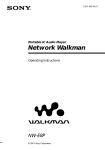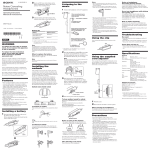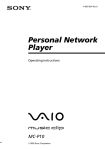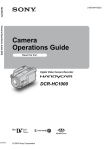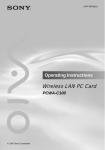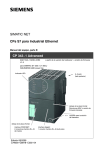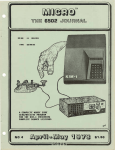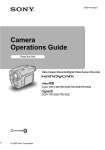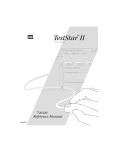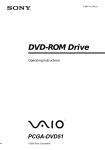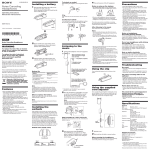Download Sony NW-S4 User's Manual
Transcript
3-231-119-12(1) Portable IC Audio Player Network Walkman Operating Instructions NW-S4 2001 Sony Corporation Owner’s Record The model number is located on the battery compartment lid and serial number is located inside of the battery compartment (see page 5). Record the serial number in the space provided below. Refer to them whenever you call your Sony dealer regarding this product. S4 Model No. NW-S4 Serial No. INFORMATION: This equipment has been tested and found to comply with the limits for a Class B digital device, pursuant to Part 15 of the FCC Rules. These limits are designed to provide reasonable protection against harmful interference in a residential installation. This equipment generates, uses, and can radiate radio frequency energy and, if not installed and used in accordance with the instructions, may cause harmful interference to radio communications. However, there is no guarantee that interference will not occur in a particular installation. If this equipment does cause harmful interference to radio or television reception, which can be determined by turning the equipment off and on, the user is encouraged to try to correct the interference using one or more of the following measures: – Reorient or relocate the receiving antenna. – Increase the separation between the equipment and receiver. – Connect the equipment into an outlet on a circuit different from that to which the receiver is connected. – Consult the dealer or an experienced radio/TV technician for help. You are cautioned that any changes or modifications not expressly approved in this manual could void your authority to operate this equipment. If you have any questions about this product, you may call: Sony Direct Response Center 1-(800)-222-7669 or write to: Sony Direct Response Center 12451 Gateway Blvd.Fort Myers, FL 33913 Declaration of Conformity Trade Name: Model No.: Responsible Party: Address: Telephone No.: SONY NW-S4 Sony Electronics Inc. 680 Kinderkamack Road, Oradell, NJ 07649 USA 201-930-6972 This device complies with Part 15 of the FCC Rules. Operation is subject to the following two conditions: (1) This device may not cause harmful interference, and (2) this device must accept any interference received, including interference that may cause undesired operation. 2 Notice for users On the supplied software • Copyright laws prohibit reproducing the software or the manual accompanying it in whole or in part, or renting the software without the permission of the copyright holder. • In no event will SONY be liable for any financial damage, or loss of profits, including claims made by third parties, arising out of the use of the software supplied with this player. • In the event a problem occurs with this software as a result of defective manufacturing, SONY will replace it. However, SONY bears no other responsibility. • The software provided with this player cannot be used with equipment other than that which is so designated. • Please note that, due to continued efforts to improve quality, the software specifications may be changed without notice. • Operation of this player with software other than that provided is not covered by the warranty. Program ©2001 Sony Corporation Documentation ©2001 Sony Corporation Network Walkman is trademark of Sony Corporation. OpenMG and its logo are trademarks of Sony Corporation. WALKMAN is a registered trademark of Sony Corporation. Microsoft, Windows, Windows NT, Windows Media, Windows Millennium Edition and their logos are trademarks or registered trademarks of Microsoft Corporation in the United States and/or other countries. US and foreign patents licensed from Dolby Laboratories. All other trademarks and registered trademarks are trademarks or registered trademarks of their respective holders. Table of Contents Overview .......................................... 4 What you can do with your Network Walkman ................ 4 Getting Started Unpacking ........................................ Parts and controls ............................ Inserting the battery ........................ Installing the armband .................... 5 6 7 8 Other Information Precautions ..................................... 18 Specifications .................................. 19 Troubleshooting ............................. 20 Glossary .......................................... 22 Index ................................. Back cover Basic Operations Transferring songs from the computer to Network Walkman (Check-out) ................................. 9 Listening to music with Network Walkman .................................. 10 Using the display information ................................................ 11 Advanced Operations Playing songs repeatedly (MODE) .................................................... 12 Emphasizing the bass sound (MEGA BASS) .......................... 13 Protecting your hearing (AVLS) ....................................... 14 Locking the controls (HOLD) ...... 14 Playing back time-limited music (timeout contents) ................... 15 Using Network Walkman in combination with Windows Media™ Player 7 ..................... 16 This manual explains how to operate Network Walkman. For details on how to use the supplied software (OpenMG Jukebox), refer to the OpenMG Jukebox Operating Instructions. 3 Overview What you can do with your Network Walkman Network Walkman is a portable IC audio player. You can easily transfer digital audio files from your computer to the product’s built-in flash memory and carry it anywhere to enjoy. EMD Services Audio CDs MP3 and WAV and WMA* files 1 Store digital audio files on your computer. 2 Transfer the files to Network Walkman. * To transfer a file in WMA format to your Network Walkman, you need the Microsoft® Windows MediaTM Player 7. (It is not included in Network Walkman. See page 16 for details.) 3 Listen to your Network Walkman. 4 USB connection Getting Started Unpacking • Network Walkman (1) • USB cable (1) • Size AA (LR6) alkaline battery (1) • CD-ROM (OpenMG Jukebox installation disc) (1) Getting Started Your Network Walkman comes with the following items. • NW-S4 Operating Instructions (1) • OpenMG Jukebox Operating Instructions (1) • Headphones (1) About the Serial Number The serial number provided for your device is required for the customer registration. The number is located inside the battery compartment. Slide in the "OPEN" direction. • Armband (1) Serial Number 5 Parts and controls Refer to the page numbers indicated in parentheses for details. 1 VOL (volume) +/– (page 10) 6 2 Display (page 11) 6 Battery compartment (page 7) 3 SHIFT button (pages 12, 13) 7 Strap holder 4 N/x (play/stop) button (page 10) 8 HOLD switch (page 14) 5 ./> (MEGA BASS/MODE) buttons (pages 11, 12, 13) 0 AVLS switch (page 14) 9 Headphones jack (page 10) qa USB connector (page 9) Inserting the battery Open the battery compartment lid. Getting Started 1 Notes • If you do not use the battery correctly, it may become damaged from leakage and corrosion. For best results: - Make sure the polarity is correct. - Do not charge a dry cell battery. - Remove the battery, if you do not intend to use the player for an extended period of time. - If you have battery leakage, replace the battery with a new one after cleaning the battery compartment. mark • The indicates that the battery has run out. Network Walkman will not function after it beeps and the display turns off. Please change the battery. • Be sure to use the specified battery. Slide in the "OPEN" direction. 2 Insert the size AA (LR6) alkaline battery (supplied) matching the + and - ends on the battery to those inside the battery compartment. 3 Close the lid holding it down until locked. Battery duration About 16 hours*. * The battery life may be shorter due to operating conditions, the temperature of the location and battery type. When to replace the battery Replace the battery when the battery indicator on the display (page 11) reads empty (r). 7 Installing the armband Note Do not wear the unit for a long time with the armband fastened tightly. 1 Install the armband attachment to the armband. Slide the armband to the deepest position and fix it using the fastener. 2 Lift the attachment toward the headphones jack and install it to the unit. Removing While pulling the tab upward, slide the attachment toward the battery compartment. 8 Basic Operations Transferring songs from the computer to Network Walkman (Check-out) In order to check out digital audio files from your computer, first you must install the supplied OpenMG Jukebox software and then import digital audio files to OpenMG Jukebox. For details, refer to the OpenMG Jukebox operating Instructions. 1 Connect Network Walkman to your computer. You can see "PC" on the display when you connect Network Walkman to your powered PC. This means that the power to Network Walkman is supplied from the PC. To the USB connector Basic Operations Notes • Be sure to install OpenMG Jukebox before connecting Network Walkman. • When you connect Network Walkman to the computer for the first time, the window for installing the driver appears. Follow the instructions in the window. • Click OK when the dialog box that says the driver is not digitally signed appears in Windows 2000. • Network Walkman is inactive while connected to the computer. • Use of this player with a USB hub or a USB extension cable is not guaranteed. • Network Walkman may not work if certain USB devices are connected at the same time. • Some computers may not work correctly after recovering from the suspended mode. Disconnect the USB cable and reconnect it. • When you close the lid of USB connector, push it securely until it is locked. Face the g mark upward To the USB connector USB cable (supplied) 2 Transfer the music file to Network Walkman (Check-out). For details on how to operate, refer to the Open MG Jukebox Operating Instructions. zTip To transfer the song back to the computer (check-in), refer to the OpenMG Jukebox software instruction manual or the online help. 9 Listening to music with Network Walkman Please insert the battery before use (see page 7). Note When using Network Walkman, be sure to disconnect it from the computer. The player is deactivated while it is connected to your computer. Nx (play/stop) HOLD switch ./> VOL +/– z Tip The player does not have a power switch. The player automatically turns off several seconds after it stops playing. When you press Nx (play/stop) button again, Network Walkman is powered on automatically and starts playing from the last song you stopped playing. (Pressing Nx starts playback from the first song if you connect and disconnect the player to the computer once.) 1 Connect the headphones (supplied). to i jack 2 Press Nx (play/stop). Playback begins. Adjust the volume with the VOL +/– buttons. If playback does not start The HOLD switch may be switched up. Please release it down (page 14). To stop playback Press Nx (play/stop). 10 To The display turns off and the power will go off several seconds after playback stops. Go to the beginning of the next track Press > once Go to the beginning of the succeeding tracks Press > repeatedly Go to the beginning of the present track Press . once Go to previous tracks and/or the beginning of the before tracks Press . repeatedly Go forward During playback, 123 > and hold Press Go backward 123 During playback, Press . and hold Basic Operations Note Take the following action Using the display information You can check play status, battery life, and other information on Network Walkman display. MEGA BASS (page 13) Indication of Timeout contents Depending on the time-limited rights associated with certain music content, the playback period may expire. (The indication flashes if the playback period has expired.) BASS SHUF Remaining battery life Play/Volume indicators While playing, the N icon and the song number appear. Repeat mode While changing the volume, (page 12) VOL and the volume level appear. 11 Advanced Operations Playing songs repeatedly (MODE) There are three ways to play songs; "All Repeat", "1 Repeat" and "Shuffle Repeat". > (MODE) SHIFT To play songs repeatedly, while holding down the SHIFT button, press > (MODE) repeatedly. Each time you press the > (MODE) button, the repeat mode indicator changes as follows: 1 F R t F t SHUF F t (no indication) Repeat mode indicator The player repeats 1 F the current song (1 Repeat) F all songs continuously (All Repeat) SHUF F all songs in random order (Shuffle Repeat) No indicator Repeat mode off To cancel Repeat Play While holding down the SHIFT button, press > (MODE) repeatedly until the repeat indicator disappears. 12 Emphasizing the bass sound (MEGA BASS) Note If the sound becomes distorted when emphasizing the bass, turn down the volume. MEGA BASS function intensifies low frequency sound for richer quality audio reproduction. SHIFT While holding down the SHIFT button, press .(MEGA BASS) repeatedly. Each time you press the .(MEGA BASS) button, the repeat mode indicator changes as follows: BASS R B BASS Advanced Operations . (MEGA BASS) B (none) Display indication Sound quality BASS MEGA BASS (moderate effect) BASS MEGA BASS (strong effect) none normal play To cancel the MEGA BASS effect While holding down the SHIFT button, press . (MEGA BASS) repeatedly until the repeat indicator disappears. 13 Protecting your hearing (AVLS) The AVLS (Automatic Volume Limiter System) function keeps down the maximum volume to protect your ears. AVLS switch To limit the maximum volume level Slide the AVLS switch to LIMIT. To cancel AVLS Slide the AVLS switch to NORM. Locking the controls (HOLD) The HOLD switch locks all controls to prevent accidental operation. HOLD switch To lock all controls Slide the HOLD switch to .. Controls will be locked. To release the HOLD function Slide the HOLD switch in the opposite direction of the arrow. 14 Playing back time-limited music (timeout contents) Some music data distributed via the Internet (EMD service) have playback time restriction. When you playback a song with playback time restriction, the timeout icon (page 11) goes on. If you try to playback a song whose playback period is already expired, the timeout icon flashes and playback of the next song begins. OpenMG Jukebox will not playback the expired song and the expired song will not be available for checkout to Network Walkman. Delete these songs as needed. Note If you delete the expired song in the Network Walkman player while connected to the computer that you checkedout the song from, the original data of that song on the computer is also deleted. Advanced Operations We recommended you to check-in or delete the expired song in the player to the computer using the OpenMG Jukebox software. 15 Using Network Walkman in combination with Windows MediaTM Player 7 If you install Microsoft Windows MediaTM Player 7, you can transfer a WMA file to your Network Walkman and play it back. Refer to the online help for Windows Media Player 7 for detailed operations. Playing back WMA files with Network Walkman Installing Windows Media Player 7 and the dedicated plug-ins • Refer to http://www.openmg.com/ for the details on how to obtain Windows Media Player 7. • To use Windows Media Player 7 in combination with your Network Walkman, you need to install the dedicated plug-in software. This software has been already installed when the NW-S4 driver was installed using the enclosed OpenMG Jukebox CDROM. Transferring (copying) a WMA file to your Network Walkman Network Walkman can only playback those WMA files that are listed in the "Available File Formats" in the "Options" dialog box on Windows Media Player 7 and are of 64 to 160 kbps. Notes • If you check "Enable Personal Rights Management" on the "CD Audio" tab in the "Options" dialog box when recording a CD using Windows Media Player 7, the music cannot be transferred to Network Walkman. To enable the music transfer, remove the check mark when recording the CD. • It may be impossible to transfer the music contents with copyright management information such as those purchased via EMD. 16 1 Start Windows Media Player 7 and click on the "Portable Device" tab. The "Portable Device" screen appears. Copy Music button Portable Device tab 2 Portable Device screen Connect your Network Walkman to the computer (See page 9). The computer recognizes your Network Walkman and the songs downloaded in Network Walkman are shown on the "Music On Device" window of Windows Media Player 7. If the computer can not recognize your Network Walkman, press the F5 key. 3 Advanced Operations Notes • Songs checked-out using the OpenMG Jukebox (ATRAC3 and MP3) can also be listened on the Portable Device screen of Windows Media Player 7, but they can not be played back nor checked-in to Windows Media Player 7. • The transferred (copied) WMA files to Network Walkman from Windows Media Player 7 are shown on the OpenMG Jukebox with a ( ) mark and you can not playback nor check-in them to the OpenMG Jukebox. Transfer (copy) the songs to your Network Walkman. Select a WMA file you want to transfer (copy) to your Network Walkman and click on the "Copy Music" button on Windows Media Player 7 window. This starts copying the selected song and its title is added to the "Music On Device" window. Refer to the online help of Windows Media Player 7 for details on copying music to a portable device. 17 Other Information Precautions Safety Do not drop or vigorously shake the player. It may damage the unit. 18 Installation Do not place the player in a location where it is: • On an unstable surface • Very humid or no ventilation • Subject to excessive dust • Subject to direct sunlight or extreme heat • In a car with its windows closed • In a magnetized location (near a magnet, speaker, or TV). Operation If Network Walkman player is brought directly from a cold to a warm location, or if it is placed in a very damp environment, moisture may condense on the parts inside Network Walkman player. Should this occur, Network Walkman player may not work properly. Remove the battery and let Network Walkman player sit for approximately two or three hours or until the moisture evaporates. Headphones • Road Safety Do not use headphones while driving, cycling, or operating any motorized vehicle. It may create a traffic hazard and is illegal in many areas. It can also be potentially dangerous to play your player at high volume while walking, especially at pedestrian crossings. You should exercise extreme caution or discontinue use in potentially hazardous situations. • Preventing hearing damage avoid using headphones at high volume. Hearing experts advise against continuous, loud and extended play. If you experience aringing in your ears, reduce the volume or discontinue use. • Caring for others Keep the volume at a moderate level. This will allow you to hear outside sounds and to be considerate of the people around you. Cleaning Clean the casing with a soft cloth lightly moistened with water or a mild detergent solution. Do not use any type of abrasive pad, scouring powder or solvent such as alcohol or benzene as it may damage the finish of the casing. Do not immerse in water This product is not meant to be immersed in water or to be exposed to continuous contact with water. • Before opening or shutting the USB connector lid or battery compartment lid, be sure to wipe off any water, dust, or sand from the outside of the player. • If the player is splashed with salt water, wipe clean with a damp cloth, then dry with a soft dry cloth. Do not wash under running water; do not use soap or detergent; and do not dry with an electric hair dryer. • The supplied headphones are not meant to be immersed in water or come in continuous contact with water. If they get wet, dry them with a soft cloth. Never use an electric dryer while wearing the headphones. Specifications Audio specifications Frequency response 20 – 20,000 Hz Signal-to-noise ratio (S/N) 85 dB Memory capacity 64 MB (including the system software: 61.1 MB available for music) Operating temperature 41°F to 95°F (5°C to 35°C ) (not condensed) Environment temperature –4°F to 140°F (–20°C to 60°C) (not condensed) Supplied accessories See page 5. Available file format Other Information ATRAC3 MP3 Bit rate*: 32–256 kbps Sampling rate: 32/44.1/48 kHz * Variable bit rate files are not supported. Bit rate higher than 128 kbps is not guaranteed when you select the sampling rate 32 or 48 kHz. WMA** Bit rate: 64–160 kbps **The files applied with the Microsoft Windows Media Right Manage are not supported. Output Headphones jack Stereo mini jack Connector (special mini jack) USB 1.0 compliant General Power requirements Size AA (LR6) alkaline battery × 1 USB bus power Battery life Approx. 16 hours (varies depending on bit rate, volume, etc.) Power consumption Approx. 145 mW Dimensions (approx.) Approx. 5.3 × 1 ×1.1 inches (132.1 × 24.7 × 29.0 mm) (w/h/d) Mass Approx. 2.1 oz (60g ) (including battery) 19 Troubleshooting If you experience any of the following difficulties while using Network Walkman, use this troubleshooting guide to help you remedy the problem. Should any problem persist, consult your nearest Sony dealer. For trouble concerning operations while connecting with your computer, please refer to the supplied software‘s online help “Troubleshooting” contents, too. On the player No sound, or noise is heard. cCheck that the headphones are connected securely. cPlugs are dirty. Clean the plugs with a dry soft cloth periodically. cAdjust the volume with the VOL +/– buttons. The controls on the player do not work. cIf the player is connected to the computer, disconnect it. cMake sure that the HOLD function is deactivated (page 14). cCondensation may have developed inside the player. Allow it to sit for about 2 or 3 hours. cIf the battery is weak, replace it with a new one. cCheck that the battery is inserted correctly. The volume does not increase. cMake sure that the HOLD function is deactivated (page 14). cMake sure that the AVLS function is deactivated (page 14). The sound is distorted. cCancel the MEGA BASS (page 13). cImport audio files with a higher bps value. 20 The player does not function. cIf Network Walkman player is connected to the computer, disconnect it. cMake sure that the HOLD function is deactivated (page 14). cIf the battery is weak, replace it with a new one. cCheck out songs to Network Walkman player if 00 appears on the display. The selected music data can not be played back. cThe time-limit of the song may be expired. Some music data distributed via the Internet (EMD service) have playback time restriction (page 15). When you playback a song with the playback time restriction, the timeout icon goes on. If you try to playback a song whose playback period is already expired, the timeout icon flashes and playback of the next song begins. The commercially-available USB cable cannot be connected. cUse the supplied USB cable. On the software Cannot check out songs cThe USB cable is not fully plugged in. Disconnect the USB cable and reconnect it. cThe available memory space in Network Walkman player may be insufficient. cThe song has already been checked out the maximum permitted number of times. If the remaining number of times the song is allowed to be checked out is zero, you cannot check out that song (in which case, the song is marked ). cIf the song has a limited playing period or playing count, you may not be able to check it out to Network Walkman, depending on the restrictions set by the copyright holders. For details on the settings of each song, contact the service, or see the OpenMG Web site. cYou may be trying to check out 100 or more songs to Network Walkman. The maximum number of songs that can be checked out to Network Walkman is 99. Other Information Your computer does not authenticate Network Walkman. cThere is a communication error between your computer and Network Walkman. Disconnect the USB cable, reconnect it, and then restart OpenMG Jukebox. cYou are using a USB hub. Network Walkman may not work when connected to certain USB hubs. Connect the USB cable to your computer’s USB port. 21 Glossary ATRAC3 ATRAC3, which stands for Adaptive Transform Acoustic Coding3, is audio compression technology that satisfies the demand for high sound quality and high compression rates. The ATRAC3 compression rate is approximately 10 times higher than that of the Audio CD, resulting an increased data capacity for the media. Bit rate Indicates the data amount per second. The rate is reflected in bps (bit per second). In OpenMG Jukebox, the bit rate for recording an audio CD or converting MP3 and WAV format audio files into ATRAC3 format can be chosen from 132 kbps/105kbps/ 66kbps. 105 kbps means 105000 bits of information per second. If the bit rate is large, that means a large amount of information is used to play music. Comparing music of the same format, a 105 kbps data offers better sound quality than 66 kbps data, and 132 kbps data offers better sound quality than 105 kbps data. However, audio files in formats such as MP3 have different encoding methods, and thus sound quality cannot be determined by simply comparing the bit rate. Check-in/Check-out Check-out is to transfer music files from a personal computer to an external device/ media (such as Network Walkman). Returning checked-out music files to the same computer is to check in. (You cannot move checked-out music files to another computer.) You can check-out a music file, check it back in, and then check it out again an infinite number of times. The SDMI rules provide that up to four copies of a music file can be checked-out at one time. OpenMG employs a method whereby three copies of a song can be checked-out simultaneously, while the fourth copy is maintained as a “master“ on your PC. If three copies of the same song are checked-out at a given time, one copy of the song needs to be checked-in to the computer in order to create an additional check-out. MP3 MP3, which stands for MPEG-1 Audio Layer3, a standard for audio files compression determined by the Motion Picture Experts Group, an ISO (International Organization for Standardization) working group. It enables compression of audio files to about 1/ 10 of the data size of a standard compact disc. Since the MP3 encoding algorithm is disclosed, there are various encoders/decoders that are compliant with this standard, including freeware that is available for no charge. Thus, the MP3 standard is widely used in the computer field. 22 SDMI SDMI which stands for Secure Digital Music Initiative, is a forum that consists of over 130 companies in the fields of recorded audio content, computers, and consumer electronics, dedicated to developing an integrated method of copyright protection technology that can be used worldwide. SDMI is working to create a framework for preventing improper usage of audio files and to promote legal music distribution services. The copyright protection technology OpenMG is based upon the SDMI standard. Windows Media Audio One of the audio file formats which can be played back on the Microsoft Windows Media Player. Installing the dedicated plug-in software supplied with Network Walkman to your PC allows transferring WMA files from the Windows Media Player 7 to your Network Walkman and playing them back with it. Other Information Windows Media Technology A technology including a contents management system called Windows Media Rights Manager, which can encrypt contents and distribute them with their conditions for usage, distribution, etc. Audio files supporting Windows Media Technologies (WMT) downloaded via EMD can be imported into and managed by OpenMG Jukebox. 23 Index A R Armband .................................................. 8 ATRAC3 .................................................. 22 AVLS ....................................................... 14 Repeat mode ........................................... 12 S SDMI ........................................................ 23 Serial number ........................................... 5 Specifications .......................................... 19 B Battery ....................................................... 7 Bit rate ..................................................... 22 T C Check-in .................................................. 22 Check-out ............................................ 9, 22 Connecting ................................................ 9 Time-out contents .................................. 15 Transferring the songs ............................ 9 Troubleshooting ..................................... 20 U D Unpacking ................................................ 5 USB ............................................................ 9 Display information .............................. 11 E V EMD ............................................... 4, 15, 16 G Volume .............................................. 10, 14 W Go backward .......................................... 11 Go forward ............................................. 11 H Headphones ........................................... 10 HOLD ...................................................... 14 WAV .......................................................... 4 Windows MediaTM Player 7 ........ 4, 16, 17 Window Media Technologies (WMT) ................................................................. 23 WMA ............................................. 4, 16, 23 M MP3 .......................................................... 22 MEGA BASS ........................................... 13 O OpenMG Jukebox ...... 9, 15, 16, 17, 21, 23 P Parts and controls .................................... 6 Playback .................................................. 10 Precautions ............................................. 18 Sony Corporation 24 Printed in Japan