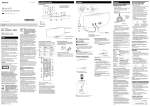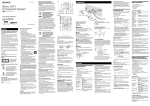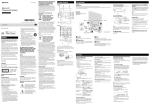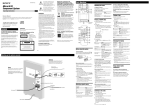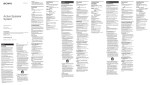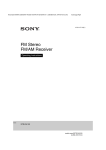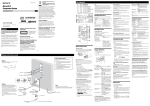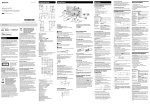Download Sony CMT-V50IP User's Manual
Transcript
4-418-711-13 (1)
Location of Controls
Getting Started
Operations
Unit (Top)
Playing a CD/MP3 disc
* The system is set at the factory for the keytouch confirmation beep to sound when you
press a touch panel key on the unit. You can
turn off the beep sound.
Touch Panel*
Micro HI-FI
Component System
Creating your own program
(Program Play)
1 Select the CD function.
1 Select the CD function.
Press CD FUNCTION on the remote or press
FUNCTION on the unit repeatedly.
The function indicator lights in yellow.
2 Insert a disc.
Insert a disc in the disc slot with the label side facing
forward.
GB Operating Instructions
Insert a disc with
the label side facing
forward.
©2012 Sony Corporation
Printed in China
Display
Disc slot
Playback starts automatically after “READING”
disappear.
Function indicator
When you changing from another function to the CD
function while a disc is already inserted in the disc
slot, press on the remote or press on
the unit to start playback.
Servicing is required when the apparatus has been
damaged in any way, such as power-supply cord or
plug is damaged, liquid has been spilled or objects
have fallen into the apparatus, the apparatus has
been exposed to rain or moisture, does not operate
normally, or has been dropped.
To reduce the risk of fire or electric shock,
do not expose this apparatus to rain or
moisture.
To reduce the risk of fire or electric shock, do not expose
this apparatus to dripping or splashing, and do not place
objects filled with liquids, such as vases, on the apparatus.
Do not install the appliance in a confined space, such as a
bookcase or built-in cabinet.
As the main plug is used to disconnect the unit from the
mains, connect the unit to an easily accessible AC outlet.
Should you notice an abnormality in the unit, disconnect
the main plug from the AC outlet immediately.
Do not expose batteries or apparatus with batteryinstalled to excessive heat such as sunshine, fire or the
like.
The unit is not disconnected from the mains as long as
it is connected to the AC outlet, even if the unit itself has
been turned off.
The nameplate is located on the bottom exterior of the
unit.
Excessive sound pressure from earphones and
headphones can cause hearing loss.
CAUTION
The use of optical instruments with this product will
increase eye hazard.
This appliance is classified
as a CLASS 1 LASER
product. This marking
is located on the bottom
exterior of the unit.
To reduce the risk of fire, do not cover the ventilation
opening of the apparatus with newspapers, tablecloths,
curtains, etc.
Do not place the naked flame sources such as lighted
candles on the apparatus.
Notice for the customers in the U.S.A.
The dating code and the nameplate are located on the
bottom exterior of the unit.
Owner’s Record
The model and serial numbers are located on the bottom
exterior of the unit. Record these numbers in the space
provided below. Refer to them whenever you call upon
your Sony dealer regarding this product.
Model No.
Serial No.
Important Safety Instructions
1)
2)
3)
4)
5)
6)
7)
Remote sensor
The following FCC statement applies only
to the version of this model manufactured
for sale in the U.S.A. Other versions may
not comply with FCC technical regulations.
NOTE:
WARNING
Read these instructions.
Keep these instructions.
Heed all warnings.
Follow all instructions.
Do not use this apparatus near water.
Clean only with dry cloth.
Do not block any ventilation openings. Install in
accordance with the manufacturer’s instructions.
8) Do not install near any heat sources such as radiators,
heat registers, stoves, or other apparatus (including
amplifiers) that produce heat.
9) Do not defeat the safety purpose of the polarized or
grounding-type plug. A polarized plug has two blades
with one wider than the other. A grounding type
plug has two blades and a third grounding prong.
The wide blade or the third prong are provided for
your safety. If the provided plug does not fit into your
outlet, consult an electrician for replacement of the
obsolete outlet.
10)Protect the power cord from being walked on or
pinched particularly at plugs, convenience receptacles,
and the point where they exit from the apparatus.
11)Only use attachments/accessories specified by the
manufacturer.
12)Use only with the cart, stand, tripod,
bracket, or table specified by the
manufacturer, or sold with the apparatus.
When a cart is used, use caution when
moving the cart/apparatus combination to
avoid injury from tip-over.
13)Unplug this apparatus during lightning storms or
when unused for long periods of time.
14)Refer all servicing to qualified service personnel.
This equipment has been tested and found to comply
with the limits for a Class B digital device, pursuant
to Part 15 of the FCC Rules. These limits are designed
to provide reasonable protection against harmful
interference in a residential installation. This equipment
generates, uses and can radiate radio frequency energy
and, if not installed and used in accordance with the
instructions, may cause harmful interference to radio
communications. However, there is no guarantee that
interference will not occur in a particular installation.
If this equipment does cause harmful interference to
radio or television reception, which can be determined by
turning the equipment off and on, the user is encouraged
to try to correct the interference by one or more of the
following measures:
Reorient or relocate the receiving antenna.
Increase the separation between the equipment and
receiver.
Connect the equipment into an outlet on a circuit
different from that to which the receiver is connected.
Consult the dealer or an experienced radio/TV
technician for help.
AM loop antenna
FM lead antenna (Extend it horizontally.)
To AC Adapter
Dock indicator
To use the remote
About the function indicator
The function indicator lights in different colors according
to the function. You can tell the current function by the
color of the indicator.
The indicator color of each function is same color as that
of the corresponding FUNCTION button on the remote.
Function
Button on the
remote
Indicator color
FM
FM
Pink
AM
AM
Sky blue
AUDIO IN
AUDIO IN
Amber
CD
CD
Yellow
iPod
iPod
White
Remote
Slide and remove the battery compartment lid, and insert
the two supplied R6 (size AA) batteries, side first,
matching the polarities shown below.
Attaching a protective cushion
(phones) jack
Connect the headphones.
AUDIO IN jack
Connect an optional audio component.
1 Connect the power cord to the AC adapter.
2 Connect the AC adapter to the unit, and then plug
the power cord in to a wall outlet.
Notes on using the remote
With normal use, the batteries should last for about 6 months.
Do not mix an old battery with a new one or mix different types of
batteries.
If you do not use the remote for a long period of time, remove the
batteries to avoid damage from battery leakage and corrosion.
Antennas
Find a location and an orientation that provide good
reception, and then set up the antennas.
Keep the antennas away from the power cord to avoid
picking up noise.
To use the iPod/iPhone/iPad
Adjust the attaching position of the protective cushion to
suit to your iPod/iPhone/iPad.
select the clock set mode.
3
Note on DualDiscs
Dock
2 Place the iPod/iPhone/iPad.
If “PLAY SET” flashes, press / repeatedly to
select “CLOCK,” and then press
(enter) .
Press / repeatedly to set the hour, then press
(enter) .
4 Use the same procedure to set the minutes.
Note
The clock settings are reset when you disconnect the power cord or if
a power failure occurs.
To display the clock when the system is off
Press DISPLAY . The clock is displayed for about
8 seconds.
Music discs encoded with copyright
protection technologies
®
Protective cushion
1 Press to turn on the system.
2 Press and hold SHIFT and TIMER MENU to
Disposal of Old Electrical &
Electronic Equipment
(Applicable in the European
Union and other European
countries with separate
collection systems)
™
To
Pause playback
Setting the clock
A DualDisc is a two sided disc product which mates
DVD recorded material on one side with digital
audio material on the other side. However, since the
audio material side does not conform to the Compact
Disc (CD) standard, playback on this product is not
guaranteed.
When you turn on the system, the disc will not be pulled into the
disc slot until “NO DISC” appears in the display. Do not attempt to
push in the disc until “NO DISC” appears.
If you cannot insert the disc into the disc slot even when “NO DISC”
appears in the display, there may already be a disc in the slot. Press
and hold down to eject such a disc forcibly. If even the system
does not then eject the disc, contact your nearest Sony dealer.
If you cannot eject the disc and “LOCKED” appears in the display,
contact your nearest Sony dealer.
Do not insert a disc with non-standard shapes (e.g., heart, square,
star). The disc may fall into the system and cause irreparable
damage.
When pressing on the unit and then reinserting the disc that
appears in the disc slot, do not simply push in the disc. Remove the
disc from the disc slot and then reinsert it.
Do not turn off the system with a disc halfway inserted in the disc
slot. Doing so may cause the disc to fall.
Do not use a disc with tape, seals or paste on it as this may cause
malfunction.
When you eject a disc, handle the disc by its edge. Do not touch the
surface.
Do not insert an 8 cm disc with an adapter. Doing so may cause the
system to malfunction.
Other operations
For customers in Europe and Australia
iPhone®, iPod®, iPod classic®, iPod nano®, and iPod
touch® are trademarks of Apple Inc., registered in the
U.S. and other countries. iPad® is a trademark of Apple
Inc.
MPEG Layer-3 audio coding technology and patents
licensed from Fraunhofer IIS and Thomson.
Windows Media is either a registered trademark or
trademark of Microsoft Corporation in the United
States and/or other countries.
This product is protected by certain intellectual
property rights of Microsoft Corporation. Use or
distribution of such technology outside of this product
is prohibited without a license from Microsoft or an
authorized Microsoft subsidiary.
All other trademarks and registered trademarks are of
their respective holders. In this manual, and marks
are not specified.
Attach the supplied protective cushion to avoid contact of
an iPod/iPhone/iPad with the front panel of the system.
You can protect against scratching the front panel
and your iPod/iPhone/iPad by attaching the supplied
protective cushion.
Power (DC IN 19.5 V)
1 Open the dock by pushing the center of the dock.
You are cautioned that any changes or modifications
not expressly approved in this manual could void your
authority to operate this equipment.
License and Trademark Notice
Press PLAY MODE repeatedly until “PGM”
appears while the player is stopped.
3 Select a folder (MP3 disc only).
Press
+/ repeatedly to select the desired
folder. If you want to program all files in the folder,
.
press
4 Select the desired track or file number.
Press / repeatedly until the desired track
or file number appears.
Stop playback
Select a folder on
an MP3 disc
Select a track or
file
Find a point in a
track or file
Select Repeat Play
Eject a disc
Press
(or on the unit). To
resume play, press the button again.
.
+/ .
/ .
Hold down / (or
/ on the unit) during
playback, and release the button at
the desired point.
REPEAT repeatedly until “ ” or
“ 1” appears.
on the unit.
To change the play mode
Press PLAY MODE repeatedly while the player is
stopped. You can select Normal Play mode (“FLDR”
for all MP3 files in the folder on the disc), Shuffle Play
mode (“SHUF” or “FLDR SHUF*” for folder shuffle), or
Program Play mode (“PGM”).
*When playing a CD-DA (audio) disc, FLDR or FLDR SHUF Play
performs the same operation as Normal or SHUF Play.
Notes on Repeat Play
“ ” indicates that all tracks or files will be repeated until you stop
playback.
“ 1” indicates that a single track or file will be repeated until you
stop playback.
Notes on Shuffle Play mode
When Shuffle Play mode is set to “SHUF,” the system shuffle-plays
all tracks or files on the disc. When Shuffle Play mode is set to
“FLDR SHUF,” the system shuffle-plays all tracks or files in selected
folder.
When you turn off the system, the selected Shuffle Play mode
(“SHUF” or “FLDR SHUF”) is cleared and the play mode returns to
Normal or FLDR Play mode.
(Illumination) button
Turn ON/OFF the dock indicator .
This manual mainly explains operations using the
remote, but the same operations can also be performed
using the buttons on the unit having the same or
similar names.
The function indicated by pink on the remote can be
activated using SHIFT . If you want to operate the
function indicated by pink, press and hold SHIFT
and press the button of the function indicated by pink.
If you press the button without holding the SHIFT
pressed the system activates the function indicated by
white.
Notes on playing MP3 discs
Note
Be careful not to drop the unit when disconnecting an iPod/iPhone/
iPad from the iPod/iPhone/iPad connector.
Selected track or file
number
Total playing time of the
selected track or file
5 Program the selected track or file.
to enter the selected track or file.
Press
“--.--” appears when the total playing time exceeds
100 minutes for an CD or when you program an MP3
files.
6 Repeat steps 3 through 5 to program additional
tracks or files, up to a total of 25 tracks or files.
Notes
iPod/iPhone/iPad connector
CAUTION
This product is designed to playback discs that conform
to the Compact Disc (CD) standard. Recently, various
music discs encoded with copyright protection
technologies are marketed by some record companies.
Please be aware that among those discs, there are some
that do not conform to the CD standard and may not be
playable by this product.
2 Select the play mode.
Eject a disc
Unit (Front)
CMT-V50iP
Press CD FUNCTION on the remote or press
FUNCTION on the unit repeatedly.
The function indicator lights in yellow.
Do not save other types of tracks or files, or unnecessary folders on a
disc that has MP3 files.
Folders that have no MP3 files are skipped.
The system can only play MP3 files that have a file extension of
“.mp3.”
Even when file name has the “.mp3” file extension, if the actual
file differs, playing this file may generate a loud noise which could
damage the system may malfunction.
The maximum number of:
999* folders (including the root folder)
999 MP3 files
250 MP3 files in a single folder
8 folder levels (in the tree structure of files)
Compatibility with all MP3 encoding/writing software, recording
device, and recording media cannot be guaranteed. Incompatible
MP3 discs may produce noise or interrupted audio or may not play
at all.
7 To play your program of tracks or files, press
(or on the unit).
The program remains available until you remove the
disc from the disc slot or unplug the power cord.
To play the same program again, press (or
on the unit).
To cancel Program Play
Press PLAY MODE repeatedly until “PGM”
disappears while the player is stopped.
To delete the last track or file of the program
Press and hold SHIFT and CLEAR while the
player is stopped.
Listening to the radio
1 Select the TUNER function.
Press FM or AM FUNCTION on the remote or
press FUNCTION on the unit repeatedly.
The function indicator lights in pink (FM) or sky blue
(AM).
2 Perform tuning.
For automatic scanning
Press TUNING MODE repeatedly until “AUTO”
appears, and then press +/ . Scanning stops
automatically when a station is tuned in, and
“TUNED” and “STEREO” (for stereo programs only)
light up in the display.
If “TUNED” does not light up and the scanning does
not stop, press to stop scanning, then perform
manual tuning (below).
When you tune in a station that provides RDS
services, information such as the service name or
station name is provided by broadcasts.
For manual tuning
Press TUNING MODE repeatedly until
“MANUAL” appears, and then press +/
repeatedly to tune in the desired station.
Tip
To reduce static noise on a weak FM stereo station, press FM MODE
repeatedly until “MONO” appears to turn off stereo reception.
To change the AM tuning interval
The default setting for AM tuning interval is 9 kHz (or
10 kHz for some areas). Use the buttons on the unit to
perform this operation.
1 Press AM FUNCTION on the remote or press
FUNCTION on the unit repeatedly to select the
AM station.
2 Press / to turn off the system.
3 Press and hold VOL + and press / on the
unit.
“STEP 9K” or “STEP 10K” appears in the display.
When you change the interval, all the AM preset
stations are erased.
Presetting radio stations
1 Tune in the desired station.
2 Press TUNER MEMORY to select the tuner
memory mode.
Preset number
* This include folders that have no MP3 or other files. The number
of folders that the system can recognize may be less than actual
number of folders, depending on the folder structure.
3 Press +/ repeatedly to select the desired preset
number.
If another station is already assigned to the selected
preset number, the station is replaced by the new
station.
4 Press to register the station.
5 Repeat steps 1 through 4 to register other stations.
You can preset up to 20 FM and 10 AM stations.
To tune in to a preset radio station
If you registered a radio station to a preset number 1
to 6, the radio station will be tuned in by just pressing
the TUNER MEMORY NUMBER (1 to 6) when the
system function is set to AM or FM.
If you registered a radio station to a preset number 7
or higher, press TUNING MODE repeatedly until
“PRESET” appears then press +/- repeatedly to select
the desired preset number.
To change the setting
Changing the display
To
Change
information on
the display1)
Change Display
mode (see below.)
Start over from step 1.
Press
DISPLAY repeatedly when the
system is on.
For example, you can view CD/MP3 disc information, such as:
When the sound source for a Play Timer is set to an FM/AM station
tuned from a preset radio station, the radio station tuning for the
Play Timer is fixed at what you set for it. Even if you change the
radio station after setting the Play Timer, the radio station setting for
the Play Timer will not change.
When the sound source for a Play Timer is set to an FM/AM station
that you set using auto tuning or manual tuning, if you change the
radio station after setting the Play Timer, the radio station setting for
the Play Timer also will be changed.
CD-DA disc
Notes for the iPod/iPhone/iPad user
DISPLAY repeatedly when the
system is off.2)
1)
Make sure the iPod/iPhone/iPad is not playing when using the Play
Timer.
The Play Timer may not be activated depending on the status of the
connected iPod/iPhone/iPad.
remaining playing time of a track during playback
total remaining playing time
MP3 disc
track or file name (“ ”)
artist name (“ ”)
album name (“
”)
Playing the iPod/iPhone/iPad
1 Select the iPod function.
Press iPod FUNCTION on the remote or press
FUNCTION on the unit repeatedly.
The function indicator lights in white.
2 Place the iPod/iPhone/iPad.
3 Start playback.
Press on the remote or press on the
unit.
To control the iPod/iPhone/iPad
To
Pause playback
Select a track
or chapter of
audiobook/
podcast
Find a point in a
track or chapter
of audiobook/
podcast
Choose the
selected item
Scroll up/down
the iPod menus
Return to the
previous menu or
select a menu
Press
/ .
/ . To fast-forward or
fast-rewind, hold down the button.
Hold down / during
playback, and release the button at
the desired point.
.
/ .
TOOL MENU /RETURN .
To use the system as a battery charger
You can use the system as a battery charger for an iPod/
iPhone/iPad whether the system is on or off.
To see whether charging is operating or not, check the
battery icon of the iPod/iPhone/iPad display. Check the
“iPod/iPhone/iPad section” of the “Specifications” for
a list of iPod/iPhone/iPad models compatible with this
system.
To stop charging an iPod/iPhone/iPad
Remove the iPod/iPhone/iPad.
Note on charging an iPod/iPhone/iPad
If you press DISPLAY while charging when the system is off, the
system stops charging an iPod/iPhone/iPad. To restart charging of an
iPod/iPhone/iPad, reconnect the iPod/iPhone/iPad when the display
mode is Power Saving mode.
Notes
The performance of the system may be vary, depending on the
specifications of your iPod/iPhone/iPad.
When placing or removing the iPod/iPhone/iPad, handle the
iPod/iPhone/iPad in the same angle as that of the iPod/iPhone/iPad
connector on the unit and do not twist or sway the iPod/iPhone/iPad
to prevent connector damage.
Do not carry the system with an iPod/iPhone/iPad set on the
connector. Doing so may cause a malfunction.
When placing or removing the iPod/iPhone/iPad, brace the system
with one hand and take care not to press the controls of the iPod/
iPhone/iPad by mistake.
To change the volume level, use VOLUME +/ . The volume
level does not change if you adjust it on the iPod/iPhone/iPad.
To use an iPod/iPhone/iPad, refer to the user’s guide of your iPod/
iPhone/iPad.
Sony cannot accept responsibility in the event that data recorded to
iPod/iPhone/iPad is lost or damaged when using an iPod/iPhone/
iPad with this system.
Using optional audio components
1 Prepare the sound source.
Connect additional audio component to the AUDIO
IN jack on the unit using an audio analog cord
(not supplied).
2 Turn down the volume.
Press VOLUME .
3 Select the AUDIO IN function.
Press AUDIO IN FUNCTION on the remote or
press FUNCTION on the unit repeatedly.
The function indicator lights in amber.
4 Start playback.
Start playback of the connected component and adjust
the volume.
Note
The system may enter Standby mode automatically if the volume
level of the connected component is too low. Adjust the component’s
volume accordingly. See “To turn off the Automatic Standby function.”
Adjusting the sound
To
Adjust the volume
Generate a more
dynamic sound
Set the sound
effect
Press
VOLUME +/ .
BASS BOOST .
SOUND EFFECT repeatedly
until desired sound effect is
displayed.
Notes
Tip
The STANDBY indicator on the unit lights up when the system is
off.
2)
The system offers the following display modes.
Display mode
Power Saving
mode2)
Clock3)
When the system is off
The display is turned off to conserve
power. The timer and clock continue
to operate.
The clock is displayed.
1)
The STANDBY indicator on the unit lights up when the system is
off.
2)
You cannot set the clock in Power Saving mode.
3)
The clock display automatically turns to Power Saving mode after 8
seconds.
1)
Notes on the display information
Characters that cannot be displayed appear as “_.”
The following are not displayed:
total playing time for an MP3 disc.
total remaining playing time for an MP3 disc.
remaining playing time for an MP3 file.
The following are not displayed correctly:
elapsed playing time of an MP3 file encoded using VBR (variable
bit rate).
folder and file names that do not follow either the ISO9660
Level 1, Level 2 or Joliet in the expansion format.
The following are displayed:
total playing time for a CD-DA disc (except when PGM mode is
selected and the player is stopped).
remaining playing time for a track of CD-DA disc.
remaining playing time for a CD-DA disc (only when Normal Play
mode is selected during playback).
ID3 tag information for MP3 files when ID3 version 1 and
version 2 tags are used (ID3 version 2 tag information display has
priority when both ID3 version 1 and version 2 tags are used for a
single MP3 file).
up to 64 characters for an ID3 tag, where characters allowed are
uppercase letters (A to Z), numbers (0 to 9), and symbols (˝ $ % ’ (
) * + , – . / < = > @ [ \ ] _ ` { | } ! ? ^ ~).
Using the timers
The system offers 2 timer functions. If you use both
timers, the Sleep Timer has priority.
You can fall asleep to music. This function works even if
the clock is not set.
Press and hold SHIFT and press SLEEP repeatedly.
With each press of SLEEP with SHIFT held
pressed, the setting time is decreased by 10 minutes, from
a maximum of 90 minutes to minimum of 10 minutes.
To cancel the Sleep Timer, select “OFF.”
Play Timer:
You can wake up to CD, FM/AM reception, or iPod/
iPhone/iPad at a preset time. Make sure you have set the
clock.
1 Prepare the sound source.
Prepare the sound source, and then press VOLUME
+/ to adjust the volume.
To start from a specific CD track, audio file, and radio
station create your own program.
2 Select the timer set mode.
Press and hold SHIFT and TIMER MENU .
3 Set the play timer.
Press / repeatedly to select “PLAY SET,” then
.
press
4 Set the time to start playback.
Press / repeatedly to set the hour, then press
. Use the procedure above to set the minutes.
5 Use the same procedure as in step 4 to set the time
to stop playback.
6 Select the sound source.
Press / repeatedly until the desired sound
.
source appears, then press
7 Turn off the system.
Press . The system automatically turns on
before the preset time.
If the system is on at the preset time, the Play Timer
will not play. Do not operate the system from the time
the system turns on until the playback starts.
If the sound source is set to an FM/AM station for a
timer, the system automatically turns on 15 seconds
before the preset time. If the sound source is set to
CD, the system automatically turns on 90 seconds
before the preset time. If the sound source is set to
iPod/iPhone/iPad, the system automatically turns on
30 seconds before the preset time.
To check the setting
1 Press and hold SHIFT and TIMER MENU .
2 Press / repeatedly to select “SELECT,” and then
.
3 Press / repeatedly to select “PLAY SEL,” and
then press
Troubleshooting
1 Make sure the power cord is firmly connected.
2 Find your problem in the checklist below, and take
the indicated corrective action.
If the issue persists, contact your nearest Sony dealer.
If the STANDBY indicator flashes
Immediately unplug the power cord, and check the
following items.
Is anything blocking the ventilation holes of the
system?
Is the iPod/iPhone/iPad connector shortcircuited?
After the STANDBY indicator stops flashing,
reconnect the power cord, and turn on the system. If
the issue persists, contact your nearest Sony dealer.
General
The system does not turn on.
Is the power cord plugged in correctly?
The system has entered Standby mode
unexpectedly.
This is not a malfunction. The system enters Standby
mode automatically in about 30 minutes when there is
no operation or audio signal output. See “To turn off
the Automatic Standby function.”
The clock setting or the Play Timer operation
has been cancelled unexpectedly.
If about a minute elapses with no operation, the clock
setting or Play Timer setting is cancelled automatically.
Perform the operation again from the beginning.
There is no sound.
Sleep Timer:
press
The Play Timer setting remains as long as the setting is not cancelled
manually.
.
To cancel the timer
Repeat the same procedure as above until “OFF” appears
.
in step 3, and then press
Press VOLUME + to turn up the volume.
Make sure the headphone is not connected to the
(phones) jack .
Make sure additional audio components are connected
correctly.
Make sure the function is set to AUDIO IN.
Is anything blocking the ventilation holes of the system?
The specified station may have temporarily stopped
broadcast.
Severe hum or noise.
Move the system away from sources of noise.
Connect the system to a different wall outlet.
Install a noise filter (not supplied) to the power cord.
The remote does not function.
Remove any obstacles between the remote and the
remote sensor on the unit, and position the unit
away from fluorescent lights.
Point the remote at the system’s sensor .
Move the remote closer to the system.
The STANDBY indicator remains lit after
unplugging the power cord.
The STANDBY indicator may not turn off
immediately after unplugging the power cord. The
indicator will turn off after about 40 seconds. This is
not a malfunction.
CD/MP3 disc
The system does not eject the disc and
“LOCKED” appears.
Consult your nearest Sony dealer or local authorized
Sony service facility.
The disc cannot be inserted.
Check that the system is turned on.
Do not insert a disc into the disc slot until “NO DISC”
appears in the display.
a disc that has not been finalized (a disc to which data
can be added).
The sound skips, or the disc will not play.
Wipe the disc clean, and replace it.
Move the system to a location away from vibration (for
example, on top of a stable stand).
Play does not start from the first track.
Return to normal play by pressing PLAY MODE
repeatedly until both “PGM” and “SHUF” disappear.
Starting playback takes more time than usual.
The following discs can increase the time it takes to
start playback:
a disc recorded with a complicated tree structure.
a disc that has many folders.
Erroneous display.
The data stored in the CD-DA, MP3 disc may have
been corrupted, perform the transferring again.
The character code that can be displayed by this system
are as follows:
Upper cases (A to Z).
Numbers (0 to 9).
Symbols (< > * +, [ ] \ _).
Other characters appear as “_.”
2 Press and hold and VOLUME on the unit
for 3 seconds or longer.
If you want to set the beep sound to on, use the same
procedure as in step 1, 2.
Note
Even if the beep sound is set to on, the system does not
beep to confirm key-touch while the Dock indicator is
flashing, although operation of the touch panel is enabled
even while the Dock indicator is flashing.
iPod/iPhone/iPad
There is no sound.
Make sure the iPod/iPhone/iPad is connected securely.
Make sure the iPod/iPhone/iPad is playing music.
Make sure the iPod/iPhone/iPad is updated with the
latest software. If not, update the iPod/iPhone/iPad
before using with the system.
Adjust the volume.
The sound is distorted.
Make sure the iPod/iPhone/iPad is connected securely.
Turn down the volume.
Set the “EQ” setting of the iPod/iPhone/iPad to “Off ”
or “Flat.”
The iPod/iPhone/iPad does not function.
Shut down any other iOS applications running on the
iPod/iPhone/iPad. For details, refer to the operation
manual supplied with the iPod/iPhone/iPad.
Make sure the iPod/iPhone/iPad is connected securely.
Make sure the iPod/iPhone/iPad is updated with the
latest software. If not, update the iPod/iPhone/iPad
before using with the system.
Because the operation of the system and the iPod/
iPhone/iPad are different, you may not operate the
iPod/iPhone/iPad using buttons on the remote or unit.
In this case, use the control buttons on the iPod/
iPhone/iPad.
The iPod/iPhone/iPad cannot be charged.
Make sure the iPod/iPhone/iPad is connected securely.
If you press DISPLAY while charging when the
system is off, the system stops charging an iPod/
iPhone/iPad. To restart charging of an iPod/iPhone/
iPad, reconnect the iPod/iPhone/iPad when the display
mode is Power Saving mode.
The ring volume of the iPhone does not
change.
Adjust the ring volume on the iPhone.
Tuner
Severe hum or noise, or stations cannot be
received. (“TUNED” or “STEREO” flashes on the
display.)
Connect the antenna properly.
Find a location and an orientation that provide good
reception, and then set up the antenna again.
Keep the antennas away from the power cord to avoid
picking up noise.
Turn off nearby electrical equipment.
Several radio stations can be heard at the same
time.
Find a location and an orientation that provide good
reception, and then set up the antenna again.
Bundle the antenna cables using commercially available
cord clips, for example, and adjust the cable lengths.
To reset the system to factory settings
If the system still does not operate properly, reset the
system to factory settings.
Use buttons on the unit to reset the system to its factory
default settings.
1 Disconnect and reconnect the power cord, and then
turn on the system.
2 Press and hold and / on the unit until
“RESET” appears in the display.
All user-configured settings, such as preset radio
stations, timer, and the clock, are deleted.
To turn off the Automatic Standby function
This system is equipped with an Automatic Standby
function. With this function, the system enters Standby
mode automatically in about 30 minutes when there is no
operation or audio signal output.
By default, the Automatic Standby function is turned on.
Use buttons on the unit to turn off the Automatic
Standby function.
Hold down while the system is on, until
“AUTO. STBY OFF” appears.
To turn on the function, repeat the procedure until
“AUTO. STBY ON” appears.
Notes
“AUTO. STBY” appears in the display for 2 minutes before the
system enters Standby mode.
The Automatic Standby function is invalid for the tuner function
(FM/AM), even when you have enabled it.
The system may not enter Standby mode automatically in the
following cases:
while an audio signal is being detected.
during playback of audio tracks or files.
while the preset Sleep Timer or Play Timer is in process.
The system counts down the time again until it enters Standby
mode, even when Automatic Standby function is enabled in the
following cases:
when an iPod/iPhone/iPad is connected.
when a button on the remote or unit is pressed.
To turn off the beep sound
The system is set at the factory for the key-touch
confirmation beep to sound when you press a touch
panel key on the unit. You can turn off the beep sound.
1 Press the / to turn on the system.
Cleaning the cabinet
Clean this system with a soft cloth slightly moistened
with a mild detergent solution. Do not use any type of
abrasive pads, scouring powder, or solvents, such as
thinner, benzine, or alcohol.
Specifications
Amplifier section
Messages
CAN’T PLAY : You have inserted a disc that cannot be
played back on this system.
COMPLETE : The preset operation ended normally.
ERROR : Unpredictable situations or an unknown device
is connected.
FULL : You tried to program more than 25 tracks or files
(steps).
LOCKED : The disc slot does not work. Contact your
nearest Sony dealer.
NO DISC : There is no disc in the player, or you have
loaded a disc that cannot be played.
NO STEP : All of the programmed tracks have been
erased.
NO SUPPORT : An unsupported iPod/iPhone/iPad is
connected or the iPod/iPhone/iPad whose battery is
empty is connected.
NO TRACK : There is not playable files on the CD disc.
NOT USED : You tried to perform a specific operation
under conditions where that operation is prohibited.
PUSH STOP : You pressed PLAY MODE during
playback in the CD function.
TIME NG : The Play Timer start and end times are set to
the same time.
Precautions
Discs that this system CAN play
Audio CD
CD-R/CD-RW (audio data/MP3 files)
Discs that this system CANNOT play
CD-ROM
CD-R/CD-RW other than those recorded in music CD
format or MP3 format conforming to ISO9660 Level
1/Level 2, Joliet
CD-R/CD-RW of poor recording quality,
CD-R/CD‑RW that have scratches or are dirty,
or CD‑R/CD-RW recorded with an incompatible
recording device
CD-R/CD-RW which is finalized incorrectly
Discs containing files other than MPEG 1 Audio Layer3 (MP3) files
Discs of non-standard shape (for example, heart,
square, star)
Discs that have adhesive tape, paper, or sticker attached
to them
Rental or used discs with attached seals where the glue
extends beyond the seal
Discs that have labels printed using ink that feels tacky
when touched
Notes on discs
Before playing, wipe the disc with a cleaning cloth from
the center out to the edge.
Do not clean discs with solvents, such as benzine,
thinner, or commercially available cleaners or antistatic spray intended for vinyl LPs.
Do not expose discs to direct sunlight or heat sources
such as hot air ducts, nor leave it in a car parked in
direct sunlight.
On safety
Completely disconnect the power cord (mains lead)
from the wall outlet (mains) if it is not going to be used
for an extended period of time. When unplugging the
system, always grip the plug. Never pull the cord itself.
Should any solid object or liquid get into the system,
unplug the system, and have it checked by qualified
personnel before operating it again.
The AC power cord can be changed only by a qualified
service facility.
On placement
Do not place the system in an inclined position or in
locations that are extremely hot, cold, dusty, dirty, or
humid or lacking adequate ventilation, or subject to
vibration, direct sunlight or a bright light.
Be careful when placing the system on surfaces that
have been specially treated (for example, with wax, oil,
polish) as staining or discoloration of the surface may
result.
If the system is brought directly from a cold to a warm
location or is placed in a very damp room, moisture
may condense on the lens inside the CD player, and
cause the system to malfunction. In this situation,
remove the disc, and leave the system turned on for
about an hour until the moisture evaporates.
On heat buildup
Heat buildup on the unit during operation is normal
and is not cause for alarm.
Do not touch the cabinet if it has been used
continuously at a high volume because the cabinet may
have become hot.
Do not obstruct the ventilation holes.
On the speaker system
This speaker system is not magnetically shielded, and
the picture on nearby TV sets may become magnetically
distorted. In this situation, turn off the TV, wait 15 to
30 minutes, and turn it back on.
AUDIO POWER SPECIFICATIONS
POWER OUTPUT AND TOTAL HARMONIC DISTORTION:
(The United States model only)
With 8 ohm loads, both channels driven, from 120 - 15,000 Hz; rated 20 watts
per channel minimum RMS power, with no more than 10% total harmonic
distortion from 250 milliwatts to rated output.
Power output (rated): 16 watts + 16 watts (8 ohms at 1 kHz, 1% THD)
Continuous RMS power output (reference): 20 watts + 20 watts (8 ohms at
1 kHz, 10% THD)
Input
AUDIO IN (stereo mini jack): Sensitivity 700 mV, impedance 47 kilohms
Outputs
PHONES (stereo mini jack): Accepts headphones of 8 ohms or more
CD player section
System: Compact disc and digital audio system
Laser Diode Properties
Emission Duration: Continuous
Laser Output*: Less than 44.6 µW
*This output is the value measurement at a distance of 200 mm from the
objective lens surface on the Optical Pick-up Block with 7 mm aperture.
Frequency response: 20 Hz 20 kHz
Signal-to-noise ratio: More than 90 dB
Dynamic range: More than 90 dB
Tuner section
FM stereo, FM/AM superheterodyne tuner
Antenna:FM lead antenna
AM loop antenna
FM tuner section
Tuning range:
North American model:
87.5 MHz 108.0 MHz (100 kHz step)
Other models:
87.5 MHz 108.0 MHz (50 kHz step)
AM tuner section
Tuning range:
531 kHz 1710 kHz (9 kHz step)
530 kHz 1710 kHz (10 kHz step)
iPod/iPhone/iPad section
Compatible iPod/iPhone/iPad models:
iPod touch 4th generation
iPod touch 3rd generation
iPod touch 2nd generation
iPod nano 6th generation
iPod nano 5th generation (video camera)
iPod nano 4th generation (video)
iPod nano 3rd generation (video)
iPod classic 160 GB (2009)
iPhone 4S
iPhone 4
iPhone 3GS
iPhone 3G
iPad2
iPad
“Made for iPod,” “Made for iPhone,” and “Made for iPad” mean that an
electronic accessory has been designed to connect specifically to iPod, iPhone,
or iPad, respectively, and has been certified by the developer to meet Apple
performance standards. Apple is not responsible for the operation of this
device or its compliance with safety and regulatory standards. Please note
that the use of this accessory with iPod, iPhone, or iPad may affect wireless
performance.
Speaker section
Full-range speaker: 65 mm (2 5/8 in.), cone type
Passive radiator: 67 mm × 108 mm (2 3/4 × 4 3/8 in.)
Rated impedance: 8 ohms
General
Power requirements:
AC adapter
Input: 100 V 240 V AC, 50/60 Hz
Output: DC 19.5 V 3.9 A
Power consumption: 32 watts
Dimensions (W/H/D) (incl. protruding parts):
Approx. 449 mm × 212 mm × 137 (95) mm (17 3/4 × 8 3/8 × 5 1/2 (3 3/4) in.)
Mass: Approx. 2.8 kg (6 lb 3 oz)
Quantity of the main unit: 1 piece
Supplied accessories: Remote Commander (1), AC adapter (1), Power cord (1),
FM lead/AM loop antenna (1), Protective cushion (2),
R6 (Size AA) batteries (2)
Design and specifications are subject to change without notice.
Standby power consumption: 0.5 W