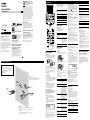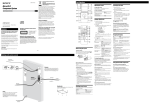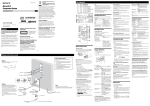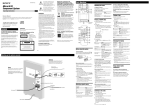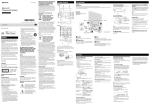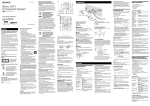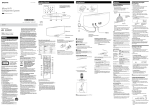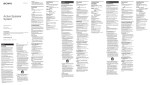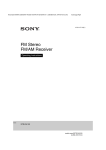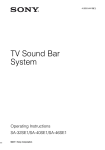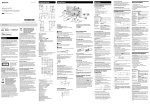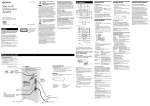Download Sony CMT-SPZ90DB User's Manual
Transcript
2-688-578-13(1)
Micro HI-FI
Component System
Operating Instructions
GB
Disposal of Old Electrical & Electronic
Equipment
(Applicable in the European Union and
other European countries with separate
collection systems)
Basic Operations
•This procedure clears all previously stored presets.
•Before unplugging the DAB antenna, make sure the system is turned
off to preserve your own DAB settings.
•This tuner does not support data services.
This symbol on the product or on its packaging indicates
that this product shall not be treated as household
waste. Instead it shall be handed over to the applicable
collection point for the recycling of electrical and
electronic equipment. By ensuring this product is
disposed of correctly, you will help prevent potential
negative consequences for the environment and human
health, which could otherwise be caused by inappropriate
waste handling of this product. The recycling of materials
will help to conserve natural resources. For more detailed
information about recycling of this product, please
contact your local Civic Office, your household waste
disposal service or the shop where you purchased the
product.
Applicable accessories: Remote commander
Selecting a music source
Press PLAY MODE repeatedly while the player is
stopped. You can select normal play (“ALL DISCS” for
all discs, “1DISC” for a disc, or “ *” for all MP3 files in
the folder on the disc), shuffle play (“ALL DISCS SHUF,”
SHUF*”), or program play
“1DISC SHUF,” or “
(“PGM”).
Press the following buttons (or press FUNCTION
repeatedly).
Note on the jog dial
To select
CD
Press
Tuner
TUNER/BAND .
Tape
TAPE on the remote.
Component (connected
using an audio cord)
FUNCTION repeatedly
until “AUDIO IN” appears.
CD on the remote.
Note on DualDiscs
A DualDisc is a two sided disc product which mates
DVD recorded material on one side with digital
audio material on the other side. However, since the
audio material side does not conform to the Compact
Disc (CD) standard, playback on this product is not
guaranteed.
CMT-SPZ90DB
© 2006 Sony Corporation
Printed in China
Except for customers in the U.S.A.
and Canada
WARNING
To reduce the risk of fire or electric shock,
do not expose this apparatus to rain or
moisture.
To reduce the risk of fire, do not cover the ventilation of
the apparatus with newspapers, tablecloths, curtains, etc.
And do not place lighted candles on the apparatus.
To reduce the risk of fire or electric shock, do not place
objects filled with liquids, such as vases, on the apparatus.
Connect the unit to an easily accessible AC outlet. Should
you notice an abnormality in the unit, disconnect the
main plug from the AC outlet immediately.
Do not install the appliance in a confined space, such as a
bookcase or built-in cabinet.
Do not expose batteries or apparatus with batteryinstalled to excessive heat such as sunshine, fire or the
like.
This appliance is classified
as a CLASS 1 LASER
product. This marking
is located on the rear
exterior.
European model only
Excessive sound pressure from earphones and
headphones can cause hearing loss.
Adjusting the sound
To adjust the volume
Press VOLUME +/– on the remote (or turn the
VOLUME control on the unit) .
Music discs encoded with copyright
protection technologies
To add a sound effect
This product is designed to playback discs that conform
to the Compact Disc (CD) standard. Recently, various
music discs encoded with copyright protection
technologies are marketed by some record companies.
Please be aware that among those discs, there are some
that do not conform to the CD standard and may not be
playable by this product.
To
Press
Generate a more
dynamic sound
(Dynamic Sound
Generator X-tra)
Set the sound effect
DSGX on the unit.
EQ repeatedly to select
“BASS” or “TREBLE,” and
then press +/– on the
remote (or EQ LEVEL +/–
on the unit) repeatedly to
adjust the level.
MPEG Layer-3 audio coding technology and patents
licensed from Fraunhofer IIS and Thomson.
Notice for customers: the following
information is only applicable
to equipment sold in countries
applying EU Directives
To change the play mode
*When playing a CD-DA disc,
(SHUF) Play performs the same
operation as 1DISC (SHUF) Play.
Only the first 6 characters are displayed when performing the folder
search, track search, or file search.
Notes on Repeat Play
•All tracks or files on a disc are played repeatedly up to five times.
•You cannot select “REP” and “ALL DISCS SHUF” at the same time.
•“REP 1” indicates that a single track or file is repeated until you stop
it.
Notes on playing MP3 discs
•Do not save other types of files or unnecessary folders on a disc that
has MP3 files.
•Folders that have no MP3 files are skipped.
•MP3 files are played back in the order that they are recorded onto
the disc.
•The system can only play MP3 files that have a file extension of
“.MP3.”
•If there are files on the disc that have the “.MP3” file extension,
but that are not MP3 files, the unit may produce noise or may
malfunction.
•The maximum number of:
–folders is 255 (including the root folder).
–MP3 files is 511.
–MP3 files and folders that can be contained on a single disc is 512.
–folder levels (the tree structure of files) is 8.
•Compatibility with all MP3 encoding/writing software, recording
device, and recording media cannot be guaranteed. Incompatible
MP3 discs may produce noise or interrupted audio or may not play
at all.
Notes on playing multisession discs
•If the disc begins with a CD-DA (or MP3) session, it is recognized as
a CD-DA (or MP3) disc, and other sessions are not played back.
•A disc with a mixed CD format is recognized as a CD-DA (audio)
disc.
Listening to the radio
Playing a CD/MP3 disc
1 Select the CD function.
The manufacturer of this product is Sony Corporation,
1-7-1 Konan, Minato-ku, Tokyo, 108-0075 Japan.
The Authorized Representative for EMC and product
safety is Sony Deutschland GmbH, Hedelfinger Strasse
61, 70327 Stuttgart, Germany.
For any service or guarantee matters please refer to
the addresses given in separate service or guarantee
documents.
Press CD on the remote.
Before using the system
To use the remote
2 Place a disc.
Press (CD open/close) on the unit, and place a
disc with the label side up on the disc tray.
Slide and remove the battery compartment lid , and
insert the two supplied R6 (size AA) batteries, side
first, matching the polarities shown below.
Hooking up the system securely
Before you can receive DAB, you must complete the
DAB Automatic Scan procedure (see “Before using the
system”).
1 Select “DAB” or “FM.”
Press TUNER/BAND repeatedly.
2 Select the tuning mode.
Press TUNING MODE repeatedly until “AUTO”
appears.
3 Tune in the desired station.
To insert additional discs, slide the disc tray with your
finger as shown below.
Press +/– on the remote (or TUNING +/– on the
unit) . Scanning stops automatically when a station
is tuned in, and then “TUNED” (DAB only) and
“STEREO” (for stereo programs) appear. When you
tune in a DAB station or an FM station that provides
RDS services, the service name or station name
appears on the display.
When carrying this system
Notes on using the remote
1 Remove all discs to protect the CD mechanism.
2 Press CD on the remote to select the CD function.
3 Hold down PLAY MODE/TUNING MODE , and press
•With normal use, the batteries should last for about six months.
•Do not mix an old battery with a new one or mix different types of
batteries.
•If you do not use the remote for a long period of time, remove the
batteries to avoid damage from battery leakage and corrosion.
DISC 1 until “LOCK” appears.
4 Unplug the power cord.
To set the clock
1 Turn on the system.
Press (power) .
2 Select the clock set mode.
Power
Connect the power cord to a wall socket.
If the plug does not fit the wall socket, detach the supplied plug
adaptor (only for models equipped with an adaptor).
Press CLOCK/TIMER SET on the remote. If the
current mode appears on the display, press /
on the remote repeatedly to select “CLOCK SET”
and then press ENTER on the remote.
To close the disc tray, press (CD open/close) on
the unit again.
Do not force the disc tray closed with your finger, as
this may damage the unit.
3 Start playback.
Press (play) on the remote (or CD/ (play/
pause) on the unit).
To
Pause playback
Press
Stop playback
(stop) .
Select a folder on an
MP3 disc
+/– (select folder) . Or
turn the jog dial on the unit
and press PUSH ENTER on
the unit (turn the jog dial on
the unit during playback until
“FOLDER” appears, and then
press PUSH ENTER on the
unit to select the desired folder).
3 Set the time.
Wall socket
Speakers
Press / on the remote repeatedly to set
the hour, and then press ENTER on the remote.
Use the same procedure to set the minute.
The clock settings are lost when you disconnect the
power cord or if a power failure occurs.
To run the DAB Automatic Scan
Right speaker
Left speaker
FM/DAB lead antenna
(Extend it horizontally.)
When you turn on the system for the first time after
you purchase the system, DAB Automatic Scan starts
automatically and creates a list of available services.
If you want to run the DAB Automatic Scan again,
perform the procedure below.
Before unplugging the FM/DAB antenna, make sure the system is turned off to
preserve your own FM and DAB settings.
Notes
•If your country or region does not support DAB broadcast, “NO
SERV” appears.
•Do not press any button on the unit or the remote during DAB
Automatic Scan. Scanning is interrupted and service list may not be
created properly. In this case, run the DAB Automatic Scan again.
•If you move to another area, repeat this procedure to store the
stations for your new area.
Notes on listening to DAB stations
•When tuning in a DAB station, it may take a few seconds before you
hear any sound.
•Primary service is automatically received when secondary service
ends.
Playing a tape
1 Select the tape function.
Press TAPE on the remote.
2 Insert a tape.
Press PUSH OPEN/CLOSE on the unit, and
insert the TYPE I (normal) tape into the cassette
holder with the side you want to play facing forward.
Make sure there is no slack in the tape to avoid
damaging the tape or the tape deck. Press PUSH
OPEN/CLOSE on the unit again to close the
cassette holder.
Hold down / (rewind/
fast forward) during playback,
and release the button at the
desired point.
3 Start playback.
Select Repeat Play
REPEAT on the remote
repeatedly until “REP” or “REP1”
appears.
To
Pause playback
Select a disc
When scanning is complete, a list of available services
is created.
If the scanning does not stop, press TUNING MODE
repeatedly until “AUTO” and “PRESET” disappear, and
then press +/– on the remote (or TUNING +/– on the
unit) repeatedly to tune in the desired station.
Find a point in a
track or file
2 Press PUSH ENTER on the unit (or ENTER on the
Find a location and an orientation that provide good reception, and then set up
the antenna.
Keep the antenna away from the speaker cords and the power cord to avoid
picking up noise.
To tune in a station with a weak signal (FM
band only)
/ (go back/go forward)
. Or turn the jog dial on
the unit and press PUSH ENTER
on the unit. To cancel, press
CANCEL on the unit.
“AUTO SCAN” and “PUSH ENTR” appear.
Antennas
Press (stop) .
Select a track or file
1 Press DAB AUTO SCAN on the unit.
remote) .
Scanning begins. The scanning progress is indicated
by advancing asterisks. Depending on the DAB
services available in your area, scanning may take a
few minutes.
(pause) on the remote (or
CD/ (play/pause) on the
unit). To resume play, press the
button again.
To stop automatic scanning (FM band only)
Switch to CD
function from
another source
Exchange other discs
while playing
Press DISC SKIP on the
remote (or DISC 1 – 3 or
DISC SKIP (in stop mode) on
the unit).
Press DISC 1 – 3 on the unit
(Automatic Source Selection).
Press EX-CHANGE on the
unit.
Press (play) on the remote (or TAPE/
(play/pause) on the unit).
Press
(pause) on the remote (or
TAPE/ (play/pause) on
the unit). To resume play, press the
button again.
Stop playback
(stop) .
Rewind or fast
forward
/ (rewind/fast forward) .
Changing the display
To change
Press
Information on
the display*
DISPLAY repeatedly when the
system is on.
Display mode
(See below.)
DISPLAY repeatedly when the
system is off.
*For example, you can view:
– CD/MP3 disc information such as the track or file number, folder
name (during normal play), or the total play time (while the player
is stopped)
– DAB station information such as the service name, channel label,
preset number, frequency, DLS (Dynamic Label Segment), or
ensemble label
The system offers the following display modes.
Display mode
When the system is off,1)
Clock
Power Saving
Mode2)
The clock is displayed.
The display is turned off to conserve
power. The timer and clock continue
to operate.
The STANDBY indicator lights up when the system is off.
When the system is in Power Saving Mode, the following functions
are unavailable:
–setting the clock.
–changing the CD power manage function.
1)
2)
Notes on the display information
•The following are not displayed;
–total playing time for a CD-DA disc depending on the play mode.
–total playing time for an MP3 disc.
–remaining playing time for an MP3 file.
•The following are not displayed correctly;
–elapsed playing time of an MP3 file encoded using a VBR (variable
bit rate).
–folder and file names that do not follow either the ISO9660 Level
1, Level 2 or Joliet in the expansion format.
•The following are displayed;
–ID3 tag information for MP3 files when ID3 version 1 and version
2 tags are used.
–up to 62 characters of ID3 tag information using uppercase letters
(A to Z), numbers (0 to 9), and symbols (" $ % ’ ( ) * + , – . / < = >
@ [ \ ] _ ` { | } ! ? ^).
–up to 8 characters of service name, up to 128 characters of DLS
(Dynamic Label Segment) and up to 16 characters of ensemble
label using uppercase letters (A to Z), numbers (0 to 9), and
symbols (" $ % ’ ( ) * + , – . / < = > @ [ \ ] _ ` { | } ! ? ^).
Using optional audio components
To connect an optional headphones
Connect headphones to the PHONES jack on the
unit.
To connect an optional component
Connect additional audio component to the AUDIO
IN jack on the unit using an audio analog cord (not
supplied). Turn down the volume on the system, and
then press FUNCTION repeatedly to select the
AUDIO IN function.
Other Operations
Troubleshooting
Creating your own CD program
Recording onto a tape
(Program Play)
You can record on a TYPE I (normal) tape in two ways:
Use buttons on the remote to create your own program.
CD Synchro Recording:
1 Press CD to select the CD function.
2 Press PLAY MODE repeatedly until “PGM” appears
while the player is stopped.
3 Press DISC SKIP to select a disc.
4 Press / repeatedly until the desired
track number appears.
When programing MP3 files, press
+/– (select
folder) repeatedly to select the desired folder, and
then select the desired file.
Current disc
Selected track
or file number
Total playing time of program
(including selected track or file)
Loaded disc
5 Press ENTER to add the track or file to the
program.
“– –.– –” appears when the total time exceeds 100
minutes for a disc, or when you select a CD track
whose number is 21 or over, or when you select an
MP3 file.
6 Repeat steps 3 through 5 to program additional
tracks or files, up to a total of 25 tracks or files.
7 To play your program of tracks or files, press
(play) .
The program remains available until you open the disc
tray. To play the same program again, select the CD
function, and press (play) .
To cancel Program Play
Press PLAY MODE repeatedly until “PGM”
disappears while the player is stopped.
To delete the last track or file of the program
Press CLEAR while the player is stopped.
To view program information, such as total
track number of the program
Press DISPLAY repeatedly.
Tip
You can also use the jog dial on the unit to select files in step 4.
Turn the jog dial and press PUSH ENTER on the unit to select
the desired folder, and then select the desired file.
You can record an entire CD onto a tape.
Manual Recording:
You can record just the portions you like from a sound
source, including connected audio components.
Use buttons on the unit to control tape recording.
1 Load a recordable tape with the side you want to
record facing forward.
2 Prepare the recording source.
For CD Synchro Recording:
Press CD on the remote to select the CD function.
Load the disc you want to record.
Press DISC SKIP to select a disc.
When recording a folder from an MP3 disc, press
PLAY MODE repeatedly to select “ ,” and then
press
+/– (select folder) repeatedly to select the
desired folder.
To record only your favorite CD tracks in your desired
order, perform steps 2 through 6 of “Creating your
own CD program.”
For Manual Recording:
Select the desired source to record.
3 Set the tape deck to stand by for recording.
For CD Synchro Recording:
Press CD SYNCHRO .
For Manual Recording:
Press PAUSE/START .
4 Start recording.
While recording, you cannot listen to other sources.
For CD Synchro Recording:
Press PAUSE/START . When the recording
is completed, the CD player and the tape deck stop
automatically. If you are recording onto a tape and
the tape reaches the end of the front side part-way
through a track or file, “TURN TAPE” appears. Turn
the tape over to the reverse side, re‑insert it, and
“PUSH REC” appears. And then press PAUSE/
START .
For Manual Recording:
Press PAUSE/START , and then start playing the
desired recording source.
If there is noise while recording from the tuner,
reposition the appropriate antenna to reduce the
noise.
To stop recording
Press (stop) .
Presetting radio stations
You can preset your favorite radio stations and tune
them in instantly by selecting the corresponding preset
number.
Use buttons on the remote to preset stations.
1 Tune in the desired station (see “Listening to the
radio”).
2 Press TUNER MEMORY .
To pause recording
Press PAUSE/START .
Notes
•Recording stops if you change to a different function.
•You cannot eject the disc during CD synchro Recording.
Using the Timers
Sleep Timer:
3 Press +/– repeatedly to select your desired preset
number.
If another station is already assigned to the selected
preset number, the station is replaced by the new
stations.
You can fall asleep to music. This function works even if
the clock is not set.
Press SLEEP on the remote repeatedly. If you select
“AUTO,” the system automatically turns off after the
current disc or tape stops or in 100 minutes.
Do not select “AUTO” during Synchro Recording of a
tape.
Press ENTER .
Play Timer:
You can preset up to 20 DAB and 20 FM stations. The
preset stations are retained for about half a day even
if you disconnect the power cord or if a power failure
occurs.
Rec Timer:
4
5 Repeat steps 1 through 4 to store other stations.
6 To call up a preset radio station, press TUNING
MODE repeatedly until “PRESET” appears, and
then press +/– repeatedly to select the desired
service name (DAB) or preset number (FM).
Note on presetting DAB stations
You can preset a DAB service only when it can be received.
For Play Timer:
Press / repeatedly until the desired
sound source appears, and then press ENTER . The
display shows the timer settings.
For Rec Timer:
Load a recordable tape. The display shows the timer
settings.
7 Press (power) to turn off the system.
The system turns on 15 seconds before the preset time.
If the system is on at the preset time, the Play Timer
and the Rec Timer will not play or record.
To activate or check the timer again
Press CLOCK/TIMER SELECT , press /
repeatedly until “PLAY SEL” or “REC SEL” appears, and
then press ENTER .
To cancel the timer
1 Make sure the power cord and speaker cords are
correctly and firmly connected.
2 Find your problem in the checklist below, and take
the indicated corrective action.
If the issue persists, contact your nearest Sony dealer.
If the STANDBY indicator flashes
Immediately unplug the power cord, and check the
following item.
•If your system has a voltage selector, is the voltage
selector set to the correct voltage?
•Are you using only the supplied speakers?
•Is anything blocking the ventilation holes on the rear
of the system?
After the STANDBY indicator stops flashing,
reconnect the power cord, and turn on the system. If
the issue persists, contact your nearest Sony dealer.
Repeat the same procedure as above until “TIMER OFF”
appears, and then press ENTER .
General
To change the setting
•The specified station may have temporarily stopped
broadcast.
Start over from step 1.
Tips
•The Play Timer setting remains as long as the setting is not canceled
manually.
•The volume is reduced to minimum during the Rec Timer.
•The Rec Timer is canceled automatically after the Rec Timer has
been activated.
There is no sound.
Sound comes from one channel, or the left and
right volumes are unbalanced.
•Place the speakers as symmetrically as possible.
•Connect only the supplied speakers.
Severe hum or noise.
•Move the system away from sources of noise.
•Connect the system to a different wall socket.
•Install a noise filter (available separately) to the power
cord.
The remote does not function.
•Remove any obstacles between the remote and the
remote sensor on the unit, and position the unit
away from fluorescent lights.
•Point the remote at the system’s sensor.
•Move the remote closer to the system.
The STANDBY indicator remains lit after
unplugging the power cord.
•The STANDBY indicator may not turn off
immediately after unplugging the power cord. This
is not a malfunction. The indicator will turn off after
about 40 seconds.
CD/MP3 player
The sound skips, or the disc will not play.
•Wipe the disc clean, and replace it.
•Move the system to a location away from vibration (for
example, on top of a stable stand).
•Move the speakers away from the system, or place them
on separate stands. At high volume, speaker vibration
may cause the sound to skip.
Play does not start from the first track.
•Return to Normal Play by pressing PLAY MODE
repeatedly until both “PGM” and “SHUF” disappear.
Starting playback takes more time than usual.
The system offers three timer functions. You cannot
activate both the Play Timer and the Rec Timer at the
same time. If you use either with the Sleep Timer, the
Sleep Timer has priority.
Preset number
6 Select the sound source or prepare the tape.
You can wake up to CD, tape or tuner at a preset time.
You can record a preset radio station at a specified time.
Use buttons on the remote to control the Play Timer and
the Rec Timer. Make sure you have set the clock.
1 Prepare the sound source.
For Play Timer:
Prepare the sound source, and then press VOLUME
+/– to adjust the volume.
To start from a specific CD track or MP3 file, create
your own CD program.
For Rec Timer:
Tune in the preset radio station.
2 Press CLOCK/TIMER SET .
3 Press / repeatedly to select “PLAY SET”
or “REC SET” then press ENTER .
“ON” appears, and the hour indication flashes.
4 Set the time to start playing or recording.
Press / repeatedly to set the hour, and
then press ENTER .
The minute indication flashes. Use the procedure
above to set the minute.
5 Use the same procedure as in step 4 to set the time
to stop playing or recording.
•The following discs take a longer time to start playback.
–a disc recorded with a complicated tree structure.
–a disc recorded in multisession mode.
–a disc that has not been finalized (a disc to which data
can be added).
–a disc that has many folders.
Tuner
Severe hum or noise, or stations cannot be
received.
To improve tuner reception
Turn off CD player power by using the CD power
management function. By default, CD power is turned on.
You cannot change the setting in Power Saving Mode.
Use buttons on the unit to turn off CD player power.
1 Press CD/ (play/pause) to select the CD
function.
2 Press (power) to turn off the system.
3 After “STANDBY” stops flashing, press (power)
while holding (stop) .
“CD POWER” and “OFF” appear. With CD player
power turned off, disc access time is increased. To
turn on CD player power, repeat the procedure until
“CD POWER” and “ON” appear.
To reset the system to factory settings
If the system still does not operate properly, reset the
system to factory settings. You cannot reset the system to
factory settings in Power Saving Mode.
Use buttons on the unit to reset the unit to its factory
default settings.
1 Disconnect and reconnect the power cord, and then
turn on the system.
2 Press PLAY MODE/TUNING MODE , DISPLAY
and (power) at the same time.
All user-configured settings, such as preset radio
stations, timer, and the clock, are deleted.
Messages
CANT LOCK : The system cannot be locked after you
have done the procedure of “When carrying this
system.” Turn the power off and then on again by
pressing (power) on the unit, then perform the
procedure.
CD OVER : You have reached the end of the disc while
pressing (fast forward) during playback or
pause.
COMPLETE : The preset operation ended normally.
LOCKED : The disc tray does not open. Contact your
nearest Sony dealer.
NO DISC : There is no disc in the player, or you have
loaded a disc that cannot be played.
NO PRESET (DAB only) : There is no stored preset
station.
NO SERV (DAB only) : There is no supported DAB
broadcast in your country or region.
NO TAB : You cannot record because the overwrite
protection tab has been removed from the cassette.
NO TAPE : There is no tape in the tape deck.
NO TEXT (DAB only) : There is no text information in
the received service.
NOT IN USE : You pressed an invalid button.
PUSH SELECT : You tried to set the clock or timer during
timer operation.
PUSH STOP : You pressed PLAY MODE during
playback.
SET CLOCK : You tried to select the timer when the clock
is not set.
SET TIMER : You tried to select the timer when the Play
Timer or Rec Timer is not set.
STEP FULL : You tried to program more than 25 tracks
or files (steps).
TIME NG : The Play Timer or Rec Timer start and end
times are set to the same time.
Display examples
Display
indicates
2 (two)
5 (five)
6 (six)
H
•Clean the capstans and pinch rollers. Also, clean and
demagnetize the tape heads. See “Precautions” for details.
•CD-ROM
•CD-R/CD-RW other than those recorded in music CD
format or MP3 format conforming to ISO9660 Level
1/Level 2, Joliet or multisession
•CD-R/CD-RW recorded in multisession that have not
ended by “closing the session”
•CD-R/CD-RW of poor recording quality, CD-R/CDRW that have scratches or are dirty, or CD-R/CD-RW
recorded with an incompatible recording device
• CD-R/CD-RW which is finalized incorrectly
•Discs containing files other than MPEG 1 Audio Layer3 (MP3) files
•Discs of non-standard shape (for example, heart,
square, star)
•Discs that have adhesive tape, paper, or sticker attached
to them
•Rental or used discs with attached seals where the glue
extends beyond the seal
•Discs that have labels printed using ink that feels tacky
when touched
Notes on discs
•Before playing, wipe the disc with a cleaning cloth from
the center out to the edge.
•Do not clean discs with solvents, such as benzine
thinner, or commercially available cleaners or antistatic spray intended for vinyl LPs.
•Do not expose discs to direct sunlight or heat sources
such as hot air ducts, nor leave it in a car parked in
direct sunlight.
On safety
•The unit is not disconnected from the AC power source
(mains) as long as it is connected to the wall socket,
even if the unit itself has been turned off.
•Completely disconnect the power cord (mains lead)
from the wall socket (mains) if it is not going to be used
for an extended period of time. When unplugging the
unit, always grip the plug. Never pull the cord itself.
•Should any solid object or liquid get into the system,
unplug the system, and have it checked by qualified
personnel before operating it again.
•The AC power cord can be changed only by a qualified
service facility.
G
K
M
O
Q
R
•Do not place the system in an inclined position or in
locations that are extremely hot, cold, dusty, dirty, or
humid or lacking adequate ventilation, or subject to
vibration, direct sunlight or a bright light.
•Be careful when placing the unit or speakers on surfaces
that have been specially treated (for example, with wax,
oil, polish) as staining or discoloration of the surface
may result.
•If the system is brought directly from a cold to a warm
location or is placed in a very damp room, moisture
may condense on the lens inside the CD player, and
cause the system to malfunction. In this situation,
remove the disc, and leave the system turned on for
about a few hours until the moisture evaporates.
On heat buildup
•Heat buildup on the unit during operation is normal
and is not cause for alarm.
•Do not touch the cabinet if it has been used
continuously at a high volume because the cabinet may
have become hot.
•Do not obstruct the ventilation holes.
On the speaker system
Clean this system with a soft cloth slightly moistened
with a mild detergent solution. Do not use any type
of abrasive pad, scouring powder, or solvent, such as
thinner, benzine, or alcohol.
To prevent a tape from being accidentally
recorded over
Break off the cassette’s overwrite protection tab from side
A or B as illustrated.
Break off the
cassette tab
S
Z
! or |
”
$
%
,
.
?
@
^
Use a demagnetizing cassette (available separately) after
every 20 to 30 hours of use. Failure to demagnetize
the tape heads can cause an increase in noise, a loss of
high frequency sound, and an inability to completely
erase tapes. For details, refer to the instructions of the
demagnetizing cassette.
Specifications
Main unit
Amplifier section
DIN power output (rated): 40 + 40 W (6 ohms at 1 kHz, DIN)
Continuous RMS power output (reference): 50 + 50 W (6 ohms at 1 kHz, 10%
THD)
Music power output (reference): 50 + 50 W (6 ohms at 1 kHz, 10% THD)
Inputs
AUDIO IN: Sensitivity 250 mV, impedance 47 kilohms
Outputs
PHONES: Accepts headphones with an impedance of 8 ohms or more
SPEAKER: Accepts impedance of 6 ohms
CD player section
System: Compact disc and digital audio system
Laser Diode Properties
Emission Duration: Continuous
Laser Output*: Less than 44.6µW
*This output is the value measurement at a distance of 200 mm from the
objective lens surface on the Optical Pick-up Block with 7 mm aperture.
Frequency response: 20 Hz – 20 kHz (±2 dB)
Wavelength: 780 – 790 nm
Tape deck section
Recording system: 4-track 2-channel, stereo
Frequency response: 50 – 13,000 Hz (±3 dB), using Sony TYPE I cassettes
Wow and flutter:±0.15% W. Peak (IEC)
0.1% W. RMS (NAB)
±0.2% W. Peak (DIN)
Tuner section
FM/DAB stereo tuner
Antenna: FM/DAB lead antenna
FM tuner section:
Tuning range: 87.5 – 108.0 MHz
DAB tuner section:
Frequency range
Band-III: 174.928 (5A) – 239.200 (13F) MHz
* For details, see “DAB frequency table” below.
DAB frequency table (Band-III)
On placement
Cleaning the cabinet
D
Demagnetizing the tape heads
Discs that this system CANNOT play
B
“TUNED” does not appear in the display (DAB
only).
The sound exhibits excessive wow or flutter or
dropout.
•Audio CD
•CD-R/CD-RW (audio data/MP3 files)
A
8 (eight)
0 (zero)
Tape deck
Discs that this system CAN play
This speaker system is not magnetically shielded, and
the picture on nearby TV sets may become magnetically
distorted. In this situation, turn off the TV, wait 15 to 30
minutes, and turn it back on.
If there is no improvement, move the speakers far away
from the TV.
•Connect the antenna properly.
•Find a location and an orientation that provide good
reception, and then set up the antenna again.
•Keep the antenna away from the speaker cords and the
power cord to avoid picking up noise.
•Do not place the antenna in front of the system.
•Turn off nearby electrical equipment.
•Check all antenna connections, then perform the DAB
Automatic Scan procedure (see “Before using the
system”).
•The current DAB service may not be available. Press
+/– on the remote (or TUNING +/– on the unit) to
select a different service.
•If you have moved to another area, some services/
frequencies may have changed and you may not be able
to tune into your usual broadcast.
Perform the DAB Automatic Scan procedure to
re-register the contents of broadcasts. (Performing this
procedure clears all previously stored presets.)
Precautions
To later reuse the tape for recording, cover the broken tab
with adhesive tape.
About a tape longer than 90 minutes
The use of the tape with more than 90 minutes of play
time is not recommended except for long, continuous
recording or playback.
Cleaning the tape heads
Use dry- or wet-type cleaning cassette (available
separately) after every 10 hours of use, before you start an
important recording, or after playing an old tape. Failure
to clean the tape heads can cause degraded sound quality
or an inability of the unit to record or play tapes. For
details, refer to the instructions of the cleaning cassette.
Frequency
Label
Frequency
Label
174.928 MHz
5A
209.936 MHz
10A
176.640 MHz
5B
211.648 MHz
10B
178.352 MHz
5C
213.360 MHz
10C
180.064 MHz
5D
215.072 MHz
10D
181.936 MHz
6A
216.928 MHz
11A
183.648 MHz
6B
218.640 MHz
11B
185.360 MHz
6C
220.352 MHz
11C
187.072 MHz
6D
222.064 MHz
11D
188.928 MHz
7A
223.936 MHz
12A
190.640 MHz
7B
225.648 MHz
12B
192.352 MHz
7C
227.360 MHz
12C
194.064 MHz
7D
229.072 MHz
12D
195.936 MHz
8A
230.784 MHz
13A
197.648 MHz
8B
232.496 MHz
13B
199.360 MHz
8C
234.208 MHz
13C
201.072 MHz
8D
235.776 MHz
13D
202.928 MHz
9A
237.488 MHz
13E
204.640 MHz
9B
239.200 MHz
13F
206.352 MHz
9C
208.064 MHz
9D
* Frequencies are displayed to two decimal places on this system.
Speaker
Speaker system: 2-way, bass-reflex type
Speaker units
Woofer: 12 cm dia., cone type
Tweeter: 4 cm dia., cone type
Nominal impedance: 6 ohms
Dimensions (w/h/d): Approx. 163 × 280 × 220 mm
Mass: Approx. 2.3 kg net per speaker
General
Power requirements: 220 – 240 V AC, 50/60 Hz
Power consumption: 40 watts
Dimensions (w/h/d) (excl. speakers): Approx. 180 × 280 × 331 mm
Mass (excl. speakers): Approx. 4.3 kg
Supplied accessories: Remote Commander (1)/R6 (size AA) batteries (2)/
FM/DAB lead antenna (1)
Design and specifications are subject to change without notice.
•Standby power consumption: 0.5 W
•Halogenated flame retardants are not used in the
certain printed wiring boards.
•Lead-free solder is used for soldering certain parts.
•Halogenated flame retardants are not used in cabinets.