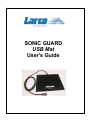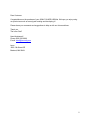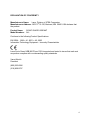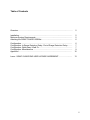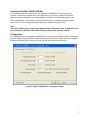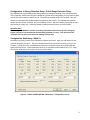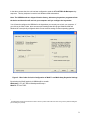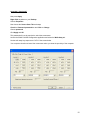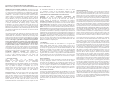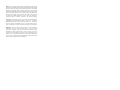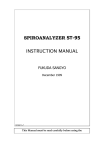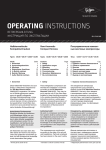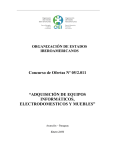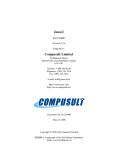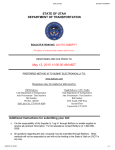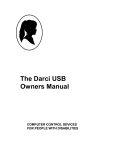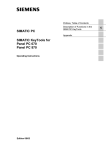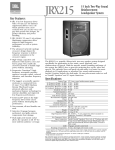Download Sonic Impact Technologies Larco USB Mat User's Manual
Transcript
SONIC GUARD USB Mat User's Guide Dear Customer: Congratulations on the purchase of your SONIC GUARD USB Mat. We hope you enjoy using our product as much as we enjoyed creating and developing it! Please share your comments and suggestions to help us with our future solutions. Thank you, The Larco Staff Need Assistance? Phone: (800) 523-6996 E-mail: [email protected] Larco 1902 13th Street SE Brainerd, MN 56401 2 Larco SONIC GUARD USB Mat FCC Compliance Statement This device complies with Part 15 of the FCC Rules. Operation is subject to the following two conditions: 1) this device may not cause harmful interference, and 2) this device must accept any interference received, including interference that may cause undesired operation. Note: This equipment has been tested and found to comply with the limits for a Class B digital device, pursuant to Part 15 of the FCC Rules. These limits are designed to provide reasonable protection against harmful interference in a residential installation. This equipment generates, uses, and can radiate radio frequency energy and, if not installed and used in accordance with the instructions, may cause harmful interference to radio communications. However, there is no guarantee that interference will not occur in a particular installation. If this equipment does cause harmful interference to radio or television reception, which can be determined by turning the equipment off and on, the user is encouraged to try to correct the interference by one or more of the following measures: Reorient or relocate the receiving antenna Increase the separation between the equipment and receiver Connect the equipment into an output on a circuit different from that to which the receiver is connected Consult the dealer or an experienced radio/TV technician for assistance 3 DECLARATION OF CONFORMITY Manufacturer’s Name: Larco, Division of ATEK Companies Manufacturer’s Address: 1902 13th St. SE, Brainerd, MN 56401 USA declares that the product: Product Name: Model Numbers: SONIC GUARD USB MAT ALL Conforms to the following Product Specifications: EN 55024: 1998 + A1: 2001 + A2: 2003 Information Technology Equipment – Immunity Characteristics Larco Sonic Guard USB MATS are 100% inspected and tested to insure that each mat we produce complies with our demanding quality standards. Varuni Novick President (800) 523-6996 (218) 829-9797 4 Table of Contents Overview................................................................................................................ 5 Installation............................................................................................................. Minimum System Requirements........................................................................... Attaching the SONIC GUARD USB Mat............................................................... 5 5 6 Configuration ....................................................................................................... Configuration: In-Range Detection Delay / Out-of-Range Detection Delay.......... Configuration: Walk-Away / Walk-To.................................................................... Configuration: Miscellaneous ............................................................................... Appendix I............................................................................................................ 6 7 7 9 10 Larco - SONIC GUARD END-USER LICENSE AGREEMENT............................ 13 5 Overview Congratulations on your purchase of the SONIC GUARD USB Mat for locking your computer. Now, when you walk away from your system, you will benefit from a hands-free means of locking your computer. The concept of the SONIC GUARD is easy to understand. Your computer simply “thinks” that the SONIC GUARD is a USB keyboard that is attached to your system. The SONIC GUARD sends programmable keystrokes to lock your computer when you leave the workspace. It’s that simple. No more unattended and unlocked computers. The SONIC GUARD will lock the system for you…and you can now do this hands-free! The primary purpose of the SONIC GUARD is to detect two events. The most important is the detection of you leaving the defined work zone of your computer. When the SONIC GUARD detects that you have left the work zone, the unit sends the keystrokes necessary to lock your system. For example, when Windows 2000 users leave their workstations, they would normally hit the CTL-ALT-DEL-Enter key sequence to lock their systems. With the SONIC GUARD attached, the CTL-ALT-DEL-Enter keystrokes are automatically sent for the user. The second event occurs when you return to your work zone. The SONIC GUARD can now detect this event and send some preparatory keystrokes for you. For example, on return to their computer, Windows 2000 users must hit the CTL-ALT-DEL* key sequence to prepare the computer for the password entry. Again, with the SONIC GUARD attached, it will now send those keystrokes for you. The device is simple to install and fun to use…so let’s get started! Installation Before installing the SONIC GUARD, let’s first review the system requirements. The SONIC GUARD requires the following minimum system configuration. Minimum System Requirements Windows 98SE, ME, 2000 or XP Open USB port CD drive 200K free disk space Note: If you do not have an available USB port as specified in the SONIC GUARD requirements, a USB hub will be needed. * CAUTION: Using CTL-ALT-DEL may cause issues during system startup if the mat is activated during this time. Make sure that the mat is clear when turning the computer on and remains clear until the log-on screen appears. 6 Attaching the SONIC GUARD USB Mat If your system meets these requirements, then attaching the USB Mat in your workspace is the next step. Connect the USB cable to an open USB port on your computer. Windows will load the appropriate USB keyboard drivers once the USB Mat is attached. If the USB Keyboard drivers are not currently resident on your system, you will be asked to place your Windows Operating System disk into your CD drive. Follow the directions provided by Windows during this install. Note: There are no USB drivers provided on the SONIC GUARD Configuration Disk. All USB drivers will be provided by the Windows 98SE, Windows 2000 or Windows XP operating systems. Configuration The USB Mat has several configurable settings that are controlled via the SONIC GUARD Configuration program. Place the supplied SONIC GUARD Configuration CD into your CD drive and run the supplied program (SonicGuard.exe). Click on the “Sonar” tab and you will see the screen below. Figure 2: SONIC GUARD Sonar Configuration Screen 7 Configuration: In-Range Detection Delay / Out-of-Range Detection Delay The USB Mat has programmable delays that suppress the immediate sending of the locking sequence. This is especially useful when using the USB Mat in a private office setting where you may leave the work zone briefly and not want the system to lock. The maximum settable delay is 255 seconds. After this delay time has elapsed, the programmable key sequences are invoked. The USB Mat has separate delay to handle both the “In-Range” and “Out-of-Range” events. Adjust the delay by specifying the value and clicking the “Apply” key. Adjust the settings to delays that work best for your work habits. Important Note: When using the USB Mat in a kiosk or standing workstation that have many users changing logins, it is best to use the absolute shortest delay possible (i.e. zero). This will ensure the computer will lock prior to the next user walking onto the mat. Configuration: Walk-Away / Walk-To As stated, the primary function of the USB Mat is to detect two events: when you walk away from the computer and when you return. The most important of these two events occurs when you leave your computer. During this event, the USB Mat can send to the computer a series of keystrokes that are configured in the device. These keystrokes can be up to 4 characters with modifiers (ALT, CTL, Shift). Click on the “Walk-Away” tab and you will see the screen below. SONIC GUARD v 1.8.1.0, Device Figure 4: SONIC GUARD USB Mat “Walk-Away” Configuration Screen 8 In the above screen shot, the unit has been configured to send the CTL-ALTDEL+K+Backspace key sequence. This key sequence is used to lock Windows 2000 workstations. Note: The USB Mat units are shipped from the factory, without any keystrokes programmed into the device and therefore will not lock your computer until you configure the keystrokes. You will need to configure the USB Mat for the keystrokes you currently use to lock your computer. If you click on the “Misc” folder, there are some quick settings that will help get Windows 2000 and Windows XP users quickly configured with the most common settings for these operating systems. Figure 5: Misc. folder for Quick Configuration of Walk-To and Walk-Away Keystroke Settings By selecting the Win2K option the USB Mat will be set with: Walk-Away: CTL-ALT-DEL+K+Backspace+Escape 2 Walk-To: CTL-ALT-DEL 2 The Backspace and Escape characters are sent to clear any entries made if the user does not log into the password dialog box prior to leaving the proximity. 9 By selecting the WinXP Classic Logon Prompt option the USB Mat will be set with: Walk-Away: CTL-ALT-DEL+K+Backspace+Escape Walk-To: CTL-ALT-DEL By selecting the WinXP Welcome Screen Logon option the USB Mat will be set with: Walk-Away: LGUI-L Walk-To: None Windows 98SE and Windows ME users will need to make a short-cut on the desktop to launch a screensaver. The shortcut needs to have a shortcut key assigned to it. This key is what needs to be assigned in the “Walk-Away” sequence. See Appendix I for this procedure. After selecting your Quick Setting, be sure to click the “Apply” button to save your new settings. Note: Once you have set the USB Mat with keystrokes, these keystrokes will be sent during the next Walk-Away event. To prevent keystrokes from being sent while the configuration program is being used, click the “Halt Key Sends” check box in the lower left corner of the application screen. This will temporarily stop sending the keystrokes. This check box is cleared once the application has been exited. If you want, you can customize the key sequence by selecting the appropriate keys and modifiers for your particular usage. For example, you may choose to place the system in the log off mode or standby mode instead of simply locking the system. Simply configure the keystrokes to do these functions and click the “Apply” or “OK” button to save the new settings. The “Walk-To” configurations functions similarly. Simply customize the “Walk-To” folder entries to your preferred settings and click the “Apply” button. Configuration: Miscellaneous Under the miscellaneous folder, you can perform the quick configurations, as well as, reset the unit to its factory default settings. There is also an advanced settings tab that should only be used after speaking with Larco technical support. 10 Appendix I Configuration Notes for Windows 98/ME: Windows 98SE and Windows ME users will need to make a short-cut on the desktop to launch a screensaver. The shortcut needs to have a shortcut key assigned to it. This key is what needs to be assigned in the “Walk-Away” sequence. To create a walk-away short-cut: Right Click on My Computer on the Desktop Left Click on Explore Find the C Drive and Double Click to Open it Scroll down on the list of folders and find Windows Double Click on Windows to Open Scroll down on the list and find System Double Click on System to Open On the right side of the screen, Click on Show Files Scroll through the list until you find “Scrolling Marquee” Right Click on the Icon (Scrolling Marquee.scr) and choose Send to Desktop This puts a Shortcut on your Desktop for the Screensaver Right Click on the Desktop Icon created (Scrolling Marquee.scr) and choose Properties at the bottom of the list Choose the Shortcut Tab at the top Go to Shortcut Key. Make sure the cursor is placed after the e in the word “None” Now press the Left Ctrl Button on your keyboard and while holding it down, press the F12 key The Shortcut Key is now changed from None to Ctrl + F12 11 Appendix I (Continued) Now press Apply Right Click anywhere on your Desktop Choose Properties Now choose the Screen Saver Tab at the top Check the Password protected box and Click on Change Choose password Click Apply and OK This password will now be required to unlock the screensaver. Launch the SONIC GUARD configuration application and select the Walk-Away tab. Set the walk away key sequence to Clt-F12. See screen below. Your computer should now launch the screensaver when you leave the proximity of the computer. 12 Larco SONIC GUARD END-USER LICENSE AGREEMENT End-user License Agreement for Larco SOFTWARE and HARDWARE: SONIC GUARD USB Mat IMPORTANT–PLEASE READ CAREFULLY: This End-User License Agreement (“EULA”) is a legal agreement between you (either an individual or a single entity) and the manufacturer Larco (“Manufacturer”) with which you acquired the Larco software and hardware product(s) identified above (“PRODUCT”). The PRODUCT includes the SONIC GUARD USB Mat, computer software, the associated media, any printed materials, and any online or electronic documentation. By installing, copying or otherwise using the PRODUCT, you agree to be bound by the terms of this EULA. The SOFTWARE PORTION OF THE PRODUCT includes the computer software, the associated media, any printed materials, and any “online” or electronic documentation. By installing, copying or otherwise using the PRODUCT, you agree to be bound by the terms of this EULA. If you do not agree to the terms of this EULA, Larco is unwilling to license the PRODUCT to you. In such event, you may not use or copy the SOFTWARE PORTION OF THE PRODUCT, and you should promptly contact the vendor you obtained this PRODUCT from for instructions on return of the unused product(s) for a refund. The products described in this publication are intended for commercial and consumer applications. The SONIC GUARD must be used so that a loss of communications due to interference or otherwise will not endanger either people or property, and will not cause the loss of valuable data. Larco assumes no liability for the performance of product. Larco products are not suitable for use in life-support applications, biological hazard applications, nuclear control applications, or radioactive areas. None of these products or components, software or hardware, are intended for applications that provide life support or any critical function necessary for the support of protection of life, property or business interests. The user assumes responsibility for the use of any of these products in any such application. Larco shall not be liable for losses due to failure of any of these products, or components of these products, beyond the Larco commercial warranty, limited to the original purchase price plus shipping to replace product. SOFTWARE PRODUCT LICENSE: The PRODUCT is protected by copyright laws and international copyright treaties, as well as other intellectual property laws and treaties. The SOFTWARE PORTION OF THE PRODUCT is licensed, not sold. 1. GRANT OF LICENSE: This EULA grants you the following rights: Software. You may install and use one copy of the SOFTWARE PORTION OF THE PRODUCT on the COMPUTER. Network Services If the SOFTWARE PORTION OF THE PRODUCT includes functionality that enables the COMPUTER to act as a network server, any number of computers or workstations may access or otherwise utilize the basic network services of that server. The basic network services are more fully described in the printed materials accompanying the SOFTWARE PORTION OF THE PRODUCT. Storage/Network Use: You may also store or install a copy of the computer SOFTWARE PORTION OF THE PRODUCT on the COMPUTER to allow your other computers to use the SOFTWARE PORTION OF THE PRODUCT over an internal network, and distribute the SOFTWARE PORTION OF THE PRODUCT to your other computers over an internal network. However, you must acquire and dedicate a license for the SOFTWARE PORTION OF THE PRODUCT for each computer on which the SOFTWARE PORTION OF THE PRODUCT is used or to which it is distributed. A license for the SOFTWARE PORTION OF THE PRODUCT may not be shared or used concurrently on different computers. 2. DESCRIPTION OF OTHER RIGHTS AND LIMITATIONS. Limitations on Reverse Engineering, Decompilation and Disassembly You may not reverse engineer, decompile, or disassemble the PRODUCT, except and only to the extent that such activity is expressly permitted by applicable law notwithstanding this limitation. Separation of Components The PRODUCT is licensed as a single product. Its component parts may not be separated for use on more than one computer. Single COMPUTER The PRODUCT is licensed with the COMPUTER as a single integrated product. The PRODUCT may only be used with the COMPUTER. Rental You may not rent or lease the PRODUCT without permission from Larco. Software Transfer You may permanently transfer all of your rights under this EULA only as part of a sale or transfer of the COMPUTER, provided you retain no copies, you transfer all of the PRODUCT (including all component parts, the media and printed materials, any upgrades, this EULA and, if applicable, the Certificate(s) of Authenticity), AND the recipient agrees to the terms of this EULA. If the PRODUCT is an upgrade, any transfer must include all prior versions of the PRODUCT. Termination Without prejudice to any other rights, Larco may terminate this EULA if you fail to comply with the terms and conditions of this EULA. In such event, you must destroy all copies of the SOFTWARE PORTION OF THE PRODUCT and all of its component parts. 3. UPGRADES: If the SOFTWARE PORTION OF THE PRODUCT is an upgrade from another product, whether from Larco or another supplier, you may use or transfer the PRODUCT only in conjunction with that upgraded product, unless you destroy the upgraded product. If the SOFTWARE PORTION OF THE PRODUCT is an upgrade of a Larco product, you now may use that upgraded product only in accordance with this EULA. If the SOFTWARE PORTION OF THE PRODUCT is an upgrade of a component of a package of software programs which you licensed as a single product, the SOFTWARE PORTION OF THE PRODUCT may be used and transferred only as part of that single product package and may not be separated for use on more than one computer. OEM COPYRIGHT: All title and copyrights in and to the PRODUCT (including but not limited to any images, photographs, animations, video, audio, music, text and “applets,” incorporated into the PRODUCT), the accompanying printed materials, and any copies of the SOFTWARE PORTION OF THE PRODUCT, are owned by Larco or its suppliers. The PRODUCT and SOFTWARE PORTION OF THE PRODUCT is protected by copyright laws and international treaty provisions. You may not copy the printed materials accompanying the PRODUCT. DUAL-MEDIA SOFTWARE: You may receive the SOFTWARE PORTION OF THE PRODUCT in more than one medium. Regardless of the type or size of medium you receive, you may use only one medium that is appropriate for your single computer. You may not use or install the other medium on another computer. You may not loan, rent, lease, or otherwise transfer the other medium to another user, except as part of the permanent transfer (as provided above) of the SOFTWARE PORTION OF THE PRODUCT. LIMITED WARRANTY: Larco warrants to the original buyer of this product, that the hardware SOFTWARE PORTION OF THE PRODUCT and related disk(s) are free of defects in material and workmanship for a period of one year from date of purchase from Larco or from an authorized Larco dealer. Shouldthe Larco products fail to be in good working order at any time during the one-year period, Larco will, at its option, repair or replace the product at no additional charge, provided that the product has not been abused, misused, repaired or modified. This warranty shall be limited to repair or replacement and in no event shall Larco be liable for any loss of profit or spec-ial, incidental, consequential or other similar claims. No dealer, distributor, company, or personhas been authorized to change or add to the terms of this agreement, and Larco will not be bound by any representation to the contrary. Larco SPECIFICALLY DISCLAIMS ALL OTHER WARRANTIES, EXPRESSED OR IMPLIED, INCLUDING BUT NOT LIMITED TO IMPLIED WARRANTIES OF MERCHANTABILITY AND FITNESS OF PURPOSE. Since some states do not allow such exclusion of limitation of incidental or consequential damages for consumer products, check the statute of the state in which your business resides. This warranty gives you the specific legal rights in addition to any rights that you have under the laws of thestate in which your business resides or operates. Larco further represents and warrants that (a) the PRODUCTS, including, but not limited to the SOFTWARE PORTION OF THE PRODUCTS, are not the subject of any lawsuit, litigation, arbitration, mediation or similar proceeding (“Litigation”), (b) Larco has all right, title, ownership interest, and/or marketing rights necessary to provide the PRODUCTS to you and that the sale and license of the PRODUCTS to you does not and will not directly or indirectly violate or infringe upon any copyright, patent, trade secret, or other proprietary or intellectual property right of any third party or contribute to such violation or infringement (“Infringement”), and (c) the PRODUCTS shall perform in accordance with the documentation provided. Larco will indemnify, defend and hold you and your Affiliates and their respective successors, officers, directors, employees, customers and agents harmless from and against any and all actions, claims, losses, damages, liabilities, awards, costs, and expenses (including legal fees) resulting from or arising out of any Litigation, any breach or claimed breach of the foregoing warranties of this paragraph, or which is based on a claim of an Infringement Larco shall defend and settle, at its expense, all suits or proceedings arising therefrom. You will inform Larco of any such suit or proceeding against you and shall have the right to participate in the defense of any such suit or proceeding at your expense and through counsel of your choosing. Larco will notify you of any actions, claims, or suits against Larco based on an alleged Infringement of any party’s intellectual property rights in and to the PRODUCTS and/or any other products and services provided under this EULA. In the event an injunction is sought or obtained against use of the PRODUCTS and/or any other products and services provided under this EULA or in your opinion is likely to be sought or obtained, to the extent reasonably practicable Larco shall promptly, at its option and expense, either (i) procure for you the right to continue to use the PRODUCTS or the infringing portions thereof as set forth in this EULA, or (ii) replace or modify the infringing part of the PRODUCT to make its use non-infringing while being capable of performing the same function without degradation of performance. Returns: Larco products which require Limited Warranty service during the warranty period shall be delivered to the nearest authorized dealer or sent directly to Larco at the address below with proof of purchase and a Return Materials Authorization (RMA) Number provided by Larco technical support Dept. Replacement parts or complete boards become the property of Larco. If the returned board or unit is sent by mail, the purchaser agrees to pre-pay the shipping charges and insure the board or unit or assume the risk of loss or damage which may occur in transit. The purchaser is expected to employ a container equivalent to the original packaging. Copyright: Copyright by Larco 2003. All rights reserved. Reproduction or distribution of this document in whole or in part or in any form is prohibited without express written permission from Larco. Trademarks All Larco products are trademarks of Larco. All other product names or names are trademarks or registered trademarks of their respective holders. Disclaimer: This User’s Guide is printed in the U.S.A. Any resemblance mentioned in the User’s guide to persons living or dead, or to actual corporations or products is purely coincidental. Larco believes that the information contained in this manual is correct. However, Larco does not assume any responsibility for the accuracy of the content of this User Manual, nor for any patent infringements or other rights of third parties. Larco reserves the right to make any modifications in either product or the manual without giving prior written notification.