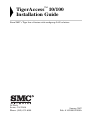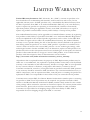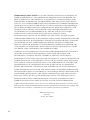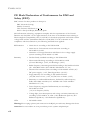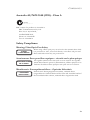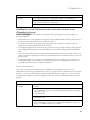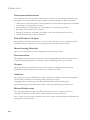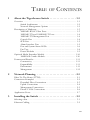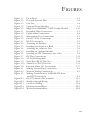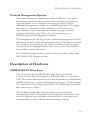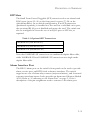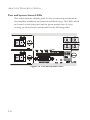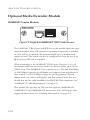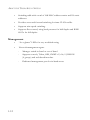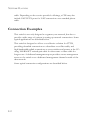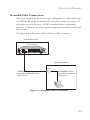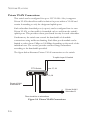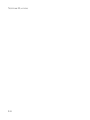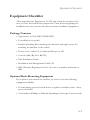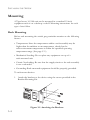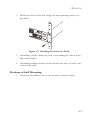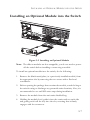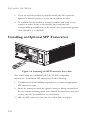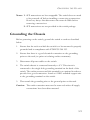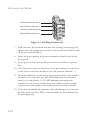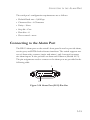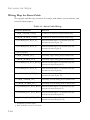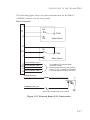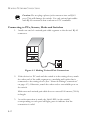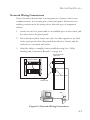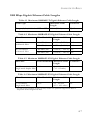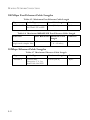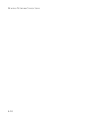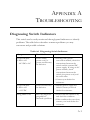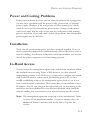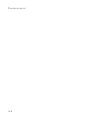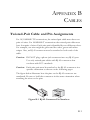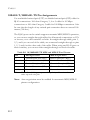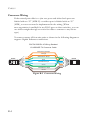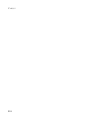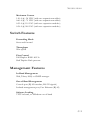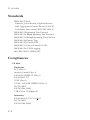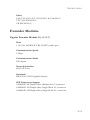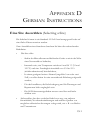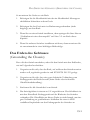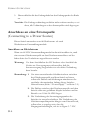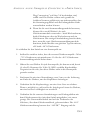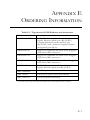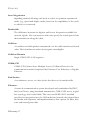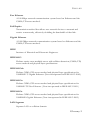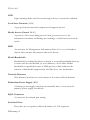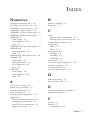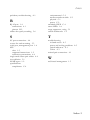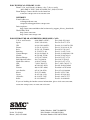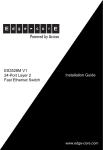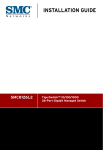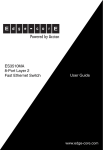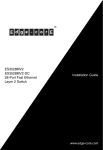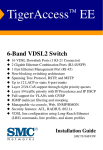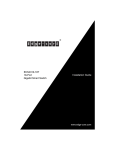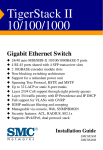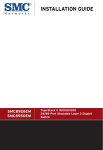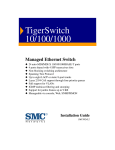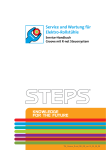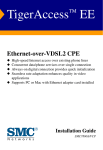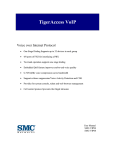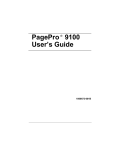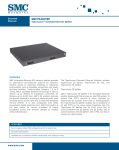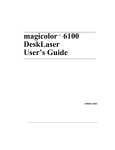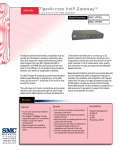Download SMC Networks SMC7824M/FSW User's Manual
Transcript
TigerAccess™ 10/100 Fast Ethernet Switch ◆ ◆ ◆ ◆ ◆ ◆ ◆ ◆ ◆ ◆ ◆ ◆ ◆ 24 100BASE-BX Single-Fiber Ports 2 10/100/1000BASE-T ports shared with SFP slots 2 module slots for Gigabit extender modules Non-blocking switching architecture Spanning Tree Protocol, RSTP and MSTP Up to 12 LACP or static 8-port trunks Layer 2/3/4 CoS support through eight priority queues Layer 3/4 traffic priority with IP Precedence and IP DSCP Full support for VLANs with GVRP and QinQ IGMP multicast filtering and snooping Support for jumbo frames up to 9 KB Manageable via console, Web, SNMP/RMON Security features: ACL, RADIUS, 802.1X Installation Guide SMC7824M/FSW TigerAccess™ 10/100 Installation Guide From SMC’s Tiger line of feature-rich workgroup LAN solutions 38 Tesla Irvine, CA 92618 Phone: (949) 679-8000 January 2007 Pub. # 149100032500A Information furnished by SMC Networks, Inc. (SMC) is believed to be accurate and reliable. However, no responsibility is assumed by SMC for its use, nor for any infringements of patents or other rights of third parties which may result from its use. No license is granted by implication or otherwise under any patent or patent rights of SMC. SMC reserves the right to change specifications at any time without notice. Copyright © 2007 by SMC Networks, Inc. 38 Tesla Irvine, CA 92618 All rights reserved. Printed in Taiwan Trademarks: SMC is a registered trademark; and EZ Switch, TigerAccess, TigerStack and TigerSwitch are trademarks of SMC Networks, Inc. Other product and company names are trademarks or registered trademarks of their respective holders. LIMITED WARRANTY Limited Warranty Statement: SMC Networks, Inc. (“SMC”) warrants its products to be free from defects in workmanship and materials, under normal use and service, for the applicable warranty term. All SMC products carry a standard 90-day limited warranty from the date of purchase from SMC or its Authorized Reseller. SMC may, at its own discretion, repair or replace any product not operating as warranted with a similar or functionally equivalent product, during the applicable warranty term. SMC will endeavor to repair or replace any product returned under warranty within 30 days of receipt of the product. The standard limited warranty can be upgraded to a Limited Lifetime* warranty by registering new products within 30 days of purchase from SMC or its Authorized Reseller. Registration can be accomplished via the enclosed product registration card or online via the SMC Web site. Failure to register will not affect the standard limited warranty. The Limited Lifetime warranty covers a product during the Life of that Product, which is defined as the period of time during which the product is an “Active” SMC product. A product is considered to be “Active” while it is listed on the current SMC price list. As new technologies emerge, older technologies become obsolete and SMC will, at its discretion, replace an older product in its product line with one that incorporates these newer technologies. At that point, the obsolete product is discontinued and is no longer an “Active” SMC product. A list of discontinued products with their respective dates of discontinuance can be found at: http://www.smc.com/index.cfm?action=customer_service_warranty. All products that are replaced become the property of SMC. Replacement products may be either new or reconditioned. Any replaced or repaired product carries either a 30-day limited warranty or the remainder of the initial warranty, whichever is longer. SMC is not responsible for any custom software or firmware, configuration information, or memory data of Customer contained in, stored on, or integrated with any products returned to SMC pursuant to any warranty. Products returned to SMC should have any customer-installed accessory or add-on components, such as expansion modules, removed prior to returning the product for replacement. SMC is not responsible for these items if they are returned with the product. Customers must contact SMC for a Return Material Authorization number prior to returning any product to SMC. Proof of purchase may be required. Any product returned to SMC without a valid Return Material Authorization (RMA) number clearly marked on the outside of the package will be returned to customer at customer’s expense. For warranty claims within North America, please call our toll-free customer support number at (800) 762-4968. Customers are responsible for all shipping charges from their facility to SMC. SMC is responsible for return shipping charges from SMC to customer. v WARRANTIES EXCLUSIVE: IF AN SMC PRODUCT DOES NOT OPERATE AS WARRANTED ABOVE, CUSTOMER’S SOLE REMEDY SHALL BE REPAIR OR REPLACEMENT OF THE PRODUCT IN QUESTION, AT SMC’S OPTION. THE FOREGOING WARRANTIES AND REMEDIES ARE EXCLUSIVE AND ARE IN LIEU OF ALL OTHER WARRANTIES OR CONDITIONS, EXPRESS OR IMPLIED, EITHER IN FACT OR BY OPERATION OF LAW, STATUTORY OR OTHERWISE, INCLUDING WARRANTIES OR CONDITIONS OF MERCHANTABILITY AND FITNESS FOR A PARTICULAR PURPOSE. SMC NEITHER ASSUMES NOR AUTHORIZES ANY OTHER PERSON TO ASSUME FOR IT ANY OTHER LIABILITY IN CONNECTION WITH THE SALE, INSTALLATION, MAINTENANCE OR USE OF ITS PRODUCTS. SMC SHALL NOT BE LIABLE UNDER THIS WARRANTY IF ITS TESTING AND EXAMINATION DISCLOSE THE ALLEGED DEFECT IN THE PRODUCT DOES NOT EXIST OR WAS CAUSED BY CUSTOMER’S OR ANY THIRD PERSON’S MISUSE, NEGLECT, IMPROPER INSTALLATION OR TESTING, UNAUTHORIZED ATTEMPTS TO REPAIR, OR ANY OTHER CAUSE BEYOND THE RANGE OF THE INTENDED USE, OR BY ACCIDENT, FIRE, LIGHTNING, OR OTHER HAZARD. LIMITATION OF LIABILITY: IN NO EVENT, WHETHER BASED IN CONTRACT OR TORT (INCLUDING NEGLIGENCE), SHALL SMC BE LIABLE FOR INCIDENTAL, CONSEQUENTIAL, INDIRECT, SPECIAL, OR PUNITIVE DAMAGES OF ANY KIND, OR FOR LOSS OF REVENUE, LOSS OF BUSINESS, OR OTHER FINANCIAL LOSS ARISING OUT OF OR IN CONNECTION WITH THE SALE, INSTALLATION, MAINTENANCE, USE, PERFORMANCE, FAILURE, OR INTERRUPTION OF ITS PRODUCTS, EVEN IF SMC OR ITS AUTHORIZED RESELLER HAS BEEN ADVISED OF THE POSSIBILITY OF SUCH DAMAGES. SOME STATES DO NOT ALLOW THE EXCLUSION OF IMPLIED WARRANTIES OR THE LIMITATION OF INCIDENTAL OR CONSEQUENTIAL DAMAGES FOR CONSUMER PRODUCTS, SO THE ABOVE LIMITATIONS AND EXCLUSIONS MAY NOT APPLY TO YOU. THIS WARRANTY GIVES YOU SPECIFIC LEGAL RIGHTS, WHICH MAY VARY FROM STATE TO STATE. NOTHING IN THIS WARRANTY SHALL BE TAKEN TO AFFECT YOUR STATUTORY RIGHTS. * SMC will provide warranty service for one year following discontinuance from the active SMC price list. Under the limited lifetime warranty, internal and external power supplies, fans, and cables are covered by a standard one-year warranty from date of purchase. SMC Networks, Inc. 38 Tesla Irvine, CA 92618 vi COMPLIANCES FCC - Class A This equipment has been tested and found to comply with the limits for a Class A digital device, pursuant to part 15 of the FCC Rules. These limits are designed to provide reasonable protection against harmful interference when the equipment is operated in a commercial environment. This equipment generates, uses, and can radiate radio frequency energy and, if not installed and used in accordance with the instruction manual, may cause harmful interference to radio communications. Operation of this equipment in a residential area is likely to cause harmful interference in which case the user will be required to correct the interference at his own expense. You are cautioned that changes or modifications not expressly approved by the party responsible for compliance could void your authority to operate the equipment. You may use unshielded twisted-pair (UTP) for RJ-45 connections - Category 3 or better for 10 Mbps connections, Category 5 or better for 100 Mbps connections, Category 5, 5e, or 6 for 1000 Mbps connections. For fiber optic connections, you may use 50/125 or 62.5/125 micron multimode fiber or 9/125 micron single-mode fiber. Industry Canada - Class A This digital apparatus does not exceed the Class A limits for radio noise emissions from digital apparatus as set out in the interference-causing equipment standard entitled “Digital Apparatus,” ICES-003 of the Department of Communications. Cet appareil numérique respecte les limites de bruits radioélectriques applicables aux appareils numériques de Classe A prescrites dans la norme sur le matériel brouilleur: “Appareils Numériques,” NMB-003 édictée par le ministère des Communications. Japan VCCI Class A vii COMPLIANCES CE Mark Declaration of Conformance for EMI and Safety (EEC) SMC contact for these products in Europe is: SMC Networks Europe, Edificio Conata II, Calle Fructuós Gelabert 6-8, 2o, 4a, 08970 - Sant Joan Despí, Barcelona, Spain. This information technology equipment complies with the requirements of the Council Directive 89/336/EEC on the Approximation of the laws of the Member States relating to Electromagnetic Compatibility and 73/23/EEC for electrical equipment used within certain voltage limits and the Amendment Directive 93/68/EEC. For the evaluation of the compliance with these Directives, the following standards were applied: RFI Emission: • Limit class A according to EN 55022:1998 • Limit class A for harmonic current emission according to EN 61000-3-2/1995 • Limitation of voltage fluctuation and flicker in low-voltage supply system according to EN 61000-3-3/1995 Immunity: • Product family standard according to EN 55024:1998 • Electrostatic Discharge according to EN 61000-4-2:1995 (Contact Discharge: ±4 kV, Air Discharge: ±8 kV) • Radio-frequency electromagnetic field according to EN 61000-4-3:1996 (80 - 1000 MHz with 1 kHz AM 80% Modulation: 3 V/m) • Electrical fast transient/burst according to EN 61000-4-4:1995 (AC/ DC power supply: ±1 kV, Data/Signal lines: ±0.5 kV) • Surge immunity test according to EN 61000-4-5:1995 (AC/DC Line to Line: ±1 kV, AC/DC Line to Earth: ±2 kV) • Immunity to conducted disturbances, Induced by radio-frequency fields: EN 61000-4-6:1996 (0.15 - 80 MHz with 1 kHz AM 80% Modulation: 3 V/m) • Power frequency magnetic field immunity test according to EN 61000-4-8:1993 (1 A/m at frequency 50 Hz) • Voltage dips, short interruptions and voltage variations immunity test according to EN 61000-4-11:1994 (>95% Reduction @10 ms, 30% Reduction @500 ms, >95% Reduction @5000 ms) LVD: • EN 60950-1:2001 Warning: Do not plug a phone jack connector in the RJ-45 port. This may damage this device. Attention: Les raccordeurs ne sont pas utilisés pour le système téléphonique! viii COMPLIANCES Australia AS/NZS 3548 (1995) - Class A N11846 SMC contact for products in Australia is: SMC Communications Pty. Ltd. Suite 18, 12 Tryon Road, Lindfield NSW2070, Phone: 61-2-94160437 Fax: 61-2-94160474 Safety Compliance Warning: Fiber Optic Port Safety CLASS I LASER DEVICE When using a fiber optic port, never look at the transmit laser while it is powered on. Also, never look directly at the fiber TX port and fiber cable ends when they are powered on. Avertissment: Ports pour fibres optiques - sécurité sur le plan optique DISPOSITIF LASER DE CLASSE I Ne regardez jamais le laser tant qu’il est sous tension. Ne regardez jamais directement le port TX (Transmission) à fibres optiques et les embouts de câbles à fibres optiques tant qu’ils sont sous tension. Warnhinweis: Faseroptikanschlüsse - Optische Sicherheit LASERGERÄT DER KLASSE I Niemals ein Übertragungslaser betrachten, während dieses eingeschaltet ist. Niemals direkt auf den Faser-TX-Anschluß und auf die Faserkabelenden schauen, während diese eingeschaltet sind. ix COMPLIANCES Power Cord Safety Please read the following safety information carefully before installing the switch: Warning: Installation and removal of the unit must be carried out by qualified personnel only. • The unit must be connected to an earthed (grounded) outlet to comply with international safety standards. • Do not connect the unit to an A.C. outlet (power supply) without an earth (ground) connection. • The appliance coupler (the connector to the unit and not the wall plug) must have a configuration for mating with an EN 60320/IEC 320 appliance inlet. • The socket outlet must be near to the unit and easily accessible. You can only remove power from the unit by disconnecting the power cord from the outlet. • This unit operates under SELV (Safety Extra Low Voltage) conditions according to IEC 60950. The conditions are only maintained if the equipment to which it is connected also operates under SELV conditions. • When using an AC-power module, the customer must provide a 20 A listed circuit breaker on the branch circuit. When using a DC-power conversion module, a listed circuit breaker or other appropriate disconnect device must be provided as part of the building installation. France and Peru only This unit cannot be powered from IT† supplies. If your supplies are of IT type, this unit must be powered by 230 V (2P+T) via an isolation transformer ratio 1:1, with the secondary connection point labelled Neutral, connected directly to earth (ground). † Impédance à la terre Important! Before making connections, make sure you have the correct cord set. Check it (read the label on the cable) against the following: Power Cord Set U.S.A. and Canada The cord set must be UL-approved and CSA certified. The minimum specifications for the flexible cord are: - No. 18 AWG - not longer than 2 meters, or 16 AWG. - Type SV or SJ - 3-conductor The cord set must have a rated current capacity of at least 10 A The attachment plug must be an earth-grounding type with NEMA 5-15P (15 A, 125 V) or NEMA 6-15P (15 A, 250 V) configuration. Denmark The supply plug must comply with Section 107-2-D1, Standard DK2-1a or DK2-5a. Switzerland The supply plug must comply with SEV/ASE 1011. U.K. The supply plug must comply with BS1363 (3-pin 13 A) and be fitted with a 5 A fuse which complies with BS1362. The mains cord must be <HAR> or <BASEC> marked and be of type HO3VVF3GO.75 (minimum). x COMPLIANCES Power Cord Set (Continued) Europe The supply plug must comply with CEE7/7 (“SCHUKO”). The mains cord must be <HAR> or <BASEC> marked and be of type HO3VVF3GO.75 (minimum). IEC-320 receptacle. Veuillez lire à fond l'information de la sécurité suivante avant d'installer le Switch: AVERTISSEMENT: L’installation et la dépose de ce groupe doivent être confiés à un personnel qualifié. • Ne branchez pas votre appareil sur une prise secteur (alimentation électrique) lorsqu'il n'y a pas de connexion de mise à la terre (mise à la masse). • Vous devez raccorder ce groupe à une sortie mise à la terre (mise à la masse) afin de respecter les normes internationales de sécurité. • Le coupleur d’appareil (le connecteur du groupe et non pas la prise murale) doit respecter une configuration qui permet un branchement sur une entrée d’appareil EN 60320/IEC 320. • La prise secteur doit se trouver à proximité de l’appareil et son accès doit être facile. Vous ne pouvez mettre l’appareil hors circuit qu’en débranchant son cordon électrique au niveau de cette prise. • L’appareil fonctionne à une tension extrêmement basse de sécurité qui est conforme à la norme IEC 60950. Ces conditions ne sont maintenues que si l’équipement auquel il est raccordé fonctionne dans les mêmes conditions. France et Pérou uniquement: Ce groupe ne peut pas être alimenté par un dispositif à impédance à la terre. Si vos alimentations sont du type impédance à la terre, ce groupe doit être alimenté par une tension de 230 V (2 P+T) par le biais d’un transformateur d’isolement à rapport 1:1, avec un point secondaire de connexion portant l’appellation Neutre et avec raccordement direct à la terre (masse). Cordon électrique - Il doit être agréé dans le pays d’utilisation Etats-Unis et Canada: Le cordon doit avoir reçu l’homologation des UL et un certificat de la CSA. Les spécifications minimales pour un cable flexible sont AWG No. 18, ou AWG No. 16 pour un cable de longueur inférieure à 2 mètres. - type SV ou SJ - 3 conducteurs Le cordon doit être en mesure d’acheminer un courant nominal d’au moins 10 A. La prise femelle de branchement doit être du type à mise à la terre (mise à la masse) et respecter la configuration NEMA 5-15P (15 A, 125 V) ou NEMA 6-15P (15 A, 250 V). xi COMPLIANCES Cordon électrique - Il doit être agréé dans le pays d’utilisation (Continued) Danemark: La prise mâle d’alimentation doit respecter la section 107-2 D1 de la norme DK2 1a ou DK2 5a. Suisse: La prise mâle d’alimentation doit respecter la norme SEV/ASE 1011. Europe La prise secteur doit être conforme aux normes CEE 7/7 (“SCHUKO”) LE cordon secteur doit porter la mention <HAR> ou <BASEC> et doit être de type HO3VVF3GO.75 (minimum). Bitte unbedingt vor dem Einbauen des Switches die folgenden Sicherheitsanweisungen durchlesen: WARNUNG: Die Installation und der Ausbau des Geräts darf nur durch Fachpersonal erfolgen. • Das Gerät sollte nicht an eine ungeerdete Wechselstromsteckdose angeschlossen werden. • Das Gerät muß an eine geerdete Steckdose angeschlossen werden, welche die internationalen Sicherheitsnormen erfüllt. • Der Gerätestecker (der Anschluß an das Gerät, nicht der Wandsteckdosenstecker) muß einen gemäß EN 60320/IEC 320 konfigurierten Geräteeingang haben. • Die Netzsteckdose muß in der Nähe des Geräts und leicht zugänglich sein. Die Stromversorgung des Geräts kann nur durch Herausziehen des Gerätenetzkabels aus der Netzsteckdose unterbrochen werden. • Der Betrieb dieses Geräts erfolgt unter den SELV-Bedingungen (Sicherheitskleinstspannung) gemäß IEC 60950. Diese Bedingungen sind nur gegeben, wenn auch die an das Gerät angeschlossenen Geräte unter SELV-Bedingungen betrieben werden. Stromkabel. Dies muss von dem Land, in dem es benutzt wird geprüft werden: Schweiz Dieser Stromstecker muß die SEV/ASE 1011Bestimmungen einhalten. Europe Das Netzkabel muß vom Typ HO3VVF3GO.75 (Mindestanforderung) sein und die Aufschrift <HAR> oder <BASEC> tragen. Der Netzstecker muß die Norm CEE 7/7 erfüllen (”SCHUKO”). PSE Alarm 本製品に同梱いたしております電源コードセットは、 本製品専用です。本電源コードセットは、本製品以外の 製品並びに他の用途でご使用いただくことは出来ません。 製品本体に同梱された電源コードセットを利用し、他製品 の電源コードセットを使用しないで下さい。 xii COMPLIANCES Warnings and Cautionary Messages Warning: This product does not contain any serviceable user parts. Warning: Installation and removal of the unit must be carried out by qualified personnel only. Warning: When connecting this device to a power outlet, connect the field ground lead on the tri-pole power plug to a valid earth ground line to prevent electrical hazards. Warning: This switch uses lasers to transmit signals over fiber optic cable. The lasers are compliant with the requirements of a Class 1 Laser Product and are inherently eye safe in normal operation. However, you should never look directly at a transmit port when it is powered on. Caution: Wear an anti-static wrist strap or take other suitable measures to prevent electrostatic discharge when handling this equipment. Caution: Do not plug a phone jack connector in the RJ-45 port. This may damage this device. Les raccordeurs ne sont pas utilisé pour le système téléphonique! Caution: Use only twisted-pair cables with RJ-45 connectors that conform to FCC standards. Warnings (in German) Achtung: Dieses Produkt enthält keine Teile, die eine Wartung vom Benutzer benötigen. Achtung: Installation und Deinstallation des Gerätes müssen von qualifiziertem Servicepersonal durchgeführt werden. Achtung: Wenn das Gerät an eine Steckdose angeschlossen wird, muß der Masseanschluß am dreipoligen Netzstecker mit Schutzerde verbunden werden, um elektrische Gefahren zu vermeiden. Achtung: Dieses Gerät nutzt Laser zur Signalübertragung über Glasfasern. Die Laser entsprechen den Anforderungen an eine Lasereinrichtung der Klasse 1 und sind durch ihre Bauart im normalen Betrieb sicher für die Augen. Trotzdem sollte niemals direkt in den einen Übertragungskanal geblickt werden, wenn er eingeschaltet ist. xiii COMPLIANCES Environmental Statement The manufacturer of this product endeavours to sustain an environmentally-friendly policy throughout the entire production process. This is achieved though the following means: • • • • • • Adherence to national legislation and regulations on environmental production standards. Conservation of operational resources. Waste reduction and safe disposal of all harmful un-recyclable by-products. Recycling of all reusable waste content. Design of products to maximize recyclables at the end of the product’s life span. Continual monitoring of safety standards. End of Product Life Span This product is manufactured in such a way as to allow for the recovery and disposal of all included electrical components once the product has reached the end of its life. Manufacturing Materials There are no hazardous nor ozone-depleting materials in this product. Documentation All printed documentation for this product uses biodegradable paper that originates from sustained and managed forests. The inks used in the printing process are non-toxic. Purpose This guide details the hardware features of the switches, including their physical and performance-related characteristics, and how to install each switch. Audience This guide is for system administrators with a working knowledge of network management. You should be familiar with switching and networking concepts. Zielgruppe Dieser Anleitung ist fuer Systemadministratoren mit Erfahrung im Netzwerkmangement. Sie sollten mit Switch- und Netzwerkkonzepten vertraut sein. Related Publications The following publication gives specific information on how to operate and use the management functions of the switch: SMC7824M/FSW Management Guide Also, as part of both switches’ firmware, there is an online web-based help that describes all management related features. xiv TABLE OF CONTENTS 1 About the TigerAccess Switch . . . . . . . . . . . . . . . . . . . 1-1 Overview . . . . . . . . . . . . . . . . . . . . . . . . . . . . . . . . . . . . . . . . . . . . . . . . . 1-1 Switch Architecture . . . . . . . . . . . . . . . . . . . . . . . . . . . . . . . . . . . 1-2 Network Management Options . . . . . . . . . . . . . . . . . . . . . . . . . . 1-2 Description of Hardware . . . . . . . . . . . . . . . . . . . . . . . . . . . . . . . . . . . . . 1-3 100BASE-BX SC Fiber Ports . . . . . . . . . . . . . . . . . . . . . . . . . . . 1-3 100BASE-TX and 1000BASE-T Ports . . . . . . . . . . . . . . . . . . . . 1-4 100BASE-TX Management Port . . . . . . . . . . . . . . . . . . . . . . . . . 1-4 Console Port . . . . . . . . . . . . . . . . . . . . . . . . . . . . . . . . . . . . . . . . . 1-4 SFP Slots . . . . . . . . . . . . . . . . . . . . . . . . . . . . . . . . . . . . . . . . . . . . 1-5 Alarm Interface Port . . . . . . . . . . . . . . . . . . . . . . . . . . . . . . . . . . 1-5 Port and System Status LEDs . . . . . . . . . . . . . . . . . . . . . . . . . . . 1-6 Fan Tray . . . . . . . . . . . . . . . . . . . . . . . . . . . . . . . . . . . . . . . . . . . . 1-8 Power Modules . . . . . . . . . . . . . . . . . . . . . . . . . . . . . . . . . . . . . . . 1-9 Optional Media Extender Module . . . . . . . . . . . . . . . . . . . . . . . . . . . . 1-10 1000BASE Combo Module . . . . . . . . . . . . . . . . . . . . . . . . . . . . 1-10 Features and Benefits . . . . . . . . . . . . . . . . . . . . . . . . . . . . . . . . . . . . . . . 1-11 Connectivity . . . . . . . . . . . . . . . . . . . . . . . . . . . . . . . . . . . . . . . . 1-11 Expandability . . . . . . . . . . . . . . . . . . . . . . . . . . . . . . . . . . . . . . . 1-11 Performance . . . . . . . . . . . . . . . . . . . . . . . . . . . . . . . . . . . . . . . . 1-11 Management . . . . . . . . . . . . . . . . . . . . . . . . . . . . . . . . . . . . . . . . 1-12 2 Network Planning . . . . . . . . . . . . . . . . . . . . . . . . . . . . 2-1 Fiber-To-The-Home (FTTH) . . . . . . . . . . . . . . . . . . . . . . . . . . . . . . . . . Connection Examples . . . . . . . . . . . . . . . . . . . . . . . . . . . . . . . . . . . . . . . Downlink Fiber Connections . . . . . . . . . . . . . . . . . . . . . . . . . . . . Uplink Connections . . . . . . . . . . . . . . . . . . . . . . . . . . . . . . . . . . . Management Connections . . . . . . . . . . . . . . . . . . . . . . . . . . . . . . Private VLAN Connections . . . . . . . . . . . . . . . . . . . . . . . . . . . . . Application Notes . . . . . . . . . . . . . . . . . . . . . . . . . . . . . . . . . . . . . . . . . . 3 2-1 2-2 2-3 2-4 2-5 2-6 2-7 Installing the Switch . . . . . . . . . . . . . . . . . . . . . . . . . . . 3-1 Selecting a Site . . . . . . . . . . . . . . . . . . . . . . . . . . . . . . . . . . . . . . . . . . . . . 3-1 Ethernet Cabling . . . . . . . . . . . . . . . . . . . . . . . . . . . . . . . . . . . . . . . . . . . 3-2 xv TABLE OF CONTENTS Equipment Checklist . . . . . . . . . . . . . . . . . . . . . . . . . . . . . . . . . . . . . . . . 3-3 Package Contents . . . . . . . . . . . . . . . . . . . . . . . . . . . . . . . . . . . . . 3-3 Optional Rack-Mounting Equipment . . . . . . . . . . . . . . . . . . . . . 3-3 Mounting . . . . . . . . . . . . . . . . . . . . . . . . . . . . . . . . . . . . . . . . . . . . . . . . . 3-4 Rack Mounting . . . . . . . . . . . . . . . . . . . . . . . . . . . . . . . . . . . . . . . 3-4 Desktop or Shelf Mounting . . . . . . . . . . . . . . . . . . . . . . . . . . . . . 3-5 Installing an Optional Module into the Switch . . . . . . . . . . . . . . . . . . . . 3-7 Installing an Optional SFP Transceiver . . . . . . . . . . . . . . . . . . . . . . . . . 3-8 Grounding the Chassis . . . . . . . . . . . . . . . . . . . . . . . . . . . . . . . . . . . . . . . 3-9 Connecting to a Power Source . . . . . . . . . . . . . . . . . . . . . . . . . . . . . . . 3-10 Connecting DC Power . . . . . . . . . . . . . . . . . . . . . . . . . . . . . . . . 3-10 Connecting AC Power . . . . . . . . . . . . . . . . . . . . . . . . . . . . . . . . 3-13 Connecting to the Console Port . . . . . . . . . . . . . . . . . . . . . . . . . . . . . . 3-14 Wiring Map for Serial Cable . . . . . . . . . . . . . . . . . . . . . . . . . . . . 3-14 Connecting to the Alarm Port . . . . . . . . . . . . . . . . . . . . . . . . . . . . . . . 3-15 Wiring Map for Alarm Cable . . . . . . . . . . . . . . . . . . . . . . . . . . . 3-16 4 Making Network Connections . . . . . . . . . . . . . . . . . . . 4-1 Connecting Network Devices . . . . . . . . . . . . . . . . . . . . . . . . . . . . . . . . . Twisted-Pair Devices . . . . . . . . . . . . . . . . . . . . . . . . . . . . . . . . . . . . . . . . Cabling Guidelines . . . . . . . . . . . . . . . . . . . . . . . . . . . . . . . . . . . . Connecting to PCs, Servers, Hubs and Switches . . . . . . . . . . . . Network Wiring Connections . . . . . . . . . . . . . . . . . . . . . . . . . . . Fiber Optic Devices . . . . . . . . . . . . . . . . . . . . . . . . . . . . . . . . . . . . . . . . . Connectivity Rules . . . . . . . . . . . . . . . . . . . . . . . . . . . . . . . . . . . . . . . . . . 1000BASE-T Cable Requirements . . . . . . . . . . . . . . . . . . . . . . . 1000 Mbps Gigabit Ethernet Cable Lengths . . . . . . . . . . . . . . . . 100 Mbps Fast Ethernet Cable Lengths . . . . . . . . . . . . . . . . . . . 10 Mbps Ethernet Cable Lengths . . . . . . . . . . . . . . . . . . . . . . . . Cable Labeling and Connection Records . . . . . . . . . . . . . . . . . . . . . . . . xvi 4-1 4-1 4-1 4-2 4-3 4-4 4-6 4-6 4-6 4-8 4-8 4-9 TABLE OF CONTENTS APPENDICES: A Troubleshooting . . . . . . . . . . . . . . . . . . . . . . . . . . . . . .A-1 Diagnosing Switch Indicators . . . . . . . . . . . . . . . . . . . . . . . . . . . . . . . . . A-1 Power and Cooling Problems . . . . . . . . . . . . . . . . . . . . . . . . . . . . . . . . . A-3 Installation . . . . . . . . . . . . . . . . . . . . . . . . . . . . . . . . . . . . . . . . . . . . . . . . A-3 In-Band Access . . . . . . . . . . . . . . . . . . . . . . . . . . . . . . . . . . . . . . . . . . . . A-3 B Cables . . . . . . . . . . . . . . . . . . . . . . . . . . . . . . . . . . . . . .B-1 Twisted-Pair Cable and Pin Assignments . . . . . . . . . . . . . . . . . . . . . . . . B-1 10BASE-T/100BASE-TX Pin Assignments . . . . . . . . . . . . . . . . B-2 Straight-Through Wiring . . . . . . . . . . . . . . . . . . . . . . . . . . . . . . . B-3 Crossover Wiring . . . . . . . . . . . . . . . . . . . . . . . . . . . . . . . . . . . . . B-4 1000BASE-T Pin Assignments . . . . . . . . . . . . . . . . . . . . . . . . . . B-5 1000BASE-T Cable Requirements . . . . . . . . . . . . . . . . . . . . . . . B-6 Cable Testing for Existing Category 5 Cable . . . . . . . . . . . . . . . B-6 Adjusting Existing Category 5 Cabling to Run 1000BASE-T . . B-6 Fiber Standards . . . . . . . . . . . . . . . . . . . . . . . . . . . . . . . . . . . . . . . . . . . . . B-7 C Specifications . . . . . . . . . . . . . . . . . . . . . . . . . . . . . . . .C-1 Physical Characteristics . . . . . . . . . . . . . . . . . . . . . . . . . . . . . . . . . . . . . . C-1 Switch Features . . . . . . . . . . . . . . . . . . . . . . . . . . . . . . . . . . . . . . . . . . . . C-3 Management Features . . . . . . . . . . . . . . . . . . . . . . . . . . . . . . . . . . . . . . . C-3 Standards . . . . . . . . . . . . . . . . . . . . . . . . . . . . . . . . . . . . . . . . . . . . . . . . . C-4 Compliances . . . . . . . . . . . . . . . . . . . . . . . . . . . . . . . . . . . . . . . . . . . . . . . C-4 Extender Modules . . . . . . . . . . . . . . . . . . . . . . . . . . . . . . . . . . . . . . . . . . C-5 Gigabit Extender Module (RJ-45/SFP) . . . . . . . . . . . . . . . . . . . . C-5 D German Instructions . . . . . . . . . . . . . . . . . . . . . . . . . D-1 Eine Site Auswählen (Selecting a Site) . . . . . . . . . . . . . . . . . . . . . . . . . .D-1 Montage (Rack Mounting Instructions) . . . . . . . . . . . . . . . . . . . . . . . . .D-2 Rack-Montage . . . . . . . . . . . . . . . . . . . . . . . . . . . . . . . . . . . . . . . .D-2 Das Erden des Gehäuses (Grounding the Chassis) . . . . . . . . . . . . . . . .D-3 Anschluss an eine Stromquelle (Connecting to a Power Source) . . . . .D-4 Anschluss an Gleichstrom . . . . . . . . . . . . . . . . . . . . . . . . . . . . . .D-4 Wechselstromanschluss . . . . . . . . . . . . . . . . . . . . . . . . . . . . . . . .D-7 xvii TABLE OF CONTENTS E Ordering Information . . . . . . . . . . . . . . . . . . . . . . . . . .E-1 Glossary Index xviii TABLES Table 1-1 Table 1-2 Table 3-1 Table 3-2 Table 4-1 Table 4-2 Table 4-3 Table 4-4 Table 4-5 Table 4-6 Table 4-7 Table A-1 Table B-1 Table B-2 Table E-1 Optional SFP Transceivers . . . . . . . . . . . . . . . . . . . . . . . . . . . . 1-5 Port and System Status LEDs . . . . . . . . . . . . . . . . . . . . . . . . . 1-7 Serial Cable Wiring . . . . . . . . . . . . . . . . . . . . . . . . . . . . . . . . . 3-14 Alarm Cable Wiring . . . . . . . . . . . . . . . . . . . . . . . . . . . . . . . . 3-16 Maximum 1000BASE-T Gigabit Ethernet Cable Length . . . . 4-7 Maximum 1000BASE-SX Gigabit Ethernet Cable Length . . 4-7 Maximum 1000BASE-LX Gigabit Ethernet Cable Length . . 4-7 Maximum 1000BASE-ZX Gigabit Ethernet Cable Length . . 4-7 Maximum Fast Ethernet Cable Length . . . . . . . . . . . . . . . . . . 4-8 Maximum 100BASE-BX Fast Ethernet Cable Length . . . . . . 4-8 Maximum Ethernet Cable Length . . . . . . . . . . . . . . . . . . . . . . 4-8 Diagnosing Switch Indicators . . . . . . . . . . . . . . . . . . . . . . . . . A-1 10/100BASE-TX MDI and MDI-X Port Pinouts . . . . . . . . . B-2 1000BASE-T MDI and MDI-X Port Pinouts . . . . . . . . . . . . . B-5 TigerAccess 10/100 Products and Accessories . . . . . . . . . . . . E-1 xix FIGURES Figure 1-1 Figure 1-2 Figure 1-3 Figure 1-4 Figure 1-5 Figure 2-1 Figure 2-2 Figure 2-3 Figure 2-4 Figure 3-1 Figure 3-2 Figure 3-3 Figure 3-4 Figure 3-5 Figure 3-6 Figure 3-7 Figure 3-8 Figure 3-9 Figure 3-10 Figure 3-11 Figure 4-1 Figure 4-2 Figure 4-3 Figure B-1 Figure B-2 Figure B-3 Figure D-1 Figure D-2 Front Panel . . . . . . . . . . . . . . . . . . . . . . . . . . . . . . . . . . . . 1-2 Port and System LEDs . . . . . . . . . . . . . . . . . . . . . . . . . . . 1-6 Fan Tray . . . . . . . . . . . . . . . . . . . . . . . . . . . . . . . . . . . . . . 1-8 Optional Power Modules . . . . . . . . . . . . . . . . . . . . . . . . . 1-9 Single-Port 1000BASE-T/SFP Combo Module . . . . . . 1-10 Downlink Fiber Connections . . . . . . . . . . . . . . . . . . . . . . 2-3 Uplink Fiber Connections . . . . . . . . . . . . . . . . . . . . . . . . 2-4 Management Port Connections . . . . . . . . . . . . . . . . . . . . 2-5 Private VLAN Connections . . . . . . . . . . . . . . . . . . . . . . . 2-6 RJ-45 Connections . . . . . . . . . . . . . . . . . . . . . . . . . . . . . . 3-2 Attaching the Brackets . . . . . . . . . . . . . . . . . . . . . . . . . . . 3-4 Installing the Switch in a Rack . . . . . . . . . . . . . . . . . . . . . 3-5 Attaching the Adhesive Feet . . . . . . . . . . . . . . . . . . . . . . 3-6 Installing an Optional Module . . . . . . . . . . . . . . . . . . . . . 3-7 Inserting an SFP Transceiver into a Slot . . . . . . . . . . . . . 3-8 DC Plug Connections . . . . . . . . . . . . . . . . . . . . . . . . . . . 3-12 AC Power Receptacle . . . . . . . . . . . . . . . . . . . . . . . . . . . 3-13 Serial Port (RJ-45) Pin-Out . . . . . . . . . . . . . . . . . . . . . . . 3-14 Alarm Port (D-15) Pin-Out . . . . . . . . . . . . . . . . . . . . . . 3-15 External Alarm I/O Connections . . . . . . . . . . . . . . . . . 3-17 Making Twisted-Pair Connections . . . . . . . . . . . . . . . . . . 4-2 Network Wiring Connections . . . . . . . . . . . . . . . . . . . . . 4-3 Making Connections to 100BASE-BX Ports and SFP Transceivers . . . . . . . . . . . . . . . . . . . . . . . . . . . . 4-5 RJ-45 Connector Pin Numbers . . . . . . . . . . . . . . . . . . . . B-1 Straight-through Wiring . . . . . . . . . . . . . . . . . . . . . . . . . . B-3 Crossover Wiring . . . . . . . . . . . . . . . . . . . . . . . . . . . . . . . B-4 Gleichstromanschlüsse . . . . . . . . . . . . . . . . . . . . . . . . . . .D-6 Wechselstromanschluss . . . . . . . . . . . . . . . . . . . . . . . . . .D-8 xx CHAPTER 1 ABOUT THE TIGERACCESS SWITCH Overview This device is an intelligent Layer 2 switch designed for delivering Fiber-To-The-Home (FTTH) high-speed Internet access. It supports up to 24 subscribers via 100 Mbps single-fiber downlink connections to the customer’s premises equipment (CPE). The switch also provides two Gigabit Ethernet combination ports* (10/100/1000BASE-TX port shared with an SFP slot) for connections to other switches or routers at the CO. The SFP ports allow the switch to be located up to 70 km from the CO using 1000BASE-ZX transceivers, giving you the option of placing the switch either in the CO or anywhere along the path between the CO and the subscriber. The switch also includes two slots for optional Gigabit Ethernet combination modules (with one 10/100/1000BASE-TX/SFP port) which can provide additional uplink capacity. The switch has one 10/100BASE-TX port for dedicated management access (which can be operated outside the data channel). It has an SNMP-based management agent embedded on the main board, which supports both in-band and out-of-band access using a Web browser, SNMP/RMON, or Telnet. * If an SFP transceiver is plugged in, the corresponding RJ-45 port is disabled for ports 27-28 built into the front panel, or ports 25-26 on the optional media expansion modules. 1-1 ABOUT THE TIGERACCESS SWITCH This switch can enhance your network with full support for Spanning Tree Protocol, private VLAN port isolation, and bandwidth rate limiting. It brings order to poorly performing networks by segregating them into separate broadcast domains with IEEE 802.1Q compliant VLANs, and empowers multimedia applications with multicast switching and quality of service priority queueing. System and Port indicators 100BASE-BX Subscriber Ports Ground and Power Connection Points Power Trays 8.7A Mgmt Mgmt 8.7A Alarm Connector Gigabit Combo Ports Fan Tray GPON/GEPON Module Slot (located behind the Gigabit combo Console Port Gigabit Combo Module Slots module slots and mounting tray) (for 1000BASE-T/SFP Ports) Management Port Figure 1-1 Front Panel Switch Architecture This switch employs a wire-speed, non-blocking switching fabric. This permits simultaneous wire-speed transport of multiple packets at low latency on all ports. The switch also features full-duplex capability on all ports, which effectively doubles the bandwidth of each connection. For communications within the same VLAN, the switch uses store-and-forward switching to ensure maximum data integrity. With store-and-forward switching, the entire packet must be received into a buffer and checked for validity before being forwarded. This prevents errors from being propagated throughout the network. 1-2 DESCRIPTION OF HARDWARE Network Management Options This switch contains a comprehensive array of LEDs for “at-a-glance” monitoring of network and port status. It also includes a management agent that allows you to configure or monitor the switch using its embedded management software, or via SNMP applications. To manage the switch, you can make a direct connection to the console port (out-of-band), or you can manage the switches through a network connection (in-band) using Telnet, the on-board web agent, or SNMP-based network management software. The management port (RJ-45) provides a dedicated management channel that operates outside of the data transport network. This makes it possible to re-configure or troubleshoot the switch over either a local or remote connection to the management port when access via the data channel is not possible or deemed insecure. For a detailed description of the switch’s advanced features, refer to the SMC7824M/FSW Management Guide. Description of Hardware 100BASE-BX SC Fiber Ports The switch provides 24 100BASE-BX single-fiber ports with SC connectors. Each fiber port supports a full-duplex link to a subscriber’s CPE. The switch’s fiber transceivers use Wavelength Division Multiplexing (WDM) technology to achieve bi-directional operation (1550 nm transmit, 1310 nm receive) over a single optical fiber. The WDM single-mode fiber links can run up to 10 km. The 100 Mbps bandwidth of the fiber links can be restricted by rate-limiting, which is configurable via a management connection. Each port also supports auto-negotiation of flow control, so the switch can automatically prevent port buffers from becoming saturated. 1-3 ABOUT THE TIGERACCESS SWITCH 100BASE-TX and 1000BASE-T Ports The switch contains 24 100BASE-TX RJ-45 ports that operate at 10/100 Mbps, half or full duplex, and two 1000BASE-T RJ-45 ports that operate at 10 Mbps or 100 Mbps, half or full duplex, or at 1000 Mbps, full duplex. Because all of the RJ-45 ports support automatic MDI/MDI-X operation, you can use straight-through cables for all network connections to PCs or servers, or to other switches or hubs. (See “1000BASE-T Pin Assignments” on page B-5.) Each of these ports support auto-negotiation, so the optimum transmission mode (half or full duplex), and data rate (10, 100 or 1000 Mbps) can be selected automatically. If a device connected to one of these ports does not support auto-negotiation, the communication mode of that port can be configured manually. Each port also supports auto-negotiation of flow control, so the switch can automatically prevent port buffers from becoming saturated. 100BASE-TX Management Port The 10/100BASE-TX port labeled “Mgmt” provides a dedicated management interface which is segregated from the data traffic crossing the other ports. This port supports auto-negotiation, so the optimum transmission mode (half or full duplex) and data rate (10 or 100 Mbps) can be selected automatically, if this feature is also supported by the attached device. However, note that the interface connection parameters of this port cannot be configured. Console Port The console port on the switch’s front panel is an RJ-45 connection using a male DB-9 connector that enables a connection to a terminal for performing switch monitoring and configuration functions. The terminal may be a PC or workstation running terminal emulation software, or a terminal configured as a Data Terminal Equipment (DTE) connection. A null-modem wired serial cable is supplied with the switch for connecting to this interface. 1-4 DESCRIPTION OF HARDWARE SFP Slots The Small Form Factor Pluggable (SFP) transceiver slots are shared with RJ-45 ports (ports 25~26 on the front panel or ports 27~28 on the optional modules). In its default configuration, if an SFP transceiver (purchased separately) is installed in a slot and has a valid link on its port, the associated RJ-45 port is disabled and cannot be used. The switch can also be configured to force the use of an RJ-45 port or SFP slot, as required. Table 1-1 Optional SFP Transceivers 1000BASE-SX (SMCBGSLCX1) 1000BASE-LX (SMCBGLLCX1) 1000BASE-ZX (SMCBGZLCX1) Note that 1000BASE-SX transceivers use multimode duplex fiber cable, while 1000BASE-LX and 1000BASE-ZX transceivers use single-mode duplex fiber cable. Alarm Interface Port The DB-15 alarm port on the switch’s front panel can be used to provide alarm, service port, and BITS clock reference interfaces. The switch supports two sets of alarm relay contacts (major and minor), and 4 external customer site alarm inputs. It also provides an alarm cutoff button (labeled ACO). Refer to “Connecting to the Alarm Port” on page 3-15 for a description of the pin assignments used to connect to the alarm port. 1-5 ABOUT THE TIGERACCESS SWITCH Port and System Status LEDs This switch includes a display panel for key system and port indications that simplifies installation and network troubleshooting. The LEDs, which are located on the front panel and the power module trays for easy viewing, are shown below and described in the following tables. Mgmt Figure 1-2 Port and System LEDs 1-6 DESCRIPTION OF HARDWARE Table 1-2 Port and System Status LEDs LED Condition Status Major Red Indicates presence within the system of one or more major traffic-affecting system alarm(s) that are not masked by the alarm filter. Minor Amber Indicates presence within the system of one or more minor traffic-affecting system alarm(s) that are not masked by the alarm filter. Fan Fail Red Indicates failure of one or more fans. Diag Flashing Green System self-diagnostic test in progress. Link/Activity Green System self-diagnostic test successfully completed. Off System self-diagnostic test has detected a fault. Green Port has a valid link. Flashing Green Flashing indicates activity on the port. Power Module* -48V/+12V or AC/+12V * Off The link is down. Green DC or AC power is functioning normally. Off External power not connected or has failed. The -48V/AC LEDs on the left indicate the status of external power. The +12V LED on the right indicates the status of the internal power conversion process. 1-7 ABOUT THE TIGERACCESS SWITCH Fan Tray A removable fan tray on the right side of the front panel contains three fans that provide cooling for the chassis. The following figure shows the fan tray removed from the switch Figure 1-3 Fan Tray 1-8 DESCRIPTION OF HARDWARE Power Modules This switch provides two power module options: -48 VDC and universal AC. For specifications on the power conversion modules and external input power requirements, see “Power Supply” on page C-2. 4A Figure 1-4 Optional Power Modules 1-9 ABOUT THE TIGERACCESS SWITCH Optional Media Extender Module 1000BASE Combo Module Figure 1-5 Single-Port 1000BASE-T/SFP Combo Module The 1000BASE-T RJ-45 port and SFP slot on this module share the same internal interface. If an SFP transceiver (purchased separately) is installed in a slot and has a valid link, the associated RJ-45 port is disabled and cannot be used. The switch can also be configured to force the use of an RJ-45 port or SFP slot, as required. When connecting to the 1000BASE-T RJ-45 port, Category 5, 5e, or 6 twisted-pair cable can be used to connect to another device up to 100 m (328 ft) away. The 1000BASE-T port operates at 10, 100, and 1000 Mbps. At 1000 Mbps it operates at full duplex and supports auto-negotiation of flow control. At 10/100 Mbps it supports auto-negotiation of speed, duplex mode (i.e., half or full duplex), and flow control. Note that you should first test the cable installation for IEEE 802.3ab compliance. See “1000BASE-T Cable Requirements” on page 4-6. This module also provides an SFP slot that supports 1000BASE-SX, 1000BASE-LX and 1000BASE-ZX transceivers. For a full listing of the supported transceivers, see “Ordering Information” on page E-1. 1-10 FEATURES AND BENEFITS Features and Benefits Connectivity • 24 100BASE-BX full-duplex single-fiber for downlink connections to subscribers. • 2 1000BASE-T ports provide 4 Gbps of aggregate bandwidth for network uplink. • Auto-negotiation enables each RJ-45 data port and uplink port to automatically select the optimum communication mode (half or full duplex) if this feature is supported by the attached device; otherwise the port can be configured manually. • RJ-45 10/100/1000BASE-T ports support auto MDI/MDI-X pinout selection. • Unshielded (UTP) cable supported on all RJ-45 ports: Category 3 or better for 10 Mbps connections, Category 5 or better for 100 Mbps connections, and Category 5, 5e, 6 or better for 1000 Mbps connections. • IEEE 802.3-2005 Ethernet, Fast Ethernet, Gigabit Ethernet compliance ensures compatibility with standards-based hubs, network cards and switches from any vendor. Expandability • Supports 1000BASE-SX, 1000BASE-LX and 1000BASE-ZX SFP transceivers. Performance • Transparent bridging. • Aggregate duplex bandwidth of up to 12.8 Gbps. 1-11 ABOUT THE TIGERACCESS SWITCH • Switching table with a total of 16K MAC address entries and 1K static addresses. • Provides store-and-forward switching for intra-VLAN traffic. • Supports wire-speed switching. • Supports flow control, using back pressure for half duplex and IEEE 802.3x for full duplex. Management 1-12 • “At-a-glance” LEDs for easy troubleshooting • Network management agent: - Manages switch in-band or out-of-band - Supports console, Telnet, SSH, SNMP v1/v2c/v3, RMON (4 groups) and web-based interface - Dedicated management port for in-band access CHAPTER 2 NETWORK PLANNING Fiber-To-The-Home (FTTH) Fiber-To-The-Home (FTTH) has always been an attractive option for Internet access. It has all the benefits of optical fiber. It provides a future-proof network by avoiding the hassle of having to upgrade from ADSL to XDSL, or digital coax to digital wireless. It is highly reliable because it eliminates all of the problems with electromagnetic interference. Moreover, it is immune to lightning and other transients. These properties of fiber lead to the lowest possible power and operational costs, such as maintenance, provisioning and facilities planning. This switch and a standard CPE (Customer Premises Equipment) form the key components of an ideal FTTH system, allowing a service provider to easily extend an Ethernet connection over optical fiber directly to a subscriber. This switch contains 24 100BASE-BX full-duplex single-fiber single-mode cable connections that run from the service provider’s central office (CO) directly to the subscriber’s CPE. Each single-mode fiber connection can be run up to a distance of 10 km from the CO. The switch also provides two 1000BASE-T/SFP uplink ports for connections to other switches or routers at the CO. The SFP ports allow the switch to be located up to 70 km from the CO using 1000BASE-ZX transceivers, giving you the option of placing the switch either in the CO or anywhere along the path between the CO and the subscriber. A CPE is a single-channel fiber-to-copper conversion unit. The CPE connects to the fiber cable from the CO and provides one standard 10/100BASE-TX RJ-45 Ethernet port for connecting to a subscriber’s residential gateway, PC, switch, or other network device using twisted-pair 2-1 NETWORK PLANNING cable. Depending on the service provider’s offerings, a CPE may also include VoIP POTS ports for VoIP connections over standard phone cable. Connection Examples This switch is not only designed to segment your network, but also to provide a wide range of options in setting up network connections. Some typical applications are described below. This switch is designed to offer a cost-effective solution for FTTH, providing downlink connections to subscribers over fiber cable, and high-bandwidth uplink connections to core switches and routers at the CO using 1000BASE-T twisted-pair cable for short runs or fiber cable for longer runs. A dedicated management port provides secure management access to the switch over a dedicated management channel outside of the data network. Some typical connection configurations are described below. 2-2 CONNECTION EXAMPLES Downlink Fiber Connections Fiber optic technology allows for longer cabling than any other media type. A 100BASE-BX single-mode fiber link from the switch can connect to a subscriber up to 10 km away. A CPE is installed inside a subscriber’s premises, so there are no active outside components between the CO and the end user. The figure below illustrates a basic switch to CPE connection. Central Office (CO) FTTH Switch 8.7A Mgmt Mgmt 8.7A Subscriber’s Home CPE 100BASE-BX full-duplex single-fiber (WDM) link to CO (up to 10 km) 10/100BASE-TX UTP connection to computer (up to 100 m) Figure 2-1 Downlink Fiber Connections 2-3 NETWORK PLANNING Uplink Connections The switch provides 24 downlink fiber ports, two combo RJ-45/SFP uplink ports built into the switch, and two slots for optional combo RJ-45/ SFP modules. The uplink ports can be trunked together to provide a high-bandwidth connection to a core switch or router at the CO. Besides balancing the load across each port in the trunk, the additional port provides redundancy by taking over the load if the other trunk port fails. The figure below illustrates a trunk connection to other switches. Internet Link to Internet POP 1000BASE-BX fiber trunk connection to Layer 2/3 switch (up to 10 km) Layer 2/3 Switch 8.7A Mgmt Mgmt 8.7A FTTH Switch Figure 2-2 Uplink Fiber Connections 2-4 CONNECTION EXAMPLES Management Connections This switch can be managed over built-in RJ-45 Ports 27-28, Ports 25-26 when optional 1000BASE-T/SFP uplink modules are installed, or over the 100BASE-T RJ-45 management port. The 100BASE-T port provides a dedicated management channel that operates outside of the data transport network, making it possible to re-configure or troubleshoot the switch over either a local or remote connection to the management port when access via the data channel is not possible or deemed insecure. The figure below illustrates management-port connections to FTTH switches. Ethernet Switch Management Station 8.7A Mgmt Mgmt 8.7A 8.7A Mgmt Mgmt 8.7A 10/100BASE-TX UTP connections to Ethernet switch (up to 100 m) 8.7A Mgmt Mgmt 8.7A FTTH Switches Figure 2-3 Management Port Connections 2-5 NETWORK PLANNING Private VLAN Connections This switch can be configured for up to 255 VLANs. Also, it supports Private VLANs that allow traffic isolation for ports within a VLAN and restrict forwarding to only the designated uplink ports. Each subscriber downlink port (or ports) can be configured into its own Private VLAN, so that traffic is forwarded only to and from the switch’s uplink ports. This provides robust port-based security for each subscriber. Furthermore, the switch can control the bandwidth of downlink connections using traffic rate limiting. Each fiber port downlink can be limited to values from 1 Mbps to 100 Mbps depending on the needs of the individual user. The service provider can then charge subscribers according to the bandwidth provided. The figure below illustrates Private VLAN connections to the switch. To uplink Layer 2/3 switch FTTH Switch Ports 27, 28 8.7A Mgmt Mgmt 8.7A Port 8 Ports 18, 19, 20 Private VLAN 1 Subscriber A Private VLAN 2 Subscriber B Fiber downlinks to subscribers Figure 2-4 Private VLAN Connections 2-6 APPLICATION NOTES Application Notes 1. Full-duplex operation only applies to point-to-point access (such as when a switch is attached to a workstation, server or another switch). When the switch is connected to a hub, both devices must operate in half-duplex mode. 2. To interconnect distinct VLANs or IP subnets, you can attach the switch to a standard Layer 3 router. For network applications that require routing between dissimilar network types, attach the switch to a multi-protocol router. 3. As a general rule, the length of fiber optic cable for a single switched link should not exceed: • 1000BASE-SX: 550 m (1805 ft) for multimode fiber, duplex fiber • 1000BASE-LX: 10 km (6.2 miles) for single-mode fiber, duplex fiber • 1000BASE-ZX: 70 km (43 miles) for single-mode fiber, duplex fiber However, power budget constraints must also be considered when calculating the maximum cable length for your specific environment. 2-7 NETWORK PLANNING 2-8 CHAPTER 3 INSTALLING THE SWITCH Selecting a Site TigerAccess 10/100 units can be mounted in a standard 19-inch equipment rack or on a flat surface. Be sure to follow the guidelines below when choosing a location. • The site should: - restrict access to authorized service personnel in accordance with IEC 60950-1. A restricted access location is one where access is secure and limited to service personnel who have a special key, or other means of security. - be at the center of all the devices you want to link and near a power outlet. - be able to maintain its temperature within 0 to 50 °C (32 to 122 °F) and its humidity within 5% to 95%, non-condensing - provide adequate space (approximately five centimeters or two inches) on all sides for proper air flow - be accessible for installing, cabling and maintaining the devices - allow the status LEDs to be clearly visible • Make sure twisted-pair cable is always routed away from power lines, fluorescent lighting fixtures and other sources of electrical interference, such as radios and transmitters. • Make sure that the unit is connected to a separate grounded power outlet within 2 m (6.6 feet) of each device and is powered from an independent circuit breaker. As with any equipment, using a filter or surge suppressor 3-1 INSTALLING THE SWITCH is recommended. This switch provides two power module options: -48 VDC and universal AC. Verify that the external power requirements for the selected option can be met as listed under “Power Supply” on page C-2. Ethernet Cabling To ensure proper operation when installing switches into a network, make sure that the current cables are suitable for 10BASE-T, 100BASE-TX or 1000BASE-T operation. Check the following criteria against the current installation of your network: • Cable type: Unshielded twisted pair (UTP) or shielded twisted pair (STP) cables with RJ-45 connectors; Category 3 or better for 10BASE-T, Category 5 or better for 100BASE-TX, and Category 5, 5e or 6 for 1000BASE-T. • Protection from radio frequency interference emissions • Electrical surge suppression • Separation of electrical wires (switch related or other) and electromagnetic fields from data based network wiring • Safe connections with no damaged cables, connectors or shields RJ-45 Connector Figure 3-1 RJ-45 Connections 3-2 EQUIPMENT CHECKLIST Equipment Checklist After unpacking the TigerAccess 10/100 unit, check the contents to be sure you have received all the components. Then, before beginning the installation, be sure you have all other necessary installation equipment. Package Contents • TigerAccess 10/100 (SMC7824M/FSW) • Four adhesive foot pads • Bracket Mounting Kit containing two brackets and eight screws for attaching the brackets to the switch • Power cord—either US, Continental Europe or UK • Console cable (RJ-45 to RS-232) • This Installation Guide • Installation and Management Guide CD • SMC Warranty Registration Card—be sure to complete and return to SMC Optional Rack-Mounting Equipment If you plan to rack-mount the switches, be sure to have the following equipment available: • Four mounting screws for each device you plan to install in a rack—these are not included • A screwdriver (Phillips or flathead, depending on the type of screws used) 3-3 INSTALLING THE SWITCH Mounting A TigerAccess 10/100 unit can be mounted in a standard 19-inch equipment rack or on a desktop or shelf. Mounting instructions for each type of site follow. Rack Mounting Before rack mounting the switch, pay particular attention to the following factors: • Temperature: Since the temperature within a rack assembly may be higher than the ambient room temperature, check that the rack-environment temperature is within the specified operating temperature range. (See page C-2.) • Mechanical Loading: Do not place any equipment on top of a rack-mounted unit. • Circuit Overloading: Be sure that the supply circuit to the rack assembly is not overloaded. • Grounding: Rack-mounted equipment should be properly grounded. To rack-mount devices: 1. Attach the brackets to the device using the screws provided in the Bracket Mounting Kit. Mgmt Figure 3-2 Attaching the Brackets 3-4 MOUNTING 2. Mount the device in the rack, using four rack-mounting screws (not provided). Mgmt Figure 3-3 Installing the Switch in a Rack 3. If installing a single switch only, turn to Grounding the Chassis at the end of this chapter. 4. If installing multiple switches, mount them in the rack, one below the other, in any order. Desktop or Shelf Mounting 1. Attach the four adhesive feet to the bottom of the first switch. 3-5 INSTALLING THE SWITCH Mgm t Mgm t 8.7A 8.7A Figure 3-4 Attaching the Adhesive Feet 2. Set the device on a flat surface near an external power source, making sure there are at least two inches of space on all sides for proper air flow. 3. If installing a single switch only, go to Grounding the Chassis at the end of this chapter. 4. If installing multiple switches, attach four adhesive feet to each one. Place each device squarely on top of the one below, in any order. 3-6 INSTALLING AN OPTIONAL MODULE INTO THE SWITCH Installing an Optional Module into the Switch Mgmt Figure 3-5 Installing an Optional Module Note: The slide-in modules are hot-swappable, you do not need to power off the switch before installing or removing a module. To install an optional module into the switch, do the following: 1. Remove the blank metal plate (or a previously installed module) from the appropriate slot by removing the two screws with a flat-head screwdriver. 2. Before opening the package that contains the module, touch the bag to the switch casing to discharge any potential static electricity. Also, it is recommended to use an ESD wrist strap during installation. 3. Remove the module from the anti-static shielded bag. 4. Holding the module level, guide it into the carrier rails on each side and gently push it all the way into the slot, ensuring that it firmly engages with the connector. 3-7 INSTALLING THE SWITCH 5. If you are sure the module is properly mated with the connector, tighten the retainer screws to secure the module in the slot. 6. To confirm that the module is correctly installed and ready to use, connect an active device to the module, and verify that the corresponding port indicator on the switch’s front panel turns green to show that there is a valid link. Installing an Optional SFP Transceiver Mgmt Figure 3-6 Inserting an SFP Transceiver into a Slot This switch supports 1000BASE-SX/LX/ZX SFP-compatible transceivers. To install an SFP transceiver, do the following: 1. Consider network and cabling requirements to select an appropriate SFP transceiver type. 2. Insert the transceiver with the optical connector facing outward and the slot connector facing down. Note that SFP transceivers are keyed so they can only be installed in one orientation. 3. Slide the SFP transceiver into the slot until it clicks into place. 3-8 GROUNDING THE CHASSIS Notes: 1. SFP transceivers are hot-swappable. The switch does not need to be powered off before installing or removing a transceiver. However, always first disconnect the network cable before removing a transceiver. 2. SFP transceivers are not provided in the switch package. Grounding the Chassis Before powering on the switch, ground the switch to earth as described below. 1. Ensure that the rack on which the switch is to be mounted is properly grounded and in compliance with ETSI ETS 300 253. 2. Ensure that there is a good electrical connection to the grounding point on the rack (no paint or isolating surface treatment). 3. Disconnect all power cables to the switch. 4. The switch chassis is connected internaly to 0 V. This circuit is connected to the single-hole grounding terminal on the back of the switch. The surface area around this terminal is not painted in order to provide for a good connection. Attach a 6 AWG stranded copper wire to the grounding terminal on the switch. 5. Then attach the grounding wire to the ground point on the rack. Caution: The earth connection must not be removed unless all supply connections have been disconnected. 3-9 INSTALLING THE SWITCH Connecting to a Power Source This switch supports both AC and DC power conversion modules. Connecting DC Power When a -48 VDC power conversion module is installed in the switch, an external DC power supply must be connected to the DC power connection on the left side of the front panel. Warning: Before wiring the DC plug or connecting power to the switch, ensure that power to the feed lines is turned off at the supply circuit breaker or disconnected from the power bus. Notes: 1. 3-10 To provide adequate circuit protection between the DC power supply and the switch, all intermediate wiring and circuitry should be rated to carry a load at least two times the maximum rating for this switch (see “Power Supply” on page C-2). 2. The wiring between the DC power supply and the switch must be stranded copper wire within the range of 10 to 24 AWG. 3. Wiring for the power input terminals on the switch are described below. Wiring of the DC power supply terminals depends on the equipment in use on the local site, but should be wired in such a way as to meet the input requirements shown in Figure 3-7 “DC Plug Connections” on page 3-12. The wiring should also be color coded according to local standards to ensure that the input power and ground lines can be easily distinguished. 4. When using two power conversion modules with the switch, either AC or DC modules can be used – both AC, both DC, or one AC and one DC. CONNECTING TO A POWER SOURCE To connect the switch to a power source: 1. First verify that the external DC power supply can provide -36 to -72 VDC, 4 A minimum for the -48 VDC power conversion module. 2. Prepare two wires for each power source to be used (A or B). Use 10 to 24 AWG stranded copper wire. Make sure these wires are not plugged into the power source. 3. Use a wire stripper to carefully strip about a half an inch of the outer insulation off the end of each wire, exposing the copper core. 4. Twist the copper wire strands together to form a tight braid. If possible, solder the exposed braid of wire together for better conductivity. 5. Connect the external power feed and power ground/return lines to the DC plug (provided with the switch) as shown below. The power leads are labeled on the front of the chassis, above the DC power connection block.. The -48 VDC power feed uses the “-48VDC” input and RETA/B (Return) lines for power source A and B respectively. Use a small flat-tip screwdriver to loosen the screws on the power plug and open the wire clamps. 6. Insert the wire leads into the openings shown in the figure below. Each lead inserted in the power plug must match the lead attached to the power source. Use the label above the DC power connection block to identify the appropriate power input and return or ground lines. Warning: If the power leads are plugged into the wrong holes, the power supply will not work properly and may damage the switch. 3-11 INSTALLING THE SWITCH -48VDC/Ground (Source A) Return/24VDC (Source A) -48VDC/Ground (Source B) Return/24VDC (Source B) Figure 3-7 DC Plug Connections 7. Push each wire about half an inch into the opening on the plug, and tighten down the clamp screw securely. You should not be able to pull on the wire and dislodge it. 8. Insert the power plug in the power receptacle on the left side of the front panel. 9. At the power source, turn on the power for the feed lines or power bus. 10. After the power source is tuned on, set the power button on the front of the power conversion module to the ON position (marked “–”). 11. Check the indicators on the power conversion module as the switch is powered on to verify that the -48V LED indicating external power status is on, and that the +12V LED indicating internal power conversion is on. If not, recheck the power supply and power cable connections at the supply source and at power conversion module. 12. If you have installed both a primary and redundant power conversion module, verify that the LEDs on both modules are lit as indicated in the preceding step. 3-12 CONNECTING TO A POWER SOURCE Connecting AC Power When a universal AC power module is installed in the switch, external AC power must be supplied to the module. To connect the switch to a power source: 1. First verify that the external AC power supply can provide 100 to 240 VAC, 50-60 Hz, 2 A minimum. 2. Plug the power cable into a grounded, 3-pin, AC power source. Note: For international use, you may need to change the AC line cord. You must use a line cord set that has been approved for the receptacle type in your country. 3. Insert the plug on the other end of the power cable directly into the receptacle on the AC power module. Figure 3-8 AC Power Receptacle 4. Check the indicators on the power module as the switch is powered on to verify that the AC LED indicating external power status is on, and that the +12V LED indicating internal power conversion is on. If not, recheck the power supply and power cable connections at the supply source and at power module. 3-13 INSTALLING THE SWITCH 5. If you have installed both a primary and redundant power conversion modules, verify that the LEDs on both modules are lit as indicated in the preceding step. Connecting to the Console Port The RJ-45 serial port on the switch’s front panel is used to connect to the switch for out-of-band console configuration. The on-board configuration program can be accessed from a terminal or a PC running a terminal emulation program. The pin assignments used to connect to the serial port are provided in the following table. 8 1 8 1 Figure 3-9 Serial Port (RJ-45) Pin-Out Wiring Map for Serial Cable Table 3-1 Serial Cable Wiring Switch’s 8-Pin Serial Port Null Modem PC’s 9-Pin DTE Port 6 RXD (receive data) <---------------------------- 3 TXD (transmit data) 3 TXD (transmit data) -----------------------------> 2 RXD (receive data) 5 SGND (signal ground) ------------------------------ 5 SGND (signal ground) No other pins are used. 3-14 CONNECTING TO THE ALARM PORT The serial port’s configuration requirements are as follows: • Default Baud rate—9,600 bps • Character Size—8 Characters • Parity—None • Stop bit—One • Data bits—8 • Flow control—none Connecting to the Alarm Port The DB-15 alarm port on the switch’s front panel is used to provide alarm, service port, and BITS clock reference interfaces. The switch supports two sets of alarm relay contacts (major and minor), and 4 external customer site alarm inputs. It also provides an alarm cutoff button (labeled ACO). The pin assignments used to connect to the alarm port are provided in the following table. 1 15 Figure 3-10 Alarm Port (D-15) Pin-Out 3-15 INSTALLING THE SWITCH Wiring Map for Alarm Cable The signals include relay contacts for major and minor system alarms, and external alarm inputs. Table 3-2 Alarm Cable Wiring Switch’s Alarm Port Function 1 (MJR_ALARM_CNTR) Common contact for major alarm relay. 2 (MNR_ALARM_CNTR) Common contact for minor alarm relay. 3 (ALARM_IN3_EXT_P*) External alarm input 3 (external relay dry contact closure to pin 13). 4 (ALARM_IN4_EXT_P) External alarm input 4 (external relay dry contact closure to pin 8). 5 (No Contact) 6 (MJR_ALARM_NO) Normally open during major alarm state. 7 (MNR_ALARM_NO) Normally open during minor alarm state. 8 (ALARM_IN4_EXT_RTN†) External alarm input 4 (external relay dry contact closure from pin 3). 9 (ALARM_IN1_EXT_P) External alarm input 1 (external relay dry contact closure to pin14). 10 (ALARM_IN2_EXT_P) External alarm input 2 (external relay dry contact closure to pin 15). 11 (MJR_ALARM_NC) Normally closed during major alarm state. 12 (MNR_ALARM_NC) Normally closed during minor alarm state. 13 (ALARM_IN3_EXT_RTN) External alarm input 3 (external relay dry contact closure from pin 3). 14 (ALARM_IN1_EXT_RTN) External alarm input 1 (external relay dry contact closure from pin 9). 15 (ALARM_IN2_EXT_RTN) External alarm input 2 (external relay dry contact closure from pin 10). * P indicates positive input. † RTN indicates return to Ground. 3-16 CONNECTING TO THE ALARM PORT The following figure shows the pinout information for the DB-15 ALARM connector on the front panel. Alarm Connector 1 NC 11 COM 6 NO Major Alarm 2 NC 12 COM 7 NO 9 10 3 4 External Alarm Input 1 External Alarm Input 2 External Alarm Input 3 External Alarm Input 4 Minor Alarm To backplane via internal signal converter circuits. External input uses dry relay contact to pins 14, 15, 13 and 8 for grounding. For active alarm, the relay is closed. ALARM_IN1_EXT_P ALARM_IN1_EXT_RTN Alarm input is isolated by photo-coupler. Figure 3-11 External Alarm I/O Connections 3-17 INSTALLING THE SWITCH 3-18 CHAPTER 4 MAKING NETWORK CONNECTIONS Connecting Network Devices This TigerAccess 10/100 switch is designed to interconnect multiple segments (or collision domains). It can be connected to network cards in PCs and servers, as well as to hubs, switches or routers. It may also be connected to devices using optional SFP transceivers. Twisted-Pair Devices Each device requires an unshielded twisted-pair (UTP) cable with RJ-45 connectors at both ends. Use Category 5, 5e or 6 cable for 1000BASE-T connections, Category 5 or better for 100BASE-TX connections, and Category 3 or better for 10BASE-T connections. Cabling Guidelines The RJ-45 ports on the switch support automatic MDI/MDI-X pinout configuration, so you can use standard straight-through twisted-pair cables to connect to any other network device (PCs, servers, switches, routers, or hubs). See Appendix B for further information on cabling. 4-1 MAKING NETWORK CONNECTIONS Caution: Do not plug a phone jack connector into an RJ-45 port. This will damage the switch. Use only twisted-pair cables with RJ-45 connectors that conform to FCC standards. Connecting to PCs, Servers, Hubs and Switches 1. Attach one end of a twisted-pair cable segment to the device’s RJ-45 connector. Figure 4-1 Making Twisted-Pair Connections 2. If the device is a PC card and the switch is in the wiring closet, attach the other end of the cable segment to a modular wall outlet that is connected to the wiring closet. (See “Network Wiring Connections” on page 4-3.) Otherwise, attach the other end to an available port on the switch. Make sure each twisted pair cable does not exceed 100 meters (328 ft) in length. 3. As each connection is made, the Link LED (on the switch) corresponding to each port will light green to indicate that the connection is valid. 4-2 TWISTED-PAIR DEVICES Network Wiring Connections Today, the punch-down block is an integral part of many of the newer equipment racks. It is actually part of the patch panel. Instructions for making connections in the wiring closet with this type of equipment follows. 1. Attach one end of a patch cable to an available port on the switch, and the other end to the patch panel. 2. If not already in place, attach one end of a cable segment to the back of the patch panel where the punch-down block is located, and the other end to a modular wall outlet. 3. Label the cables to simplify future troubleshooting. See “Cable Labeling and Connection Records” on page 4-9. Equipment Rack (side view) Network Switch 8.7A Mgmt Mgmt 8.7A Punch-Down Block Patch Panel Wall Figure 4-2 Network Wiring Connections 4-3 MAKING NETWORK CONNECTIONS Fiber Optic Devices Each of the 100BASE-BX SC connectors on the switch’s front panel connects directly to a CPE at the subscriber’s premises. These ports require 9/125 micron single-mode simplex fiber optic cable with an SC connector at the switch end. An optional Gigabit SFP transceiver (1000BASE-SX, 1000BASE-LX or 1000BASE-ZX) can be used for a backbone connection between switches, or for connecting to a high-speed server. Each single-mode fiber port requires 9/125 micron single-mode fiber optic cable with an LC connector at both ends. Each multimode fiber optic port requires 50/125 or 62.5/125 micron multimode fiber optic cabling with an LC connector at both ends. 1000BASE-SX/LX/ZX uses duplex fiber, operating at the same wavelength for both the transmit and receive signals (SX: 850 nm, LX: 1310 nm, ZX: 1550 nm). Warning: These switches use lasers to transmit signals over fiber optic cable. The lasers are compliant with the requirements of a Class 1 Laser Product and are inherently eye safe in normal operation. However, you should never look directly at a transmit port when it is powered on. Note: When selecting a fiber SFP device, considering safety, please make sure that it can function at a temperature that is not less than the recommended maximum operational temperature of the product. You must also use an approved Laser Class 1 SFP transceiver. Hinweis: Bei der Wahl eines Glasfasertransceivers muß für die Beurteilung der Gesamtsicherheit beachtet werden, das die maximale Umgebungstemperatur des Transceivers für den Betrieb nicht niedriger ist als die für dieses Produkts. Der Glasfasertransceiver muß auch ein überprüftes Gerät der Laser Klasse 1 sein. 4-4 FIBER OPTIC DEVICES 1. Remove and keep the fiber port’s rubber cover. When not connected to a fiber cable, the rubber cover should be replaced to protect the optics. 2. Check that the fiber terminators are clean. You can clean the cable plugs by wiping them gently with a clean tissue or cotton ball moistened with a little ethanol. Dirty fiber terminators on fiber cables will impair the quality of the light transmitted through the cable and lead to degraded performance on the port. 3. When running cable to a subscriber, connect one end of the cable to an 100BASE-BX SC port on the switch and the other end to the CPE at the subscriber’s premises. Most CPEs require the fiber cable to be hard-wired to the device with an internal splice, which should only be done by trained service personnel. When connecting to an uplink port, connect one end of the cable to the LC connector on an SFP transceiver and the other end to the LC port on the other device. Since both SC and LC connectors are keyed, the cable can be attached in only one orientation. Mgm t Figure 4-3 Making Connections to 100BASE-BX Ports and SFP Transceivers 4-5 MAKING NETWORK CONNECTIONS 4. As a connection is made, check the Link LED on the switch corresponding to the port to be sure that the connection is valid. The 100BASE-BX fiber optic ports operate only at 100 Mbps, full duplex. You can run each single-mode fiber link for these ports up to a maximum of 10 kilometers from the central office. The 1000BASE-SX/LX/ZX fiber optic ports operate at 1 Gbps full duplex. The maximum length for fiber optic cable operating at Gigabit speeds will depend on the fiber type as listed under “1000 Mbps Gigabit Ethernet Cable Lengths” on page 4-7. Also, remember to consider power budget constraints when calculating the maximum cable length for each specific connection. Connectivity Rules When adding hubs (repeaters) to your network, please follow the connectivity rules listed in the manuals for these products. However, note that because switches break up the path for connected devices into separate collision domains, you should not include the switch or connected cabling in your calculations for cascade length involving other devices. 1000BASE-T Cable Requirements All Category 5 UTP cables that are used for 100BASE-TX connections should also work for 1000BASE-T, providing that all four wire pairs are connected. However, it is recommended that for all critical connections, or any new cable installations, Category 5e (enhanced Category 5) or Category 6 cable should be used. The Category 5e specification includes test parameters that are only recommendations for Category 5. Therefore, the first step in preparing existing Category 5 cabling for running 1000BASE-T is a simple test of the cable installation to be sure that it complies with the IEEE 802.3-2005 standards. 4-6 CONNECTIVITY RULES 1000 Mbps Gigabit Ethernet Cable Lengths Table 4-1 Maximum 1000BASE-T Gigabit Ethernet Cable Length Cable Type Maximum Cable Length Connector Category 5, 5e, 6 100-ohm UTP or STP 100 m (328 ft) RJ-45 Table 4-2 Maximum 1000BASE-SX Gigabit Ethernet Cable Length Fiber Size Fiber Bandwidth Maximum Cable Length Connector 62.5/125 micron multimode fiber 160 MHz/km 2-220 m (7-722 ft) LC 200 MHz/km 2-275 m (7-902 ft) LC 50/125 micron multimode fiber 400 MHz/km 2-500 m (7-1641 ft) LC 500 MHz/km 2-550 m (7-1805 ft) LC Table 4-3 Maximum 1000BASE-LX Gigabit Ethernet Cable Length Fiber Size Fiber Bandwidth Maximum Cable Length 9/125 micron N/A single-mode duplex fiber 2 m - 10 km (7 ft - 6.2 miles) Connector LC Table 4-4 Maximum 1000BASE-ZX Gigabit Ethernet Cable Length Fiber Size Fiber Bandwidth Maximum Cable Length Connector 9/125 micron single-mode fiber N/A LC 70* - 100 km (43.5 - 62.1 miles) * For link spans exceeding 70 km, you may need to use premium single mode fiber or dispersion shifted single mode fiber 4-7 MAKING NETWORK CONNECTIONS 100 Mbps Fast Ethernet Cable Lengths Table 4-5 Maximum Fast Ethernet Cable Length Type Cable Type Max. Cable Length Connector 100BASE-TX Category 5 or better 100-ohm UTP or STP 100 m (328 ft) RJ-45 Table 4-6 Maximum 100BASE-BX Fast Ethernet Cable Length Fiber Size Fiber Bandwidth Maximum Cable Length 9/125 micron N/A single-mode simplex fiber 2 m - 10 km (7 ft - 6.2 miles) Connector SC 10 Mbps Ethernet Cable Lengths Table 4-7 Maximum Ethernet Cable Length 4-8 Type Cable Type Maximum Length Connector 100ASE-T Twisted Pair, Categories 3, 4, 5 or better 100-ohm UTP 100 m (328 ft) RJ-45 CABLE LABELING AND CONNECTION RECORDS Cable Labeling and Connection Records When planning a network installation, it is essential to label the opposing ends of cables and to record where each cable is connected. Doing so will enable you to easily locate inter-connected devices, isolate faults and change your topology without need for unnecessary time consumption. To best manage the physical implementations of your network, follow these guidelines: • Clearly label the opposing ends of each cable. • Using your building’s floor plans, draw a map of the location of all network-connected equipment. For each piece of equipment, identify the devices to which it is connected. • Note the length of each cable and the maximum cable length supported by the switch ports. • For ease of understanding, use a location-based key when assigning prefixes to your cable labeling. • Use sequential numbers for cables that originate from the same equipment. • Differentiate between racks by naming accordingly. • Label each separate piece of equipment. • Display a copy of your equipment map, including keys to all abbreviations at each equipment rack. 4-9 MAKING NETWORK CONNECTIONS 4-10 APPENDIX A TROUBLESHOOTING Diagnosing Switch Indicators This switch can be easily monitored through panel indicators to identify problems. The table below describes common problems you may encounter and possible solutions Table A-1 Diagnosing Switch Indicators Symptom Possible Cause Action Power Module LED is off Power outlet, power cord, or power module may be defective. • If using a DC power conversion module, check the connections between the switch and the external DC power supply. If using an AC power module, check connections between the switch, the power cord, and the wall outlet. -48 VDCor AC • Contact your dealer for assistance. Power Module LED is off Power module may be defective. • Internal power supply has failed. Contact your local dealer for assistance. Boot-up diagnostic program has detected a problem. • Power cycle the switch to try and clear the condition. +12 VDC Diag LED is off • If the condition does not clear, contact your local dealer for assistance. A-1 TROUBLESHOOTING Table A-1 Diagnosing Switch Indicators (Continued) Symptom Possible Cause Action Link LED is Off Network cable or Ethernet device attached to this port may be defective. • Verify that the switch and attached device are powered on. • Be sure the cable is plugged into both the switch and corresponding device. • Verify that the proper cable type is used and its length does not exceed specified limits. • Check the adapter on the attached device and cable connections for possible defects. Replace the defective adapter or cable if necessary. A-2 Major LED is Red Major alarm detected. • One or more major system alarm(s) affecting traffic have occurred. Check the alarm filter mask to determine potential cause(s) of alarm. Minor LED is Amber Minor alarm detected. • One or more minor system alarm(s) affecting traffic have occurred. Check the alarm filter mask to determine potential cause(s) of alarm. Fan Fail LED is Red Fan failure • One or more fans in the fan tray have failed. Replace the fan tray. POWER AND COOLING PROBLEMS Power and Cooling Problems If the power indicator does not turn on when the power cord is plugged in, you may have a problem with the power outlet, power cord, or internal power supply. However, if the unit powers off after running for a while, check for loose power connections, power losses or surges at the power outlet, and verify that the fans on the unit are unobstructed and running prior to shutdown. If you still cannot isolate the problem, then the internal power supply may be defective. Installation Verify that all system components have been properly installed. If one or more components appear to be malfunctioning (such as the power cord or network cabling), test them in an alternate environment where you are sure that all the other components are functioning properly. In-Band Access You can access the management agent in the switch from anywhere within the attached network using Telnet, a Web browser, or other network management software tools. However, you must first configure the switch with a valid IP address, subnet mask, and default gateway. If you have trouble establishing a link to the management agent, check to see if you have a valid network connection. Then verify that you entered the correct IP address. Also, be sure the port through which you are connecting to the switch has not been disabled. If it has not been disabled, then check the network cabling that runs between your remote location and the switch. Note: The management agent can accept up to four simultaneous Telnet sessions. If the maximum number of sessions already exists, an additional Telnet connection will not be able to log into the system. A-3 TROUBLESHOOTING A-4 APPENDIX B CABLES Twisted-Pair Cable and Pin Assignments For 10/100BASE-TX connections, the twisted-pair cable must have two pairs of wires. For 1000BASE-T connections the twisted-pair cable must have four pairs of wires. Each wire pair is identified by two different colors. For example, one wire might be green and the other, green with white stripes. Also, an RJ-45 connector must be attached to both ends of the cable. Caution: DO NOT plug a phone jack connector into any RJ-45 port. Use only twisted-pair cables with RJ-45 connectors that conform with FCC standards. Caution: Each wire pair must be attached to the RJ-45 connectors in a specific orientation as shown on the following pages. The figure below illustrates how the pins on the RJ-45 connector are numbered. Be sure to hold the connectors in the same orientation when attaching the wires to the pins. 8 1 8 1 Figure B-1 RJ-45 Connector Pin Numbers B-1 CABLES 10BASE-T/100BASE-TX Pin Assignments Use unshielded twisted-pair (UTP) or shielded twisted-pair (STP) cable for RJ-45 connections: 100-ohm Category 3, 4 or 5 cable for 10 Mbps connections or 100-ohm Category 5 cable for 100 Mbps connections. Also be sure that the length of any twisted-pair connection does not exceed 100 meters (328 feet). The RJ-45 ports on the switch support automatic MDI/MDI-X operation, so you can use straight-through cables for all network connections to PCs or servers, or to other switches or hubs. In straight-through cable, pins 1, 2, 3, and 6, at one end of the cable, are connected straight through to pins 1, 2, 3, and 6 at the other end of the cable. When using any RJ-45 port on these switches, you can use either straight-through or crossover cable. Table B-1 10/100BASE-TX MDI and MDI-X Port Pinouts Pin MDI Signal Name MDI-X Signal Name 1 Transmit Data plus (TD+) Receive Data plus (RD+) 2 Transmit Data minus (TD-) Receive Data minus (RD-) 3 Receive Data plus (RD+) Transmit Data plus (TD+) 6 Receive Data minus (RD-) Transmit Data minus (TD-) 4,5,7,8 Not used Not used Note: The “+” and “-” signs represent the polarity of the wires that make up each wire pair. Note: Auto-negotiation must be enabled for automatic MDI/MDI-X pinout configuration. B-2 TWISTED-PAIR CABLE AND PIN ASSIGNMENTS Straight-Through Wiring If the twisted-pair cable is to join two ports and only one of the ports has an internal crossover (MDI-X), the two pairs of wires must be straight-through. (When auto-negotiation is enabled for any RJ-45 port on these switches, you can use either straight-through or crossover cable to connect to any device type.) You must connect all four wire pairs as shown in the following diagram to support Gigabit Ethernet connections. EIA/TIA 568B RJ-45 Wiring Standard 10/100BASE-TX Straight-through Cable White/Orange Stripe Orange End A 1 2 3 4 5 6 7 8 White/Green Stripe Blue White/Blue Stripe Green White/Brown Stripe 1 2 3 4 5 6 7 8 End B Brown Figure B-2 Straight-through Wiring B-3 CABLES Crossover Wiring If the twisted-pair cable is to join two ports and either both ports are labeled with an “X” (MDI-X) or neither port is labeled with an “X” (MDI), a crossover must be implemented in the wiring. (When auto-negotiation is enabled for any RJ-45 port on these switches, you can use either straight-through or crossover cable to connect to any device type.) You must connect all four wire pairs as shown in the following diagram to support Gigabit Ethernet connections. EIA/TIA 568B RJ-45 Wiring Standard 10/100BASE-TX Crossover Cable White/Orange Stripe Orange End A 1 2 3 4 5 6 7 8 White/Green Stripe Blue White/Blue Stripe Green White/Brown Stripe Brown Figure B-3 Crossover Wiring B-4 1 2 3 4 5 6 7 8 End B TWISTED-PAIR CABLE AND PIN ASSIGNMENTS 1000BASE-T Pin Assignments All 1000BASE-T ports support automatic MDI/MDI-X operation, so you can use straight-through cables for all network connections to PCs or servers, or to other switches or hubs. The table below shows the 1000BASE-T MDI and MDI-X port pinouts. These ports require that all four pairs of wires be connected. Note that for 1000BASE-T operation, all four pairs of wires are used for both transmit and receive. Use 100-ohm Category 5, 5e or 6 unshielded twisted-pair (UTP) or shielded twisted-pair (STP) cable for 1000BASE-T connections. Also be sure that the length of any twisted-pair connection does not exceed 100 meters (328 feet). Table B-2 1000BASE-T MDI and MDI-X Port Pinouts Pin MDI Signal Name MDI-X Signal Name 1 Bi-directional Data One Plus (BI_D1+) Bi-directional Data Two Plus (BI_D2+) 2 Bi-directional Data One Minus (BI_D1-) Bi-directional Data Two Minus (BI_D2-) 3 Bi-directional Data Two Plus (BI_D2+) Bi-directional Data One Plus (BI_D1+) 4 Bi-directional Data Three Plus (BI_D3+) Bi-directional Data Four Plus (BI_D4+) 5 Bi-directional Data Three Minus (BI_D3-) Bi-directional Data Four Minus (BI_D4-) 6 Bi-directional Data Two Minus (BI_D2-) Bi-directional Data One Minus (BI_D1-) 7 Bi-directional Data Four Plus (BI_D4+) Bi-directional Data Three Plus (BI_D3+) 8 Bi-directional Data Four Minus (BI_D4-) Bi-directional Data Three Minus (BI_D3-) B-5 CABLES 1000BASE-T Cable Requirements All Category 5 UTP cables that are used for 100BASE-TX connections should also work for 1000BASE-T, providing that all four wire pairs are connected. However, it is recommended that for all critical connections, or any new cable installations, Category 5e (enhanced Category 5) or Category 6 cable should be used. The Category 5e specification includes test parameters that are only recommendations for Category 5. Therefore, the first step in preparing existing Category 5 cabling for running 1000BASE-T is a simple test of the cable installation to be sure that it complies with the IEEE 802.3ab standards. Cable Testing for Existing Category 5 Cable Installed Category 5 cabling must pass tests for Attenuation, Near-End Crosstalk (NEXT), and Far-End Crosstalk (FEXT). This cable testing information is specified in the ANSI/TIA/EIA-TSB-67 standard. Additionally, cables must also pass test parameters for Return Loss and Equal-Level Far-End Crosstalk (ELFEXT). These tests are specified in the ANSI/TIA/EIA-TSB-95 Bulletin, “The Additional Transmission Performance Guidelines for 100 Ohm 4-Pair Category 5 Cabling.” Note that when testing your cable installation, be sure to include all patch cables between switches and end devices. Adjusting Existing Category 5 Cabling to Run 1000BASE-T If your existing Category 5 installation does not meet one of the test parameters for 1000BASE-T, there are basically three measures that can be applied to try and correct the problem: 1. Replace any Category 5 patch cables with high-performance Category 5e or Category 6 cables. 2. Reduce the number of connectors used in the link. 3. Reconnect some of the connectors in the link. B-6 FIBER STANDARDS Fiber Standards The current TIA (Telecommunications Industry Association) 568-A specification on optical fiber cabling consists of one recognized cable type for horizontal subsystems and two cable types for backbone subsystems. Horizontal 62.5/125 micron multimode (two fibers per outlet). Backbone 62.5/125 micron multimode or single mode. TIA 568-B will allow the use of 50/125 micron multimode optical fiber in both the horizontal and backbone in addition to the types listed above. All optical fiber components and installation practices must meet applicable building and safety codes. B-7 CABLES B-8 APPENDIX C SPECIFICATIONS Physical Characteristics Ports 24 100BASE-BX single-fiber subscriber ports (SC) 2 Gigabit Ethernet combination uplink ports (RJ-45/SFP) 2 Gigabit Ethernet extender module slots for uplink (RJ-45/SFP) 1 Fast Ethernet management port (RJ-45) Network Interface Ports 1-24: SC connector, 100 Mbps, full-duplex only Ports 25-28: RJ-45/SFP combo port connector, auto-negotiation, auto MDI/X, RJ-45 port shared with SFP transceiver slot Management Port: RJ-45 connector, auto MDI/X * RJ-45 Ports: Maximum Cable Length - 100 m (328 ft) 10BASE-T: RJ-45 (100-ohm, UTP cable; Category 3 or better) 100BASE-TX: RJ-45 (100-ohm, UTP cable; Category 5 or better) 1000BASE-T: RJ-45 (100-ohm, UTP or STP cable; Category 5, 5e, or 6) Alarm Port DB-15 connector 4 inputs: local choice 2 outputs: Major and minor mechanical/environmental alarms Buffer Architecture 32 Mbytes C-1 PHYSICAL CHARACTERISTICS Aggregate Bandwidth 12.8 Gbps Switching Database 8K MAC address entries, 1K static MAC addresses; 64 multicast groups LEDs System: Power Module (-48/+12 VDC, AC/+12VDC), Alarm (Major, Minor, Fan Fail), Diagnostics Port: Status (link, activity) Weight 1.59 kg (3.5 lbs) Size 44.0 x 41.5 x 6.7 cm (17.3 x 16.3 x 2.6 in.) Temperature Operating: -20 to 65 °C (-4 to 149 °F) Storage: -40 to 70 °C (-40 to 158 °F) Humidity Operating: 5% to 95% (non-condensing) Power Supply Two power modules are offered: -48 VDC: (-36 to -72 VDC input range), 1.5 A @ -48 VDC 100-240 VAC: (100 to 240 VAC, 50-60 Hz input range), 1 A Power Consumption 60 Watts (with two expansion modules) C-2 SPECIFICATIONS Maximum Current 1.20 A @ -38 VDC (with two expansion modules) 0.60 A @ -75 VDC (with two expansion modules) 0.59 A @ 110 VAC (with two expansion modules) 0.36 A @ 240 VAC (with two expansion modules) Switch Features Forwarding Mode Store-and-forward Throughput Wire speed Flow Control Full Duplex: IEEE 802.3x Half Duplex: Back pressure Management Features In-Band Management Web, Telnet, SSH, or SNMP manager Out-of-Band Management Console port (RJ-45 interface, RS-232 signals) Isolated management port, Fast Ethernet (RJ-45) Software Loading TFTP in-band, or XModem out-of-band C-3 STANDARDS Standards IEEE 802.3-2005 Ethernet, Fast Ethernet, Gigabit Ethernet Link Aggregation Control Protocol (LACP) Full-duplex flow control (ISO/IEC 8802-3) IEEE 802.1D Spanning Tree Protocol IEEE 802.1w Rapid Spanning Tree Protocol IEEE 802.1s Multiple Spanning Tree Protocol IEEE 802.1p Priority Tags IEEE 802.1Q Virtual LAN IEEE 802.1v Protocol-based VLANs IEEE 802.3ac VLAN tagging ISO/IEC 8802-3 CSMA/CD Compliances CE Mark Emissions FCC Class A Industry Canada Class A EN55022 (CISPR 22) Class A EN 61000-3-2/3 VCCI Class A C-Tick - AS/NZS CISPR 22 Class A 89/336/EEC EN 300-386 (2000) CFR 47 Part 15 Subpart B Immunity EN 61000-4-2/3/4/5/6/8/11 89/336/EEC EN 300-386 (2000) C-4 SPECIFICATIONS Safety CSA/CUS (CSA 22.2. NO 60950-1 & UL60950-1) TÜV/GS (EN60950-1) CB (IEC60950-1) Extender Modules Gigabit Extender Module (RJ-45/SFP) Ports 1 10/100/1000BASE-T RJ-45/SFP combo port Communication Speed 1 Gbps Communication Mode Full duplex Network Interface RJ-45/SFP slot Standards IEEE 802.3-2005 Gigabit Ethernet SFP Transceiver Support 1000BASE-SX Duplex fiber, Multimode LC connector 1000BASE-LX Duplex fiber, Single Mode LC connector 1000BASE-LH Duplex fiber, Single Mode LC connector C-5 EXTENDER MODULES C-6 APPENDIX D GERMAN INSTRUCTIONS Eine Site Auswählen (Selecting a Site) Die Schalter können in ein Standard-19-Zoll-Ausrüstungsgestell oder auf eine flache Ebene montiert werden. Zum Auswählen eines Standortes beachten Sie bitte die nachstehenden Richtlinien. • • Die Site sollte: - Sich in der Mitte aller anzuschließenden Geräte sowie in der Nähe einer Netzsteckdose befinden; - Imstande sein, eine Temperatur zwischen 0 und 50 °C (32 und 122 °F) und eine Feuchtigkeit innerhalb von 5% bis 95% (nichtkondensierend) beizubehalten; - In einem genügend weiten Abstand (ungefähr 5 cm oder zwei Zoll) von allen Seiten fur eine ausreichende Beluftung aufgestellt werden; - Für das Installieren, die Kabelverlegung und für Wartungen und Reparaturen leicht zugänglich sein. - Die LED-Statusanzeigedioden mussen stets klar und leicht sichtbar sein. Sicherstellen, dass das verdrehte Kabel stets weg von anderen Stromkabeln, Neonleuchteinrihtungen und anderen Quellen von moglichen elektrischen Storungen verlegt wird, wie z. B. von Radios und Transmittern. D-1 GERMAN INSTRUCTIONS • Sicherstellen, dass das Gerat an eine separate Stromquelle mit Erdanschlus mit einer Netzspannung von 100 bis 240 V AC (Wechselstromspannung), 50 bis 60 Hz, und innerhalb in einem Abstand von 2,44 m (8 Fus) zu jedem Gerat installiert wird und on einem separaten Trennschalter bzw. Leistungsschalter mit Strom versorgt wird. Fur alle Gerate wird empfohlen, einen Filter oder einen Überspannungsschutz zu verwenden. Montage (Rack Mounting Instructions) Switch-Einheiten können an ein standardmäßiges 19-Zoll Einrichtungsrack, einen Arbeitstisch oder ein Regal montiert werden. Folgend finden Sie die Montageanweisungen für jeden Positionstyp. Rack-Montage Beachten Sie die folgenden Faktoren, bevor Sie die Rack-Montage beginnen: D-2 • Temperatur: Da die Temperatur innerhalb einer Rackeinheit höher als die Raumumgebungstemperatur sein kann, stellen Sie bitte sicher, dass die Rackumgebungstemperatur innerhalb des angegebenen Betriebstemperaturbereichs liegt. (Siehe “Temperatur” auf Seite C-2.) • Mechanische Last: Stellen Sie kein Gerät auf eine Rack-Montageeinheit. • Stromüberlastung: Stellen Sie sicher, dass der Netzkreis der Rackeinheit nicht überlastet wird. • Erdung: Die Rack-Montageeinheit muss richtig geerdet werden. Besondere Acht sollten Sie bei Verbindungen geben, die nicht direkt zum Netz führen. DAS ERDEN DES GEHÄUSES (GROUNDING THE CHASSIS) So montieren Sie Geräte an ein Rack: 1. Befestigen Sie die Metallwinkel mit den im Metallwinkel-Montageset erhältlichen Schrauben an dem Gerät. 2. Befestigen Sie das Gerät mit vier Rackmontageschrauben (nicht beigelegt) an dem Rack. 3. Wenn Sie nur einen Switch installieren, dann springen Sie bitte über zu “Verbinden mit einer Stromquelle” auf Seite 3-9 am Ende dieses Kapitels. 4. Wenn Sie mehrere Switches installieren möchten, dann montieren Sie sie untereinander in einer beliebigen Reihenfolge. Das Erden des Gehäuses (Grounding the Chassis) Bevor Sie den Switch anschalten, erden Sie den Switch mit dem Erdboden, wie im Folgenden beschrieben. 1. Vergewissern Sie sich, dass das Rack, auf welchem der Switch montiert werden soll, regelrecht geerdet ist und ETSI ETS 300 253 genügt. 2. Vergewissern Sie sich, dass eine gute elektrische Verbindung zum Erdungspunkt des Racks besteht (keine Farbe oder isolierende Oberflächenbehandlung). 3. Entfernen Sie alle Stromkabel vom Switch. 4. Das Switchgehäuse ist intern an 0 V angeschlossen. Der Schaltkreis ist mit dem Einzelloch-Erdungspunkt auf der Rückseite des Switches verbunden. Die Oberfläche um diesen Punkt ist nicht bemalt, um eine gute Verbindung zu gewährleisten. Schließen Sie einen 6 AWG verdrillten Kupferdraht an den Erdungspunkt des Switches an. D-3 GERMAN INSTRUCTIONS 5. Dann schließen Sie das Erdungskabel an den Erdungspunkt des Racks an. Vorsicht: Die Erdungsverbindungen dürfen nicht entfernt werden, es sei denn, alle Verbindungen zu den Stromquellen sind abgezogen. Anschluss an eine Stromquelle (Connecting to a Power Source) Dieser Switch unterstützt sowohl Gleichstrom- als auch Wechselstrom-Umwandlungsmodule. Anschluss an Gleichstrom Wenn ein-48 VDC Stromwandlungsmodul im Switch installiert ist, muß eine externe Gleichstromquelle an den Gleichstromanschluss auf der linken Seite der Vorderfront angeschlossen werden Warnung: Vor dem Anschließen des DC Steckers oder Anschluß des Geräts ans Versorgungsnetz sicherstellen, daß die Stromversorgung ausgeschaltet ist oder keine Verbindung dazu besteht. Bemerkung: 1. Um einen ausreichenden Schaltkreisschutz zwischen der Gleichstromquelle und dem Switch zu bieten, sollten alle Drähte und Schaltungen mindestens das zweifache der maximalen Ladung dieses Switches führen können (Siehe ““Power Supply”” auf Seite C-2). 2. Die Drähte zwischen der Gleichstromquelle und dem Switch sollen aus gedrilltem Kupfer bestehen und im Bereich von 10 bis 24 AWG liegen. 3. Die Verdrahtung der Stromeingangspunkte des Switches ist unten beschrieben. Die Verdrahtung der Gleichstromquellenpunkte hängen vom Einsatzort ab, sollten aber so angelegt sein, dass die Eingangsanforderungen, wie sie in Figure 3-7 “DC D-4 ANSCHLUSS AN EINE STROMQUELLE (CONNECTING TO A POWER SOURCE) Plug Connections” auf Seite 3-8 beschrieben sind, erfüllt sind. Die Drähte sollten auch gemäß der örtlichen Normen gefärbt sein, um sicherzustellen, dass die Stromeingangskabel und die Erdungsdrähte leicht unterschieden werden können. 4. Wenn Sie die zwei Stromwandlungsmodule benutzen, können Sie sowohl Wechsel- als auch Gleichstrommodule verwenden – beide Wechstelstrom, beide Gleichstrom oder ein Wechselstrom und ein Gleichstrom. Die einzige Einschränkung besteht darin, dass, wenn Sie zwei Gleichstromwandulungsmodule benutzen, beide Module vom gleichen Typ sein müssen, z.B. beide -48 V Gleichstrom. So schließen Sie den Switch an eine Stromquelle an: 1. Stellen Sie zunächst sicher, dass die externe Gleichstromquelle -36 bis -72 V Gleichstrom, mit mindestens 4 A für das -48 V Gleichstrom Stromwandlungsmodul liefern kann. 2. Halten Sie zwei Drähte für jede Stromquelle, die benutzt wird, bereit (A oder B). Benutzen Sie 10 bis 24 AWG verdrillte Kupferdrähte. Vergewissern Sie sich, dass diese Drähte nicht in die Stromquelle gesteckt werden. 3. Entfernen Sie mit einer Abstreifzange etwa 2 cm von der Isolierung am Ende des Drahtes, um den Kupferkern freizulegen. 4. Verdrehen Sie die Kupferstränge, um eine feste Litze zu erhalten. Wenn es möglich ist, verlöten Sie die freigelegten Litzen des Drahtes, um eine bessere Leitfähigkeit zu erreichen. 5. Verbinden Sie die externen Stromleitungen und Erdungsdrähte mit dem Gleichstromstecker (mit dem Switch mitgeliefert) wie unten gezeigt. Die Netzanschlusskabel sind auf der Vorderseite des Gehäuses, über dem Gleichstromblock, gekennzeichnet. Die -48 V Gleichstromzuleitung benutzt den “-48VDC” Eingang und die D-5 GERMAN INSTRUCTIONS RETA/B (Return) Leitungen für die Stromquellen A bzw. Bbenutzt. Benutzen Sie einen Flachkopfschraubendreher, um die Schrauben des Steckers zu lösen und öffnen Sie die Drahtklammern. 6. Fügen Sie die Verbindungsleitungen in die Öffnungen, wie im unteren Bild gezeigt, ein. Jede Leitung, welche in den Stecker eingefügt wird, muß der Leitung, die an die Stromquelle angeschlossen ist, entsprechen. Benutzen Sie die Kennzeichnungen über dem Gleichstromblock, um die passenden Stromeingangs- und Rückleitung bzw. die Erdungskabel zu identifizieren. Warnung: Sollten die Leitungen in die falschen Löcher eingesteckt sein, wird die Stromversorgung nicht richtig funktionieren und der Switch könnte beschädigt werden. -48VDC/Erdung (Quelle A) Zurück/24VDC (Quelle A) -48VDC/Erdung (Quelle B) Zurück/24VDC (Quelle B) Figure D-1 Gleichstromanschlüsse 7. Schieben Sie jeden Draht etwa einen Zentimeter in die Öffnung des Steckers und ziehen Sie die Klammerschrauben fest. Es sollte Ihnen möglich sein, an den Drähten zu ziehen und diese zu entfernen. 8. Stecken Sie den Stromstecker in die Strombuchse links auf der Vorderfront. 9. An der Stromquelle stellen Sie nun den Strom für die Leitungen an. 10. Nachdem Sie die Stromquelle angestellt haben, stellen Sie den D-6 ANSCHLUSS AN EINE STROMQUELLE (CONNECTING TO A POWER SOURCE) Stromschalter auf der Vorderseite des Stromwandlungsmodule auf AN (mit “–” markiert). 11. Überprüfen Sie die Anzeigen auf den Stromwandlungsmodulen, wenn der Schalter angeschaltet ist, um sicherzugehen, dass die -48V bzw. die den externen Stromstatus anzeigt, an ist, und dass auch die +12V LED, die den internen Stromstatus anzeigt, an ist. Wenn nicht, überprüfen Sie noch einmal die Stromquelle und die Stromverbindungen an der Stromquelle und am Stromwandlungsmodul. 12. Wenn Sie sowohl ein primäres als auch ein freigesetztes Stromwandlungsmodul installiert haben, vergewissern Sie sich, dass die LEDs beider Module so leuchten, wie in den vorherigen Schritten angegeben. Wechselstromanschluss Wenn ein universelles Wechselstrommodul im Switch installiert ist, muß dem Modul externer Wechselstrom zugeführt werden. So schließen Sie den Switch an eine Stromquelle an: 1. Vergewissern Sie sich zunächst, dass die externe Wechselstromquelle 100 bis 240 V Wechselstrom, 50-60 Hz, mit mindestens 2 A liefern kann. 2. Stecken Sie den Stromkabel in eine geerdete, 3-Pin Wechselstromquelle. Bemerkung: Für den internationalen Gebrauch kann es sein, dass Sie das Wechselstromkabel austauschen müssen. Sie müssen ein Kabel benutzen, das für die Anschlusstypen in Ihrem Land genehmigt ist. 3. Stecken Sie den Stecker am anderen Ende des Stromkables direkt in die Anschlussbuchse des Wechselstrommoduls. D-7 GERMAN INSTRUCTIONS Figure D-2 Wechselstromanschluss 4. Wenn der Switch angeschaltet ist, überprüfen Sie die Anzeigen des Strommoduls, um sicherzugehen, dass sowohl die Wechselstrom LED, die den externen Stromstatus anzeigt, als auch die +12V LED, die die interne Stromwandlung anzeigt, leuchtet. Wenn nicht, überprüfen Sie noch einmal die Stromquelle und die Stromverbindungen an der Stromquelle und am Stromwandlungsmodul. 5. Wenn Sie sowohl ein primäres als auch ein freigesetztes Stromwandlungsmodul installiert haben, vergewissern Sie sich, dass die LEDs beider Module so leuchten, wie in den vorherigen Schritten angegeben. D-8 APPENDIX E ORDERING INFORMATION Table E-1 TigerAccess 10/100 Products and Accessories Product Number Description SMC7824M/FSW 24-Port Fast Ethernet Switch with 2 combo Gigabit Ethernet uplink ports (RJ-45/SFP), 2 Gigabit Ethernet extender module slots (RJ-45/SFP), and 1 dedicated Gigabit Ethernet management port (RJ-45) SMCBGSLCX1 Single-port 1000BASE-SX Small Form Pluggable (SFP) mini-GBIC transceiver SMCBGLLCX1 Single-port 1000BASE-LX Small Form Pluggable (SFP) mini-GBIC transceiver SMCBGZLCX1 Single-port 1000BASE-ZX Small Form Pluggable (SFP) mini-GBIC transceiver SMC7800Combo 1000BASE expansion module with 1 combo Gigabit Ethernet uplink port (RJ-45/SFP) SMC7800DC48* -48 VDC power conversion module SMC7800AC* Universal AC power conversion module SMC7800FAN Fan tray (includes three fans) * At least one power conversion module must be installed in the switch. E-1 ORDERING INFORMATION E-2 GLOSSARY 10BASE-T IEEE 802.3 specification for 10 Mbps Ethernet over two pairs of Category 3, 4, or 5 UTP cable. 100BASE-BX IEEE 802.3-2005 specification for 100 Mbps Fast Ethernet over a single strand of 9/125 micron core fiber cable. 100BASE-TX IEEE 802.3u specification for 100 Mbps Fast Ethernet over two pairs of Category 5 or better UTP cable. 1000BASE-LX IEEE 802.3z specification for Gigabit Ethernet over two strands of 50/ 125, 62.5/125 or 9/125 micron core fiber cable. 1000BASE-SX IEEE 802.3z specification for Gigabit Ethernet over two strands of 50/125 or 62.5/125 micron core fiber cable. 1000BASE-T IEEE 802.3ab specification for Gigabit Ethernet over 100-ohm Category 5, 5e or 6 twisted-pair cable (using all four wire pairs). 1000BASE-ZX Long-haul Gigabit Ethernet over two strands of 9/125 micron core fiber cable. Glossary-1 GLOSSARY Auto-Negotiation Signalling method allowing each node to select its optimum operational mode (e.g., speed and duplex mode) based on the capabilities of the node to which it is connected. Bandwidth The difference between the highest and lowest frequencies available for network signals. Also synonymous with wire speed, the actual speed of the data transmission along the cable. Collision A condition in which packets transmitted over the cable interfere with each other. Their interference makes both signals unintelligible. Collision Domain Single CSMA/CD LAN segment. CSMA/CD CSMA/CD (Carrier Sense Multiple Access/Collision Detect) is the communication method employed by Ethernet, Fast Ethernet, or Gigabit Ethernet. End Station A workstation, server, or other device that does not forward traffic. Ethernet A network communication system developed and standardized by DEC, Intel, and Xerox, using baseband transmission, CSMA/CD access, logical bus topology, and coaxial cable. The successor IEEE 802.3 standard provides for integration into the OSI model and extends the physical layer and media with repeaters and implementations that operate on fiber, thin coax and twisted-pair cable. Glossary-2 GLOSSARY Fast Ethernet A 100 Mbps network communication system based on Ethernet and the CSMA/CD access method. Full Duplex Transmission method that allows two network devices to transmit and receive concurrently, effectively doubling the bandwidth of that link. Gigabit Ethernet A 1000 Mbps network communication system based on Ethernet and the CSMA/CD access method. IEEE Institute of Electrical and Electronic Engineers. IEEE 802.3 Defines carrier sense multiple access with collision detection (CSMA/CD) access method and physical layer specifications. IEEE 802.3ab Defines CSMA/CD access method and physical layer specifications for 1000BASE-T Gigabit Ethernet. (Now incorporated in IEEE 802.3-2005.) IEEE 802.3u Defines CSMA/CD access method and physical layer specifications for 100BASE-TX Fast Ethernet. (Now incorporated in IEEE 802.3-2005.) IEEE 802.3z Defines CSMA/CD access method and physical layer specifications for 1000BASE Gigabit Ethernet. (Now incorporated in IEEE 802.3-2005.) LAN Segment Separate LAN or collision domain. Glossary-3 GLOSSARY LED Light emitting diode used for monitoring a device or network condition. Local Area Network (LAN) A group of interconnected computer and support devices. Media Access Control (MAC) A portion of the networking protocol that governs access to the transmission medium, facilitating the exchange of data between network nodes. MIB An acronym for Management Information Base. It is a set of database objects that contains information about the device. Modal Bandwidth Bandwidth for multimode fiber is referred to as modal bandwidth because it varies with the modal field (or core diameter) of the fiber. Modal bandwidth is specified in units of MHz per km, which indicates the amount of bandwidth supported by the fiber for a one km distance. Network Diameter Wire distance between two end stations in the same collision domain. Redundant Power Supply (RPS) A backup power supply unit that automatically takes over in case the primary power supply should fail. RJ-45 Connector A connector for twisted-pair wiring. Switched Ports Ports that are on separate collision domains or LAN segments. Glossary-4 GLOSSARY TIA Telecommunications Industry Association Transmission Control Protocol/Internet Protocol (TCP/IP) Protocol suite that includes TCP as the primary transport protocol, and IP as the network layer protocol. UTP Unshielded twisted-pair cable. Virtual LAN (VLAN) A Virtual LAN is a collection of network nodes that share the same collision domain regardless of their physical location or connection point in the network. A VLAN serves as a logical workgroup with no physical barriers, allowing users to share information and resources as though located on the same LAN. Glossary-5 GLOSSARY Glossary-6 INDEX Numerics B 10 Mbps connectivity rules 4-8 100 Mbps connectivity rules 4-8 1000 Mbps connectivity rules 4-6 1000BASE combo module 1-10 1000BASE-LX fiber cable lengths 4-7 1000BASE-SX fiber cable lengths 4-7 1000BASE-T cable lengths 4-7 pin assignments B-5 ports 1-4 1000BASE-ZX fiber cable lengths 4-7 100BASE-BX port connections 4-4 ports 1-3 100BASE-BX fiber cable lengths 4-8 100BASE-TX cable lengths 4-8 management port 1-4 pin assignments B-2 ports 1-4 10BASE-T cable lengths 4-8 pin assignments B-2 ports 1-4 brackets, attaching 3-4 buffer size C-1 A accessories, ordering E-1 adhesive feet, attaching 3-6 air flow requirements 3-1 alarm interface port 1-5 alarm port, pin assignments 3-15 applications downlink fiber connections 2-3 management connections 2-5 private VLAN connections 2-6 uplink connections 2-4 C cable Ethernet cable compatibility 3-2 labeling and connection records 4-9 cleaning fiber terminators 4-5 compliances EMC C-4 safety C-5 connectivity rules 10 Mbps 4-8 100 Mbps 4-8 1000 Mbps 4-6 console port 1-4 console port, pin assignments 3-14 contents of package 3-3 cooling problems A-3 cord sets, international 3-13 D desktop mounting 3-5 device connections 4-1 E electrical interference, avoiding 3-1 equipment checklist 3-3 F fan tray 1-8 features C-3 management 1-12 Index-1 INDEX switch 1-11 fiber cables 4-4 duplex fiber 4-4 multimode 4-4 simplex fiber 4-4 single mode 4-4 fiber-to-the-home, introduction to 2-1 I IEEE 802.3 Ethernet 1-11 IEEE 802.3u Fast Ethernet 1-11 IEEE 802.3z Gigabit Ethernet 1-11 indicators, LED 1-6 installation connecting devices to the switch 4-2 desktop or shelf mounting 3-5 port connections 4-1 power requirements 3-1 problems A-3 site requirements 3-1 wiring closet connections 4-3 L laser safety 4-4 LC port connections 4-4 LED indicators Diag 1-7 Fan Fail 1-7 Major 1-7 Minor 1-7 port 1-7 power 1-7 problems A-1 location requirements 3-1 Index-2 M management agent 1-2 features 1-12, C-3 out-of-band 1-3 SNMP 1-2 web-based 1-3 management port 1-4 media expansion module 1-10 mounting the switch on a desktop or shelf 3-5 multimode fiber optic cables 4-4 N network connection examples 2-2 connections 4-1 O optional module, installation 3-7 ordering information E-1 out-of-band management 1-3 P package contents 3-3 pin assignments B-1 1000BASE-T B-5 10BASE-T/100BASE-TX B-2 alarm port 3-15 console port 3-14 ports, connecting to 4-1 power connecting to AC supply 3-13, D-8 connecting to DC supply 3-12 indicators 1-7 modules 1-9 INDEX problems, troubleshooting A-1 RJ-45 port 1-4 connections 4-1 pinouts B-5 rubber foot pads, attaching 3-6 environmental C-2 media extender module C-5 physical C-1 power C-2 standards, IEEE C-4 status LEDs 1-6 surge suppressor, using 3-1 switch architecture 1-2 S T SC port connections 4-4 screws for rack mounting 3-3 serial port, management port 1-4 SFP slots 1-5 supported transceivers 1-5 transceiver connections 4-4 single-mode fiber optic cables 4-4 site selelction 3-1 SNMP agent 1-2 specifications compliances C-4 troubleshooting in-band access A-3 power and cooling problems A-3 switch indicators A-1 Telnet A-3 twisted-pair connections 4-1 R W web-based management 1-3 Index-3 INDEX Index-4 FOR TECHNICAL SUPPORT, CALL: From U.S.A. and Canada (24 hours a day, 7 days a week) (800) SMC-4-YOU; (949) 679-8000; Fax: (949) 679-1481 From Europe: Contact details can be found on www.smc-europe.com or www.smc.com INTERNET E-mail addresses: [email protected] [email protected] Driver updates: http://www.smc.com/index.cfm?action=tech_support_drivers_downloads World Wide Web: http://www.smc.com http://www.smc-europe.com FOR LITERATURE OR ADVERTISING RESPONSE, CALL: U.S.A. and Canada: Spain: UK: France: Italy: Benelux: Central Europe: Nordic: Eastern Europe: Sub Saharian Africa: North West Africa: CIS: PRC: Taiwan: Asia Pacific: Korea: Japan: Australia: India: (800) SMC-4-YOU; 34-91-352-00-40; 44 (0) 1932 866553; 33 (0) 41 38 32 32; 39 (0) 335 5708602; 31 33 455 72 88; 49 (0) 89 92861-0; 46 (0) 868 70700; 34 -93-477-4920; 216-712-36616; 34 93 477 4920; 7 (095) 7893573; 86-10-6235-4958; 886-2-8797-8006; (65) 6 238 6556; 82-2-553-0860; 81-45-224-2332; 61-2-8875-7887; 91-22-8204437; Fax (949) 679-1481 Fax 34-93-477-3774 Fax 44 (0) 118 974 8701 Fax 33 (0) 41 38 01 58 Fax 39 02 739 14 17 Fax 31 33 455 73 30 Fax 49 (0) 89 92861-230 Fax 46 (0) 887 62 62 Fax 34 93 477 3774 Fax 216-71751415 Fax 34 93 477 3774 Fax 7 (095) 789 35 73 Fax 86-10-6235-4962 Fax 886-2-8797-6288 Fax (65) 6 238 6466 Fax 82-2-553-7202 Fax 81-45-224-2331 Fax 61-2-8875-7777 Fax 91-22-8204443 If you are looking for further contact information, please visit www.smc.com, www.smc-europe.com, or www.smc-asia.com. 38 Tesla Irvine, CA 92618 Phone: (949) 679-8000 Model Number: SMC7824M/FSW Pub. Number: 149100032500A Revision Number: E012007/ST-R01