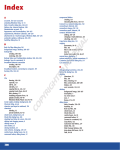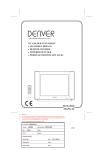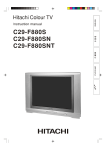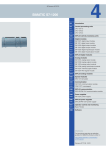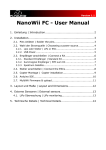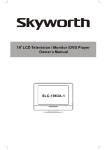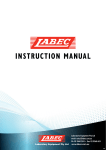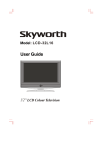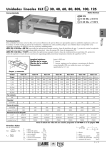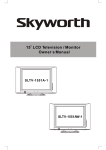Download Skyworks LCD-19L03 User's Manual
Transcript
19 LCD TV/MONITOR MODEL: LCD-19L03 User Guide LCD-19L03 Description: Job No. Ref: MANUAL(8M30£© 73004H 19L03 Revised:0 Brand Name: SKYWORTH P/No. Scale: Engineering Dept: Artwork By: Date: Checked By: Date: Approved By: Date: 2007-05-22 1 2 Installing your LCD TV set The remote control's effective range is 5 meters from the LCD screen at an angle of up to +30 degree.Direct light may affect the remote controls effective range. Avoid subjecting the remote control to shocks or vibrations. Avoid placing the remote control in humid and hot environments such as direct sunlight. Remove the batteries when not using the remote control for long periods. Insert the mains plug in the wall socket having a mains voltage of 100¡«240V AC, 50/60Hz. This TV operates on DC supply, so through AC-DC adapter to socket at the back of the TV, The power is +12VDC. IN THE BOX You should have: Television x1set User Guide x1pc Warranty Card x1pc AAA battery x2 Stand x1pc Wall Mount x1pc Remote Control x1pc 3 Location of Controls Front View of TV Set 1. 2. 3. 4. 5. 6. 7. 8. 9. 10. Remote Sensor Power Indicator ON/OFF Button TV/AV Button VOL.- Button VOL.+ Button PROG.- Button PROG.+ Button Menu Button Speakers 10 9 8 7 6 5 4 3 2 1 10 Rear View of TV Set 1. 2. 3. 4. 5. 6. 7. PC AUDIO IN VGA Input AUDIO input(for YPbPr) YPbPr Input AV Input TUNER IN 12V DC Input 7 1 2 3 AUDIO IN 1 PC AUDIO I N VGA R COMPONENT L Y Pb 4 6 5 4 AUDIO IN 2 VIDEO Pr TUNER IN L R Remote Control Functions Remote Control Unit For TV POWER BUTTONS Switch the TV from on to standby or from off to operate. MUTE BUTTON Press once to mute the sound, press again to return to previously set sound level. DIGIT BUTTON This TV allows you to select channels from 0 to 124. Press this button to select one-digit, two-digit or three-digit channels input options. To select a one-digit channel (e.g. Channel 8), press this --/--- button to change channel selection to "-" on screen display and press the "8" button only. To select a two-digit channel (e.g. Channel 28), press this --/--- button to change channel selection to "--" on screen display and press "2" and "8" buttons. To select a three-digit channel (e.g. Channel 120), press this --/--- button to change channel selection to "---" on screen display and press "1" , "2" and "0" buttons. AV/TV BOTTON Press this button to switch among TV broadcast, AV input program and other source. With wraparound. TV AV PC YPBPR MENU BOTTON Press this button to enter the menu screens for various optional adjustable settings. 5 Remote Control Unit For TV PROGRAM UP P.+ / DOWN P.- BOTTONS Press these buttons to select channels in ascending or descending order. VOLUME UP V.+ / DOWN V.- BOTTONS Press these buttons to adjust the volume level up or down. HOT KEY - inapplicability Q.VIEW BOTTON Press this button to return to the previously viewed program. S.S. BUTTONS , Sound mode set(D/K, B/G, I, L, L) P.P. BUTTON TV mode, press this button to adjust the picture mode. USER NATURE SOFT BRIGHT DISPLAY BOTTON Press this button to display the settings on the screen. (e.g. Channel number for TV input, colour system,sound system and sound mode. ) I/II SOUND MODE SELECTION BOTTON When stereo program is received, press this button to select STEREO or MONO. When bilingual program is received, press this button to select NICAM-I, NICAM-II or MONO. 6 Remote Control Unit For TV SLEEP BUTTON This key is used to set the sleep time . The choices are 15,30,45,60 and off. REVEAL Press the key to reveal/conceal the hidden information. Such as solutions to riddles and puzzles. CANCEL - inapplicability INDEX - inapplicability SIZE - inapplicability SUB.PAGE - inapplicability MIX - inapplicability HOLD - inapplicability TEXT - inapplicability 7 Operation Guide PICTURE PICTURE Enter Picture menu, you can select CONTRAST, BRIGHTNESS, COLOUR, SHARPNESS, COLOR TEMP. and PICTURE MODE items by pressing PROG+/- Buttons. CONTRAST C CONTRAST BRIGHTNESS HUE Press the VOL+/- button to increase/decrease the contrast of the picture. COLOUR MOVE SELECT EXIT BRIGHTNESS Press the VOL+/- button to lighten/darken the picture. COLOUR Press the VOL+/- button to increase/decrease the colour saturation. SHARPNESS Press the button to sharpen or soften the picture. COLOR TEMP. Press the button to select a suitable colour temperature to display. The choices are" Warm " ," Normal " , " Cool" . PICTURE MODE Press the button to change the contrast and brightness and colour value of picture. The choices are USER , NATURE , SOFT , BRIGHT , with wrap arround. AUDIO AUDIO BASS C TREBLE BASS BALANCE SOUND MODE MOVE Enter AUDIO menu, you can select BASS, TREBLE, BALANCE, SOUND MODE, NICAM and AVL items by pressing PROG+/- Buttons. STANDARD SELECT Press the VOL+ or VOL- button to adjust the bass boost value. EXIT TREBLE Press the VOL+ or VOL- button to adjust the high frequency signal value. 8 Operation Guide BALANCE Press the VOL+ or VOL- button to adjust to the left to right sound channel volume. SOUND MODE Press the button to obtain special sound effects. The choices are "USER" , " STANDARD" , " MOVIE " and " MUSIC " with wrap arround . NICAM The choice is MONO , NICAM I and NICAM II. AVL Automatic Volume Leveling. The choices are on and off . CHANNEL CHANNEL Enter CHANNEL menu, you can select AUTO SCAN, CHANNEL, COLOUR SYS., SOUND SYS., SKIP, MANUAL, FINE , COUNTRY and PROGRAMitems by pressing PROG+/-Buttons. AUTO SCAN C AUTO SCAN CHANNEL 13 COLOUR.SYS AUTO SOUND.SYS MOVE B/G SELECT EXIT The auto search action takes care of program tuning, storing and retrieving program information. CHANNEL You can choose program from 1 to 124 you ecpect by pressing VOL+/- buttons. COLOUR SYS. , Press the button to select a new colour standard value in TV. The choices are AUTO , PAL and SECAM . SOUND SYS. Press the button to select a new sound standard value in TV. , The choices are " B/G " ," I" , "D/K" ," L" and " L ". 9 Operation Guide SKIP Press the skip to enable or disable the selected program from being tuned to by pressing VOL+/Buttons. The choices are " on " and " off ". MANUAL MANUAL The manual can get program you expect by PROG+/-, and can gain frequency accordingly by VOL+/-. MANUAL SCAN 8 57.75MHz FINE Press VOL+/- button to adjust the little change of frequency. COUNTRY The choose are AUSTRIA, GERMANY, SWITZERLAND, BELGIUM, NETHERLANDS, UK, IRELAND, DENMARK, FINLAND, ITALY, NORWAY, SPAIN, SWEDEN, LUXEMBURG, FRANCE, CZECH, POLAND, HUNGARY. PROGRAM PROGRAM PROGRAM 001 002 003 004 005 006 C NAME 007 008 009 010 011 012 013 DELETE 014 015 016 017 018 019 020 INSERT It can choose some channel you except by PROG+/- or VOL+/-, and can name, delete and insert the one. The red marker is call some channel .When chooseing some channel and pressing the red mark, it appears one small white frame and you can start to call the channel . Note: moving the positon by VOL+/-; choosing the letter,number and sign by PROG+/-. PROGRAM 000 002 003 004 005 006 C OK 007 008 009 010 011 012 013 CANCEL 014 015 016 017 018 019 020 The green marker is delete some channel. The yellow marker is insert some channle. Enter submenu, Pressing the red marker after call some channel and ok; Pressing the green marker after call some chanel and cancel. 10 Operation Guide FUNCTION Enter FUNCTION menu, you can select TIMER, PIC MISE, SCALING, BLUE SCREEN, TXT LANGUAGE and FACTORY RESET items by pressing CH+/- Buttons. FUNCTION TIMER C PIC MISC FULL SCALING BLUE SCREEN MOVE SELECT ON EXIT TIMER The user-controlled timers are the CURRENT, TURN OFF, TURN ON, TURN ON PROGRAM, SWITCH TIME and SWITCH PROGRAM . Press VOL+ to enter the submenu. CURRENT Set the time for the Real-time Clock . FUNCTION CURRENT 00 : 40 TURN OFF -- : -- TURN ON -- : -- C TURN ON PROGRAM MOVE SELECT TURN OFF Set the off timer value. 1 EXIT TURN ON TV set will turn on auto maticallly if you set turn on time which behind the turn off time. TURN ON PROGRAM Set the program you expect which will appears automatically when TV set on again. SWITCH TIME Set the switch timer value. SWITCH PROGRAM Set the program to switch to when the switch timer expires. 11 Operation Guide PIC MISC The function is picture adjustment which are LTI, CTI, BLACK EXTEND and DNR . FUNCTION LTI CTI C BLACK EXTEND DNR MOVE ON LTI ON It is the improvement of brightness. The choices are on and off. OFF WEAK SELECT EXIT CTI It is the improvement of colour. The choices are on and off. BLACK EXTEND It is extendability of black level. The choices are on and off DNR It is reduce noise. The choices are NORMAL,STRONG,WEAK SCALING Choosing the scale of picture you expect. The choices are normal and full. BLUE SCREEN The choices are on and off. It appears blue screen in TV set when choose on or appears snowflake dot. TXT LANGUAGE The choices are WEST, EAST, RUSSIAN, ARABIC, FARSI and AUTO. FACTORY RESET The function can cancel all current channels. 12 Operation Guide Enter OSD menu, you can select LANGUAGE, H-POSITION, V-POSITION,DURATION and HALFTONE. OSD OSD LANGUAGE C ENGLISH LANGUAGE The choices are ENGLISH, CHINESE. H-POSITION H-POSITION V-POSITION DURATION MOVE SELECT EXIT Moving the main menu position in left or right by pressing VOL+/- buttons. V-POSITION Moving the main menu position in up ro down by pressing VOL+/- buttons. DURATION , Changing the main menu s display time by pressing VOL+/- buttons. HALFTONE , Chaning the main menu s background color by pressing VOL+/- buttons. 13 Operation Guide Other sources Press the TV/AV Button to select the AV source . In AV state,There are 5 geneal menu supported all function s are the same as in TV mode. AV In YPBPR state, there are 4 geneal menus(Picture, Audio,Function,OSD) supported all functions are the same as inTV mode. YPBPR PC PC CONTRAST C BRIGHTNESS H-POSITION H-POSITION V-POSITION MOVE In PC state, there are 4 geneal menus(Picture, Audio,Function,OSD) as TV. When entering the PC mode, select the PICTURE menu, you can select CONTRAST, BRIGHTNESS, H-POSITION,V-POSITION, CLOCK ,PHASE ,COLOUR and AUTO ADJUST items by pressing CH+/- buttons. SELECT EXIT The H-Position menu allows control of horizontal position of the picture on the display. V-POSITION The V-Position menu allows control of vertical positon of the picture on the display. CLOCK Changing the clock in pc by pressing VOL+/- buttons. PHASE Changing the phase in pc by pressing VOL+/- buttons. COLOR COLOR TEMP. PC COLOR TEMP. C USER USER - R USER - G USER - B MOVE SELECT EXIT Press VOL+ button to enter the submenu. COLOR TEMP Press the button to adjust the best visual effect of picture. The choices are USER, NORMAL, WARM, COOL and SRGB. When choosing the user, the belowing all item will adjust by VOL+/-.They are USER-R, USER-G and USER-B. AUTO ADJUST Start the auto-adjust procedure to automatically determine the values for horizontal position, vertical position, phase adjust and clock adjust. Recommend: Don 't changed theses values after auto adjust at best. CONTRAST, BRIGHTNESS functions are the same as functions in TV. 14 Notice of PC connection 1.Power off both computer and display before making any connections. The monitor comes with a 15-pin PC socket. Connect the end of signal cable to the socket of the TV and connect the other end to the 15-pin connector to the computer. 15 Pin Mini D-Sub Connector 2.PC input typical display mode table: The following table is an illustration of some of the typical video display modes. 1 2 3 640X480(recommend 60Hz) 800X600(recommend 60Hz) 1024X768(recommend 60Hz) 3.We can set different values in Frequency, phase, H-offset and V-offset. And we also can select the Auto adjust to adjust different picture modes automatically. Component input (YPbPr) The following table is an illustration of some of the typical video display modes. 1 2 3 4 5 6 480i 480p 576i 576p 720p(50/60Hz) 1080i(50/60Hz) 15 Tips(TV) Symptoms Possibl e Remed ies Tr y diffe rent ch annel, Check if OK, p aerial c robably onnecti Check station ons on aerial fo trouble back o r broken f set Re-orie w ires nt aeria l (if ind Probab o o r type) ly local interfere Adjust nce, su fine tun ch as a ing con Adjust n applia trol brightn nce ess con Adjust trol contrast control Check if statio n is bro Adjust adcast colour ing colo control ur Check if syste m is corre Check c tl if on/o y set ff switch Check is "on" batteri es in re mote c ontrol u nit Please make these simple checks as indicated ( ) on the chart for the respective symptoms and their possible remedies. No picture, no sound Poor sound, picture OK Poor picture, sound OK Weak picture Blurred picture Double image Lines in picture Distorted picture Weak reception on some channels Horizontal bars Picture rolls vertically Poor colour No colour Misoperation of Remote control Remote control unit no operation On Screen Display Control outside the screen 16