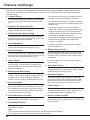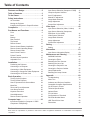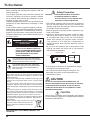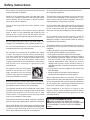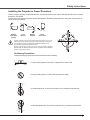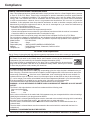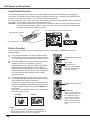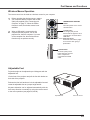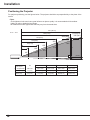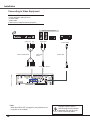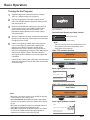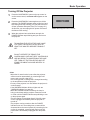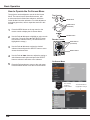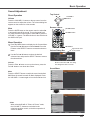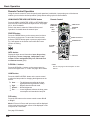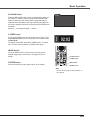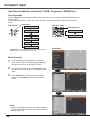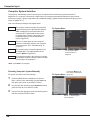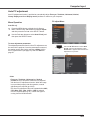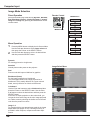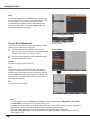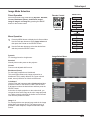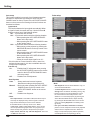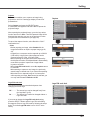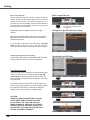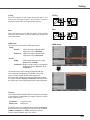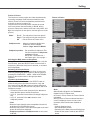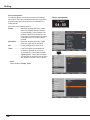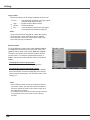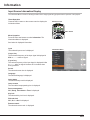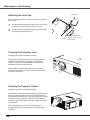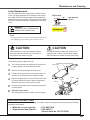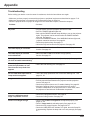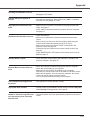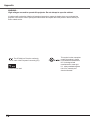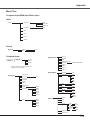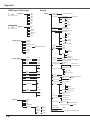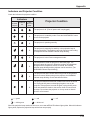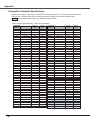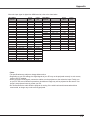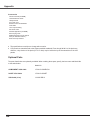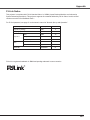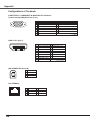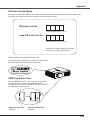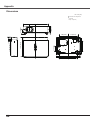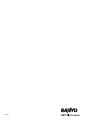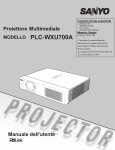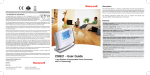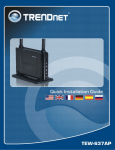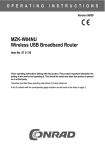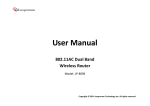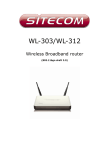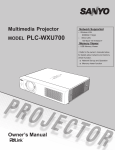Download Sanyo PLC WXU700A User's Manual
Transcript
Multimedia Projector MODEL PLC-WXU700A Network Supported □ Wireless LAN IEEE802.11b/g/n □ Wired LAN 100-Base-TX/10-Base-T Memory Viewer □ USB Memory Viewer * Refer to the owner’s manuals below for details about network and memory viewer function. ■ Network Set-up and Operation ■ Memory viewer function Owner’s Manual Features and Design This Multimedia Projector is designed with the most advanced technology for portability, durability, and ease of use. This projector utilizes built-in multimedia features, a palette of 16.77 million colors, and matrix liquid crystal display (LCD) technology. ♦ Compact Design - You can project an image on a computer as well as operate and manage the projector via network. This projector is designed compact in size and weight. It is easy to carry and installed anywhere you wish to use. - This projector corresponds to "Connect to a Network Projector" function that is the standard equipment for Windows Vista. ♦ Capable of 360-degree Projection - The projector has the movie files transmission function that can play movie files transmitted from a computer to the projector. This function enables to playback movies very smoothly. This projector also corresponds to IEEE802.11n(Draft2.0). This projector is capable of 360-degree projection. *Some restriction required, see page 7. ♦ Simple Computer System Setting The projector has the Multi-scan system to conform to almost all computer output signals quickly (p.32). Up to WUXGA resolution can be accepted. - This projector is capable of the wireless LAN simple setting function by attaching the supplied USB memory to a computer. ♦ Power Management The Power management function reduces power consumption and maintains the lamp life (p.56). ♦ Quick Termination The AC power cord can be unplugged immediately after turning off the projector without waiting for the termination of the cooling fan rotation (p.23). For details, refer to the owner’s manual of “Network Set-up and Operation.” ♦ Memory Viewer Function ♦ Logo Function The Logo function allows you to customize the screen logo (pp.50-52). You can capture an image for the screen logo and use it for the starting-up display or between presentations. ♦ Multilanguage Menu Display Operation menu is available in 17 languages; English, German, French, Italian, Spanish, Portuguese, Dutch, Swedish, Finnish, Polish, Hungarian, Romanian, Russian, Chinese, Korean, Japanese and Thai (p.47). ♦ Security Function The Security function helps you to ensure security of the projector. With the Key lock function, you can lock the operation on the top control or the remote control (p.59). PIN code lock function prevents unauthorized use of the projector (pp.22, 59-60). Insert the dedicated USB memory into the projector to project images or movie files stored within. You do not have to carry computers or other equipment for a presentation. For details, refer to the owner’s manual of "Memory viewer function". ♦ Auto setup Function This function enables Input search, Auto Keystone correction and Auto PC adjustment by simple pressing the AUTO SETUP button (pp. 26,48). ♦ Colorboard Function At the time of simple projection on the colored wall, you can get the close color image to the color image projected on a white screen by selecting the similar color to the wall color from the preset four colors. ♦ Closed Caption This is a printed version of the program sound or other information displayed on the screen. You can turn on the feature and switch the channels (p.57). ♦ Helpful Maintenance Functions ♦ Picture in Picture Function This projector is capable of projecting two images simultaneously by using either built-in P in P mode or P by P mode (p.55). Lamp and filter maintenance functions provide for better and proper maintenance of the projector. ♦ LAN Network Function This projector is loaded with the Wired and Wireless LAN network functions. Note: •The On-Screen Menu and figures in this manual may differ slightly from the product. •The contents of this manual are subject to change without notice. Table of Contents Features and Design . . . . . . . . . . . . . . . . . . . 2 Table of Contents . . . . . . . . . . . . . . . . . . . . . 3 To the Owner . . . . . . . . . . . . . . . . . . . . . . . . . 4 Safety Instructions . . . . . . . . . . . . . . . . . . . . 5 Air Circulation Moving the Projector Installing the Projector in Proper Directions 6 6 7 Compliance . . . . . . . . . . . . . . . . . . . . . . . . . . 8 Part Names and Functions . . . . . . . . . . . . . . 9 Front Back Bottom Rear Terminal Top Control Remote Control Remote Control Battery Installation Remote Control Operating Range Remote Control Code Laser Pointer Function Pointer Function Wireless Mouse Operation Adjustable Feet 9 9 9 10 11 12 13 13 13 14 14 15 15 Installation . . . . . . . . . . . . . . . . . . . . . . . . . . 16 Positioning the Projector Connecting to a Computer Connecting to Video Equipment Connecting to Component Video Equipment Connecting the AC Power Cord 16 17 18 19 20 Basic Operation . . . . . . . . . . . . . . . . . . . . . . 21 Turning On the Projector Turning Off the Projector How to Operate the On-Screen Menu Menu Bar Zoom and Focus Adjustment Auto Setup Function Keystone Correction Sound Adjustment Remote Control Operation 21 23 24 25 26 26 26 27 28 Computer Input . . . . . . . . . . . . . . . . . . . . . . 30 Input Source Selection (Computer 1: RGB / Component / RGB(Scart)) 30 Input Source Selection (Computer 2: RGB) Computer System Selection Auto PC adjustment Manual PC adjustment Image Mode Selection Image Adjustment Screen Size Adjustment 31 32 33 34 36 37 38 Video Input . . . . . . . . . . . . . . . . . . . . . . . . . . 40 Input Source Selection (Video, S-video) Input Source Selection (Component, RGB Scart 21-pin, HDMI) Video System Selection Image Mode Selection Image Adjustment Screen Size Adjustment 40 41 42 43 44 46 Setting . . . . . . . . . . . . . . . . . . . . . . . . . . . . . 47 Setting 47 Information . . . . . . . . . . . . . . . . . . . . . . . . . . 63 Input Source Information Display 63 Maintenance and Cleaning . . . . . . . . . . . . . 64 WARNING indicator Cleaning the Filters Resetting the Filter Counter Attaching the Lens Cap Cleaning the Projection Lens Cleaning the Projector Cabinet Lamp Replacement Resetting the Lamp Counter 64 65 65 66 66 66 67 68 Appendix . . . . . . . . . . . . . . . . . . . . . . . . . . . 69 Troubleshooting Menu Tree Indicators and Projector Condition Compatible Computer Specifications List of Picture in Picture Technical Specifications Optional Parts PJ Link Notice Configurations of Terminals PIN Code Number Memo USB Thumb Drive Case Dimensions 69 73 75 76 78 79 80 81 82 83 83 84 Trademarks Each name of corporations or products in this book is either a registered trademark or a trademark of its respective corporation. To the Owner Before installing and operating this projector, read this manual thoroughly. This projector provides many convenient features and functions. Operating the projector properly enables you to manage those features and maintains it in good condition for many years to come. Improper operation may result in not only shortening the product-life, but also malfunctions, fire hazard, or other accidents. If your projector seems to operate improperly, read this manual again, check operations and cable connections and try the solutions in the “Troubleshooting” section on pages 69-72 of this manual. If the problem still persists, contact the dealer where you purchased the projector or the service center. CAUTION RISK OF ELECTRIC SHOCK DO NOT OPEN CAUTION: TO REDUCE THE RISK OF ELECTRIC SHOCK, DO NOT REMOVE COVER (OR BACK). NO USER-SERVICEABLE PARTS INSIDE EXCEPT LAMP REPLACEMENT. REFER SERVICING TO QUALIFIED SERVICE PERSONNEL. Safety Precaution WARNING: ● THIS APPARATUS MUST BE EARTHED. ● TO REDUCE THE RISK OF FIRE OR ELECTRIC SHOCK, DO NOT EXPOSE THIS APPLIANCE TO RAIN OR MOISTURE. –This projector produces intense light from the projection lens. Do not stare directly into the lens, otherwise eye damage could result. Be especially careful that children do not stare directly into the beam. –Install the projector in a proper position. Otherwise it may result in fire hazard. –Allowing the proper amount of space on the top, sides, and rear of the projector cabinet is critical for proper air circulation and cooling of the unit. The dimension shown here indicate the minimum space required. If the projector is to be built into a compartment or similarly enclosed, these minimum distances must be maintained. –Do not cover the ventilation slot on the projector. Heat build-up can reduce the service life of your projector, and can also be dangerous. SIDE and TOP REAR 0.7’(20cm) THIS SYMBOL INDICATES THAT DANGEROUS VOLTAGE CONSTITUTING A RISK OF ELECTRIC SHOCK IS PRESENT WITHIN THIS UNIT. THIS SYMBOL INDICATES THAT THERE ARE IMPORTANT OPERATING AND MAINTENANCE INSTRUCTIONS IN THE OWNER'S MANUAL WITH THIS UNIT. FOR EU USERS The symbol mark and recycling systems described below apply to EU countries and do not apply to countries in other areas of the world. Your product is designed and manufactured with high quality materials and components which can be recycled and/or reused. The symbol mark means that electrical and electronic equipment, batteries and accumulators, at their end-of-life, should be disposed of separately from your household waste. Note: If a chemical symbol is printed beneath the symbol mark, this chemical symbol means that the battery or accumulator contains a heavy metal at a certain concentration. This will be indicated as follows: Hg: mercury, Cd: cadmium, Pb: lead In the European Union there are separate collection systems for used electrical and electronic equipment, batteries and accumulators. Please, dispose of them correctly at your local community waste collection/recycling centre. Please, help us to conserve the environment we live in! READ AND KEEP THIS OWNER'S MANUAL FOR LATER USE. 1.5’(50cm) 3’(1m) 3’(1m) –If the projector is unused for an extended time, unplug 20cm the projector from the power outlet. –Do not project the same image for a long time. The afterimage may remain on the LCD panels by the characteristic of panel. 50cm 1m 1m CAUTION Do not set the projector in greasy, wet, or smoky conditions such as IN a kitchen to prevent A Breakdown or a disaster. If The PROJECTor comes in contact with oil or chemicals, IT may become deteriorated. CAUTION Not for use in a computer room as defined in the Standard for the Protection of Electronic Computer/Data Processing Equipment, ANSI/NFPA 75. Safety Instructions All the safety and operating instructions should be read before the product is operated. Do not install the projector near the ventilation duct of air-conditioning equipment. Read all of the instructions given here and retain them for later use. Unplug this projector from AC power supply before cleaning. Do not use liquid or aerosol cleaners. Use a damp cloth for cleaning. This projector should be operated only from the type of power source indicated on the marking label. If you are not sure of the type of power supplied, consult your authorized dealer or local power company. Follow all warnings and instructions marked on the projector. Do not overload wall outlets and extension cords as this can result in fire or electric shock. Do not allow anything to rest on the power cord. Do not locate this projector where the cord may be damaged by persons walking on it. For added protection to the projector during a lightning storm, or when it is left unattended and unused for long periods of time, unplug it from the wall outlet. This will prevent damage due to lightning and power line surges. Do not expose this unit to rain or use near water... for example, in a wet basement, near a swimming pool, etc... Do not use attachments not recommended by the manufacturer as they may cause hazards. Do not place this projector on an unstable cart, stand, or table. The projector may fall, causing serious injury to a child or adult, and serious damage to the projector. Use only with a cart or stand recommended by the manufacturer, or sold with the projector. Wall or shelf mounting should follow the manufacturer’s instructions, and should use a mounting kit approved by the manufacturers. An appliance and cart combination should be moved with care. Quick stops, excessive force, and uneven surfaces may cause the appliance and cart combination to overturn. Slots and openings in the back and bottom of the cabinet are provided for ventilation, to ensure reliable operation of the equipment and to protect it from overheating. Do not attempt to service this projector yourself as opening or removing Covers may expose you to dangerous voltage or other hazards. Refer all servicing to qualified service personnel. Unplug this projector from wall outlet and refer servicing to qualified service personnel under the following conditions: a.When the power cord or plug is damaged or frayed. b.If liquid has been spilled into the projector. c.If the projector has been exposed to rain or water. d.If the projector does not operate normally by following the operating instructions. Adjust only those controls that are covered by the operating instructions as improper adjustment of other controls may result in damage and will often require extensive work by a qualified technician to restore the projector to normal operation. e.If the projector has been dropped or the cabinet has been damaged. f. When the projector exhibits a distinct change in performance-this indicates a need for service. When replacement parts are required, be sure the service technician has used replacement parts specified by the manufacturer that have the same characteristics as the original part. Unauthorized substitutions may result in fire, electric shock, or injury to persons. The openings should never be covered with cloth or other materials, and the bottom opening should not be blocked by placing the projector on a bed, sofa, rug, or other similar surface. This projector should never be placed near or over a radiator or heat register. Upon completion of any service or repairs to this projector, ask the service technician to perform routine safety checks to determine that the projector is in safe operating condition. This projector should not be placed in a built-in installation such as a book case unless proper ventilation is provided. NOTE FOR CUSTOMERS IN THE US Hg LAMP(S) INSIDE THIS PRODUCT CONTAIN MERCURY AND MUST BE RECYCLED OR DISPOSED OF ACCORDING TO LOCAL, STATE OR FEDERAL LAWS. Never push objects of any kind into this projector through cabinet slots as they may touch dangerous voltage points or short out parts that could result in a fire or electric shock. Never spill liquid of any kind on the projector. Safety Instructions Air Circulation Moving the Projector Openings in the cabinet are provided for ventilation. To ensure reliable operation of the product and to protect it from overheating, these openings must not be blocked or covered. CAUTION Hot air is exhausted from the exhaust vent. When using or installing the projector, the following precautions should be taken. –Do not put any flammable object or spray can near the projector, hot air is exhausted from the air vents. –Keep the exhaust vent at least 3’ (1 m) away from any objects. – Do not touch a peripheral part of the exhaust vent, especially screws and metallic parts. These areas will become hot while the projector is being used. – Do not put anything on the cabinet. Objects put on the cabinet will not only get damaged but also may cause fire hazard by heat. Cooling fans are provided to cool down the projector. The fans’ running speed is changed according to the temperature inside the projector. Air Intake Vent Exhaust Vent (Hot air exhaust) Air Intake Vent Air Intake Vent When moving the projector, replace the Lens Cap and retract adjustable feet to prevent damage to the lens and cabinet. When the projector is not in use for an extended period, put it into the supplied carrying case with the lens side up. CAUTION The carrying case (supplied) is intended for protection against dust and scratches on surface of the cabinet, and it is not designed to protect an appliance from external forces. Do not transport the projector by courier or any other transport service with this case, otherwise the projector can be damaged. When handling the projector, do not drop, bump, subject it to strong forces, or put other things on the cabinet. CAUTION IN CARRYING OR TRANSPORTING THE PROJECTOR –Do not drop or bump the projector, otherwise damages or malfunctions may result. –When carrying the projector, use a suitable carrying case. –Do not transport the projector by courier or any other transport service in an unsuitable transport case. This may cause damage to the projector. For information about transporting the projector by courier or any other transport service, consult your dealer. –Do not put the projector in a case before the projector is cooled enough. Safety Instructions Installing the Projector in Proper Directions Use the projector properly in specified positions. Improper positioning may reduce the lamp life and result in severe accident or fire hazard. This projector can project the picture upward, downward or backward, perpendicular to the plane of the screen as shown in the figure below. Bottom Downward (Usual) Front Upward Bottom Upward Front Downward 90º 40º Be sure to set the Lamp control in High and the Fan control in On 3 in the setting menu when using the projector inclined at between +40 degrees to +140 degrees to the horizontal plane at altitudes between 0 and approximately 1,600 meters above sea level. 140º 50º 50º 180 º 40º 0º Be sure to set the Fan control in On 2 when using the projector at higher altitudes than the altitudes described above, regardless of the installation position of the projector. (p.61). Positioning Precautions Avoid positioning the projector as described below when installing. 10˚ Do not roll the projector more than 10 degrees from side to side. 10˚ Do not put the projector on either side to project an image. 10˚ 10˚ In upward projection, do not tilt the projector over 10 degrees right and left. In downward projection, do not tilt the projector over 10 degrees right and left. 10˚ 10˚ Compliance Federal Communications Commission Notice Note: This equipment has been tested and found to comply with the limits for a Class B digital device, pursuant to Part 15 of the FCC Rules. These limits are designed to provide reasonable protection against harmful interference in a residential installation. This equipment generates, uses, and can radiate radio frequency energy, and if not installed and used in accordance with the instructions, may cause harmful interference to radio communications. However, there is no guarantee that interference will not occur in a particular installation. If this equipment does cause harmful interference to radio or television reception, which can be determined by turning the equipment off and on, the user is encouraged to try to correct the interference by one or more of the following measures: –Reorient or relocate the receiving antenna. –Increase the separation between the equipment and receiver. –Connect the equipment into an outlet on a circuit different from that to which the receiver is connected. –Consult the dealer or an experienced radio/TV technician for help. Use of shielded cable is required to comply with class B limits in Subpart B of Part 15 of FCC Rules. Do not make any changes or modifications to the equipment unless otherwise specified in the instructions. If such changes or modifications should be made, you could be required to stop operation of the equipment. Model Number : PLC-WXU700A Trade Name : Sanyo Responsible party : SANYO NORTH AMERICA CORPORATION Address : 21605 Plummer Street, Chatsworth, California 91311 Telephone No. : (818)998-7322 AC Power Cord Requirement The AC Power Cord supplied with this projector meets the requirement for use in the country you purchased it. AC Power Cord for the United States and Canada: AC Power Cord used in the United States and Canada is listed by the Underwriters Laboratories (UL) and certified by the Canadian Standard Association (CSA). AC Power Cord has a grounding-type AC line plug. This is a safety feature to be sure that the plug will fit into the power outlet. Do not try to defeat this safety feature. Should you be unable to insert the plug into the outlet, contact your electrician. GROUND AC Power Cord for the United Kingdom: This cord is already fitted with a moulded plug incorporating a fuse, the value of which is indicated on the pin face of the plug. Should the fuse need to be replaced, an ASTA approved BS 1362 fuse must be used of the same rating, marked thus . If the fuse cover is detachable, never use the plug with the cover omitted. If a replacement fuse cover is required, ensure it is of the same colour as that visible on the pin face of the plug (i.e. red or orange). Fuse covers are available from the Parts Department indicated in your User Instructions. If the plug supplied is not suitable for your socket outlet, it should be cut off and destroyed. The end of the flexible cord should be suitably prepared and the correct plug fitted. WARNING : A PLUG WITH BARED FLEXIBLE CORD IS HAZARDOUS IF ENGAGED IN A LIVE SOCKET OUTLET. The Wires in this mains lead are coloured in accordance with the following code: Green-and-yellowEarth Blue . . . . . . . . . . Neutral Brown . . . . . . . . . Live As the colours of the wires in the mains lead of this apparatus may not correspond with the coloured markings identifying the terminals in your plug proceed as follows: The wire which is coloured green-and-yellow must be connected to the terminal in the plug which is marked by the letter E or by the safety earth symbol or coloured green or green-and-yellow. The wire which is coloured blue must be connected to the terminal which is marked with the letter N or coloured black. The wire which is coloured brown must be connected to the terminal which is marked with the letter L or coloured red. WARNING: THIS APPARATUS MUST BE EARTHED. ASA THE SOCKET-OUTLET SHOULD BE INSTALLED NEAR THE EQUIPMENT AND EASILY ACCESSIBLE. Part Names and Functions Front ① Infrared Remote Receiver ② WIRELESS Indicator ③ Focus Ring ④ Projection Lens ⑤ Zoom Lever ⑥ Lens Cap CAUTION ① ② ③ ④ ⑤ ⑧ ⑥⑦ ⑧ Back Do not turn on a projector with lens cap attached. High temperature from light beam may damage lens cap and result in fire hazard. ⑦ Top Controls and Indicators ⑧ Air Intake Vent ⑨ Exhaust vent ⑨ CAUTION Hot air is exhausted from the exhaust vents. Do not put heat-sensitive objects near this side. ⑩ Speaker ⑪ Air Intake Vent (back and bottom) ⑫ Terminals and Connectors ⑬ Power Cord Connector ⑭ USB Connector (Series A) ⑩ ⑪ ⑫ ⑬ ⑮ LAN Connection Terminal ⑯ Lamp Cover Bottom ⑯ ⑪ ⑭ ⑮ ⑰ Filters ⑰ ⑱ Adjustable Feet Note: ② WIRELESS Indicator and ⑮ LAN Connection Terminal are for the Network function. Refer to the owner’s manual of “Network Set-up and Operation”. ⑭ USB Connector (Series A) is for the Memory Viewer function. Refer to the owner's manual of "Memory Viewer function". Kensington Security Slot ⑱ This slot is for a Kensington lock used to deter theft of the projector. * Kensington is a registered trademark of ACCO Brands Corporation. Part Names and Functions Rear Terminal ① ② * ③ ⑬ ⑫ ① R/C JACK When using the wired remote control, connect the wired remote control to this jack with a remote control cable (not supplied). ② USB Connector (Series B) In order to operate the computer with the remote control and use the PAGE ▲▼buttons on the remote control during a presentation, connect the USB port of the computer to the USB terminal with a USB cable (not supplied) (p.17). ③ CONTROL PORT When controlling the projector with RS-232C, connect the control equipment to this connector with the serial control cable. ④ COMPUTER IN 1 / COMPONENT IN Connect output signal from a computer, RGB scart 21-pin video output or component video output to this terminal (pp.17,19). ⑤ COMPUTER IN 2 / MONITOR OUT – Connect computer output to this terminal (p.17). – This terminal can be used to output the incoming analog RGB signal and component signals from COMPUTER IN 1/COMPONENT IN terminal to the other monitor (p.17). ⑥ HDMI Connect the HDMI signal (including sound signal) from video equipment or the DVI signal from computer to this terminal (pp.17, 19). ⑦ LAN Connection Terminal Connect the LAN cable (refer to the owner’s manual of “Network Set-up and Operation”). 10 ⑤ ④ ⑪ ⑥ ⑩ ⑨ ⑦ ⑧ ⑧ USB Connector (Series A) Connect the USB menory (refer to the owner’s manual “Network Set-up and Operation”). ⑨ S-VIDEO IN Connect the S-VIDEO output signal from video equipment to this jack (p.18). ⑩ AUDIO OUT (VARIABLE) Connect an external audio amplifier to this jack (pp.17-19). This terminal outputs sound from AUDIO IN terminal (⑪ or ⑫). ⑪ COMPUTER 1 COMPONENT / COMPUTER 2 AUDIO IN Connect the audio output (stereo) from a computer or video equipment connected to ④, ⑤ or ⑥ to this jack. (pp17, 19) ⑫ AUDIO IN Connect the audio output signal from video equipment connected to ⑨ or ⑬ to this jack. For a mono audio signal (a single audio jack), connect it to the L (MONO) jack (p.18). ⑬ VIDEO IN Connect the composite video output signal to this jack (p.18). * is registered trademarks of HDMI Licensing, LLC. Part Names and Functions Top Control ⑩ ⑥ ⑨ ⑤ ⑧ ④ ⑦ ③ ② ① ① SELECT button –Execute the selected item (p.24). –Expand or compress the image in the Digital zoom mode (p.39). ② POINT ▲▼◄► (VOLUME +/–) buttons –Select an item or adjust the value in the On-Screen Menu (p.24). –Pan the image in the Digital zoom + mode (p.39). –Adjust the volume level (Point ◄► buttons) (p.27). ③ MENU button Open or close the On-Screen Menu (p.24). ④ AUTO SETUP/CANCEL button –Correct vertical keystone distortion and adjust computer display parameters such as Fine sync, Total dots, Horizontal and Vertical position (pp.26, 48). –Display the image in USB thumb drive or return to the menu bar in Memory Viewer menu. Refer to the owner's manual of "Memory Viewer function". ⑥ WARNING indicator –Lights red when the projector detects an abnormal condition. –Blinks red when the internal temperature of the projector exceeds the operating range (pp.64, 75). ⑦ KEYSTONE button Correct keystone distortion (pp.26, 49). ⑧ INPUT button Select an input source (pp.30-31, 40-41). ⑨ ON/STAND–BY button Turn the projector on or off (pp.21-23). ⑩ LAMP REPLACE indicator Lights yellow when the projection lamp reaches its end of life (pp.67, 75). ⑤ POWER indicator –Lights red when the projector is in stand-by mode. –Lights green during operations. –Blinks green in the Power management mode (p.56). 11 Part Names and Functions Remote Control ⑤ Laser Light window A laser beam is emitted from here (p.14). ⑥ HDMI button Select the HDMI input source. (pp.28,41) ⑦ COMPUTER button Select the COMPUTER input source. (pp.30-31, 41) ⑧ INFO. button Operate the information function. (p.63) ① ⑤ ④ ③ ② ⑥ ㉙ ⑦ ㉘ ⑧ ⑨ ㉗ ⑩ ㉖ ㉕ ⑪ ㉔ ⑫ ⑬ ㉓ ㉒ ⑭ ㉑ ⑮ ⑳ ⑯ ⑲ ⑱ ⑨KEYSTONE button Correct keystone distortion. (pp.26, 49) ⑩ Point ▲▼◄► ( VOLUME + / – ) buttons –Select an item or adjust the value in the On-Screen Menu. (p.24) –Pan the image in the Digital zoom + mode. (p.39) –Adjust the volume level. (Point◄►buttons) (p.27) ⑪ MENU button Open or close the On-Screen Menu. (p.24) ⑫ FREEZE button Freeze the picture on the screen. (p.28) ⑬ LASER button – Operate the Laser pointer function. Laser beam is emitted while pressing this button within 1 minute. When using this laser pointer for more than 1 minute, release the LASER button and press it again. (p.14) – Display the Pointer on the screen. (p.14) ⑭ PAGE ▲▼ buttons Scroll back and forth the pages on the screen when giving a presentation. To use these buttons, connect the projector and your computer with a USB cable. (pp.10, 17) ⑮ LAMP button Select a lamp mode. (pp.28, 58) ⑯ D.ZOOM +/- buttons Zoom in and out the images. (pp.28, 39) ⑰ RESET/ON/ALL-OFF switch When using the remote control, set this switch to “ON.” Set it to “ALL OFF” for power saving when it is not used. Slide this switch to “RESET” to initialize the remote control code or switch Spotlight and Pointer to the Laser pointer function. (pp.13-14) ⑱ PIP button Operate the Picture In Picture function. (pp.28,55) ⑲ SCREEN button Select a screen mode. (pp.29,38-39,46) ⑳ IMAGE button Select the image mode. (pp.29,36,43) ㉑MUTE button Mute the sound. (p.27) ㉒P-TIMER button ⑰ ① L-CLICK button Act as the left mouse button for wireless mouse operation. (p.15) ② ON/STAND-BY button Turn the projector on or off. (pp.21-23) ③ WIRED REMOTE jack Connect the remote control cable(not supplied) to this jack when using as a wired remote control. Wireless remote control does not work when the remote control cable is connected to the projector. ④ SIGNAL EMISSION indicator Lights red while the laser beam is being emitted from the laser light window or a signal is being sent from the remote control to the projector. Note: To ensure safe operation, please observe the following precautions: – Do not bend, drop, or expose the remote control to moisture or heat. – For cleaning, use a soft dry cloth. Do not apply benzene, thinner, spray, or any chemical material. 12 Operate the P-timer function. (p.29) ㉓ NO SHOW button Temporarily turn off the image on the screen. (p.29) ㉔ R-CLICK button Act as the right mouse button for wireless mouse operation. (p.15) ㉕ SELECT button – Execute the selected item. (p.24) – Expand or compress the image in Digital zoom mode. (p.39) ㉖ PRESENTATION POINTER button Move a pointer of the projector or a pointer for wireless mouse operation. (pp.14-15) ㉗ AUTO SET/CANCEL button – Correct vertical keystone distortion and adjust computer display parameters such as Fine sync, Total dots, Horizontal and Vertical position. (pp.26, 48) – Display the image in USB thumb drive or return to the menu bar in Memory Viewer menu. Refer to the owner's manual of "Memory viewer function". ㉘ NETWORK button Select the Network input. See the owner's manual of “Network Set-up and Operation” and owner's manual of "Memory viewer function". ㉙ VIDEO button Select the VIDEO input source. (pp.28,40) Part Names and Functions Remote Control Battery Installation 1 Open the battery compartment lid. 2 Install new batteries into the compartment. 3 Replace the compartment lid. Two AAA size batteries For correct polarity (+ and –), be sure battery terminals are in contact with pins in compartment. Press the lid downward and slide it. To ensure safe operation, please observe the following precautions : ● Use two (2) AAA or LR03 type alkaline batteries. ● Always replace batteries in sets. ● Do not use a new battery with a used battery. ● Avoid contact with water or liquid. ● Do not expose the remote control to moisture or heat. ● Do not drop the remote control. ● If the battery has leaked on the r