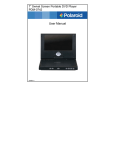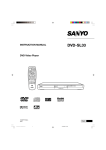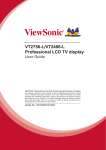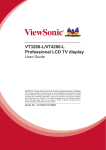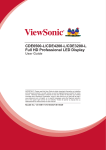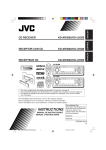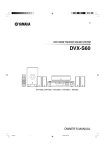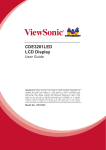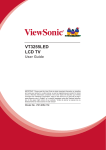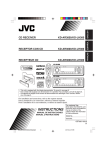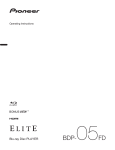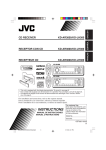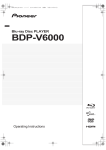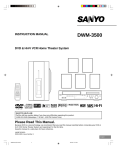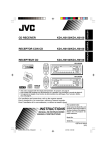Download Sanyo DWM-390 User's Manual
Transcript
DWM-390 INSTRUCTION MANUAL DVD Video Player z /ON LAST MEMO PROGRAM PICTURE OPEN/CLOSE MODE SURROUND /RANDOM REPEAT A-B REPEAT ON SCREEN ZOOM ANGLE SUBTITLE CHANGE SETUP ANGLE REPLAY MENU 4 SUBTITLE ON/OFF b AUDIO ENT a RETURN TOP MENU 5 REV SLOW FWD SLOW PAUSE/STEP PREV NEXT PLAY REV FWD CLEAR 1 2 3 4 5 6 7 8 9 C 0 SEARCH MODE f q REMOTE CONTROLLER RB-SL25 TM ® TM SANYO'S HELP-LINE Call the toll-free number below if you have any difficulties operating this product. 1-800-813-3435 (Weekdays: 7:30 AM - 4:00 PM Central Time) 1AD6P1P1806-- DWM-390, Issue Number 1 e n a z/ON CONTENTS Important Safety Instructions ............................................ E2 Safety Certification ............................................................. E4 Accessories ......................................................................... E4 Controls ............................................................................... E5 Remote Control ................................................................... E6 Before Connection .............................................................. E7 Choosing a Connection ................................................... E7 Basic Connections .............................................................. E8 Connecting to a Conventional TV (Example 1) ............... E8 Connecting to a TV with Progressive-scan Capability (Example 2) ................................................................... E10 Additional Connection Examples ..................................... E11 Connecting to an Audio System and TV (Example 3) .... E11 Connecting to an Amplifier with Dolby Digital Decoder, DTS Decoder, or MPEG2 Decoder (Example 4) ........... E12 Connecting to a Digital Amplifier (Example 5) ............... E12 Connecting to an Amplifier with Dolby Pro Logic Decoder (Example 6) ................................................................... E13 Power Supply ................................................................ E13 For Safe and Efficient Operation ..................................... E13 Playable Discs ................................................................... E14 Basic Operation ................................................................. E15 Preparations .................................................................. E15 Basic Playback .............................................................. E15 Stopping Playback ......................................................... E16 Continuing Playback from Where You Stopped Watching (LAST MEMO PLAY), for DVD only ............................... E16 Selecting a DVD Menu .................................................. E17 Selecting a Top Menu [DVD] ......................................... E17 Chapter (Track) Skip ..................................................... E17 Title Search [DVD] ......................................................... E18 Chapter Search [DVD] ................................................... E18 Time Search [DVD] ........................................................ E18 Time Search [CD] .......................................................... E18 Track Search [CD] ......................................................... E18 Fast Playback ................................................................ E19 Slow Motion Playback [DVD] ......................................... E19 Still Picture (Pause) ....................................................... E19 Frame by Frame Advance Playback [DVD] ................... E19 Picture Zoom (Pin Point Zoom) [DVD] .......................... E20 Viewing from a Desired Camera Angle (Multi-Angle) [DVD] ...................................................... Angle Replay ................................................................. Repeat Playback ........................................................... Designated Range Repeat Playback (A-B Repeat) ...... Random Playback [CD] ................................................. Programmed Playback [CD] .......................................... Selecting Subtitle Language [DVD] ............................... Selecting Audio Soundtrack Language (Multi-Language) [DVD] ................................................. Selecting On-Screen Information .................................. Selecting Picture Mode ................................................. Selecting Spatializer N-2-2TM Virtual 3D Surround Sound Mode [DVD] [CD] ............................... TVGuardian® Operation .................................................... Before Setting ................................................................ Setting TVGuardian ....................................................... How It Works After Setting TVGuardian ........................ MP3/WMA CD Operation ................................................... Before Starting .............................................................. MP3/WMA CD Playback ................................................ Stopping Playback ......................................................... Pause ............................................................................ File Skip ......................................................................... Repeat Playback ........................................................... Picture Disc Operation ..................................................... KODAK Picture CD Playback ........................................ JPEG CD Playback ....................................................... Picture Zoom ................................................................. Initial Settings.................................................................... Setting Language .......................................................... Setting Display .............................................................. Setting Digital Out ......................................................... Setting Parental ............................................................. Language Code List .......................................................... Troubleshooting Guide ..................................................... Maintenance ...................................................................... Specifications .................................................................... Warranty ............................................................................. E20 E20 E21 E21 E22 E22 E23 E23 E24 E24 E24 E25 E25 E25 E26 E27 E27 E27 E28 E28 E28 E28 E29 E29 E30 E30 E31 E31 E32 E33 E34 E35 E36 E37 E37 E38 Please Read This Manual. Because DVD is a new technology, we recommend that you read this manual carefully before connecting your DVD video player and operating it for the first time. Keep the manual in a safe place for future reference. IMPORTANT INFORMATION: To connect this unit to a TV, TV must have a set of Audio/Video composite input jacks (RCA-type). You cannot use an antenna terminal to connect this unit. To operate the built-in TVGuardian® This unit has the built-in TVGuardian® Foul Language Filter (TVG®). When a disc supporting closed caption is played, it will mute the audio during the entire phrase containing offensive language. For more details, see page E25. To enjoy Dolby Digital sound For connection, see “Connecting to an Amplifier with Dolby Digital Decoder, DTS Decoder or MPEG2 Decoder (Example 4)” on page E12. See “Setting Digital Out” in the INITIAL SETTINGS on page E33. -E1- CAUTION This symbol indicates that dangerous voltage constituting a risk of electric shock is present within this unit. RISK OF ELECTRIC SHOCK DO NOT OPEN CAUTION: TO PREVENT THE RISK OF ELECTRIC This symbol indicates that there are important operating and maintenance instructions in the literature accompanying this unit. SHOCK, DO NOT REMOVE COVER (OR BACK). NO USER-SERVICEABLE PARTS INSIDE. REFER SERVICING TO QUALIFIED SERVICE PERSONNEL. WARNING: UNAUTHORIZED RECORDING OF COPYRIGHTED MATERIAL MAY VIOLATE APPLICABLE COPYRIGHT LAWS. THE MANUFACTURER ASSUMES NO RESPONSIBILITY FOR UNAUTHORIZED DUPLICATION, USE OR OTHER ACTS WHICH INFRINGE UPON THE RIGHTS OF COPYRIGHT OWNERS. WARNING: TO PREVENT FIRE OR SHOCK HAZARD, DO NOT EXPOSE THIS APPLIANCE TO RAIN OR MOISTURE. IMPORTANT SAFETY INSTRUCTIONS 1. Read Instructions – All the safety and operating instructions should be read before the product is operated. 10. Ventilation – Slots and openings in the cabinet are provided for ventilation and to ensure reliable operation of the product and to protect it from overheating, and these openings must not be blocked or covered. The openings should never be blocked by placing the product on a bed, sofa, rug, or other similar surface. This product should not be placed in a built-in installation such as a bookcase or rack unless proper ventilation is provided or the manufacturer’s instructions have been adhered to. 2. Retain Instructions – The safety and operating instructions should be retained for future reference. 3. Heed Warnings – All warnings on the product and in the operating instructions should be adhered to. 4. Follow Instructions – All operating and use instructions should be followed. 11. Power Sources – This product should be operated only from the type of power source indicated on the marking label. If you are not sure of the type of power supply to your home, consult your product dealer or local power company. For products intended to operate from battery power, or other sources, refer to the operating instructions. 5. Cleaning – Unplug this product from the wall outlet before cleaning. Do not use liquid cleaners or aerosol cleaners. Use a damp cloth for cleaning. 6. Attachments – Do not use attachments not recommended by the product manufacturer as they may cause hazards. 12. Grounding or Polarization – This product may be equipped with a polarized alternating-current line plug (a plug having one blade wider than the other). This plug will fit into the power outlet only one way. This is a safety feature. If you are unable to insert the plug fully into the outlet, try reversing the plug. If the plug should still fail to fit, contact your electrician to replace your obsolete outlet. Do not defeat the safety purpose of the polarized plug. 7. Water and Moisture – Do not use this product near water – for example, near a bath tub, wash bowl, kitchen sink, or laundry tub; in a wet basement; or near a swimming pool; and the like. 8. Accessories – Do not place this product on an unstable cart, stand, tripod, bracket, or table. The product may fall, causing serious injury to a child or adult, and serious damage to the product. Use only with a cart, stand, tripod bracket, or table recommended by the manufacturer, or sold with the product. Any mounting of the product should follow the manufacturer’s instructions, and should use a mounting accessory recommended by the manufacturer. 9. A product and cart combination should be moved with care. Quick stops, excessive force, and uneven surfaces may cause the product and cart combination to overturn. 13. Power-Cord Protection – Power-supply cords should be routed so that they are not likely to be walked on or pinched by items placed upon or against them, playing particular attention to cords at plugs, convenience receptacles, and the point where they exit from the product. 14. Lightning – For added protection for this product during a lightning storm, or when it is left unattended and unused for long periods of time, unplug it from the wall outlet and disconnect the antenna or cable system. This will prevent damage to the product due to lightning and power-line surges. PORTABLE CART WARNING (Symbol provided by RETAC) S3125A (Figure 1) -E2- 15. Outdoor Antenna Grounding – If an outside antenna or cable system is connected to the product, be sure the antenna or cable system is grounded so as to provide some protection against voltage surges and built-up static charges. Article 810 of the National Electrical Code, ANSI/NFPA 70, provides information with regard to proper grounding of the mast and supporting structure, grounding of the lead-in wire to an antenna discharge unit, size of grounding conductors, location of antenna-discharge unit, connection to grounding electrodes, and requirements for the grounding electrode. See Figure 2. 18. Object and Liquid Entry – Never push objects of any kind into this product through openings as they may touch dangerous voltage points or short-out parts that could result in a fire or electric shock. Never spill liquid of any kind on the product. 19. Servicing – Do not attempt to service this product yourself as opening or removing covers may expose you to dangerous voltage or other hazards. Refer all servicing to qualified service personnel. 20. Damage Requiring Service – Unplug this product from the wall outlet and refer servicing to qualified service personnel under the following conditions: EXAMPLE OF ANTENNA GROUNDING AS PER NATIONAL ELECTRICAL CODE, ANSI/NFPA 70 ANTENNA LEAD IN WIRE GROUND CLAMP ANTENNA DISCHARGE UNIT (NEC SECTION 810 - 20) ELECTRIC SERVICE EQUIPMENT GROUNDING CONDUCTORS (NEC SECTION 810 - 21) GROUND CLAMPS POWER SERVICE GROUNDING ELECTRODE SYSTEM (NEC ART 250, PART H) NEC – NATIONAL ELECTRICAL CODE S2898A (Figure 2) a. When the power-supply cord or plug is damaged. b. If liquid has been spilled, or objects have fallen into the product. c. If the product has been exposed to rain or water. d. If the product does not operate normally by following the operating instructions. Adjust only those controls that are covered by the operating instructions as an improper adjustment of other controls may result in damage and will often require extensive work by a qualified technician to restore the product to its normal operation. e. If the product has been dropped or damaged in any way. f. When the product exhibits a distinct change in performance – this indicates a need for service. 21. Replacement Parts – When replacement parts are required, be sure the service technician has used replacement parts specified by the manufacturer or have the same characteristics as the original part. Unauthorized substitutions may result in fire, electric shock, or other hazards. 22. Safety Check – Upon completion of any service or repairs to this product, ask the service technician to perform safety checks to determine that the product is in proper operating condition. 16. Power Lines – An outside antenna system should not be located in the vicinity of overhead power lines or other electric light or power circuits, or where it can fall into such power lines or circuits. When installing an outside antenna system, extreme care should be taken to keep from touching such power lines or circuits as contact with them might be fatal. 23. Heat – The product should be situated away from heat sources such as radiators, heat registers, stoves, or other products (including amplifiers) that produce heat. 17. Overloading – Do not overload wall outlets, extension cords, or integral convenience receptacles as this can result in a risk of fire or electric shock. -E3- SAFETY CERTIFICATION CAUTION: Changes or modifications not expressly approved by Sanyo may void the user's authority to operate this equipment. This unit is made and tested to meet exacting safety standards. It meets UL and FCC requirements and complies with safety performance standards of the U.S. Department of Health and Human Services. Note: This equipment has been tested and found to comply with the limits for a Class B digital device, pursuant to Part 15 of the FCC Rules. These limits are designed to provide reasonable protection against harmful interference in a residential installation. This equipment generates, uses and can radiate radio frequency energy and, if not installed and used in accordance with the instructions, may cause harmful interference to radio communications. However, there is no guarantee that interference will not occur in a particular installation. If this equipment does cause harmful interference to radio or television reception, which can be determined by turning the equipment off and on, the user is encouraged to try to correct the interference by one or more of the following measures: • Reorient or relocate the receiving antenna. • Increase the separation between the equipment and receiver. • Connect the equipment into an outlet on a circuit different from that to which the receiver is connected. • Consult the dealer or an experienced radio/TV technician for help. CAUTION - USE OF CONTROLS OR ADJUSTMENTS OR PERFORMANCE OF PROCEDURES OTHER THAN THOSE SPECIFIED HEREIN MAY RESULT IN HAZARDOUS RADIATION EXPOSURE. THIS UNIT SHOULD NOT BE ADJUSTED OR REPAIRED BY ANYONE EXCEPT PROPERLY QUALIFIED SERVICE PERSONNEL. FCC INFORMATION This device complies with Part 15 of the FCC Rules. Operation is subject to the following two conditions: (1) This device may not cause harmful interference, and (2) this device must accept any interference received, including interference that may cause undesired operation. ACCESSORIES z /ON LAST MEMO PROGRAM PICTURE OPEN/CLOSE MODE SURROUND /RANDOM REPEAT A-B REPEAT ON SCREEN ZOOM ANGLE SUBTITLE CHANGE SETUP ANGLE REPLAY MENU 4 SUBTITLE ON/OFF b AUDIO ENT a RETURN TOP MENU 5 REV SLOW RB-SL25 wireless remote control Audio/Video cable FWD SLOW PAUSE/STEP PREV NEXT PLAY REV FWD CLEAR 1 2 3 C 4 5 6 0 7 8 9 SEARCH MODE REMOTE CONTROLLER RB-SL25 -E4- CONTROLS Front Panel 8 f e 7 6 n a z/ON q 1 1. 2. 3. 4. 3 2 Disc tray Open/Close button (q) FL display Remote sensor (IR) 5. 6. 7. 8. 4 5 Power button (z/ON) Play button (a) Stop button (n) Skip/Next/Previous buttons (f, e) FL Display 1 2 3 CD 4 5 6 7 DVD LM 3D ALL REP 1 A–B PGM M P 3 RND WMA 12 11 1. 2. 3. 4. 5. 6. 7. 10 9 8 Play indicator (a) Pause indicator (k) CD indicator (CD) DVD indicator (DVD) Last memory indicator (LM) Virtual Surround Sound indicator (3D) Repeat mode indicators (ALL, REP 1, A-B) 8. Message or number indicators (Title, chapter, track, playing time or other information) 9. MP3 indicator (MP3) 10. WMA indicator (WMA) 11. Random play indicator (RND) 12. Program indicator (PGM) Rear Panel 1 2 3 4 COMPONENT VIDEO OUT Y PB PR VIDEO OUT SELECT S R S-VIDEO OUT COMPONENT L OPT. AUDIO OUT VIDEO OUT 6 5 DIGITAL OUT 1. S-Video output jack (S-VIDEO OUT) 2. Video output select switch (VIDEO OUT SELECT) 3. Component video output jacks (COMPONENT VIDEO OUT) 4. Optical digital output jack (DIGITAL OUT) 5. Video output jack (VIDEO OUT) 6. Audio output jacks (AUDIO OUT) -E5- REMOTE CONTROL 1 2 z /ON LAST MEMO Controls 3 1. 2. 3. 4. 5. 6. 7. 8. 9. 10. 11. 12. 13. 14. 15. 16. 17. 18. 19. 20. 21. 22. 23. 24. 25. 26. 27. 28. 29. 30. 31. 32. 33. PICTURE OPEN/CLOSE MODE 4 PROGRAM 33 32 30 31 28 29 SURROUND /RANDOM REPEAT A-B REPEAT ON SCREEN ZOOM ANGLE SUBTITLE CHANGE SETUP b ENT TOP MENU 10 11 12 FWD SLOW 13 PAUSE/STEP 23 8 a 5 REV SLOW 22 7 RETURN 26 24 6 9 SUBTITLE ON/OFF AUDIO 5 MENU 4 27 25 ANGLE REPLAY PREV 21 17 PLAY REV 14 15 NEXT 16 FWD CLEAR 20 1 2 3 4 5 6 C 18 0 SEARCH MODE 7 8 9 Inserting batteries 1 2 19 Two “AA” batteries (not supplied) Power button (z/ON) Last memory button (LAST MEMO) Picture mode button (PICTURE MODE) Open/Close button (OPEN/CLOSE) A-B repeat button (A-B REPEAT) Repeat button (REPEAT) Angle replay button (ANGLE REPLAY) Angle button (ANGLE) Menu button (MENU) Enter button (ENT) Return button (RETURN) (See page E28.) Directional arrow buttons (4, a, 5, b) Forward slow button (FWD SLOW ) Pause/Step button (k PAUSE/STEP) Skip/Next button (NEXT e) Play button (a PLAY) Forward button (FWD c) Clear button (CLEAR) Search mode button (SEARCH MODE) Number buttons (1 – 9, 0) Reverse button (REV d) Stop button (n) Skip/Previous button (PREV f) ) Reverse slow button (REV SLOW Top menu button (TOP MENU) Audio button (AUDIO) Subtitle On/Off button (SUBTITLE ON/OFF) Setup button (SETUP) Subtitle change button (SUBTITLE CHANGE) Zoom button (ZOOM) On screen display button (ON SCREEN) Program/Random play button (PROGRAM/RANDOM) Surround sound button (SURROUND) Remote control range Remote sensor f e Within approx. 23 feet (7 meters) Note: Remove the batteries if the remote control is not to be used for a month or more. Batteries left in the unit may leak and cause damage. 30° 30° z /ON LAST MEMO PROGRAM IMPORTANT NOTE: PICTURE MODE OPEN/CLOSE SURROUND /RANDOM REPEAT A-B REPEAT ON SCREEN ZOOM ANGLE SUBTITLE CHANGE SETUP ANGLE REPLAY MENU 4 SUBTITLE ON/OFF b ENT AUDIO TOP MENU a RETURN 5 REV SLOW SPENT OR DISCHARGED BATTERIES MUST BE RECYCLED OR DISPOSED OF PROPERLY IN COMPLIANCE WITH ALL APPLICABLE LAWS. FOR DETAILED INFORMATION, CONTACT YOUR LOCAL COUNTY SOLID WASTE AUTHORITY. FWD SLOW PAUSE/STEP PREV NEXT PLAY REV FWD CLEAR 1 2 3 4 5 6 C 0 SEARCH MODE 7 -E6- n a z/ON q 8 9 BEFORE CONNECTION IMPORTANT INFORMATION: • To connect this unit to a TV, TV must have a set of Audio/Video composite input jacks (RCA-type). You cannot use an antenna terminal to connect this unit. If your TV has only an antenna terminal, please purchase the TV with Audio/Video input jacks or the RF modulator. Do not connect the unit to a VCR directly. The playback picture will be distorted because DVD video discs are copyprotected. Please refer to the instruction manuals for the components that you are connecting (TV, AV amplifier, etc.). • • • Choosing a Connection Does your TV have “Audio/Video input jacks”? x x Yes No x Do you use an RF Modulator (not supplied)? x Yes x x x x x x See “Connecting to a Conventional TV (Example 1)” and “Using RF Modulator” on pages E8 & E9. x No x x TV Connection x x x Please purchase the TV with Audio/Video input jacks or the RF Modulator. x x Yes x See “Connecting to a Conventional TV (Example 1)” on page E8. x Yes x See “Connecting to a TV with Progressive-scan Capability (Example 2)” on page E10. x x x x Do you connect it to a Conventional TV? x No x Do you connect it to a TV with Progressive-scan Capability? x x x x TV and Amplifier Connection x x x VIDEO Connection x x x x x x x x x x x x See “Connecting to a Conventional TV (Example 1)” on page E8 or “Connecting to a TV with Progressive-scan Capability (Example 2)” on page E10. x AUDIO Connection x Do you connect it to an Amplifier with Dolby Digital Decoder, DTS Decoder or MPEG2 Decoder? Yes x See “Connecting to an Amplifier with Dolby Digital Decoder, DTS Decoder or MPEG2 Decoder (Example 4)” on page E12. x Yes x See “Connecting to a Digital Amplifier (Example 5)” on page E12. x Yes x See “Connecting to an Amplifier with Dolby Pro Logic Decoder (Example 6)” on page E13. x x x No x Do you connect it to a Digital Amplifier? x No x Need help? Call 1-800-813-3435 Do you connect it to an Amplifier with Dolby Pro Logic Decoder? x No See “Connecting to an Audio System and TV (Example 3)” on page E11. -E7- BASIC CONNECTIONS Connecting to a Conventional TV (Example 1) Need help? Call 1-800-813-3435 Connect the DVD video player to your TV. DVD video player COMPONENT VIDEO OUT Y PB PR VIDEO OUT SELECT S R COMPONENT (Red) R To AC 120V, 60Hz L OPT. AUDIO OUT VIDEO OUT (White) L S-VIDEO OUT DIGITAL OUT AUDIO VIDEO INPUT 1 To AUDIO OUT jacks (White) L Notes: • Please refer to your TV instruction manual. • When you connect the DVD video player to your TV, be sure to turn off the power and disconnect both units from the wall outlet until all the connections have been made. • If your TV has one audio input jack, connect the AUDIO OUT jacks of the DVD video player to a Y-cable adapter (not supplied), then connect it to the TV Audio input. Please consult your local audio/video dealer. • Do not connect the DVD video player to a VCR directly. The playback picture will be distorted because DVD video discs are copy protected. VIDEO To video input jack (Yellow) Using the COMPONENT VIDEO OUT jacks Note: Please follow the steps before turn on the power. 1. If your TV has the component video input jacks, connect the DVD video player to these jacks. (The VIDEO OUT or S-VIDEO OUT jack connection is not necessary.) You can enjoy high quality picture playback. 2. Set the VIDEO OUT SELECT switch to the COMPONENT position. 3. You also need to connect the left and right audio cables (not supplied) to the AUDIO OUT jacks of DVD TV video player and the Audio input jacks of the TV. 4. Set the DVD video player to the INTERLACE position. See page E15. Using the S-VIDEO jack Note: Please follow the steps before turn on the power. 1. If your TV has the S-video input jack, connect the DVD video player with the S-video cable (not supplied). (The VIDEO OUT jack connection is not necessary.) You can enjoy clearer picture playback. 2. Set the VIDEO OUT SELECT switch to the S position. 3. You also need to connect the left and right audio cables (not supplied) to the AUDIO OUT jacks of DVD video player and the Audio input jacks of the TV. DVD video player R-AUDIO-L To audio input jacks (Red) R Audio/Video cable (supplied) TV with Audio/Video input jacks To VIDEO OUT jack (Yellow) TV COMPONENT VIDEO OUT Y PB PR VIDEO OUT SELECT S COMPONENT To S-VIDEO OUT jack To S-video input jack Y PB PR *S-video cable (not supplied) *Component video cable (not supplied) *Please consult your local audio/video dealer. -E8- Red Green R S-VIDEO OUT COMPONENT VIDEO INPUT VIDEO OUT Green S-VIDEO IN 1 L AUDIO OUT Blue COMPONENT S Blue R S-VIDEO OUT Red Y VIDEO OUT SELECT Using RF Modulator If your TV does not have a Video input jack and has an antenna terminal only, please purchase the *RF Modulator (not supplied). (*Please consult your audio/video dealer.) Example: DVD video player, TV and RF Modulator connections Audio/Video cable (supplied) COMPONENT VIDEO OUT Y PB PR VIDEO OUT SELECT S R S-VIDEO OUT COMPONENT L AUDIO OUT VIDEO OUT 1 (White) L (Red) R To AC 120V, 60Hz To audio input jacks To video input jack (Yellow) (Red) R (White) L To AUDIO OUT jacks To VIDEO OUT jack (Yellow) 3 TV A/V INPUT JACKS TO TV ANT. IN CHANNEL VIDEO R-AUDIO-L 3 4 RF Modulator 4 VHF/UHF ANTENNA IN DVD video player 2 1. Connect the antenna cable (not supplied) to the ANT. IN terminal of the RF Modulator. 2. Connect the 75-ohm coaxial cable (not supplied) between the TO TV terminal of the RF Modulator and the VHF/UHF ANTENNA IN terminal of the TV. 3. Connect the Audio/Video cable (supplied) between the AUDIO OUT and VIDEO OUT jacks of the DVD video player and the AUDIO INPUT and VIDEO INPUT jacks of the RF Modulator. 4. Turn on the TV, and set the channel number (CHANNEL3 or CHANNEL4) on both TV and RF Modulator, whichever is not used for regular broadcasts in your area. Note: For more details, please refer to the instruction manual of the RF Modulator. Example: DVD video player, VCR, TV and RF Modulator connections Audio/Video cable (supplied) COMPONENT VIDEO OUT Y PB PR VIDEO OUT SELECT S R S-VIDEO OUT COMPONENT L AUDIO OUT VIDEO OUT A/V INPUT JACKS 1 (White) L (Red) R To AC 120V, 60Hz To audio input jacks To video input jack (Yellow) (Red) R (White) L To AUDIO OUT jacks To VIDEO OUT jack (Yellow) 4 VHF/UHF FROM ANT. 2 TO TV ANT. IN IN CHANNEL VIDEO R-AUDIO-L 3 4 RF Modulator TO TV 3 4 5 SUBWOOFER OUT DVD video player TV VHF/UHF ANTENNA IN 5 OUT CHANNEL 3 VCR 1. Connect the antenna cable (not supplied) to the VHF/UHF FROM ANT IN terminal of the VCR. 2. Connect the 75-ohm coaxial cable (not supplied) between the TO TV OUT terminal of the VCR and the ANT. IN terminal of the RF Modulator. 3. Connect the 75-ohm coaxial cable (not supplied) between the TO TV terminal of the RF Modulator and the VHF/UHF ANTENNA IN terminal of the TV. 4. Connect the Audio/Video cable (supplied) between the AUDIO OUT and VIDEO OUT jacks of the DVD video player and the AUDIO INPUT and VIDEO INPUT jacks of the RF Modulator. 5. Turn on the TV, and set the channel number (CHANNEL3 or CHANNEL4) on all TV, VCR and RF Modulator, whichever is not used for regular broadcasts in your area. Note: For more details, please refer to the instruction manual of the RF Modulator. -E9- Connecting to a TV with Progressive-scan Capability (Example 2) Your TV must be capable of handling progressive scanning and have component video input capability. *Component video cable (not supplied) Red DVD video player Blue Green To COMPONENT VIDEO OUT jacks COMPONENT VIDEO OUT Y PB PR VIDEO OUT SELECT S R S-VIDEO OUT COMPONENT L OPT. AUDIO OUT DIGITAL OUT VIDEO OUT To COMPONENT VIDEO INPUT jacks R Y L PB Red PR COMPONENT VIDEO INPUT (White) L To audio input jacks (Red) R AUDIO INPUT *Audio cable (not supplied) Blue Green (White) L (Red) R To AUDIO OUT jacks To AC 120V, 60Hz TV with progressive-scan capability *Please consult your local audio/video dealer. 1. Connect the DVD video player to the component video input jacks of the TV. (The VIDEO OUT or S-VIDEO OUT jack connection is not necessary.) 2. Set the VIDEO OUT SELECT switch to the COMPONENT position. 3. You also need to connect the left and right audio cables (not supplied) to the AUDIO OUT jacks of DVD video player and the Audio input jacks of the TV. 4. Set the DVD video player to the PROGRESSIVE position. See page E15. Notes: • Please refer to your TV instruction manual. • When you connect the DVD video player to your TV, be sure to turn off the power and disconnect both units from the wall outlet until all the connections have been made. • Do not connect the DVD video player to a VCR directly. The playback picture will be distorted because DVD video discs are copy protected. Progressive Scanning While interlaced scanning produces one frame of video in two fields, progressive scanning creates one frame in one field. Conventional interlaced scanning constitutes one second with 30 frames (60 fields), but progressive scanning constitutes it with 60 frames from scratch. Progressive scanning can reproduce sharper picture with high resolution for still image or other picture containing long texts or horizontal lines. This model has compliance with 525p (progressive) system. Interlaced scanning + Progressive scanning Need help? Call 1-800-813-3435 -E10- ADDITIONAL CONNECTION EXAMPLES Connecting to an Audio System and TV (Example 3) Connect the DVD video player to an Audio System and a TV. DVD video player COMPONENT VIDEO OUT Y PB PR VIDEO OUT SELECT S R To AC 120V, 60Hz L OPT. AUDIO OUT (Red) R COMPONENT VIDEO OUT (White) L S-VIDEO OUT DIGITAL OUT To VIDEO OUT jack (Yellow) To video input (Yellow) To AUDIO OUT jacks Notes: • Please refer to the instruction manual of your Audio System and TV. • When you connect the DVD video player to other equipment, be sure to turn off the power and disconnect all of the equipment from the wall outlet until all the connections have been made. • Do not connect the DVD video player to a VCR directly. The playback picture will be distorted because DVD video discs are copy protected. *Video cable (not supplied) AUDIO VIDEO INPUT 1 R-AUDIO-L VIDEO Audio System *Audio cable (not supplied) To audio input jacks (White) L L R AUDIO INPUT (Red) R *Please consult your local audio/video dealer. Using the COMPONENT VIDEO OUT jacks Note: Please follow the steps before turn on the power. 1. If your TV has the component video input jacks, connect the DVD video player to these jacks. (The VIDEO OUT or SVIDEO OUT jack connection is not necessary.) You can enjoy high quality picture playback. 2. Set the VIDEO OUT SELECT switch to the COMPONENT position. 3. You also need to connect the left and right audio cables (not supplied) to the AUDIO OUT jacks of DVD video player and the Audio input jacks of the Audio System. TV 4. Set the DVD video player to the INTERLACE position. See page E15. Using the S-VIDEO jack Note: Please follow the steps before turn on the power. 1. If your TV has the S-video input jack, connect the DVD video player with the S-video cable (not supplied). (The VIDEO OUT jack connection is not necessary.) You can enjoy clearer picture playback. 2. Set the VIDEO OUT SELECT switch to the S position. 3. You also need to connect the left and right audio cables (not supplied) to the AUDIO OUT jacks of DVD video player and the Audio input jacks of the Audio System. DVD video player TV with Audio/Video input jacks COMPONENT VIDEO OUT TV Y PB PR VIDEO OUT SELECT S To S-VIDEO OUT jack To S-video input jack Y PB PR Red COMPONENT COMPONENT VIDEO INPUT VIDEO OUT Green Green S-VIDEO IN 1 R S-VIDEO OUT L AUDIO OUT Blue COMPONENT S Blue R S-VIDEO OUT Red Y VIDEO OUT SELECT *S-video cable (not supplied) *Component video cable (not supplied) *Please consult your local audio/video dealer. -E11- Notes: • For VIDEO connection, please refer to “BASIC CONNECTIONS”. • Please refer to the instruction manual of your amplifier. • When you connect the DVD video player to your amplifier, be sure to turn off the power and disconnect both units from the wall outlet until all the connections have been made. Connecting to an Amplifier with Dolby Digital Decoder, DTS Decoder or MPEG2 Decoder (Example 4) Amplifier with Dolby Digital Decoder, DTS Decoder or MPEG2 Decoder To digital audio input *Optical cable (not supplied) Center speaker To DIGITAL OUT jack PB Front right speaker Front left speaker COMPONENT VIDEO OUT Y PR VIDEO OUT SELECT Subwoofer S R S-VIDEO OUT COMPONENT L AUDIO OUT Surround left speaker OPT. DIGITAL OUT VIDEO OUT Before connecting, remove the protective cap from the jack. Replace the cover when the jack is not in use. Surround right speaker *Please consult your local audio/video dealer. To enjoy Dolby Digital sound Select “Dolby Digital BitStream” in “Setting Digital Out” on the INITIAL SETTINGS. (See page E33.) Manufactured under license from Dolby Laboratories. “Dolby”, “Pro Logic” and the double-D symbol are trademarks of Dolby Laboratories. To enjoy DTS sound Select “DTS On” in “Setting Digital Out” on the INITIAL SETTINGS. (See page E33.) “DTS” and “DTS Digital Out” are trademarks of Digital Theater Systems, Inc. To enjoy MPEG2 sound Select “MPEG BitStream” in “Setting Digital Out” on the INITIAL SETTINGS. (See page E33.) Connecting to a Digital Amplifier (Example 5) You can enjoy 2 Channel Digital Stereo Sound. Amplifier with an optical digital input To digital audio input *Optical cable (not supplied) Before connecting, remove the protective cap from the jack. Replace the cover when the jack is not in use. To DIGITAL OUT jack Front left speaker COMPONENT VIDEO OUT Y PB PR VIDEO OUT SELECT S R S-VIDEO OUT COMPONENT L AUDIO OUT OPT. DIGITAL OUT VIDEO OUT To enjoy 2 Channel Digital Stereo sound Select “Dolby Digital LPCM”, “MPEG LPCM”, and “DTS Off” in “Setting Digital Out” on the INITIAL SETTINGS. (See page E33.) Note: If “DTS On” is selected, loud noise will occur. (See page E33.) *Please consult your local audio/video dealer. -E12- Front right speaker Connecting to an Amplifier with Dolby Pro Logic Decoder (Example 6) Amplifier with Dolby Pro Logic Decoder To AUDIO INPUT jacks *Audio cable (not supplied) Center speaker To AUDIO OUT jacks Front left speaker COMPONENT VIDEO OUT Y PB PR Front right speaker VIDEO OUT SELECT Subwoofer S R S-VIDEO OUT COMPONENT L AUDIO OUT OPT. VIDEO OUT DIGITAL OUT Surround left speaker Note: Please refer to your amplifier instruction manual. Surround right speaker *Please consult your local audio/video dealer. Power Supply CAUTION: When connecting the DVD video player, follow the installation instructions in “IMPORTANT SAFETY INSTRUCTIONS” on page E2. Connect the power cord to a 120VAC 60Hz outlet. This unit is equipped with a polarized plug. If you have difficulty inserting the plug, turn it over and reinsert it. If the unit will not be used for a long time, disconnect the AC plug from the AC outlet. Notes: • Before plugging the power cord into an AC outlet, make sure that all the connections have been made. • The unit is not disconnected from the AC power unless the power cord is unplugged from the AC outlet. Need help? Call 1-800-813-3435 FOR SAFE AND EFFICIENT OPERATION • • • • • • • Do not damage the power cord. When not in use, disconnect the power cord from the outlet. Grasp the plug, not the cord, when disconnecting the unit. If water should enter the unit, electrical shock or a malfunction may result. Use in an area where there is low humidity and little dust. Do not disassemble or alter the unit in any way. Do not use the unit in areas where extremes in temperature occur (below 40°F (5°C) or exceeding 95°F (35°C)), or where it may be exposed to direct sunlight. Because of the DVD video player extremely low noise and wide dynamic range, there is a tendency to set the volume on the amplifier higher than necessary. Doing so may produce an excessively high output from the amplifier which can cause damage to your speakers. Please be careful in this regard. Sudden changes in the surrounding temperature can cause dew to form on the optical pickup lens inside the unit. Under this condition the unit may be unable to operate properly. If this should occur, remove the disc and allow the unit to adjust to the surrounding temperature. • • • -E13- When carrying the unit, be sure to remove a disc which may be inside and turn the power off. Then unplug the power cord from the AC outlet after 10 seconds. Carrying the unit with a disc inside may damage the disc and/or the unit. The unit is automatically set to the Screen Saver mode after approximately 15 minutes have elapsed under the stop or pause mode. The unit is automatically set to the standby mode after approximately 30 minutes have elapsed under the complete stop mode. Press [q] (or [OPEN/CLOSE] on the remote control) when closing the disc tray. Do not push the disc tray. PLAYABLE DISCS The following types of discs can be played on this unit. CAUTION: • Disc type and logo mark • DVD-Video TM • • Audio CD • • Region Number Region number (Regional restriction code) is built-in to the unit and DVD video discs. Region number “1” or “ALL” of DVD video discs can be used on this unit. 1 Handling, Storing and Cleaning Discs • ALL DVD Video Disc • DVD video discs are divided into titles, and the titles are subdivided into chapters. Title 1 Title 2 • Chapter 1 Chapter 2 Chapter 1 Chapter 2 Chapter 3 • There are the marks on some DVD video disc package. Examples: 3 • Multiple languages 2 Multi-language subtitles 3 Multi-angle 16:9 LB • Multi-aspect 1 Audio CD Disc Audio CD discs are divided into tracks. Track 2 Track 3 Fingerprints and dust should be carefully wiped from the signal surface of the disc (glossy side) with a soft cloth. Wipe in a straight motion from the center to the outside of the disc. Never use chemicals such as record cleaning sprays, antistatic sprays or fluids, benzene or thinner to clean the discs. These chemicals will permanently damage the plastic surface of the disc. To remove a disc from its storage case, press down on the center of the case and lift the disc out, holding it carefully by the edges. Discs should be returned to their cases after use to protect them from dust and scratches. To prevent warping the disc, do not expose it to direct sunlight, high humidity or high temperatures for extended periods of time. Do not apply paper or write anything on either side of the disc. Sharp writing instruments, or the inks used in some felt-tip pens, may damage the surfaces of the disc. This product incorporates copyright protection technology that is protected by method claims of certain U.S. patents and other intellectual property rights owned by Macrovision Corporation and other rights owners. Use of this copyright protection technology must be authorized by Macrovision Corporation, and is intended for home and other limited viewing uses only unless otherwise authorized by Macrovision Corporation. Reverse engineering or disassembly is prohibited. Region Number Closed caption Track 1 Only the above types of discs can be played on this unit. DVD-ROM, CD-ROM, SVCD, CVD, VCD, etc. cannot be played. This unit can play back the DVD-R that has recorded movie data as well. However, some DVD-Rs cannot be played back depending on the recording conditions. The DVD-R that has no movie data cannot be played back. This unit is to be used exclusively with the NTSC color system. PAL and SECAM system discs cannot be used with this unit. For MP3/WMA CD, please see page E27. For Picture/JPEG CD, please see pages E29 and E30. Track 4 Track 5 -E14- BASIC OPERATION Preparations Basic Playback • • Notes: • Do not touch the disc tray while it is moving. • Never place anything except a disc on the disc tray. Foreign objects can damage the unit. • Do not apply excessive force to the disc tray. • Discs must be placed on the disc tray one at a time. Turn on the power (TV, Audio System, AV amplifier, etc.). Select the video input source from your television. (Please refer to your TV instruction manual.) TV When operation buttons are pressed, that operation is displayed on the TV screen. The display turns off after several seconds. VIDEO 2, 4 3 51 f • Select the playback picture size according to the aspect ratio of the TV. (For more details, see “Setting Display” on page E32.) 4:3 LB (Letterbox): 4:3 PS (Panscan): e n a z/ON q 16:9 : z /ON LAST MEMO 1 PICTURE OPEN/CLOSE MODE 2, 4 PROGRAM SURROUND /RANDOM REPEAT A-B REPEAT ON SCREEN ZOOM ANGLE SUBTITLE CHANGE SETUP ANGLE REPLAY MENU 4 • Select the audio input source (Audio System, AV amplifier, etc.). SUBTITLE ON/OFF b AUDIO ENT a RETURN TOP MENU 5 • When the DVD video player is connected to the COMPONENT VIDEO OUT jacks of the TV (see pages E8, E10, and E11), you must select the INTERLACE or PROGRESSIVE position. Note: Initial setting is “INTERLACE”. 1. Turn on the power (TV and DVD video player). 2. In “No Disc” mode, press and hold down [ a ] on the DVD video player until “ ” (INTERLACE) or “ ” (PROGRESSIVE) appears on the TV screen. Conventional TV: Select “ ”. TV with Progressive-scan Capability: Select “ Note: ”. In “ ” mode, the closed caption may not appear on the TV screen. Important Note: • • • • REV SLOW FWD SLOW PAUSE/STEP PREV NEXT PLAY REV FWD CLEAR 1 2 3 5 C 1. Press [z/ON]. • “SANYO” logo appears on the TV screen. • “------” blinks, and then “NO dISC” appears on the FL display. 2. Press [q] (or [OPEN/CLOSE] on the remote control). • “OPEN” appears on the FL display and the disc tray opens. Note: To open or close the disc tray, be sure to press [q] (or [OPEN/CLOSE] on the remote control). Do not press the disc tray with your hand. 3. Place the disc with the label facing up on the disc tray. This instruction manual explains the basic instruction of this unit using the remote control. Some DVD video discs have different functions that may not be explained in this instruction manual. You may need extra instructions. In this case, please follow the instructions displayed on the TV screen or jacket or case of the disc. “ ” may appear on the TV screen during operation. This icon means that the function is not available on the disc now. For improvement, FL displays and on-screen displays subject to change without notice. or For 5-inch (12cm) disc -E15- For 3-inch (8cm) disc 4. Press [q] (or [OPEN/CLOSE] on the remote control) again. • The disc tray closes. • “Reading” appears on the TV screen. Note: Some discs may start playback automatically. Stopping Playback [DVD] • Press [n] once during playback. “Resume n” appears briefly on the TV screen. When you press [a PLAY] (or [a] on the unit), playback starts automatically from the point where you stopped. “a” appears briefly on the TV screen. Note: Some discs may not resume playback. • Press [n] twice during playback. “n” appears briefly on the TV screen and playback stops completely. When you press [a PLAY] (or [a]), playback starts from the beginning of the disc. 5. Press [a PLAY] (or [a] on the unit) to start playback. • “a” appears. Example: DVD [CD] • Press [n] once during playback. The unit stops completely. Elapsed playing time Notes: • In some discs, even if 4:3 PS is selected, the black bands may remain on the screen. • If the disc is loaded with the label side downward (and it is a single sided disc), or if a badly scratched disc is loaded, “No Play” appears on the TV screen. If this occurs, load the disc correctly or replace the disc. To turn off the power, press [z/ON]. “OFF” appears briefly on the FL display. OPEN/CLOSE z/ON z /ON LAST MEMO PROGRAM If a DVD disc menu screen appears on the TV screen... TV PICTURE OPEN/CLOSE MODE SURROUND /RANDOM REPEAT A-B REPEAT ON SCREEN ZOOM ANGLE SUBTITLE CHANGE SETUP ANGLE REPLAY MENU 4 SUBTITLE ON/OFF b AUDIO ENT a REV SLOW Play es & Au Movie dio Set-U p Theatr Subtitles ical Tra ilers Scene Selecti ons 5 FWD SLOW PAUSE/STEP Languag PREV NEXT n (Stop) PLAY REV FWD CLEAR 1. Press [o], [a], [p] or [b] (or the number buttons) to select the desired menu. 2. Press [ENT]. Playback of the selected menu starts. 4 ENT RETURN TOP MENU 5 MENU LAST MEMO 4 b ENT a 5 Note: For more details, please refer to the jacket or case of the disc. PLAY Continuing Playback from Where You Stopped Watching (LAST MEMO PLAY), for DVD only 1. Press [LAST MEMO] to stop playback. “Last Memo n” appears briefly on the TV screen. “LM” and “StOP” appear on the FL display. 2. Press [OPEN/CLOSE] (or [q] on the unit) to open the disc tray to change the disc, or press [z/ON] to turn off the power. To lock the disc tray You can lock the disc tray to prevent misuse of young children. While the disc tray is opened, press [q] on the unit until “LOC” appears on the FL display (or “Disc Tray Locked” appears on the TV screen). (The disc tray closes.) • The OPEN/CLOSE (or [q]) button will not function. To release this mode, press [q] on the unit until “Un-LOC” appears on the FL display (or “Disc Tray Unlocked” appears on the TV screen). 3. Load the disc (or press [a PLAY]), or press [z/ON] again. “Last Memo Play?” screen appears on the TV screen. 4. Press [4] to select “Yes”. Last Memo Play? Yes No Clear (The memory is released.) Need help? Call 1-800-813-3435 5. Press [ENT]. Playback resumes from the point where you stopped. If desired, press [LAST MEMO] again. Notes: • Point on up to 3 discs can be memorized. • The Last Memo Play mode may not work correctly with some discs. -E16- Selecting a DVD Menu Notes: • The operation may differ depending on the disc used. • Selecting a menu may not be possible on some discs. z /ON LAST MEMO 1. Press [MENU]. The main menu screen will appear. PICTURE OPEN/CLOSE MODE PROGRAM SURROUND /RANDOM REPEAT A-B REPEAT ON SCREEN ZOOM ANGLE SUBTITLE CHANGE SETUP ANGLE REPLAY MENU 1 4 SUBTITLE ON/OFF b Note: Press [MENU] again to resume playback. AUDIO ENT a 3 2 RETURN TOP MENU 5 REV SLOW FWD SLOW PAUSE/STEP 2. Press [4], [5], [b] or [a] (or the number buttons) to select the desired menu. 3. Press [ENT] The selected menu playback starts. Selecting a Top Menu [DVD] Notes: • The operation may differ depending on the disc used. • Selecting a top menu may not be possible on some discs. PICTURE OPEN/CLOSE MODE z /ON LAST MEMO 1. Press [TOP MENU]. The top menu will appear (if the disc contains a top menu). PROGRAM SURROUND /RANDOM REPEAT A-B REPEAT ON SCREEN ZOOM ANGLE SUBTITLE CHANGE SETUP ANGLE REPLAY MENU 4 SUBTITLE ON/OFF b 2. Press [4], [5], [b] or [a] (or the number buttons) to select the desired menu. 1 AUDIO ENT a 3 2 RETURN TOP MENU 5 REV SLOW FWD SLOW PAUSE/STEP 3. Press [ENT]. The selected menu playback starts. f e n a z/ON q Chapter (Track) Skip Skipping forward Press [NEXT e] (or e) during playback to skip to the next chapter (or track). “e” appears briefly on the TV screen. A chapter (or track) is skipped each time the button is pressed. f AUDIO RETURN TOP MENU 5 REV SLOW Skipping backward Press [PREV f] (or f) during playback to skip back to the beginning of the chapter (or track) currently play. “f” appears briefly on the TV screen. Press the button again immediately to skip back to the beginning of the previous chapter (or track). e FWD SLOW PAUSE/STEP PREV PREV NEXT NEXT PLAY REV FWD CLEAR 1 2 3 C Note: You can skip only through the chapters, not over the title on the DVD disc. Important Note: “ ” may appear on the TV screen during operation. This icon means that the function is not available on the disc now. Need help? Call 1-800-813-3435 -E17- Title Search [DVD] Important Note: 1. Press [SEARCH MODE] once during playback or in the stop mode. The title search screen appears on the TV screen. Example: “ ” may appear on the TV screen during operation. This icon means that the function is not available on the disc now. REV SLOW Title Search FWD SLOW PAUSE/STEP -- /28 PREV 2. Press the number button(s) to enter the title number. Example: To select Title No.3, press [3]. To select Title No.10, press [1], then [0]. To select Title No.24, press [2], then [4]. Note: If you make a mistake, press [CLEAR]. NEXT 3 PLAY REV FWD CLEAR 2 1 2 3 C 4 5 6 0 7 8 9 CLEAR SEARCH MODE 1 3. Press [a PLAY]. Playback starts from the selected title. Chapter Search [DVD] Time Search [CD] 1. Press [SEARCH MODE] twice during playback. The chapter search screen appears on the TV screen. Example: 1. Press [SEARCH MODE] once during playback. The time search screen appears on the TV screen. --:--:-- Time Search Title 01 Chapter Search -- /35 2. Press the number button(s) to enter the time. Example: 2 minutes 5 seconds Press [2], [0] and [5]. 42 minutes 39 seconds Press [4], [2], [3] and [9]. Note: If you make a mistake, press [CLEAR]. 2. Press the number button(s) to enter the chapter number. Example: To select Chapter No.3, press [3]. To select Chapter No.10, press [1], then [0]. To select Chapter No.24, press [2], then [4]. Note: If you make a mistake, press [CLEAR]. 3. Press [a PLAY]. Playback starts from the searched time in the track. 3. Press [a PLAY]. Playback starts from the selected chapter . Time Search [DVD] Track Search [CD] 1. Press [SEARCH MODE] three times during playback. The time search screen appears on the TV screen. REV SLOW FWD SLOW PAUSE/STEP PREV Time Search NEXT 2 --:--:-- PLAY REV FWD CLEAR 2. Press the number button(s) to enter the time. Example: 20 minutes 5 seconds Press [2], [0], [0] and [5]. 42 minutes 39 seconds Press [4], [2], [3] and [9]. 1 hour 4 minutes 35 seconds Press [1], [0], [4], [3] and [5]. Note: If you make a mistake, press [CLEAR]. 3. Press [a PLAY]. Playback starts from the searched time. Note: The Search mode may not work on some discs. 1 1 2 3 4 5 6 7 8 9 C 0 SEARCH MODE 1. Press the number buttons during playback or in the stop mode. Example: To select Track No. 3, press [3]. To select Track No. 10, press [1], then [0]. To select Track No. 24, press [2], then [4]. Note: If you make a mistake, press [CLEAR]. 2. Press [a PLAY]. Playback starts from the selected track. -E18- Fast Playback Fast forward playback Press [FWD c] repeatedly to select the fast speed forward playback (up to 200 times normal speed in DVD). [DVD] c 1 v c 2 v c 3 v c 4 (4 steps) [CD] c 1 v c 2 (2 steps) CHANGE SETUP MENU 4 SUBTITLE ON/OFF b AUDIO ENT a RETURN TOP MENU 5 REV SLOW FWD SLOW PAUSE/STEP PREV Press [a PLAY] to return to normal playback. NEXT REV PLAY REV FWD CLEAR Fast reverse playback Press [REV d] repeatedly to select the fast speed reverse playback (up to 200 times normal speed in DVD). [DVD] d 1 v d 2 v d 3 v d 4 (4 steps) [CD] d 1 v d 2 (2 steps) 1 2 3 4 5 6 7 8 9 FWD PLAY C 0 SEARCH MODE Press [a PLAY] to return to normal playback. Important Note: “ ” may appear on the TV screen during operation. This icon means that the function is not available on the disc now. Note: The sound is muted during fast playback in DVD. Slow Motion Playback [DVD] CHANGE SETUP MENU 4 SUBTITLE ON/OFF Forward slow playback Press [FWD SLOW ] repeatedly to select the forward slow speed playback. 1v 2v 3v 4 (4 steps) b AUDIO ENT a RETURN TOP MENU 5 REV SLOW REV SLOW Press [a PLAY] to return to normal playback. FWD SLOW FWD SLOW PAUSE/STEP PREV NEXT PLAY Reverse slow playback Press [REV SLOW ] repeatedly to select the reverse slow speed playback. 1v 2v 3v 4 (4 steps) REV FWD CLEAR 1 2 3 4 5 6 7 8 9 PLAY C 0 SEARCH MODE Press [a PLAY] to return to normal playback. Note: The sound is muted during slow motion playback. Still Picture (Pause) Press [k PAUSE/STEP] during playback. • “k” appears on the FL display. • “k” appears briefly on the TV screen. 5 REV SLOW FWD SLOW PAUSE/STEP PREV [DVD] Still picture mode [CD] Pause mode Press [a PLAY] to return to normal playback. Note: The sound is muted during still picture. PAUSE /STEP NEXT PLAY REV FWD CLEAR 1 2 3 PLAY C Frame by Frame Advance Playback [DVD] Press [k PAUSE/STEP] during still picture. • “k a” appears briefly on the TV screen. Each time the button is pressed, the picture advances one frame. Press [a PLAY] to return to normal playback. Notes: • The sound is muted. • Frame playback is operated forward only. -E19- Picture Zoom (Pin Point Zoom) [DVD] PROGRAM 1. Press [ZOOM] during normal/slow playback or still picture. The pin point guide appears on the TV screen. ZOOM SURROUND /RANDOM REPEAT A-B REPEAT ON SCREEN ZOOM ANGLE SUBTITLE CHANGE SETUP ANGLE REPLAY MENU 4 SUBTITLE ON/OFF b ENT 1 2 3 4 5 6 7 8 9 AUDIO ENT 4, a, 5, b a RETURN TOP MENU 5 REV SLOW FWD SLOW PAUSE/STEP PREV NEXT PLAY REV The guide divides the screen into nine, and the number shows the point. Number button 2 3 4 5 6 7 2. To select the point, do one of the following: • Press [o], [a], [p] or [b], and press [ENT]. • Press the number button. The screen is magnified. “ 1” appears briefly on the TV screen. If necessary, press [o], [a], [p] or [b] repeatedly to move the screen as desired. C 0 SEARCH MODE Note: If you quit the screen, press [ZOOM]. • • • FWD CLEAR 1 8 9 3. Press [ZOOM] again. • The screen is magnified more than “ 1”. 2” appears briefly on the TV screen. • “ • If necessary, press [o], [a], [p] or [b] repeatedly to move the screen as desired. 4. Press [ZOOM] to return to the original screen. Off” appears briefly on the TV screen. • “ Note: Pin Point Zoom may not work on some discs. Viewing from a Desired Camera Angle (Multi-Angle) [DVD] z /ON LAST MEMO Some DVD video discs may contain scenes which have been shot simultaneously from a number of different camera angles. The jacket or case of discs that are recorded with angles will be marked. Example: PROGRAM PICTURE OPEN/CLOSE MODE SURROUND /RANDOM REPEAT A-B REPEAT ON SCREEN ZOOM ANGLE SUBTITLE CHANGE SETUP ANGLE REPLAY MENU 4 ANGLE REPLAY ANGLE SUBTITLE ON/OFF 3 b AUDIO ENT a RETURN TOP MENU 5 Note: The recorded angles differ depending on the disc used. REV SLOW FWD SLOW 1. Play the disc that is recorded with angles. 2. Press [ANGLE] repeatedly until the desired angle appears. Example: 3/5 Important Note: “ ” may appear on the TV screen during operation. This icon means that the function is not available on the disc now. Angle Replay During Multi-angle playback screen, press [ANGLE REPLAY]. The unit skips back to last approximately 10 seconds, changes it to the next camera angle and plays it, and continues playback. If desired, press the button again. -E20- Need help? Call 1-800-813-3435 Repeat Playback Press [REPEAT] during playback (or programmed playback) of the title (or track) you want to repeat. Each time the button is pressed, the repeat mode will be changed as follows. [DVD] TV screen Chapter Title z /ON LAST MEMO FL display Operation REP 1 ALL REP Off PROGRAM Repeat of chapter being played Repeat of title being played PICTURE OPEN/CLOSE MODE SURROUND /RANDOM REPEAT A-B REPEAT ON SCREEN ZOOM ANGLE SUBTITLE CHANGE SETUP ANGLE REPLAY REPEAT MENU 4 SUBTITLE ON/OFF Normal playback mode b AUDIO ENT a RETURN TOP MENU 5 REV SLOW [CD] FWD SLOW PAUSE/STEP During Normal Playback TV screen FL display Operation 1 REP 1 Repeat of track being played All ALL REP Repeat all tracks Off Normal playback mode During Programmed Playback During Random Playback TV screen TV screen FL display Operation FL display Operation Program 1 REP 1 Repeat the programmed track being played 1 REP 1 Repeat of track being played All ALL REP Repeat all tracks at random Program All ALL REP Repeat all programmed tracks Off Off Original random playback mode Original programmed playback mode Point A Designated Range Repeat Playback (A-B Repeat) Point B 1. Press [A-B REPEAT] during playback at the beginning of the section you want to repeat (Point A). • “ A-” appears on the TV screen. • “A-” appears on the FL display. 2. Press [A-B REPEAT] again at the end of the section you want to repeat (Point B). • “ B” appears briefly on the TV screen. • “B” appears, and “A-B” remains lit on the FL display. The section between points A and B is played repeatedly. 3. To return to normal playback, press [A-B REPEAT] again. Off” appears briefly on the TV screen. • “ z /ON LAST MEMO PICTURE OPEN/CLOSE MODE PROGRAM SURROUND /RANDOM REPEAT A-B REPEAT ON SCREEN ZOOM ANGLE SUBTITLE CHANGE SETUP ANGLE REPLAY A-B REPEAT MENU 4 SUBTITLE ON/OFF b AUDIO Note: Repeat playback or A-B repeat playback mode may not work correctly with some discs. ENT a RETURN TOP MENU 5 REV SLOW FWD SLOW PAUSE/STEP Important Note: “ ” may appear on the TV screen during operation. This icon means that the function is not available on the disc now. Need help? Call 1-800-813-3435 -E21- z /ON LAST MEMO Random Playback [CD] 1. Press [PROGRAM/RANDOM] once in the stop mode. • “Random” appears on the TV screen. 1 PICTURE OPEN/CLOSE MODE PROGRAM SURROUND /RANDOM REPEAT A-B REPEAT ON SCREEN ZOOM ANGLE SUBTITLE CHANGE SETUP ANGLE REPLAY MENU 4 2. Press [a PLAY] to begin random playback. • “RND” appears on the FL display. The unit will automatically select tracks at random. SUBTITLE ON/OFF b AUDIO ENT a RETURN TOP MENU 5 REV SLOW Notes: • To stop random playback, press [n]. • [A-B REPEAT] and [SEARCH MODE] do not work during Random Playback. FWD SLOW PAUSE/STEP n (Stop) PREV NEXT 2 PLAY REV FWD Important Note: “ ” may appear on the TV screen during operation. This icon means that the function is not available on the disc now. z /ON LAST MEMO Programmed Playback [CD] 1 Up to 20 selections can be programmed. Programming procedure 1. Press [PROGRAM/RANDOM] twice in the stop mode. • “Program Mode” screen appears. PICTURE OPEN/CLOSE MODE PROGRAM SURROUND /RANDOM REPEAT A-B REPEAT ON SCREEN ZOOM ANGLE SUBTITLE CHANGE SETUP MENU 4 SUBTITLE ON/OFF b AUDIO ENT a RETURN TOP MENU 5 REV SLOW 2. Press the number buttons to select the track number. Example: To select Track No.3, press [0], then [3]. To select Track No.10, press [1], then [0]. To select Track No.24, press [2], then [4]. Notes: • If you make a mistake, press [CLEAR]. • To quit the “Program Mode” screen, press [PROGRAM/ RANDOM]. 3. Press [p] to move the highlighted box down. Example: 3 FWD SLOW PAUSE/STEP PREV NEXT 5 PLAY REV FWD CLEAR 2 1 2 3 C 4 5 6 0 7 8 9 CLEAR SEARCH MODE To clear the program one by one 1. Press [PROGRAM/RANDOM] twice to display the “Program Mode” screen. Program Mode All Clear 1 03 6 2 -7 3 -8 4 -9 5 -10 ANGLE REPLAY 2. Press [4] or [5] to select the track number. 3. Press [CLEAR]. ------ 11 12 13 14 15 ------ 16 17 18 19 20 ------ To clear all the programs 1. Press [PROGRAM/RANDOM] twice to display the “Program Mode” screen. 2. Press [4] to select “All Clear”. 4. Repeat steps 2 and 3 as above to select another track. 3. Press [ENT]. 5. Press [a PLAY] to start playback. • “PGM” appears on the FL display. When all programmed selections have played, the unit stops automatically. • The program contents are retained in memory. To change the program 1. Press [PROGRAM/RANDOM] twice to display the “Program Mode” screen. 2. Press [4] or [5] to select the track number. Note: To play the program again, press [PROGRAM/RANDOM] twice to call up the “Program Mode” screen, then press [a PLAY]. 3. Press the number buttons to select the track number to be replaced. Note: To quit the “Program Mode” screen, press [PROGRAM/ RANDOM]. -E22- Selecting Subtitle Language [DVD] This operation works only with discs on which multiple subtitle languages are recorded. 1. Press [SUBTITLE ON/OFF] during playback. The subtitle language mark appears. (Example: If “ Off” appears, press the button again. z /ON LAST MEMO 1/3 en) PROGRAM 2 1 2. Press [SUBTITLE CHANGE] repeatedly until the desired subtitle language appears on the TV screen. After a few seconds, “ ” disappears. Example: PICTURE OPEN/CLOSE MODE SURROUND /RANDOM REPEAT A-B REPEAT ON SCREEN ZOOM ANGLE SUBTITLE CHANGE SETUP ANGLE REPLAY MENU 4 SUBTITLE ON/OFF b AUDIO ENT a RETURN TOP MENU 5 REV SLOW FWD SLOW PAUSE/STEP 3/3 fr French Notes: • In some cases, the subtitle language is not changed to the selected one. • When a disc supporting closed caption is played, the subtitle and the closed caption may overlap each other on the TV screen. In this case, turn the subtitle off. • When the desired language is not selected even if the button is pressed, the language is not available on the disc. • When the power is turned on or the disc is replaced, select the subtitle language again. • If the subtitle language is not necessary, press [SUBTITLE ON/OFF] to select “ Off”. • Please refer to “Setting Language" on page E31. Important Note: “ ” may appear on the TV screen during operation. This icon means that the function is not available on the disc now. Selecting Audio Soundtrack Language (Multi-Language) [DVD] This operation works only with discs on which multiple audio soundtrack languages are recorded. Hello! Holà! ¡Hola! 1. Press [AUDIO] during playback. 2. Press [AUDIO] repeatedly until the desired language appears on the TV screen. Examples: 1/4 z /ON LAST MEMO PICTURE OPEN/CLOSE MODE PROGRAM SURROUND /RANDOM REPEAT A-B REPEAT ON SCREEN ZOOM ANGLE SUBTITLE CHANGE SETUP ANGLE REPLAY MENU 4 fr SUBTITLE ON/OFF b 1, 2 French AUDIO ENT a RETURN TOP MENU 5 REV SLOW FWD SLOW PAUSE/STEP 1/3 DTS DTS sound (If using an amplifier with DTS Decoder, the DTS sound will be heard. See page E12 for the amplifier connection.) Notes: • When the desired language is not selected even if the button is pressed, the language is not available on the disc. • When the power is turned on or the disc is replaced, select the language again. • If the language is not recorded on the disc, only the available language on the disc will be heard. -E23- Need help? Call 1-800-813-3435 Selecting On-Screen Information For improvement, on-screen displays subject to change without notice. Press [ON SCREEN] repeatedly to show the disc information (Title, Chapter, Title elapsed playing time, Language, etc.). Example for DVD: 1. Press [ON SCREEN] during playback. Example for Audio CD: 1. Press [ON SCREEN]. Chapter remaining playing time Title elapsed playing time Track elapsed playing time 02:29 00:08:20 00:01:45 2. Press [ON SCREEN] again. Track elapsed playing time 2. Press [ON SCREEN] again. CD Track 2/22 Chapter remaining playing time Title elapsed playing time Title number 02:29 Track number Chapter number 3. Press [ON SCREEN] to close the disc information. DVD Title 1/2 Audio Subtitle 00:08:40 00:00:23 Chapter 3/35 1/3 1/4 Dolby D 5.1 Ch en 2/3 fr z /ON LAST MEMO ON SCREEN Camera angle Subtitle language PICTURE OPEN/CLOSE MODE PROGRAM SURROUND /RANDOM REPEAT A-B REPEAT ON SCREEN ZOOM ANGLE SUBTITLE CHANGE SETUP ANGLE REPLAY MENU 4 A kind of audio SUBTITLE ON/OFF b Audio language AUDIO ENT a RETURN TOP MENU 5 3. Press [ON SCREEN] to close the disc information. Selecting Picture Mode Press [PICTURE MODE] to show the picture mode. Each time the button is pressed, the picture mode changes as follows: Standard x Mild x Black and White x Standard ... PICTURE MODE z /ON LAST MEMO REPEAT A-B REPEAT ON SCREEN ZOOM ANGLE SUBTITLE CHANGE SETUP SURROUND ANGLE REPLAY MENU 4 SUBTITLE ON/OFF b Press [SURROUND] to set the Spatializer N-2-2 Virtual 3D Surround Sound. “ On” appears briefly on the TV screen. “ 3D” appears on the FL display. Press the button again to return to the original mode. “ Off” appears briefly on the TV screen. “ 3D” disappears. PICTURE OPEN/CLOSE MODE PROGRAM SURROUND /RANDOM AUDIO Selecting Spatializer N-2-2TM Virtual 3D Surround Sound Mode [DVD] [CD] ENT a RETURN TOP MENU Portions of this product are licensed from Desper Products, Inc., a subsidiary of Spatializer Audio Laboratories, Inc. Copyright ©1997-2002 Spatializer Audio Laboratories, Inc. All Rights Reserved Worldwide. Spatializer®, N-2-2™ and the circle-insquare device are trademarks of Desper Products, Inc. 5 Need help? Call 1-800-813-3435 Important Note: “ ” may appear on the TV screen during operation. This icon means that the function is not available on the disc now. -E24- TVGuardian® OPERATION Before Setting • • • In this instruction manual, the language in on-screen display is English. If you change the language (see page E31), please follow the selected language in on-screen display. Initial setting is “CC2” on this unit. Please set “CC2” or “C2” (Closed caption on channel 2) on your TV first. For more details, please refer to your TV instruction manual. Set the subtitle language to “Off”. (See page E23.) SETUP Setting TVGuardian® ON SCREEN ZOOM SUBTITLE CHANGE SETUP ANGLE MENU o 4 SUBTITLE ON/OFF b ENT Example: To set “TV Mode Strict”, “TVG CC On” and “TVG CC Ch CC2” ANGLE REPLAY AUDIO ENT a a RETURN TOP MENU 5 REV SLOW FWD SLOW p PAUSE/STEP PREV 1. Press [SETUP] in the stop mode. The setup screen appears. NEXT PLAY REV FWD CLEAR Language Display Digital Out Parental 1 2 3 4 5 6 C 0 SEARCH MODE 7 8 9 Number buttons 2. Press [a] to select “Parental”. 3. Press [ENT]. “Parental” screen appears. 11. Press [ENT]. “TVG CC On” remains. 4. Press [p] to select “TVG Mode”. Note: If the parental lock “ ” is set, the highlighted box does not move. You must enter the password to release the parental lock first. See page E34. 12. Press [p] to select “TVG CC Ch (Output Channel)”. 13. Press [ENT]. The submenu (“CC1” and “CC2”) appears. 14. Press [p] to select “CC2”. 5. Press [ENT]. The submenu (“Off”, “Moderate” and “Strict”) appears. Password Level TVG Mode TVG CC TVG CC Ch 6. Press [p] to select “Strict”. Password Level TVG Mode TVG CC TVG CC Ch ---Off Off Off CC2 Off Moderate Strict • 7. Press [ENT]. “TVG Mode Strict” remains. ” mode (PROGRESSIVE mode), the closed In “ caption may not appear on the TV screen. Please refer to page E15. 15. Press [ENT]. “TVG CC Ch CC2” remains. 8. Press [p] to select “TVG CC (Closed Caption)”. 16. After step 15, you must set the parental lock as shown below. (For more details, please refer to “Setting Parental” on page E34.) 1) Press [o] to select “Level”. 2) Press [ENT] repeatedly to select the parental lock level. 3) Press [o] to select “Password ----”. 4) Enter a number in 4 digits. 5) Press [ENT]. “ ” appears. Note: If you do not set it, the TVGuardian does not work, and it returns to the initial settings. 9. Press [ENT]. The submenu (“Off”, “CUSS” and “On”) appears. 10. Press [p] to select “On”. ---Off Strict Off CC2 CC1 CC2 Notes: • This is channel number setting for your TV. For more details, please refer to your TV instruction manual. Note: If “TVG Mode” is not necessary, select “Off”. Password Level TVG Mode TVG CC TVG CC Ch ---Off Strict On CC2 Off CUSS On Note: If “TVG CC Off” is selected, closed caption may not appear at CC2 mode on your TV screen. 17. Press [SETUP]. The setup screen disappears. -E25- How It Works After Setting TVGuardian®: IMPORTANT INFORMATION: • When a disc supporting closed caption is played, it mutes the entire phrase instead of just the swear word and displays the modified text, by design. It turns the sound back on when the phrase is completed. • • • Examples: The phrase “Get the hell out.”, is muted and “Get Out.”, is displayed. The phrase “Move you’re a—!”, is muted and “Move your tail!”, is displayed. Setting TVGuardian Use a TV with closed caption capability and set the function to “On”. Set the same channel number on your TV as above. The built-in TVGuardian® Foul Language Filter (TVG®) works only English language DVD video disc supporting closed caption, not any other languages. For improvement, on-screen displays subject to change without notice. Operation (TV: CC2 or C2) TVG Mode TVG CC TVG CC Ch Sound Closed Caption Off _______ CC2 Original sound No display Moderate Off CC2 Mute the swear word No display CUSS CC2 Mute the swear word Display the modified text only On CC2 Mute the swear word Display all text with the modified text Off CC2 Mute the swear word No display CUSS CC2 Mute the swear word Display the modified text only On CC2 Mute the swear word Display all text with the modified text Strict Setting TVGuardian Operation (TV: CC1 or C1) TVG Mode TVG CC TVG CC Ch Sound Closed Caption Off _______ CC2 Original sound Original text Moderate Off CC2 Mute the swear word No display CUSS CC2 Mute the swear word No display On CC2 Mute the swear word No display Off CC2 Mute the swear word No display CUSS CC2 Mute the swear word No display On CC2 Mute the swear word No display Strict Notes: • Foul word that are normally filtered are missed when closedcaptioning errors exist (i.e. a foul word is not captioned, misspelled or is not synchronized with the spoken word.) • The built-in Foul Language Filter may not work on some discs depending on recording conditions. • DVD video discs may or may not respond to the TVG Mode settings. Make sure this function works with your DVD video discs. • When playback starts, the TVG information may appear on the TV screen. • If you want to see the closed caption, set “TVG Mode” to “Off”. • If you want to see the closed caption when “Moderate” and “Strict” are set, set the same channel as TVG CC Ch’s number (“CC2” or “CC1”). TVGuardian® and TVG® are registered trademarks of Principle Solutions, Inc. -E26- Need help? Call 1-800-813-3435 MP3/WMA CD OPERATION Before Starting MP3/WMA CD Playback This unit can play back the CD that has recorded music data, MP3 or WMA (Windows Media Audio) files. • The file system is ISO9660 Level 1 and Level 2. • If the CD has both audio CD tracks and MP3/WMA files, only audio CD tracks are played. • It would take 30 seconds or more for this unit to read MP3/ WMA files depending on its structure. • This unit can recognize up to 256 files or folders per disc. The CD with 257 files or folders and over is not available to this unit. • MP3/WMA CDs may not be played in the recorded order. 1. Please use the MP3 or WMA software with the function that can record data alphabetically or numerically. 2. Please refrain from making many sub-folders by preference. However, some CD-R/RWs cannot be played back depending on the recording conditions. Before playing back MP3 or WMA files, please read the following. MP3 CD • MP3 files must have the extension letters, “.MP3” or “.mp3”. • Standard, sampling frequency, and the bit rate: MPEG-1 Audio 32kHz, 44.1kHz, 48kHz 32kbps ~ 320kbps (constant bit rate or variable bit rate) • The recommend recording setting for a high-quality sound is 44.1kHz of sampling frequency and 128kbps of constant bit rate. WMA CD • When creating a WMA disc, be sure the copyright function is off. • WMA files must have the extension letters, “.WMA” or “.wma”. • Standard, sampling frequency, and the bit rate: WMA version 7, and 8 32kHz, 48kbps ~ 64kbps 44.1kHz, 48kbps ~ 192kbps 48kHz, 128kbps ~ 192kbps • DRM files cannot be played back. 2 1, 3 f e z /ON LAST MEMO PROGRAM PICTURE OPEN/CLOSE MODE SURROUND /RANDOM REPEAT A-B REPEAT ON SCREEN ANGLE ZOOM n a z/ON q 1, 3 ANGLE REPLAY 1. Press [q] (or [OPEN/CLOSE] on the remote control). • “OPEN” appears on the FL display, and the disc tray opens. Note: To open or close the disc tray, be sure to press [q] (or [OPEN/CLOSE] on the remote control). Do not press the disc tray with your hand. 2. Place the disc with the label facing up on the disc tray. 3. Press [q] (or [OPEN/CLOSE] on the remote control). • The disc tray closes. • “FILE” appears on the FL display. • A table of contents in the first directory appears on the TV screen. Example: Microsoft, Windows Media, and Windows Logo are trademarks or registered trademarks of Microsoft Corporation in both the United States and other countries. LIMITATIONS ON DISPLAY • Available letters for display are the following: capital or small alphabets of A through Z, and numbers of 0 through 9. • Other letters than those above are replaced in “-” (hyphen). CAUTION: • Some MP3/WMA CDs cannot be played back depending on the recording conditions. • The CD has no music data or non-MP3/WMA files cannot be played back. -E27- 1/24 File HYPER-EURO-MAX 1 2 3 4 5 6 7 MUSIC001 MUSIC002 MUSIC003 MUSIC004 MUSIC005 MUSIC006 MUSIC007 8 9 10 11 12 00:00:00 MUSIC008 MUSIC009 MUSIC010 MUSIC011 MUSIC012 File: MAX File information Note: If the disc is loaded with the label side downward, or if a badly scratched disc is loaded, “No Play” appears on the TV screen. If this occurs, load the disc correctly or replace the disc. Stopping Playback z /ON LAST MEMO PROGRAM PICTURE OPEN/CLOSE MODE SURROUND /RANDOM REPEAT A-B REPEAT ON SCREEN ZOOM ANGLE SUBTITLE CHANGE SETUP Press [n] during playback. “n” appears briefly on the TV screen and playback stops completely. ANGLE REPLAY MENU Pause 4 5 SUBTITLE ON/OFF 4 b AUDIO a ENT Press [k PAUSE/STEP] during playback. • “k” appears briefly on the TV screen. • “k” appears on the FL display. Note: The sound is muted. RETURN TOP MENU 5 REV SLOW FWD SLOW PAUSE/STEP PREV NEXT 5 PLAY REV Press [a PLAY] to return to normal playback. FWD 4. Press [o], [a], [p] or [b] to move the highlighted box to the desired file. • To go on to the next or previous directory, press [o], [a], [p] or [b]. • To go back to the previous directory, press [RETURN]. • In some discs, if [MENU] is pressed, it goes back to the first directory. 5. Press [ENT] (or [a PLAY]) to start playback. • “a” appears briefly on the TV screen. • The letter’s color in the highlighted box turns green. • “MP3” or “WMA” appears on the FL display. File Skip Skipping forward Press [NEXT e] during playback to skip to the next file. “e” appears briefly on the TV screen. Skipping backward Press [PREV f] during playback to skip back to the beginning of the file currently play. “f” appears briefly on the TV screen. Press the button again immediately to skip back to the beginning of the previous file. z /ON LAST MEMO Example: (the second directory) PROGRAM PICTURE OPEN/CLOSE MODE SURROUND /RANDOM REPEAT A-B REPEAT ON SCREEN ZOOM ANGLE SUBTITLE CHANGE SETUP Current file elapsed playing time Total file number ANGLE REPLAY 4 Current file number SUBTITLE ON/OFF b AUDIO ENT a RETURN TOP MENU 5 13/24 File MAX2 13 14 15 16 17 18 19 REPEAT MENU 00:00:08 REV SLOW FWD SLOW PAUSE /STEP PAUSE/STEP MUSIC013 MUSIC014 MUSIC015 MUSIC016 MUSIC017 MUSIC018 MUSIC019 20 21 22 23 24 MUSIC020 MUSIC021 MUSIC022 MUSIC023 MUSIC024 PREV n (Stop) PREV NEXT NEXT PLAY REV FWD CLEAR 1 2 3 PLAY C Repeat Playback Press [REPEAT] during playback. Each time the button is pressed, the repeat mode will be changed as follows. Song: MUSIC013 TV screen FL display Operation 1 REP 1 Repeat of file being played All ALL REP Repeat all files Off Important Note: “ ” may appear on the TV screen during operation. This icon means that the function is not available on the disc now. Normal playback mode Note: Repeat playback may not work correctly with some discs. Need help? Call 1-800-813-3435 -E28- PICTURE DISC OPERATION KODAK Picture CD Playback With KODAK Picture CD, it’s easy to turn film into pictures you can email from your PC and view on this DVD video player! Just bring your film in for processing, and check the box for KODAK Picture CD. You’ll get back your prints and negatives as usual - plus you’ll get a special CD that contains your pictures along with software that lets you view, enhance, share, and print your pictures from your computer and view them on this DVD video player. z /ON LAST MEMO PICTURE OPEN/CLOSE MODE PROGRAM SURROUND /RANDOM REPEAT A-B REPEAT ON SCREEN ZOOM ANGLE SUBTITLE CHANGE SETUP ANGLE REPLAY MENU 4 ENT SUBTITLE ON/OFF b AUDIO TOP MENU ENT a OPEN/ CLOSE ANGLE MENU 4, a, 5, b RETURN TOP MENU 5 REV SLOW FWD SLOW PAUSE /STEP PAUSE/STEP PREV n (Stop) PREV NEXT NEXT 2. Press [o], [a], [p] or [b] to move the cursor to the desired picture. • To go to the next or previous thumbnail pictures, press [NEXT e] or [PREV f]. 3. Press [ENT] (or [a PLAY]) to start the slide show from the selected picture. • If you press [k PAUSE/STEP] during the slide show, the slide show stops temporary. “k" appears briefly. Press [a PLAY] (or [NEXT e]) again to resume the slide show. • If the picture appears upside down or sideways, do the following steps. 1) Press [k PAUSE/STEP], if necessary. 2) Press [ANGLE] repeatedly until it’s right side up. “ ”, “ ”, “ ” or “Normal” appears briefly on the TV screen. 3) Press [a PLAY] (or [NEXT e]) to skip to the next picture and continue the slide show. • If you press [NEXT e] or [PREV f] during the slide show, it skips to the next picture or previous picture. PLAY REV FWD CLEAR Number button 1 2 3 4 5 6 7 8 9 After the last picture has displayed, the last thumbnail pictures appear. • To stop the slide show, press [n]. The thumbnail pictures appear. • If [TOP MENU] is pressed during the slide show, the thumbnail pictures appear. PLAY C 0 SEARCH MODE 1. Load the disc with the label facing up on the disc tray. (Please refer to “MP3/WMA CD OPERATION” on page E27.) • “PHOtO” appears on the FL display. • “Picture CD” appears briefly on the TV screen. • The first thumbnail pictures (maximum 9-picture) appear on the TV screen. Example: Notes: • If you press [MENU], the file list appears. Example: -/37 Picture CD PICTURES 1 2 3 4 5 6 7 001-1A 002-2A 003-3A 004-4A 005-5A 006-6A 007-7A 8 9 10 11 12 13 14 00:00:00 008-8A 009-9A 010-10A 011-11A 012-12A 013-13A 014-14A File: 001-1A • • • • If you start the slide show from the file list... 1) Press [o], [a], [p] or [b] to move the highlighted box to the desired file. 2) Press [ENT] (or [a PLAY]) to start the slide show. The file list appears after the last picture has displayed. If you press [TOP MENU], the thumbnail pictures appear. FUJICOLOR CD can be used. Some discs cannot be played back depending on the recording conditions. KODAK and Picture CD are registered trademarks of Eastman Kodak Company. -E29- JPEG CD Playback Picture Zoom You can also view digital images from JPEG files on disc created by your computer. • It would take 30 seconds or more for this unit to read the JPEG files depending on its structure. • Some JPEG files cannot be played back depending on the recording conditions. 1. Press [k PAUSE/STEP] at the desired picture (KODAK Picture CD and JPEG CD). 1. Load the disc with the label facing up on the disc tray. (Please refer to “MP3/WMA CD OPERATION” on page E27.) • “FILE” appears on the FL display. • The file list appears on the TV screen. Example: 1/43 File Root 1 2 3 4 5 6 7 2. Press [ZOOM]. 3. Press [o], [a], [p], [b] and [ENT] (or number buttons). The picture is magnified. (For more details, please refer to “Picture Zoom” on page E20.) 4. Press [a PLAY] to resume the slide show. 00:00:00 If the disc is mixed with MP3, WMA and JPEG files… 001 002 003 004 005 006 007 8 9 10 11 12 13 14 1. Press [o], [a], [p] or [b] to move the highlighted box to the desired file. 2. Press [ENT] (or [a PLAY]) to start playback (or slide show). • If you start from the MP3 or WMA file, the unit plays both MP3 and WMA files. But the unit skips the JPEG files automatically. • If you start from the JPEG file, the unit plays the JPEG files. But the unit skips both MP3 and WMA files automatically. 008 009 010 011 012 013 014 File: 001 2. Press [o], [a], [p] or [b] to move the highlighted box to the desired file. 3. Press [ENT] (or [a PLAY]) to start the slide show from the selected file. • “PHOtO” appears on the FL display. • If you press [k PAUSE/STEP] during the slide show, the slide show stops temporary. “k" appears briefly. Press [a PLAY] (or [NEXT e]) again to resume the slide show. • If the picture appears upside down or sideways, do the following steps. 1) Press [k PAUSE/STEP], if necessary. 2) Press [ANGLE] repeatedly until it’s right side up. “ ”, “ ”, “ ” or “Normal” appears briefly on the TV screen. 3) Press [a PLAY] (or [NEXT e]) to skip to the next picture and continue the slide show. • If you press [NEXT e] or [PREV f] during the slide show, it skips to the next file or previous file. After the last file has displayed, the file list appears. Notes: • To stop the slide show, press [n]. The file list appears. • If the disc is loaded with the label side downward, or if a badly scratched disc is loaded, “No Play” appears on the TV screen. If this occurs, load the disc correctly or replace the disc. Important Note: “ ” may appear on the TV screen during operation. This icon means that the function is not available on the disc now. Need help? Call 1-800-813-3435 -E30- INITIAL SETTINGS Once the initial settings have been completed, the unit can always be operated under the same conditions. The settings will be retained in the memory until they are changed, even if the power is turned off. Setting Language 1. Press [SETUP] in the stop mode. The setup screen appears. “Language” is highlighted. Language Display Digital Out Parental Notes: • In this instruction manual, the language in on-screen display is English. If you change the language, please follow the selected language in on-screen display. • You cannot switch audio sound track languages if there is only one language recorded on the disc. • When you play back a DVD video disc, the unit automatically displays the pre-selected subtitle language if it is included on the disc. • If “Others” is selected, enter the language code. (See “LANGUAGE CODE LIST” on page E35.) • For improvement, on-screen displays subject to change without notice. 2. Press [ENT]. “Language” screen appears. 3. Press [p] or [o] to select the item (highlighted). Example: z /ON LAST MEMO PROGRAM Language Display Digital Out SURROUND /RANDOM REPEAT A-B REPEAT ON SCREEN ZOOM ANGLE SUBTITLE CHANGE SETUP Parental SETUP English Disc Disc Disc OSD Audio Subtitle DVD Menu PICTURE OPEN/CLOSE MODE ANGLE REPLAY MENU 4 o SUBTITLE ON/OFF b ENT AUDIO ENT a RETURN TOP MENU p 5 REV SLOW FWD SLOW PAUSE/STEP PREV 4. Press [ENT]. The submenu appears. Example: NEXT PLAY REV FWD CLEAR 1 2 3 4 5 6 C 0 SEARCH MODE 7 Language OSD Audio Subtitle DVD Menu Display Digital Out English Disc Disc Disc 8 9 Parental English Español Français Deutsch Portugues 5. Press [p] or [o] to select the language (highlighted). 6. Press [ENT]. The selected language remains. 7. Repeat steps 3 ~ 6 for other items. Note: If “Others” is selected, enter the language code. (See “LANGUAGE CODE LIST” on page E35.) 8. Press [o] to skip back to the setup screen (or press [SETUP]). Need help? Call 1-800-813-3435 -E31- Setting Display 1. Press [SETUP] in the stop mode. The setup screen appears. Language Display Digital Out Parental z /ON LAST MEMO PROGRAM 2. Press [a] to select “Display”. SETUP 3. Press [ENT]. “Display” screen appears. PICTURE OPEN/CLOSE MODE SURROUND /RANDOM REPEAT A-B REPEAT ON SCREEN ZOOM ANGLE SUBTITLE CHANGE SETUP ANGLE REPLAY MENU o a p 4 SUBTITLE ON/OFF b ENT AUDIO ENT a RETURN TOP MENU 5 REV SLOW FWD SLOW PAUSE/STEP Language Display Digital Out Parental PREV NEXT PLAY Dimmer TV Type Normal 4:3 LB REV FWD CLEAR 1 2 3 4 5 6 7 8 9 C 0 SEARCH MODE 4. Press [ENT] again. The submenu (FL display brightness on the player, “Normal” and “Dark”) appears. Dimmer TV Type Normal 4:3 LB Normal Dark 5. Press [p] or [o] to select the FL display brightness. Example: To select “Dark” Dimmer TV Type Normal 4:3 LB 4:3 LB (Letterbox): Select when a conventional TV set is connected. When the wide screen disc is played back, the black bands appear at the top and bottom of screen. Normal Dark 6. Press [ENT]. (In this example, “Dimmer Dark” remains.) 4:3 PS (Panscan): Select when a conventional TV set is connected. When the wide screen disc is played back, it displays pictures cropped to fill to your TV screen. The left and right edges are cut off. 7. Press [p] to select “TV Type”. 8. Press [ENT]. The submenu (“4:3 LB”, “4:3 PS” and “16:9”) appears. Dimmer TV Type Drak 4:3 LB 4:3 LB 4:3 PS 16:9 9. Press [p] or [o] to select the appropriate setting for your TV screen size. Example: To select “4:3 PS” Dimmer TV Type Drak 4:3 LB 4:3 LB 4:3 PS 16:9 10. Press [ENT]. (In this example, “TV Type 4:3 PS” remains.) 11. Press [o] to skip back to the setup screen (or press [SETUP]). -E32- Cut off Cut off 16:9 : Select when a wide screen TV set is connected. Played in “FULL” size. (Setting the wide screen TV to “FULL” mode is also necessary.) Notes: • The screen size may differ depending on the DVD video discs. • If you select 16:9 to get rid of the black bands on screen when wide screen disc is played back, picture may be slightly distorted. • In some discs, even if 4:3 PS is selected, the black bands may remain on the screen. Setting Digital Out z /ON LAST MEMO If the optical DIGITAL OUT jack is connected to the amplifier, you must set as follows: SETUP 1. Press [SETUP] in the stop mode. The setup screen appears. PICTURE OPEN/CLOSE MODE PROGRAM SURROUND /RANDOM REPEAT A-B REPEAT ON SCREEN ZOOM ANGLE SUBTITLE CHANGE SETUP MENU 4 SUBTITLE ON/OFF b ENT AUDIO ENT Display Digital Out a RETURN TOP MENU 5 REV SLOW Language ANGLE REPLAY Parental o a p FWD SLOW PAUSE/STEP PREV NEXT PLAY 2. Press [a] to select “Digital Out”. REV FWD CLEAR 3. Press [ENT]. “Digital Out” screen appears. Language 96kHz LPCM Dolby Digital DTS MPEG Display Digital Out 3 4 5 6 7 8 9 C 0 Parental 48 kHz LPCM LPCM Off LPCM 96kHz LPCM (96kHz Liner Pulse Code Modulation): If your amplifier is available for 96kHz sampling, select “96kHz LPCM”. If not, select “48kHz LPCM”. Notes: • When “48kHz LPCM” is set, there are 48kHz LPCM audio signals from the AUDIO OUT jacks, not 96kHz LPCM audio signals. • When playing back the DVD video disc which recorded with 96kHz LPCM, there is no digital output. • But playing back the DVD video disc with no copyright protection, the sound is original recorded sound. 5. Press [ENT]. The submenu appears. Example: 48 kHz LPCM LPCM Off LPCM LPCM BitStream Dolby Digital: If your amplifier has Dolby Digital Decoder, select “BitStream”. If not, select “LPCM”. 6. Press [p] or [o] to select the submenu (highlighted). Example: To select “Dolby Digital BitStream” 96kHz LPCM Dolby Digital DTS MPEG 2 SEARCH MODE 4. Press [p] or [o] to select the item (highlighted). 96kHz LPCM Dolby Digital DTS MPEG 1 48 kHz LPCM LPCM Off LPCM DTS: If your amplifier has DTS Decoder, select “On”. If not, select “Off”. LPCM BitStream MPEG (Moving Picture Expert Group): If your amplifier has MPEG2 Decoder, select “BitStream”. If not, select “LPCM”. 7. Press [ENT]. (In this example, “Dolby Digital BitStream” remains.) 8. Repeat steps 4 ~ 7 for other items. 9. Press [o] to skip back to the setup screen (or press [SETUP]). Need help? Call 1-800-813-3435 -E33- Setting Parental SETUP Note: If you set “TVG Mode”, “TVG CC” or “TVG CC Ch”, set them first before steps 6 and 7. See “Setting TVGuardian®” on page E25. ON SCREEN ZOOM SUBTITLE CHANGE SETUP ANGLE ANGLE REPLAY MENU o 4 SUBTITLE ON/OFF b ENT AUDIO ENT a a RETURN TOP MENU 5 REV SLOW FWD SLOW p PAUSE/STEP PREV 1. Press [SETUP] in the stop mode. The setup screen appears. NEXT PLAY REV FWD CLEAR 2. Press [a] to select “Parental”. 1 2 3 C 4 5 6 0 7 8 9 SEARCH MODE Language Display Digital Out Parental 8. Press [ENT]. The password is now set. 3. Press [ENT]. “Parental” screen appears. Language Password Level TVG Mode TVG CC TVG CC Ch Display Digital Out Password Level TVG Mode TVG CC TVG CC Ch Parental ---Off Off Off CC2 9. Press [SETUP]. The setup screen disappears. ---Off Off Off CC2 Parental Control MPAA (Motion Picture Association of America) Guideline is a rating system that provides advanced cautionary information to parent about the content of movie programs. 5. Press [ENT] repeatedly to select the parental lock level (“Level Off” ~ “Level 8”). Example: To select “Level 1” Password Level TVG Mode TVG CC TVG CC Ch #### 1 Off Off CC2 Note: If you do not set it, Parental Control does not work, and it returns to the initial settings. 4. Press [p] to skip “Password ----” and select “Level”. Password Level TVG Mode TVG CC TVG CC Ch CLEAR Number buttons ---1 Off Off CC2 The parental lock level is equivalent to the following MPAA Rating System. Level 7: NC-17 (No one 17 and under admitted) Level 6: R (Restricted) Level 4: PG-13 (Parents strongly cautioned) Level 3: PG (Parental guidance suggested) Level 1: G (General audiences) Some DVD discs contain a restriction level which enables parents to prevent playback of discs by children. This unit is equipped with a password designed to prevent children changing the level. 6. Press [o] to return to “Password ----”. 7. Enter a number in 4 digits. Password Level TVG Mode TVG CC TVG CC Ch You cannot play DVD video discs rated higher than the level you selected unless you cancel the parental lock function. For example, when you select level “5”, the unit will not play discs with ratings of “6”, “7” or “8”. The information will appear on the TV screen. 1 Off Off CC2 If you forget the password… Enter “788444” even if 4 digits “----” appears, then press [ENT] to clear the current password. Enter a new password and set the parental lock level again. Note: If you make a mistake, press [CLEAR]. Note: DVD video discs may or may not respond to the parental lock settings. Make sure this function works with your DVD video discs. -E34- LANGUAGE CODE LIST Enter the appropriate code number for the initial settings “AUDIO”, “SUBTITLE” and “DVD MENU”. Code Abbreviation of the language 6565 6566 6570 6577 6582 6583 6589 6590 6665 6669 6671 6672 6673 6678 6679 6682 6765 6779 6783 6789 6865 6869 6890 6976 6978 6979 6983 6984 6985 7065 7073 7074 7079 7082 7089 7165 7168 7176 7178 7185 7265 7273 7282 7285 7289 7365 aa ab af am ar as ay az ba be bg bh bi bn bo br ca co cs cy da de dz el en eo es et eu fa fi fj fo fr fy ga gd gl gn gu ha hi hr hu hy ia Language Afar Abkhazian Afrikaans Amharic Arabic Assamese Aymara Azerbaijani Bashkir Byelorussian Bulgarian Bihari Bislama Bengali; Bangla Tibetan Breton Catalan Corsican Czech Welsh Danish German Bhutani Greek English Esperanto Spanish Estonian Basque Persian Finnish Fiji Faeroese French Frisian Irish Scots Gaelic Galician Guarani Gujarati Hausa Hindi Croatian Hungarian Armenian Interlingua Code Abbreviation of the language 7369 7375 7378 7383 7384 7387 7465 7473 7487 7565 7575 7576 7577 7578 7579 7583 7585 7589 7665 7678 7679 7684 7686 7771 7773 7775 7776 7778 7779 7782 7783 7784 7789 7865 7869 7876 7879 7967 7977 7982 8065 8076 8083 8084 8185 8277 ie ik in is it iw ja ji jw ka kk kl km kn ko ks ku ky la ln lo lt lv mg mi mk ml mn mo mr ms mt my na ne nl no oc om or pa pl ps pt qu rm Language Interlingue Inupiak Indonesian Icelandic Italian Hebrew Japanese Yiddish Javanese Georgian Kazakh Greenlandic Cambodian Kannada Korean Kashmiri Kurdish Kirghiz Latin Lingala Laothian Lithuanian Latvian, Lettish Malagasy Maori Macedonian Malayalam Mongolian Moldavian Marathi Malay Maltese Burmese Nauru Nepali Dutch Norwegian Occitan (Afan) Oromo Oriya Punjabi Polish Pashto, Pushto Portuguese Quechua Rhaeto-Romance -E35- Code Abbreviation of the language 8278 8279 8285 8287 8365 8368 8371 8372 8373 8375 8376 8377 8378 8379 8381 8382 8383 8384 8385 8386 8387 8465 8469 8471 8472 8473 8475 8476 8478 8479 8482 8483 8484 8487 8575 8582 8590 8673 8679 8779 8872 8979 9072 9085 rn ro ru rw sa sd sg sh si sk sl sm sn so sq sr ss st su sv sw ta te tg th ti tk tl tn to tr ts tt tw uk ur uz vi vo wo xh yo zh zu Language Kirundi Romanian Russian Kinyarwanda Sanskrit Sindhi Sangro Serbo-Croatian Singhalese Slovak Slovenian Samoan Shona Somali Albanian Serbian Siswati Sesotho Sundanese Swedish Swahili Tamil Telugu Tajik Thai Tigrinya Turkmen Tagalog Setswana Tonga Turkish Tsonga Tatar Twi Ukrainian Urdu Uzbek Vietnamese Volapük Wolof Xhosa Yoruba Chinese Zulu TROUBLESHOOTING GUIDE If you have followed the instructions and are having difficulty operation the unit, locate the SYMPTOM in the left column below. Check the corresponding POSSIBLE CAUSE and CORRECTIVE ACTION columns to locate and remedy the problem. SYMPTOM No power. POSSIBLE CAUSE No power plug connection at the AC wall outlet. CORRECTIVE ACTION Insert the power plug into the AC wall outlet. The power is on, but the player does not No disc is loaded. work. Load a disc. No picture. Load a playable disc. (Check the disc logo, type, color system and regional code. See page E14.) An unplayable disc is loaded. The TV is not set to receive signal from the player. Select the correct input function on the TV. The video cable is not connected. Connect the video cable into the jack. The S-video cable is not connected. Connect the video cable into the jack. “PROGRESSIVE” mode is set. Select “INTERLACE” mode. (See page E15.) The TV is turned off. Turn on the TV. The audio cables are not connected. Connect the audio cables into the jacks. The audio equipment is turned off. Turn on the audio equipment connected with the audio cable. The playback picture is poor. An unplayable disc is loaded. Load a playable disc. (Check the disc logo, type, color system and regional code. See page E14.) “ The selected function does not operate on the disc The feature or action cannot be completed at this now. time because: • The feature is not available at the moment. • The DVD software restricts it. • The DVD software doesn’t support the feature (e.g., angles). No sound. ” appears on the TV screen. The unit does not start playback. No disc is loaded. Load a disc. An unplayable disc is loaded. Load a playable disc. (Check the disc logo, type, color system and regional code. See page E14.) The disc is loaded with the label side down. Load the disc on the disc tray correctly. The disc is dirty. Clean the disc or replace it. (See page E14.) “PARENTAL” is set. Cancel the parental lock function or change the rating level. Reset it after play. (See page E34.) An unplayable disc is loaded. Load a playable disc. (Check the disc logo, type, color system and regional code. See page E14.) “PARENTAL” is set. Cancel the parental lock function or change the rating level. Reset it after play. (See page E34.) The disc may not have the correct file or data. Load a playable disc. The disc tray does not open. The disc tray may be locked. Press the q button on the unit until “Un-LOC” appears. (See page E16.) The FL display on the unit is dark. The display is set to “Dark”. Reset it to “Normal”. (See page E32.) “No Play” appears on the TV screen. -E36- SYMPTOM The operation or display is not normal. POSSIBLE CAUSE CORRECTIVE ACTION 1. Disconnect the power cord. 2. Reconnect the power cord. 3. Resume operation. The unit must be reset. The remote control does not work properly. The batteries in the remote control are weak, or Check the battery polarity (+ or -). Replace the batteries. (See page E6.) installed incorrectly. The remote control is not aimed at the remote Aim the remote control at the remote sensor window. sensor window. (See page E6.) SERVICING: Should this product require service, refer to the SANYO DVD limited warranty. If you do not have a convenient SANYO service station nearby, contact the SANYO dealer where you purchased the unit. Be sure to give the model number and explain the problem. The dealer will advise you how to obtain service. MAINTENANCE WARNING: FOR YOUR PERSONAL SAFETY, BE SURE TO DISCONNECT THE AC POWER CORD BEFORE PROCEEDING WITH ANY MAINTENANCE OR CLEANING. Cleaning the cabinet Use a clean soft cloth moistened with plain lukewarm water and wrung dry. Never use benzol, benzene or other strong chemical cleaners since these could damage the finish of your unit. It is important that no liquid reaches the inside of the unit. SPECIFICATIONS Type: DVD Video player Signal format: NTSC color Laser: Semiconductor laser, wavelength 650 nm/790 nm Frequency range (digital audio): 4 Hz to 44 kHz (DVD fs: 96 kHz) Signal to noise ratio: More than 105 dB Harmonic distortion (digital audio): 0.003 % Wow and flutter: Below measurable level Outputs: S-VIDEO OUT: Y: 1.0 Vp-p (75 Ω) C: 0.286 Vp-p (75 Ω) COMPONENT VIDEO OUT: Y: 1.0 Vp-p (75 Ω) PB: 0.7 Vp-p (75 Ω) PR: 0.7 Vp-p (75 Ω) AUDIO OUT: R: 2 V rms L: 2 V rms VIDEO OUT: 1.0 Vp-p (75 Ω) DIGITAL OUT: Optical Power requirements: AC 120 V, 60 Hz Power consumption: 11 Watts Dimensions (W x H x D): Approx. 14.2" x 2.2" x 9.8" (360 x 55 x 250 mm) Weight: Approx. 4.3 lbs (1.95 kg) IMPORTANT INFORMATION Because its products are subject to continuous improvement, SANYO reserves the right to modify product designs and specifications without notice and without incurring any obligation. -E37- For assistance in obtaining repairs and operational information, please contact the following Toll Free Number: DIAL TOLL FREE: 1-800-813-3435 Weekdays: 7:30 AM - 4:00 PM Central Time Also, you may write to SANYO Manufacturing Corporation, 3333 Sanyo Road, Forrest City, Arkansas 72335. Limited Warranty LABOR 1 YEAR PARTS 1 YEAR CARRY-IN ONLY THIS WARRANTY IS VALID ONLY ON SANYO PRODUCTS PURCHASED FROM A WAL-MART STORE AND USED IN THE UNITED STATES OF AMERICA, EXCLUDING HAWAII AND ALL U.S. TERRITORIES AND PROTECTORATES. THIS WARRANTY APPLIES ONLY TO THE ORIGINAL RETAIL PURCHASER AND DOES NOT APPLY TO PRODUCTS USED FOR ANY INDUSTRIAL, PROFESSIONAL OR COMMERCIAL PURPOSE. Subject to the OBLIGATIONS and EXCLUSIONS below, SANYO Manufacturing Corporation. (“SANYO”) warrants this SANYO product against defects in materials and workmanship for the periods of LABOR and PARTS specified above. SANYO will repair or replace (at its option) the product and any of its parts which fail to conform to this warranty with new or refurbished products or parts. The warranty period commences on the date the product was first purchased at retail from a Wal-Mart Store. OBLIGATIONS In order to obtain warranty service, the product must be delivered to and picked up from a Wal-Mart Store at the original retail purchaser’s expense. The original dated bill of sale, or sales slip from a Wal-Mart Store must be submitted to a Wal-Mart Store at the time warranty service is requested. EXCLUSIONS 1. This warranty does not cover (A) the adjustment of customer-operated controls as explained in the appropriate model’s instruction manual, or (B) the repair of any product whose serial number has been altered, defaced or removed. 2. This warranty shall not apply to the cabinet or cosmetic parts, broken or damaged video heads, batteries or routine maintenance. 3. This warranty does not apply to uncrating, setup, installation, removal of the product for repair or reinstallation of the product after repair. 4. This warranty does not apply to repairs or replacements necessitated by any cause beyond the control of SANYO including, but not limited to, any malfunction, defect or failure caused by or resulting from unauthorized service or parts, improper maintenance, operation contrary to furnished instructions, shipping or transit accidents, modification or repair by user or any third party, abuse, misuse, neglect, accident, incorrect line voltage, fire, flood or other Acts of God, or normal wear and tear. The foregoing is in lieu of all other express warranties and SANYO does not assume or authorize any party to assume for it any other obligation or liability. THE DURATION OF ANY WARRANTIES WHICH MAY BE IMPLIED BY LAW (INCLUDING THE WARRANTIES OF MERCHANTABILITY AND FITNESS) IS LIMITED TO THE TERM OF THIS WARRANTY. IN NO EVENT SHALL SANYO OR THE MANUFACTURER OF THE PRODUCT BE LIABLE FOR SPECIAL, INCIDENTAL OR CONSEQUENTIAL DAMAGES ARISING FROM OWNERSHIP OR USE OF THIS PRODUCT, OR FOR ANY DALAY IN THE PERFORMANCE OF ITS OBLIGATIONS UNDER THIS WARRANTY DUE TO CAUSES BEYOND ITS CONTROL. SOME STATES DO NOT ALLOW LIMITATIONS ON HOW LONG AN IMPLIED WARRANTY LASTS AND/OR DO NOT ALLOW THE EXCLUSION OR LIMITATION OF CONSEQUENTIAL DAMAGES, SO THE ABOVE LIMITATIONS AND EXCLUSIONS MAY NOT APPLY TO YOU. THIS WARRANTY GIVES YOU SPECIAL LEGAL RIGHTS. YOU MAY HAVE OTHER RIGHTS, WHICH VARY FROM STATE TO STATE. R97/10/20 (M) For your protection in the event of theft or loss of this product, please keep the following information with a sales receipt in a safe place. Model No. Serial No. Purchase Price Where Purchased Date of Purchase SANYO Manufacturing Corporation -E38- SANYO Electric Co., Ltd. Printed in China