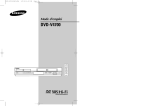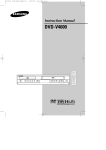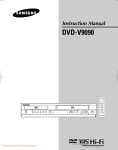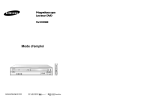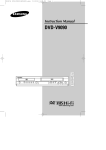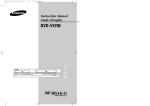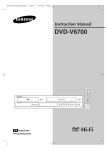Download Samsung DVD-V4500 User's Manual
Transcript
00367A DVD-V4500/XAC-ENG 12/10/03 10:56 AM Page i Instruction Manual Mode d’emploi DVD-V4500 DVD R VCR PLAY REC www.samsung.ca 00367A DVD-V4500/XAC-ENG 12/10/03 10:56 AM Page 1 Remote Control Overview 00367A DVD-V4500/XAC-ENG 12/17/03 9:31 AM Page 2 Safety Instructions Table of Contents This symbol is intended to alert the user to the presence of uninsulated “dangerous voltage” within the product’s enclosure that may be of sufficient magnitude to constitute a risk of fire or electric shock to persons. Safety Subtitle Language . . . . . . . . . . . . . . . . . . . . . . 15 RISK OF ELECTRIC SHOCK DO NOT OPEN Important Safety Instructions . . . . . . . . . . . . . 2 CAUTION: TO REDUCE THE RISK OF ELECTRIC SHOCK, DO NOT REMOVE COVER (OR BACK). NO USER SERVICEABLE PARTS INSIDE. REFER SERVICING TO QUALIFIED SERVICE PERSONNEL. This symbol is intended to alert the user to the presence of important operating and maintenance (servicing) instructions in the literature accompanying the appliance. Welcome Feature Summary . . . . . . . . . . . . . . . . . . . . . 4 Disc Type and Characteristics . . . . . . . . . . . . 4 Digital Output . . . . . . . . . . . . . . . . . . . . . . . . . 15 DTS . . . . . . . . . . . . . . . . . . . . . . . . . . . . . . . 16 Dynamic Compression . . . . . . . . . . . . . . . . . . 16 PCM Down Sampling . . . . . . . . . . . . . . . . . . . 17 TV Aspect Ratio . . . . . . . . . . . . . . . . . . . . . . . 17 Black Level . . . . . . . . . . . . . . . . . . . . . . . . . . 18 Alt Video Out . . . . . . . . . . . . . . . . . . . . . . . . . 18 Parental . . . . . . . . . . . . . . . . . . . . . . . . . . . . . 19 Note to CATV system installer: This reminder is provided to call CATV system installer's attention to Article 820-40 of the National Electrical Code (Section 54 of Canadian Electrical Code, Part I) that provides guidelines for proper grounding and, in particular, specifies that the cable ground shall be connected to the grounding system of the building as close to the point of cable entry as practical. Caution: FCC regulations state that any unauthorized changes or modifications to this equipment may void the user's authority to operate it. Caution: To prevent electric shock, match wide blade of plug to wide slot, fully insert. Attention: Pour eviter les chocs electriques, introduire la lame le plus large de la fiche dans la borne correspondante de la prise et pousser jusqu’au fond. Important : One Federal Court has held that unauthorized recording of copyrighted TV programs is an infringement of U.S. copyright laws. Certain Canadian programs may be copyrighted and any unauthorized recording in whole or in part may be a violation of these rights. To prevent damage which may result in fire or electric shock hazard, do not expose this appliance to rain or moisture. Important Safety Instructions 1. 2. 3. 4. 5. 6. 7. 8. Read these instructions. Keep these instructions. Heed all warnings. Follow all instructions. Do not use this apparatus near water. Clean only with dry cloth. Do not block any ventilation openings. Install in accordance with the manufacturer’s instructions. Do not install near any heat sources such as radiators, heat registers, stoves, or other apparatus (including ampli fiers) that produce heat. 9. Do not defeat the safety purpose of the polarized or grounding-type plug. A polarized plug has two blades with one wider than the other. A grounding type plug has two blades and a third grounding prong. The wide blade or the third prong are provided for your safety. If the provided plug does not fit into your outlet, consult an electrician for replacement of the obsolete outlet. 10. Protect the power cord from being walked on or pinched particularly at plugs, convenience receptacles, and the point where they exit from the apparatus. 11. Only use attachments/accessories specified by the manufacturer. 12. Use only with cart, stand, tripod, bracket, or table specified by the manufacturer, or sold with the apparatus. When a cart is used, use caution when moving the cart/apparatus combination to avoid injury from tip-over. 13. Unplug this apparatus during lightning storms or when unused for long periods of time. 14. Refer all servicing to qualified service personnel. Servicing is required when the apparatus has been damaged in any way, such as power-supply cord or plug is damaged, liquid has been spilled or objects have fallen into the apparatus, the apparatus has been exposed to rain or moisture, does not operate normally, or has been dropped. ENG-2 1 - System Overview Front Panel LAMP . . . . . . . . . . . . . . . . . . . . . Rear Panel . . . . . . . . . . . . . . . . . . . . . . . . . . Unpack . . . . . . . . . . . . . . . . . . . . . . . . . . . . . Front Panel Display . . . . . . . . . . . . . . . . . . . . Insert Batteries into Remote . . . . . . . . . . . . . 5 5 5 6 6 8 - DVD Operations Special Playback Features . . . . . . . . . . . . . . . 20 Disc Menu Navigation . . . . . . . . . . . . . . . . . . . 20 EZ View . . . . . . . . . . . . . . . . . . . . . . . . . . . . . 21 Title/Chapter/Time Selection . . . . . . . . . . . . . . 22 Angle View . . . . . . . . . . . . . . . . . . . . . . . . . . . 23 Subtitle . . . . . . . . . . . . . . . . . . . . . . . . . . . . . 23 A to B Repeat . . . . . . . . . . . . . . . . . . . . . . . . 24 Repeat Chapter/Title . . . . . . . . . . . . . . . . . . . . 24 Audio . . . . . . . . . . . . . . . . . . . . . . . . . . . . . . . 25 Bookmarks . . . . . . . . . . . . . . . . . . . . . . . . . . . 25 2 - Getting Started Basic Connections/Auto Setup . . . . . . . . . . . 6 3 - Advanced Connections Selecting the Cassette Type . . . . . . . . . . . . . S-Video/Component Video Connections (for DVD) . . . . Monitor TV Connections . . . . . . . . . . . . . . . . . Connecting Other Video Equipment . . . . . . . . . 7 7 8 8 4 - DVD Sound Setup A/V Receiver Connections . . . . . . . . . . . . . . . . 9 Function (DVD) . . . . . . . . . . . . . . . . . . . . . . . . 26 9 - VCR Playback Special VCR Playback Features . . . . . . . . . . . . 26 Tracking . . . . . . . . . . . . . . . . . . . . . . . . . . . . . 27 Auto Play . . . . . . . . . . . . . . . . . . . . . . . . . . . . 27 S-VHS Playback . . . . . . . . . . . . . . . . . . . . . . . 28 5 - Basic Operation Deck Control Buttons . . . . . . . . . . . . . . . . . . . 9 Basic DVD Operation . . . . . . . . . . . . . . . . . . . 9 Basic VCR Operation . . . . . . . . . . . . . . . . . . . 10 Basic TV Tuner Operations . . . . . . . . . . . . . . . 10 Variable Search System . . . . . . . . . . . . . . . . . 28 6 - System Setup On-Screen Menu Navigation . . . . . . . . . . . . . . 10 Menu Language . . . . . . . . . . . . . . . . . . . . . . . 11 Manual Clock Set . . . . . . . . . . . . . . . . . . . . . . 11 Tuner Band Setting . . . . . . . . . . . . . . . . . . . . . 12 10 - VCR Recording Basic Recording . . . . . . . . . . . . . . . . . . . . . . . 29 Special Recording Features . . . . . . . . . . . . . . . 29 One Touch Recording (OTR) . . . . . . . . . . . . . . 30 Record Speed . . . . . . . . . . . . . . . . . . . . . . . . 30 Auto Channel Memory . . . . . . . . . . . . . . . . . . . 12 Channel Add/Delete . . . . . . . . . . . . . . . . . . . . 13 Auto Power Off . . . . . . . . . . . . . . . . . . . . . . . . 13 11 - Timer Recording How to Set a Timer Recording . . . . . . . . . . . . . 30 Function(VCR) . . . . . . . . . . . . . . . . . . . . . . . . 31 7 - DVD Setup Disc Menu Language . . . . . . . . . . . . . . . . . . . 14 Appendix - Help Technical Specifications . . . . . . . . . . . . . . . . . 32 Audio Language . . . . . . . . . . . . . . . . . . . . . . . 14 ENG-3 00367A DVD-V4500/XAC-ENG 12/10/03 10:57 AM Page 4 Feature Summary Disc Type and Characteristics DVD DVD+VCR Features 1 AUDIO-CD 2 3 4 Disc Types (Logos) • Perfect compatibility to play back DVDs, audio CDs MP3, JPEG CDs, SVCD or VHS Tapes. • Enjoy a DVD movie while recording a TV show to the VCR. • Auto Setup instantly finds the time and runs channel search. • RF inputs and outputs for all kinds of TVs available. • Composite, S-Video, and Component Video outputs. • Universal remote provides the full operation on DVD+VCR. • On-Screen Program (English/French/Spanish). V I D E O Recording Types Disc Size DVD Audio + Video 5" 31/2" Single-sided Single-sided Max. 240 min. 80 min. Playing Time dz 480 min. R VCR PLAY REC Audio 5" 31/2" 74 min. 20 min. 5 Double-side Double-sided 160 min. • DVD contains excellent • CD is recorded as a Digital Characteristics sound and video due to Signal with better audio Dolby Digital and MPEG-2 quality, less distortion and system. less deterioration of audio • Various screen and audio quality over time. functions can be easily selected through the onscreen menu.. DVD Features • 10-bit video digital to analog converter and 27MHz advanced digital filter. • Playback of 96KHz/24-bit sources. • DTS digital output for DTS-enhanced DVDs. Front Panel Overview 1 2 3 4 5 6 7 6 7 8 9 10 11 DVD DECK DVD OPEN/CLOSE VCR DECK VCR EJECT POWER REWIND/REV STOP 8 9 10 11 12 13 12 13 PLAY/PAUSE FAST-FORWARD/FWD RECORD FRONT PANEL LAMP CHANNEL / DVD-VCR SELECT Rear Panel * It may not be to play CD-R,CD-RW and DVD-R in all cases due to the type of disc or condition of the recording. VCR Features • Hi-Fi Stereo VCR. • Superior slow motion and stop action (with 4 heads). • Playback of S-VHS tapes with a better than standard resolution. • INTRO Scan, Zero Return, and END Search. • 7-event/1 month timer recording. • Time remaining counter, real time counter. Disc Markings Note STEREO ~ NTSC 1 • NTSC broadcast system in U.S.A, Canada, Korea, Japan, etc. • Dolby Digital disc * Discs which cannot be played with this player. • DVD-ROM • DVD-RAM • CDI • CDV • HD layer of super Audio CD • CDGs play audio only, not graphics. * Ability to play back may depend on recording conditions. • DVD-R • CD-RW • DVD+RW, -RW • CD-ROM • Play Region Number DIGITAL SOUND • Stereo disc • Digital Audio disc 1 2 3 S-VIDEO OUT DIGITAL AUDIO OUT(COAXIAL) COMPONENT VIDEO OUT 4 5 2 3 4 5 AUDIO LINE OUT TO TV (S-VIDEO OR COMPONENT) LINE IN 1 6 7 6 7 8 8 LINE OUT TO TV (COMPOSITE) RF ANTENNA INPUT RF OUT TO TV (RF THROUGH ONLY) Unpack When you unpack the DVD+VCR, please check the following list of items is included in the packing case. • DTS disc DVD-VCR User’s Guide (AK68-00367A) • MP3 disc DVD R VCR PLAY REC Play Region Number Both the DVD player and the discs are coded by region. These regional codes must match in order for the disc to play. If the codes do not match, the disc will not play. The Region Number for this player is described on the rear panel of the player. ENG-4 RCA cable for Audio/Video connection (AC97-01746A) Remote Control (AK59-00021B) ENG-5 1.5V “AAA” Batteries- 2EA (AC43-12002H) 00367A DVD-V4500/XAC-ENG 12/10/03 10:57 AM Front Panel LAMP DVD R Page 6 You will need to connect the DVD-VCR to a TV and run Auto Setup. The Auto Setup will automatically search for channels and then set your DVD-VCR's internal clock. VCR NOTES: • See Appendix A for Advanced Connections. 1 2 S-Video/Component Video Connections (for DVD) Basic Connections/Auto Setup • Standard RF or Line connection between your TV and DVD-VCR are required to run DVD+VCR setup menu, even if you connect S-Video or Component Video Output for a better picture quality. When the light is on, DVD is operating. When the light is on, CD is operating. 1 Connect the RF Antenna Cable to your DVD-VCR Connect an external indoor/outdoor antenna or wall outlet antenna cable to the Ant-In jack on the rear panel. (RF Through Only) Use the S-Video or Component Video connection method only for the DVD player. The tuner and VCR can still be viewed through the RF or line inputs. To activate your alternative (S-Video or Component) video selection, follow the “Alt Video Out” instructions on page 18. Keep in mind that you can choose either S-Video or Component only, but not both. A superior video quality can be obtained when watching a DVD on your DVD-VCR if your TV is equipped with S-Video or Component Video inputs. 4 Turn On your DVD-VCR Turn on the power by pressing the POWER button on the remote control or on the front panel of the unit. 5 Turn On your TV Turn on the TV by pressing the POWER button on the TV remote control. 6 Set the TV to Line Set your TV to its Line Input. 1 Connect S-Video Out to TV Using an S-Video cable, connect the S-VIDEO OUT on the rear panel of your DVD-VCR to the S-Video Input on your TV. Stereo Connections 1 2 To TV’s Antenna Input From Antenna or Cable Insert Batteries into Remote 2 Connect your DVD-VCR to a TV RF Connection Using the RF antenna cable, connect the OUT jack (TO TV) on the rear panel of your DVD-VCR to your TV’s Antenna Input. Line Connection Using an RCA-type audio/video cable (red, white, yellow), connect the LINE OUT jacks on the rear panel of your DVD-VCR to your TV's Line In jacks. Use the three cables as follows: red for right audio, white for left audio, and yellow for video. NOTE: If your TV is equipped with RCA jacks, it is better to use the Line Connection method. 3 Plug In Your DVD-VCR's power should be plugged into a standard 120V/60Hz wall outlet. Avoid pressing any buttons on the remote control or on the unit during an Auto Setup. It would take about 7 minutes. After Auto Setup is complete Operate your DVD-VCR. In case Auto Clock set fails to locate a channel to set the clock, you should set the clock manually. See page 11. • Remove the battery cover on the remote • Insert two 1.5V “AAA” batteries as shown, making sure of the correct polarities(+/-) • Slide the cover back onto remote. 3 You can connect your DVD-VCR to your home stereo system or stereo TV and enjoy stereo sound when watching a movie or TV. To S-Video Input on Your TV 1 Connect DVD-VCR to Stereo Using RCA cables, connect the Line Out Left and Right Audio jacks on the rear panel of the DVD-VCR to the Auxiliary Inputs on your stereo receiver. Connect the Video Output also in case you are using a stereo TV. 2 Connect Component Video Out to TV Using a component video cable, connect the COMPONENT VIDEO OUT (Y, Pb, Pr) on the rear panel of your DVD-VCR to the Component Video Input on your TV. . To Component Video Input on Your TV 3 Connect Audio Out (DVD only) Using RCA audio cables, connect the LEFT/RIGHT Line Out jacks on the rear panel of your DVD/VCR to the LEFT/RIGHT Audio Line In jacks on your TV. • When connecting your DVD-VCR to a TV with the S-Video or Component Video Output, make sure that you use these Line Out jacks. • To activate your connection, see “Alt Video Out” on page 18. 2 Set Stereo to Auxiliary Mode Set your stereo receiver or TV to either “Aux” or “Tape” regardless of which line input you are using for your particular device. 3 Play a Tape Insert a DVD or Hi-Fi stereo videotape into your system. Be sure to adjust the volume on your stereo receiver or TV. Audio will be heard through your stereo speakers • If there is no stereo sound even after you have inserted a Hi-Fi stereo videotape, press the AUDIO button until “Hi-Fi” appears on the on-screen display. To Left/Right Audio Inputs on Your TV ENG-6 ENG-7 00367A DVD-V4500/XAC-ENG 12/10/03 10:57 AM Page 8 Connecting Other Video Equipment Monitor TV Connections Monitor-style televisions offer improved sound and picture over regular televisions because they receive the audio and video signals directly from the DVD-VCR through the line inputs. You can connect a wide variety of audio/video equipment to your DVD-VCR, including: • • • • • • NOTE: A monitor television is not the same as a computer monitor. 1 Connect VCR to Monitor TV Connect RCA cables from the Audio/Video Line Out jacks on the rear panel of the DVD-VCR to the Audio/Video Line Inputs of your monitor TV. An additional VCR Laser Disc Player DVD Player Camcorder Satellite Receiver Video Game Since all of these devices use essentially the same connections, they will be described together. A/V Receiver Connections To take full advantage of the movie theater experience that DVD offers, you may want to connect your DVDVCR to a complete Surround Sound system, including an A/V Receiver and six Surround Sound speakers. Before You Begin... • If your A/V receiver is equipped with a Dolby Digital Decoder, you have the option to bypass the DVD-VCR’s built-in Dolby Digital Decoder. Use the Digital Audio Out connection below. 1 Connect Device to DVD-VCR Connect RCA cables from the Audio and Video Line Outputs of your external device to the Audio and Video Line Inputs on rear panel of the DVD-VCR. To Digital Audio Input of an A/V Receiver with a Dolby Digital Decoder To Monitor TV Audio/Video Inputs 2 Set TV to Auxiliary Mode Set your monitor TV to “Aux,” “Video,” or “Line.” Refer to your monitor television owner’s manual for the correct setting. Audio/Video Outputs of External Device 2 Watch Device Play your external device, then press the INPUT SEL. button until the playback from Line (rear panel inputs) appears on your TV screen. 3 Connection is Complete 3 Record Device First, play your external device. Next, press the INPUT SEL. button until the playback from Line (rear panel inputs) appears on your TV screen. Then press Record on the Front panel and Remote Control. 4 Timer Record From Device Select Line as your record source in the Timer Record menu. All other Timer Record settings should be set in the usual manner. 1 Digital Audio Out Connect a digital coaxial cable from the Digital Audio Out jack on the rear panel of the DVD-VCR to the corresponding Digital Audio Input jack on your A/V Receiver: • Coaxial • Use whichever connection is available on your A/V Receiver. Deck Control Buttons The DVD-VCR uses one set of controls to operate both decks. The following buttons are helpful in successfully controlling each deck. 1 POWER Button Press the POWER button on the remote control or front panel to turn on the DVD-VCR. 2 DVD Button Press the DVD button on the remote control or front panel when you want to control the DVD deck. • The DVD indicator will light on the Front Panel Lamp to show that the DVD deck is selected. 3 VCR Button Press the VCR button on the remote control or front panel when you want to control the VCR deck. • The VCR indicator will light on the Front Panel Lamp to show that the VHS deck is selected. 4 INPUT SEL. Button Press the INPUT SEL. button repeatedly to cycle through all of your input sources, including the Tuner(Ch##), Line (rear AV input). • Input selection is only available when the VCR deck is selected. Basic DVD Operation Follow the instructions below to playback a DVD. 1 Open the Disc Tray Press the OPEN/CLOSE button on your remote control or on the front panel of the unit to turn on the power and open the disc tray. 2 Insert a Disc Put a disc in the center of the tray, with the labelprinted side facing up. 3 Close the Disc Tray Press the OPEN/CLOSE button on your remote control or on the front panel of the unit to close the disc tray. 4 Play a DVD Press the ❿ll (PLAY/PAUSE) button on your remote control or on the front panel of the unit. • Most discs will start to playback as soon as the tray closes. • If a DVD has a MENU, the menu may pop up on TV screen. 5 Additional DVD Options • See pages 14 ~ 19 for advanced DVD Setup options. • See pages 20 ~ 26 for special DVD Playback features. ENG-8 ENG-9 00367A DVD-V4500/XAC-ENG 12/10/03 10:57 AM Page 10 Basic VCR Operation To play a standard VHS videotape, just insert it into the VCR deck and press the PLAY button. You can turn on the Auto Play to enable the VCR deck to play automatically when you insert a videotape that is missing the Record Safety Tab. See page 27. Basic TV Tuner Operations When watching TV using the DVD-VCR's built-in TV tuner, use the buttons below. 1 Channel UP/DOWN Use these buttons to move to the previous or the next channel. 2 0-9 Buttons Use these buttons to select the desired channel directly. • Press the button number one for two seconds to activate the button 100+. - This function is activated only on Cable TV mode. 1 Insert VHS Tape Insert a standard VHS videotape into the VCR deck. • When a videotape is inserted, power will turn on automatically. 2 Play Tape Press the ❿ll(PLAY/PAUSE) button on the remote control or on the front panel of the unit. The videotape will begin to play automatically if it is missing the Record Safety Tab and Auto Play is turned on. See page 27. 3 INFO. Button Press this button to display the current channel. • This also works in DVD and VCR mode. To change the on-screen MENU language to English, French or Spanish, follow these steps. 1 Open “MENU” Press the MENU button while the DVD is in Stop or Play mode. 2 Select “SETUP” Using the UP/DOWN buttons, move the selection bar to “SETUP” then press ENTER to select. Language : English Auto Power Off : Off Manual Clock Set If Auto Setup fails to set the DVD-VCR’s internal clock by locating a local TV station, follow these steps to set the date and time manually. NOTE: For accurate Timer Recording, your DVD-VCR's internal clock must be set correctly. 1 Open “MENU” Press the MENU button while the DVD is in Stop or Play mode. 2 Select “SETUP” Using the UP/DOWN buttons, move the selection bar to “SETUP” then press ENTER to select. 3 Select “Clock” Use the UP/DOWN buttons to highlight “Clock ” then press the ENTER button. On-Screen Menu Navigation The on-screen menus allow you to enable or disable various functions on your DVD-VCR. Use the following buttons to open and navigate through the on-screen menus. 3 Stop Playback Press the ■ (STOP) button on the remote control or on the front panel of the unit. 4 Additional VCR Options • See pages 26~28 for special VCR Playback features. • See pages 29~30 for VCR Recording features. • See page 31 for Timer Recording features. Menu Language Language : English Auto Power Off : Off 1 MENU Button Press this button while the DVD is in Stop or Play mode to open the on-screen MAIN MENU. 2 UP/DOWN and LEFT/RIGHT Use these buttons to move the selection bar UP/DOWN and LEFT/RIGHT to cycle through the menu options. Language : English Auto Power Off : Off 3 Select “Language” Use the UP/DOWN buttons to highlight “Language” then press the ENTER button. 4 Select “Manual Clock” Move the highlight to “Manual Clock”, then press the ENTER button. • The Clock Set/Adjust menu will change as shown. 4 Set menu Language Place the selection bar next to your desired Language, then press the ENTER button. Language : English Auto Power Off : Off 5 Set the Clock Use the LEFT/RIGHT buttons to select each of the following options, then use the UP/DOWN buttons to set each option: • Hour – Set the hour • Month – Set the month. • Minute – Set the minute. • Day – Set the day. • Year – Set the year 3 ENTER Button Press this button to confirm any new settings. Manual Clock 4 RETURN Button Press this button to return to the last MENU screen displayed or to exit the on-screen MENU all together. 2004 THU 6 Confirm Settings Press the RETURN button to confirm your clock settings and to return to the Clock Set/Adjust. • Press the RETURN button three times to exit the menu. ENG-10 ENG-11 00367A DVD-V4500/XAC-ENG 12/10/03 10:57 AM Page 12 Tuner Band Setting Auto Channel Memory This feature allows you to manually set the DVD-VCR’s tuner band to Antenna or Cable, whichever you connected to the Antenna In jack during initial setup. • Use this setting only if Auto Setup detected the incorrect tuner band, i.e. channels are coming in on the wrong channel numbers. 1 Open “MENU” With the DVD in Stop or Play mode, press the MENU button. 2 Select “SETUP” Using the UP/DOWN buttons, move the selection bar to “SETUP” then press ENTER to select. Auto Channel Memory will automatically seek and store all active channels in your area. 1 Open “MENU” With the DVD in Stop or Play mode, press the MENU button. 2 Select “SETUP” Using the UP/DOWN buttons, move the selection bar to “SETUP” then press ENTER to select. 3 Select “Channel” Using the UP/DOWN buttons, move the selection bar to “Channel”, then press ENTER to select. 3 Select “Channel” Using the UP/DOWN buttons, move the selection bar to “Channel”, then press ENTER to select. Language : English Auto Power Off : Off 4 Select “Ant./Cable” Move the selection arrow to “Ant./Cable” then press RIGHT button to select from the following options: • Antenna - Indicates that the DVD-VCR is connected to an indoor or outdoor VHF/UHF antenna. • Cable TV - Indicates that the DVD-VCR is connected to Cable TV. Cable TV Antenna 1 Open “MENU” With the DVD in Stop or Play mode, press the MENU button. 1 Open “MENU” With the DVD in Stop or Play mode, press the MENU button. 2 Select “SETUP” Using the UP/DOWN buttons, move the selection bar to “SETUP” then press ENTER to select. 2 Select “SETUP” Using the UP/DOWN buttons, move the selection bar to “SETUP” then press ENTER to select. 3 Select “Channel” Using the UP/DOWN buttons, move the selection bar to “Channel”, then press ENTER to select. : English Language : English Auto Power Off : Off Auto Power Off : Off 4 Run “Auto channel memory” Move the selection arrow to “Auto Channel Memory,” then press ENTER to select. • The DVD-VCR will automatically search for all available channels in the selected Tuner Band. This procedure may take a few minutes to complete. • When finished, the lowest channel found will be displayed. Auto Power Off Use this feature if Auto Channel Search missed a channel that you would like to add, delete a channel you wish to remove. Language Ant./Cable : Cable TV Auto Channel Memory Channel Add/Delete Ant./Cable : Cable TV Auto Channel Memory Channel Add/Delete Channel Add/Delete 5 Select Channel to Add/Delete Use the CH / buttons to tune in the channel number you wish to add or delete. 6 Select “Channel Add/Delete” Press RIGHT button to add or press left button to delete the channel from your channel list. • Repeat steps 4 and 5 to add or delete additional channels. CHANNEL ADD/DELETE [02] and press [❿] to ADD press [➛] to DELETE ENG-12 CH Auto Power Off : Off • Off – Auto power off is disabled. • 1Hr – DVD-VCR will auto shut off 1 hour after the last button is pressed. • 2Hr – DVD-VCR will auto shut off 2 hours after the last button is pressed. Ant./Cable : Cable TV Auto Channel Memory Channel Add/Delete RETURN : English 3 Set “Auto Power Off” Move the selection bar to “Auto Power Off”, then press RIGHT button to select from following options: 4 Select “Channel Add/Delete” Move the selection bar to “Channel Add/Delete,” then press ENTER to select. Select channel : Language ❷ ENG-13 Language : English Auto Power Off : Off Off 1Hr 2Hr 00367A DVD-V4500/XAC-ENG 12/10/03 10:57 AM Page 14 Disc Menu Language Audio Language Subtitle Language To set the Disc Menu Language to your preferred language, follow these steps. If your preferred language is available on a DVD, your Disc Menu Language will automatically be set to the language you choose. To set the Audio Language to your preferred language, follow these steps. If your preferred language is available on a DVD, your Audio Language will automatically be set to the language you choose. To set the Subtitle Language to your preferred language, follow these steps. If your preferred language is available on a DVD, your Subtitle Language will automatically be set to the language you choose. 1 Open “MENU” Press the MENU button while the DVD is in Stop mode. 1 Open “MENU” Press the MENU button while the DVD is in Stop mode. 1 Open “MENU” Press the MENU button while the DVD is in Stop mode. 2 Select “DVD” Use the UP/DOWN buttons to highlight “DVD”, then press the ENTER button. 2 Select “DVD” Use the UP/DOWN buttons to highlight “DVD” then press the ENTER button. 2 Select “DVD” Use the UP/DOWN buttons to highlight “DVD” then press the ENTER button. 3 Select “Language” Move the selection bar to “Language” then press ENTER to select. 3 Select “Language” Move the selection bar to “Language” then press ENTER to select. 3 Select “Language” Move the selection bar to “Language” then press ENTER to select. Digital Output If your A/V receiver is equipped with a Dolby Digital decoder, your DVD-VCR can output Dolby Digital 5.1 sound, but you MUST enable this feature in the menu system to prevent damage to your speakers. NOTE: Select “Bitstream” ONLY if you have connected a Dolby Digital-equipped A/V receiver to the Digital Output (coaxial) on the DVD-VCR rear panel. 1 Open “MENU” Press the MENU button while the DVD is in Stop mode. 2 Select “DVD” Use the UP/DOWN buttons to highlight “DVD” then press the ENTER button. 3 Select “Audio” Highlight “Audio”, then press the ENTER button. 4 Select “Disc Menu” Highlight “Disc Menu”, then press the ENTER button. 4 Select “Audio” Highlight “Audio,” then press the ENTER button. 4 Select “Subtitle” Highlight “Subtitle”, then press the ENTER button. 4 Set “Digital Output” Highlight “Digital Output” then press the RIGHT button to select one of the following options: • PCM – 5 Set “Disc Menu Language” Preference Highlight your preferred language for disc menus, then press the ENTER button. To use your DVD/TV with an A/V receiver without a Dolby Digital decoder. • Bitstream –To use your DVD/TV with an A/V receiver with a Dolby Digital decoder. 5 Set “Audio Language” Preference Highlight your preferred language for audio soundtracks, then press the ENTER button. 5 Set “Subtitle Language” Preference Highlight your preferred language for subtitles, then press the ENTER button. PCM Bitstream PCM Down Sampling Subtitle Language Automatic Subtitle ENG-14 ENG-15 : On 00367A DVD-V4500/XAC-ENG 12/10/03 10:57 AM Page 16 DTS Dynamic Compression If your A/V receiver is equipped with a DTS decoder, your DVD-VCR can output DTS digital sound, but you MUST enable this feature in the menu system. NOTE: Select “On” ONLY if you have connected a DTS-equipped A/V receiver to the Digital audio Out (coaxial) on the DVD-VCR rear panel. PCM Down Sampling Dynamic Compression restrains the dynamic range of sounds, i.e. the difference between the loud and quiet passages of a DVD audio track. 1 Open “MENU” Press the MENU button while the DVD is in Stop mode. 1 Open “MENU” Press the MENU button while the DVD is in Stop mode. 2 Select “DVD” Use the UP/DOWN buttons to highlight “DVD” then press the ENTER button. 2 Select “DVD” Use the UP/DOWN buttons to highlight “DVD” then press the ENTER button. 3 Select “Audio” Highlight “Audio”, then press the ENTER button. TV Aspect Ratio If your amplifier is not capable of reproducing a 96kHz signal, PCM downsampling should be set to on. 1 Open “MENU” Press the MENU button while the DVD is in Stop mode. 2 Select “DVD” Use the UP/DOWN buttons to highlight “DVD ” then press the ENTER button. 3 Select “Audio” Highlight “Audio”, then press the ENTER button. Set the aspect ratio (length x width) of your TV screen so the DVD player will display movies at the appropriate size for your television. Choose from standard, letterbox, or widescreen format. 1 Open “MENU” Press the MENU button while the DVD is in Stop mode. 2 Select “DVD” Use the UP/DOWN buttons to highlight “DVD” then press the ENTER button. 3 Select “Display” Highlight “Display”, then press the ENTER button. 3 Select “Audio” Highlight “Audio”, then press the ENTER button. 4 Set “DTS” Highlight “DTS” then press the RIGHT button to select one of the following options: • Off – To use your DVD/TV with an A/V receiver NOT equipped with a DTS decoder. • On – To use your DVD/TV with an A/V receiver equipped with a DTS decoder 4 Set “Dynamic Compression” Highlight “Dynamic Compression”, then press the RIGHT button to select one of the following options: • On – This will compress the total dynamic range of the DVD audio, making quiet passages in the audio signal louder and loud passages softer. • Off – This will preserve the original dynamic range. 4 Set “PCM Down Sampling” Highlight “PCM Down Sampling”, then press the RIGHT button to select one of the following options: • On – When a 96K audio disc is played, 96K will be downsampled to 48K and outputted. • Off – When a 96K disc is played, 96K will be outputted. PCM Down Sampling Off On PCM Down Sampling PCM Down Sampling On On : Off On On Off : On On Off 4 Set “TV Aspect” Highlight “TV Aspect” then press the RIGHT button to select one of the following options: • Widescreen - This method allows you to view the full 16:9 picture on a widescreen television. • Letterbox - This method displays the full width of the widescreen movie on a standard 4:3 television. As a result, black bars will appear at the top and bottom of the screen. • Pan-Scan - The familiar way of watching DVD and VHS movies, this method selectively crops (by panning and scanning to keep the most important part of the picture visible) wide screen movies to fit a standard 4:3 television screen. Display Setup : On ENG-16 ENG-17 00367A DVD-V4500/XAC-ENG 12/10/03 10:57 AM Page 18 Black Level Alt Video Out The Black Level feature adjusts the reference level of black in the video signal to one of two choices: • Off - Standard NTSC black level. Yields consistent contrast through all sources. • On - Enhanced black level, for increased contrast during DVD playback. 1 Open “MENU” Press the MENU button while the DVD is in Stop mode. Parental 1 Open “MENU” Press the MENU button while the DVD is in Stop mode. Rating Control is a password protected system that allows you to block playback of DVDs based on their content. The system uses an eight level rating system. 2 Select “DVD” Use the UP/DOWN buttons to highlight “DVD,” then press the ENTER button. • If you try to play a DVD that exceeds the selected rating, an error message will appear. 3 Select “Display” Highlight “Display”, then press the ENTER button. 2 Select “DVD” Use the UP/DOWN buttons to highlight “DVD ” then press the ENTER button. • Not all discs are rated. 1 Open “MENU” Press the MENU button while the DVD is in Stop mode. 3 Select “Parental” Highlight “Parental”, then press the ENTER button. 4 Set “Alt Video Out” Highlight “Alt Video Out,” then press the RIGHT button to select one of the following options: • S-Video - Select this if you are using the S-Video OUT jack on the rear panel to connect to a TV. • Component - Select this if you are using the COMPONENT VIDEO OUT jacks on the rear panel to connect to a Progressive(480p) or Interlaced (480i) TV. • See your TV owner’s manual to determine what type of TV you have. - Interlace : Interlaced Scan mode will work. - Progressive : Progressive Scan mode will work, and Video and S-Video will not work. • Press the PROGRESSIVE button on the front panel in stop mode if you have a Progressive scan TV only. Otherwise, the picture will be disturbed. Display Setup On Use the numeric buttons (0-9) on the remote control to enter the 4-digit password. • Write your password down, and keep it in a safe place in case you need to change your settings later. 2 Select “DVD” Use the UP/DOWN buttons to highlight “DVD ” then press the ENTER button. 3 Select “Display” Highlight “Display”, then press the ENTER button. 4 Set “Black Level” Highlight “Black Level,” then press the RIGHT button to select one of the following options: • On – This will enhance the Black Level for increased brightness/contrast when viewing DVDs. • Off – This is the Standard NTSC reference Black Level for consistent brightness/contrast across all sources. 5 Enter Password On Off Display Setup On Alt Video Out The “Alt Video Out” option must be set in the onscreen menu if you have connected your DVD-VCR to a TV using the S-VIDEO OUT or COMPONENT VIDEO OUT jacks. 0~9 6 Select “Rating Level” Move the selection bar to “Rating Level,” then press ENTER to select. Yes 4 Select “Use Password” Press the RIGHT button to select one of the following options: • No - No password is necessary to view a DVD or to change the Rating Level. No additional settings are necessary. • Yes - A password is necessary to view a DVD and to view the Rating Level. The menu will change as shown. 7 Change Rating Level Use the UP/DOWN buttons to select one of the following ratings: • Level 8 Adult • Level 4 • Level 7 • Level 3 • Level 6 • Level 2 • Level 5 • Level 1 Kids Safe All ratings above the level you select will also be blocked, e.g., if you select Level 6, then Levels 7 and 8 will also be blocked. Press Enter to confirm your selection. • If you forgot your password, press power on from a cold start with no disc in the unit. Press the REW and F.F buttons simultaneously on the front panel for 5 seconds. The “Reset Ok” message will appear. Press the POWER button. NOTES: • The first time “Use Password” is set to “No,” you will be prompted to enter a new password. • If the “Enter Password” screen appears, then “Use Password” has already been set to “Yes.” Please skip to Step 6. • There is no default password. No • Use the S-Video or Component Video connection method only for the DVD player. The tuner and VCR can still be viewed through the RF or line outputs. ENG-18 ENG-19 00367A DVD-V4500/XAC-ENG 12/10/03 10:57 AM Page 20 Special Playback Features During DVD/CD playback you can select from the following special playback options. To resume normal playback, press the ❿ll (PLAY/PAUSE) button. 1 PAUSE Press the ❿ll (PLAY/PAUSE) button on the remote control during playback. • The picture will pause and the audio will mute. • To resume playback, press the ❿ll (PLAY/PAUSE) button. • If the player is left in Pause mode for 5 minutes, it will stop automatically. 2 Frame Advance (Step) While in PAUSE mode, press the F.ADV/SKIP button on the remote control to advance one frame at a time. • Audio is muted during Frame Advance mode. • Press ❿ll (PLAY/PAUSE) to resume normal playback. NOTE: Frame Advance operates only in the forward direction. 3 Skip Forward/Back While a CD or DVD disc is in Play mode, press the SKIP FORWARD/BACK (❿❿l / l➛➛) buttons on the remote control or front panel to jump forward and backward through disc chapters/tracks. • Skip Forward will jump to the next chapter/track. • Skip Back will jump to the beginning of the current chapter/track. • Press Skip Back again to jump to the beginning of the previous chapter/track. Search Forward/Back While a disc is in Play mode, press and hold the FORWARD/BACK (❿❿ / ➛➛) buttons on the remote control or front panel to visually search forward/backward at 2X - 8X - 32X - 128X speed. Press ❿ll (PLAY/PAUSE) button to resume normal speed. NOTE: CD search speed - 2X, 4X, 8X EZ View Stop/Resume • Press the STOP button once to stop playback. To resume the DVD/CD from the point where the disc stopped, press the ❿ll (PLAY/PAUSE) button. • Press the (STOP) button twice to completely stop playback. The next time you press ❿ll (PLAY/PAUSE), the disc will start over from the beginning. 1 Press the EZ VIEW button on the front panel. • The screen size changes when the button is pressed repeatedly. • The screen zoom mode operates differently depending on the screen setting in the initial setup menu. • To ensure correct operation of the EZ VIEW button, you should set the correct aspect ratio in the initial setup .(See the page 18) • Screen Fit The top and bottom of the screen are cut off and the full screen appears. The picture will look vertically stretched. • Zoom Fit The top, bottom, left and right of the screen are cut off and the central portion of the screen is enlarged. • Vertical Fit When a 4:3 DVD is viewed on a 16:9 TV, black bars will appear at the left and right of the screen in order to prevent the picture from looking horizontally stretched. 2 If you are using a 16:9 TV - For 16:9 aspect ratio discs • Wide Screen Displays the content of the DVD title in 16:9 aspect ratio. Disc Menu Navigation Many DVDs feature their own menu systems, where you can select Titles, Chapters, Audio Tracks, Subtitles, and special disc features, such as movie trailers, and information on the cast. Use these buttons to make selections in the Disc menus. • Screen Fit The top and bottom of the screen are cut off. When playing a 2.35:1 aspect ratio disc, the black bars at the top and bottom of the screen will disappear. The picture will look vertically stretched. (Depending on the type of disc, the black bars may not disappear completely.) 3 If you are using a 4:3 TV - For 16:9 aspect ratio discs • 4:3 Letter Box Displays the content of the DVD title in 16:9 aspect ratio. The black bars will appear at the top and bottom of the screen. • Zoom Fit The top, bottom, left and right of the screen are cut off and the central portion of the screen is enlarged. • 4:3 Pan Scan The left and right of the screen are cut off and displays the central portion of the 16:9 screen. • Screen Fit The top and bottom of the screen are cut off and the full screen appears. The picture will look vertically stretched. 1 DISC Menu Press to access the DVD’s Disc menu, if applicable. 2 Press UP/DOWN and LEFT/RIGHT to navigate through DVD’s Disc menu options. • Press UP/DOWN and LEFT/RIGHT to highlight menu choices. • Zoom Fit When a 4:3 DVD is viewed on a 16:9 TV, black bars will appear at the left and right of the screen in order to prevent the picture from looking horizontally stretched. 3 ENTER Button Press to make your selections in the Disc menu. - For 4:3 aspect ratio discs • Normal Screen Displays the content of the DVD title in 4:3 aspect ratio. 2 4 Slow Motion During playback, press the❿ll (PLAY/PAUSE)button to pause the image. Press and hold the Search FORWARD (❿❿) to play in slow motion at variable speeds. • Press and hold the FORWARD(❿❿) button on the remote and front panel to increase the speed from normal playback to 1/8, 1/4 or 1/2 speed. • Audio is muted during slow motion playback. • Press the ❿ll (PLAY/PAUSE) button to resume normal playback. NOTE: • Slow function is not available for CD. • Slow motion operates only in the forward direction • Screen Fit The top and bottom of the screen are cut off and the full screen appears. The picture would look vertically stretched. 3 1 - For 4:3 aspect ratio discs • Normal Wide Displays the content of the DVD title in 16:9 aspect ratio. The picture will look horizontally stretched. ENG-20 • Zoom Fit The top, bottom, left and right of the screen are cut off and the central portion of the screen is enlarged. ➢ This function may behave differently depending on the type of disc. ENG-21 00367A DVD-V4500/XAC-ENG 12/10/03 10:57 AM Page 22 Title/Chapter/Time Selection To view the current Title, Chapter/Track, and counter position, press the INFO. button during DVD playback. The Information screen can also be used to quickly choose a title, chapter/track, or playing time. Subtitle Angle View ➢ To make the screen disappear, press the INFO button again. Title 1 View the Display During DVD/CD playback, press the INFO. button on the remote control. Chapter 2 Select title Use the UP/DOWN and LEFT/RIGHT buttons to select Title, then press the numeric buttons or LEFT/RIGHT buttons to change among all available titles on the disc. Time Audio Subtitle ENG ENG To access the desired title when there is more than one in the disc. For example, if there is more than one movie on a DVD, each movie will be identified. Most DVD discs are recorded in chapters so that you can quickly find a specific passage. Allows playback of the film from a desired time. You must enter the starting time as a reference. Refers to the language of the film soundtrack. In the example, the soundtrack is played in English 5.1CH. A DVD disc can have up to eight different soundtracks. Refers to the subtitle languages available in the disc. You will be able to choose the subtitles language or, if you prefer, turn them off from the screen. A DVD disc can have up to 32 different subtitles. Some DVDs provide subtitles in one or more languages. You can use the SUBTITLE button to quickly view and change settings. Some DVD Movies provide you with various camera angle views on the same scene while they are playing. To activate the feature press the ANGLE Button. 1 Open Subtitle Menu During playback, press the SUBTITLE button. 1 Check for the Angle Icon Press the Angle button, you’ll see the Angle Icon when watching a DVD with multi Angles available. 2 View Angle Menu Options When the Angle Icon comes up on the screen press the ANGLE button to see the Angle menu. 3 Select an Angle option Press the UP/DOWN buttons to select a camera angle you wish to see. 2 Set Subtitle Language Use the LEFT/RIGHT buttons to select from the available subtitle languages. • Subtitle languages are represented by abbreviations. 3 Activate Subtitles Use the UP/DOWN buttons to turn On or Off subtitles. • The default is "On". • To make the screen disappear, press the SUBTITLE button again. ENG On ENG Off MOVE 3 Select Chapter or Track Use the UP/DOWN and LEFT/RIGHT buttons to select Chapter or Track, then press the ENTER button to change among all available Chapters/Tracks on the disc. ENG ENG MOVE 4 Select Counter Position Use the UP/DOWN button to select the counter position indicator, then use the numeric buttons (0-9) to enter the desired counter position in the format H:MM:SS (H = Hours, M = Minutes, S = Seconds). Then press the ENTER button to enter the desired counter position. ENG ENG 0~9 ENG-22 ENG-23 00367A DVD-V4500/XAC-ENG 12/10/03 10:57 AM Page 24 A to B Repeat A to B Repeat feature enables you to repeat the designated section on a DVD or CD. To activate, mark where to start(A) and where to end(B) of the section you want to watch. 1 Select A-B Repeat Function Press the REPEAT button while in Play mode, then use the Left/Right buttons to select A-B Repeat. • When you select A-B Repeat, “A-” will be highlighted. NOTE: The menu will display “Track” in place of “Chapter” if you are playing a CD. Repeat Chapter/Title You can repeat a single chapter or a complete title. 1 Open Repeat Menu Press the REPEAT button while in Play mode to open the Repeat menu. • The current Repeat mode will be highlighted. 2 Select “Chapter / Track” Use the LEFT/RIGHT buttons to select “Chapter/ Track”. • When you select Chapter/Track Repeat, “Chapter/Track” will be highlighted. DVD DVD Off Of Off Of Chapter Title A - B Chapter Title A - B Audio Multiple audio language setup options, such as Dolby Digital 5.1, Dolby Pro Logic, or LPCM 2 Channel audio, are available on some DVDs. You can use the AUDIO button to quickly view and select the options available on a disc. DVD CD Off Of 1 Open Bookmark Menu During playback, press the MARK button on the remote control. The “MARK” header will be displayed on the screen. 2 Select DVD Audio Track Use the LEFT/RIGHT buttons to select the desired audio language setup on the DVD. • Languages are represented by abbreviations, e.g. “ENG” for “English.” CD Track Disc A - B CD Track Disc A - B Up to three Bookmarks can be inserted for a given DVD, allowing you to quickly jump to your favorite scene or song. 1 Open the Audio Menu During playback, press the AUDIO button on the remote control. ENG DOLBY DIGITAL 5.1CH Off Of Bookmarks Stereo 2 Select Bookmark Placeholder Use the LEFT/RIGHT buttons to move to one of the three bookmark placeholders (- - -). • The selected placeholder will be highlighted. 3 Set the Bookmark Keep on playing the DVD up to the scene you want to bookmark, then press the ENTER button. The placeholder (-) will change to a number (1, 2 or 3). • You may continue to set up to three bookmarks. • Press the MARK button when complete. • Depending on the disc, the bookmark function may not work. 4 Play Bookmark • During playback, press the MARK button on the remote control. • Use the LEFT/RIGHT buttons to move to a previously set bookmark. • Press the ❿ll (PLAY/PAUSE) button to play the bookmark. • Press the CLEAR button to cancel the bookmark. • Press the MARK button again to exit the Bookmark menu. – – – 2 Mark the Starting Point Press the ENTER button at the beginning of the segment you want to repeat (Point A). • Once you select Point “A”, “B” will be highlighted. NOTE: The minimum A -B Repeat time is 5 seconds. 3 Mark the Ending Point Press the ENTER button again at the end of the segment you want to repeat (Point B). • The segment will begin repeating in a continuous loop. 3 Repeat Chapter/Track Press the ENTER button to repeat the current chapter or Track. 4 Select “Title/Disc” Use the LEFT/RIGHT buttons to select “Title/Disc”. • When you select Title/Disc Repeat, “Title/Disc” will be highlighted. 5 Repeat Title/Disc Press the ENTER button to repeat the Title/Disc. CLEAR 4 Cancel A-B Repeat Press the REPEAT button to open the Repeat Menu, use the LEFT/RIGHT buttons to highlight “Off,” then press the ENTER button. ENG-24 ENG-25 00367A DVD-V4500/XAC-ENG 12/10/03 10:57 AM Page 26 Special VCR Playback Features Function (DVD) Use this feature to check your DVD. 1 Open “MENU” With the DVD in Play mode, press the MENU button. 2 Select “FUNCTION” Use the UP/DOWN buttons to highlight “FUNCTION” then press the ENTER button. 3 Select “DVD Function” Using the UP/DOWN buttons to highlight “DVD Function” then press ENTER to select. 4 Select “Title Menu” Highlight “Title Menu”, then press the ENTER button. - Disc Menu Highlight “ Disc Menu”, then press the ENTER button. - Information Highlight “Information”, then press the ENTER button. - Zoom Highlight “Zoom”, then press the ENTER button. - Bookmark Highlight “Bookmark”, then press the ENTER button. While a videotape is playing, you can enjoy a variety of special playback features, including Still, Frame Advance, Skip, Repeat, and more. Press the Play button again to resume normal playback. 1 Pause In Play mode, press ❿ll (PLAY/PAUSE) to still a single frame. 2 Frame Advance In the pause mode, press F.ADV/SKIP to advance to the next frame. Tracking The Tracking adjustment removes the white lines that sometimes appear during playback because of slight differences in recording decks. The TRK button will automatically align the recorded tracks with the playback heads to solve this problem. You may also set tracking manually. - Repeat Highlight “Repeat”, then press the ENTER button. n T-120 T-160 T-180 4 Select “Auto Play” Move the selection bar to “Auto Play,” then press right button to select from the following options: • On - The VCR will automatically begin playing a video tape when it is inserted, as long as the safety tab of the cassette has been removed. • Off - Auto play is disabled. 4 Skip In Play mode, press F.ADV/SKIP to cue ahead exactly 30 seconds. Press F.ADV/SKIP repeatedly up to 4 times to cue ahead 2 minutes. 6 Shuttle In Play mode, Shuttle >> gradually increases the cue speed: Double Speed playback - Picture Search - Jet Search. Shuttle << gradually slows down the tape, then goes into Slow mode, Still mode, Reverse Picture Search and Reverse Jet Search. 3 Select “Tape Length” Press the RIGHT button to select the Tape Length. This information is usually printed on the tape box. The menu cycles through: T-120, T-160 or T-180. Once the type of cassette is set, the VCR can display the amount of time remaining on the tape when you press the INFO. button. 1 Adjust Tracking Manually During playback, press the CH/TRK / buttons to remove white lines from the picture. 3 Fps/Review In Play mode, press FORWARD (❿❿) or REWIND (➛➛) to Cue/Review at two speeds: • Picture Search — Press and release to advance the tape forward or backward at 5 times normal speed. • Jet Search — Press and hold to advance the tape forward or backward at 7 times normal speed. 5 Repeat • In Play mode, press Repeat to review the last 5 seconds of tape (SP mode). • In Play mode, press Repeat to review the last 15 seconds of tape (SLP mode). Auto Play Auto Play n On Off If you want your videotapes to play automatically when you insert them, turn on Auto Play. NOTE: Only tapes that are missing the Record Safety Tab will play automatically when inserted. 5 Select “Auto Repeat” Move the selection bar to “ Auto Repeat”. It sets the VCR to play a tape repeatedly [unless a tape control is activated (stop, fast forward or rewind)]. DVD Function PLAY Title Menu - EZ View Highlight “EZ View”, then press the ENTER button. Disc Menu Information Zoom Bookmark Repeat EZ View DVD Function 0:00:00 SP Title Menu Disc Menu Information Press the INFO. button to see the current status of the VCR deck, as well as the tape counter position and record speed. Zoom Bookmark Repeat n 1 Open the “MENU” With the VCR in Stop or Play mode, press the MENU button. 2 Select “VCR” Using the UP/DOWN buttons, move the selection bar to “VCR” then press ENTER to select. EZ View ENG-26 ENG-27 Off On 00367A DVD-V4500/XAC-ENG 12/10/03 10:57 AM Page 28 S-VHS Playback The DVD-VCR allows you to playback high quality S-VHS tapes. 1 Insert a S-VHS Tape Insert an S-VHS tape into the VCR deck. 2 Start Playback Press ❿ll (PLAY/PAUSE) on the remote control to begin playback of the S-VHS tape. Variable Search System Press the SEARCH button to display the search screen in the stop mode. When a program is recorded, the starting point is given an Index mark for easy location. However, the VHS Index Search System (VISS) cannot recognize index marks made by old VCRs. If the VCR has trouble finding a mark, it is probably because the cassette was recorded on a VCR without VISS. If you want to index two programs in a row, set your VCR to stop, then start recording each program. Pause has no effect on index marks. Basic Recording You can record a TV show in progress by inserting a blank tape and pressing the (REC) button. You can even add time in 30-minute increments up to 4 hours by pressing the (REC)button repeatedly; see page 31. NOTE: Be sure your videotape has a Record Safety Tab. If the tab is missing, you can cover the opening with a small piece of tape. Warning: Do not cover this opening unless you are sure you want to record over the tape. Before You Begin... 1 Go to [0:00:00] stop Use this feature when you want to search for the [0:00:00] counter position on a cassette. Press the CLEAR button at the point on the tape where you want to set the counter to [0:00:00]. While a cassette is stopped, press the ENTER button. The VCR will rewind or fast forward, searching for the [0:00:00] counter position, and then automatically stop at that position. Forward Reverse 2 End search Use this feature when you want to search for a blank position to record a program on a cassette. While a cassette is stopped, press ENTER button. The VCR will fast forward, searching for a blank position, and then automatically stop at that position. If the VCR reaches the end of the tape during end search, the tape will be ejected. 3 Scan and play Use scan and play when you don’t know exactly where a program is located on a cassette tape. • Power on the DVD-VCR • Power on the TV Special Recording Features While a recording is in progress, you can watch a different channel, watch a DVD, or add recording time in 30-minute increments. 1 Pause/Resume Recording Press the ❿ll (PLAY/PAUSE) button. Press (REC) again to resume. 2 Stop Recording Press the (STOP) button. 3 Watch a Different Channel While a recording is in progress, Change the connection of your TV from Line to Antenna. Using your TV remote control, Change the channel you want to watch. 4 To Watch a DVD Insert a DVD in the DVD deck and press ❿ll (PLAY/PAUSE). The output will automatically change to the DVD. 1 Insert Tape Insert a blank VHS tape into the VCR deck. • Make sure the tape is long enough to record the entire program. To change the Recording Speed, see page 31. 5 Add Recording Time See One-Touch Recording (OTR) on the following. 2 Select a Channel to Record Use the 0–9 buttons or the Channel UP/DOWN arrow buttons to select the desired channel, or press the INPUT SEL. button to select Line 1 or 2 if recording from an external device connected to the front or rear Line inputs, respectively. 3 Start Recording Press the (REC) button on the remote control or front panel. For options while recording is in progress, see “Special Recording Features”. ➢ Recording from the DVD player to the VCR is not possible. - Forward Intro Scan Highlight “Forward Intro Scan”, then press the ENTER button. - Reverse Intro Scan Highlight “Reverse Intro Scan”, then press the ENTER button. ENG-28 ENG-29 00367A DVD-V4500/XAC-ENG 12/10/03 10:57 AM Page 30 One-Touch Recording (OTR) Record Speed How to Set a Timer Recording One-Touch Recording (OTR) allows you to add recording time in 30-minute increments up to 4 hours at the touch of a button. You can slow down the recording speed from SP to SLP in order to fit six hours of programming on a T-120 tape. 4 Set “Time/Date/Speed” Repeat Step 3 above to set start time, end time, date and record speed. Date can be set for one time, daily or weekly recording. See below. 1 Start Recording Follow the instructions on page 30 to begin recording. 1 Start Recording Follow the Basic Recording instructions on page 30. 5 Daily/Weekly Date Programming Press the RETURN button to finish setting the timer recording. Stop the VCR or turn the power off. Then the VCR will automatically turn on and begin recording at the time you set. To stop the timer recording, press the POWER button or press the (STOP) button twice. 2 Activate OTR While in Record mode, press the (REC) button again to activate One-Touch Recording (OTR). • Record length 0:30 appears on the On-Screen Display and the DVD-VCR will record for exactly 30 minutes. Record 2 Set Record Speed Press the SPEED button on the remote control to set the Record Speed to one of the following options: • SP – Standard Play, for best quality. • SLP – Super Long Play, for maximum recording time (3 times SP). 2 Select “FUNCTION” Use the UP/DOWN buttons to highlight “FUNCTION” then press the ENTER button. 3 Select “VCR Function” Using the UP/DOWN buttons to highlight “VCR Function” then press ENTER to select. Timer Program the timer program, press the ENTER key Maximum Recording Time - SP vs. SLP Forward Reverse Tape Length SP 3 Add Recording Time Continue pressing (REC) to add recording time in 30 minute increments up to 4 hours. • The DVD-VCR stops recording automatically when the time has elapsed. And DVD-VCR will be Automatically turned off when the OTR finished. Record 1 Open “MENU” In the DVD in Stop or Play mode, press the MENU button. If you want to set NOTE: The selected Record Speed will appear on the front panel display and on-screen display. 07 Function (VCR) length 0:30 07 0:30 1:00 1:30 Forward Reverse 4:30 SP SP (Standard Play) SLP (Super Long Play) T-120 2 hrs 6 hrs T-160 2hrs 40 mins 8 hrs T-180 3 hrs 9 hrs How to Set a Timer Recording Insert a blank videotape into the VCR deck. Be sure to leave the Record Safety Tab intact. With the Timer Recording function, you can program up to 7 events at a time to record up to a month in advance. To Begin Setting the Timer Recording, • Turn on your DVD-VCR, and • Turn on your TV. 6 Auto Speed Select If the length of the videotape is not long enough for a timer recording in the SP mode, set the recording tape speed to “AUTO”. Recording will start in the SP mode. If the length is not long enough, the tape speed will automatically change from SP mode to SLP mode. 4 Select “Go to [0: 00: 00]” Highlight “Go to [0: 00: 00]”, then press the ENTER button. - End Search Highlight “End Search”, then press the ENTER button. - Forward Intro Scan Highlight “Forward Intro Scan”, then press the ENTER button. 7 Save “Timer Recording” Weekly [Sun’s~Sat’s]: Use this to record TV programs on the same channel at the same time every week. Daily [MO - FR] : Use this to record TV programs on the same channel at the same time every day Monday through Friday. No 1 2 3 4 5 6 7 Ch Start End Date : : : : : : : : : : : : : : / / / / / / / - Reverse Intro Scan Highlight “Reverse Intro Scan”, then press the ENTER button. Speed Forward Reverse 1 Open “MENU” Press the MENU button or the TIMER button while the VCR is in Stop or Play mode. 2 Select “Program” Use the UP/DOWN buttons to highlight “PROGRAM” then press the ENTER button. 3 Select Channel Number Use the Right and UP/DOWN buttons to set the channel. Press the RIGHT button to move to the next setting. ENG-30 ENG-31 00367A DVD-V4500/XAC-ENG 12/10/03 10:57 AM Page 32 Technical Specifications ELECTRONICS AUDIO Inputs 1 Stereo audio inputs, RCA Connector, -8dbm, 47KΩ, rear VIDEO 1 Composite video inputs, RCA Connector, 75Ω, 1Vp-p RF Antenna or CATV Input, F-Connector, 75Ω AUDIO 1 Stereo audio outputs, RCA Connector, -8dbm, 1.5KΩ AUDIO (DVD only) 1 Digital audio output (1 coaxial) 1 pair Stereo audio outputs Outputs VIDEO 1 Composite video output, RCA Connector, 75Ω, 1Vp-p VIDEO (DVD only) 1 S-Video output, S-Connector, 75Ω, Y=1.0Vp-p, C=0.286Vp-p Samsung Limited Warranty Samsung Electronics Canada Inc. (SECA), warrants that this product is free from defective material and workmanship. SECA further warrants that if this product fails to operate properly within the specified warranty period and the failure is due to improper workmanship or defective material SECA will repair or replace the product at its option. 1 Component video output, 75Ω, Y=1.0Vp-p, Pb=0.7Vp-p, Pr=0.7Vp-p VIDEO SYSTEM 1/2-inch VHS system, 4 rotary head helical scanning; FM azimuth luminance;chrominance: converted sub system phase shift VCR AUDIO TRACK Normal: 1 track; Hi-Fi: 2 track PLAY/RECORD TIME T-180 tape: SP 3 hours, SLP 9 hours FF/REW TIME T-120 tape: <2 minutes HEADS Video: DA 4 rotary Audio: 2 rotary heads (Hi-Fi); 1 stationary head (Linear) Control: 1 stationary head Erase: 1 full track, 1 audio track WOW & FLUTTER Less than 0.005% (Hi-Fi) FREQ. RESPONSE 20-20,000 Hz (Hi-Fi) DISC COMPATIBILITY CD, CD-R, CD-R/W, SVCD DVD-Video, CD-Digital Audio (5” and 3.5”) DVD FREQ. RESPONSE Labour one (1) year (carry-in) Parts one (1) year On carry-in models, transportation to and from the service centre is the customer’s responsibility. The original dated sales receipt must be retained by the customer and is the only acceptable proof of purchase. It must be presented to the authorized service centre at the time service is requested. Exclusions 96/48 kHz Sampling: 4 Hz-22kHz S/N RATIO 110 dB DYNAMIC RANGE 96 dB THD 0.003 % POWER REQUIREMENT 120V AC, 60 Hz, 25 watts SYSTEM All warranty repairs must be performed by a SECA authorized service centre. (The name and address of the location nearest you can be obtained by calling toll free 1-800-268-1620 or visiting our web site at www.samsung.ca) ENVIRONMENT 41-104˚F (5-40˚C); 10%-75% humidity WEIGHT 13.8 lbs. ENG-32 This warranty does not cover damage due to accident, fire flood and/or other acts of God; misuse, incorrect line voltage, improper installation, improper or unauthorized repairs, commercial use, or damage that occurs in shipping. Exterior and interior finish, lamps and glass are not covered under this warranty. Customer adjustments which are explained in the instruction manual are not covered under the terms of this warranty. This warranty will automatically be voided for any unit found with a missing or altered serial number. This warranty is valid only on products purchased and used in Canada. ENG-33 00367A DVD-V4500/XAC-ENG 12/10/03 10:57 AM Page 34 SAMSUNG ELECTRONICS CANADA, INC. HEADQUARTERS SAMSUNG ELECTRONICS CANADA, INC. 7037 FINANCIAL DRIVE MISSISSAUGA, ONTARIO L5N 6R3 CANADA MADE IN KOREA TEL: 1-905-542-3535 www.samsung.ca CUSTOMER SERVICE 7037 Financial Drive Mississauga, Ontario L5N 6R3 Canada 1-800-SAMSUNG (1-800-726-7864) ELECTRONICS AK68-00367A 00367A DVD-V4500/XAC-FRA 12/10/03 10:59 AM Page i Mode d’emploi DVD-V4500 DVD R VCR PLAY REC www.samsung.ca 00367A DVD-V4500/XAC-FRA 12/10/03 10:59 AM Page 1 Vue de la Télécommande 00367A DVD-V4500/XAC-FRA 12/18/03 3:57 PM Page 2 Consignes de sécurité Risque d’électrocution. NE PAS OUVRIR ATTENTION: NE PAS OUVRIR L’APPAREIL. UNE TENSION ÉLEVÉE ET DANGEREUSE SE TROUVE À L’INTÉRIEUR. FAIRE APPEL À DU PERSONNEL QUALIFIÉ POUR LES RÉPARATIONS.Ce symbole avertit Sommaire Ce symbole permet d’avertir l’utilisateur de la présence de “tension dangereuse” non isolée à l’intérieur du produit qui peut être suffisamment élevée pour représenter un risque d’incendie ou de choc électrique aux personnes. Sécurité Réglage du Décodeur Numérique Dolby . . . . . . 15 Consignes de Sécurité Importantes . . . . . . . . 2 Ce symbole permet d’avertir l’utilisateur de la présence d’instructions importantes relatives au fonctionnement et à la maintenance (dépannage) dans la documentation qui se trouve avec l’appareil. Bienvenue Sommaire des Caractéristiques . . . . . . . . . . . 4 Types et caractéristiques des disques . . . . . . 4 Réglage du Décodeur DTS . . . . . . . . . . . . . . . 16 Compression Dynamique . . . . . . . . . . . . . . . . 16 Echantillonnage PCM . . . . . . . . . . . . . . . . . . . 17 Facteur de Forme TV . . . . . . . . . . . . . . . . . . . 17 Niveau de Noirs . . . . . . . . . . . . . . . . . . . . . . . 18 Paramètres de Sortie Vidéo Alt . . . . . . . . . . . . 18 Contrôle du Contenu . . . . . . . . . . . . . . . . . . . . 19 REMARQUE À L’ATTENTION DE L’INSTALLATEUR DU SYSTÈME DE CÂBLE (CATV): Cette note est conçue pour rappeler à l’installateur du système de câble l’article 820-40 du CNE (Section 54 du code national électrique, Partie I) qui fournit des indications pour la mise à la terre convenable et qui certifie en particulier que la mise à la terre du câble devra être raccordée au système de mise à la terre du bâtiment, aussi proche que possible du point d’entrée du câble. ATTENTION: Le règlement de la FCC stipule que toute modification de cet appareil risque d’annuler le droit de l’utilisateur de l’utiliser. CAUTION: To prevent electric shock, match wide blade of plug to wide slot, fully insert. ATTENTION: Pour prévenir les chocs électriques, introduire la lame la plus large de la fiche dans la borne correspondante de la prise et poussez-la jusqu’au fond. IMPORTANT: Un tribunal fédéral a statué que l’enregistrement non autorisé de programmes de télévision avec droits d’auteur constitue une violation des lois sur les droits d’auteur américaines. Il existe aussi des émissions canadiennes avec droits d’auteur et l’enregistrement de ces émissions en entier ou en partie constitue une violation de ces droits. MISE EN GARDE: Afin de réduire le risque d’incendie ou d’électrocution, éviter d’exposer cet appareil à la pluie ou à l’humidité. Afin de réduire le risque d'incendie ou d'électrocution, évitez d'exposer cet appareil à la pluie ou à l'humidité. Consignes de sécurité importantes 1. 2. 3. 4. 5. 6. 7. 8. Lisez attentivement chacune des consignes énumérées ci-dessous. Conservez ces consignes dans un lieu sûr. Faites attention à tous les avertissements et à toutes les mises en garde. Assurez-vous de bien suivre toutes les instructions d’utilisation. N’utilisez pas cet appareil près de l’eau. Utilisez un chiffon sec seulement pour épousseter cet appareil. Évitez d’obstruer les ouvertures de ventilation. Positionnez l’appareil conformément aux instructions du fabricant. Ne pas installer à proximité d’une source de chaleur telle que radiateurs, générateurs de chaleur, cuisinières, ou autres appareils (y compris des amplificateurs) qui produisent de la chaleur. 9. Ne touchez pas au dispositif de sécurité de polarisation ou de raccordement à la masse. Une fiche polarisée pos sède deux lames, dont l’une est plus large que l’autre. Une fiche du type mise à la terre est dotée de trois broches, dont l’une pour la terre. La lame large de la fiche polarisée ou la troisième broche de la fiche avec mise à la masse sont prévues par mesure de sécurité. Si la fiche fournie ne convient pas à la prise murale, consultez un électricien et faites remplacer la prise. 10. Protégez le cordon d’alimentation. Placez-le de telle sorte qu’on ne puisse pas marcher dessus ni l’écraser. Prenez grand soin du cordon, en particulier au niveau de la fiche, de la prise murale et à la sortie de l’appareil. 11. N’utilisez que les accessoires indiqués par le fabricant. 12. Utiliser uniquement avec un chariot, un socle, un trépied, un support ou une table indiqué par le fabricant ou vendu avec l’appareil. Lorsque vous utilisez un chariot, faites attention lorsque vous déplacez l’ensemble chariot/appareil pour éviter de vous blesser à cause d’une chute. 13. Débrancher cet appareil en cas d’orages ou si vous ne l’utilisez pas pendant une longue période. 14. Cet appareil doit être confié à un réparateur agréé si la fiche ou le cordon d'alimentation ont été endommagés ; si des objets sont tombés à l’intérieur de l’appareil ou un liquide y a été répandu ; si l’appareil a été exposé à la pluie ou à l'humidité ; si l’appareil ne fonctionne pas normalement ou s’il a fait l’objet d’une chute. FRA-2 1 - Aperçu du Système LAMP du Panneau Frontal . . . . . . . . . . . . . . Panneau Arrière . . . . . . . . . . . . . . . . . . . . . . Déballage . . . . . . . . . . . . . . . . . . . . . . . . . . . Affichage du Panneau Frontal . . . . . . . . . . . . Mise en Place des Piles de la Télécommande . . . . 5 5 5 6 6 8 - Fonctionnement du DVD Caractéristiques de Lecture Spéciales . . . . . . . 20 Navigation Dans le Menu Disque . . . . . . . . . . . 20 Réglage du rapport d’aspect hauteur-largeur de l’écran (EZ View) . . . . . . . . 21 Choix du Titre/Chapitre/Heure . . . . . . . . . . . . . 22 Angle . . . . . . . . . . . . . . . . . . . . . . . . . . . . . . . 23 Sous-Titrage . . . . . . . . . . . . . . . . . . . . . . . . . 23 Répétition A-B . . . . . . . . . . . . . . . . . . . . . . . . 24 Répétition d’un Chapitre/Titre . . . . . . . . . . . . . . 24 Audio . . . . . . . . . . . . . . . . . . . . . . . . . . . . . . . 25 Signets . . . . . . . . . . . . . . . . . . . . . . . . . . . . . 25 2 - Comment Démarrer Connexions Principales/Réglage Automatique . . . . 6 3 - Connexions avancées Connexions Stéréo . . . . . . . . . . . . . . . . . . . . Connexions Composants Vidéo/S-vidéo (DVD) . . . Connexions du Moniteur . . . . . . . . . . . . . . . . . Connexions d’Autres Appareils Vidéo . . . . . . . . 7 7 8 8 4 - Réglage du son du DVD Connexions de l’Ampli-Syntoniseur AV . . . . . . . 9 DVD Fonction . . . . . . . . . . . . . . . . . . . . . . . . . 26 9 - Lecture à Partir du VCR Caractéristiques de Lecture Spéciales du VCR . . . 26 Alignement . . . . . . . . . . . . . . . . . . . . . . . . . . . 27 Lecture Automatique . . . . . . . . . . . . . . . . . . . . 27 Lecture S-VHS . . . . . . . . . . . . . . . . . . . . . . . . 28 5 - Fonctionnement de Base Touches de Commande du Boîtier . . . . . . . . . . 9 Mode Lecture de Base du DVD . . . . . . . . . . . . 9 Mode Lecture de Base du Magnétoscope . . . . . 10 Fonctions de Base du Syntoniseur TV . . . . . . . 10 Système de recherche . . . . . . . . . . . . . . . . . . 28 6 - Réglage du Système Navigation dans le Menu écran . . . . . . . . . . . . 10 Menu Langue . . . . . . . . . . . . . . . . . . . . . . . . . 11 Réglage Manuel de l’Horloge . . . . . . . . . . . . . . 11 Réglage du Syntoniseur . . . . . . . . . . . . . . . . . 12 10 - Enregistrement à Partir du VCR Enregistrement de Base . . . . . . . . . . . . . . . . . 29 Caractéristiques d’Enregistrement Spéciales . . . 29 Enregistrement en Mémoire Directe (OTR) . . . . 30 Vitesse d’Enregistrement . . . . . . . . . . . . . . . . . 30 Rechercher Chaînes . . . . . . . . . . . . . . . . . . . . 12 Ajouter/Enlever des Canaux . . . . . . . . . . . . . . 13 Mise hors tension automatique . . . . . . . . . . . . . 13 11 - Enregistrement Programmé Comment Programmer un Enregistrement . . . . 30 Function(VCR) . . . . . . . . . . . . . . . . . . . . . . . . 31 7 - Installation du DVD Langue des Menus du Disque . . . . . . . . . . . . . 14 Appendix - Aide Spécifications Techniques . . . . . . . . . . . . . . . . 32 Langue Audio . . . . . . . . . . . . . . . . . . . . . . . . . 14 Langue des Sous-Titres . . . . . . . . . . . . . . . . . 15 FRA-3 00367A DVD-V4500/XAC-FRA 12/15/03 11:34 AM Page 4 Types et caractéristiques des disques Sommaire des Caractéristiques Vue du Panneau Frontal 1 Caractéristiques du système DVD • Polyvalence totale permettant de lire des DVD, MP3, JPEG CDs, SVCD, CD audio et cas settes VHS. • Visualisation d’un DVD pendant l’enreg istrement d’une émission TV avec le magné toscope. • Réglage automatique de l’horloge et recherche automatique des canaux grâce à la fonction Réglage automatique. • Entrées et sortie RF permettant de raccorder tout type de TV, qu’elles soient récentes ou plus anciennes. • Sorties composite, S-Video et composants vidéo pour un degré de connectivité élevé et une performance optimale. • Une seule télécommande pour le DVD et le magnétoscope. • Programmation visualisable à l’écran en anglais/français/espagnol. 2 3 4 AUDIO-CD Type de disque V I D E O Type d’enregistrement Taille des disques Durée maximale de lecture Audio + Video 31/2" Face unique Face unique 240 min. 80 min. Double face Double face 480 min. 160 min. • Convertisseur 10-bits vidéo numérique vers analogique et filtre numérique de pointe 27MHz. • Lecture des sources 96KHz/24-bits. • Sortie numérique DTS des DVD de type DTSamélioré. • Lecture des fichiers MP3 d’un CD-ROM. R VCR PLAY REC Audio 5 5" • Grâce aux systèmes Dolby Digital, MPEG-2 et DTS, le DVD offre Caratéristiques une excellente qualité audio et vidéo. • Les fonctions vidéo et audio peuvent être facile ment sélection nées sur le menu à l’écran. Caractéristiques du DVD DVD 5" 31/2" 74 min. 20 min. • Qualité vidéo identique au système VHS avec un son de la qualité d’un CD audio et une technologie de compression MPEG1. 1 2 3 4 5 6 7 6 7 8 9 10 11 DVD DVD OUVERTURE/FERMETURE MAGNETOSCOPE EJECT. CASSETTE ALIMENTATION REBOBINER/RET STOP 8 9 10 11 12 13 12 13 LECT/PAUSE AVANCE RAPIDE/AV. ENREGISTREMENT LAMP PANNEAU FRONTAL CANAL / SELECT. DVD-VCR Panneau Arrière * Il se peut que le CD-R, CD-RW et DVD-R ne soient pas lus dans tous les cas en raison du type du disque ou des conditions de l’enregistrement. Notations sur le disque Caractéristiques du magnétoscope ~ • Magnétoscope Hi-Fi Stéréo. • 4 têtes de lecture offrant un ralenti et un arrêt de qualité supérieure. • Meilleure résolution de la lecture des cas settes S-VHS. • Recherche/scan par indexation VISS, remise à zéro, recherche à partir des silences. • Minuterie programmable pour 1 mois-7 émis sions • Compteur de temps restant, compteur en temps réel. NTSC 1 • Code régional de lecture • Système de diffusion NTSC adopté aux ÉtatsUnis, au Canada, en Corée,au Japon, etc. 1 2 3 SORTIE S-VIDEO SORTIE AUDIO NUMERIQUE (COAXIALE) COMPOSANT SORTIE VIDEO 4 5 6 • Disque Dolby numérique STEREO DIGITAL SOUND • Disque stéréo • Disque audio numérique * Les disques qui ne peuvent pas être lus par ce lecteurs : • DVD-ROM • DVD-RAM • CDI • CDV • Couche HD d’un CD super audio • Les CDG effectuent la lecture audio seule ment sans graphiques 3 4 5 6 7 7 8 8 ENTREE ANTENNE RF SORTIE RF VERS TV (RF THROUGH ONLY) Déballage En sortant votre DVD-magnétoscope de son emballage, vérifiez qu’il contient bien les éléments suivants: • Disque DTS Note 2 SORTIE AUDIO VERS TV (S-VIDEO OU COMPOSANT) LIGNE 1 SORTIE VERS TV (COMPOSITE) DVD-VCR Mode d’emploi (AK68-00367A) • Disque MP3 DVD R VCR PLAY REC Code régional de lecture Le lecteur DVD et les disques sont codés différemment selon les parties du monde. Il faut donc le code correspondant à chaque région pour un bon fonctionnement du lecteur. Si vous tentez de lire un disque DVD avec un code incorrect, le lecteur ne fonctionnera pas et un message d’erreur apparaîtra. Les codes régionaux pour ce lecteur figurent sur la face arrière du lecteur. * La capacité de lecture peut dépendre des conditions d’enregistrement • DVD-R • CD-RW • DVD+RW, -RW • CD-ROM FRA-4 Câble RCA de connexion audio/vidéo (AC97-01746A) Télécommande (AK59-00021B) FRA-5 Piles 1.5V “AAA” 2EA (AC43-12002H) 00367A DVD-V4500/XAC-FRA 12/15/03 11:34 AM Connexions Principales/Réglage Automatique LAMP du Panneau Frontal DVD 1 2 R Page 6 Cette rubrique explique comment raccorder le DVDmagnétoscope au téléviseur et comment exécuter le réglage automatique qui recherche automatiquement les canaux et règle l’horloge interne de l’appareil. REMARQUES: • Les connexions avancées sont expliquées à l’annexe A. • Vous devez raccorder le DVD-magnétoscope au téléviseur à l’aide d’une ligne sortie ou RF standard même si vous prévoyez d’utiliser les sorties S-Vidéo ou élément vidéo. Ceci vous permettra d’utiliser les menus d’installation du DVD-magnétoscope. VCR WQuand le témoin s’allume, le DVD est en cours de lecture. Quand le témoin s’allume, le CD est en cours de lecture. 1 Connexion de/du l’antenne/câble au DVDmagnétoscope Connectez le câble RF de l’antenne intérieure/ extérieure ou de la sortie murale du réseau câblé à l’entrée (IN) de l’antenne située sur le panneau arrière du DVD-magnétoscope. 1 2 Mise en Place des Piles de la Télécommande Vers l’entrée de l’antenne TV De l’antenne ou du câble 2 Connexion du DVD-magnétoscope à la TV Suivez l’une des méthodes ci-dessous pour raccorder le DVD-magnétoscope à la TV : Connexion RF Raccordez le câble d’antenne RF fourni et relié à la prise de SORTIE (OUT) située sur le panneau arrière du DVD-magnétoscope à la prise d’entrée du téléviseur. Connexion de la ligne Raccordez un câble audio/vidéo de type RCA (rouge, blanc, jaune) relié à la prise de SORTIE (OUT) située sur le panneau arrière du DVDmagnétoscope à la prise d’entrée du téléviseur. Le fil rouge correspond à l’entrée audio de droite, le blanc à celle de gauche et le jaune à la vidéo. REMARQUE: Nous vous conseillons d’utiliser la connexion Ligne si votre téléviseur est équipé des prises RCA. • Ouvrez le compartiment à piles en poussant sur les encoches puis faites glisser le cou vercle dans le sens de la flèche. • Mettez deux piles de 1.5V “AAA” comme indiqué sur l’illustration en respectant la polarité (+/–). • Refermez en faisant à nouveau glisser le couvercle jusqu’à ce que le loquet de ferme ture s’enclenche. 3 Prêt à brancher (Plug & Play) Branchez la prise du cordon d’alimentation du DVD-VCR à une prise murale 120V/60Hz standard. Branchez le DVD-VCR sur la prise c.a. N’appuyez pas sur les touches du DVD-VCR ou de la télécommande pendant le réglage automatique. Pendant que I’indicateur “AUTO” clignote, le DVDVCR effectue la programmation automatique des chaînes.Voir la page 11 pour plus derenseignements. 3 Les DVD peuvent être visualisés UNIQUEMENT à travers une connexion S-Vidéo ou connexion composants. Le syntoniseur et le magnétoscope sont lus à partir des entrées de ligne ou FR. Pour activer la sélection vidéo secondaire, vous devez suivre les instructions “sortie vidéo alt.” figurant page 18. Vous avez les choix ENTRE S-Video OU composant. Si votre téléviseur est équipé d’entrées S-Video ou composants vidéo, vous bénéficierez d’une qualité vidéo supérieure lorsque vous regarderez des DVD à partir du DVD-magnétoscope. 4 Allumer le DVD-magnétoscope Appuyez sur la touche POWER de la télécommande ou du panneau frontal du DVD–magnétoscope. 5 Allumer le téléviseur Appuyez sur la touche POWER du téléviseur. 6 Régler le téléviseur sur le Ligne Si vous avez utilisé la connexion Ligne, réglez le téléviseur sur l’entrée Ligne. 1 Connexion de la sortie S-vidéo à la TV Raccordez le câble S-vidéo de la prise de SORTIE (OUT) S-vidéo du panneau arrière du DVDmagnétoscope à la prise d’entrée S-vidéo du téléviseur. Connexions Stéréo Vous pouvez regarder des films et des émissions en stéréo en raccordant le DVD-magnétoscope à votre système stéréo ou à un téléviseur stéréo. Vers l’entrée S-Video de votre télévise 2 Connexion de la sortie composant vidéo à la TV Raccordez le câble de composant vidéo de la prise de SORTIE (OUT) composant vidéo située sur le panneau arrière du DVD-magnétoscope à la prise d’entrée composant vidéo du téléviseur. 1 Connexion du DVD-VCR à l'audio stéréo Raccordez les câbles RCA des prises de sortie audio gauche/droite du panneau arrière du DVDmagnétoscope aux prises d’entrée secondaires du système stéréo. Si vous utilisez un téléviseur stéréo, pensez à raccorder également la sortie vidéo. Vers l’entrée Component Video de votre télévise 3 Connexion sortie audio Raccordez les câbles audio/vidéo RCA des prises de SORTIE GAUCHE/DROITE du panneau arrière du DVD-magnétoscope aux prises d’entrée audio GAUCHE/DROITE du téléviseur. • Vous devez impérativement utiliser ces prises de sortie pour raccorder le DVD-magnétoscope au téléviseur via les sorties S-vidéo ou composant vidéo. • Référez-vous à “Sortie vid alt” à la page18 pour activer votre connexion. 2 Réglage de la stéréo en mode secondaire Réglez le récepteur stéréo ou le téléviseur sur “Aux” ou “Tape” (en fonction de votre système stéréo/ téléviseur). 3 Lecture Insérez un DVD ou une cassette vidéo Hi-Fi stéréo dans le système et réglez le volume du récepteur stéréo/téléviseur. Le son doit être diffusé via les hauts-parleurs. • Si le son n’est toujours pas en stéréo, appuyez sur la touche AUDIO jusqu’à ce que “Hi-Fi” s’affiche sur l’écran. Vers les entrées Audio gauche/droite de votre téléviseur FRA-6 FRA-7 00367A DVD-V4500/XAC-FRA 12/15/03 11:34 AM Page 8 Connexions d’Autres Appareils Vidéo Connexions de l’Ampli-Syntoniseur AV Touches de Commande du Boîtier De nombreux appareils audio/video peuvent être raccordés au DVD-magnétoscope: Pour profiter pleinement des lectures DVD, nous vous conseillons de raccorder votre DVD-magnétoscope à un système audio ambiophonique équipé d’un amplisyntoniseur AV et de six haut-parleurs ambiophoniques. Un seul jeu de touches pour le DVD et le magnétoscope. Les touches suivantes commandent à la fois le DVD et le magnétoscope. Connexions du Moniteur Les moniteurs offrent une meilleure qualité audio et vidéo que les téléviseurs ordinaires car ils reçoivent les signaux audio et vidéo directement à partir des entrées du DVD-magnétoscope. • • • • • • REMARQUE: Un moniteur n’est pas un écran d’ordinateur.. 1 Connexion du magnétoscope à un moniteur Raccordez les câbles RCA des prises de sortie audio/vidéo du panneau arrière du DVDmagnétoscope aux prises d’entrée audio/vidéo du moniteur. Un second magnétoscope Un lecteur de CD Un lecteur DVD Un caméscope Un récepteur satellite Un appareil pour jeux vidéo Ces dispositifs étant tous connectés de manière quasi identique, ils seront traités ensemble. 1 Touche POWER Appuyez sur le bouton POWER de la télécommande ou du panneau frontal pour allumer le DVD–magnétoscope. Avant de commencer… • Si votre ampli-syntoniseur AV est équipé d’un décodeur numérique dolby, vous pouvez contourner le décodeur numérique dolby intégré du DVDmagnétoscope. Utilisez alors la connexion sortie audio numérique ci-dessous. 2 Touche DVD Appuyez sur la touche DVD de la télécommande pour commander le DVD. • Le témoin du DVD apparaît sur le panneau frontal pour indiquer que le module DVD est activé. 1 Connexion du dispositif au DVD-magnétoscope Raccordez les câbles RCA des prises de sortie audio/vidéo du dispositif externe aux entrées audio/vidéo situées sur les panneaux frontal et arrière du DVD-magnétoscope. 3 Touche VCR Appuyez sur la touche VCR de la télécommande pour commander le magnétoscope. • Le témoin du magnétoscope (VCR) apparaît sur le panneau frontal pour indiquer que le module magnétoscope est activé. Vers l’entrée audio numérique d’un récepteur A/V avec un décodeur Dolby Digital Vers les entrées audio/vidéo de l’écran du télévise 2 Réglage de la TV en mode secondaire Réglez le moniteur sur “Aux”, “Vidéo” ou “Ligne”. Consultez le manuel de l’écran pour plus d’informations sur les réglages. Sorties audio/vidéo de périphériques externes 2 Lecture à partir du dispositif externe Lancez la lecture sur le dispositif externe puis appuyez sur la touche INPUT SEL. jusqu’à l’affichage de la lecture sur l’écran TV. 1 Sortie audio numérique Raccordez SOIT un câble optique SOIT un câble coaxial numérique aux prises de sortie audio numériques situées sur l’arrière du DVDmagnétoscope aux prises d’entrée audio numérique correspondantes de l’ampli-syntoniseur AV. • Coaxial – sur l’ampli-syntoniseur AV. • Utilisez n’importe quelle borne de connexion disponible sur votre récepteur AV. 4 Touche INPUT SEL. Pour passer d’une entrée à l’autre, c’est-à-dire : syntoniseur (Ch ##), ligne 1 (entrée AV arrière) et ligne 2 (entrée AV front), appuyez plusieurs fois de suite sur la touche INPUT SEL. • La sélection du signal d’entrée n’est possible que lorsque la platine VCR est sélectionnée Mode Lecture de Base du DVD Pour lire un DVD, procédez comme suit. 3 Enregistrer à partir du dispositif externe Lancez la lecture sur le dispositif externe. Appuyez sur la touche INPUT SEL. jusqu’à l’affichage de la lecture sur l’écran TV. Appuyez sur RECORD sur le magnétoscope. 3 La connexion est terminée ! 1 Ouverture du lecteur de disque Appuyez sur la touche OPEN/CLOSE de la télécommande ou du panneau frontal pour mettre le DVD–magnétoscope sous tension et ouvrir le lecteur. 2 Insertion du disque Placez un disque dans le lecteur, étiquette orientée vers le haut. Si le disque comporte deux faces, orientez l’étiquette de la face à lire vers le haut. 4 Programmer un enregistrement situé sur un dispositif externe Sélectionnez la ligne 1 ou 2 comme source d’enregistrement dans le menu de programmation des enregistrements. Les autres paramètres d’enregistrement programmés sont définis comme expliqués. 3 Fermeture du lecteur de disque Appuyez sur la touche OPEN/CLOSE de la télécommande ou du panneau frontal pour fermer le lecteur du disque. 4 Lecture du DVD Appuyez sur la touche ❿ll(LECTURE/PAUSE) de la télécommande ou du panneau frontal • La plupart des DVD sont automatiquement lus dès la fermeture du lecteur • Si le DVD comporte plusieurs titres ou un menu, le menu s’affiche automatiquement. 5 Options DVD supplémentaires • Pour plus d’informations sur les options avancées du DVD, consultez les pages 14 à 19. • Pour plus d’informations sur les fonctions de lecture spéciales du DVD, consultez la page 20 à 26. FRA-8 FRA-9 00367A DVD-V4500/XAC-FRA 12/15/03 11:34 AM Page 10 Mode Lecture de Base du Magnétoscope Fonctions de Base du Syntoniseur TV Les touches suivantes sont utilisées pour regarder la télévision via le syntoniseur TV intégré au DVDmagnétoscope. Pour lire une cassette vidéo, insérez une cassette dans le magnétoscope puis appuyez sur Lecture. Seules les cassettes sans onglet de protection sont automatiquement lues lorsqu’elles sont insérées, voir page 33. 1 Channel HAUT/BAS Permet de changer de chaîne. 2 0-9 Butto. Permettent de sélectionner directement une chaîne. • Appuyez sur la touche 1 pendant deux secondes pour activer la touche 100+. - Cette fonction ne peut être activée qu’en mode Câble TV. Menu Langue Pour modifier la langue du menu écran (anglais, français ou espagnol), procédez comme suit. 1 Ouvrir “MENU” Appuyez sur la touche MENU lorsque le DVD est en mode Stop ou Play. 2 Sélectionner “SETUP” Déplacez le curseur de sélection sur “SETUP” à l’aide des touches HAUT/BAS et appuyez sur ENTER pour sélectionner. 2 Lecture de la cassette Appuyez sur la touche ❿ll(LECTURE/PAUSE) de la télécommande ou du panneau frontal. Si la cassette n’a pas d’onglet de protection et que la lecture automatique est activée, la lecture débute automatiquement, voir page 27. Navigation dans le Menu écran 3 Arrêter la lecture Appuyez sur la touche ■ (STOP) de la télécommande ou du panneau frontal. 2 Sélectionner “SETUP” Déplacez le curseur de sélection sur “SETUP” à l’aide des touches HAUT/BAS et appuyez sur ENTER pour sélectionner. 3 Sélectionner “L’horloge” Mettez “L’horloge” en surbrillance à l’aide des touches HAUT/BAS et appuyez sur la touche ENTER. Réglage Initial : Français Langue L'horloge Chaînes Affi. du Panneau Coupure Auto : Auto : Non 3 Sélectionner “Langue” Mettez “Langue” en surbrillance à l’aide des touches HAUT/BAS et appuyez sur la touche ENTER. Langue Le menu écran permet de définir les différentes fonctions du DVD-magnétoscope. Les touches suivantes sont utilisées pour naviguer dans le menu écran. 1 Ouvrir “MENU” Appuyez sur la touche MENU lorsque le DVD est en mode Stop ou Play. Réglage Initial Langue L'horloge Chaînes Affi. du Panneau Coupure Auto 3 INFO. Butto. Affiche la chaîne correspondant à l’émission regardée • Fonctionne également en mode DVD et magnétoscope. 1 Insérer une cassette vidéo Insérez une cassette vidéo ordinaire dans le magnétoscope • Lorsque vous insérez une cassette vidéo, l’appareil s’allume automatiquement. Réglage Manuel de l’Horloge Langue : English Français : Français : Auto : Non 4 Sélectionner “Réglage Manuel” Déplacez-vous et mettez “Réglage Manuel” en surbrillance puis appuyez sur la touche ENTER. • Le menu Réglage de l’horloge/Adjust change comme indiqué. Español Réglage de L'horloge Réglage Auto Réglage Manuel Réglage Initial 4 Options magnétoscope supplémentaires • Pour plus d’informations sur les fonctions de lecture spéciales du magnétoscope, consultez les pages 26 à 28. • Pour plus d’informations sur les fonctions d’enregistrement du magnétoscope, consultez les pages 29 à 30. • Pour plus d’informations sur les fonctions d’enregistrement programmé, consultez les page 31. Langue L'horloge Chaînes Affi. du Panneau Coupure Auto : Français : Auto : Non 4 Choisir la langue du menu Déplacez la barre de sélection pour choisir la langue désirée puis appuyez la touche ENTER. Réglage Initial 1 Touche MENU Le DVD en mode d’arrêt, permet d’accéder au menu écran du DVD-magnétoscope. Langue L'horloge Chaînes Affi. du Panneau Coupure Auto : Français : Auto : Non 2 HAUT/BAS ou GAUCHE/DROITE Permet de sélectionner l’une des options proposées par le menu écran. 3 Touche ENTER Permet de valider les paramètres de certains menus. 4 Touche RETURN Affiche le dernier menu visualisé ou quitte le menu principal. Réglage Manual Réglage Manuel de l’Horloge Si l’installation automatique ne trouve pas de chaîne TV locale pour régler automatiquement l’horloge interne du DVD-magnétoscope, vous pouvez le faire manuellement en procédant comme suit: REMARQUE: Un réglage précis de l’horloge est impératif si vous souhaitez programmer des enregistrements. FRA-10 5 Paramétrage de l’horloge Sélectionnez chacune des options suivantes à l’aide des touches GAUCHE/DROITE, utilisez ensuite les touches HAUT/BAS afin de paramétrer chaque option : • Heure – Paramétrage de l’heure. • Minute – Paramétrage des minutes • Mois – Paramétrage du moi • Jour – Paramétrage du jour. • Anné – Paramétrage de l’anné Heure Date Année 12:00 am 1/01 2004 THU 6 Confirmer les paramètres Appuyez sur la touche RETURN pour sauvegarder les paramètres définis et retourner au menu Installation. • Appuyez de nouveau sur RETURN pour quitter. FRA-11 00367A DVD-V4500/XAC-FRA 12/15/03 11:34 AM Page 12 Réglage du Syntoniseur Rechercher Chaînes Cette fonction permet de définir manuellement la bande du syntoniseur (du DVD-magnétoscope) sur Antenne ou Câble, en fonction du dispositif connecté à la prise Antenne lors de l’installation. • N’utilisez cette fonction qu’en cas de mauvaise détection de la bande du syntoniseur, si les chaînes sont mal référencées, par exemple. 1 Ouvrir “MENU” Appuyez sur la touche MENU lorsque le DVD est en mode Stop ou Play 2 Sélectionner “SETUP” Déplacez le curseur de sélection sur “SETUP” à l’aide des touches HAUT/BAS et appuyez sur ENTER pour sélectionner. Recherche auto du canal recherche et enregistre automatiquement toutes les chaînes émettrices de la région. 1 Ouvrir “MENU” Appuyez sur la touche MENU lorsque le DVD est en mode Stop ou Play 2 Sélectionner “SETUP” Déplacez le curseur de sélection sur “SETUP” à l’aide des touches HAUT/BAS et appuyez sur ENTER pour sélectionner. 3 Sélectionner “Chaînesl” Mettez “Chaînes” en surbrillance à l’aide des touches HAUT/BAS et appuyez sur la touche ENTER. 3 Sélectionner “Chaînes” Mettez “Chaînes” en surbrillance à l’aide des touches HAUT/BAS et appuyez sur la touche ENTER. Ajouter/Enlever des Canaux Utilisez cette fonction si vous souhaitez ajouter un canal omis par la recherche automatique ou pour supprimer un canal non utilisé. 1 Ouvrir “MENU” Appuyez sur la touche MENU lorsque le DVD est en mode Stop ou Play 1 Ouvrir “MENU” Appuyez sur la touche MENU lorsque le DVD est en mode Stop ou Play 2 Sélectionner “SETUP” Déplacez le curseur de sélection sur “SETUP” à l’aide des touches HAUT/BAS et appuyez sur ENTER pour sélectionner. 2 Sélectionner “SETUP” Déplacez le curseur de sélection sur “SETUP” à l’aide des touches HAUT/BAS et appuyez sur ENTER pour sélectionner. Réglage Initial Langue L'horloge Chaînes Affi. du Panneau Coupure Auto 3 Sélectionner “Chaînes” Mettez “Chaînes” en surbrillance à l’aide des touches HAUT/BAS et appuyez sur la touche ENTER. : Français : Français : Auto : Non : Auto : Non • Non – La mise hors tension automatique est désactivée • 1Hr – Le magnétoscope DVD se mettra hors tension une heure après l’activation de la dernière touche. • 2Hr – Le magnétoscope DVD se mettra hors tension deux heures après l’activation de la dernière touche. : Français : Auto : Non 4 Sélectionner la “Ant/Câble” Sélectionnez “Source d’ant” puis appuyez sur Droite pour choisir l’une des options suivantes: • Antenne – Spécifie que le DVD-magnétoscope est connecté à une antenne VHF/UHF interne ou externe • Câble TV – Spécifie que le DVD-magnétoscope est connecté à un réseau (câble ou TV sans boîtier de raccordement) 4 Lancer la “Prog. auto des chaînes” Sélectionnez “Prog. auto des chaînes” puis appuyez sur Droite pour valider. • Le DVD-VCR recherche automatiquement tous les canaux disponibles de la bande sélectionnée. Cette recherche peut prendre un certain temps. • Une fois la recherche terminée, le plus petit canal est affiché. Ajouter/Enlever Chaînes Chaînes Ant./Câble : Câble TV Prog. Auto des Chaînes 4 Sélectionner “Ajouter/Enlever chaîne” Sélectionnez “Ajouter/Enlever chaîne” puis appuyez la touche ENTER pour valider. Chaînes Ant./Câble : Câble TV Prog. Auto des Chaînes Réglage Initial Ajouter/Enlever Chaînes Langue L'horloge Chaînes Affi. du Panneau Coupure Auto Chaînes Ant./Câble : Câble TV Prog. Auto des Chaînes Câble TV Antenne Ajouter/Enlever Chaînes Prog. Auto des Chaînes 5 Sélectionner un canal à Ajouter/Enlever Utilisez les touches CH / pour vous régler sur le canal à ajouter ou supprimer. 6 Sélectionner “Ajouter/Enlever chaÎne” Puis appuyez sur DROITE/GAUCHE pour choisir l’une des options suivantes: • Répétez les étapes 4 et 5 autant de fois que nécessaire. AJOUTER/ENLEVER CHAÎNE Mise en Mémoire Choisir une chaîne : [02] ....Veuillez attendre.... et [❿] pour AJOUTER et [➛] pour ENLEVER RETURN FRA-12 : Auto : Non 3 Sélectionner “Coupure auto” Déplacez la barre de sélection à Réglage de l'option puis appuyez à droite pour choisir à partir des options suivantes: Réglage Initial Langue L'horloge Chaînes Affi. du Panneau Coupure Auto : Français Réglage Initial Langue L'horloge Chaînes Affi. du Panneau Coupure Auto Réglage Initial Langue L'horloge Chaînes Affi. du Panneau Coupure Auto Mise hors tension automatique CH ❷ FRA-13 : Français : Auto : Non Non 1Hr 2Hr 00367A DVD-V4500/XAC-FRA 12/15/03 11:34 AM Page 14 Langue des Menus du Disque Pour choisir la langue des menus DVD, procédez comme suit. La langue définie est automatiquement sélectionnée si elle existe sur le DVD lu. 1 Ouvrir “MENU” Le DVD en mode d’arrêt, appuyez sur la touche MENU. 2 Sélectionner “DVD” Utilisez les touches HAUT/BAS pour mettre “DVD ” en surbrillance et appuyez sur la touche ENTER. 3 Sélectionner “Langue” Déplacez-vous et mettez “Langue” en surbrillance puis appuyez sur la touche ENTER. Langue Audio Pour choisir la langue utilisée pour la lecture des bandes audio DVD, procédez comme suit. La langue définie est automatiquement sélectionnée si elle existe sur le DVD lu. 1 Ouvrir “MENU” Le DVD en mode d’arrêt, appuyez sur la touche MENU. 2 Sélectionner “DVD” Utilisez les touches HAUT/BAS pour mettre “DVD ” en surbrillance et appuyez sur la touche ENTER. 3 Sélectionner “Langue” Déplacez-vous et mettez “Langue” en surbrillance puis appuyez sur la touche ENTER. Pour choisir la langue des sous-titres DVD, procédez comme suit. La langue définie est automatiquement sélectionnée si elle existe sur le DVD lu. Si votre ampli-syntoniseur AV est équipé d’un décodeur numérique dolby, le DVD-magnétoscope peut diffuser un son numérique dolby 5.1, mais vous devez activer cette fonction dans le menu afin de ne pas endommager les haut-parleurs. 1 Ouvrir “MENU” Le DVD en mode d’arrêt, appuyez sur la touche MENU. REMARQUE: Sélectionnez “Oui” UNIQUEMENT lorsqu’un ampli-syntoniseur AV, équipé du son numérique Dolby est connecté à la sortie numérique (optique ou coaxiale) située à l’arrière du DVD-magnéoscope. 2 Sélectionner “DVD” Utilisez les touches HAUT/BAS pour mettre “DVD ” en surbrillance et appuyez sur la touche ENTER. 3 Sélectionner “Langue” Déplacez-vous et mettez “Langue” en surbrillance puis appuyez sur la touche ENTER. Régalage DVD Régalage DVD Régalage DVD Langue Audio Affichage Langue Audio Affichage Cont. Parental Réglage du Décodeur Numérique Dolby Langue des Sous-Titres Langue Audio Affichage 1 Ouvrir “MENU” Appuyez sur la touche MENU lorsque le DVD est en mode Stop. 2 Sélectionner “DVD” Utilisez les touches HAUT/BAS pour mettre “DVD ” en surbrillance et appuyez sur la touche ENTER. 3 Sélectionner “Audio” Mettez “Audio” en surbrillance et appuyez sur la touche ENTER. Cont. Parental Cont. Parental Régalage DVD 4 Sélectionner le “Menus du Disque” Sélectionnez “Menus du Disque” puis appuyez sur ENTER pour valider. 4 Sélectionner “Audio” Sélectionnez “Audio” puis appuyez sur ENTER pour valider. Langue Audio Affichage 4 Sélectionner “Sous-Titre” Sélectionnez “Sous-Titre” puis appuyez sur ENTER pour valider. Cont. Parental Réglage de la Langue Réglage de la Langue Menu du Disque Audio Sous - Titre : English : English : Automatique Réglage de la Langue Menu du Disque Audio Sous - Titre : English : English : Automatique Menu du Disque Audio Sous - Titre : English : English : Automatique 4 Sélection du “Sortie Numérique” Sélectionnez “Sortie Numérique” puis appuyez sur Droite pour choisir l’une des options suivantes: • PCM – 5 Définir la “Langue des Menus du Disque” Sélectionnez la langue souhaitée dans la liste puis appuyez sur ENTER pour valider. 5 Définir la “Langue de la Bande Son” Sélectionnez la langue souhaitée dans la liste puis appuyez sur ENTER pour valider. 5 Définir la “Langue des Sous-Titres” Sélectionnez la langue souhaitée dans la liste puis appuyez sur ENTER pour valider. Langue des Sous - Titre Langue des Menu du Disque Langue de la Bande Son English Menus du Disque Pour utiliser voter DVD/TV avec un récepteur A/V qui n’est pas muni d’un décodeur Dolby Digital. • Bitstream – Pour utiliser votre DVD/TV avec un récepteur A/V muni d’un décodeur Dolby Digital. Français Deutsch Español Italiano Nederlands English Audio Autre Français Deutsch Español Italiano Nederlands Originale Autre FRA-14 Sous - Titre Options Audio Automatique English Français Deutsch Español Italiano Nederlands Sortie Numérique DTS Compression Dynamique Echantillonnage PCM Autre FRA-15 : : : : PCM Non Oui Oui PCM Bitstream 00367A DVD-V4500/XAC-FRA 12/15/03 11:34 AM Page 16 Réglage du Décodeur DTS Compression Dynamique Facteur de Forme TV Echantillonnage PCM Si votre ampli-syntoniseur AV est équipé d’un décodeur DTS, le DVD-magnétoscope peut diffuser un son DTS, mais vous devez activer cette fonction dans le menu. La compression dynamique rétrécit la plage dynamique du son, c.-à-d. l’écart entre les zones tranquilles et de bruitage des pistes audio d’un DVD. Si votre amplificateur n’est pas capable de reproduire un signal de 96kHz. Placez PCM downsampling sur la position on. REMARQUE: Sélectionnez “Oui” UNIQUEMENT si un ampli-syntoniseur AV, équipé DTS est connecté à la sortie numérique (optique ou coaxiale) située à l’arrière du DVDmagnétoscope. 1 Ouvrir “MENU” Appuyez sur la touche MENU lorsque le DVD est en mode Stop. 1 Ouvrir “MENU” Appuyez sur la touche MENU lorsque le DVD est en mode Stop. 2 Sélectionner “DVD” Utilisez les touches HAUT/BAS pour mettre “DVD ” en surbrillance et appuyez sur la touche ENTER. 2 Sélectionner “DVD” Utilisez les touches HAUT/BAS pour mettre “DVD ” en surbrillance et appuyez sur la touche ENTER. 2 Sélectionner “DVD” Utilisez les touches HAUT/BAS pour mettre “DVD ” en surbrillance et appuyez sur la touche ENTER. 3 Sélectionner “Audio” Mettez “Audio” en surbrillance et appuyez sur la touche ENTER. 3 Sélectionner “Audio” Mettez “Audio” en surbrillance et appuyez sur la touche ENTER. 3 Sélectionner “Affichage” Mettez “Affichage” en surbrillance et appuyez sur la touche ENTER. 1 Ouvrir “MENU” Appuyez sur la touche MENU lorsque le DVD est en mode Stop. 2 Sélectionner “DVD” Utilisez les touches HAUT/BAS pour mettre “DVD ” en surbrillance et appuyez sur la touche ENTER. Régalage DVD 3 Sélectionner “Audio” Mettez “Audio” en surbrillance et appuyez sur la touche ENTER. Pour que le lecteur DVD adapte le format des films visualisés à la taille de l’écran, définissez le facteur de forme de votre téléviseur (largeur x hauteur). Sélectionnez l’un des formats suivants : standard, boîte aux lettres ou écran large. 1 Ouvrir “MENU” Appuyez sur la touche MENU lorsque le DVD est en mode Stop. Régalage DVD Régalage DVD Langue Audio Affichage Langue Audio Affichage Cont. Parental Cont. Parental Langue Audio Affichage Cont. Parental Régalage DVD Langue Audio Affichage Cont. Parental 4 Sélection du “DTS” Sélectionnez “DTS” puis appuyez sur Droite pour choisir l’une des options suivantes: • Non – Si votre ampli-syntoniseur AV n’est PAS équipé d’un décodeur DTS. • Oui – Si votre l’ampli-syntoniseur AV est équipé d’un décodeur DTS. 4 Définir la “Compression Dynamique” Sélectionnez “Compression Dynamique” puis appuyez sur Droite pour choisir l’une des options suivantes: • Oui – La plage dynamique de la bande audio du DVD est compressée, le volume des passages peu audibles est augmenté et celui des passages forts est diminué. • Non – La plage dynamique d’origine n’est pas modifiée. Options Audio Sortie Numérique DTS Compression Dynamique Echantillonnage PCM : : : : PCM Non Oui Oui Non OUi : : : : PCM Non Oui Oui Options Audio Sortie Numérique DTS Compression Dynamique Echantillonnage PCM Options Audio Sortie Numérique DTS Compression Dynamique Echantillonnage PCM 4 Paramétrer “Echantillonnage PCM” Mettez “Echantillonnage PCM” en surbrillance et appuyez sur la touche RIGHT afin de sélectionner l’une des options suivantes : • Oui – Lorsqu’un disque audio 96K est lu, 96K sera sous-échantillonné à 48K et émis. • Non – Lorsqu’un disque de 96K est lu, 96K sera émis. Non OUi : : : : PCM Non Oui Oui Non OUi 4 Définir le “Format Ecran” Sélectionnez “Format Ecran” puis appuyez sur Droite pour choisir l’une des options suivantes: • Widescreen (Grand écran) - Cette méthode vous permet de voir l’image complète en 16:9 sur un téléviseur à grand écran. • Letterbox (Boîte aux lettres) – Cette méthode affiche en totalité la largeur d’une image grand écran sur un téléviseur 4:3 standard. De ce fait des bandes noires apparaîtront dans le haut et le bas de l’écran. • Pan-Scan (Panoramique) – La manière courante de regarder des films en DVD et VHS, cette méthode coupe de manière sélective (par des mouvements latéraux et de scannage afin que la partie la plus importante de l’image soit visible) des films sur grands écrans afin qu’ils passent sur un écran 4:3 d’un téléviseur standard. Options D'affichage Format Ecran Niveau de Noir Alt Vidéo Out : Large : Oui : S - Video Format Ecran 4 : 3 Letter Box 4 : 3 Pan Scan 16:9 Large FRA-16 FRA-17 00367A DVD-V4500/XAC-FRA 12/15/03 11:34 AM Page 18 Niveau de Noirs Paramètres de Sortie Vidéo Alt. Cette fonction permet de régler le niveau de fréquence du noir du signal vidéo. Il existe deux possibilités : • Haut - Niveau de noir NTSC standard. Le contraste diffère peu d’une source à l’autre. • Bas - Niveau de noir amélioré ; augmente le contraste en mode lecture DVD. 1 Ouvrir “MENU” Appuyez sur la touche MENU lorsque le DVD est en mode STOP. 1 Ouvrir “MENU” Appuyez sur la touche MENU lorsque le DVD est en mode Stop. 2 Sélectionner “DVD” Utilisez les touches HAUT/BAS pour mettre “DVD ” en surbrillance et appuyez sur la touche ENTER. 3 Sélectionner “Affichage” Mettez “Affichage” en surbrillance et appuyez sur la touche ENTER. 2 Sélectionner “DVD” Utilisez les touches HAUT/BAS pour mettre “DVD ” en surbrillance et appuyez sur la touche ENTER. 4 Sélectionner la “Alt Vidéo Out” Sélectionnez “Alt Vidéo Out.” puis appuyez sur Droite pour choisir l’une des options suivantes : • S-Vidéo – Indique que vous utilisez la prise de sortie S-vidéo du panneau arrière pour le raccordement au téléviseur. • Component - A sélectionner si vous utilisez les prises COMPONENT VIDEO OUT situées sur le panneau arrière pour brancher à un téléviseur à balayage progressif (480p) ou entrelacé (480i). • Consultez le manuel d’utilisation de votre téléviseur afin de déterminer la catégorie de téléviseur que vous possédez. - Interlace : Le mode Interlaced Scan fonctionne. - Progressive : Le mode Progressive Scan fonctionne. Video et S-Video ne fonctionnent pas. • Appuyez sur la touche Progressive de la façade avant uniquement si vous possédez un téléviseur à balayage progressif, sinon cela perturbera l’image. 4 Définir le “Niveau de Noirs” Sélectionnez “Niveau de noirs” puis appuyez sur Droite pour choisir l’une des options suivantes: • Oui – Niveau de noir amélioré ; augmente le contraste et la luminosité en mode lecture DVD. • Non – Niveau de noir habituel de la norme NTSC standard ; le contraste diffère peu d’une source à l’autre. Options D'affichage Format Ecran Niveau de Noir Alt Vidéo Out : Large : Oui : S - Video 5 Entrer le code secret Saisissez le mot de passe à l’aide des touches numériques de la télécommande. • Notez votre mot de passe et rangez-le, il vous sera demandé si vous décidez de modifier les paramètres. • Si le DVD lu affiche un niveau supérieur au niveau défini, un message d’erreur apparaît sur l’écran. • Les DVD ne sont pas tous codés. Fixer le Code 1 Ouvrir “MENU” Appuyez sur la touche MENU lorsque le DVD est en mode Stop. 3 Sélectionner “Cont. Parental” Mettez “Cont. Parental” en surbrillance et appuyez sur la touche ENTER. Régalage DVD Cont. Parental Le contrôle du contenu est un système protégé par mot de passe qui permet d’empêcher la lecture des DVD en fonction de leur contenu. Le système offre huit niveaux de contrôle : Entrer Code Secret 2 Sélectionner “DVD” Utilisez les touches HAUT/BAS pour mettre “DVD ” en surbrillance et appuyez sur la touche ENTER. 3 Sélectionner “Affichage” Mettez “Affichage” en surbrillance et appuyez sur la touche ENTER. Langue Audio Affichage Contrôle du Contenu OUi Non Options D'affichage Format Ecran Niveau de Noir Alt Vidéo Out : Large : Oui : S - Video Paramètres de Sortie Vidéo Alt. Si vous avez raccordé le DVD-magnétoscope au téléviseur à l’aide des prises de sortie S-vidéo ou composant vidéo, vous devez définir la sélection Sortie vidéo Alt. (secondaire) dans le menu écran. 6 Sélectionner “Modif. Code Secret” Sélectionnez “Modifier le contrôle du contenu” puis appuyez sur ENTER pour valider. Régalage DVD Langue Audio Affichage Cont. Parental Utiliser le Code Niveau de Contrôle Modif. Code Secret Cont. Parental 4 Sélectionner “Utiliser le Code” Sélectionnez “Utiliser le Code” puis appuyez sur Droite pour choisir l’une des options suivantes: • Non – Aucun mot de passe n’est nécessaire pour visualiser un DVD ou modifier les options de contrôle. Il n’est pas nécessaire de modifier les paramètres de contrôle. • Oui - Un mot de passe est nécessaire pour visualiser un DVD ou modifier les options de contrôle. Le menu est modifié comme illustré ci-après. 7 Modifier le niveau de contrôle du contenu Utilisez les touches Haut/Bas pour sélectionner l’un des niveaux suivants: • Niveau 8 Adulte • Niveau 4 • Niveau 7 • Niveau 3 • Niveau 6 • Niveau 2 • Niveau 5 • Niveau 1 Tout Public Tous les niveaux supérieurs au niveau sélectionné seront également bloqués. Par exemple, si vous bloquez le niveau 6, les niveaux 7 et 8 seront également bloqués. Appuyez sur ENTER pour valider la sélection. • Si vous avez oublié votre mot de passe, appuyez sur OUI sans aucun disque dans l’unité. Appuyez sur les touches REW et F.F simultanément sur le panneau frontal pendant cing 5 secondes. Le message “Reset Ok” apparaîtra. Appuyez sur la touche POWER. REMARQUES: • La première fois que l’option “Exiger code secret” est définie sur Oui, le système vous invite à saisir un mot de passe. • Si l’écran “Entrer le code secret” s’affiche, l’option “Exiger code secret” est déjà définie sur Oui. Passer à l’étape 5. • Aucun Mot de passe par défaut. Alt Vidéo Out Niveau de Contrôle No Niveau 8 Adulte Niveau 7 Niveau 6 Niveau 5 Niveau 4 Niveau 3 Niveau 2 Niveau 1 Tout Public S - vidéo Composant : Enlaçons Progressif • Les DVD peuvent être visualisés UNIQUEMENT via une connexion S-Video ou une connexion composants vidéo. Le syntoniseur et le magnétoscope sont lus à partir des sorties de ligne ou RF. FRA-18 : Oui : 8 FRA-19 00367A DVD-V4500/XAC-FRA 12/15/03 11:34 AM Page 20 Réglage du rapport d’aspect hauteur-largeur de l’écran (EZ View) Caractéristiques de Lecture Spéciales Vous pouvez sélectionner l’une des options de lecture spéciale suivantes en cours de lecture DVD-magnétoscope : Pour retourner à une lecture normale, appuyez sur la touche ❿ll (LECTURE/PAUSE). 1 PAUSE Appuyez sur la touche ❿ll (LECTURE/PAUSE) de la télécommande en cours de lecture. • L’image se fige et la diffusion du son est interrompue. • Pour retourner à une lecture normale, appuyer sur la touche❿ll(LECTURE/PAUSE). • Au bout de 5 minutes en mode Pause, le lecteur se remet automatiquement en mode Lecture. 2 Avance sur image Tandis que vous êtes en mode Pause, appuyez sur la touche SKIP/F.ADV de la télécommande pour passer d’une image à la suivante. • La fonction Audio est désactivée en mode Avance sur image. • Pour retourner à une lecture normale, appuyer sur la touche ❿ll (LECTURE/PAUSE) . REMARQUE: L’avance sur image n’a pas d’équivalent retour sur image. 3 Saut AVANT/ARRIÈRE Tandis que le CD ou le lecteur DVD est en mode lecture, appuyez sur les touches Saut ❿❿l / l➛➛ (AVANT/ARRIÈRE) de la télécommande ou du panneau frontal pour effectuer un saut en avant ou en arrière vers un chapitre/une piste différents. • La fonction Saut avant permet de passer au chapitre ou à la piste suivante. • La fonction Saut arrière permet de passer au chapitre ou à la piste précédente. • Appuyez de nouveau sur Saut arrière pour atteindre le début du chapitre ou de la piste précédente. Recherche AVANT/ARRIÈRE Tandis que le lecteur est en mode lecture, appuyez sur les touches Recherche ❿❿ /➛➛ (AVANT/ARRIÈRE) de la télécommande pour effectuer une recherche visuelle avant ou en arrière par 2x, 4x, 8x, 16x, 32x et 128x. Pour rétablir une vitesse de lecture normale, appuyez sur la touche ❿ll(LECTURE). REMARQUE : Vitesse de recherche du CD - 2X, 4X, 8X • Appuyez sur la touche ❿ll (LECTURE/PAUSE) pour reprendre la lecture normale. REMARQUE : La fonction ralenti n’est pas disponible pour les CD. 5 STOP/REPRISE • Appuyez sur Stop pour interrompre la lecture. Pour relancer la lecture DVD/CD là où vous l’avez stoppé, appuyez sur la touche ❿ll(LECTURE/PAUSE). • Appuyez deux fois sur la touche ■ (STOP) pour arrêter la lecture. Lorsque vous appuierez de nouveau sur ❿ll(LECTURE/PAUSE), la lecture démarra au début. Navigation Dans le Menu Disque De nombreuses fonctions du DVD disposent de leur propre menu, ceux-ci permettent de sélectionner un titre, un chapitre, une piste audio et certaines fonctions spécifiques au lecteur, comme par exemple, l’affichage des movie trailers et des données relatives au cast. Utilisez les touches ci-dessous pour effectuer un choix au sein des différents menus. 1 Appuyez sur la touche EZ VIEW. • La taille de l’écran se modifie lorsque la touche est actionnée à plusieurs reprises. • Le fonctionnement du mode Écran zoom varie selon la configuration de l’écran dans le menu initial des réglages et paramètres. • Afin de vous assurer du bon fonctionnement de la touche EZ VIEW, vous devez configurer le ratio d’aspect approprié dans le menu initial des réglages et paramètres (voir p. 18). 2 Connexion à un téléviseur 16:9 - Les disques au rapport d’aspect 16:9 • Ecran Large Le contenu des DVD s’affiche au rapport 16:9. • Elargissement Les extrémités et les parties supérieure et inférieure de l’écran sont amputées, alors que la partie centrale de l’écran s’agrandit. • Ajustement vérticale Lors du visionnement d’un DVD au rapport 4:3 sur un téléviseur au rapport 16:9, l’image est délimitée par deux bande noire deux extrémités gauche/droite pour qu’elle ne soit pas étirée horizontalement. 3 Connexion à un téléviseur 4:3 - Les disques au rapport d’aspect 16:9 • 4:3 Letter Box Le contenu des DVD s’affiche au rapport 16:9, et une bande noire apparaît au haut et au bas de l’écran. • Ajustement à l’écran Des bandes noires cachent les parties supérieure et inférieure de l’écran. Lors de la lecture d’un disque au rapport d’aspect de 2.35 :1, les bandes noires en haut et en bas de l’écran disparaissent, et l’image s’étire verticalement. (Dans le cas de certains disques, il se peut que les bandes noires ne disparaissent pas complètement.) • 4:3 Pan Scan Les extrémités de l’écran sont amputées. La partie centrale de l’écran s’affiche au rapport d’aspect 16:9. • Ajustement à l’écran Des bandes noires cachent les parties supérieure et inférieure de l’écran. L’image remplit l’espace entre les deux bandes et a l’apparence étirée à la verticale. • Elargissement Les extrémités et les parties supérieure et inférieure de l’écran sont amputées, alors que la partie centrale de l’écran s’agrandit. • Elargissement Lors du visionnement d’un DVD au rapport d’aspect 4:3 sur un téléviseur au rapport hauteurlargeur 16:9, l’image est délimitée d’une bande noire des deux extrémités pour qu’elle n’ait pas d’apparence étirée horizontalement. 1 DISC MENU Touche Il permet d’accéder au menu du lecteur, si applicable. 2 , ❷ ou ➛ , ❿ Il permet de parcourir les différentes options du menu du DVD. • Déplacez-vous de bas en haut et de gauche à droite et sélectionnez l’option qui vous intéresse. - Les disques au rapport d’aspect 4:3 • Format Classique Le contenu des DVD s’affiche au rapport 4:3. 3 Touche ENTER Elle permet de valider l’option sélectionnée dans le menu. • Ajustement à l’écran Des bandes noires cachent les parties supérieure et inférieure de l'écran. L'image remplit l'espace entre les deux bandes et a l’apparence étirée à la verticale. 2 4 RALENTI En mode Lecture, appuyez sur la touche ❿ll (LECTURE/PAUSE) pour effectuer une pause sur image. Utilisez ensuite la fonction Recherche ❿❿ (AVANT) pour lire la bande à la vitesse désirée. • Appuyez sur la touche ❿❿ (AVANT) de la télécommande et de la façade avant et maintenez-la enfoncée pour augmenter ou diminuer la vitesse de lecture normale à 1/8, 1/4 ou 1/2 de sa vitesse. • Audio est silencieux au cours de la lecture au ralenti. • Elargissement Les extrémités et les parties supérieure et inférieure de l’écran sont amputées, alors que la partie centrale de l’écran s’agrandit. 3 1 - Les disques au rapport d’aspect 4:3 • Format Large Affichage du DVD au rapport 16:9. L’image s’étire verticalement. ➢ Dans le cas de certains disques, le comportement du rapport hauteur-largeur de l’écran pourrait différer de celui décrit ci-dessus. • Ajustment à l’écran Des bandes noires cachent les parties supérieure et inférieure de l’écran. L’image remplit l’espace entre les deux bandes : elle étirée à la verticale. FRA-20 FRA-21 00367A DVD-V4500/XAC-FRA 12/15/03 11:34 AM Page 22 Choix du Titre/Chapitre/Heure Angle Appuyer sur la touche DISPLAY en cours de lecture DVD entraîne l’affichage du titre, du chapitre, de la piste ou de la position du compteur en cours. Cet écran agit également comme raccourci de sélection d’un titre, chapitre/piste ou position du compteur sur le disque. Sur certains DVD il est possible, en cours de lecture, de visualiser une scène sous des différents angles ou perspectives. Pour activer cette fonction, appuyez sur ANGLE. De nombreux DVD proposent un sous titrage en plusieurs langues. La touche SUBTITLE permet d’accéder rapidement au menu de sélection de la langue désirée. ENG ENG 0~9 1 Affichage du menu du DVD-magnétoscope Pendant la lecture, appuyez sur la touche INFO. de la télécommande. Sous-Titrage ➢ Pour fermer l’écran, appuyez à nouveau sur la touche INFO. 2 Sélection d’un Titre Sélectionnez Titre à l’aide des touches HAUT/BAS et GAUCHE/DROITE, puis appuyez sur les touches HAUT/BAS pour effectuer une sélection parmi les différents titres disponibles sur le disque. Title Chapter ENG Time ENG Permet de sélectionner le titre souhaité parmi plusieurs titres sur le disque. Par exemple si un DVD contient plus d’un film, chacun des films porte un titre d’identification. Le contenu de la plupart des disques DVD est divisé en chapitres qui vous permettent de repérer rapidement un passage particulier. 1 Visualiser le repère d’angle Si plusieurs angles de vue sont disponibles sur le DVD, un repère d’angle s’affiche, au cours de la lecture, sur le panneau avant. 2 Visualiser les options d’angle Si un repère d’angle est affiché, appuyez sur la touche ANGLE pour afficher le menu correspondant. 3 Sélection de l’angle de visualisation Utilisez les touches DROITE/GAUCHE pour sélectionner l’un des angles de vue proposés. 1 Affichage du menu Sous-titre Pendant la lecture, appuyez sur la touche SUBTITLE. 2 Définir la langue des sous-titres Utilisez les touches GAUCHE/DROITE pour faire votre choix parmi les langues des sous-titres disponibles. • Les différentes langues de sous-titrage proposées sont généralement représentées par des abrégés. 3 Activer le sous-titrage Utilisez les touches HAUT/BAS pour activer ou désactiver les sous-titres. • La valeur par défaut est (“désactiver”). • Appuyer sur ENTER pour valider la sélection. Permet la lecture du film à l’heure désirée. Pour cela, vous devez indiquer l’heure de début comme référence. ENG On ENG Off MOVE Audio 3 Sélection d’un chapitre ou une piste Sélectionnez un chapitre ou une piste à l’aide des touches HAUT/BAS et GAUCHE/DROITE, puis appuyez sur ENTER pour effectuer une sélection parmi les différents Chapitres/Pistes disponibles sur le disque. Subtitle Indique la langue de la piste sonore du film. Dans l’exemple, la piste sonore en lecture en mode 5.1CH est en anglais. Un disque DVD peut comporter un maximum de huit pistes sonores Indique la langue des sous-titres sur le disque. Vous pouvez choisir cette langue ou, si vous le préférez, désactiver la fonction des sous-titres. Un disque DVD peut comporter un maximum de 32 soustitres.subtitles. ENG ENG MOVE 4 Définir la position du compteur Appuyez sur les touches HAUT/BAS et GAUCHE/DROITE, pour sélectionner l’indicateur de position du compteur, puis utilisez les touches numériques (0-9) pour saisir la position désirée sur le compteur au format HH:MM:SS (H = Heures, M = Minutes, S = Secondes). Puis appuyez sur la touche ENTER pour entrer la position du compteur désirée. FRA-22 FRA-23 00367A DVD-V4500/XAC-FRA 12/15/03 11:34 AM Page 24 Répétition A-B La fonction Répétition A-B permet de répéter une séquence DVD ou CD. Il suffit pour cela d’insérer un repère de début (A) et de fin (B) à chaque extrémité de la séquence. 1 Sélection de la fonction de répétition A-B En mode Lecture, appuyez sur la touche REPEAT, puis appuyez sur les touches DROITE/GAUCHE pour sélectionner la répétition A-B. • “A-” clignote lorsque la fonction Répétition A-B est activée. REMARQUE: En cas de lecture d’un CD, le menu affiche “Piste” et non “Chapitre”. Répétition d’un Chapitre/Titre Vous pouvez répéter un seul chapitre ou un titre complet. 1 Affichage du menu Répétition En mode Lecture, appuyez sur la touche REPEAT pour afficher le menu correspondant. • Le mode de répétition activé clignote. 2 Sélection d’un “Chapitre” Appuyez sur les touches DROITE/GAUCHE pour sélectionner un chapitre. • “Chapitre” clignote lorsque la fonction Répétition chapitre est activée. DVD DVD Off Of Off Of Chapter Title A - B Audio De nombreux DVD offrent plusieurs options de langue ou audio, par exemple le son numérique dolby 5.1, Dolby Pro Logic, ou un canal audio LPCM 2. La touche AUDIO permet d’accéder rapidement au menu de sélection des différentes options du disque. 1 Affichage du menu “Audio” Pendant la lecture, appuyez sur la touche AUDIO de la télécommande. 2 Sélection d’une piste audio DVD Utilisez les touches GAUCHE/DROITE pour sélectionner le paramétrage Langue/audio que vous souhaitez sur le DVD. • Les différentes langues proposées sont généralement représentées par des abréviations, par exemple : FRA pour le français. Chapter Title A - B DVD ENG DOLBY DIGITAL 5.1CH CD Off Of Vous pouvez insérer jusqu’à trois signets sur le DVD, ils permettent de passer rapidement d’un titre ou d’une scène préférés(e) à d’autre. 1 Affichage du menu Signet Pendant la lecture, appuyez sur la touche MARK de la télécommande. L’entête “Mark” s’affiche à l’écran. 2 Sélection d’un signet Appuyez sur les touches DROITE/GAUCHE pour sélectionner l’un des trois signets (- - -). • Le signet activé clignote. 3 Insertion d’un signet Avancez jusqu’au début de la scène à laquelle vous souhaitez insérer un signet puis appuyez sur ENTER. Un chiffre est attribué au signet (1, 2 ou 3). • Vous pouvez insérer jusqu’à trois signets. • Lorsque vous avez terminé, appuyez sur MARK pour quitter le menu. • Selon le disque, il se peut que la fonction signets ne fonctionne pas. 4 Lecture d’une scène favorite (signet) • Pendant la lecture, appuyez sur la touche MARK de la télécommande. • Appuyez sur les touches DROITE/GAUCHE pour sélectionner l’un des trois signets existants. • Appuyez sur la touche LECTURE/PAUSE pour lire la séquence correspondant au signet sélectionné. • Appuyer sur CLEAR pour annuler le signet. • Appuyer à nouveau sur MARK pour quitter le menu Signet. CD Off Of Signets Track Disc A - B Track Disc A - B CD Stereo 2 Déterminer le point de départ Appuyez sur la touche ENTER au début de la séquence à répéter (repère A) • “B” clignote une fois le repère A sélectionné. REMARQUE: La durée minimale de la séquence répétée est de 5 secondes. 3 Déterminer le point de fin Appuyez à nouveau sur la touche ENTER à la fin de la séquence à répéter (repère B) • La séquence est répétée en boucle. 3 Répétition d’un “Chapitre” Pour activer cette fonction, appuyez sur ENTER. – – – 4 Sélection du “Titre” Appuyez sur les touches DROITE/GAUCHE pour sélectionner un titre. • “Titre” clignote lorsque la fonction Répétition titre est activée. 5 Répétition d’un “Titre” Pour activer cette fonction, appuyez sur ENTER. CLEAR 4 Annulation de la répétition A-B Appuyez sur la touche REPEAT pour afficher le menu Répétition, sélectionnez Désactiver à l’aides des touches DROITE/GAUCHE puis Appuyez sur ENTER. FRA-24 FRA-25 00367A DVD-V4500/XAC-FRA 12/15/03 11:34 AM Page 26 Caractéristiques de Lecture Spéciales du VCR Fonctions DVD Utilisez cette fonction afin de vérifier votre DVD. 1 Ouvrir “MENU” Appuyez sur la touche MENU lorsque le DVD est en mode Play. 2 Sélectionner “Fonction” Utilisez les touches HAUT/BAS pour mettre “Fonction” en surbrillance et appuyez sur la touche ENTER. 3 Sélectionner “Fonctions du DVD” A l’aide des touches HAUT/BAS mettez “Fonctions du DVD” en surbrillance et appuyez sur ENTER pour sélectionner. Fonction Fonctions du DVD Fonctions du VCR 4 Sélectionner “Menus du Titre” Mettez “Title Menu” en surbrillance et appuyez sur la touche ENTER. - Menus du Disque Mettez “ Menus du Disque” en surbrillance et appuyez sur la touche ENTER. - Information Mettez “Information” en surbrillance et appuyez sur la touche ENTER. - Zoom Mettez “Zoom” en surbrillance et appuyez sur la touche ENTER. - Signet Mettez “Signet” en surbrillance et appuyez sur la touche ENTER. - Répétition Mettez “Répétition” en surbrillance et appuyez sur la touche ENTER. - EZ View Mettez “EZ View” en surbrillance et appuyez sur la touche ENTER. Vous pouvez, pendant la lecture d’une cassette vidéo, profiter d’un ensemble de fonctions de lecture spéciales comme l’arrêt sur image, l’avance sur image, le saut d’image(s), la répétition d’une image etc. Pour retourner à une lecture normale, appuyer de nouveau sur la touche Lecture. 1 Arrêt sur image Pour effectuer un arrêt sur image, appuyez sur la touche ❿ll(LECTURE/PAUSE) alors que vous vous trouvez en mode Lecture. 2 Avance sur image Pour passer à l’image suivante, appuyez sur la touche F.ADV/SKIP alors que vous vous trouvez en mode Arrêt sur image. 3 Cue/Review En mode Lecture, Appuyez sur la ❿❿ (touche) ou ➛➛(Rebobiner) pour cue/review à deux vitesses différentes: • Recherche d’une image — Appuyez puis relâchez pour faire avancer ou effectuer un retour arrière à 5 fois la vitesse de lecture normale. • Recherche rapide — Appuyez puis maintenir pour faire avancer ou effectuer un retour arrière à 7 fois la vitesse de lecture normale. 4 Saut En mode Lecture, appuyez sur Saut pour avancer la bande d’une minute. Appuyez sur Saut plusieurs fois (maximum de 4 fois) pour avancer la bande de 2 minutes. 5 Répétition • A partir du mode Play, appuyez sur Repeat afin de revenir sur les 5 dernières secondes d’une cassette (mode SP) • A partir du mode Play, appuyez sur Repeat afin de revenir sur les 15 dernières secondes d’une cassette (mode SLP). Alignement L’alignement permet d’éliminer les lignes blanches s’affichant parfois lors de la lecture et générées par de légères différences entre les différents modules d’enregistrement. La touche ATR (Alignement automatique) aligne automatiquement les pistes enregistrées par rapport aux têtes de lecture afin de résoudre ce problème. L’alignement peut également se faire manuellement. Title Menu Disc Menu Menus du Titre Information Menus du Disque Zoom Information Bookmark Repeat EZ View Signet 0:00:00 SP Répétition EZ View Appuyez sur la touche INFO. pour afficher l’état du magnétoscope, la position du compteur et la vitesse d’enregistrement. FRA-26 Réglage VCR Lecture Automatique Longuerur Bande Lecture Auto Répétition Auto : T - 120 : Oui : Non T-120 T-160 T-180 4 Sélectionner “Lecture Auto” Déplacer les flèches à “Lecture Auto” puis appuyez à droite pour choisir les options suivantes: • Oui - Le magnétoscope effectuera la lecture de la bande vidéo automatiquement lorsqu’elle sera insérée, si la languette de sécurité de la cassette a été enlevée. • Non - La lecture automatique est désactivée. Réglage VCR Si vous souhaitez que le magnétoscope lance automatiquement la lecture des cassettes, activez la fonction Lecture automatique. Si vous souhaitez que le magnétoscope rebobine automatiquement les cassettes à la fin de la bande, activez la fonction Rebobinage automatique. REMARQUE: Seules les cassettes dont l’onglet Lecture seule n’est pas enclenché seront lues automatiquement. Longuerur Bande Lecture Auto Répétition Auto : T - 120 : Oui : Non Oui Non 5 Répétition automatique Dans le menu VCR FUNCTION SETUP, la fonction “Répétition automatique” règle le magnétoscope pour qu’il répète la bande continuellement (à moins que la fonction de contrôle de la bande soit activéearrêt, avance rapide ou rebobinage). Réglage VCR Longuerur Bande Lecture Auto Répétition Auto DVD Function PLAY Zoom 3 Durée de la bande Appuyez sur la touche à gauche pour sélectionner la durée de la bande vidéo. Cette information est habituellement imprimée sur la boîte de la cassette. Le menu fait défiler:T120, T160 ou T180. Une fois le genre de cassette réglé, le magnétoscope peut afficher la durée restante sur la bande lorsque vous appuyez la touche INFO. 1 Alignement manuel En mode Lecture, appuyer sur les touches CH/TRK / pour faire disparaître les lignes blanches de l’image. 6 Shuttle En mode Lecture, Shuttle >> augmente progressivement la vitesse de cue d’une lecture X2 à une recherche sur image et une recherche rapide. Shuttle << ralenti progressivement la vitesse de lecture de la bande puis passe en mode Ralenti Arrêt sur image, inverse le sens de la recherche sur image et de la recherche rapide. Fonction du DVD Lecture Automatique 1 Ouvrir le “MENU” Appuyez sur la touche MENU lorsque le DVD est en mode Stop ou Play. 2 Sélectionner “VCR” A l’aide des touches HAUT/BAS, déplacez la flèche de sélection sur “VCR” et appuyez sur ENTER pour sélectionner. FRA-27 : T - 120 : Oui : Non Non Oui 00367A DVD-V4500/XAC-FRA 12/15/03 11:34 AM Page 28 Lecture S-VHS Le DVD-magnétoscope vous permet de lire des cassette S-VHS haute qualité. 1 Insertion de la cassette S-VHS Insérez une cassette S-VHS dans le magnétoscope. 2 Lancer la lecture Appuyez sur la touche ❿ll(LECTURE/PAUSE) de la télécommande pour lancer la lecture de la cassette S-VHS. Système de recherche Appuyez sur la touche SEARCH pour afficher ou supprimer le menu de recherche. Lorsqu'une émission est enregistrée, une marque d’index est donnée au début pour faciliter le repérage. Cependant, le système de recherche d’index VHS ne peut pas reconnaître des marques d’index produites par des magnétoscopes anciens. Si votre magnétoscope n’est pas capable de repérer les marques d’index, il se peut que la cassette a été enregistrée utilisant un magnétoscope sans un système de recherche d’index VHS. Si vous voulez ajouter une marque d’index au début de deux émissions consécutives, arrêtez le magnétoscope après la première émission. Ensuite amorcer l’enregistrement de la deuxième émission.La fonction de pause n’a aucun effet sur les marques d’index. 1 Retour à 0:00:00 Arrêt Utilisez cette fonction lorsque vous voulez repérer la position 0:00:00 sur la cassette. Appuyez sur la touche CLEAR au point où vous voulez remettre le compteur à 0:00:00. À un moment ultérieur, si vous désirez repérer ce point sur la cassette, appuyez sur la touche ENTER. Le magnétoscope fait la recherche vers l’avant ou vers l’arrière afin de repérer la position 0:00:00 du compteur et ensuite s’arrête à la position désirée. Fonction du VCR Aller á [ 0: 00: 00 ] Terminer la Recherche Balayage vers l'avant d'intro Balayage renversé d'intro 2 Terminer la Recherche Utilisez cette fonction lorsque vous voulez chercher un segment vide sur la cassette pour enregistrer une émission. Pendant la lecture d’une cassette ou en mode d’arrêt, appuyez sur la touche ENTER. Le magnétoscope fait la recherche vers l’avant ou vers l’arrière afin de repérer le segment vide sur la cassette et ensuite s’arrête automatiquement à cet endroit.Si le magnétoscope arrive à la fin d’une cassette sans avoir trouvé un segment vide, il éjecte la cassette. 3 Balayage et lecture Utilisez la fonction de balayage et lecture lorsque vous ne savez pas exactement l’endroit où se trouve le segment sur la cassette. Caractéristiques d’Enregistrement Spéciales Enregistrement de Base Vous pouvez enregistrer un programme TV en cours en introduisant une cassette vierge et en appuyant sur la touche REC. Vous pouvez également ajouter du temps par tranche allant de 30 minutes à 4 heures en appuyant sur la touche REC plusieurs fois ; reportezvous à la page 36. REMARQUE: Vérifiez que votre cassette dispose bien d’un onglet de protection contre l’enregistrement. Si l’onglet est manquant, vous pouvez recouvrir l’espace vide d’un morceau de papier adhésif. Avertissement: Ne recouvrez pas l’espace vide si vous ne souhaitez pas effacer la bande. Avant de commencer… • Allumez le DVD-magnétoscope • Allumez le téléviseur Vous pouvez enregistrer et regarder simultanément une autre chaîne ou DVD, ou programmer des enregistrements à intervalles de 30 minutes. 1 Pause/reprendre l’enregistrement Appuyer sur la touche ❿ll (LECTURE/PAUSE). Appuyez de nouveau sur REC pour relancer l’enregistrement. 2 Interrompre l’enregistrement Appuyez sur la touche ■ (STOP). 3 Regarder une autre chaîne Appuyez sur la touche TV/VCR de la télécommande pour passer au syntoniseur du téléviseur puis sélectionnez une autre chaîne. 4 Regarder un DVD Insérez un DVD dans l’appareil puis appuyez sur Lecture Le téléviseur passe automatiquement sur le canal du DVD. 5 Ajouter une durée d’enregistrement Reportez-vous à la rubrique “Enregistrement en mémoire directe” (OTR) page suivante. 1 Insérer une cassette Insérez une cassette dans le magnétoscope. • Vérifiez que la bande est suffisamment longue pour enregistrer la totalité de l’émission. Pour modifier la vitesse d’enregistrement, voir page 31. 2 Sélectionner la chaîne à enregistrer Utilisez les touches 0–9 ou Haut/bas pour sélectionner une chaîne ou appuyez sur la touche INPUT SEL. pour sélectionner une ligne (1 ou 2) si l’enregistrement s’effectue à partir d’un dispositif externe, connecté sur l’entrée située sur le panneau frontal (pour la ligne 1) ou sur le panneau arrière (pour la ligne2). 3 Démarrer l’enregistrement Appuyez sur la touche (REC) de la télécommande ou du panneau frontal. Pour plus d’informations sur les options disponibles en cours d’enregistrement, reportez-vous à la rubrique “Caractéristiques d’enregistrement spéciales” (page suivante). ➢ Il est impossible d’enregistrer un format DVD avec unmagnétoscope. - Balayage vers l'avant d'intro Mettez “Balayage vers l'avant d'intro” en surbrillance et appuyez sur la touche ENTER. - Balayage renversé d'intro Mettez “Balayage renversé d'intro” en surbrillance et appuyez sur la touche ENTER. FRA-28 FRA-29 00367A DVD-V4500/XAC-FRA 12/15/03 11:34 AM Page 30 Enregistrement en Mémoire Directe (OTR) La fonction One-Touch Recording (OTR) vous permet de rajouter du temps d’enregistrement par tranche allant de 30 minutes à 4 heures en appuyant sur une touche. 1 Démarrer l’enregistrement Pour lancer l’enregistrement, suivez les instructions figurant à la page 30. 2 Activer l’OTR En mode enregistrement, appuyez de nouveau sur la touche (REC) pour activer l’enregistrement en mémoire directe (OTR). • OTR 0:30 s’affiche à l’écran et le DVDmagnétoscope enregistre pendant 30 minutes. Record Vous pouvez ralentir la vitesse d’enregistrement de SP à SLP afin de faire tenir six heures d’enregistrement sur une cassette de 120 minutes. 1 Démarrer l’enregistrement Suivez les instructions d’enregistrement de base figurant à la page 28. 2 Définir la vitesse d’enregistrement Appuyez sur le bouton SP/SLP de la télécommande pour appliquer l’une des options de vitesse d’enregistrement suivantes: • SP – Lecture normale ; offre la meilleure qualité. • SLP – Lecture extra longue ; offre un temps d’enregistrement maximal (3 x celle du SP). REMARQUE: La vitesse sélectionnée apparaît sur l’affichage du panneau avant. 07 Forward Reverse 4 Réglage de l’heure/date/vitesse Répétez l’étape 3 pour sélectionner l’heure de début, l’heure d’arrêt, la date et la vitesse de défilement de la bande. La date peut être réglée pour un enregistrement simple, quotidien ou hebdomadaire. Consultez la section Programmation quotidienne/hebdomadaire en bas. 5 Sauvegarde d’un enregistrement programmé Appuyez sur la touche RETURN pour revenir au visionnement normal. Arrêtez le magnétoscope ou mettez-le hors tension. L’indicateur d’un enregistrement programmé s’affiche au panneau frontal du magnétoscope. Le magnétoscope se mettra automatiquement sous tension et commencera l’enregistrement à l’heure spécifiée. Afin d’arrêter l’enregistrement programmé, appuyez sur la touche POWER ou appuyez deux fois sur la touche ■ (STOP). Fonctions du VCR 1 Ouvrir “MENU” Appuyez sur la touche MENU lorsque le DVD est en mode Stop ou Play. 2 Sélectionner “Fonction” Utilisez les touches HAUT/BAS pour mettre “Fonctions” en surbrillance et appuyez sur la touche ENTER. 3 Sélectionner “Fonction du VCR” A l’aide des touches HAUT/BAS mettez “Fonction du VCR” en surbrillance et appuyez sur ENTER pour sélectionner. Fonction Fonctions du DVD Fonctions du VCR Durée d’enregistrement maximale - SP vs. SLP Enregistrement par Minuteris Longueur de bande SP 3 Ajouter une durée d’enregistrement Appuyez de nouveau sur (REC) pour ajouter des enregistrements programmés d’une durée de 30 minutes, jusqu’à totaliser un maximum de 4 heures. • Le DVD-magnétoscope arrête automatiquement l’enregistrement lorsque la durée d’enregistrement déterminée est atteinte. Record Comment Programmer un Enregistrement Vitesse d’Enregistrement length 0:30 07 0:30 1:00 1:30 Forward Reverse 4:30 SP SP (lecture normale) SLP (lecture extra longue) T-120 2 hrs 6 hrs T-160 2hrs 40 mins 8 hrs T-180 3 hrs 9 hrs Comment Programmer un Enregistrement Insérez une cassette, non protégée en enregistrement, dans le magnétoscope. La fonction de programmation permet de programmer jusqu’à 7 enregistrements sur une durée maximale d’un an. Réglez le téléviseur sur la chaîne 3 ou 4 (dépend de la position du commutateur situé à l’arrière du DVD-magnétoscope). Si vous souhaitez 4 Sélectionner “Aller à (0:00:00)” Mettez “Aller à ( 0: 00: 00 )” en surbrillance et appuyez sur la touche ENTER. régler le programme minuterie, appuyez sur la touche ENTER. - Terminer la Recherche Mettez “Terminer la Recherche” en surbrillance et appuyez sur la touche ENTER. - Balayage vers l'avant d'intro Mettez “Balayage vers l'avant d'intro” en surbrillance et appuyez sur la touche ENTER. - Balayage renversé d'intro Mettez “Balayage renversé d'intro” en surbrillance et appuyez sur la touche ENTER. 6 Sélection automatique de la vitesse de défilement de la bande Si vous n’êtes pas certain si la cassette possède assez d’espace pour effectuer un enregistrement programmé dans le mode SP, choisissez le mode AUTO. L’enregistrement commence dans le mode SP cependant si la cassette n’a pas assez d’espace pur réussir l’enregistrement programmé, la vitesse de défilement change automatiquement de SP en SLP. Fonction du VCR Aller á [ 0: 00: 00 ] Terminer la Recherche Balayage vers l'avant d'intro Balayage renversé d'intro Avant de commencer… • TAllumez le DVD-magnétoscope • Allumez le téléviseur 1 Ouvrir “MENU ” Le DVD en mode d’arrêt, appuyez sur la touche MENU ou TIMER. 2 Sélectionner “Program” Mettez “PROGRAM” en surbrillance à l’aide des touches HAUT/BAS et appuyez sur la touche ENTER. 3 Sélectionner le numéro de référence de l’enregistrement Appuyez les touches à droite et haut/bas pour régler le canal. Appuyez sur les touches à droite pour aller au prochain réglage. FRA-30 7 Programmation quotidienne/hebdomadaire Hebdomadaire (DIM-SAM) : Vous pouvez enregistrer des émissions sur la même chaîne à la même heure toutes les semaines. Quotidienne (LUN-VEN) : Vous pouvez enregistrer des émissions sur la même chaîne à la même heure tous les jours du lundi au vendredi. No. 1 2 3 4 5 6 7 Ca Debut Fin : : : : : : : : : : : : : : Date Vit FRA-31 00367A DVD-V4500/XAC-FRA 12/15/03 11:34 AM Page 32 Spécifications techniques AUDIO ELECTRONICS 2 entrées audio stéréo, Connecteur RCA, -8dbm, 47KΩ, frontal et arrière Entrées VIDEO 2 entrées vidéo composite, Connecteur RCA, 75Ω, 1Vp-p FR Antenne ou entrée CATV Input, Connecteur-F, 75Ω AUDIO 1 sorties audio stéréo, Connecteur RCA, -8dbm, 1.5KΩ AUDIO (DVD uniquement) 2 sorties audio numérique, 1 optique, 1 coaxial Garantie Limitée Samsung Samsung Electronics Canada Inc. (SECA) garantit ce produit contre tout défaut de fabrication. 1 sorties audio stéréo VIDEO Sorties 1 sortie vidéo composite, Connecteur RCA, 75Ω, 1Vp-p VIDEO (DVD uniquement) 1 sortie S-vidéo, Connecteur-S, 75Ω, Y=1.0Vp-p, C=0.286Vp-p 1 sortie vidéo composite, 75Ω, Y=1.0Vp-p, Pb=0.7Vp-p, Pr=0.7Vp-p SYSTEM VIDEO système VHS 1/2-pouce, scan. héliptique 4 têtes tournantes; luminance azimuth FM; chrominance: changement de phase sous-système converti VCR PISTE AUDIO Normale: 1 piste; Hi-Fi: 2 pistes DUREE de LECTURE/ENREGISTREMENT Cassette T-180: SP 3 heures, SLP 9 heures DUREE FF/REW Magnétoscope Cassette T-120: < 2 minutes TETES Commande: 1 tête fixe Effacement: 1 piste complète, 1 piste audio PLEURAGE ET SCINTILLEMENT Inférieur à 0.005% (Hi-Fi) REP. EN FREQUENCE 20-20,000 Hz (Hi-Fi) COMPATIBLE CD, CD-R, CD-R/W DVD-Vidéo, CD-Digital Audio (5” et 3.5”), REP. EN FRÉQUENCE 96/48 kHz échantillonnage: 4 Hz-22kHz RAPPORT SIGNAL/BRUIT 110 dB PLAGE DYNAMIQUE SYSTEME Le nom et l’adresse du Centre de service le plus près de chez vous peut être obtenu en composant sans frais le 1-800-268-1620 ou en visitant notre site web au www.samsung.ca Main-d’oeuvre un (1) an (au comptoir) Pièces un (1) an Vidéo: DA 4 rotary Audio: 2 têtes tournantes (Hi-Fi); 1 fixe (linéaire) DVD SECA garantit aussi que si cet appareil ne fonctionne pas convenablement durant la période de garantie SECA se réservera le droit de réparer ou de remplacer l’appareil défectueux. Toutes les réparations sous garantie doivent être effectuées par un Centre de service autorisé SECA. 96 dB THD 0.003 % ALIMENTATION 120V AC, 60 Hz, 25 watts ENVIRONNEMENT 5-40°C (41-104°F); Humidité 10%-75% POIDS 13.8 lbs. FRA-32 Pour tous les modèles portatifs, le transport de l’appareil sera la responsabilité du client. Le reçu de vente original doit être conservé par le client car cela constitue sa seule preuve d’achat acceptée. Il doit le présenter au Centre de service agréé au moment où il fait la demande d’une réparation sous garantie. Exclusions Cette garantie ne couvre pas les dommages causés par un accident, un incendie, une inondation, un cas de force majeure, un mauvais usage ou une tension incorrecte. La garantie ne couvre pas aussi une mauvaise installation, une mauvaise réparation, une réparation non autorisée et tout usage commercial ou dommages survenus durant le transport. Le fini extérieur et intérieur de même que les lampes ne sont pas couverts par cette garantie. Les ajustements par le client qui sont expliqués dans le guide de l’utilisateur ne sont pas couvertes en vertu de cette garantie. Cette garantie sera automatiquement annulée pour tout appareil qui aurait un numéro de série manquant ou modifié. Cette garantie est valable seulement sur les appareils achetés et utilisés au Canada. FRA-33 00367A DVD-V4500/XAC-FRA 12/15/03 11:34 AM Page 34 SAMSUNG ELECTRONICS CANADA, INC. SIEGE SOCIAL SAMSUNG ELECTRONICS CANADA, INC. 7037 FINANCIAL DRIVE MISSISSAUGA, ONTARIO L5N 6R3 CANADA FABRIQUE EN CORÉE TEL: 1-905-542-3535 www.samsung.ca SERVICE A LA CLIENTELE 7037 Financial Drive Mississauga, Ontario L5N 6R3 Canada 1-800-SAMSUNG (1-800-726-7864) ELECTRONICS AK68-00367A
This document in other languages
- français: Samsung DVD-V4500