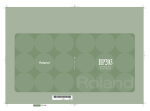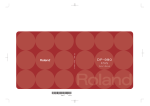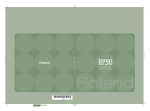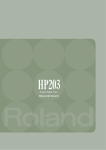Download Roland RP201 User's Manual
Transcript
RP-201_e.book 3 ページ 2009年11月20日 金曜日 午後2時3分 Owner’s Manual Thank you, and congratulations on your choice of the RP201. 201a Before using this unit, carefully read the sections entitled: “USING THE UNIT SAFELY” and “IMPORTANT NOTES” (p. 10; p. 13). These sections provide important information concerning the proper operation of the unit. Additionally, in order to feel assured that you have gained a good grasp of every feature provided by your new unit, this owner’s manual should be read in its entirety. The manual should be saved and kept on hand as a convenient reference. 202 Copyright © 2009 ROLAND CORPORATION All rights reserved. No part of this publication may be reproduced in any form without the written permission of ROLAND CORPORATION. 3 RP-201_e.book 4 ページ 2009年11月20日 金曜日 午後2時3分 Look what you can do with the RP201 Look what you can do with the Play the piano page 21 Play various sounds The RP201 contains more than three hundred sounds for you to enjoy playing. page 21 Adjust the keyboard touch You can adjust the keyboard touch sensitivity to suit your playing strength. Change the tuning of the keyboard page 22 You can use the “Transpose” function to transpose the pitch of the keyboard. You can also change the temperament to play Baroque music and other classical music using historically correct tunings. page 36 Play duets You can divide the keyboard into left and right sections and play them as though there were two pianos. page 26 Use the metronome You can perform while listening to a metronome. Enhance the sound Add reverberation to the sound page 22 You can add reverberation (reverb) to simulate the sensation of playing in a concert hall. 4 RP-201_e.book 5 ページ 2009年11月20日 金曜日 午後2時3分 Play back songs Play back the internal songs page 27 The RP201 contains 65 piano songs. For the titles of the internal songs, refer to “Internal Song List.” Play back parts separately page 28 You can choose to have the right hand, left hand, or accompaniment part be played back while you practice a different part. Record Record your own performances page 30 It’s easy to record what you play. Such recordings give you an opportunity to evaluate your progress. page 32 Save your performances Songs you record can be saved in internal memory. Convenient function Disable the panel buttons page 45 You can enable Panel Lock so that the buttons will be inoperable. This is a convenient way to prevent unintended changes in settings while you’re performing. 5 RP-201_e.book 6 ページ 2009年11月20日 金曜日 午後2時3分 Introduction Main Features Piano sounds with rich resonance and wide expressive range This instrument features a piano sound generator that utilizes stereo sampling, so it is capable of faithfully recreating the sound of a high-quality concert grand piano, realistically reproducing even the finest details, including the sound of the hammers striking the strings. With a maximum polyphony of 128 notes, it has ample capability even for performances that make full use of pedaling. More than three hundred different sounds covering not only piano, but a wide range of other instruments are built-in. You can also play drum sets from the keyboard. The playing feel of a grand piano The PHA alpha II keyboard gives you a weighty playing feel in the low register while becoming lighter in the high register, replicating the authentic feel of a piano. The pedal position is detected smoothly, allowing you to vary the effect by changing the depth to which you press the pedal. You can take advantage of the way in which subtle differences in pedaling affect the sound. The versatile functionality you expect from a digital piano Convenient functions to help you practice, and built-in piano songs with accompaniment A metronome function and internal preset songs with orchestral accompaniment make this electronic piano an excellent choice for piano lessons. Saving performance data The data you’ve recorded using the recorder can be saved in the RP201’s internal memory. About the Manual You should first read the “Before You Play” (p. 16) section of the owner’s manual (this document). This explains how to connect the AC adaptor and turn on the power. This owner’s manual explains everything from basic operations that use the RP201’s playback functions to more advanced operations, such as using the RP201 to record a song. Conventions in this Manual In order to explain the operations as clearly as possible, this manual uses the following conventions. • Text enclosed in square brackets [ ] indicates the name of a button or a knob, such as the [Piano] button. • Lines that begin with or an asterisk * are cautionary statements that you must be sure to read. • The numbers of pages that you can turn to for additional, related information are given like this: (p. **). 6 RP-201_e.book 7 ページ 2009年11月20日 金曜日 午後2時3分 Contents Look what you can do with the RP201 ..........................................................4 Introduction ....................................................................................................6 Main Features.............................................................................................................................................................................. 6 About the Manual ..................................................................................................................................................................... 6 Conventions in this Manual ..................................................................................................................................... 6 USING THE UNIT SAFELY ............................................................................. 10 IMPORTANT NOTES ..................................................................................... 13 Names of Things and What They Do .......................................................... 14 Front Panel.................................................................................................................................................................................14 Rear Panel...................................................................................................................................................................................15 Bottom Panel (Front Left) .....................................................................................................................................................15 Before You Play............................................................................................ 16 Getting Ready to Play.............................................................................................................................................................16 Connecting the Pedal Cord....................................................................................................................................16 Connecting the AC Adaptor...................................................................................................................................16 Setting Up the Music Rest.......................................................................................................................................17 Opening/Closing the Lid.........................................................................................................................................17 Turning the Power On/Off....................................................................................................................................................18 Adjusting the Sound’s Volume and Brilliance...............................................................................................................18 Adjusting the Brilliance of the Sound.................................................................................................................18 About the Pedals .....................................................................................................................................................................19 Listening through Headphones.........................................................................................................................................20 Using the Headphone Hook ..................................................................................................................................20 Performing ................................................................................................... 21 Performing with a Variety of Sounds................................................................................................................................21 Adjusting the Keyboard Sensitivity (Key Touch)..........................................................................................................21 Adding Reverberation to Sounds (Reverb Effect)........................................................................................................22 Changing the Depth of the Reverb Effect.........................................................................................................22 Changing the Key of the Keyboard (Transpose) ..........................................................................................................22 Performing with Two Layered Tones (Dual Play).........................................................................................................23 Changing the Tone Variations ..............................................................................................................................23 Performing with Different Tones in the Left and Right Sides of the Keyboard (Split Play) ..........................24 Switching Tone Groups and Tone Variations ..................................................................................................24 Changing the Keyboard’s Split Point..................................................................................................................25 Performing with the Metronome ......................................................................................................................................26 Changing the Tempo ...............................................................................................................................................26 Changing the Beat.....................................................................................................................................................26 Changing the Metronome Volume .....................................................................................................................26 Sounding a Count to Keep Your Timing Accurate ......................................................................................................26 7 RP-201_e.book 8 ページ 2009年11月20日 金曜日 午後2時3分 Contents Playing Back Songs...................................................................................... 27 Listening to Songs...................................................................................................................................................................27 Playing Back All Songs Continuously (All Song Play) .................................................................................................28 Listening to Each Part Separately ......................................................................................................................................28 Changing the Song Playback Volume..............................................................................................................................29 Changing the Tempo of a Song .........................................................................................................................................29 Playing Back at a Fixed Tempo (Tempo Mute)................................................................................................29 Changing the Key of Song Playback (Playback Transpose) .....................................................................................29 Recording ..................................................................................................... 30 Recording Your Keyboard Performance .........................................................................................................................30 Erasing Recorded Performances ........................................................................................................................................31 Saving Your Performance ........................................................................... 32 Saving Songs.............................................................................................................................................................................32 Deleting a Song........................................................................................................................................................................32 Deleting All Songs...................................................................................................................................................................33 Various Settings........................................................................................... 34 Basic Operation in Function Mode....................................................................................................................................34 Keyboard Settings ...................................................................................................................................................................35 Changing the Volume Balance for Dual Play (Dual Balance) .....................................................................35 Specifying what the Transpose Function will Affect (Transpose Mode) ...............................................35 Changing the Pitch in Octave Steps (Octave Shift) .......................................................................................35 Dividing the Keyboard for Two-person Performance (Twin Piano) ........................................................36 Pedal Settings ...........................................................................................................................................................................37 Changing How the Damper Pedal is Applied (Damper Pedal Part) ........................................................37 Changing How the Pedals Work (Center/Left Pedal Function).................................................................37 Tuning Settings ........................................................................................................................................................................38 Matching the Pitch with Other Instruments (Master Tuning) ...................................................................38 Adjusting the Tuning (Temperament) ...............................................................................................................38 Stretch Tuning ............................................................................................................................................................39 Settings for Piano Sounds ....................................................................................................................................................40 Producing Sympathetic Resonance When You Press the Damper Pedal (Damper Resonance) ......40 Producing the Resonance of the Strings When the Keys Are Played (String Resonance)...............40 Playing Sounds When the Keys Are Released (Key Off Resonance) ........................................................40 MIDI Settings .............................................................................................................................................................................41 Switching VIMA TUNES Recommended Tones (Recommended Tone) .................................................41 Preventing Double Notes when Working with a Sequencer (Local Control).......................................41 MIDI Transmit Channel Settings (MIDI Transmit Channel) .........................................................................42 Sending Recorded Data to a MIDI Device (Composer MIDI Out) .............................................................42 Other Settings...........................................................................................................................................................................43 Using the V-LINK Function (V-LINK) ....................................................................................................................43 Specifying the V-LINK Transmit Channel ..........................................................................................................43 Remembering the Settings (Memory Backup)................................................................................................44 Restoring the Settings to the Factory Condition (Factory Reset).............................................................44 8 RP-201_e.book 9 ページ 2009年11月20日 金曜日 午後2時3分 Contents Disabling the Buttons (Panel Lock) ...................................................................................................................................45 Connecting to Other Devices ...................................................................... 46 Connecting to Audio Equipment.......................................................................................................................................46 Connecting Amplified Speakers to the RP201 ................................................................................................46 Playing Sounds of an Audio Player through the RP201...............................................................................46 Connecting to MIDI Devices ................................................................................................................................................47 Connecting a MIDI Sequencer to the RP201....................................................................................................47 Producing Sounds from a MIDI Sound Module by Playing the RP201...................................................47 Connecting a Computer .......................................................................................................................................................48 Troubleshooting .......................................................................................... 49 Error Messages............................................................................................. 51 Tone List ....................................................................................................... 52 Internal Song List......................................................................................... 55 Parameters Stored in Memory Backup ...................................................... 56 About the RP201 Sound Generator............................................................ 56 MIDI Implementation Chart ........................................................................ 57 Main Specifications ..................................................................................... 58 Index ............................................................................................................. 60 9 RP-201_e.book 10 ページ 2009年11月20日 金曜日 午後2時3分 USING THE UNIT SAFELY About WARNING and CAUTION Notices About the Symbols The symbol alerts the user to important instructions or warnings.The specific meaning of the symbol is determined by the design contained within the triangle. In the case of the symbol at left, it is used for general cautions, warnings, or alerts to danger. Used for instructions intended to alert the user to the risk of death or severe injury should the unit be used improperly. Used for instructions intended to alert the user to the risk of injury or material damage should the unit be used improperly. The symbol alerts the user to items that must never be carried out (are forbidden). The specific thing that must not be done is indicated by the design contained within the circle. In the case of the symbol at left, it means that the unit must never be disassembled. * Material damage refers to damage or other adverse effects caused with respect to the home and all its furnishings, as well to domestic animals or pets. The symbol alerts the user to things that must be carried out. The specific thing that must be done is indicated by the design contained within the circle. In the case of the symbol at left, it means that the power-cord plug must be unplugged from the outlet. ALWAYS OBSERVE THE FOLLOWING 002c • 008c Do not open (or modify in any way) the unit or its AC adaptor. • .................................................................................................................................. 003 • Do not attempt to repair the unit, or replace parts within it (except when this manual provides specific instructions directing you to do so). Refer all servicing to your retailer, the nearest Roland Service Center, or an authorized Roland distributor, as listed on the “Information” page. Be sure to use only the AC adaptor supplied with the unit. Also, make sure the line voltage at the installation matches the input voltage specified on the AC adaptor’s body. Other AC adaptors may use a different polarity, or be designed for a different voltage, so their use could result in damage, malfunction, or electric shock. .................................................................................................................................. 008e • Use only the attached power-supply cord. Also, the supplied power cord must not be used with any other device. .................................................................................................................................. 004 • Never install the unit in any of the following locations. • Subject to temperature extremes (e.g., direct sunlight in an enclosed vehicle, near a heating duct, on top of heat-generating equipment); or are • Damp (e.g., baths, washrooms, on wet floors); or are • Exposed to steam or smoke; or are • Subject to salt exposure; or are • Humid; or are • Exposed to rain; or are • Dusty or sandy; or are • Subject to high levels of vibration and shakiness. .................................................................................................................................. 009 • .................................................................................................................................. 010 • .................................................................................................................................. 005 • This unit should be used only with the dedicated piano stand (KSC-58) that is recommended by Roland. .................................................................................................................................. Do not excessively twist or bend the power cord, nor place heavy objects on it. Doing so can damage the cord, producing severed elements and short circuits. Damaged cords are fire and shock hazards! This unit, either alone or in combination with an amplifier and headphones or speakers, may be capable of producing sound levels that could cause permanent hearing loss. Do not operate for a long period of time at a high volume level, or at a level that is uncomfortable. If you experience any hearing loss or ringing in the ears, you should immediately stop using the unit, and consult an audiologist. .................................................................................................................................. 011 • Do not allow any objects (e.g., flammable material, coins, pins); or liquids of any kind (water, soft drinks, etc.) to penetrate the unit. 006 • Place the dedicated piano stand (KSC-58) on a level surface where it is sure to remain stable. Do not install it in a location that is unstable or inclined. .................................................................................................................................. 10 .................................................................................................................................. RP-201_e.book 11 ページ 2009年11月20日 金曜日 午後2時3分 USING THE UNIT SAFELY 012b 101b • • Immediately turn the power off, remove the AC adaptor from the outlet, and request servicing by your retailer, the nearest Roland Service Center, or an authorized Roland distributor, as listed on the “Information” page when: • The AC adaptor, the power-supply cord, or the plug has been damaged; or • If smoke or unusual odor occurs • Objects have fallen into, or liquid has been spilled onto the unit; or • The unit has been exposed to rain (or otherwise has become wet); or • The unit does not appear to operate normally or exhibits a marked change in performance. .................................................................................................................................. 101c • .................................................................................................................................. • .................................................................................................................................. In households with small children, an adult should provide supervision until the child is capable of following all the rules essential for the safe operation of the unit. .................................................................................................................................. 014 • Protect the unit from strong impact. (Do not drop it!) This (RP201) for use only with the dedicated piano stand (KSC-58). Use with other stands is capable of resulting in instability causing possible injury. 101f 013 • The unit and the AC adaptor should be located so their location or position does not interfere with their proper ventilation. Please be sure to read and adhere to the cautionary notices contained in the instructions that came with this product. Please note that, depending on the manner in which keyboard performances are carried out, you may encounter situations where the unit falls off the stand or the stand topples over, even though you have followed all of the instructions and advice contained within the product’s manual. For this reason, you should always perform a safety check each time you use the stand. .................................................................................................................................. 102c • Always grasp only the plug on the AC adaptor cord when plugging into, or unplugging from, an outlet or this unit. .................................................................................................................................. 015 • Do not force the unit’s power-supply cord to share an outlet with an unreasonable number of other devices. Be especially careful when using extension cords— the total power used by all devices you have connected to the extension cord’s outlet must never exceed the power rating (watts/amperes) for the extension cord. Excessive loads can cause the insulation on the cord to heat up and eventually melt through. .................................................................................................................................. 016 • Before using the unit in a foreign country, consult with your retailer, the nearest Roland Service Center, or an authorized Roland distributor, as listed on the “Information” page. .................................................................................................................................. .................................................................................................................................. 103b • At regular intervals, you should unplug the AC adaptor and clean it by using a dry cloth to wipe all dust and other accumulations away from its prongs. Also, disconnect the power plug from the power outlet whenever the unit is to remain unused for an extended period of time. Any accumulation of dust between the power plug and the power outlet can result in poor insulation and lead to fire. .................................................................................................................................. 104 • Try to prevent cords and cables from becoming entangled. Also, all cords and cables should be placed so they are out of the reach of children. .................................................................................................................................. 106 • Never climb on top of, nor place heavy objects on the unit. .................................................................................................................................. 107c • Never handle the AC adaptor or its plugs with wet hands when plugging into, or unplugging from, an outlet or this unit. .................................................................................................................................. 11 RP-201_e.book 12 ページ 2009年11月20日 金曜日 午後2時3分 USING THE UNIT SAFELY 108d: Selection • If you need to move the instrument, take note of the precautions listed below. At least two persons are required to safely lift and move the unit. It should be handled carefully, all the while keeping it level. Make sure to have a firm grip, to protect yourself from injury and the instrument from damage. 1 • Check to make sure the screws securing the unit to the stand have not become loose. Fasten them again securely whenever you notice any loosening. 2 • Disconnect the power cord. 3 • Disconnect all cords coming from external devices. 4 • Raise the adjusters on the stand (p. 19). 5 • Close the lid. 6 • Remove the music stand. .................................................................................................................................. 109b • Before cleaning the unit, turn off the power and unplug the AC adaptor from the outlet (p. 16). .................................................................................................................................. 110b • Whenever you suspect the possibility of lightning in your area, disconnect the AC adaptor from the outlet. .................................................................................................................................. 116 • Be careful when opening/closing the lid so you do not get your fingers pinched (p. 17). Adult supervision is recommended whenever small children use the unit. .................................................................................................................................. 118c • Always keep the following small parts that may be removed out of the reach of small children to avoid accidental ingestion of these parts. Removable parts • Ground terminal screw • Music rest attachment screws Included Parts • Headphone hook wing nut .................................................................................................................................. 119 • The area between the DC In jack and Output L/Mono jack on this unit’s rear panel can reach a high temperature; be careful not to burn yourself. .................................................................................................................................. 12 RP-201_e.book 13 ページ 2009年11月20日 金曜日 午後2時3分 IMPORTANT NOTES Power Supply • Repairs and Data 452 301 Do not connect this unit to same electrical outlet that is being used by an electrical appliance that is controlled by an inverter (such as a refrigerator, washing machine, microwave oven, or air conditioner), or that contains a motor. Depending on the way in which the electrical appliance is used, power supply noise may cause this unit to malfunction or may produce audible noise. If it is not practical to use a separate electrical outlet, connect a power supply noise filter between this unit and the electrical outlet. • Please be aware that all data contained in the unit’s memory may be lost when the unit is sent for repairs. Important data should always be backed up in another MIDI device (e.g., a sequencer), or written down on paper (when possible). During repairs, due care is taken to avoid the loss of data. However, in certain cases (such as when circuitry related to memory itself is out of order), we regret that it may not be possible to restore the data, and Roland assumes no liability concerning such loss of data. 302 • The AC adaptor will begin to generate heat after long hours of consecutive use. This is normal, and is not a cause for concern. 307 • Before connecting this unit to other devices, turn off the power to all units. This will help prevent malfunctions and/or damage to speakers or other devices. Additional Precautions 551 • Please be aware that the contents of memory can be irretrievably lost as a result of a malfunction, or the improper operation of the unit. To protect yourself against the risk of loosing important data, we recommend that you periodically save a backup copy of important data you have stored in the unit’s memory in another MIDI device (e.g., a sequencer) Placement 351 • • This device may interfere with radio and television reception. Do not use this device in the vicinity of such receivers. • 352a • 552 Using the unit near power amplifiers (or other equipment containing large power transformers) may induce hum. To alleviate the problem, change the orientation of this unit; or move it farther away from the source of interference. Unfortunately, it may be impossible to restore the contents of data that was stored in the unit’s memory or another MIDI device (e.g., a sequencer) once it has been lost. Roland Corporation assumes no liability concerning such loss of data. 553 Use a reasonable amount of care when using the unit’s buttons, sliders, or other controls; and when using its jacks and connectors. Rough handling can lead to malfunctions. 352b • Noise may be produced if wireless communications devices, such as cell phones, are operated in the vicinity of this unit. Such noise could occur when receiving or initiating a call, or while conversing. Should you experience such problems, you should relocate such wireless devices so they are at a greater distance from this unit, or switch them off. 554 • Never strike or apply strong pressure to the display. 555 • A small amount of noise may be heard from the display during normal operation. 556 • When connecting/disconnecting all cables, grasp the connector itself—never pull on the cable. This way you will avoid causing shorts, or damage to the cable’s internal elements. 354b • Do not expose the unit to direct sunlight, place it near devices that radiate heat, leave it inside an enclosed vehicle, or otherwise subject it to temperature extremes. Also, do not allow lighting devices that normally are used while their light source is very close to the unit (such as a piano light), or powerful spotlights to shine upon the same area of the unit for extended periods of time. Excessive heat can deform or discolor the unit. 355b • When moved from one location to another where the temperature and/or humidity is very different, water droplets (condensation) may form inside the unit. Damage or malfunction may result if you attempt to use the unit in this condition. Therefore, before using the unit, you must allow it to stand for several hours, until the condensation has completely evaporated. 558a • 559a • Do not allow rubber, vinyl, or similar materials to remain on the unit for long periods of time. Such objects can discolor or otherwise harmfully affect the finish. 358 • Do not allow objects to remain on top of the keyboard. This can be the cause of malfunction, such as keys ceasing to produce sound. 359 • Do not paste stickers, decals, or the like to this instrument. Peeling such matter off the instrument may damage the exterior finish. Maintenance 401b • To clean the unit, use a dry, soft cloth; or one that is slightly dampened. Try to wipe the entire surface using an equal amount of strength, moving the cloth along with the grain of the wood. Rubbing too hard in the same area can damage the finish. 402 • Never use benzine, thinners, alcohol or solvents of any kind, to avoid the possibility of discoloration and/or deformation. 403 • The pedals of this unit are made of brass. Brass eventually darkens as the result of the natural oxidization process. If the brass becomes tarnished, polish it using commercially available metal polisher. When you need to transport the unit, package it in the box (including padding) that it came in, if possible. Otherwise, you will need to use equivalent packaging materials. 560 • Do not apply undue force to the music stand while it is in use. 562 • 356 • To avoid disturbing your neighbors, try to keep the unit’s volume at reasonable levels. You may prefer to use headphones, so you do not need to be concerned about those around you (especially when it is late at night). Some connection cables contain resistors. Do not use cables that incorporate resistors for connecting to this unit. The use of such cables can cause the sound level to be extremely low, or impossible to hear. For information on cable specifications, contact the manufacturer of the cable. 565 • Before opening or closing the keyboard lid, always make sure that no pets or other small animals are located on top of the instrument (in particular, they should be kept away from the keyboard and its lid). Otherwise, due to the structural design of this instrument, small pets or other animals could end up getting trapped inside it. If such a situation is encountered, you must immediately switch off the power and disconnect the power cord from the outlet. You should then consult with the retailer from whom the instrument was purchased, or contact the nearest Roland Service Center. 203 * Roland and are either registered trademarks or trademarks of Roland Corporation in the United States and/or other countries. Add * XGlite ( ) is a registered trademark of Yamaha Corporation. * MMP (Moore Microprocessor Portfolio) refers to a patent portfolio concerned with microprocessor architecture, which was developed by Technology Properties Limited (TPL). Roland has licensed this technology from the TPL Group. 13 RP-201_e.book 14 ページ 2009年11月20日 金曜日 午後2時3分 Names of Things and What They Do Front Panel fig.FrontPanrl-01.eps [Power] switch [Metronome] button Turns the power on/off (p. 18). Turns the metronome on/off (p. 26). [Volume] knob This also lets you sound a count before the song begins, so that you can match the timing of your playing to the song (p. 26) Adjusts the overall volume of the RP201 (p. 18). To enter Function mode, hold down the [Song] button and press the [Metronome] button (p. 34). If headphones are connected, this adjusts the headphone volume (p. 20). [Reverb] button Adds reverberation similar to what you would hear when performing in a concert hall (p. 22). By holding down the [Reverb] button and pressing the [Transpose] button, you can turn V-LINK on/off (p. 43). [Transpose] button [–] button You can select the preceding song by pressing this button while the song select screen is displayed (p. 27). If you hold down this button while a song is playing, the song will be rewound (p. 27). Use this button to select variations of the sound you’re playing on the keyboard (p. 21). This button is also used to edit various values. Transposes the keyboard and/or song (p. 22). By holding down this button and pressing the [Split] button, you can adjust the touch sensitivity of the keyboard (p. 21). [+] button [Split] button You can select the next song by pressing this button while the song select screen is displayed (p. 27). Divides the keyboard into right-hand and left-hand sections, allowing you to play a different sound in each section (p. 24). If you hold down this button while a song is playing, the song will be fast-forwarded (p. 27). TONE buttons Use this button to select variations of the sound you’re playing on the keyboard (p. 21). This button is also used to edit various values. Here you can select the sound (tone group) you’ll hear when you play the keyboard (p. 21). The tone buttons can also be used to select tracks, allowing you to play back your performance one hand at a time if desired (p. 28). The right-hand performance of the song is assigned to the [Others] (Right) button, the left-hand performance is assigned to the [Strings] (Left) button, and other performances are assigned to the [E. Piano] (Accomp) button. Display This shows the sound number, song number, tempo, time signature, the names of the functions you select and the value of various settings. [Song] button This lets you select the song to play back (p. 27). You can also press it to check the current time signature or tempo setting (p. 26, p. 29). 14 Pressing [–] and [+] simultaneously will recall the factory setting for the selected parameter. [ ] (Play/Stop) button Use this button to play/stop an internal preset song or a song you’ve recorded (p. 27). This button is also used to begin recording your performance (p. 30). [ ] (Rec) button This lets you record your own performance into the RP201 (p. 30). RP-201_e.book 15 ページ 2009年11月20日 金曜日 午後2時3分 Names of Things and What They Do Disabling the panel buttons By using the Panel Lock function you can disable all of the buttons. This allows you to prevent unintended changes in the settings during a performance (p. 45). To activate the Panel Lock function, hold down the [ button for several seconds. ] (Rec) button for several seconds. To deactivate it, once again hold down the [ ] (Rec) Rear Panel fig.RearPanel-01.eps 14 15 16 19 17 18 MIDI In/Out connectors Ground terminal You can connect these to external MIDI devices to transfer performance data (p. 47). For added safety, you can connect this screw to a grounding rod or a grounded earth wire (p. 16). Input jacks (L/Mono, R) DC In jack (DC Inlet) Here you can connect an audio player or another electronic musical instrument, and listen to the connected device through the RP201’s speakers (p. 46). Connect the supplied AC adaptor here (p. 16). Output jacks (L/Mono, R) Pedal connector Connect the pedal cord of the dedicated stand to this connector (p. 16). You can connect an external powered speakers here to reproduce the RP201’s sound (p. 46). Bottom Panel (Front Left) fig.BottomPanel-01.eps Headphone jacks Here you can connect headphones. The RP201 lets you use two sets of headphones simultaneously (p. 20). Headphone hook Whenever you are not using the headphones, you can hang them on the headphone hook (p. 20). 20 21 15 RP-201_e.book 16 ページ 2009年11月20日 金曜日 午後2時3分 Before You Play 008c Getting Ready to Play Be sure to use only the AC adaptor supplied with the unit. Also, make sure the line voltage at the installation matches the input voltage specified on the AC adaptor’s body. Other AC adaptors may use a different polarity, or be designed for a different voltage, so their use could result in damage, malfunction, or electric shock Connecting the Pedal Cord 1. Connect the pedal cord to the Pedal connector on the rear panel of RP201. 927 Plug the pedal cable all the way into the Pedal connector. fig.PedalCord.eps Depending on the circumstances of a particular setup, you may experience a discomforting sensation, or perceive that the surface feels gritty to the touch when you touch this device. This is due to an infinitesimal electrical charge, which is absolutely harmless. However, if you are concerned about this, connect the ground terminal (see figure) with an external ground. When the unit is grounded, a slight hum may occur, depending on the particulars of your installation. If you are unsure of the connection method, contact the nearest Roland Service Center, or an authorized Roland distributor, as listed on the “Information” page. Unsuitable places for connection Connecting the AC Adaptor 1. Connect the supplied AC adaptor and power cord. fig.ACAdpt01.eps • Water pipes (may result in shock or electrocution) • Gas pipes (may result in fire or explosion) • Telephone-line ground or lightning rod (may be dangerous in the event of lightning) 4. If necessary, use the coated clip to secure the pedal cord and AC adaptor cord. AC adaptor Power cord To AC outlet Coated clip Indicator 932 Place the AC adaptor so the side with the indicator (see illustration) faces upwards and the side with textual information faces downwards. The indicator will light when you plug the AC adaptor into an AC outlet. Depending on your region, the included power cord may differ from the one shown above. 2. Connect the AC adaptor to the DC In jack on the rear panel. fig.ACAdpt02.eps Ground terminal Take care not to pull the cord with excessive force, or strain it. Doing so may damage or break the cord. 3. Plug the Power cord into a power outlet. 16 Even if the cords have been secured, they may be damaged or broken if excessive force is applied. RP-201_e.book 17 ページ 2009年11月20日 金曜日 午後2時3分 Before You Play Setting Up the Music Rest Using the music holders You can use the holders to hold pages in place. Attach the included music rest using the procedure described When not using the holders, leave them folded down. fig.MusicRest03.eps 1. Insert the included music rest attachment screws into the screw holes on top of the RP201, and tighten the screws slightly (leave a gap of approximately 2–3 mm). Push fig.MusicRest01.eps Opening/Closing the Lid 2. Put the music rest between the screws and the RP201’s body. fig.MusicRest02.eps To open the lid, use both hands to lift it lightly, and slide it away from yourself. To close the lid, pull it gently toward yourself, and lower it softly after it has been fully extended. fig.lidopen1.eps 3. While supporting the music rest with one hand, secure it in place by turning the screws. When attaching the music rest, support it firmly with one hand to make sure that you don’t drop it. Be careful, so you don’t get your fingers pinched. 4. To remove the music rest, support it with one hand while loosening the screws. When opening and closing the lid, be careful not to let your fingers get caught. If small children will be using the piano, adult supervision should be provided. After removing the music rest, don’t forget to retighten the screws. • Do not apply excessive force to the installed music rest. If you need to move the piano, make sure the lid is closed first to prevent accidents. • Be sure to use the supplied screws for attaching the music rest. • Before moving the piano, be sure to remove the music rest to prevent accidents. • Be careful not to lose the screws used to fasten the music rest, or allow small children to accidentally swallow them. 17 RP-201_e.book 18 ページ 2009年11月20日 金曜日 午後2時3分 Before You Play Turning the Power On/Off Adjusting the Sound’s Volume and Brilliance Once the connections have been completed, turn on power to your various devices in the order specified. By turning on devices in the wrong order, you risk causing malfunction and/ or damage to speakers and other devices. This unit is equipped with a protection circuit. A brief interval (a few seconds) after power up is required before the unit will operate normally. Turning the Power On Here’s how to adjust the volume of your keyboard playing or the playback volume of an internal song. If headphones are connected, use the [VOLUME] knob to adjust the headphone volume. 1. Turn the [VOLUME] knob to adjust the overall volume. Adjust the volume while you play the keyboard to produce sound. Turning the knob toward the right will increase the volume, and turning it toward the left will decrease the volume. fig.VolMinMax-j.eps 1. Turn the [Volume] knob all the way toward the left to minimize the volume. Min Max Adjusting the Brilliance of the Sound 2. Press the [Power] switch. fig.PluMinEpi.eps Lower position On The power will turn on, and the [Piano] button and [Reverb] button will light. After a brief interval, you’ll be able to produce sounds by playing the keyboard. 1. Hold down the [Song] button and press the [Metronome] button. The display will indicate “Fnc” and you’ll be in Function mode. fig.d-Fnc.eps 3. Use the [Volume] knob to adjust the volume. Turning the Power Off 2. Hold down the [E. Piano] button and use the [–] [+] buttons to make the display indicate “brL.” fig.d-brL.eps 1. Turn the [Volume] knob all the way toward the left to minimize the volume. The current setting will appear when you release the [E. Piano] button. 3. Use the [–] [+] buttons to adjust the brightness of the sound. Setting Explanation -10–0–10 Adjusts the RP201‘s tonal character. Positive (+) settings brighten the tone, and negative (-) settings make it more mellow. 2. Press the [Power] switch. The screen goes blank and the power is turned off. fig.PowerOff-j.eps Upward position OFF 4. Press the [Song] or [Metronome] button to leave Function mode. You can use the Memory Backup function to store this setting in internal memory (p. 44). 18 RP-201_e.book 19 ページ 2009年11月20日 金曜日 午後2時3分 Before You Play About the Pedals If you disconnect the pedal cable from the RP201 while the power is turned on, the pedal effect will remain applied. You must connect or disconnect the pedal cable while the RP201’s power is switched off. The pedals perform the following operations. You’ll use them mainly when playing piano. fig.Pedals-j.eps Lower the adjuster at the bottom of the pedal board (by rotating it), so that the adjuster touches the floor. If you have the piano placed on a carpet, lower it until it pushes into the carpet. fig.5-1.eps Soft pedal Sostenuto pedal Damper pedal Adjuster Damper Pedal (right pedal) Use this pedal to sustain the sound. While this pedal is held down, notes will be sustained for an extended time even if you release your fingers from the keyboard. The length of the sustain will change subtly depending on how deeply you press the pedal. On an acoustic piano, holding down the damper pedal will cause the strings for notes other than the ones you actually play to vibrate in sympathy with what you’ve played, producing a rich resonance. The RP201 simulates this sympathetic vibration (damper resonance). You can modify the sound of the sympathetic vibration. Refer to “Producing Sympathetic Resonance When You Press the Damper Pedal (Damper Resonance)” (p. 40). Sostenuto Pedal (center pedal) This pedal sustains only the notes of the keys that were already pressed when you pressed the pedal. Soft Pedal (left pedal) This pedal is used to make the sound softer. Playing with the soft pedal depressed produces a sound that is not as strong as when otherwise played with the equivalent strength. This is the same function as the left pedal of an acoustic piano. The softness of the tone can be varied subtly by the depth to which you press the pedal. You can switch the function of the sostenuto pedal and the soft pedal. Refer to “Changing How the Pedals Work (Center/ Left Pedal Function)” (p. 37). 19 RP-201_e.book 20 ページ 2009年11月20日 金曜日 午後2時3分 Before You Play Listening through Headphones You can use headphones to enjoy the RP201 without disturbing those around you, such as at night. Since the RP201 has two headphone jacks, two people can also use headphones simultaneously. If you’re using only one set of headphones, you may connect them to either of the two headphone jacks. fig.Headphones.eps Using the Headphone Hook Whenever you are not using the headphones, you can hang them on the headphone hook of the RP201. Attaching the Headphone Hook 1. Press and twist the headphone hook included with the RP201 into the hole in the bottom left of the RP201 (refer to the figure below). 2. Turn the headphone hook wing nut to secure the headphone hook. fig.Bottom-hook.eps Headphones 1. Plug the headphones into the headphones jack located at the left of the RP201’s bottom panel. If headphones are connected, no sound will be output from the RP201’s speakers. Wing nut Headphone hook 2. Use the RP201’s [VOLUME] knob (p. 18) to adjust the headphone volume. Cautions when Using Headphones • To prevent damage to the cord’s internal conductors, avoid rough handling. When using headphones, mainly try to handle either the plug or the headset. • Your headphones may be damaged if the volume of a device is already turned up when you plug them in. Minimize the volume before you plug in the headphones. • Excessive input will not only damage your hearing, but may also strain the headphones. Please enjoy music at an appropriate volume. • Use headphones that have a stereo 1/4” phone plug. 20 Do not hang anything other than headphones on the headphone hook. Doing so may damage the instrument or the hook. RP-201_e.book 21 ページ 2009年11月20日 金曜日 午後2時3分 Performing Performing with a Variety of Sounds The RP201 features over 300 different internal sounds, allowing you to enjoy performing with sounds suitable for many different types of music. These onboard sounds are called “Tones.” The Tones are divided into 4 different groups, each of which is assigned to a different Tone button. Adjusting the Keyboard Sensitivity (Key Touch) You can change the touch sensitivity, or response of the keys. You can adjust the keyboard touch as appropriate for the playing strength of the person who is performing. fig.KeyTouch.eps The Tone “Grand Piano 1” is selected when the instrument’s power is turned on. fig.SoundSelect.eps 1. Hold down the [Transpose] button and press the [Split] button. The [Transpose] button and [Split] button flash. The display now shows the current Key Touch setting. 1. Press a Tone button to select a tone group. Play a few notes on the keyboard. 2. Press the [–] or [+] button to select the keyboard touch. fig.d--M-.eps You’ll hear the Tone assigned to Tone number 1 in the selected Tone Group. The display will indicate the number of the currently selected tone. fig.d-1.eps Message/Value Fixed Description The sound plays at one set volume, regardless of the force used to play the keys. 2. Use the [–] [+] buttons to select a sound from the tone group. The Tone you’ve selected is heard when you finger the keyboard. The next time you select this Tone button, you’ll hear the tone you selected here. This setting produces the lightest keyboard touch. Super Light Light You can achieve fortissimo (ff) play with a less forceful touch than “medium,” so the keyboard feels lighter. This setting makes it easy to play, even for children. Medium This sets the standard keyboard touch. You can play with the most natural touch. This is the closest to the touch of an acoustic piano. fig.d-5.eps If no operation is performed for a while, the indication in the display will change to the following. Heavy You have to finger the keyboard more forcefully than “medium” in order to play fortissimo (ff), so the keyboard touch feels heavier. Dynamic fingering adds even more feeling to what you play. This setting produces the heaviest keyboard touch. Super Heavy About the Tone, refer to “Tone List” (p. 52). For some sounds, there are keys that do not produce sound. 3. Press the [Transpose] or [Split] buttons. You can use the Memory Backup function to store this setting in internal memory (p. 44). If you’ve selected a tone to which the Rotary effect is applied, pressing the [Others] button will switch the speed of the Rotary effect. Disabling the panel buttons By using the Panel Lock function you can disable all of the buttons. This allows you to prevent unintended changes in the settings during a performance. For details, refer to “Disabling the Buttons (Panel Lock)” (p. 45). 21 RP-201_e.book 22 ページ 2009年11月20日 金曜日 午後2時3分 Performing Adding Reverberation to Sounds (Reverb Effect) You can apply a reverb effect to the notes you play on the keyboard. With the reverb effect, you obtain a pleasant reverberation, making it sound as if you were performing in a concert hall or similar space. fig.Reverb.eps Changing the Key of the Keyboard (Transpose) The “Transpose” function lets you play a song at a different key. If you’re accompanying a singer, you can use the Transpose function to shift the pitch to a key that’s comfortable for the singer while you continue playing in the same familiar key (fingering). You can also use this function to transpose the pitch of your playing without changing your fingering on the keyboard. For example, if the song is in a difficult key with numerous sharps ( ) or flats ( ), you can transpose to a key that’s easier for you to play. fig.Transp.eps 1. Press the [Reverb] button so it’s lit. Play a few notes on the keyboard. The reverb effect is applied to the entire tone. Reverb effect will not be applied if Twin Piano is turned on with Twin Piano Mode “2” selected. Turning off the reverb effect 1. Press the [Reverb] button so its light is turned off. On the RP201, you can transpose the pitch of just the keyboard, or the pitch of the keyboard and song together, or the pitch of just the song (Playback Transpose; p. 29) (Transpose Mode; p. 35). When the RP201 is shipped from the factory, it is set so that the pitch of the keyboard and song will be transposed together. 1. Hold down the [Transpose] button and press the key corresponding to the tonic of the desired key. Changing the Depth of the Reverb Effect You can select from ten levels of depth for the reverb effect. The value of the transpose setting continues to appear in the display while the [Transpose] button is held down. fig.d-0.eps 1. Hold down the [Reverb] button and press the [–] or [+] button. The depth for the reverb effect appears in the display. fig.d-4.eps You can also adjust this setting by holding down the [Transpose] button and using the [–] [+] buttons. The available range is -6–0–5 (semitone steps). You can use the Memory Backup function to store this setting in internal memory (p. 44). You cannot make separate reverb effect depth settings for each individual tone. The effect will be applied with the same depth to all tones. This will not change the reverb depth for the song that is playing back. If this is set to a value other than 0, the [Transpose] button will light. If the transpose value is not “0,” you can use the [Transpose] button to turn the Transpose function on/off. When you release the [Transpose] button, you return to the previous screen. By holding down the [Transpose] button and pressing both the [–] and [+] buttons simultaneously, the setting can be returned to its original value (0). If the Transpose mode (p. 35) is set to transpose only the song playback (“SnG”), the notes of the keyboard will not be transposed. Effects In addition to reverb, the RP201 provides a variety of other effects that can be applied to the sound. A suitable effect is selected for each tone. * For some tones, no effect will be applied. Note that when using the keyboard to change the transposition value, the setting could be incorrect if you’ve pressed a multiple number of keys. To see if you’ve specified the correct transposition value, release the [Transpose] button, then press it again. The transposition value reverts to “0” when you turn off the power or select another song. 22 RP-201_e.book 23 ページ 2009年11月20日 金曜日 午後2時3分 Performing Example: Playing a Song in the Key of E Major After Transposition to C Major Hold down the [Transpose] button and press the E key (since E is the tonic). Counting from C as a reference point, one moves up four keys, including the black keys, to reach E, thus “4” appears in the display. fig.Transpose.eps If you play C E G # It will sound E G B Performing with Two Layered Tones (Dual Play) You can play two different sounds from a single key at the same time. This method of performance is called “Dual Play.” As an example, let’s try layering piano and strings sounds. fig.SoundSelect.eps Turning Off Dual Play 1. Press any one of the Tone buttons. Now you’ll hear only the tone of the button you pressed. You can change the pitch of Tone 2 an octave at a time. Refer to “Changing the Pitch in Octave Steps (Octave Shift)” (p. 35). 1. Hold down the [Piano] button and press the [Strings] button. The indicators for both buttons light. Play a few notes on the keyboard. Both the piano and strings sounds play. Pressing two Tone buttons at the same time in this manner activates Dual Play. Of the two selected tones, the one for the tone button at left is called “Tone 1” and the one for the button at right is called “Tone 2.” You can’t select Dual Play if you’ve turned on Split Play (p. 24) or Twin Piano (p. 36). See p. 35 for how to set the balance between the two sounds you select. If you press the damper pedal while using Dual Performance, the effect will be applied to both Tone 1 and Tone 2. However, you can change this setting so that the damper pedal will affect only one of the tones. Refer to “Changing How the Damper Pedal is Applied (Damper Pedal Part)” (p. 37). Depending on the combination of the two tones, the effect may not be applied to Tone 2. Changing the Tone Variations Changing Tone 1 1. Press the [–] or [+] button. Changing Tone 2 1. Hold down the Tone button for Tone 2 (the rightmost of the lit Tone buttons), and press the [-] or [+] button. 23 RP-201_e.book 24 ページ 2009年11月20日 金曜日 午後2時3分 Performing Performing with Different Tones in the Left and Right Sides of the Keyboard (Split Play) Performing with the keyboard divided at a certain key into a left side and a right side is called “Split Play,” and the point at which the keyboard is divided is called the “split point.” In Split Play, you can have a different tone sound in the left and right sides. At the factory settings the split point is set to “F 3.” The split point key is included in the left side. While in Split Play, a sound played in the right side is called a “right-hand tone,” and the sound played in the left side is called a “left-hand tone.” fig.SplitPoint-e.eps Split Point (Factory default: F 3) A0 B0 C1 D1 E1 F1 G1 A1 B1 C2 C3 Left-hand Tone As an example, here’s how to play the tone of the [Piano] button as part of a Split performance. C4 C5 B7 C8 Right-hand Tone Switching Tone Groups and Tone Variations fig.SplitRP201.eps Changing the Right-hand Tone 1. Press the Tone button to choose a tone group. 1. Press the [Piano] button. 2. Press the [-] or [+] button to select a variation tone. Now, the piano tone is selected. Changing the Left-hand Tone 2. Press the [Split] button, getting its indicator to light. The keyboard will be divided into left and right sides. The F 3 key forms the division between the left and right sides of the keyboard. The right-hand section of the keyboard plays the piano tone, and the left-hand section plays the “A. Bass+Cymbal” tone. Turning Off Split Play 1. Press the [Split] button so its illumination is turned off. The right-hand tone becomes the tone for the entire keyboard. When you switch from Dual Play (p. 23) to Split Play, the Tone 1 used in Dual Play is selected as the right-hand tone for Split Play. 24 1. Hold down the [Split] button and press the Tone button to choose a tone group. 2. Hold down the [Split] button and press the [-] or [+] button to select a variation tone. You can change the pitch of the left-hand tone an octave at a time. Refer to “Changing the Pitch in Octave Steps (Octave Shift)” (p. 35). RP-201_e.book 25 ページ 2009年11月20日 金曜日 午後2時3分 Performing Changing the Keyboard’s Split Point You can change the split point (the key at which the keyboard is divided). The split point can be set to any value from B1 through B6. This is set to “F 3” at the factory settings. fig.SplitPoint-3-e.eps Split Point (Factory default: F 3) A0 C1 B1 C2 C3 C4 C5 C6 B6 C7 C8 Range in which you can specify the split point (B1–B6) 1. Hold down the [Split] button and press the key you wish to set as the split point. How the split point is shown The key you pressed becomes the split point, and appears in the display. When indicating the key that is the Split Point, the display shows the note name followed by a number that signifies the octave. fig.d-C3.eps fig.d-F-Sharp3.eps The key being used as the split point belongs to the left-hand section of the keyboard. Note Octave The previous display will reappear when you release the key. Display You can use the Memory Backup function to store this setting in internal memory (p. 44). Note name Display Note name C F# C# G D Ab Eb A E Bb F B 25 RP-201_e.book 26 ページ 2009年11月20日 金曜日 午後2時3分 Performing Performing with the Metronome Changing the Beat 1. Press the [Song] button a number of times until the beat You can perform while the metronome sounds. value is displayed. RP201 provides a versatile Metronome function. You can adjust the volume or beat of the metronome. If a song is playing, the metronome will sound at the tempo and beat of that song. The beat value is a numeric indication with a dot (“.”) in the middle. 2. Press the [–] or [+] button to select the beat. fig.MetroRP201.eps Display 1. Press the [Metronome] button so it’s lit. The metronome will begin sounding and the currently selected tempo value will be briefly displayed. The [Metronome] button flashes in red and green in time with the beat selected at that time. The indicator lights in red on the downbeats, and in green on weak beats. Beat Display Beat 2/2 6/4 Only weak beats will be sounded. 7/4 2/4 3/8 3/4 6/8 4/4 9/8 5/4 12/8 When you record your performance, it will be recorded in the beat that is selected. Stopping the Metronome Function When you play back a song, the metronome’s beat will be set to the beat of that song. 1. Press the [Metronome] button. You can’t change the metronome’s beat while a song is playing. Changing the Tempo Changing the Metronome Volume 1. Press the [Song] button a number of times until the The volume of the metronome can be adjusted, with 11 volume levels available. This will be set to “5” when you turn on the power. tempo value is displayed. fig.PlusMinMetro.eps fig.SongPlusMin.eps The [Song] button will light, and the display will show only a number; this is the tempo. 1. While holding down the [Metronome] button, press the [-] or [+] button. fig.d-108.eps The display will indicate the metronome volume. fig.d-5.eps 2. Press the [–] or [+] button to adjust the tempo. Correspondence between beat and tempo display Beat Tempo value 2/2 x/4 3/8 =5–250 =10–500 =20–999 6/8, 9/8, 12/8 =7–333 When the metronome volume is set to “0,” the metronome sound won’t be heard. Sounding a Count to Keep Your Timing Accurate A “count-in” is a count that is sounded before the song begins to play. If you’re playing along with a song, you can sound a count to make it easier to synchronize your own playing with the song. 1. Press the [ ] button while the metronome is sounding. A two-measure count sounds before the song plays. 26 RP-201_e.book 27 ページ 2009年11月20日 金曜日 午後2時3分 Playing Back Songs Listening to Songs When the following appears in the display Here’s how to listen to the internal preset songs. The RP201 provides sixty-five piano songs as internal preset songs. If you have recorded a song but have not yet saved it, “dEL” will appear, blinking, when you select a song. fig.d-dEL.eps fig.PlusMinPlaySong.eps You cannot play back another song if memory still contains an unsaved song. If you want to delete your performance and play back the song, press the [ ] button. If you don’t want to delete your performance, press the [ ] button. If you want to save your recorded performance, refer to “Saving Songs” (p. 32). Selecting a Song 1. Press the [Song] button a number of times until the indication “USr” (or a number preceded by a “P” or “U”) is displayed. About the Song Select Screen 2. Press the [–] or [+] button to select the song. The song select screen will change as follows each time you press the [–] or [+] button. fig.d-P05.eps fig.SongDisplay.eps The song you’re newly recording Song of the Internal memory Internal Preset song Playing the Song 3. Press the [ ] button. Song numbers starting with “P” are internal songs (p. 55). The selected song is played to the end, and then playback stops. To stop playback before the end, press the [ more. ] button once The next time you press the [ ] button, playback will resume from the point at which you stopped. Fast-forward and Rewind Song numbers starting with “U” are songs saved in the RP201’s internal memory. Indications such as “U.**” will not appear if no songs are saved in internal memory. See “Internal Song List” (p. 55) for the names of the internal songs. • Press the [+] button to move to the beginning of the next song. • Press the [–] button to move to the beginning of the currently selected song. If you’re already at the beginning of the song, you will move to the beginning of the preceding song. If no operation is performed for a while, the indication in the display will change to the following. • If you hold down the [+] button while a song is playing, the song will fast-forward. If you hold down the [–] button while a song is playing, the song will rewind. When you press this button, the measure number will be displayed for several seconds. 27 RP-201_e.book 28 ページ 2009年11月20日 金曜日 午後2時3分 Playing Back Songs ] Playing Back All Songs Continuously (All Song Play) Here’s how to repeatedly play all internal songs in succession. fig.PlusMinPlaySong.eps Listening to Each Part Separately When playing back internal preset songs or songs from internal memory, you can select the performance parts that will play. You can also practice each hand separately while playing along with the song. fig.TrackSelectz.eps 1. Press the [Song] button a number of times until the indication “USr” (or a number preceded by a “P” or “U”) is displayed. 2. Use the [–] [+] buttons to select the song and memory The performance data is assigned to the Track buttons as shown below. fig.TrackButtonz.eps area (“P” or “U”) where you want playback to start. 3. While holding down the [Song] button, press the [ ] button. The display will indicate “ALL,” and the songs will play consecutively, starting with the selected song. When the last song finishes playing, playback will return to the first song and then continue. Right-hand Accompaniment part part Left-hand part The left-hand performance is assigned to the [Strings (Left)] button, the right-hand performance is assigned to the [Others (Right)] button, and other performance is assigned to the [E. Piano (Accomp)] button. “Tracks” are areas in which music data is held. fig.d-ALL.eps The songs in the selected memory area will play consecutively. 1. Select the song that you want to play (p. 27). 4. To stop playback, press the [ ] button so its indicator is turned off. After you’ve pressed the [ ] button to stop playback, ] button once again will resume playback pressing the [ from the location where you stopped, but the next song will not play back. If you want to play back all songs once again, hold down the [Song] button and press the [ ] button. 2. Press the [ ] button to play the song. ] button, track buttons that While you hold down the [ contain performance data will light. Some songs do not contain an accompaniment. If such a song is selected, the [Accomp (E. Piano)] button will not light. 3. Keep holding the [ See “Internal Song List” (p. 55) for the names of the internal songs. ] button and select the part that you don’t want to play back. Press the [Accomp (E. Piano)], [Left (Strings)] or [Right (Others)] button. The button you pressed will go out, and the assigned part (see above) will no longer be heard. Temporarily silencing a specific part in this way is called “muting.” If you want to practice the right-hand part, hold down the [ ] button and press [Right (Others)] to turn it off. When you play back the song, the right-hand part will not play. If you mute the accompaniment part before initiating playback, you can skip the intro. Once again press the button you selected in step 3, so it’s lit; its sound will be heard again. Mute settings will be cleared when you switch songs. 28 RP-201_e.book 29 ページ 2009年11月20日 金曜日 午後2時3分 Playing Back Songs 2. Keep holding down the [Song] button and use the [–] [+] . Changing the Song Playback Volume buttons to change the setting. Here’s how to change the volume at which the song will play. When you’re practicing along with a song, this allows you to adjust the volume balance between your keyboard performance and the song playback. 1. While holding down the [ ] button, press the [–] Button Display Explanation [+] Dot The tempo changes recorded in the song will be ignored, and the song will play at a fixed tempo. [–] No dot The song will play back according to the tempo changes recorded in the song. fig.d-120.eps [+] buttons. The song playback volume is displayed while you hold down the ] button. [ Lit if Tempo Mute is enabled The playback volume can be set to any value from 0 to 10. When you switch songs, the Tempo Mute function will revert to the “off” setting. fig.d-10.eps When you turn off the power, the song playback volume will revert to “10.” Changing the Tempo of a Song Changing the Key of Song Playback (Playback Transpose) The “Playback Transpose” function lets you change the key of the song playback. fig.Transp.eps You can change the tempo at which the song plays. When you’re practicing one of the internal songs, slowing down the tempo of the playback can make it easier to play along with a difficult song. 1. Press the [Song] button a number of times until the tempo value is displayed. The [Song] button will light, and the display will show only a number; this is the tempo. fig.d-108.eps 1. Play back the song that you want to hear or play along with (p. 27). 2. While holding down the [Transpose] button, use the [–] [+] buttons to adjust the pitch. The pitch of the song will change in semitone steps. The Playback Transpose setting is shown while you hold down the [Transpose] button. 2. Use the [–] [+] buttons to change the tempo. Playing Back at a Fixed Tempo (Tempo Mute) Some of the internal preset songs have a tempo that varies during the song. Here’s how you can make these songs play back at a fixed, unchanging tempo. 1. Press the [Song] button a number of times until the tempo value is displayed. The [Song] button will light, and the display will show only a number; this is the tempo. The range is -6–0–5 (semitone steps). If this is set to a value other than 0, the [Transpose] button will light. You can also select the transposition interval by pressing and holding the [Transpose] button while pressing the desired key on the RP201’s keyboard. If the transpose value is anything other than “0,” you can use the [Transpose] button to turn the Playback Transpose function on/off. If you hold down the [Transpose] button and press both the [-] and [+] buttons simultaneously, this setting will return to its original value (0). The transpose setting will return to “0” when you select another song. The Playback Transpose function won’t be applied if the Transpose Mode (p. 35) is set to “Kbd” (Keyboard). 29 RP-201_e.book 30 ページ 2009年11月20日 金曜日 午後2時3分 Recording You can easily record your performances. You can play back a performance you have recorded to check what and how you played, and play melodies on the keyboard along with prerecorded accompaniment. Recording Your Keyboard Performance fig.RecordButtonz-i.eps When the following appears in the display If you have recorded a song but have not yet saved it, “dEL” will appear, blinking, when you select another song. fig.d-dEL.eps Performance Settings You cannot record another song or carry out playback if memory contains an unsaved song. 1. Select the Tone to be played (p. 21). If it is OK to delete the song, press the [ 2. If necessary, sound the metronome. ] button. If you don’t want to delete the song, press the [ and save your song to internal memory (p. 32). ] button Press the [Metronome] button (p. 26). While listening to the metronome, adjust the song tempo and the time signature as desired (p. 26). 3. Press the [ How the track buttons correspond to the recorded performances ] button. ] button will light, the The display will indicate “USr,” the [ [ ] button will blink, and the RP201 will enter recordingstandby mode. fig.d-USr.eps A performance recorded using the Split Play (p. 24) and Twin Piano (p. 36) functions will be assigned to the track buttons as follows. Recorded performance Track button Split performance Twin Piano [Right (Others)] Right-hand tone Right area [Left (Strings)] Left-hand tone Left area Starting Recording 4. Press the [ ] button or play the keyboard. After two measures of count sound, recording begins. Recording starts when you start playing the keyboard (without pressing the [ button). In this case, a count is not sounded. When recording begins, the [ light. ] button and [ ] button will During the count-in, the measure is indicated in the display as “-2” then “-1.” Stopping Recording 5. Press the [ ] button. Recording will stop. You can also press the [ button to stop recording. Listening to the Recorded Performance 6. If the indication “Usr.” is not displayed, press the [Song] button repeatedly until it appears. fig.d-USrdotExp-e.eps Lit if there is a recorded song 30 RP-201_e.book 31 ページ 2009年11月20日 金曜日 午後2時3分 Recording 7. Press the [–] button. You will return to the beginning of the performance you recorded. 8. Press the [ ] button. The recorded performance will play back. Erasing Recorded Performances You can erase recorded performances. fig.RecordButtonz.eps If you press the [ ] button while the metronome is sounding, there will be a two-measure count (“count-in”) before playback begins. 9. Press the [ ] button once again to stop playback. The recorded performance will disappear when you turn off the power. If you want to keep the performance you recorded, you must save it in internal memory. Refer to “Saving Songs” (p. 32). 1. Press the [Song] button a number of times until the indication “USr.” is displayed. fig.d-USrdotExp-e.eps Lit if there is a recorded song If you have not saved the performance you recorded, you won’t be able to play back another song. You’ll have to erase (p. 31) or save (p. 32) the performance before playing back another song. 2. Press the [+] button. “dEL” will start blinking in the display. fig.d-dEL.eps If you decide not to delete the song, press the [ 3. Press the [ ] button. ] button. The recorded performance is erased. A performance you recorded will be deleted when you turn off the power. 31 RP-201_e.book 32 ページ 2009年11月20日 金曜日 午後2時3分 Saving Your Performance 5. Press the [ Saving Songs ] button. The song will be saved. fig.d-SAv.eps A song you’ve recorded can be saved in internal memory. The songs you record will be lost if you simply turn off the RP201’s power before they’ve been saved. You’ll need to save a song if you want to keep it. Never turn off the power while “SAv” is blinking in the display. You can save up to 20 songs. 6. Press the [Song] or [Metronome] button to leave Function mode. fig.SaveButtonz.eps Deleting a Song 1. Hold down the [Song] button and press the [Metronome] button. Here’s how you can delete a previously saved song from internal memory. The display will indicate “Fnc,” and you’ll be in Function mode. If you want to delete all songs from internal memory, refer to “Deleting All Songs” (p. 33). fig.d-Fnc.eps fig.SaveButtonz.eps 2. Hold down the [Transpose] button and use the [–] [+] buttons to make the display indicate “SAv.” When you take your finger off the button, the following message ] button will flash. will appear and the [ 1. Hold down the [Song] button and press the [Metronome] fig.d-U01.eps button. The display will indicate “Fnc,” and you’ll be in Function mode. fig.d-Fnc.eps The number that appears in the display always refers to the first empty User memory and may differ from the one shown in the illustration. 2. Hold down the [Transpose] button and use the [-] [+] 3. Use the [–] [+] buttons to select the save-destination number. buttons to make the display indicate “dEL.” If the dot in the lower right of the display is lit, a song has already been saved at that number. When you take your finger off the button, the following message ] button will flash. will appear and the [ Select a number at which no song has been saved. If you want to erase an unwanted song and replace it with the newly saved song, select the number of the unwanted song. fig.d-U01.eps fig.d-SongExist-e.eps The number that appears in the display always refers to the first stored User memory and may differ from the one shown in the illustration. Lit if a song has been saved 4. Press the [ 3. Use the [–] [+] buttons to select the song that you want to ] button. The display will indicate “Sur,” and the [ button will flash. ] button and [ ] delete. 4. Press the [ fig.d-Sur.eps ] button. The display will indicate “Sur,” and the [ button will flash. ] button and [ fig.d-Sur.eps If you decide not to save the song, press the [ ] button. If you decide not to delete the song, press the [ 32 ] button. ] RP-201_e.book 33 ページ 2009年11月20日 金曜日 午後2時3分 Saving Your Performance 5. Press the [ ] button. The selected song will be deleted. Deleting All Songs ffig.d-dEL.eps Here’s how you can completely erase all songs that were saved in internal memory. The procedure described here erases all songs that have been saved in memory. The erased data cannot be recovered, so we recommend that you check the contents of memory before you proceed. Never turn off the power while “dEL” is blinking in the display. If you delete all songs saved in internal memory, the display will indicate “non.” fig.SaveButtonz.eps 6. Press the [Song] or [Metronome] button to leave Function mode. 1. Hold down the [Song] button and press the [Metronome] button. The display will indicate “Fnc,” and you’ll be in Function mode. fig.d-Fnc.eps 2. Hold down the [Transpose] button and use the [–] [+] buttons to make the display indicate “dEL.” If the internal song memory is empty, the following steps cannot be performed. When you take your finger off the button, a list of all songs stored in the internal memory will appear and the [ ] button will flash. 3. Press the [–] button a number of times until the display reads “ALL.” 4. Press the [ ] button. The display will indicate “Sur,” and the [ button will flash. ] button and [ ] fig.d-Sur.eps If you decide not to delete all songs, press the [ 5. Press the [ ] button. ] button. fig.d-dEL.eps The entire contents of the internal memory will be erased and the display will show the “non” message. Never turn off the power while “dEL” is flashing in the display. 6. Press the [Song] or [Metronome] button to leave Function mode. 33 RP-201_e.book 34 ページ 2009年11月20日 金曜日 午後2時3分 Various Settings In Function mode you can make various settings for performance and recording. Button Function Page Dual Balance p. 35 Basic Operation in Function Mode [Split] (& [–] [+]) Octave Shift p. 35 1. Hold down the [Song] button and press the [Metronome] button. Master Tuning p. 38 fig.RP201Function.eps Temperament p. 38 [Piano] (& [–] [+]) Temperament Key p. 39 The [Song] button and [Metronome] button will light. The display will indicate “Fnc” and you’ll be in Function mode. Stretch Tuning p. 39 The [Reverb], [Transpose], [Split], [Piano], [E. Piano], [Strings] and [Others] buttons flash. Brilliance fig.d-Fnc.eps p. 18 Damper Resonance p. 40 2. Press one of the blinking buttons to select the setting you want to change. [E.Piano] (& [–] [+]) String Resonance p. 40 The display shows the name of the setting while you hold down the button. The value of the setting will appear when you release the button. Key Off Resonance p. 40 3. Use the [–] [+] buttons to change the setting. Damper Pedal Part p. 37 4. If you want to change a different setting, select the setting you want to change by pressing one of the buttons that were blinking before step 2. Center Pedal Function [Strings] (& [–] [+]) p. 37 Left Pedal Function 5. Press the [Song] or [Metronome] button to leave p. 37 Function mode. The button indicators will return to their former state. Memory Backup p. 44 The settings you change will return to their original state when you turn off the power. If you want your changes to be retained even after the power has been turned off, carry out the Memory Backup procedure (p. 44) to save the settings. Local Control p. 41 MIDI Transmit Channel p. 42 Button Function Page Twin Piano Mode [Reverb] p. 36 Composer MIDI Out [Others] (& [–] [+]) p. 42 V-LINK Transmit Channel Save a Song p. 43 p. 32 [Transpose] (& [–] [+]) Recommended Tone Deleting songs p. 41 p. 32 Factory Reset Transpose Mode p. 44 p. 35 Press [ seconds 34 ] for several Panel Lock p. 45 RP-201_e.book 35 ページ 2009年11月20日 金曜日 午後2時3分 Various Settings 4. Use the [–] [+] buttons to change the setting. Keyboard Settings Setting Explanation Keyboard notes Changing the Volume Balance for Dual Play (Dual Balance) Song playback You can change the volume balance of Tones 1 and 2. Keyboard notes and song playback 1. Hold down the [Song] button and press the [Metronome] 5. Press the [Song] or [Metronome] button to leave button. The display will indicate “Fnc” and you’ll be in Function mode. 2. Press and hold the [Split] button and use the [–] or [+] button to select “dbL.” 3. Release the [Split] button to see the current setting. The current volume balance is shown. fig.d-9-3-e.eps Function mode. You can use the Memory Backup function to store this setting in internal memory (p. 44). Changing the Pitch in Octave Steps (Octave Shift) You can change the pitch of Tone 2 in Dual Play (p. 23) and the Lefthand tone in Split Play (p. 24) an octave at a time. Volume of Tone 1 Volume of Tone 2 4. Use the [–] [+] buttons to change the setting. The volume balance will change. If you want to return to the original volume balance, press the [–] and [+] buttons simultaneously. Altering the pitch in one-octave units in this way is called “Octave Shift.” For example, you can raise the pitch of the Left-hand Tone to the same pitch as the Right-hand Tone in Split Play. 1. Hold down the [Song] button and press the [Metronome] button. The display will indicate “Fnc” and you’ll be in Function mode. 5. Press the [Song] or [Metronome] button to leave Function mode. 2. Press and hold the [Split] button and use the [–] or [+] button to select “Oct.” You can use the Memory Backup function to store this setting in internal memory (p. 44). Specifying what the Transpose Function will Affect (Transpose Mode) 3. Release the [Split] button to see the current setting. 4. Use the [–] [+] buttons to change the setting. Indication -2–0–2 This setting specifies what the transpose function will affect. You can use the transpose function to change the pitch of both the song and the keyboard, the pitch of only the song, or the pitch of only the keyboard. → Transpose (p. 22) → Playback Transpose (p. 29) The range of available pitch change spans from two octaves higher to two octaves lower. The pitch is lowered one octave each time the [-] button is pressed, while each press of the [+] button raises the pitch by one octave. To return to the original pitch, press the [-] and [+] buttons simultaneously. 1. Hold down the [Song] button and press the [Metronome] button. The display will indicate “Fnc” and you’ll be in Function mode. 5. Press the [Song] or [Metronome] button to leave Function mode. 2. Press and hold the [Transpose] button and use the [–] or [+] button to select “trS.” 3. Release the [Transpose] button to see the current setting. 35 RP-201_e.book 36 ページ 2009年11月20日 金曜日 午後2時3分 Various Settings Dividing the Keyboard for Two-person Performance (Twin Piano) You can divide the keyboard into left and right sections so that two people can play the same range of pitches. This means that you’ll be able to use the keyboard as though it were two separate pianos. For example, this provides a convenient way for one person to follow along with another person’s performance to check it. See the illustration at the bottom of this page. 4. Use the [–] [+] buttons to change the setting. You can choose one of the following ways in which the sound will be heard. Setting Explanation Twin Piano mode is off. The sound will be heard from the right as you play toward the right of the keyboard, and from the left as you play toward the left. When you turn Twin Piano on, the instrument will be in the following state. • The keyboard will be divided into left and right sections, with “middle C” located in the center of each section. Notes played in the right area will be heard from the right speaker, and notes played in the left area will be heard from the left speaker. • The left and right sections will have the same sound (Grand Piano 1). • The right pedal will be the damper pedal for the right section, and the left pedal will be the damper pedal for the left section. This setting is not remembered when you switch off the RP201. The next time you switch the RP201 on, this parameter reverts to the “OFF” setting. • If the Split function or the Dual function was on when you turned Twin Piano on, the Split function and the Dual function will be turned off. • Some effects (p. 22) will be turned off. If you set this parameter to “2,” reverb will no longer be applied. You can also decide to assign the left section only to the left speaker and the right half only to the right speaker, when set Twin Piano mode to “2.” 1. Hold down the [Song] button and press the [Metronome] button. For some sounds, the sound may not be split even if you set Twin Piano mode to “2.” 5. Press the [Song] or [Metronome] button to leave Function mode. The display will indicate “Fnc” and you’ll be in Function mode. 2. Press the [Reverb] button to select “tPn.” If you selected “1” or “2,” the display now shows the following to indicated that Twin Piano mode is active: 3. Release the [Reverb] button to see the current setting. fig.TwinPiano.eps C1 C3 36 C2 C4 C3 C4 C5 C6 C5 C3 C6 C4 C7 C5 C8 C6 RP-201_e.book 37 ページ 2009年11月20日 金曜日 午後2時3分 Various Settings Pedal Settings Changing How the Damper Pedal is Applied (Damper Pedal Part) When you press the damper pedal during Dual play or Split play, the damper pedal effect is normally applied to both tones, but you can also select the tone to which the effect is to be applied. Changing How the Pedals Work (Center/Left Pedal Function) When you turn on the power, the left pedal functions as the soft pedal, and the center pedal functions as the sostenuto pedal (p. 19). You can change the function of the pedal to a variety of other operations. 1. Hold down the [Song] button and press the [Metronome] button. 1. Hold down the [Song] button and press the [Metronome] The display will indicate “Fnc” and you’ll be in Function mode. button. The display will indicate “Fnc” and you’ll be in Function mode. 2. Press and hold the [Strings] button and use the [–] or [+] 2. Hold down the [Strings] button and use the [–] [+] buttons to select the pedal whose function you want to change. button to select “dPr.” Setting Explanation 3. Release the [Strings] button to see the current setting. Center Pedal 4. Use the [–] [+] buttons to change the setting. Left Pedal Setting Explanation All enabled Applied only to Tone 1 (in dual play)/Right-hand Tone (in split play) Applied only to Tone 2 (in dual play)/Left-hand Tone (in split play) 5. Press the [Song] or [Metronome] button to leave 3. Release the [Strings] button to see the current setting. 4. Use the [–] [+] buttons to change the setting. Setting Sostenuto Function mode. Soft You can use the Memory Backup function to store this setting in internal memory (p. 44). Play/Stop Layer Octave Explanation Sets function to sostenuto pedal. (Selectable only for the center pedal) Sets function to soft pedal. (Selectable only for the left pedal) The pedal will have the same function as the [ ] button. Pressing the pedal will layer on Tone 2, used for Dual play. * The Layer function can be applied only when using Dual play. Pressing the pedal will layer on a sound one octave higher. * The Octave function cannot be applied while using Twin Piano, Dual play, or Split play. “Layer” and “Octave” cannot be specified simultaneously for the center and left pedals. 5. Press the [Song] or [Metronome] button to leave Function mode. 37 RP-201_e.book 38 ページ 2009年11月20日 金曜日 午後2時3分 Various Settings Tuning Settings Matching the Pitch with Other Instruments (Master Tuning) When playing ensemble with other instruments and in other such instances, you can match the standard pitch to another instrument. The standard pitch generally refers to the pitch of the note that’s played when you finger the middle A key. For a cleaner ensemble sound while performing with one or more other instruments, ensure that each instrument’s standard pitch is in tune with that of the other instruments. 1. Hold down the [Song] button and press the [Metronome] button. Adjusting the Tuning (Temperament) You can play classical music such as baroque pieces using their original tuning. Most modern songs are composed and played with the assumption that equal temperament (the most common tuning in use today) will be used, but when classical music was composed, there were a wide variety of other tuning systems in existence. Playing a composition with its original tuning lets you enjoy the sonorities of the chords that the composer originally intended. 1. Hold down the [Song] button and press the [Metronome] button. The display will indicate “Fnc” and you’ll be in Function mode. 2. Press and hold the [Piano] button and use the [–] or [+] button to select “tnP.” The display will indicate “Fnc” and you’ll be in Function mode. 2. Press and hold the [Piano] button and use the [–] or [+] button to select “tun.” 3. Release the [Piano] button to see the current setting. 4. Use the [–] [+] buttons to change the setting. fig.d-Temperament.eps 3. Release the [Piano] button to see the current setting. 4. Use the [-] [+] buttons to change the setting. fig.d-400.eps Temperament Temperament Key You can choose from among the eight tunings described below. Setting Temperament Qualities 1 Equal In this tuning, each octave is divided into twelve equal steps. Every interval produces about the same amount of slight dissonance. Just (Major) This tuning eliminates ambiguities in the fifths and thirds. It is unsuited to playing melodies and cannot be transposed, but is capable of beautiful sonorities. 3 Just (Minor) The Just tunings differ from major and minor keys. You can get the same effect with the minor scale as with the major scale. 4 Arabic This tuning is suitable for the music of Arabia. 5 Kirnberger This is an improvement of the Meantone and Just tunings that provides a high degree of freedom of modulation. Performances are possible in all keys (III). 6 Meantone This scale makes some compromises in just intonation, enabling transposition to other keys. Pythagorean This tuning, devised by the philosopher Pythagoras, eliminates dissonance in fourths and fifths. Dissonance is produced by third-interval chords, but melodies are euphonious. Werckmeister This temperament combines the Meantone and Pythagorean tunings. Performances are possible in all keys (first technique, III). The last three digits are indicated in the display. “440.0 Hz” is indicated in the figure above. Settings 15.3 Hz-40.0 Hz-66.2 Hz (415.3 Hz-440.0 Hz-466.2 Hz) 2 When the instrument is shipped from the factory, this is set to “40.0 (440.0 Hz).” Press the [–] and [+] buttons simultaneously to return to the factory setting (440Hz). 5. Press the [Song] or [Metronome] button to leave Function mode. You can use the Memory Backup function to store this setting in internal memory (p. 44). 7 8 5. Press the [Song] or [Metronome] button to leave Function mode. 38 RP-201_e.book 39 ページ 2009年11月20日 金曜日 午後2時3分 Various Settings Specifying the Temperament Key Stretch Tuning When playing with tuning other than equal temperament, you need to specify the Temperament Key for tuning the song to be performed (that is, the note that corresponds to C for a major key or to A for a minor key). If you choose an equal temperament, there’s no need to select a Temperament Key. Pianos are generally tuned so that the low range is flatter and the high range is sharper than equal tempered pitches. This method of tuning is unique to the piano, and is known as “stretch tuning.” 1. Hold down the [Song] button and press the [Metronome] button. 1. Hold down the [Song] button and press the [Metronome] The display will indicate “Fnc” and you’ll be in Function mode. button. The display will indicate “Fnc” and you’ll be in Function mode. 2. Press and hold the [Piano] button and use the [–] or [+] button to select “Str.” 2. Press and hold the [Piano] button and use the [–] or [+] 3. Release the [Piano] button to see the current setting. button to select “tnE.” 3. Release the [Piano] button to see the current setting. 4. Use the [–] [+] buttons to change the setting. fig.d-Temperament.eps 4. Use the [–] [+] buttons to change the setting. Setting Explanation This tuning curve expands the bass and treble ends somewhat. It is suitable for performances such as piano solos. Temperament Temperament Key Display Key This is the standard tuning curve. This is suitable for when using Dual play (p. 23) or when playing in an ensemble with other instruments. Display Key C F# C# G D Ab Eb A E Bb F B 5. Press the [Song] or [Metronome] button to leave Function mode. You can use the Memory Backup function to store this setting in internal memory (p. 44). When performing in ensemble with other instruments, be aware that depending on the key, there may be some shifting of the pitch. 5. Press the [Song] or [Metronome] button to leave Function mode. You can use the Memory Backup function to store this setting in internal memory (p. 44). 39 RP-201_e.book 40 ページ 2009年11月20日 金曜日 午後2時3分 Various Settings 5. Press the [Song] or [Metronome] button to leave Settings for Piano Sounds Producing Sympathetic Resonance When You Press the Damper Pedal (Damper Resonance) You can change the volume of the damper pedal resonance. On an acoustic piano, depressing the damper pedal makes the notes you play resonate with other strings, adding rich reverberations and fatness to the sound. The damper pedal on the RP201 recreates this resonance (Damper Resonance) when depressed. 1. Hold down the [Song] button and press the [Metronome] Function mode. You can use the Memory Backup function to store this setting in internal memory (p. 44). Playing Sounds When the Keys Are Released (Key Off Resonance) You can play the “key off” sound (the subtle sound produced when the keys are released) obtained when playing an acoustic piano. 1. Hold down the [Song] button and press the [Metronome] button. button. The display will indicate “Fnc” and you’ll be in Function mode. 2. Press and hold the [E. Piano] button and use the [–] or [+] button to select “rES.” The display will indicate “Fnc” and you’ll be in Function mode. 2. Press and hold the [E. Piano] button and use the [–] or [+] button to select “rOF.” 3. Release the [E. Piano] button to see the current setting. 3. Release the [E. Piano] button to see the current setting. 4. Use the [–] [+] buttons to change the setting. 4. Use the [–] [+] buttons to change the setting. Setting Explanation OFF, 1–10 The resonance volume decreases as the value is lowered, while raising the value increases the volume of the Damper Resonance. The Damper Resonance function is not active when the value is set to “OFF.” 5. Press the [Song] or [Metronome] button to leave Function mode. Explanation OFF, 1–10 The volume of the Key Off sound decreases as the value is lowered, while raising the value increases the volume of the Key Off sound. The Key Off Resonance function is not active when the value is set to “OFF.” 5. Press the [Song] or [Metronome] button to leave Function mode. You can use the Memory Backup function to store this setting in internal memory (p. 44). Producing the Resonance of the Strings When the Keys Are Played (String Resonance) When you play the keys on an acoustic piano, the strings that are already playing resonate as well. The function that reproduces this effect is called “String Resonance.” 1. Hold down the [Song] button and press the [Metronome] button. The display will indicate “Fnc” and you’ll be in Function mode. 2. Press and hold the [E. Piano] button and use the [–] or [+] button to select “rSt.” 3. Release the [E. Piano] button to see the current setting. 4. Use the [-] [+] buttons to change the setting. 40 Setting Setting Explanation OFF, 1–10 The resonance level decreases as the value is decreased, while increasing the value increases the amount of resonance. The String Resonance function is not active when the value is set to “OFF.” You can use the Memory Backup function to store this setting in internal memory (p. 44). RP-201_e.book 41 ページ 2009年11月20日 金曜日 午後2時3分 Various Settings MIDI Settings Preventing Double Notes when Working with a Sequencer (Local Control) Here you can make various MIDI-related settings for the RP201. For more about MIDI, refer to “Connecting to MIDI Devices” (p. 47). Switching VIMA TUNES Recommended Tones (Recommended Tone) You can connect the RP201’s MIDI In connector to the MIDI OUT connector on your computer’s MIDI interface and play back separately sold CD-ROMs created for the VIMA (VIMA TUNES). This requires the “VIMA TUNES PLAYER” software, which is available free of charge on Roland’s web site: When you have a MIDI sequencer connected, set this parameter to Local Off. Since the Thru function of your sequencer will normally be turned on, notes played on the keyboard or played back by the recorder will be transmitted to the sound generator by the two routes (1) and (2) shown in the illustration, causing notes to be sounded in duplicate or to be cut off unnaturally. To prevent this, the setting called “Local Off” is used to disconnect the route in (1). fig.LocalControl.eps (1) Local On Sequencer http://www.roland.com/products/en/ Sound Generator * Please visit the RP201 product page from Alphabetical index, then open the “Download” page. Songs on VIMA CD-ROMs (VIMA TUNES) are programmed with “recommended tones” suitable for each song. When you select a song from a VIMA CD-ROM (VIMA TUNES), recommended tones will be assigned to the RP201’s [E. Piano], [Strings], and [Others] tone buttons, and these three tone buttons will blink. When you press a flashing Tone button, the recommended tone is then selected, enabling you to perform the selected song using a tone matched to that song as it plays back. MIDI IN MIDI OUT Memory MIDI OUT Each note played is sounded twice MIDI IN (2) Soft Thru On Local On: The keyboard and recorder are connected to the internal sound generator. fig.LocalOn.eps Sound is emitted You can set the RP201 so that the recommended tones are automatically assigned or not assigned. Sound Generator Local On 1. Hold down the [Song] button and press the [Metronome] button. The display will indicate “Fnc” and you’ll be in Function mode. 2. Hold down the [Others] button and use the [–] [+] buttons to make the display indicate “rtn.” 3. Release the [Others] button to see the current setting. Local Off: The keyboard and recorder are not connected to the internal sound generator. No sound will be produced by the keyboard when it is played. fig.LocalOff.eps 4. Use the [-] [+] buttons to change the setting. Setting No sound produced Explanation When you select a song from a VIMA CD-ROM (VIMA TUNES), recommended tones will automatically be assigned to the RP201’s [E. Piano], [Strings] and [Others] tone buttons. Sound Generator Local Off The recommended tones are not used, and only the RP201’s internal tones can be selected. This is set to “On” at the factory. 1. Hold down the [Song] button and press the [Metronome] 5. Press the [Song] or [Metronome] button to leave Function mode. button. The display will indicate “Fnc” and you’ll be in Function mode. 2. Press and hold the [Others] button and use the [–] or [+] button to select “L.Ct.” 3. Release the [Others] button to see the current setting. 41 RP-201_e.book 42 ページ 2009年11月20日 金曜日 午後2時3分 Various Settings 4. Use the [-] [+] buttons to change the setting. Setting Explanation Local Control is set to On. The keyboard and recorder are connected to the internal sound generator. Local Control is set to Off. The keyboard and recorder are not connected to the internal sound generator. Playing the keyboard or playing back a song will not produce sound. Sending Recorded Data to a MIDI Device (Composer MIDI Out) When Composer MIDI Out is “On,” you can send performance data recorded with the RP201 to a connected MIDI device or computer. 1. Hold down the [Song] button and press the [Metronome] button The display will indicate “Fnc” and you’ll be in Function mode. 5. Press the [Song] or [Metronome] button to leave Function mode. 2. Press and hold the [Others] button and use the [–] or [+] button to select “Out.” 3. Release the [Others] button to see the current setting. MIDI Transmit Channel Settings (MIDI Transmit Channel) This setting specifies the MIDI channel on which the RP201 will transmit. MIDI uses sixteen “MIDI channels,” which are numbered 1 through 16. By connecting MIDI devices and specifying the appropriate MIDI channel for each device, you can play or select sounds on those devices. The RP201 will receive all sixteen channels (1–16). 4. Use the [–] [+] buttons to change the setting. Setting Explanation Performance data is transmitted. Performance data is not transmitted. 5. Press the [Song] or [Metronome] button to leave Function mode. 1. Hold down the [Song] button and press the [Metronome] button. The display will indicate “Fnc” and you’ll be in Function mode. 2. Press and hold the [Others] button and use the [–] or [+] button to select “Ch.” 3. Release the [Others] button to see the current setting. 4. Use the [-] [+] buttons to change the setting. Settings (Channel) OFF, 1–16 When set to “Off,” none of the data describing what you play on the keyboard will be transmitted. For details on connecting MIDI devices, refer to “Connecting to MIDI Devices” (p. 47). 5. Press the [Song] or [Metronome] button to leave Function mode. 42 RP-201_e.book 43 ページ 2009年11月20日 金曜日 午後2時3分 Various Settings Other Settings Using the V-LINK Function (V-LINK) Specifying the V-LINK Transmit Channel Connecting the RP201 to a V-LINK compatible image device allows you to control the images with the RP201. Here’s how to specify the channel on which messages will be sent to control images. 921 1. Hold down the [Song] button and press the [Metronome] To prevent malfunction and/or damage to speakers or other devices, always turn down the volume, and turn off the power on all devices before making any connections. button. The display will indicate “Fnc” and you’ll be in Function mode. fig.d-Fnc.eps V-LINK ) is a function that allows music and V-LINK ( images to be performed together. By using MIDI to connect two or more V-LINK compatible devices, you can easily enjoy a wide range of visual effects that are linked to the expressive elements of a music performance. 2. Press and hold the [Others] button and use the [–] or [+] button to select “vLn.” fig.d-vLn.eps Using V-LINK 1. Hold down the [Reverb] button and press the 3. Release the [Others] button to see the current setting. [Transpose] button. The display will indicate “_. _. _” and V-LINK will turn on. To turn VLINK off, hold down the [Reverb] button once again and press the [Transpose] button. If V-LINK is on, the bars at the bottom of the display will be lit. fig.d-VLinkOn.eps 4. Use the [–] [+] buttons to set the desired MIDI channel . Settings (V-LINK Transmit Channel) 1–16 5. Press the [Song] or [Metronome] button to leave Function mode. You can control images using the twelve keys at the left end of the keyboard. fig.V-LINK-Keyboard.eps A0 B0 C1 D1 E1 F1 G1 A0–G#1 While V-LINK is switched on, no sound is produced when you press any of the twelve keys at the left end of the keyboard. 2. To turn V-LINK off, once again hold down the [Reverb] button and press the [Transpose] button. 43 RP-201_e.book 44 ページ 2009年11月20日 金曜日 午後2時3分 Various Settings Remembering the Settings (Memory Backup) Restoring the Settings to the Factory Condition (Factory Reset) Normally, the settings of the various variations will revert to their default values when the power is turned off. However, you can specify that the various settings will be remembered even when the power is turned off. The settings you’ve changed in Function mode can be restored to their factory-set condition. This operation is called “Factory Reset.” Execute this operation if you want the settings you’ve stored using Memory Backup to be returned to their original state. This function is called “Memory Backup.” When you execute “Factory Reset,” all settings you’ve stored up to that point will be cleared, and reset to their factory-set condition. 1. Hold down the [Song] button and press the [Metronome] button. The display will indicate “Fnc” and you’ll be in Function mode. Executing this operation will not erase the songs from internal memory. If you want to erase all songs from the RP201‘s internal memory, refer to “Deleting All Songs” (p. 33). fig.d-Fnc.eps 1. Hold down the [Song] button and press the [Metronome] 2. Press and hold the [Others] button and use the [–] or [+] button to select “buP.” button. The display will indicate “Fnc” and you’ll be in Function mode. fig.d-buP.eps 2. Press and hold the [Others] button and use the [–] or [+] button to select “Fct.” fig.d-Fct.eps 3. When you take your finger off the [Others] button, the [ ] button will blink. 4. Press the [ 3. When you take your finger off the [Others] button, the ] button. The display will indicate “Sur,” and the [ button will blink. ] button and [ ] [ ] button will blink. 4. Press the [ fig.d-Sur.eps ] button. The display will indicate “Sur,” and the [ button will blink. ] button and [ ] fig.d-Sur.eps If you decide not to save the settings, press the [ 5. To save the settings, press the [ ] button. ] button. The “buP” message flashes in the display. Never turn off the power while “buP” is blinking in the display. When the memory backup has been completed, the display will indicate “Fnc.” If you decide not to execute the Factory Reset, press the [ button. 5. To execute the Factory Reset, press the [ ] ] button. The “Fct” message flashes in the display. Never turn off the power while “Fct” is blinking in the display. fig.d-Fnc.eps When the Factory Reset has been completed, the following display will appear. fig.d-End.eps For details on the settings stored by the Memory Backup operation, refer to “Parameters Stored in Memory Backup” (p. 56). 6. Press the [Song] or [Metronome] button to leave Function mode. 6. Turn the [Volume] knob all the way toward the left to minimize the volume. 7. Switch the power off, then back on. 44 RP-201_e.book 45 ページ 2009年11月20日 金曜日 午後2時3分 Various Settings Disabling the Buttons (Panel Lock) If you activate the Panel Lock function, all buttons will be locked and non-functional. You can use this to prevent a child from accidentally changing the settings by inadvertently pressing buttons. 1. Hold down the [ ] button for several seconds. Panel Lock will be activated. All buttons will be disabled. The following screen appears when Panel Lock is in force. fig.d----.eps If you activate Panel Lock while a song is playing, playback will stop. You can’t activate Panel Lock while in Function mode or while recording a song. Canceling the Panel Lock function Once again hold down the [ seconds. ] button for several Panel Lock will be cancelled when you turn off the power. 45 RP-201_e.book 46 ページ 2009年11月20日 金曜日 午後2時3分 Connecting to Other Devices Connecting to Audio Equipment If you connect the RP201 to powered speakers or to an audio system that has line input jacks, you’ll be able to hear the RP201’s sound from your powered speakers or audio system. If you connect your digital audio player or other audio playback device to the RP201, you’ll be able to hear its sound via the RP201. Use phone plug audio cables (sold separately) to make connections. 926a * When connection cables with resistors are used, the volume level of equipment connected to the input jacks may be low. If this happens, use connection cables that do not contain resistors. * To prevent malfunction and/or damage to speakers or other devices, always turn down the volume, and turn off the power on all devices before making any connections. Connecting Amplified Speakers to the RP201 fig.RP201Audio1-e.eps Playing Sounds of an Audio Player through the RP201 fig.RP201Audio2-e.eps Output jacks (1/4” phone plug) Amplified speakers, Audio system, etc. Input jacks (1/4”phone plug) Digital audio player, Audio system, etc. Input (Line In) Output (Line Out) 1. Turn the volume all the way down on the RP201 and on the device you’re about to connect. 2. Turn off the power to the RP201 and connected powered speakers. 3. Use audio cables (sold separately) to make the connection. 4. Switch on the RP201. 5. Switch on the connected powered speakers. 6. Adjust the volume level on the RP201 and the connected powered speakers. When you play the RP201’s keyboard, the sound is played from the connected powered speakers. Turning Off the Power 1. Turn the volume all the way down on the RP201 and on the powered speakers you’re about to connect. 2. Turn off the connected powered speakers. 3. Turn off the RP201. 1. Turn the volume all the way down on the RP201 and on the audio player you’re about to connect. 2. Turn off the power to the RP201 and connected audio player. 3. Use audio cables (sold separately) to make the connection. 4. Switch on the connected audio player. 5. Switch on the RP201. 6. Adjust the volume level on the RP201 and the connected audio player. The sounds from the connected audio player are played by the RP201. Adjust the volume by using the controls of your audio player. Turning Off the Power 1. Turn the volume all the way down on the RP201 and on the audio player you’re about to connect. 2. Turn off the RP201. 3. Turn off the connected audio player. 46 RP-201_e.book 47 ページ 2009年11月20日 金曜日 午後2時3分 Connecting to Other Devices Connecting to MIDI Devices By connecting an external MIDI device and exchanging performance data, you can control one device from the other. For instance, you can output sound from the other instrument or switch Tones on the other instrument. What’s MIDI? MIDI, short for “Musical Instrument Digital Interface,” was developed as a universal standard for the exchange of performance data among electronic musical instruments and computers. The RP201 is equipped with MIDI connectors to let it exchange performance data with external devices. These connectors can be used to connect the RP201 to an external device for even greater versatility. * To prevent malfunction and/or damage to speakers or other devices, always turn down the volume, and turn off the power on all devices before making any connections. Connecting a MIDI Sequencer to the RP201 fig.MIDI1-e2.eps Producing Sounds from a MIDI Sound Module by Playing the RP201 fig.RP201MIDI2-e.eps MIDI Out/In connectors MIDI Out connector MIDI cable MIDI cable MIDI sequencer MIDI IN MIDI sound module Connecting the Roland MT Series Making the Connection fig.MIDI1-e.eps 1. Turn the volume all the way down on the RP201 and on MIDI Out connector the MIDI device you’re about to connect. 2. Switch off the power to the RP201 and the MIDI device you’re about to connect. 3. Use MIDI cables (sold separately) to connect the MIDI connectors to each other. 4. Switch on the power to the RP201 and the connected MIDI cable device. 5. Adjust the volume level on the RP201 and the connected device. MIDI IN Roland MT series 6. You should also set the MIDI transmit channel as needed (p. 42). When the RP201 is connected to a MIDI sequencer, set it to “Local Off.” Refer to “Preventing Double Notes when Working with a Sequencer (Local Control)” (p. 41). 47 RP-201_e.book 48 ページ 2009年11月20日 金曜日 午後2時3分 Connecting to Other Devices Connecting a Computer You can use a USB MIDI interface cable (sold separately) to connect the RP201 to your computer. If you connect a personal computer on which you’ve installed sequencer software, you’ll be able to have this instrument play the music that your software sends it, and you’ll be able to save songs you’ve recorded on this instrument on your computer. Connection Examples 921 * To prevent malfunction and/or damage to speakers or other devices, always turn down the volume, and turn off the power on all devices before making any connections. * In order to make connections to your computer, you must install “MIDI driver” software on your computer. For details, refer to the owner’s manual for your MIDI interface. Use a USB MIDI interface cable to connect the USB connector of your computer to the MIDI connectors of the RP201. fig.RP201comp.e.eps MIDI Out/In connectors USB connector of your computer USB MIDI interface Computer 48 RP-201_e.book 49 ページ 2009年11月20日 金曜日 午後2時3分 Troubleshooting If you think there’s a problem, read this first. Symptom Cause/Action Power does not turn on Is the AC adaptor connected correctly? p. 16 Is the pedal connected correctly? Plug the cord firmly into the pedal connector. p. 16 Pedal does not work, or is “stuck” Page If you disconnect the pedal cord from the RP201 while the power is on, the pedal effect may remain “stuck” in the On condition. You must switch off the RP201’s power before connecting or disconnecting the pedal cord. — If you’ve switched the function of the soft pedal or sostenuto pedal, these pedals will not operate as the soft pedal or sostenuto pedal. p. 37 Could you have changed the way in which the pedal effect is applied? The pedal will apply only to the right tone if you’ve assigned the right pedal part to the right, or only to the left tone if you’ve assigned it to the left. p. 37 Could Twin Piano be turned on? If Twin Piano is on, the right pedal will apply only to the right-hand section of the keyboard, and the left pedal will apply only to the left-hand section of the keyboard. p. 36 “Buzz” is heard from external devices Are the external devices connected to more than one AC outlet? If you connect external devices, be sure to connect them to the same AC outlet. — Device connected to the Input jacks have insufficient volume Could you be using a connection cable that contains a resistor? Use a connection cable that does not contain a resistor. — No sound Could the RP201’s volume or the volume of the connected equipment be turned down? No sound No sound when you play back a song p. 18 p. 46, p. 47 Could headphones be connected? Could there be a plug inserted in a headphone jack? The speakers will not produce sound if headphones or plug are connected to the headphone jacks. p. 20 Has Local Control been set to “Off”? When Local Control is set to Off, no sound is produced by playing back a song. Set Local Control to On. p. 41 Has Local Control been set to “Off”? When Local Control is set to Off, no sound is produced by playing back a song. Set Local Control to On. p. 41 Could the song volume be set to “0”? p. 29 No sound from the leftmost notes of the keyboard Is V-LINK switched on? When V-LINK is on, the lowest twelve notes of the keyboard are used to control the image, and will not produce sound. p. 43 No sound (when a MIDI device is connected) Are the MIDI cables connected correctly? p. 47 Do the MIDI channels of the RP201 and the connected device match? p. 42 Not all the notes you play are sounded The maximum simultaneous polyphony is 128 notes. If you’re using the Dual play, if you’re playing along with a song, or if you’re making extensive use of the damper pedal, the performance data may exceed the available polyphony, possibly causing some of the notes you play to drop out. Are all devices powered on? — — Notes don’t sound right Pitch of the keyboard or song is incorrect Could you have made Transpose settings? p. 22 p. 29 Is the Master Tune setting appropriate? p. 38 Is the setting for the Temperament correct? p. 38 Sounds are heard twice (doubled) when the keyboard is played Is the RP201 in Dual play mode? p. 23 When the RP201 is connected to an external sequencer, set the Local Control to off. Alternatively, the sequencer could be set so its Soft Thru feature is Off. p. 41 The wrong instrument is selected when you press the [E. Piano], [Strings], or [Others] button The Tone buttons [E. Piano], [Strings], and [Others] also operate as buttons that select “Recommended Tones.” With the factory settings, connecting the RP201 to a computer running “VIMA TUNES PLAYER” and selecting a song produced for the VIMA (VIMA TUNES) will automatically cause sounds appropriate for that song to be assigned to the [E. Piano], [Strings], and [Others] Tone buttons, so that you can select “recommended” sounds by pressing one of these buttons. You can also make settings so that “recommended” sounds are not automatically assigned. p. 41 Effect not applied When you are using Dual performance or Split performance, and different effects are specified for the two selected tones, the effect will not be applied to Tone 2 (when using Dual performance) or the left-hand tone (when using Split performance). — 49 RP-201_e.book 50 ページ 2009年11月20日 金曜日 午後2時3分 Troubleshooting Symptom Cause/Action Page Reverberation remains even if you defeat the Reverb effect The RP201’s piano sound faithfully simulates the depth and resonance of an acoustic piano, and this may give the impression of reverberation even if you’ve defeated the Reverb effect. * Lowering the Key Off Resonance (p. 40) may improve matters. — The sound of the higher notes suddenly changes from a certain key On an acoustic piano, the approximately one and a half octaves of notes at the upper end of the keyboard will continue sounding regardless of the damper pedal. These notes also have a somewhat different tonal character. RP201 faithfully simulate this characteristic of acoustic pianos. On the RP201, the range that is unaffected by the damper pedal will change according to the transpose setting. — High-pitched ringing is heard If you hear this in headphones: Piano sounds that have a brilliant and crisp character contain substantial high-frequency components that may sound as though a metallic ringing has been added. This is because the characteristics of an actual piano are being faithfully reproduced, and is not a malfunction. This ringing is more obtrusive if the reverb effect is applied heavily, so you may be able to minimize it by decreasing the reverb. — If you don’t hear this in headphones: It is likely that there is some other reason (such as resonances within the unit). Please contact your dealer or the nearest Roland service center. If you set the volume to the maximum setting, the sound may be distorted depending on how you perform. If this occurs, turn down the volume. Low notes sound wrong, or are buzzy If you don’t hear this in headphones: Performing at high volumes may cause the speakers or objects near the RP201 to resonate. Fluorescent lights or glass doors may also resonate sympathetically. In particular, this is more likely to occur for lower notes and higher volumes. You can take the following measures to minimize resonances. • Locate the speakers 10–15 cm away from walls or other surfaces. • Keep the volume down. • Move away from the objects that are resonating. p. 18 — If you hear this in headphones: It is likely that there is some other reason. Please contact your dealer or a nearby Roland service center. Song does not play correctly Song won’t play Does the indication “dEL” appear in the screen? Internal songs cannot be played if you have recorded a performance and not yet saved it. Delete or save this performance data, and then play back the song. p. 27 Only the sound of a particular instrument in a song does not play Could a track be muted? Muted tracks are not played back. Hold down the [ light). ] button and press [E. Piano], [Strings] and/or [Others] (the indicator must p. 28 The recorded performance disappeared Your recorded performance will disappear if you switch off the RP201’s power or select a song. There is no way to recover the lost performance. Before you turn off the power, save your recorded performance in internal Memory. p. 32 50 RP-201_e.book 51 ページ 2009年11月20日 金曜日 午後2時3分 Error Messages Indication Meaning There is not sufficient free memory in the save destination. Delete unneeded files (p. 32), and try again. The internal memory of the RP201 is full. The RP201 cannot deal with the excessive MIDI data sent from the external MIDI device. Reduce the amount of MIDI data sent to the RP201. A MIDI cable has been disconnected. Connect it properly and securely. A MIDI transmission error has occurred. Check the MIDI cable and connected MIDI device. There may be a problem with the system. Repeat the procedure from the beginning. If it is not solved after you have tried a number of times, contact the Roland service center. The Panel Lock function is on (p. 45). The Twin Piano function is on (p. 36). If you record a performance, then select a song before you’ve saved your recording, “dEL” will appear, flashing, in the display (p. 27). 51 RP-201_e.book 52 ページ 2009年11月20日 金曜日 午後2時3分 Tone List [Piano] button No. Name 1 Grand Piano1 2 Piano + Str. [Others] button No. Name 38 Honky-tonk No. Name 39 Honky-tonk w Organ 40 E.Piano 1 ChurchOrgan1 41 Detuned EP 1 Vintage EP 1 3 Harpsichord 2 ChurchOrgan2 42 4 Grand Piano2 3 Combo Jz.Org 43 '60s E.Piano 5 Piano+Choir 4 Ballad Organ 44 E.Piano 2 6 Honky-tonk 5 Nason flt 8' 45 Detuned EP 2 6 Mellow Bars 46 St.FM EP 7 Light Organ 47 EP Legend 8 Lower Organ 48 EP Phase 49 Harpsichord 50 Coupled Hps. [E. Piano] button No. Name 1 Pop E.Piano Voice 9 Aerial Choir 2 FM E.Piano 10 Jazz Scat 51 Harpsi.w 3 Vibraphone 11 Soft Pad 52 Harpsi.o 4 Celesta 12 Female Aahs 53 Clav. 5 '60s E.Piano 13 Male Aahs 54 Pulse Clav. 6 Clav. 14 Thum Voice 55 Celesta 7 Morning Lite 15 Decay Choir (*) 56 Glockenspiel 16 Dcy ChoirPad (*) 57 Music Box 58 Vibraphone 59 Vibraphone w 60 Marimba 61 Marimba w 62 Xylophone 63 TubularBells 64 Church Bell 65 Carillon 66 Santur 67 Organ 1 68 TremoloOrgan 69 '60s Organ 70 Organ 2 71 Perc.Organ 1 72 Chorus Organ 73 Perc.Organ 2 74 Rock Organ 75 Church Org.1 76 Church Org.2 77 Church Org.3 78 Reed Organ 79 Puff Organ 80 Accordion 1 81 Accordion 2 82 Harmonica 83 Bandoneon [Strings] button No. Name 1 Rich Strings * Tones indicated by (*) are suitable for playing layered with a piano tone. Guitar 17 Nylon-str.Gt 2 OrchestraStr 18 Steel-str.Gt 3 Harp 19 AcousticBass 4 Violin 20 A.Bass+Cymbl 5 Flute 21 FingeredBass 6 PizzicatoStr GM2 7 DecayStrings (*) 22 STANDARD Set 23 ROOM Set 24 POWER Set * Tones indicated by (*) are suitable for playing layered with a piano tone. 25 ELEC.Set 26 ANALOG Set 27 JAZZ Set 28 BRUSH Set 29 ORCH.Set 30 SFX Set 31 Piano 1 32 Piano 1w 33 Piano 1d 34 Piano 2 35 Piano 2w 36 Piano 3 37 52 Piano 3w RP-201_e.book 53 ページ 2009年11月20日 金曜日 午後2時3分 Tone List No. Name No. Name No. Name 84 Nylon-str.Gt 130 PizzicatoStr 176 Bassoon 85 Ukulele 131 Harp 177 Clarinet 86 Nylon Gt o 132 Yang Qin 178 Piccolo 87 Nylon Gt 2 133 Timpani 179 Flute 88 Steel-str.Gt 134 Strings 180 Recorder 89 12-str.Gt 135 Orchestra 181 Pan Flute 90 Mandolin 136 '60s Strings 182 Bottle Blow 91 Steel+Body 137 Slow Strings 183 Shakuhachi 92 Jazz Guitar 138 Syn.Strings1 184 Whistle 93 Hawaiian Gt 139 Syn.Strings3 185 Ocarina 94 Clean Guitar 140 Syn.Strings2 186 Square Lead1 95 Chorus Gt 1 141 Choir 1 187 Square Lead2 96 Mid Tone Gt 142 Choir 2 188 Sine Lead 97 Muted Guitar 143 Voice 189 Saw Lead 1 98 Funk Guitar1 144 Humming 190 Saw Lead 2 99 Funk Guitar2 145 Synth Voice 191 Doctor Solo 100 Chorus Gt 2 146 Analog Voice 192 Natural Lead 101 Overdrive Gt 147 OrchestraHit 193 SequencedSaw 102 Guitar Pinch 148 Bass Hit 194 Syn.Calliope 103 DistortionGt 149 6th Hit 195 Chiffer Lead 104 Gt Feedback1 150 Euro Hit 196 Charang 105 Dist.Rtm Gt 151 Trumpet 197 Wire Lead 106 Gt Harmonics 152 Dark Trumpet 198 Solo Vox 107 Gt Feedback2 153 Trombone 1 199 5th Saw Lead 108 AcousticBass 154 Trombone 2 200 Bass+Lead 109 FingeredBass 155 Bright Tb 201 Delayed Lead 110 Finger Slap 156 Tuba 202 Fantasia 111 Picked Bass 157 MuteTrumpet1 203 Warm Pad 112 FretlessBass 158 MuteTrumpet2 204 Sine Pad 113 Slap Bass 1 159 French Horn1 205 Polysynth 114 Slap Bass 2 160 French Horn2 206 Space Voice 115 Synth Bass 1 161 Brass 1 207 Itopia 116 WarmSyn.Bass 162 Brass 2 208 Bowed Glass 117 Synth Bass 3 163 Synth Brass1 209 Metallic Pad 118 Clav.Bass 164 Synth Brass3 210 Halo Pad 119 Hammer 165 AnalogBrass1 211 Sweep Pad 120 Synth Bass 2 166 Jump Brass 212 Ice Rain 121 Synth Bass 4 167 Synth Brass2 213 Soundtrack 122 RubberSyn.Bs 168 Synth Brass4 214 Crystal 123 Attack Pulse 169 AnalogBrass2 215 Synth Mallet 124 Violin 170 Soprano Sax 216 Atmosphere 125 Slow Violin 171 Alto Sax 217 Brightness 126 Viola 172 Tenor Sax 218 Goblins 127 Cello 173 Baritone Sax 219 Echo Drops 128 Contrabass 174 Oboe 220 Echo Bell 129 Tremolo Str. 175 English Horn 221 Echo Pan 53 RP-201_e.book 54 ページ 2009年11月20日 金曜日 午後2時3分 Tone List No. Name No. Name 222 Star Theme 268 Car Engine 223 Sitar 1 269 Car Stop 224 Sitar 2 270 Car Pass 225 Banjo 271 Car Crash 226 Shamisen 272 Siren 227 Koto 273 Train 228 Taisho Koto 274 Jetplane 229 Kalimba 275 Starship 230 Bagpipe 276 Burst Noise 231 Fiddle 277 Applause 232 Shanai 278 Laughing 233 Tinkle Bell 279 Screaming 234 Agogo 280 Punch 235 Steel Drums 281 Heart Beat 236 Woodblock 282 Footsteps 237 Castanets 283 Gun Shot 238 Taiko 284 Machine Gun 239 Concert BD 285 Laser Gun 240 Melodic Tom1 286 Explosion 241 Melodic Tom2 242 Synth Drum 243 TR-808 Tom 244 Elec.Perc. 245 Reverse Cym. 246 Gt FretNoise 247 Gt Cut Noise 248 BsStringSlap 249 Breath Noise 250 Fl.Key Click 251 Seashore 252 Rain 253 Thunder 254 Wind 255 Stream 256 Bubble 257 Bird 1 258 Dog 259 Horse Gallop 260 Bird 2 261 Telephone 1 262 Telephone 2 263 DoorCreaking 264 Door 265 Scratch 266 Wind Chimes 267 Helicopter 54 * In the tone group “Others” when you hold down the [–] or [+] button to switch tone in succession, the tones will stop changing at number 22 and number 31. To select the next sound, release the [–] or [+] button, then press it again. RP-201_e.book 55 ページ 2009年11月20日 金曜日 午後2時3分 Internal Song List Song Name Composer Song Name Composer 1 La Fille aux Cheveux de Lin Claude Achille Debussy 47 Farewell to the Piano Ludwig van Beethoven 2 La Campanella Franz Liszt 48 Brautchor Wilhelm Richard Wagner 3 Trio Grande (*) John Maul 49 Battle of Waterloo Wilma Anderson-Gilman 4 Scherzo No.2 Fryderyk Franciszek Chopin 50 Wiener Marsch Carl Czerny 5 Sonate No.15 Wolfgang Amadeus Mozart 51 Le Coucou Louis Claude Daquin 6 Liebesträume 3 Franz Liszt 52 Menuett G dur Johann Sebastian Bach 7 Étude, op.10-3 Fryderyk Franciszek Chopin 53 Spinnerlied Albert Ellmenreich 8 Je te veux Erik Satie 54 Gavotte François Joseph Gossec 9 Valse, op.64-1 Fryderyk Franciszek Chopin 55 Heidenröslein Gustav Lange 10 Golliwog’s Cakewalk Claude Achille Debussy 56 Zigeuner Tanz Heinrich Lichner 11 Fantaisie-Impromptu Fryderyk Franciszek Chopin 57 La Cinquantaine Gabriel Marie 12 Arabesque 1 Claude Achille Debussy 58 Csikos Post Hermann Necke 13 An der schönen, blauen Donau Johann Strauss, Sohn 59 Dolly’s Dreaming Awakening Theodor Oesten 14 Auf Flügeln des Gesanges Felix Mendelsshon 60 La Violette Louis Streabbog 15 Mazurka No.5 Fryderyk Franciszek Chopin 61 Fröhlicher Landmann Robert Alexander Schumann 16 Gymnopédie 1 Erik Satie 62 Sonatine op.36-1 Muzio Clementi 17 Étude, op.25-1 Fryderyk Franciszek Chopin 63 Sonatine op.20-1 Friedrich Kuhlau 18 Clair de Lune Claude Achille Debussy 64 Sonatine No.5 Ludwig van Beethoven 19 Étude, op.10-5 Fryderyk Franciszek Chopin 65 Fly Free (*) John Maul 20 Dr. Gradus ad Parnassum Claude Achille Debussy 21 Grande Valse Brillante Fryderyk Franciszek Chopin 22 La prière d’une Vierge Tekla Badarzewska 23 Course en Troïka Peter Ilyich Tchaikovsky 24 To The Spring Edvard Hagerup Grieg 25 Valse, op.64-2 Fryderyk Franciszek Chopin 26 Radetzky Marsch Johann Baptist Strauss 27 Träumerei Robert Alexander Schumann 28 Moments Musicaux 3 Franz Peter Schubert 29 Prélude, op.28-15 Fryderyk Franciszek Chopin 30 Harmonious Blacksmith Georg Friedrich Händel 31 Ungarische Tänze 5 Johannes Brahms 32 Türkischer Marsch Ludwig van Beethoven 33 Nocturne No.2 Fryderyk Franciszek Chopin 34 Frühlingslied Felix Mendelsshon 35 Präludium Johann Sebastian Bach 36 Jägerlied Felix Mendelsshon 37 Menuet Antique Maurice Ravel 38 Für Elise Ludwig van Beethoven 39 Türkischer Marsch Wolfgang Amadeus Mozart 40 Ständchen Franz Peter Schubert 41 Humoreske 42 Blumenlied Gustav Lange 43 Alpenglöckchen Theodor Oesten 44 Menuett G dur Ludwig van Beethoven 45 Venezianisches Gondellied Felix Mendelsshon 46 Alpenabendröte Theodor Oesten No. No. * Songs marked by an asterisk (*) are original songs composed for the Roland Corporation. The copyrights to these songs are owned by the Roland Corporation. 981a * All rights reserved. Unauthorized use of this material for purposes other than private, personal enjoyment is a violation of applicable laws. 55 RP-201_e.book 56 ページ 2009年11月20日 金曜日 午後2時3分 Parameters Stored in Memory Backup Settings Page Key Touch p. 21 Brilliance p. 18 Reverb (On/Off, Depth) p. 22 Dual Balance p. 35 Split Point p. 25 Transpose Mode p. 35 Damper Pedal Part p. 37 Master Tuning p. 38 Temperament (Temperament, Temperament Key) p. 38, p. 39 Stretch Tuning p. 39 Damper Resonance p. 40 String Resonance p. 40 Key Off Resonance p. 40 About the RP201 Sound Generator General MIDI The General MIDI is a set of recommendations which seeks to provide a way to go beyond the limitations of proprietary designs, and standardize the MIDI capabilities of sound generating devices. Sound generating devices and music files that meets the General MIDI standard bears the General MIDI logo. Music files bearing the General MIDI logo can be played back using any General MIDI sound generating unit to produce essentially the same musical performance. General MIDI 2 The upwardly compatible General MIDI 2 recommendations pick up where the original General MIDI left off, offering enhanced expressive capabilities, and even greater compatibility. Issues that were not covered by the original General MIDI recommendations, such as how sounds are to be edited, and how effects should be handled, have now been precisely defined. Moreover, the available sounds have been expanded. General MIDI 2 compliant sound generators are capable of reliably playing back music files that carry either the General MIDI or General MIDI 2 logo. In some cases, the conventional form of General MIDI, which does not include the new enhancements, is referred to as “General MIDI 1” as a way of distinguishing it from General MIDI 2. GS Format The GS Format is Roland’s set of specifications for standardizing the performance of sound generating devices. In addition to including support for everything defined by the General MIDI, the highly compatible GS Format additionally offers an expanded number of sounds, provides for the editing of sounds, and spells out many details for a wide range of extra features, including effects such as reverb and chorus. Designed with the future in mind, the GS Format can readily include new sounds and support new hardware features when they arrive. Since it is upwardly compatible with the General MIDI, Roland’s GS Format is capable of reliably playing back GM Scores equally as well as it performs GS music files (music files that have been created with the GS Format in mind). XGlite XG is a tone generator format of YAMAHA Corporation, that defines the ways in which voices are expanded or edited and the structure and type of effects, in addition to the General MIDI 1 specification. XGlite is a simplified version of XG tone generation format. You can play back any XG music files using an XGlite tone generator. However, keep in mind that some music files may play back differently compared to the original files, due to the reduced set of control parameters and effects. 56 RP-201_e.book 57 ページ 2009年11月20日 金曜日 午後2時3分 MIDI Implementation Chart MIDI Implementation Chart DIGITAL PIANO Model RP201 Transmitted Function... Recognized Basic Channel Default Changed 1 1–16 1–16 1–16 Mode Default Messages Altered Mode 3 x Mode 3 Mode 3, 4 (M=1) Note Number : True Voice ************** 0–127 0–127 Velocity Note ON Note OFF O O O O After Touch Key’s Ch’s x x O O x O O x x x x x O O x O O x O x x x O O O O O O O O O O O O O (Reverb) O (Chorus) O O 0–127 ************** O 0–127 O O Pitch Bend 0, 32 1 5 6, 38 7 10 11 64 65 66 67 84 91 93 98, 99 100, 101 Control Change Prog Change Date : Sep. 1, 2009 Version : 1.00 MIDI Implementation Chart : True # System Exclusive *2 ************** 15–113 System Common : Song Pos : Song Sel : Tune x x x x x x System Real Time : Clock : Commands O O x x Aux Message : All sound off : Reset all controllers : Local Control : All Notes OFF : Active Sense : Reset x x x x O x O (120, 126, 127) O O O (123–125) O x Notes Remarks *1 *1 *1 *1 *1 *1 *1 *1 *1 *1 *1 *1 *1 *1 *1 Bank select Modulation Portamento time Data entry Volume Panpot Expression Hold 1 Portamento Sostenuto Soft Portamento control Effect1 depth Effect3 depth NRPN LSB, MSB RPN LSB, MSB Program number 1–128 * 1 O x is selectable by Sys Ex. * 2 Recognized as M=1 even if M≠1. Mode 1 : OMNI ON, POLY Mode 2 : OMNI ON, MONO O : Yes Mode 3 : OMNI OFF, POLY Mode 4 : OMNI OFF, MONO X : No 57 RP-201_e.book 58 ページ 2009年11月20日 金曜日 午後2時3分 Main Specifications RP201: Digital Piano <Keyboard> Keyboard 88 keys PHA αII (Progressive Hammer Action αII) Touch Sensitivity Touch: 5 levels/Fixed Touch Keyboard Mode Whole Dual (volume balance adjustable) Split (split point adjustable) Twin Piano <Sound Generator> 88-key Stereo Multi-sampled Piano Sound, Conforms to GM2/GS/XGlite Max. Polyphony 128 voices Tones 306 tones (including 8 drum sets, SFX set) Temperament 8 types, selectable Temperament Key Stretch Tuning On/Off Master Tuning 415.3–466.2 Hz (adjustable in increments of 0.1 Hz) Transpose Transpose: -6–+5 (in semitones) Playback Transpose: -6–+5 (in semitones) Effects Reverb (Off/1–10), String Resonance (only for piano tones, Off/1–10) Damper Resonance (only for piano tones, Off/1–10) Key Off Resonance (only for piano tones, Off/1–10), <Recorder> Tracks 1 track Songs Recorder Section: 1 song Internal Memory: Max. 20 songs Note Storage Approx. 30,000 notes Control Song Select, Play/Stop, Rec, Previous/Rewinding, Next/Fast-forwarding, Track Mute, Tempo, Tempo Mute, All Song Play, Count-in, Song Volume Tempo Quarter note = 10 to 500 Resolution 120 ticks per quarter note Metronome Beat: 2/2, 0/4, 2/4, 3/4, 4/4, 5/4, 6/4, 7/4, 3/8, 6/8, 9/8, 12/8 Volume: 0–10 <Internal Memory> Songs Max. 20 songs Save Song Standard MIDI Files (Format 0) <Others> Internal Songs 65 songs Rated Power Output 12 W x 2 Speakers 12 cm x 2 Display 7 segments, 3 characters LED Control Volume Pedal Damper (capable of continuous detection) Soft (capable of continuous detection, function assignable), Sostenuto (function assignable) Other Function Panel Lock, V-LINK Connectors DC In jack Pedal connector Input jacks (L/Mono, R) Output jacks (L/Mono, R) MIDI connector (In, Out) Phones jack (Stereo) x 2 58 RP-201_e.book 59 ページ 2009年11月20日 金曜日 午後2時3分 Main Specifications Power Consumption Dimensions (including dedicated stand) 24 W 1,379 (W) x 424 (D) x 992 (H) mm (with music rest installed) 54-5/16 (W) x 16-3/4 (D) x 39-1/16 (H) inches 1,379 (W) x 424 (D) x 834 (H) mm (with music rest detached) 54-5/16 (W) x 16-3/4 (D) x 33-7/8 (H) inches Weight (including dedicated stand) 43 kg/94 lbs 13 oz Accessories Owner’s Manual AC Adaptor Power Cord (for connecting AC Adaptor) Headphone Hook Music Rest Music Rest attachment screws 962a In the interest of product improvement, the specifications and/or appearance of this unit are subject to change without prior notice. 59 RP-201_e.book 60 ページ 2009年11月20日 金曜日 午後2時3分 Index Symbols [+] Button ................................................................... 14 [–] Button ................................................................... 14 Keyboard Sensitivity ............................................... 21 Keyboard Settings ................................................... 35 Kirnberger ................................................................... 38 A L AC Adaptor ................................................................ 16 Adjuster ...................................................................... 19 Arabic ........................................................................... 38 B Beat ............................................................................... 26 Brilliance ..................................................................... 18 buP ................................................................................ 44 C Center Pedal .............................................................. 19 Center Pedal Function ........................................... 37 Center/Left Pedal Function ................................. 37 Coated Clip ................................................................ 16 Composer MIDI Out ................................................ 42 Computer ............................................................ 41, 48 Connecting AC Adaptor ........................................................ 16 Audio Equipment ........................................... 46 Computer .......................................................... 48 MIDI Device ....................................................... 47 Pedal Cord ......................................................... 16 Count-In ...................................................................... 26 D Damper Pedal ............................................. 19, 37, 40 Damper Pedal Part .................................................. 37 Damper Resonance ......................................... 19, 40 Damper/Center/Left Pedal Part ......................... 37 DC In Jack ................................................................... 15 Deleting Songs ......................................................... 32 Dual Balance ............................................................. 35 E Equal ............................................................................ 38 F Factory Reset ............................................................. 44 Function Mode ......................................................... 34 G GM2 .............................................................................. 56 GS .................................................................................. 56 H Headphone Hook ............................................. 15, 20 Headphones .............................................................. 20 Headphones Jack .................................................... 20 I Input Jack ................................................................... 15 J Just ................................................................................ 38 K Key Off Resonance .................................................. 40 Key Touch ................................................................... 21 60 Left Pedal .................................................................... 19 Left Pedal Function ................................................. 37 Local Control .............................................................. 41 M Master Tuning ........................................................... 38 Meantone .................................................................... 38 Memory Backup ................................................. 44, 56 Metronome ................................................................ 26 [Metronome] Button ............................................... 14 Metronome Volume ................................................ 26 MIDI ................................................................ 41–42, 47 MIDI In/Out connectors ......................................... 15 MIDI Transmit Channel .......................................... 42 O Octave Shift ................................................................ 35 Output Jack ................................................................ 15 P Panel Lock ................................................................... 45 Pedal ............................................................................. 19 Pedal Jack ................................................................... 16 [ ] Button ...................................................... 14 Playback Transpose ................................................. 29 Playing Back ............................................................... 27 All Song Play ...................................................... 28 Each Part ............................................................. 28 Tempo ................................................................. 29 Volume ................................................................ 29 Power On .................................................................... 18 [Power] Switch ................................................... 14, 18 Pythagorean .............................................................. 38 R ] Button .............................................................. 14 [ Recommended Tone .............................................. 41 Resonance .................................................................. 40 [Reverb] Button ......................................................... 14 Right Pedal ................................................................. 19 S Save a Song ................................................................ 32 Selecting a Song ....................................................... 27 Settings ........................................................................ 34 Keyboard ............................................................ 35 MIDI ...................................................................... 41 Pedal .................................................................... 37 Remembering ................................................... 44 Tuning ................................................................. 38 SnG ................................................................................ 22 Soft Pedal .................................................................... 19 [Song] Button ............................................................ 14 Sostenuto Pedal ....................................................... 19 Specifications ............................................................ 58 [Split] Button .............................................................. 14 Split Play ...................................................................... 24 Split Point .................................................................... 25 Standard Pitch ........................................................... 38 Stretch Tuning ........................................................... 39 String Resonance ..................................................... 40 System Settings ........................................................ 34 T Temperament ........................................................... 38 Temperament Key ................................................... 39 Tempo .......................................................................... 29 Tempo Mute .............................................................. 29 TONE buttons ............................................................ 14 Tone Buttons ............................................................. 21 Tonic ............................................................................. 39 Transmit Channel MIDI ...................................................................... 42 V-LINK .................................................................. 43 Transpose ..................................................... 22, 29, 35 [Transpose] Button .................................................. 14 Transpose Mode ....................................................... 35 Troubleshooting ...................................................... 49 Tuning .......................................................................... 38 Twin Piano .................................................................. 36 V VIMA TUNES ............................................................... 41 VIMA TUNES PLAYER .............................................. 41 V-LINK ........................................................................... 43 Volume Headphones ...................................................... 20 Overall ................................................................. 18 Song ..................................................................... 29 [Volume] Knob ............................................ 14, 18, 20 W Werckmeister ............................................................ 38 X XGlite ............................................................................ 56 RP-201_e.book 61 ページ 2009年11月20日 金曜日 午後2時3分 RP-201_e.book 62 ページ 2009年11月20日 金曜日 午後2時3分 For EU Countries For China