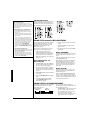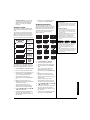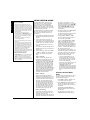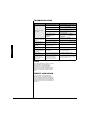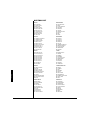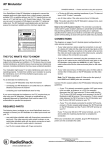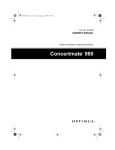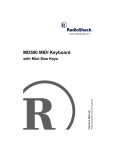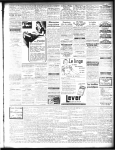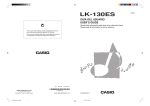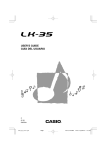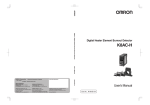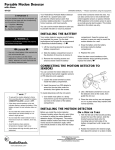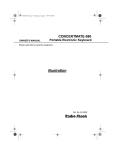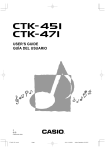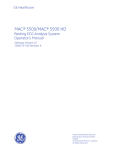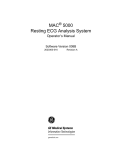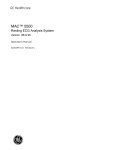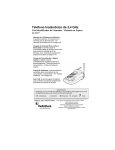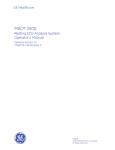Download Radio Shack LK-1161 User's Manual
Transcript
.-.KIJV7R.GCTPKPI-G[DQCTF
42-4057
OWNER’S MANUAL — Please read before using this equipment.
Two Power Options — let you power the keyboard from
internal batteries (not supplied) or standard AC power
(with an optional adapter) so you can make music almost
anywhere (see “Connecting Power” on Page 2).
100 Auto-Rhythms — provide a
steady beat for many styles of music,
from rhumba to rock (see “Percussion
Sounds” on Page 6).
100 Tones — let you set your
keyboard to sound like anything
from a harpsichord to a honkytonk piano (see “Using the
Preset Tones” on Page 5).
12-Note Polyphonic Sound — lets you play and hear
up to 12 notes at the same time, so you can play or
create almost any type of music.
100 Prerecorded Tunes — let you hear a sample
of what you and your keyboard can do. You can
play the tunes either one at a time or consecutively,
and you can turn off the melody or accompaniment
portion so you can play along with the tunes (see
“Playing the Prerecorded Tunes” on Page 5).
61 Full-Sized Lighting Keys — light as the keyboard plays a tune, to help you see which keys to press and develop your music
skill (see “Using Lesson Mode” on Page 8).
This Owner’s Manual explains how to use this electronic keyboard. It does not teach music.
+/2146#06
If an icon appears at the end of a paragraph, go
to the box on that page with the corresponding
icon for pertinent information.
R— Warning
— Caution
± — Note
— Important
° — Hint
© 2002 RadioShack Corporation.
All Rights Reserved.
Adaptaplug, RadioShack, and RadioShack.com are trademarks used by RadioShack Corporation.
6*'(%%9#065;1761-019
The
TheFCC
FCC Wants
Wants You
Youto
toKnow
Know
%106'065
The FCC Wants You to Know ...................... 2
Connecting Power ....................................... 2
Installing Batteries .................................... 2
Using AC Power ....................................... 2
Connecting Headphones ............................. 2
Listening Safely ........................................ 2
Connecting an External Amplifier ................ 3
Using the Sheet Music Stand ...................... 3
A Quick Look at Your Keyboard ................... 4
Basic Operation ........................................... 5
Auto Power Off/Power On Alert ................ 5
Playing the Prerecorded Tunes ................... 5
Selecting/Playing Back a Specific Tune ... 5
Consecutively Playing Back All the Tunes 5
Using the Preset Tones ................................ 5
Selecting/Playing a Preset Tone ............... 5
Layered Tones .......................................... 5
Keyboard Split Tones ................................ 5
Percussion Sounds ................................... 6
Using the Preset Auto-Rhythms .................. 6
Selecting/Playing an Auto-Rhythm ........... 6
Using SYNCHRO ..................................... 6
Using FILL-IN ........................................... 6
Using Auto Accompaniment ........................ 6
Concert Chord .......................................... 7
Standard Fingering ................................... 7
Using Lesson Mode ..................................... 8
Playing the Left-Hand Part ....................... 8
Changing the Tone of a
Prerecorded Tune ..................................... 9
Turning Key Lighting Off ........................... 9
Special Features .......................................... 9
Changing Keys ......................................... 9
Tuning the Keyboard ................................ 9
Troubleshooting ......................................... 10
Care ........................................................... 10
Service and Repair .................................... 10
Standard Fingering Chord Charts .............. 11
Rhythm List ................................................ 14
Specifications ............................................. 15
R
R
9#40+0)
Dispose of old batteries promptly and properly.
Do not burn or bury them.
%#76+10
Installing Batteries
•
Use only fresh batteries of the required size
and recommended type.
•
Do not mix old and new batteries, different
types of batteries (standard, alkaline, or
rechargeable), or rechargeable batteries of
different capacities.
•
If you do not plan to use the keyboard with
batteries for a week or more, remove the
batteries. Batteries can leak chemicals that
can destroy electronic parts.
Using AC Power
You must use a Class 2 power
source that supplies 9V DC and
delivers at least 800 mA. Its
center tip must be set to negative and its
plug must fit the keyboard's DC 9V jack.
Using an adapter that does not meet these
specifications could damage the keyboard
or the adapter.
!
•
2
Always connect the AC adapter to the
keyboard before you connect it to AC
power. When you finish, disconnect the
adapter from AC power before you
disconnect it from the keyboard.
This equipment has been tested and found
to comply with the limits for a Class B digital
device, pursuant to Part 15 of the FCC
Rules. These limits are designed to provide
reasonable protection against harmful
interference in a residential installation. This
equipment generates, uses and can radiate
radio frequency energy and, if not installed
and used in accordance with the
instructions, may cause harmful interference
to radio communications.
However, there is no guarantee that
interference will not occur in a particular
installation. If this equipment does cause
harmful interference to radio or television
reception, which can be determined by
turning the equipment off and on, try to
correct the interference by one or more of
the following measures:
• Reorient or relocate the receiving
antenna.
• Increase the separation between the
equipment and receiver.
• Connect the equipment into an outlet on
a circuit different from that to which the
receiver is connected.
• Consult your local RadioShack store or
an experienced radio/TV technician for
help.
If you cannot eliminate the interference, the
FCC requires that you stop using your
keyboard.
You must use shielded interface cables with
this equipment.
%100'%6+0)219'4
You can power your keyboard using internal
batteries or standard AC power with an
optional AC adapter.
+056#..+0)$#66'4+'5
Your keyboard can use 6 AA batteries (not
supplied) for power. For the best performance and longest life, we recommend
RadioShack alkaline batteries. 1. Make sure POWER/MODE is set to OFF.
2. Press the tab on the battery
compartment cover on the bottom of the
keyboard, then pull up the cover to
remove it.
3. Place the batteries in the compartment
as indicated by the polarity symbols (+
and –) marked inside.
4. Replace the cover.
When the keyboard stops operating
properly, replace the batteries. R
75+0)#%219'4
You can power the keyboard using a 9V,
800 mA AC adapter and a size M
Adaptaplug™ adapter (neither supplied).
Both are available at your local RadioShack
store or online at www.radioshack.com.
Connecting an AC adapter automatically
disconnects any internal batteries. 1. Make sure POWER/MODE is set to OFF.
2. Set the AC adapter’s voltage switch to
9V.
3. Insert the Adaptaplug adapter into the
adapter’s cord so it reads – TIP.
4. Connect the AC adapter’s barrel plug to
DC 9V on the back of the keyboard.
5. Plug the AC adapter’s other end into a
standard AC outlet.
Always disconnect the AC adapter when you
finish using the keyboard.
%100'%6+0)*'#&2*10'5
To listen to your keyboard without disturbing
others, you can connect an optional pair of
stereo headphones with a 1/4-inch (6.35 mm)
plug. RadioShack sells a wide selection of
headphones. Insert the headphones’ plug
into PHONES/OUTPUT on the back of the
keyboard. Connecting headphones
disconnects the keyboard’s built-in
speakers.
.+56'0+0)5#('.;
To protect your hearing, follow these
guidelines when you use headphones.
• Set the volume to the lowest setting
before you begin listening. After you
begin listening, adjust the volume to a
comfortable level.
• Do not listen at extremely high volume
levels. Extended high-volume listening
can lead to permanent hearing loss.
• Once you set the volume, do not
increase it. Over time, your ears adapt
to the volume level, so a volume level
that does not cause discomfort might
still damage your hearing.
%100'%6+0)#0':6'40#.#/2.+(+'4
To amplify your keyboard’s sound, you can
connect it to an optional external amplifier
using an audio cable with a 1/4-inch (6.35
mm) plug (not supplied). To connect an
external amplifier to your keyboard, insert
the cable’s plug into PHONES/OUTPUT on
the back of the keyboard, then connect the
other end of the cable to the amplifier’s input
jack(s) (such as AUX IN or TAPE IN).
RadioShack sells a full line of amplifiers,
speakers, and cables.
Connecting an External Amplifier
75+0)6*'5*''6/75+%56#0&
To easily view sheet music while playing
your keyboard, insert the supplied sheet
music stand into the slot on the top back
panel.
3
#37+%-.11-#6;174-';$1#4&
(Back of Keyboard)
Headphones/Output Jack — lets you connect headphones so
you can play without disturbing others, or an external amplifier so
you can play for a crowd (neither supplied) (see “Connecting
Headphones” on Page 2).
A Quick Look at Your Keyboard
Transpose Function — lets you instantly change the key of the
music, even while you are playing (see “Changing Keys” on
Page 9).
PART SELECT — lets you
select right or left hand
practice in lesson mode
(see “Playing the LeftHand Part” on Page 8).
ONE KEY PLAY — lets you play
a prerecorded song in time with
the music using the keyboard’s
lesson mode (see “Using
Lesson Mode” on Page 8).
Tune Control — lets you adjust the pitch of your keyboard so
you can play in tune with other instruments (see “Tuning the
Keyboard” on Page 9).
Numeric Keypad —makes it easy to enter the number of a
preset tone, rhythm, or prerecorded song.
3-STEP LESSON — lets you select how you want the
keyboard to play a prerecorded tune (see “Using Lesson
Mode” on Page 8).
Tempo Control — lets you speed up or slow down the tempo of
any selected music pattern.
4
$#5+%12'4#6+10
2. To hear a sample of the keyboard’s
many sounds, play a prerecorded tune
(see “Playing the Prerecorded Tunes”).
To make your own music, simply begin
playing the keyboard.
3. Repeatedly press VOLUME ¼ or ¹ to
increase or decrease the volume. The
current setting appears.
4. To turn off the keyboard, set POWER/
MODE to OFF. The POWER/MODE
indicator turns off.
#761219'41((
219'410#.'46
To save power when operating on batteries,
the keyboard automatically turns off after
about 6 minutes if you do not press a key.
To turn on the keyboard again, set POWER/
MODE to OFF then back to NORMAL.
To remind you that the keyboard is turned
on, if the keyboard is connected to an AC
adapter, it automatically turns off the sound
after about 6 minutes if you do not press a
key. The keyboard silently “plays” song 99
(“Fur Elise”). The keys play the song to light,
but you hear no sound. To turn the sound
back on, press any button or key.
To set the keyboard so it does not automatically turn off or enter power on alert
mode, turn on the keyboard while holding
down TONE.
2.#;+0)6*'24'4'%14&'&670'5
You can sit back and listen to the 100 tunes
that come prerecorded in the keyboard. The
keyboard’s keys light to indicate the melody
notes of the tune as it plays. ±
5'.'%6+0)2.#;+0)$#%-#
52'%+(+%670'
4. Use VOLUME ¼ or ¹ to adjust the
overall volume as desired.
Basic Operation
•
The keyboard automatically selects the
tone GRAND PIANO (No. 00) when you
turn the power on. To select a different
tone, see “Selecting/Playing a Preset
Tone”.
•
To select an auto-rhythm, see “Percussion
Sounds” on Page 6.
•
To play auto accompaniment, see “Using
Auto Accompaniment” on Page 6.
•
The keyboard’s volume ranges from 0 (no
sound) to 9 (maximum). Each time you turn
on the keyboard, the volume is set to 7.
•
To quickly change the volume setting, hold
down VOLUME ¼ or ¹.
•
To quickly return to the default volume
setting of 7, press VOLUME ¼ and ¹ at
the same time.
•
The volume level differs depending on the
tone, accompaniment, or song you
selected.
Playing the Prerecorded Tunes
•
To practice or play along with the
prerecorded tunes, see “Using Lesson
Mode” on Page 8.
•
Precede a single-digit number with a 0. For
example, to select 07 (“I Just Called To Say
I Love You”), press 0 7.
•
You cannot use the preset auto-rhythms
while a prerecorded tune is playing. To play
a rhythm, press SONG to exit the song
mode first.
5. To stop playing the tune, press START/
STOP again.
6. To stop playing back any tunes, press
SONG again.
1. Press SONG. The SONG indicator lights
and the number of the current tune
appears.
%105'%76+8'.;2.#;+0)
$#%-#..6*'670'5
2. Choose a tune from the 100 SONGS
list and enter its two-digit number on the
keypad. ±
To play all 100 prerecorded tunes consecutively, press DEMO. The keyboard plays
the tunes in sequence until you turn off the
keyboard.
3. Press START/STOP to start playing the
tune. ±
±016'±
Using the Preset Tones
•
The keyboard has 12-note (maximum)
polyphonic sound. This means that you can
play up to 12 different notes at the same
time with most of the keyboard’s preset
tones. Some tones are only capable of 6note polyphony.
•
Most tones on this keyboard have been
recorded and processed using a technique
called digital sampling. To ensure a high
level of tonal quality, samples are taken in
the low, mid, and high ranges and are then
combined to sound amazingly close to the
originals. You might notice very slight
differences in volume or sound quality for
some tones when you play them at different
positions on the keyboard. This is an
unavoidable result of multiple sampling and
is not a malfunction.
•
Some sound effect tones, such as
PERCUSSION (No. 99), do not follow the
musical scale when played, but change
effect as you play them in different octaves
on the keyboard.
To stop playing back all the tunes, press
DEMO again.
75+0)6*'24'5'6610'5
Your keyboard can sound like 100 different
musical instruments or sound effects. The
TONES list on the keyboard’s top panel
shows the name and two-digit number for
each preset tone.±
5'.'%6+0)2.#;+0)#24'5'6
610'
1. Press TONE. The TONE indicator lights
and the current tone’s number appears. ±
2. To play a different tone, choose a
preset tone from the 100 TONES list
and enter its two-digit number on the
keypad. As you press the keys, the
selected digits appear. ±
3. Play the keyboard to hear the selected
tone and adjust VOLUME ¼ or ¹ to the
desired level.
4. To select a different tone, repeat Steps
1 and 2.
.#;'4'&610'5
The preset tones numbered 80 through 89
on your keyboard let you automatically play
two different layered tones at the same time
when you press one key. For example,
STRINGS PIANO (No. 80) plays string and
piano tones when you press a key.
-';$1#4&52.+6610'5
The preset tones numbered 90 through 96
on your keyboard let you automatically play
two different musical instruments or sound
effects independently on opposite sides of
the keyboard.
The instrument listed first in the tone’s name
plays on the left half of the keyboard (below
middle C). The instrument listed next plays
on the right half of the keyboard (above
middle C). For example, BASS/PIANO (No.
90) plays a bass tone on the left half of the
keyboard and a piano tone on the right.
Basic Operation
1. To turn on the keyboard, set POWER/
MODE to NORMAL. The POWER/MODE
indicator lights. ±
Selecting/Playing a Preset Tone
•
Each time you turn the keyboard on, it
automatically selects the tone GRAND
PIANO (No. 00).
•
Precede a single-digit number with a 0. For
example, to select ELEC PIANO 1 (No. 04),
press 0 4.
•
If you enter an incorrect first digit, press
TONE to clear your entry, then enter the
correct digit.
5
±016'±
Percussion Sounds
When you select the Fingered or Concert
Chord mode, the keys in the lower 11/2 octaves
become the accompaniment keys and do not
produce percussion sounds. See “Using Auto
Accompaniment”.
2'4%755+105170&5
PERCUSSION (No. 99) lets you play the 35
different percussion sounds shown here.
The symbol for each sound appears above
the corresponding key on the keyboard. ±
Selecting/Playing an Auto-Rhythm
•
The keyboard automatically selects the
rhythm Club Pop (No. 00) when you turn
the power on.
•
Precede a single-digit number with an 0.
For example, to select POP BALLAD (No.
05), press 0 5.
•
If you incorrectly enter the first digit of the
rhythm, press RHYTHM to clear the entry
and return to the last selected auto-rhythm.
•
You can adjust the tempo to play an autorhythm from 40 to 255 beats per minute.
75+0)6*'24'5'6#7614*;6*/5
•
To quickly slow down or speed up the
tempo, hold down TEMPO¼ or ¹.
6. Play the keyboard along with the autorhythm.
•
To reset the tempo to its default (original)
speed, press TEMPO¼ and ¹ at the same
time.
Your keyboard has 100 preset auto-rhythms
that provide a steady beat for your music.
The name and two-digit number of each
preset auto-rhythm is listed on the
keyboard’s top panel.
You can play a preset auto-rhythm on the
keyboard in any of the following ways:
8. To stop the auto-rhythm, press START/
STOP again.
Using Auto Accompaniment
•
You can use the keyboard’s rhythm controls
(FILL-IN and SYNCHRO) with both types
of auto accompaniment.
•
After you press the auto accompaniment
keys, the keyboard plays the same chord
until you press other keys to play a different
chord or press START/STOP.
• Select and play a rhythm (see
“Selecting/Playing an Auto-Rhythm”).
• Synchronize the start of a rhythm with
your music (see “Using SYNCHRO”).
• Briefly vary the pattern of a rhythm (see
“Using FILL-IN”).
5'.'%6+0)2.#;+0)#0
#7614*;6*/
1. Press RHYTHM. An indicator appears to
the right of RHYTHM and the number of
the current auto-rhythm appears. ±
Using the Preset Auto-Rhythms
2. To select a different rhythm, choose an
auto-rhythm from the 100 RHYTHMS
list and enter its two-digit number on the
keypad. ±
3. Press START/STOP to start the selected
auto-rhythm.
4. Adjust VOLUME
level.
¼ or ¹ to the desired
5. To change the auto-rhythm speed,
press TEMPO ¼ or ¹. The current
tempo setting appears. ±
7. To select a different rhythm, repeat
Steps 1 and 2.
75+0)5;0%*41
This feature lets you synchronize the start of
an auto-rhythm with the beginning of your
music.
After you select and enter an auto-rhythm,
press SYNCHRO/FILL-IN.
Begin playing the keyboard. The keyboard
automatically begins to play the rhythm
when you press any key within the first 11/2
octaves of the lower end of the keyboard
(the first 18 keys from the left side of the
keyboard).
75+0)(+..+0
This feature lets you insert a short (1- to 2measure) variation in the beat pattern of a
selected auto-rhythm.
Press and release SYNCHRO/FILL-IN while
the auto-rhythm is playing. The keyboard
inserts a 1- to 2-measure variation, then the
original rhythm automatically resumes at the
end of the current measure.
75+0)#761#%%1/2#0+/'06
The 18 keys on the left side of the keyboard
with note labels above them are called
accompaniment keys.
Accompaniment
Keyboard
6
Melody
Keyboard
You can set the keyboard to play two
different types of auto accompaniment using
the accompaniment keys. ±
• Concert Chord — lets you play chords
on the accompaniment keys using
chord formations of one to four notes.
The number of keys you press
determines the type of chord that plays
(see “Concert Chord” on Page 7).
• Standard Fingering — lets you play
chords on the accompaniment keys
using standard chord formations of
three or four notes (see “Standard
Fingering”).
%10%'46%*14&
The concert chord method lets beginning
keyboard players easily select and play a
chord.
The number of accompaniment keys you
press determines the type of chord that
plays. This chart shows the chord type that
plays when you press one, two, three, or
four accompaniment keys at the same time.
7. To stop auto accompaniment and the
auto-rhythm, press START/STOP.
56#0&(+0)'4+0)
The standard fingering method uses
standard formations of three or four notes,
and lets the experienced musician play a
wider variety of accompaniment chords. ±
±016'±
Concert Chord
You can press any labeled note(s) to the right
of the lowest note in the chord to produce a
minor, a dominant seventh, or minor seventh
chord.
Standard Fingering
•
You do not have to press the key marked
with parentheses on the keyboard in the
chart to produce a 7, m7, M7, mM7, add9,
or madd9 chord.
•
Although the chart shows only one possible
fingering position for each chord, it is
possible to play a chord using several
different positions. For example, the
following three positions produce the same
C chord.
•
When you play an aug, 7–5, or dim7 chord,
the lowest note you play determines the
root of the chord. Be sure that your
fingering correctly defines the root you
want.
•
See “Standard Fingering Chord Charts” on
Page 11 for all the chords you can play on
your keyboard using standard fingering
accompaniment.
This chart shows the 15 chord types you
can play on your keyboard by using
standard fingering.
CDEFGABCDEF
CDEFGABCDEF
CDEFGABCDEF
CDEFGABCDEF
1. Set POWER/MODE to FINGERED.
2. Select and enter an auto-rhythm.
1. Set POWER/MODE to CONCERT CHORD.
2. Enter a two-digit auto-rhythm number.
3. To start the auto-rhythm before the auto
accompaniment, press START/STOP.
Or, to synchronize the start of the
selected auto-rhythm with your
accompaniment, press SYNCHRO/FILLIN.
4. Begin the accompaniment at the
desired interval by pressing the desired
accompaniment key(s).
To play a melody along with the
accompaniment, press any key(s) to
the right of the accompaniment keys.
5. Adjust TEMPO ¼ or ¹ and VOLUME ¼
or ¹to the desired level.
6. To change chords without interrupting
the rhythm, simply press the auto
accompaniment key(s) required to form
the new chord.
3. To start the auto-rhythm before your
auto accompaniment, press START/
STOP.
Or, to synchronize the start of the
selected auto-rhythm with your
accompaniment, press SYNCHRO/FILLIN.
4. Begin the accompaniment at the
desired interval by pressing at least
three accompaniment keys to play the
desired chord.
To play a melody along with the
accompaniment, press any key(s) to
the right of the accompaniment keys.
5. Adjust TEMPO ¼ or ¹ and VOLUME ¼
or ¹to the desired level.
Using Auto Accompaniment
The lowest note you play determines the
key of the chord. For example, if the lowest
note is C, the keyboard plays a C chord. ±
6. To change chords without interrupting
the rhythm, simply press the auto
accompaniment keys required to form
the new chord.
7. To stop auto accompaniment and the
auto-rhythm, press START/STOP.
7
±016'±
Using Lesson Mode
Using Lesson Mode
•
When using a two-hand tune, the note
lengths are not indicated in easy play and
slow play modes (Step 1 and Step 2). The
key light goes out as soon as you press the
correct key and the next note’s key flashes.
•
You might not be able to see the keyboard
keys light under direct sunlight or in other
brightly lit areas.
•
You can also press any key on the
keyboard instead of ONE KEY PLAY. You
do not have to worry about pressing the
correct key, just concentrate on pressing
the key in time.
•
The rhythm (percussion) part does not
sound during slow play.
•
Up to four keyboard keys can be lit at the
same time.
•
When using an auto-accompaniment tune,
the lights indicate which note to play and
how long that note should be played. A key
with a steady light is the one you should
play, and it stays lit for as long as the note
should last. A key with a flashing light
indicates the next note you play.
•
When a key light goes out momentarily then
lights again, it indicates that the same note
should be played in succession.
Playing the Left Hand Part
•
PART SELECT works only in lesson mode.
•
To check which part is active now, press
STEP 3. The keys at either end light to
show you the current mode setting. Press
STEP 1 or STEP 2 to return to the level you
want, if necessary.
75+0).'5510/1&'
The keyboard’s lesson mode helps you
follow along with any of the prerecorded
tunes, even if you have no experience
playing a keyboard. The keyboard lets you
play along with one finger at first, then use
normal fingering at a slow tempo, then finally
normal fingering at full speed. ±
The prerecorded tune numbers 00 through
84 contain the accompaniment part, and
tune numbers 85 through 99 are for twohanded play.
1. Press SONG. The SONG indicator lights
and the currently selected song number
appears.
2. Look up the number of the tune you
want to play in the song list and input its
two-digit number. Precede a single-digit
number with 0. For example, to select
07 (“I Just Called to Say I Love You”),
press 0 7.
If you enter an incorrect first digit, press
SONG to clear your entry, then enter the
correct digit.
3. Select the step you want to take; STEP
1, STEP 2, or STEP 3, then press that
button. The corresponding indicator
lights.
Step 1: Easy Play
After a count sounds (and the intro
measures if the selected tune has intro
measures), the keyboard waits for you
to play the first note. Press either ONE
KEY PLAY button. The keyboard plays
the first note of the melody for an autoaccompaniment tune or the right hand
part for two-hand tunes and the autoaccompaniment or the left hand part.
Keep on pressing either ONE KEY PLAY
button in time with the music. You might
want to use two fingers to press either
ONE KEY PLAY button alternately for
tunes that have rapid tempo.
Step 2: Slow Play
After a count sounds (and the intro
measures if the selected tune has intro
measures), the keyboard waits for you
to play the first note. Press the keys as
they light. The accompaniment (left
hand) part of the tune follows along as
you play the melody (right hand) part.
You can play at the pace you want, as
the auto-accompaniment or left hand
part waits until you press the correct
key. The key for the next note flashes,
and lights when you play the note. ±
Step 3: Normal Play
At this level, the keyboard’s keys still
light, but they no longer wait for you to
press the correct key. The
accompaniment part or left hand part is
played at normal speed, no matter what
8
you play (or do not play). Try not to
delay the accompaniment – you can still
slow down the tempo using TEMPO ¹ if
the normal speed is still too fast for you.
Press TEMPO ¼ and ¹ at the same
time to return the tempo to its initial
preset setting.
4. To stop the session, press START/STOP.
The STEP indicator turns off.
The keyboard is still in the lesson mode,
so you can restart the lesson by
pressing STEP 1, STEP 2, or STEP 3.
To exit the lesson mode and return to
normal mode, press SONG.
You can press ONE KEY PLAY, STEP 1,
STEP 2, and STEP 3 any time to enter
lesson mode and start practicing,
except while a demo tune is playing (in
which case the previously selected tune
starts). The first time the keyboard is
turned on, it automatically selects song
00 (“My Heart Will Go On”). ±
In the Normal Play mode (Step 3), the
applicable key remains lit as long as its
note plays. The key for the next note to
be played does not flash. Keys light
when their notes start to play.
• For the accompaniment, the root
note and other notes that form the
chord alternately light. For example,
for the chord C-E-G, the C key and
E/G keys light alternately.
• Some tunes use chords (such as C6)
that cannot be played with the
FINGERED setting. In the
FINGERED mode, even if you finger
the chords according to the keys that
are lit, chords might sound differently
from the ones produced during demo
play.
2.#;+0)6*'.'(6*#0&
2#46
Once you master the right-hand part of the
two-hand tunes (85 through 99), you can
practice the left hand part. ±
1. Press STEP 1, STEP 2, or STEP 3. The
corresponding indicator lights.
2. Press PART SELECT. After a count beat
sounds, the right-hand part starts to
play and the keys for the left-hand part
notes flash.
Repeatedly press PART SELECT to
alternate between left-hand and righthand modes.
3. To stop playing the melody, press
START/STOP. The indicator goes out.
%*#0)+0)6*'610'1(#
24'4'%14&'&670'
You can change the tone before starting
play or while play is already in progress.
6740+0)-';.+)*6+0)1((
±016'±
Key lighting turns on automatically when:
• you turn on the keyboard.
Changing the Tone of a
Prerecorded Tune
• you press DEMO to play demo tune.
•
You cannot change the tone of the twohand tunes (number 85 through 99).
1. Press TONE while the SONG indicator
• you press SONG in the normal mode.
is on. Both the SONG and TONE
indicators light and the display shows
the number of the tone currently
assigned.
• the power on alert function operates.
•
Selecting another tune switches the tone to
the default tone of the newly selected tune.
Press KEY LIGHT to turn off the key lighting
if necessary. Press KEY LIGHT again to turn
key lighting back on.
•
When you change the tone for the prerecorded tunes, the newly selected tone stays in
effect even after you switch to normal mode.
Changing Keys
52'%+#.('#674'5
%*#0)+0)-';5
670+0)6*'-';$1#4&
The keyboard automatically selects the key
of middle C each time you turn it on. For
added flexibility as you play, the keyboard
lets you change (transpose) the musical key
in which it plays. ±
Although your keyboard never goes out of
tune, you can adjust its pitch to match other
instruments or musical recordings. ±
1. Hold down TONE and RHYTHM at the
same time.
2. Within 5 seconds, press TEMPO ¼ or ¹
to lower or raise the key. Each time you
press TEMPO ¼ and ¹, the number
decreases or increases by 1 semitone.
As you raise the key, 1 is C , 2 is D,
and so on. As you lower the key, –1 is
B, –2 is B , –3 is A, and so on.
•
You cannot change the key while a
prerecorded tune is selected or playing.
•
The number on the display is the number of
semitones to which the keyboard is set,
compared to its default key. A semitone is a
measurement that represents the
acoustical interval between the tones of any
two keys on the keyboard. For example, the
difference between C and C or B and B
is one semitone. You can transpose the key
down 6 semitones (to an F ) and up 5
semitones (to an F) — a full octave.
•
You can also use the number keypad to
quickly raise the key. Simply press the
semitone change value (1 to 5).
•
The keyboard automatically resets the key
to the default value of 0 (middle C) each
time you play a prerecorded tune (by
pressing DEMO or SONG).
•
Each preset tone plays within a specified
range. If a key change causes a note to
exceed its range, the same note sounds in
the nearest octave.
•
When you select preset tones 75 through 79
and 90 through 96 after changing the key,
the keyboard split point changes accordingly (see “Keyboard Split Tones” on Page 5).
•
Changing the key does not affect the
PERCUSSION (No. 99) preset tone or
auto-accompaniment rhythm.
1. Hold down TONE and SONG at the
same time.
2. Within 5 seconds, press TEMPO ¼ or ¹
to lower or raise the keyboard’s pitch.
Each time you press the key, the
number decreases or increases by 1
cent.
Special Features
2. Enter the number for the tone you want.
±
Tuning the Keyboard
•
You cannot tune the keyboard while a
prerecorded tune is displayed or playing.
•
The number on the display is the number of
cents to which the keyboard is currently
tuned, compared to its default pitch. A cent
is the measurement representing the
acoustical interval between two tones. 1200
cents equal 1 octave. You can tune the
keyboard to within 50 cents (101 levels) of
its default pitch.
•
You can use the number keypad to raise
the pitch by entering the cent change value.
•
The keyboard automatically resets the
tuning pitch to the default value of 00
(cents) each time you turn off the keyboard
or play the prerecorded tunes (by pressing
DEMO or SONG).
9
6417$.'5*116+0)
6TQWDNG
No sound, even if keys
are pressed.
2QUUKDNG%CWUG
The keyboard has turned off
automatically.
Set POWER/MODE to OFF then ON
again.
The volume is turned down.
Repeatedly press VOLUME ¼ or ¹ to
increase the volume.
The headphones are connected.
Disconnect the headphones.
Power supply problem.
Make sure the batteries are fresh and
inserted correctly, or the AC adapter is
connected securely.
You are pressing too few
accompaniment keys while
POWER/MODE is set to
FINGERED.
Set POWER MODE to NORMAL or
CONCERT CHORD. Or press 3 or 4
keys to form a chord while MODE is set
to FINGERED.
Repeatedly press VOLUME ¼ to
increase the volume.
Troubleshooting
No sound when
The volume is turned down.
connected to an external
amplifier.
Defective connection cord.
Replace the connection cord.
The keyboard’s keys
remain lit.
The keyboard is in standby for
Step 2 play in lesson mode.
Press the lit keys, or press START/STOP
to stop Step 2 play in lesson mode.
The keyboard’s keys
light but no sound is
produced.
The keyboard has set itself to its
auto power off mode.
Press any button or key.
RHYTHM does not work.
The keyboard is set to its SONG
mode.
Press SONG to return to normal mode.
The tone of a
prerecorded tune does
not change.
A two-handed tune (85 through
99) is selected.
Press SONG or DEMO to exit the
prerecorded tune mode.
Cannot change
transpose/tune settings.
A prerecorded tune is selected or
is playing.
Press SONG or DEMO to exit the
prerecorded tune mode.
Cannot play correctly
even when the lit
keyboard keys are
pressed in Step 1 play in
lesson mode.
You are pressing more than one
key at the same time, which
causes accompaniment to
advance the corresponding
number of notes (up to four).
Press keyboard keys one by one during
Step 1 play in lesson mode.
%#4'
Keep the keyboard dry; if it gets wet, wipe it
dry immediately. Use and store the
keyboard only in normal temperature
environments. Handle the keyboard
carefully; do not drop it. Keep the keyboard
away from dust and dirt, and wipe it with a
damp cloth occasionally to keep it looking
new.
5'48+%'#0&4'2#+4
If your keyboard is not performing as it
should, take it to your local RadioShack
store for assistance. Modifying or tampering
with the keyboard’s internal components can
cause a malfunction and might invalidate its
warranty and void your FCC authorization to
operate it.
10
4GOGF[
56#0&(+0)'4+0)%*14&%*#465
These tables show the left-hand fingering for the chords you play most often.
This illustration shows which fingers on your left hand match the numbers on the charts.
Standard Fingering Chord Charts
You cannot play chords marked with an asterisk (*) in the fingered mode on this keyboard.
11
Standard Fingering Chord Charts
12
13
Standard Fingering Chord Charts
4*;6*/.+56
Rhythm List
14
POPS I
DANCE/FUNK
00 CLUB POP
01 FUNKY POP 1
02 RAP POP
03 FUNKY POP 2
04 SOUL BALLAD
05 POP BALLAD
06 LOVE BALLAD
07 FUNKY POP 3
08 EPIC BALLAD
09 LITE POP
50 TECHNO POP
51 RAVE
52 CLUB GROOVE
53 TECHNO
54 TRANCE
55 HOUSE
56 GROOVE SOUL
57 DISCO
58 RAP
59 FUNK
POPS II
EUROPEAN
10 16 BEAT SHUFFLE
11 16 BEAT POP
12 16 BEAT FUNK
13 8 BEAT POP
14 8 BEAT SOUL
15 8 BEAT SHUFFLE
16 DANCE POP 1
17 DANCE POP 2
18 POP FUSION
19 FOLKIE POP
60 POLKA 1
61 POLKA 2
62 MARCH 1
63 MARCH 2
64 WALTZ
65 VIENNESE WALTZ
66 FRENCH WALTZ
67 SLOW WALTZ
68 SERENADE
69 TANGO 1
ROCK I
LATIN I
20 ROCK WALTZ
21 SLOW ROCK 1
22 SLOW ROCK 2
23 SOFT ROCK 1
24 SOFT ROCK 2
25 SOFT ROCK 3
26 POP ROCK 1
27 POP ROCK 2
28 50'S ROCK
29 60'S SOUL
70 BOSSA NOVA
71 SAMBA
72 MAMBO
73 RHUMBA
74 CHA-CHA-CHA
75 MERENGUE
76 REGGAE
77 BOLERO
78 TANGO 2
79 LAMBADA
ROCK II
LATIN II/VARIOUS I
30 4 BEAT ROCK
31 ROCK
32 HEAVY ROCK
33 8 BEAT ROCK
34 STRAIGHT ROCK
35 HEAVY METAL
36 TWIST
37 NEW ORLNS R&R
38 CHICAGO BLUES
39 R & B
80 PUNTA
81 CUMBIA
82 SKA
83 TEX-MEX
84 SALSA
85 FOLKLORE
86 PASODOBLE
87 RUMBA CATALANA
88 SEVILLANA
89 FOLK
JAZZ/FUSION
VARIOUS II
40 BIG BAND
41 SLOW SWING
42 SWING
43 FOX TROT
44 JAZZ WALTZ
45 MODERN JAZZ
46 COOL
47 HARD BOP
48 ACID JAZZ
49 LATIN FUSION
90 COUNTRY
91 BLUEGRASS
92 TOWNSHIP
93 FAST GOSPEL
94 SLOW GOSPEL
95 ADANI
96 BALADI
97 BAROQUE
98 ENKA
99 NEW AGE
52'%+(+%#6+105
Number of Keys ...................................................................................................................................... 61
Polyphonic Sound ............................................................................................................... 12-note (Max.)
Preset Tones ........................................................................................................................................ 100
Auto-Rhythms ....................................................................................................................................... 100
Tempo ..................................................................................... Adjustable (40 to 255 Beats Per Minute)
Other ................................................................................................................ Fill-In and Synchro Start
Accompaniments ................................................................................................ Concert Chord, Fingered
Prerecorded Tunes .................................................................................................................... 100 Tunes
Transpose ................................................................................................................ (F#~C~F: semitones)
Tuning .................................................................................................. Adjustable A4 = 440 Hz ±50 cents
Built-In Speakers ............................................................................. 4 Inch (10 cm) × 2 (Output 2W + 2W)
Terminals:
Power Supply ..................................................................................................................... DC 9V Jack
PHONES/OUTPUT Jack ......................................................................... Output Impedance: 78 Ohms
Output Voltage: 4V (RMS) MAX
1
/4-Inch Standard Jack
Power Sources ............................................................................................................. DC: 6 AA batteries
AC: 120V, 60Hz, with AC adapter
Power Consumption .......................................................................................................................... 7.7 W
5
3
15
Dimensions (HWD) ........................................................ 4 /8 × 37 /16 × 14 /16 In. (11.8 × 94.4 × 36.3 cm)
Weight (Without Batteries) ................................................................................................... 9.9 lb (4.5 kg)
Included Accessories ................................................................................................... Sheet Music Stand
Play Guide for the Prerecorded Tunes
Specifications
Specifications are typical; individual units might vary. Specifications are subject to change and
improvement without notice.
15
Limited One-Year Warranty
This product is warranted by RadioShack against manufacturing defects in material and workmanship under normal use for one (1) year from the date of purchase from RadioShack company-owned stores and authorized RadioShack franchisees and dealers. EXCEPT AS PROVIDED HEREIN, RadioShack MAKES NO EXPRESS
WARRANTIES AND ANY IMPLIED WARRANTIES, INCLUDING THOSE OF MERCHANTABILITY AND FITNESS FOR A PARTICULAR PURPOSE, ARE LIMITED IN DURATION TO THE DURATION OF THE WRITTEN
LIMITED WARRANTIES CONTAINED HEREIN. EXCEPT AS PROVIDED HEREIN, RadioShack SHALL HAVE
NO LIABILITY OR RESPONSIBILITY TO CUSTOMER OR ANY OTHER PERSON OR ENTITY WITH RESPECT TO ANY LIABILITY, LOSS OR DAMAGE CAUSED DIRECTLY OR INDIRECTLY BY USE OR PERFORMANCE OF THE PRODUCT OR ARISING OUT OF ANY BREACH OF THIS WARRANTY, INCLUDING, BUT
NOT LIMITED TO, ANY DAMAGES RESULTING FROM INCONVENIENCE, LOSS OF TIME, DATA, PROPERTY, REVENUE, OR PROFIT OR ANY INDIRECT, SPECIAL, INCIDENTAL, OR CONSEQUENTIAL DAMAGES, EVEN IF RadioShack HAS BEEN ADVISED OF THE POSSIBILITY OF SUCH DAMAGES.
Some states do not allow limitations on how long an implied warranty lasts or the exclusion or limitation of incidental or consequential damages, so the above limitations or exclusions may not apply to you.
In the event of a product defect during the warranty period, take the product and the RadioShack sales receipt as
proof of purchase date to any RadioShack store. RadioShack will, at its option, unless otherwise provided by law:
(a) correct the defect by product repair without charge for parts and labor; (b) replace the product with one of the
same or similar design; or (c) refund the purchase price. All replaced parts and products, and products on which
a refund is made, become the property of RadioShack. New or reconditioned parts and products may be used in
the performance of warranty service. Repaired or replaced parts and products are warranted for the remainder of
the original warranty period. You will be charged for repair or replacement of the product made after the expiration
of the warranty period.
This warranty does not cover: (a) damage or failure caused by or attributable to acts of God, abuse, accident,
misuse, improper or abnormal usage, failure to follow instructions, improper installation or maintenance, alteration, lightning or other incidence of excess voltage or current; (b) any repairs other than those provided by a RadioShack Authorized Service Facility; (c) consumables such as fuses or batteries; (d) cosmetic damage; (e)
transportation, shipping or insurance costs; or (f) costs of product removal, installation, set-up service adjustment
or reinstallation.
This warranty gives you specific legal rights, and you may also have other rights which vary from state to state.
RadioShack Customer Relations, 200 Taylor Street, 6th Floor, Fort Worth, TX 76102
12/99
RadioShack Corporation
Fort Worth, Texas 76102
42-4057
LK1161E-1/MA0206-A
04A02
Printed in China