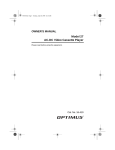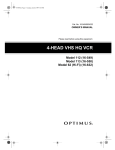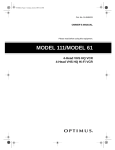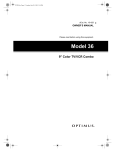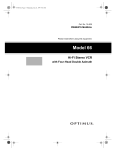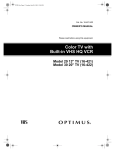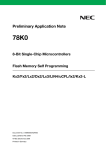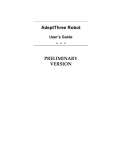Download Radio Shack 28 User's Manual
Transcript
16-420.fm Page 1 Tuesday, July 20, 1999 11:32 AM Cat. No. 16-420 OWNER’S MANUAL Please read before using this equipment. Model 28 9" Color TV with Built-In VHS VCR 16-420.fm Page 2 Tuesday, July 20, 1999 11:32 AM FEATURES Your RadioShack Model 28 9" Color TV with Built-In VHS VCR combines a versatile color TV/monitor and a VCR in one space-saving cabinet. The supplied AC and DC power cords let you enjoy it in your home, office, car, RV, van, or boat — almost anywhere! The Model 28 receives TV programs and plays video tapes. It also records video tapes from TV programs or an audio/video source you connect to it. Please read this owner’s manual carefully. It has been prepared to assist you with initial setup procedures and to guide you in the Model 28’s everyday operation. Channel Return — lets you quickly switch between broadcasts on two different channels by pressing a single button. 1-Year, 7-Event, Digital Timer — lets you program the Model 28 to make up to seven unattended weekly, daily, or one-time recordings within a 1-year period. Today Timer Recording — lets you easily record one program within the next 24 hours. Game Mode Setting — lets you quickly set the Model 28 to the best video setting for viewing video games. Your Model 28 has these features. Front Panel Video/Audio Input Jacks — let you quickly connect an audio/video device such as a camcorder or video game without disconnecting other devices. Bilingual On-Screen Menu — displays instructions on the TV screen in English or Spanish. 179-Channel Capability, Digital PLL (PhaseLocked Loop) Tuner — offers a broad range of viewing choices and a clear, sharp picture. Tuner Memory Programming — automatically stores all the active channels in your area into memory. You can also manually program the tuner’s memory, making it easy to add new channels when you move the Model 28 to another area, or delete channels you do not want. Remote Control — provides remote access to most of the tape-motion and TV controls. Two-Way Power — lets you power the Model 28 from standard AC power (with the supplied AC power cord) or your vehicle’s battery (with the supplied DC power cord). Dew Protection System — protects the Model 28 by preventing VCR operation in very humid conditions. Automatic/Manual Tracking — adjusts the tracking automatically for each tape you play. You can also adjust the tracking manually. Automatic Playback/Rewind/Eject — makes playback easy by automatically playing, rewinding, and ejecting a video cassette tape. Sleep Timer — lets you set the Model 28 to play for the amount of time you select, then automatically turn off. Auto Repeat — lets you set the Model 28 to automatically repeat a tape when, during playback, it reaches the end or a blank spot on the tape. Rental Play — improves playback picture quality of worn tapes, such as rental tapes. Dual-Speed Fast-Forward/Reverse with Visual Search and Time Search — helps you easily find a selection on the tape, and lets you quickly move the tape through recorded material you want to skip. Freeze-Frame — lets you temporarily stop the action and view a single frame. Digital Tape Counter with Memory — lets you select and return to a specific point on the tape. © 1996 Tandy Corporation. All Rights Reserved. RadioShack is a trademark used by Tandy Corporation. 2 16-420.fm Page 3 Tuesday, July 20, 1999 11:32 AM Three Recording/Playback Speeds — let you choose the best recording speed for the desired length and recording quality. Earphone Jack — lets you connect an earphone (not supplied) to the Model 28. Note: Your Model 28’s remote control requires two AA batteries (not included) for operation. For your records, we recommend you record the serial number of the Model 28 here. The number is on the back panel. Note: Most material performed in public, such as concerts, plays, and movies, or distributed on prerecorded video tapes, is copyrighted. The unauthorized recording or duplication of copyrighted material is a violation of the copyright laws of most countries and such duplication may result in fines and/or imprisonment. Note, however, that in the United States, it is not a violation of U.S. copyright laws for a consumer to record a broadcast television program for private (inhome) viewing. Warning: To prevent fire or shock hazard, do not expose this product to rain or moisture. Serial Number ______________________ CAUTION RISK OF ELECTRIC SHOCK. DO NOT OPEN. ! CAUTION: TO REDUCE THE RISK OF ELECTRIC SHOCK, DO NOT REMOVE COVER OR BACK. NO USER-SERVICEABLE PARTS INSIDE. REFER SERVICING TO QUALIFIED PERSONNEL. This symbol is intended to alert you to the presence of uninsulated dangerous voltage within the product’s enclosure that might be of sufficient magnitude to constitute a risk of electric shock. Do not open the product’s case. ! This symbol is intended to inform you that important operating and maintenance instructions are included in the literature accompanying this product. 3 16-420.fm Page 4 Tuesday, July 20, 1999 11:32 AM IMPORTANT SAFEGUARDS AND PRECAUTIONS 1. Read instructions — All the safety and operating instructions should be read before the appliance is operated. 2. Retain Instructions — The safety and operating instructions should be retained for future reference. 3. Heed Warnings — All warnings on the appliance and in the operating instructions should be adhered to. 4. Follow Instructions — All operating and use instructions should be followed. 5. Cleaning — Unplug TV/VCR from the wall outlet before cleaning. Do not use liquid cleaners or aerosol cleaners. Use a damp cloth for cleaning. 6. Attachments — Do not use attachments not recommended by the TV/VCR manufacturer as they may cause hazards. 7. Water and Moisture — Do not use this TV/VCR near water-for example, near a bath tub, wash bowl, kitchen sink, or laundry tub, in a wet basement, or near a swimming pool. 8. Accessories — Do not place this TV/VCR on an unstable cart, stand, tripod, bracket, or table. The TV/VCR may fall, causing serious injury to someone and serious damage to the appliance. Use only with a cart, stand, tripod, bracket, or table recommended by the manufacturer or sold with the TV/VCR. Any mounting of the appliance should follow the manufacturer’s instructions and should use a mounting accessory recommended by the manufacturer. An appliance and cart combination should be moved with care. Quick stops, excessive force, and uneven surfaces may cause an appliance and cart combination to overturn. 9. Ventilation — Slots and openings in the cabinet and the back or bottom are provided for ventilation and to ensure reliable operation of the TV/ VCR and to protect it from overheating. These openings must not be blocked or covered. The openings should never be blocked by placing the TV/VCR on a bed, sofa, rug, or other similar surface. This TV/VCR should never be placed near or over a radiator or heat register. This TV/VCR should not be placed in a built-in installation such as a bookcase or rack unless proper ventilation is provided or the manufacturer’s instructions have been adhered to. 4 10. Power Sources — This TV/VCR should be operated only from the type of power source indicated on the marking label. If you are not sure of the type of power supplied to your home, consult your appliance dealer or local power company. For TV/VCRs intended to operate from battery power or other sources, refer to the operating instructions. 11. Grounding and Polarization — This TV/VCR is equipped with a polarized alternating-current line plug (a plug having one blade wider than the other). This plug will fit into the power outlet only one way. This is a safety feature. If you are unable to insert the plug fully into the outlet, try reversing the plug. If the plug should still fail to fit, contact your electrician to replace your obsolete outlet. Do not defeat the safety purpose of the polarized plug. 12. Power-Cord Protection — Power-supply cords should be routed so they are not likely to be walked on or pinched by items placed upon or against them, paying particular attention to cords at plugs, convenience receptacles, and the point where they exit from the appliance. 13. Outdoor Antenna Grounding — If an outside antenna or cable system is connected to the TV/ VCR, be sure the antenna or cable system is grounded so as to provide some protection against voltage surges and built-up static charges. Section 810 of the National Electrical Code, ANSI/NFPA No. 70-1984, provides information with respect to proper grounding of the mast and supporting structure, grounding of the lead-in wire to an antenna discharge unit, size of grounding conductors, location of antenna-discharge unit, connection to grounding electrodes, and requirements for the grounding electrode. F IGURE A EXAMPLE OF ANTENNA GROUNDING AS PER NATIONAL ELECT RICAL CODE ANTE NNA L EAD I N WI RE GROUND CLAMP A NTENNA DI SCHARG E UN I T (NEC SECTION 8 10 -2 0) EL ECT RI C SE RV I CE EQ U I PM EN T G RO UNDI NG CO NDUCT ORS (NEC SECTION 8 10 -2 1) G RO UND CL AM PS NEC - NATI O NAL EL ECTRI CAL CO DE S2 8 9 8 A POWER SERVI C E G RO UNDI NG EL EC TR O DE SYST EM (NEC ART 2 50 , PART H) 16-420.fm Page 5 Tuesday, July 20, 1999 11:32 AM 14. Lightning — For added protection for this TV/ VCR receiver during a lightning storm, or when it is left unattended and unused for long periods of time, unplug it from the wall outlet and disconnect the antenna or cable system. This will prevent damage to the TV/VCR due to lightning and power-line surges. 15. Power Lines — An outside antenna system should not be located in the vicinity of overhead power lines or other electric light or power circuits, or where it can fall into such power lines or circuits. When installing an outside antenna system, extreme care should be taken to keep from touching such power lines or circuits as contact with them might be fatal. 16. Overloading — Do not overload wall outlets and extension cords as this can result in a risk of fire or electric shock. 17. Object and Liquid Entry — Never push objects of any kind into this TV/VCR through openings as they may touch dangerous voltage points or short out parts that could result in a fire or electric shock. Never spill liquid of any kind on the TV/VCR. e. When the TV/VCR exhibits a distinct change in performance — this indicates a need for service. 20. Replacement Parts — When replacement parts are required, be sure the service technician has used replacement parts, specified by the manufacturer, that have the same characteristics as the original part. Unauthorized substitutions may result in fire, electric shock, injury to persons or other hazards. 21. Safety Check — Upon completion of any service or repairs to this TV/VCR, ask the service technician to perform routine safety checks to determine that the TV/VCR is in proper operating condition. 22. Heat — This TV/VCR product should be situated away from heat sources such as radiators, heat registers, stoves, or other products (including amplifiers) that produce heat. 18. Servicing — Do not attempt to service this TV/ VCR yourself as opening or removing covers may expose you to dangerous voltage or other hazards. Refer all servicing to qualified service personnel. 19. Damage Requiring Service — Unplug this TV/ VCR from the wall outlet and refer servicing to qualified service personnel under the following conditions: When the power-supply cord or plug is damaged or frayed. a. If liquid has been spilled or objects have fallen into the TV/VCR. b. If the TV/VCR has been exposed to rain or water. c. If the TV/VCR does not operate normally by following the operating instructions. Adjust only those controls that are covered by the operating instructions, as improper adjustment of other controls may result in damage and will often require extensive work by a qualified technician to restore the TV/VCR to its normal operation. d. If the TV/VCR has been dropped or the cabinet has been damaged. 5 16-420.fm Page 6 Tuesday, July 20, 1999 11:32 AM OUTDOOR GROUNDING AND POWER LINES An outside antenna system should not be located in the vicinity of overhead power lines or other electric light or power circuits, or where it can come into contact with power lines or circuits. When installing an outside antenna system, extreme care should be taken to keep from coming into contact with power lines or circuits; contact with them might be fatal. 6 SERVICE 1. Except as noted in this owner’s manual, do not attempt to service this TV/VCR yourself. Instead, unplug it and contact a qualified service technician. 2. Be sure the service technician uses authorized replacement parts or their equivalents. Unauthorized parts may cause fire, electrical shock, or other hazards. 3. Following any service or repair, be sure the service technician performs safety checks to certify that your TV/VCR is in safe operating order. 16-420.fm Page 7 Tuesday, July 20, 1999 11:32 AM CONTENTS BEFORE YOU BEGIN ..................................................................................................................... 9 Accessories................................................................................................................................ 9 Moisture Condensation ............................................................................................................ 10 Using This Manual ................................................................................................................... 10 CONNECTIONS ............................................................................................................................. 11 Choosing a Location ................................................................................................................ 11 Connecting the Supplied Antenna ........................................................................................... 11 Connecting an Outdoor Antenna ............................................................................................. 12 Connecting to a Cable System ................................................................................................ 12 Cable Channel Designations ............................................................................................. 13 Connecting an External Device................................................................................................ 13 Connecting Power.................................................................................................................... 13 Using the AC Power Cord ................................................................................................. 13 Using the DC Power Cord ................................................................................................. 14 Connecting an Optional Earphone ........................................................................................... 14 Listening Safely ................................................................................................................. 14 SETUP............................................................................................................................................ 15 Front Panel .............................................................................................................................. 15 Remote Control ........................................................................................................................ 15 Installing Batteries ............................................................................................................. 16 Using the Remote Control ................................................................................................. 16 Setting the On-Screen Programming Language ...................................................................... 17 Changing the On-Screen Programming Language ........................................................... 17 Changing the Channels Stored in Memory........................................................................ 18 Adding/Erasing Channels ................................................................................................. 18 Selecting the Input Signal ........................................................................................................ 18 Setting the Clock ...................................................................................................................... 19 BASIC TV OPERATION................................................................................................................. Selecting Channels .................................................................................................................. Viewing TV ............................................................................................................................... Adjusting the Picture ................................................................................................................ Using Mute ............................................................................................................................... Using Channel Return.............................................................................................................. Viewing an External Device ..................................................................................................... 20 20 20 20 21 21 21 BASIC VCR OPERATION.............................................................................................................. Loading a Video Tape .............................................................................................................. Playing a Video Tape ............................................................................................................... Automatic Rewind/Eject..................................................................................................... Changing the Tape’s Direction/Varying the Playback Speed ................................................... Visual Search .................................................................................................................... Freeze-Frame .................................................................................................................... Fast-Forward/Rewind ........................................................................................................ Tracking ................................................................................................................................... Auto Tracking..................................................................................................................... Adjusting the Tracking Manually........................................................................................ 22 22 22 22 23 23 23 23 23 23 23 7 16-420.fm Page 8 Tuesday, July 20, 1999 11:32 AM SPECIAL FUNCTIONS .................................................................................................................. Things You See........................................................................................................................ On-Screen Displays .......................................................................................................... Function Indicators ............................................................................................................ Using the Sleep Timer.............................................................................................................. Using the Game Mode ............................................................................................................. Using the Counter .................................................................................................................... Using Counter Return........................................................................................................ Using Time Search................................................................................................................... Using Automatic Repeat Playback........................................................................................... Improving Playback of Older (Worn)/Damaged Tapes............................................................. 24 24 24 24 24 25 25 25 26 26 27 RECORDING ................................................................................................................................. General Information ................................................................................................................. Recording/Playback Speeds ............................................................................................. Tape Selection ................................................................................................................... Erase Protection ................................................................................................................ Immediate Recording............................................................................................................... One-Touch Recording (OTR) ................................................................................................... OTR Hints.......................................................................................................................... Automatic Timer Recording (Timer Numbers 1-7) ................................................................... Setting the Automatic Timer .............................................................................................. Checking/Changing Automatic Timers .............................................................................. Clearing an Automatic Timer ............................................................................................. Today Timer Recording (Timer Number 8)............................................................................... Setting the Today Timer..................................................................................................... Checking/Changing the Today Timer ................................................................................ Clearing the Today Timer .................................................................................................. Timer Recording Hints ............................................................................................................. Dubbing (Copying) a Tape ....................................................................................................... Connecting a Dubbing Source .......................................................................................... Dubbing a Tape ................................................................................................................. 28 28 28 28 28 29 29 30 30 31 32 33 33 33 34 34 35 35 35 36 ADDITIONAL INFORMATION ....................................................................................................... Troubleshooting Guide............................................................................................................. Care and Maintenance............................................................................................................. The FCC Wants You to Know .................................................................................................. Replacing the DC Power Cord’s Fuse ..................................................................................... Servicing Your Model 28 .......................................................................................................... Cleaning the Video Heads................................................................................................. Storing Video Cassettes .......................................................................................................... Degaussing .............................................................................................................................. 37 37 39 40 40 41 41 41 41 SPECIFICATIONS.......................................................................................................................... 42 8 16-420.fm Page 9 Tuesday, July 20, 1999 11:32 AM BEFORE YOU BEGIN ACCESSORIES Your Model 28 includes the following accessories. Be sure you have all of these items before you store the packing material. Remote Control — controls most of your Model 28’s functions. POWER EJECT MUTE 1 2 3 MENU 4 5 6 SELECT 7 8 9 0 +100 VOL MONITOR SLEEP SPEED CHANNEL RETURN REWIND PLAY RECORD STOP ADD/ DELETE C.RESET C.MEMORY CH F.FWD PAUSE/STILL UHF/VHF Dipole Antenna — provides adequate reception in most metropolitan areas. AC Power Cord — lets you power the Model 28 from standard AC power. DC Power Cord — lets you power the Model 28 from your vehicle’s battery. 300-to-75-ohm Matching Transformer — lets you connect a 300-ohm antenna lead to your Model 28’s ANT. terminal. 9 16-420.fm Page 10 Tuesday, July 20, 1999 11:32 AM MOISTURE CONDENSATION USING THIS MANUAL Condensation inside the Model 28’s VCR can cause tape jams or video head damage. When the Model 28’s automatic dew sensor senses moisture, DEW appears on the TV screen and the Model 28 will not play a tape. This manual is organized into these major sections. If DEW appears on the TV screen, or when you move your Model 28 from a cold area to a warm one, unplug the Model 28 and let it sit for about 2 hours, or until DEW no longer appears when you plug it in. This allows complete evaporation of any moisture inside the Model 28. • “Setup” on Page 15 — includes procedures for preparing and using the remote control, setting the on-screen programming language, selecting the input signal, setting the clock, and storing channels. • “Connections” on Page 11 — describes the connections required to begin using your Model 28. • “Basic TV Operation” on Page 20 explains how to select channels, watch TV using the Model 28’s tuner, adjust the picture, mute the sound, use the channel return feature, and view an external device. • “Basic VCR Operation” on Page 22 — explains how to load and play a video tape, use the Model 28’s visual search and freeze-frame features, fast-forward and rewind a tape, and adjust the tracking manually. • “Special Functions” on Page 24 — describes the things you see on the Model 28’s TV screen, how to use the Model 28’s sleep timer, game mode, counter, time search, and automatic repeat playback functions, and improve playback of old or damaged video tapes. • “Recording” on Page 28 — describes the different types of recordings and gives instructions for making each. • “Additional Information” on Page 37 — includes a troubleshooting section, care and maintenance procedures, FCC information, procedures for replacing the DC power cord’s fuse, information on servicing your Model 28, cleaning the Model 28’s video heads, storing video cassettes, and degaussing. • “Specifications” on Page 42 — lists the Model 28’s specifications. 10 16-420.fm Page 11 Tuesday, July 20, 1999 11:32 AM CONNECTIONS Before using your Model 28 for the first time, read through this entire section to determine which connections best meet your needs. Then follow the directions for completing the connections. CONNECTING THE SUPPLIED ANTENNA Follow these steps to connect the supplied antenna. Notes: • You can connect many different types of audio/video systems such as a stereo receiver/amplifier, a satellite receiver, or a combination of a cable system and outside antenna to your Model 28. These connections might require additional supplies that are available from your local RadioShack store. DC 12V ANT. AC 120V IN • Disconnect power from the Model 28 when making connections. Do not connect the Model 28’s power cord (AC or DC) until you complete all other connections. IN OUT ANT. OUT AUDIO AUDIO VIDEO VIDEO 1. Insert the antenna’s post into the socket on top of the Model 28’s cabinet. CHOOSING A LOCATION Choose a location for your Model 28 where: • Air flows freely on all sides of the Model 28. • The power cord (AC or DC) is not in the way of normal traffic. 2. Connect both sides of the antenna’s cable to the supplied 300-to-75-ohm matching transformer. 3. Plug the 300-to-75-ohm matching transformer into the Model 28’s ANT. terminal. 4. Fully extend the antenna and adjust it for the best VHF reception. Note: To improve UHF reception, shorten the antenna. 11 16-420.fm Page 12 Tuesday, July 20, 1999 11:32 AM CONNECTING AN OUTDOOR ANTENNA CONNECTING TO A CABLE SYSTEM The supplied antenna provides good reception in most areas. But, for the best reception in all areas, use a high-quality outdoor antenna, available at your local RadioShack store. Note to the CATV system installer: • If the antenna uses 75-ohm coaxial cable, connect the antenna’s cable directly to the Model 28’s ANT. terminal. This reminder is provided to call the CATV system installer’s attention to Article 820-40 of the National Electrical Code that provides guidelines for proper grounding and, in particular, specifies that the cable ground shall be connected to the grounding system of the building, as close to the point of cable entry as practical. To receive cable channels, connect the Model 28 to your local cable system as follows. DC 12V AC 120V ANT. IN IN OUT OUT ANT. AUDIO AUDIO VIDEO VIDEO • If the antenna uses 300-ohm cable, use the supplied 300-to-75-ohm matching transformer to make the connection. • If you have separate VHF and UHF antennas, connect the antenna cables to a splitter/combiner (such as RadioShack Cat. No. 15-1296). Then connect the splitter/combiner’s output to the ANT. terminal. Caution: Some areas have laws restricting direct connections to cable wires (connections that do not go through the cable box). Check the laws in your area before making any connections. If you do not receive scrambled channels, you can connect the cable directly to the Model 28’s ANT. terminal. DC 12V AC 120V ANT. IN IN AUDIO OUT ANT. OUT AUDIO VIDEO VIDEO DC 12V AC 120V IN OUT ANT. AUDIO If you receive scrambled channels, you must connect the cable to the cable converter box, then connect the cable converter box to the Model 28’s ANT. terminal. VIDEO ANT. IN OUT AUDIO VIDEO Refer to your antenna’s installation instructions for additional information. 12 Set the Model 28 to the cable box’s output channel (3 or 4) and use the cable box to select the channel. 16-420.fm Page 13 Tuesday, July 20, 1999 11:32 AM Cable Channel Designations Your Model 28 can receive up to 125 cable channels, displayed as 1-125. Channels 2-13 are the same for VHF and cable TV, and cable companies usually number them as they appear on the TV screen. For other channels, the cable service’s channel designations might not match the channel numbers that appear on the TV screen. For more information, contact your cable company. You still might have to experiment to determine the proper cable channel designations for your cable system. CONNECTING AN EXTERNAL DEVICE You can connect another audio/video device that has audio/video outputs, such as a VCR, camcorder, or satellite receiver, to the Model 28 so you can view the source’s output on the Model 28. You can also connect a device that has audio/video inputs, such as a TV/monitor or VCR, to the Model 28 so you can view or record the Model 28’s output on the device. Note: Always use video-quality shielded cables with phono connectors. Do not use standard audio patch cords. Note: If you connect external devices to both sets of audio/video input jacks on your Model 28, the VIDEO INPUT and AUDIO INPUT jacks on the front of the Model 28 have priority. To connect an audio/video device’s inputs to the Model 28, connect the AUDIO OUT and VIDEO OUT jacks on the back of the Model 28 to the corresponding audio and video input jacks on the audio/video device. Note: To view the signals from the Model 28 on a TV/monitor, set the TV/monitor to its video mode. CONNECTING POWER Using the AC Power Cord Warning: For your protection, the power cord has a polarized plug. To prevent blade exposure, be sure the blades fit fully and easily into the outlet. If you do not have a polarized outlet, have a qualified electrician install one before you use the Model 28. Plug the supplied AC power cord’s smaller end into the Model 28’s AC 120V connector. Then plug the other end into a standard AC outlet. To connect an audio/video device’s outputs to the Model 28, connect the device’s video and audio outputs to the corresponding VIDEO IN and AUDIO IN jacks on the back of the Model 28, or the VIDEO INPUT and AUDIO INPUT jacks on the front of the Model 28. DC 12V AC 120V IN OUT ANT. AUDIO VIDEO 2 [Source (P DC 12V DC 12V AC 120V 1 ANT. IN OUT ANT. AUDIO IN VIDEO OUT AC 120V AUDIO VIDEO Audio/Video adapter co VIDEO REC TIMER REC P/N b r POWER STOP/EJECT REW VIDEO AUDIO O PLAY q a F.FWD RECORD OTR Y X VOLUME Y AUDIO X CHANNEL MONITOR INPUT 13 16-420.fm Page 14 Tuesday, July 20, 1999 11:32 AM Using the DC Power Cord To power the Model 28 from your vehicle’s battery, plug the supplied DC power cord’s small plug into the Model 28’s DC 12V jack. Then plug the other end into the vehicle’s cigarette-lighter socket. • The fuse supplied with the DC power cord helps protect your vehicle’s electrical system and the Model 28. For information about replacing the fuse, see “Replacing the DC Power Cord’s Fuse” on Page 40. CONNECTING AN OPTIONAL EARPHONE DC 12V DC 12V AC 120V AC 120V IN OUT ANT. AUDIO VIDEO To Cigarette-Lighter Socket To view a video tape or TV program without disturbing others, plug an earphone with a 1/8-inch plug (not supplied) into the Model 28’s EARPHONE jack. This mutes the Model 28’s speaker. Your local RadioShack store sells a wide selection of earphones. Cautions: • Do not operate your Model 28 while driving. • Use only the supplied DC power cord. • Make sure the ring on the tip of the cigarette-lighter socket is securely screwed in before you insert it into the vehicle’s cigarette-lighter socket. • Be sure the cigarette-lighter socket is free of ashes and other debris. • Always plug the DC power cord into the Model 28 before you plug it into the cigarette-lighter socket. Always unplug it from the cigarette-lighter socket before you unplug it from the Model 28. • If you use the Model 28 with the vehicle’s engine turned off, protect the vehicle’s battery from completely discharging by running the engine for a few minutes. Unplug the DC power cord as soon as you finish using the Model 28. Notes: • When the DC power cord is plugged in, the AC power cord is automatically disconnected. To use the Model 28 with AC power, disconnect the DC power cord from the Model 28. 14 EARPHONE HOME AUTO TWO WAY POWER MODEL 28 Listening Safely To protect your hearing, follow these guidelines when you use an earphone. • Set the volume to the lowest setting before you begin listening. After you put on the earphone, adjust the volume to a comfortable level. • Do not listen at extremely high volume levels. Extended high-volume listening can lead to permanent hearing loss. • Once you set the volume, do not increase it. Over time, your ears adapt to the volume level, so a volume level that does not cause discomfort might still damage your hearing. 16-420.fm Page 15 Tuesday, July 20, 1999 11:32 AM SETUP FRONT PANEL REMOTE CONTROL The buttons on the Model 28’s front panel control the TV and the VCR. All the remote control’s buttons have the same functions as the buttons on the Model 28’s front panel. In addition, the number buttons let you directly select channels and menu options. VIDEO REC AUDIO TIMER REC POWER STOP/EJECT REWIND PLAY C/A h r B F.FWD q REC OTR L VOLUME K L CHANNEL K MONITOR g INPUT 1 2 34 56 7 8 POWER POWER STOP/EJECT REWIND PLAY F.FWD REC/OTR VOLUME / CHANNEL / MONITOR MUTE 1 2 3 MENU 4 5 6 SELECT 7 8 9 ADD/ DELETE 0 +100 9 VOL 1. 2. 3. 4. 5. 6. 7. 8. 9. EJECT MONITOR SLEEP SPEED CHANNEL RETURN REWIND PLAY RECORD STOP C.RESET C.MEMORY CH F.FWD PAUSE/STILL 15 16-420.fm Page 16 Tuesday, July 20, 1999 11:32 AM Installing Batteries Using the Remote Control The remote control requires two AA batteries (not supplied). For the longest operation and best performance, we recommend alkaline batteries (such as RadioShack Cat. No. 23-557). To use the remote control, aim the LED on the front of the remote control toward the front of the Model 28 and press the desired button(s). Cautions: • Use only fresh batteries of the required size and type. • Never leave dead batteries in the remote control. • Dispose of dead batteries promptly and properly; do not bury or burn them. 1. Press down on the battery compartment cover and slide it in the direction of the arrow to remove it. HOME AUTO TWO WAY POWER MODEL 28 2. Insert fresh batteries into the compartment, as indicated by the polarity symbols (+ and –) marked inside. 3. Replace the cover. Note: If the remote control does not work or operates poorly, replace both batteries. 16 16-420.fm Page 17 Tuesday, July 20, 1999 11:32 AM SETTING THE ON-SCREEN PROGRAMMING LANGUAGE The first time you turn on the Model 28, the language selection menu automatically appears on the TV screen. You can set the Model 28 to display on-screen menus in English or in Spanish. After you select an on-screen programming language, the Model 28 automatically stores channels into memory. Notes: • The on-screen programming defaults to English. language • Make sure you have connected the Model 28 to your cable system or an antenna before continuing (see “Connecting the Supplied Antenna”on Page 11, “Connecting an Outdoor Antenna” on Page 12, or “Connecting to a Cable System” on Page 12). 1. Press POWER to turn on the Model 28. VIDEO REC AUDIO TIMER REC POWER STOP/EJECT 4. Repeatedly press CH or CH review the saved channels. to Notes: • If a channel you wanted was not stored, you can add the channel. If a channel you did not want was stored, you can delete the channel. See “Adding/Erasing Channels” on Page 18. • To store different channels, see “Storing Channels” on Page 18. • The Model 28 retains stored channels when you turn off the Model 28, or disconnect power for less than 30 seconds. Changing the On-Screen Programming Language 1. Press MENU on the remote control to select the main menu. The menu appears on the TV screen. 2. Press 5 on the remote control to select the language select menu. The menu appears on the TV screen. - LANGUAGE SELECT 1 ENGLISH INPUT ON 2 ESPAÑOL 2. To select the on-screen programming language, press 1 to select ENGLISH or 2 to select ESPANOL (Spanish) on the remote control. ON appears on the TV screen next to the language you selected. - SELEC. IDIOMA 1 ENGLISH 2 ESPAÑOL ON 3. To select the on-screen programming language, press 1 to select ENGLISH or 2 to select ESPANOL (Spanish) on the remote control. ON appears on the TV screen next to the language you selected. 4. Press MENU to exit the menu. 3. Press SELECT. The Model 28 automatically stores active channels (TV or CATV), then it tunes to the lowest stored channel number. 17 16-420.fm Page 18 Tuesday, July 20, 1999 11:32 AM Changing the Channels Stored in Memory 3. Press 4 on the remote control to select CHANNEL SET UP. The channel set up menu appears on the TV screen. Although the Model 28 automatically stores all active channels in your area the first time you turn it on, you can manually program the tuner’s memory. 4. Press 3 on the remote control to select ADD/DELETE CH. The TV screen shows ADD/DELETE CH, the currently tuned channel’s number, and the input source (TV or CATV). Note: If you tune both TV (broadcast) and CATV (cable TV) signals, you can store both types of channels. 1. Press MENU on the remote control to select the main menu. The menu appears on the TV screen. 2. Press 4 on the remote control to select CHANNEL SET UP. The channel set up menu appears on the TV screen. 3. Press 2 to select AUTO PRESET. The Model 28’s tuner scans through the channels (TV or CATV) and stores all the active channels in your area. CH and the currently tuned channel number appear on the TV screen. After scanning all the channels, the tuner stops on the lowest-numbered active channel. 4. To review the saved channels, repeatedly press CH or CH . Note: You can directly select channels that are not stored in the tuner’s memory by using the remote control’s number buttons. See “Selecting Channels” on Page 20. Adding/Erasing Channels If a channel you want was not stored, or if a channel you do not want was stored, follow these steps to add or erase it. or CH or use the number 1. Press CH keys on the remote control to enter the channel number you want to add or erase. 5. Repeatedly press ADD/DELETE on the remote control until the channel number for the channel changes to blue (to add the channel) or to red (to delete the channel). ADD/DELETE CH 23 ( TV ) 6. Press MENU on the remote control to save the changes. SELECTING THE INPUT SIGNAL Depending on the type of input device (antenna or cable) connected to your Model 28, you must select the input signal (the source you want the Model 28 to tune). 1. Press MENU on the remote control to select the main menu. The menu appears on the TV screen. 2. Press 4 on the remote control to select CHANNEL SET UP. The menu appears on the TV screen. - CHANNEL SET UP 1 TV/CATV 2 AUTO PRESET Note: Precede a single-digit number with a 0 – for example, 01, 02, etc. 2. Press MENU on the remote control to select the main menu. The menu appears on the TV screen. 18 3 ADD/DELETE CH [ TV ] 16-420.fm Page 19 Tuesday, July 20, 1999 11:32 AM 3. Repeatedly press 1 to select the desired input signal (TV or CATV). • If you connected an antenna (not cable) to the Model 28 and want to receive up to 68 VHF/UHF channels, or if you have cable service and use a cable box, you must select TV from the channel set up menu. • If you have cable service and do not use a cable box, you must select CATV from the channel set up menu. 4. Press MENU to exit the menu. SETTING THE CLOCK You must set the clock accurately for proper automatic timer recording. We suggest you use a TV or radio station as your time source. Follow these steps to set the clock. • If you enter an incorrect number, repeatedly press ADD/DELETE to move back or SELECT to move forward to the incorrect number, then enter the correct number. When you enter the month, day, and year, the day of the week automatically appears on the TV screen. For example, if you set May 22, 1996, WED (Wednesday) appears on the TV screen. 4. Use the number keys on the remote control to enter the correct hour and minute as hh mm. For example, to set 10:28, press 1, 0, 2, and 8. 5. Press 1 for an AM hour or 2 for a PM hour. AM or PM flashes. 6. Review the entered information. • If it is not correct, repeatedly press ADD/ DELETE (to move backward) or SELECT (to move forward) to the incorrect information, then enter the correct information. 1. Press MENU on the remote control to select the main menu. The menu appears on the TV screen. • If it is correct, press MENU. The screen disappears. 2. Press 3 on the remote control to select SETTING CLOCK. The clock setting screen appears, and -- under MONTH flashes. When you press MENU, the seconds begin counting from 00 and the current time appears on the TV screen for about 5 seconds, then disappears. - SETTING CLOCK MONTH DAY -- / -- YEAR ---- HOUR MINUTE -- / -- AM/PM -- Note: If the display shows abnormal information or no information, unplug the power cord (AC or DC) for about 1 minute. Then plug it back in and repeat this procedure to reset the clock. 3. Use the number keys on the remote control to enter the correct month, day, and year as mm dd yyyy. For example, to set May 22, 1996, press 0, 5, 2, 2, 1, 9, 9, and 6. Notes: • Precede a single-digit number with a 0 — for example, 01, 02, etc. 19 16-420.fm Page 20 Tuesday, July 20, 1999 11:32 AM BASIC TV OPERATION SELECTING CHANNELS Notes: To select a channel, press CH or CH . The tuner automatically advances to the next channel stored in the tuner’s memory. POWER EJECT 2 3 MENU 4 5 6 SELECT 7 8 9 ADD/ DELETE 0 +100 MONITOR SLEEP SPEED CHANNEL RETURN REWIND PLAY RECORD STOP • If you selected the CATV input signal (see “Selecting the Input Signal” on Page 18), press +100 to enter a 3-digit number. Then enter the second and third digits in the channel number. MUTE 1 VOL • Precede a single-digit number with a 0 — for example, 01, 02, etc. VIEWING TV C.RESET Follow these steps to view a broadcast using the TV. C.MEMORY CH 1. If necessary, press POWER to turn on the Model 28. F.FWD PAUSE/STILL 2. If necessary, select the desired input signal (TV or CATV). 3. Select the channel you want to watch. 4. If you are using the indoor antenna, extend and rotate it to get the best reception. You can also press CHANNEL or CHANNEL on the Model 28 to select channels. L VOLUME K L CHANNEL K MONITOR when the tuner is at the Note: If you press CH highest programmed channel or CH when the tuner is at the lowest programmed channel, the Model 28 enters the audio/video mode and AUX appears on the TV screen (see “Viewing an External Device” on Page 21). If you press CH or CH again, the Model 28 tunes to the lowest or highest programmed channel. You can also select channels directly using the number keys on the remote control. You can choose any channel in the tuner’s range, even if you have not programmed the channel, there is no broadcast present, or the channel is scrambled (the tuner does not unscramble the channel). 20 Note: To improve UHF reception, shorten the indoor antenna. or VOLUME 5. Repeatedly press VOLUME on the Model 28 (or VOL or VOL on the remote control) to adjust the volume to your listening preferences. A bar graph and a number appear on the TV screen to show the currently set volume. Note: To adjust the contrast, brightness, color, tint, or sharpness, see “Adjusting the Picture.” ADJUSTING THE PICTURE Follow these steps to adjust the picture’s contrast, brightness, color, tint, or sharpness. 1. Press MENU on the remote control to select the main menu. The menu appears on the TV screen. 2. Press 2 on the remote control to select PICTURE CONTROL. CONTRAST and a bar appear on the TV screen. 16-420.fm Page 21 Tuesday, July 20, 1999 11:32 AM USING MUTE To temporarily turn off the Model 28’s sound, press MUTE. MUTE and the volume level bar appear on the TV screen. CONTRAST [-] [+] 3. Repeatedly press SELECT within 5 seconds until the setting you want to adjust appears on the TV screen. Note: If you do not press SELECT within 5 seconds, the displayed setting disappears. Simply repeat Steps 1-2 to redisplay the setting. 4. Within 5 seconds, repeatedly press CH or CH to adjust the displayed setting. A bar graph appears on the TV screen to show the current setting. CH CONTRAST to decrease CH to increase BRIGHT to decrease to increase COLOR toward pale toward brilliant TINT toward purple toward green SHARPNESS toward soft toward clear To restore the sound to the previous level, press MUTE again. To restore the sound and change its level, press VOL or VOL . USING CHANNEL RETURN The Model 28’s channel return function lets you quickly switch between channels you tuned by using the remote control’s number buttons. Repeatedly press to switch from the channel you are watching (or AUX) to the previous channel you tuned (or AUX), and vice versa. CHANNEL RETURN POWER EJECT MUTE 1 2 3 MENU 4 5 6 SELECT 7 8 9 VOL 0 +100 MONITOR SLEEP SPEED CHANNEL RETURN REWIND PLAY RECORD STOP ADD/ DELETE C.RESET C.MEMORY CH F.FWD PAUSE/STILL Notes: • To quickly change the displayed setting, press and hold down CH or CH . or CH with• If you do not press CH in 5 seconds, the displayed setting disappears. Repeat Steps 1-3 to redisplay the setting. 5. Either wait 5 seconds or press MENU to exit the screen. VIEWING AN EXTERNAL DEVICE To view the signals from an external device connected to the audio/video input jacks on the front or back of the Model 28, do either of the following: • Enter 00 using the remote control’s number buttons • Select one channel higher than the highest programmed channel or one channel lower than the lowest programmed channel. AUX appears on the TV screen. 21 16-420.fm Page 22 Tuesday, July 20, 1999 11:32 AM BASIC VCR OPERATION LOADING A VIDEO TAPE Hold the cassette with the main label facing up and the spine facing out from the Model 28. Then insert the cassette into the cassette compartment and gently push the center of its spine until the Model 28 draws it in. 4. To stop playback before it automatically stops at the end of the tape, press STOP/ EJECT on the Model 28 or STOP on the remote control. 5. To eject the tape, press STOP/EJECT again on the Model 28 or EJECT on the remote control. Note: When the Model 28 is off, you can press STOP/EJECT on the Model 28 or EJECT on the remote control to eject a tape. The Model 28 turns on, ejects the tape, then turns off. Automatic Rewind/Eject The Model 28 automatically turns on. If the erase-protection tab has been removed from the cassette, playback automatically begins (see “Erase Protection” on Page 28) and PLAY appears on the TV screen. If the erase-protection tab is intact, the tape does not play and STOP appears on the TV screen. Caution: Never insert anything except a VHS video cassette into the cassette compartment. You might damage the Model 28’s internal mechanisms. PLAYING A VIDEO TAPE 1. Load a video tape. 2. If playback does not automatically begin, press PLAY. PLAY appears on the TV screen and the Model 28 plays the tape. Note: During playback, the Model 28 automatically adjusts the tracking, but you can manually adjust it if necessary (see “Adjusting the Tracking Manually” on Page 23). or VOLUME 3. Repeatedly press VOLUME on the Model 28 (or VOL or VOL on the remote control) to adjust the volume. Note: To adjust the contrast, brightness, color, tint, or sharpness, see “Adjusting the Picture” on Page 20. 22 If the tape reaches the end before you press STOP/EJECT or EJECT, the Model 28 automatically stops the tape, completely rewinds and ejects it, then turns off. Notes: • The tape ejects only if REPEAT PLAY is set to OFF (see “Using Automatic Repeat Playback” on Page 26). • If counter return is turned on (see “Using Counter Return” on Page 25), the tape stops at 0:00:00 and does not eject, and the Model 28 does not turn off. • The Model 28 ejects the tape and turns itself off, but does not automatically rewind the tape during one-touch recording, automatic timer recording, or today timer recording (see “One-Touch Recording (OTR)” on Page 29, “Automatic Timer Recording (Timer Numbers 1-7)” on Page 30), and “Today Timer Recording (Timer Number 8) on Page 33. 16-420.fm Page 23 Tuesday, July 20, 1999 11:32 AM CHANGING THE TAPE’S DIRECTION/VARYING THE PLAYBACK SPEED You can use the buttons on the front of the Model 28 and remote control to change the tape’s direction and vary the playback speed. Notes: • During freeze-frame, the picture quality is lower than during normal playback. The picture quality is best with recordings made at the SLP speed. • If you leave the Model 28 in the freezeframe mode for 5 minutes, it automatically stops the tape to protect it. Visual Search Visual search lets you view recordings either forward or backward at either a normal speed or faster speed, so you can find a specific section of the tape. Note: You can use normal speed search with tapes recorded at any speed. Faster speed search works only with tapes recorded at the LP or SLP speed. To search forward at normal speed during playback, press F.FWD once. To search backward at normal speed during playback, press REWIND once. Then, to search forward or backward at a faster speed during playback, press F.FWD or REWIND again. To stop visual search and play the tape, press PLAY. Note: During visual search, the sound is muted and the picture quality is lower than during normal playback. The search picture is best with tapes recorded at the SLP speed. Freeze-Frame Freeze-frame lets you stop the tape to view a single frame. To freeze a frame during playback, press PAUSE/STILL. To advance the picture one frame at a time, repeatedly press PAUSE/STILL. To return to the normal playback speed, press PLAY. Fast-Forward/Rewind To advance the tape quickly when it is stopped, press F.FWD . To rewind the tape quickly when it is stopped, press REWIND . Note: You cannot view the tape or hear the tape’s sound while you fast-forward and rewind it. TRACKING Auto Tracking The Model 28 automatically adjusts tracking when you play a tape. If different parts of the tape were recorded at different speeds, the Model 28 automatically readjusts the tracking at the beginning of each recording. Adjusting the Tracking Manually If the Model 28’s picture is poor while playing a tape, press and hold down CHANNEL or CHANNEL on the Model 28 (or CH or CH on the remote control) to manually adjust the tracking. Press CHANNEL and CHANNEL on the Model 28 at the same time to return to automatic tracking. Note: When you stop or eject a tape, the Model 28 automatically resets to automatic tracking. 23 16-420.fm Page 24 Tuesday, July 20, 1999 11:32 AM SPECIAL FUNCTIONS The following information describes some of your Model 28’s special on-screen, display, and search functions. THINGS YOU SEE Function Indicators When you press a function button (such as STOP), the selected function’s indicator appears on the TV screen. STOP On-Screen Displays To view your Model 28’s current operating mode and other information about your Model 28, repeatedly press SELECT during playback or while watching TV. Each time you press SELECT, you see this information on the TV screen in the following order. • Function indicator / tape speed / tape counter When you change the channel, the new channel number appears on the TV screen for about 5 seconds. Note: If you play back a poor quality (worn) or damaged tape, the function indicator might not appear on the TV screen. STOP USING THE SLEEP TIMER SP COUNT 0:12:34 • Function indicator / tape speed / time / channel STOP 5:40 PM 05 The Model 28’s sleep timer lets you set the Model 28 so it plays for a specific amount of time then automatically turns off. Follow these steps to set the sleep timer. 1. Press SLEEP on the remote control. SLEEP 0 MINUTE appears on the TV screen. SP • No display Note: The function indicator and tape speed displays only stay on the TV screen for a few seconds, but the tape counter or time and channel indicators remain on until you select another function. 24 2. Within 5 seconds, repeatedly press SLEEP until the TV screen shows the desired sleep time period. You can set the time in 30minute increments, up to 120 minutes. Note: If you do not press SLEEP within 5 seconds, SLEEP and the displayed time period disappear. Press SLEEP once to redisplay the time. To cancel the sleep timer, repeatedly press 0 MINUTE appears on the TV screen. SLEEP until SLEEP 16-420.fm Page 25 Tuesday, July 20, 1999 11:32 AM USING THE GAME MODE The Model 28 has a preprogrammed picture control setting for viewing video games or similar programs. This setting softens the contrast and is easier on the eyes. or rewind through a blank section on the tape. This is normal. • To reset the counter to 0:00:00, press ADD/ DELETE on the remote control. Using Counter Return Follow these steps to turn on the game mode. 1. Press MENU on the remote control to select the main menu. The menu appears on the TV screen. 2. Press 7 on the remote control to select USER’S SET UP. The set up menu appears on the TV screen. - SET UP 1 GAME MODE [OFF] 2 RENTAL [OFF] 3 REPEAT PLAY [OFF] Follow these steps to easily return to a selected point on the tape. 1. During playback, repeatedly press SELECT on the remote control until COUNT and the counter are displayed. 2. When you see the location on the tape that you want to return to later, press ADD/ DELETE then C.RESET/C.MEMORY (counter reset/counter memory) on the remote control. MEMORY replaces COUNT on the TV screen next to the counter. 3. Repeatedly press 1 until ON appears next to GAME MODE (to turn on game mode) or until OFF appears (to turn off game mode). 4. Press MENU. The set up menu disappears. MEMORY 0:02:26 Note: If you manually change the picture control settings, the Model 28 automatically sets the game mode to OFF . 3. To return to the location you selected in Step 2, press STOP then F.FWD or REWIND. The tape fast-forwards or rewinds and automatically stops at 0:00:00. USING THE COUNTER Your Model 28’s counter shows how long a tape has been running, in hours, minutes, and seconds. To display the counter, repeatedly press SELECT on the remote control until COUNT and the counter appear at the bottom of the TV screen. Notes: • Because the Model 28’s counter reads special signals recorded on the tape, the counter might stop while you fast-forward Notes: • The tape usually stops exactly at 0:00:00. However, depending on the tape you use, it might stop a few seconds sooner or later. • When the tape is stopped at or near 0:00:00, you can continue to move it forward or backward from there. • If you do not want the tape to stop at the point you selected in Step 2, repeatedly press C.RESET/C.MEMORY until COUNT replaces MEMORY next to the counter on the TV screen. 25 16-420.fm Page 26 Tuesday, July 20, 1999 11:32 AM USING TIME SEARCH Your Model 28 lets you quickly move forward or backward through recorded material on a tape. For example, if you recorded three half-hour programs on a tape and you want to see the third program, you can set the Model 28 to quickly move the tape past the first hour of recorded material. Notes: 4. To select the search direction, press F.FWD or REWIND . The Model 28 searches the tape in the direction you specified and stops when it reaches the time you specified in Step 3. The search time, displayed under TIME SEARCH on the TV screen, counts up or down as the Model 28 continues to search. When the counter reaches 0:00, the Model 28 stops searching and playback continues. • You can move through up to 9 hours and 59 minutes of recorded material. 5. To cancel a time search, press STOP. • You cannot view the tape or hear the tape’s sound while you search it. USING AUTOMATIC REPEAT PLAYBACK 1. Press MENU. The main menu appears on the TV screen. 2. Press 6 on the remote control to select TIME SEARCH. The TV screen shows TIME SEARCH, and the hour digit flashes. TIME SEARCH -:-- Your Model 28 lets you automatically repeat playback from the beginning to the end of a tape, or from the beginning to a blank (unrecorded) portion of a tape. Note: If the counter memory is activated (see “Using Counter Return” on Page 25), the tape automatically stops when the counter returns to 0:00:00, and automatic repeat does not work. 1. During playback, press MENU. The main menu appears on the TV screen. 3. Use the number keys on the remote control to enter the desired amount of time you want to search as h mm. For example, to search 2 hours and 30 minutes of recorded material, press 2, 3, and 0. Notes: • If you are entering an hour number, do not precede the number with a 0. If you are entering a single-digit minute number, precede it with a 0 — for example, 01, 02 , etc. • If you enter an incorrect hour, press ADD/ DELETE to move back to the incorrect hour, then enter the correct hour. If you enter an incorrect minute, use the number buttons to re-enter the minutes. 26 2. Press 7 on the remote control to select USER’S SET UP. The set up menu appears on the TV screen. 3. Repeatedly press 3 until ALL appears next to REPEAT PLAY (to repeat playback from the beginning to the end of the tape) or until BLANK appears (to repeat playback from the beginning to a blank portion — of at least 10 seconds in length — on the tape). Note: If you previously set RENTAL PLAY to ON (see “Improving Playback of Older (Worn)/Damaged Tapes” on Page 27), the Model 28 might not display REPEAT PLAY, ALL, or BLANK. To cancel automatic repeat playback, repeatedly press 3 until OFF appears next to REPEAT PLAY. 16-420.fm Page 27 Tuesday, July 20, 1999 11:32 AM 4. Press MENU. The set up menu disappears. Notes: • If you select ALL or BLANK, the Model 28 is set to automatic repeat playback even after you turn it off. To turn off repeat play, you must select OFF in Step 3. • During automatic repeat playback, none of the buttons on the Model 28 work except POWER and STOP/EJECT. Always remember to set REPEAT PLAY to OFF when you do not want to use automatic repeat playback. IMPROVING PLAYBACK OF OLDER (WORN)/DAMAGED TAPES You can set the Model 28 so it reduces the onscreen noise you might see when you play back older, partially demagnetized tapes (such as tapes that are played often, like rental videos). Note: When RENTAL PLAY is ON, the image itself might not be as sharp. 1. Press MENU. The main menu appears on the TV screen. 2. Press 7 on the remote control to select USER’S SET UP. The set up menu appears on the TV screen. 3. Press 2. ON appears next to RENTAL. - SET UP 1 GAME MODE [OFF] 2 RENTAL [ON] 3 REPEAT PLAY [OFF] To cancel rental play, press 2 again. OFF appears next to RENTAL. 4. If you set RENTAL PLAY to ON, press MENU then press PLAY to start rental play. RENTAL PLAY appears on the TV screen. If you set rental play to OFF, simply press MENU. Note: If you select ON, rental play stays on even after you turn off the Model 28. To turn off rental play, you must select OFF in Step 3. 27 16-420.fm Page 28 Tuesday, July 20, 1999 11:32 AM RECORDING GENERAL INFORMATION Tape Selection You can use the following methods to record with your Model 28. The quality of tape you use greatly affects record/playback quality and the life of the Model 28. Use only video cassettes that display the official logo. High-grade tape has a better oxide coating that helps prevent dirty video heads and gives the best results. • Immediate recording • One-touch recording • Automatic timer recording • Today timer recording • Dubbing Notes: • Your Model 28 automatically records the audio signal and adjusts the sound level while it records. • The video tape you use for recording must have the erase-protection tab in place. If the tab is removed, the Model 28 automatically ejects the tape if you try to record on it (see “Erase Protection” on this page). Recording/Playback Speeds There are three VHS recording/playback speeds: SP (short play), LP (long play), and SLP (super long play). SP (short play) is the fastest recording speed and results in the highest quality picture, but uses the most tape. LP (long play) records more slowly than SP but more quickly than SLP. LP provides a better quality picture than SLP and uses less tape than SP. Although T-160 video cassettes offer the longest recording time, they contain thinner tape that is more likely to jam. We suggest you use T-120 or shorter length tape. The following chart shows the maximum recording times for different-length tapes at the three recording speeds. Tape Length SP LP SLP T-60 1 hour (60 min.) 2 hours (120 min.) 3 hours (180 min.) T-120 2 hours (120 min.) 4 hours (240 min.) 6 hours (360 min.) T-160 22/3 hours (160 min.) 51/3 hours (320 min.) 8 hours (480 min.) Erase Protection Video cassettes have an erase-protection tab to prevent accidental erasure. To prevent recording on a tape, break off the tab using a screwdriver. The cassette automatically ejects if you try to record on the tape. SLP (super long play) records more slowly and uses less tape, but the picture quality is not as high as with a recording made at the SP speed. Note: The Model 28 plays back tapes at the speed in which they were recorded. If you want to record on a video cassette that has had its tab removed, put a piece of heavy plastic tape over the erase-protection tab hole. 28 16-420.fm Page 29 Tuesday, July 20, 1999 11:32 AM IMMEDIATE RECORDING Notes: • You cannot use the Model 28 to record one program while watching another. • If you want to record from a VCR or other audio/video source with A/V outputs, see “Dubbing (Copying) a Tape” on Page 35. Follow these steps to record the program you are watching. 1. Insert a blank cassette, or one that you want to record over, into the cassette compartment. The Model 28 automatically turns on. Note: If a cassette was loaded when you last turned off the Model 28, you must press POWER to turn on the Model 28. 2. Repeatedly press SPEED on the remote control until the desired recording speed (SP, LP, or SLP) appears on the TV screen. Notes: • You can press PAUSE/STILL to temporarily pause recording (during commercials, for example). To resume recording, press PAUSE/STILL again or press REC. • When you pause the Model 28 while recording, it displays five n marks below PAUSE on the TV screen. Each mark represents 1 minute. While the Model 28 is paused, a mark disappears after each minute, one at a time, until one mark remains. The last remaining mark flashes for 1 minute before it disappears. You can use these marks to see how long the tape has been paused. • If you pause the Model 28 for 5 minutes while recording, it automatically resumes recording to protect the video heads. • To turn off the TV screen while recording, press MONITOR. 5. Press STOP to stop recording. ONE-TOUCH RECORDING (OTR) SP 3. Press CH or CH or use the remote control’s number buttons to select the desired channel. 4. Press RECORD on the remote control or REC/OTR on the Model 28. The REC indicator on the Model 28 turns on, REC and the recording speed appear on the TV screen for a few seconds, and the Model 28 records what you see on the TV screen. One-touch recording lets you quickly set the Model 28 to start recording immediately then stop after a length of time you specify (from 30 minutes to 8 hours). 1. Insert a blank cassette, or one that you want to record over, into the cassette compartment. The Model 28 automatically turns on. Note: If a cassette was loaded when you last turned off the Model 28, you must press POWER to turn on the Model 28. REC SP 29 16-420.fm Page 30 Tuesday, July 20, 1999 11:32 AM 2. Repeatedly press SPEED on the remote control until the desired recording speed (SP, LP, or SLP) appears on the TV screen. • During OTR recording, the remaining recording time is displayed on the TV screen for 5 seconds. • When the recording stop time is reached during OTR recording, the Model 28 turns off. • To turn off the TV screen while recording, press MONITOR. SP 3. Press CH or CH or use the remote control’s number buttons to select the desired channel. 4. Press REC/OTR twice on the front of the Model 28 to begin recording. The REC indicator on the Model 28 turns on, OTR and (0:30) appear on the TV screen for about 5 seconds, and the Model 28 records what you see on the TV screen. To change the displayed total recording time, within 5 seconds repeatedly press REC/OTR to advance the time in 30-minute increments. Note: If you do not press REC/OTR within 5 seconds, the recording time disappears. Simply press REC/OTR again to redisplay the remaining recording time. When you finish entering all OTR information, the displayed information disappears after 5 seconds. OTR Hints • To ensure that you record all of the desired program, you might want to set the recording stop time 30 minutes later than the scheduled end of the program. • You can program OTR information only while a tape is recording. You cannot program OTR information if a tape is not inserted in the Model 28, if the eraseprotection tab on the tape is removed, or if automatic timer recording is in progress. 30 • You can check automatic program timer settings during OTR. See “Automatic Timer Recording (Timer Numbers 1-7)” on this page. • Be sure the tape length you select for OTR is long enough to record the entire program. Even though you can set the Model 28 to record for up to 8 hours, the actual recording time is limited by the tape’s length. • To cancel OTR while the Model 28 is recording, press STOP/EJECT on the Model 28 (or STOP on the remote control). AUTOMATIC TIMER RECORDING (TIMER NUMBERS 1-7) You can program the Model 28’s automatic timer to select a channel, start recording a broadcast on that channel at a time and tape speed you set, then stop recording at a time you set. You can set up to 7 automatic program timers to record any combination of weekly, daily, or onetime broadcasts on the same or different channels. You can set up the Model 28 to record at any time on a specific day you set within a 1-year period (ONCE), any time at the same time Monday through Friday (DAILY), and any time the same day every week (WEEKLY). Note: You cannot set an automatic timer recording while you are recording a program. 16-420.fm Page 31 Tuesday, July 20, 1999 11:32 AM Setting the Automatic Timer Note: Before you start, be sure you set the Model 28’s clock to the correct date and time (see “Setting the Clock” on Page 19). If you have not yet set the clock, the Model 28 automatically enters the clock setting mode before it displays the automatic timer program screen. 1. Insert a blank cassette, or one that you want to record over, into the cassette compartment. The Model 28 automatically turns on. Note: If a cassette was loaded when you last turned off the Model 28, you must press POWER to turn on the Model 28. 2. Press MENU. The main menu appears on the TV screen. 3. Press 1 on the remote control to select TIMER PROGRAMMING. The timer program screen appears on the TV screen. PROG. 12345678 DATE START TIME END TIME CHANNEL TAPE SPEED Notes: • If the clock setting screen appears instead of the timer program screen, you must first set the clock before you can continue. For more information, see “Setting the Clock” on Page 19. • Although program number 8 is displayed, it is used for the today timer and you cannot select it in Step 4. For more information, see “Today Timer Recording (Timer Number 8)” on Page 33. This screen displays the following information about each timer program you set. • PROG. (program number) Note: If you have not set any program numbers, all program numbers flash. If you already set any program numbers, only the empty program numbers flash. • DATE (month and day of the program) • START gram) TIME (start time of the pro- • END TIME (stop time of the program) • CHANNEL (channel to record) • TAPE SPEED (tape speed during recording. 4. Use the number buttons (1-7) on the remote control to select the desired program number, then press SELECT. • If you select a program number with a program already assigned, you can change any displayed information. Or, if it is correct, press MENU. The program information disappears. • If you select an empty program number, a blank program screen appears. You can add information to the screen to program the timer. 5. Press 1, 2, or 3 on the remote control to select the desired program mode (ONCE, DAILY (MON-FRI), or WEEKLY). 6. Use the number keys on the remote control to enter the program’s month and day. For example, press 0, 2, 1, and 5 to set February 15. Notes: • Precede a single-digit number with a 0 – for example, 01, 02, etc. • If you set a month and day that is before the Model 28’s current clock date, the Model 28 sets the month and day for the next year. 31 16-420.fm Page 32 Tuesday, July 20, 1999 11:32 AM 7. Use the number keys on the remote control to enter the program’s start hour and minute. For example, press 1, 0, 2, and 8 to set 10:28. 8. Press 1 or 2 on the remote control to select AM (1) or PM. (2). 9. Repeat Steps 7 and 8 to enter the stop hour and minute. 10. Use the number keys on the remote control to enter the channel number. For example, press 0 and 7 to set channel 7. 11. Press 1 (SP), 2 ( LP), or 3 (SLP) on the remote control to set the tape speed. Important: • You can turn on and operate the Model 28 manually prior to the set recording times, but the Model 28 makes automatic timer recording(s) only if the power is off at the set start time(s). • Be sure the TIMER REC indicator turns on when you turn off the Model 28. If it does not, check your programming. • If you set up the Model 28 to record a CATV program through a cable box, be sure to leave the cable box turned on and tuned to the correct channel before the timer program starts. 12. Double-check all the set information. • If it is correct, press MENU to exit the menu. • If an entry is not correct, repeatedly press SELECT to move forward or ADD/DELETE to move backward to the incorrect entry, use the number keys to enter the correct information, then press MENU. The Model 28 stores any settings you entered, and the timer program screen disappears. Notes: • If you press ADD/DELETE after selecting the program number (the program number flashes), the Model 28 clears the timer program screen and deletes any settings you entered. • After you make a tape speed selection, pressing SELECT causes the timer program screen to disappear and stores any settings you entered. 13. To store other programs, repeat Steps 212. 14. Press POWER to turn off the Model 28. The TIMER REC indicator turns on to indicate that the Model 28 is in the timer standby mode. 32 Checking/Changing Automatic Timers 1. Press POWER to turn on the Model 28. 2. Press MENU. The main menu appears on the TV screen. 3. Press 1 on the remote control to select TIMER PROGRAMMING. The timer program screen appears on the TV screen. 4. Use the number buttons (1-7) on the remote control to select the desired program number, then press SELECT. PROG 12345678 DATE START TIME END TIME CHANNEL TAPE SPEED 5. Review all the displayed information. • If it is correct, press MENU to exit the menu. • If an entry is not correct, repeatedly press SELECT to move forward or ADD/DELETE to move backward to the incorrect entry, use the number keys to enter the correct information, then press MENU. The Model 28 stores any settings you entered, and the timer program screen disappears. 16-420.fm Page 33 Tuesday, July 20, 1999 11:32 AM Notes: • If you press ADD/DELETE after selecting the program number (the program number flashes), the Model 28 clears the timer program screen and deletes any settings you entered. • After you make a tape speed selection, pressing SELECT causes the timer program screen to disappear and stores any settings you entered. 6. Press POWER to turn off the Model 28. The TIMER REC indicator turns on. Clearing an Automatic Timer TODAY TIMER RECORDING (TIMER NUMBER 8) The Model 28’s today timer (stored in program timer number 8) lets you quickly program the Model 28 to start and stop recording within the next 24 hours. Note: You cannot set a today timer while you are recording a program. Setting the Today Timer You must use the buttons on the front of the Model 28 to set the today timer. You cannot use the remote control. 1. Press POWER to turn on the Model 28. 3. Press 1 on the remote control to select TIMER PROGRAMMING. The timer program screen appears on the TV screen. Note: Before you start, be sure you set the Model 28’s clock to the correct date and time (see “Setting the Clock” on Page 19). If you have not yet set the clock, the Model 28 automatically enters the clock setting mode before it displays the today timer program screen. Note: If the timer recording is already in progress, press MONITOR on the remote control then press STOP/EJECT on the Model 28. 1. Insert a blank cassette, or one you want to record over, into the cassette compartment. The Model 28 automatically turns on. 2. Press MENU. The main menu appears on the TV screen. 4. Use the number buttons (1-7) on the remote control to select the desired program number. 2. Press MONITOR. The today timer program screen appears on the TV screen. - TODAY TIMER - PROGRAM NUMBER 1 DATE 02/15 THU DATE START TIME 10:28 AM --:-- -- 02/15 THU START TIME 10:28 AM END END 11:28 AM CHANNEL 07 CHANNEL 07 TAPE SPEED SP TAPE SPEED SP TIME 5. Press ADD/DELETE on the remote control to clear the program timer. 6. To clear another program timer, select the timer number then press ADD/DELETE again to clear it. TIME This screen displays the same information as you see on the automatic timer program screen (except the program number). The current date appears on the DATE line and the current time appears on the START TIME line. The current start time hour flashes. 7. Press MENU to exit the screen. 33 16-420.fm Page 34 Tuesday, July 20, 1999 11:32 AM 3. Repeatedly press CHANNEL or CHANNEL to set the start hour. Then press VOLUME . The start minute flashes. Note: If you set an earlier start hour than the current hour, the Model 28 automatically changes the today timer’s date to the next day. or CHAN4. Repeatedly press CHANNEL NEL to set the start minute. Then press VOLUME . AM or PM flashes. to set AM 5. Repeatedly press CHANNEL or PM. Then press VOLUME . The cursor moves to the END TIME line. • If you set up the Model 28 to record a CATV program through a cable box, be sure to leave the cable box turned on and tuned to the correct channel before the timer program starts. Checking/Changing the Today Timer 1. Press POWER to turn on the Model 28. 2. Press MONITOR. The today timer program screen appears on the TV screen. - TODAY TIMER DATE 6. Repeat Steps 3-5 to set the end hour and minute. The current channel number flashes. or CHAN7. Repeatedly press CHANNEL NEL to select the channel number. Then press VOLUME . The current tape speed flashes. or CHAN8. Repeatedly press CHANNEL NEL to select the tape speed (SP, LP, or SLP). 9. Press VOLUME , then double-check all the set information. • If it is correct, press MONITOR. • If an entry is not correct, repeatedly to move to the incorpress VOLUME rect entry, use the buttons on the front of the Model 28 to enter the correct information, then press MONITOR. 10. Press POWER to turn off the Model 28. The TIMER REC indicator turns on to indicate that the Model 28 is in the timer standby mode. Important: • You can turn on and operate the Model 28 manually prior to the set start time, but the Model 28 makes a today timer recording only if the power is off at the set start time. • Be sure the TIMER REC indicator turns on when you turn off the Model 28. If it does not, check your programming. 34 02/15 THU START TIME 10:28 AM END 11:28 AM TIME CHANNEL 07 TAPE SPEED SP 3. Double-check all the set information. • If it is correct, press MONITOR. • If an entry is not correct, repeatedly to move to the incorpress VOLUME rect entry, repeatedly press CHANNEL and CHANNEL to enter the correct information, then press MONITOR. 4. Press POWER to turn off the Model 28. The TIMER REC indicator turns on. Clearing the Today Timer 1. Press POWER to turn on the Model 28. 2. Press MONITOR to display the today timer program screen. If the timer recording is already in progress, press MONITOR then STOP/EJECT. . The Model 28 clears 3. Press VOLUME the set today timer program. 4. Press MONITOR to exit the screen. 16-420.fm Page 35 Tuesday, July 20, 1999 11:32 AM TIMER RECORDING HINTS • The Model 28 can record only one broadcast at a time. If you program the Model 28’s timer to record broadcasts on different channels that start at the same time, the Model 28 records the broadcast with the lowest program number. • If you set a timer and turn off the Model 28 without loading a tape, the TIMER REC indicator flashes. • If you insert a tape with its erase-protection tab removed and set a timer, the TIMER REC indicator flashes and the tape ejects. • TIMER REC STANDBY flashes on the TV screen for 2 minutes before a set start time if the Model 28 is still on. If this happens, press POWER to turn it off. DUBBING (COPYING) A TAPE The process of recording from one audio/video device to another is called dubbing. Connecting a Dubbing Source You can use a VCR, camcorder, satellite receiver, or other device with A/V outputs as the dubbing source, connect the dubbing source to the Model 28, then use your Model 28 to record the signal from the dubbing source. Note: Always use video-quality shielded cables with phono-type connectors to connect a dubbing source to the Model 28. Do not use standard audio patch cords. • If there is a power failure or the Model 28 is unplugged for more than 1 minute, the clock setting and all timer settings are cleared. • If the today timer and an automatic timer overlap, the today timer program has priority. When the today timer program ends, the Model 28 switches to record the remainder of the automatic timer program. • If automatic timers overlap, the one that starts first has priority. When the first program ends, the Model 28 switches to record the remainder of the second program. • The TIMER REC indicator flashes after any timer recording ends. ANT. VIDEO IN AUDIO IN TV/Monitor ANT. IN DC 12V OUT AC 120V AUDIO VIDEO IN OUT ANT. AUDIO VIDEO VCR VIDEO OUT AUDIO OUT VIDEO IN AUDIO IN You can connect the audio and video outputs of a dubbing source to the VIDEO IN and AUDIO IN jacks on the back of the Model 28 or to the VIDEO INPUT and AUDIO INPUT jacks on the front of the Model 28. 35 16-420.fm Page 36 Tuesday, July 20, 1999 11:32 AM Dubbing a Tape Note: For the best results while dubbing, hold the remote control close to the Model 28’s infrared window when you press a button. Otherwise, the remote control might affect the dubbing source’s operation. 1. Prepare the dubbing source. 2. Insert a blank cassette, or one that you want to record over, into the Model 28’s cassette compartment. The Model 28 turns on. 3. Enter 00 using the remote control’s number buttons, or press CHANNEL or CHANNEL to select one channel higher than the highest programmed channel or one channel lower than the lowest programmed channel. AUX appears on the Model 28’s TV screen. 4. Repeatedly press SPEED on the remote control until the desired recording speed (SP, LP, or SLP) appears. 5. Press REC/OTR on the Model 28 or RECORD on the remote control to begin recording. 6. Start the dubbing source. 7. To turn off the Model 28’s TV screen, press MONITOR. 8. Press STOP on the remote control or STOP/ EJECT on the front of the Model 28 to stop recording before it automatically stops at the end of the tape. Then stop the dubbing source. 36 16-420.fm Page 37 Tuesday, July 20, 1999 11:32 AM ADDITIONAL INFORMATION TROUBLESHOOTING GUIDE If you follow the instructions in this manual and still have trouble operating your Model 28, try the suggestions in this troubleshooting chart. Problem Possible Cause Suggestion The power cord (AC or DC) is not connected. Plug the AC power cord into an AC outlet, or plug the DC power cord into your vehicle’s cigarette lighter. POWER not pressed. Press POWER. DC power cord is connected when you want to use AC power. Disconnect DC power cord from Model 28. Fuse in DC power cord might be blown. Check fuse and replace if necessary (see “Replacing the DC Power Cord’s Fuse” on Page 40). The clock is not set correctly. Check the clock and reset it if necessary. Tape not inserted or eraseprotection tab missing. Insert a tape, or place a piece of strong tape over the erase-protection tab hole. See “Erase Protection” on Page 28. The program timer is not set or is set incorrectly. Set the program timer correctly. Model 28 not turned off at record set start time (TIMER REC indicator not on). Press POWER to turn off Model 28 (TIMER REC indicator should be on). Cannot record. The tape’s erase-protection tab is missing. Place a piece of strong tape over the tab hole. See “Erase Protection” on Page 28. Picture is poor on playback. The tracking is not properly adjusted. Adjust the tracking (see “Adjusting the Tracking Manually” on Page 23). Video heads are dirty. The video heads must be cleaned (see “Cleaning the Video Heads” on Page 41). The video tape might be faulty. Try another tape. No power. Timer recording does not work. 37 16-420.fm Page 38 Tuesday, July 20, 1999 11:32 AM Problem Possible Cause Suggestion Operation buttons do not work when power is on and a cassette is inserted (DEW appears on the display). Dew protection system is activated. Unplug the Model 28 for about 2 hours or until DEW does not appear when you plug it in. Then proceed with operation. Remote control buttons do not work when the power is on and a cassette is inserted. The cassette might be jammed. Press EJECT or STOP/EJECT several times to release the cassette. The remote control’s batteries might be weak. Check the remote control’s batteries and replace them if necessary. Automatic repeat playback is on (none of the buttons work except POWER and STOP). Set automatic repeat playback to OFF . See “Using Automatic Repeat Playback” on Page 26. Connections are incorrect. Use shielded audio/video cables with phono-type connectors to connect the source device to the Model 28’s front/ back input jacks. See “Connecting an External Device” on Page 13). Model 28 not set to AUX. Set Model 28 to AUX (see “Viewing an External Device” on Page 21). Cannot see broadcast TV programs using the Model 28’s tuner. Antenna/CATV connections are incorrect. Recheck all connections. See “Connections” on Page 11. Picture or sound is not stable during playback. Interference from electrical and magnetic sources. Keep your Model 28 away from electrical and magnetic appliances. Be sure to position it at least 8 inches away from another TV or video monitor. The tape might be faulty. Try another tape. Cannot record from the front/ back input jacks. 38 16-420.fm Page 39 Tuesday, July 20, 1999 11:32 AM CARE AND MAINTENANCE Your RadioShack Model 28 9" Color TV with Built-in VHS VCR is an example of superior design and craftsmanship. The following suggestions will help you care for your Model 28 so you can enjoy it for years. Keep the Model 28 dry. If it gets wet, wipe it dry immediately. Liquids can contain minerals that corrode electronic circuits. Use and store the Model 28 only in normal temperature environments. Temperature extremes can shorten the life of electronic devices, damage batteries, and distort or melt plastic parts. Use only fresh batteries of the recommended size and type in the remote control. Always remove old or weak batteries. They can leak chemicals that can damage electronic circuits. Handle the Model 28 gently and carefully. Dropping it can damage circuit boards and cases, and cause it to work improperly. Keep the Model 28 away from dust and dirt, which can cause premature wear of parts. CLEANER Wipe the Model 28 with a damp cloth occasionally to keep it looking new. Do not use harsh chemicals, cleaning solvents, or strong detergents to clean it. Modifying or tampering with the Model 28’s internal components can cause a malfunction and might invalidate its warranty and void your FCC authorization to operate it. If your Model 28 is not performing as it should, take it to your local RadioShack store for assistance. 39 16-420.fm Page 40 Tuesday, July 20, 1999 11:32 AM THE FCC WANTS YOU TO KNOW Your Model 28 might cause TV or radio interference even when it is operating properly. To determine whether your Model 28 is causing the interference, turn off your Model 28. If the interference goes away, your Model 28 is causing the interference. Try to eliminate the interference by: • Moving your Model 28 away from the receiver • Connecting your Model 28 to an outlet that is on a different electrical circuit from the receiver • Contacting your local RadioShack store for help If you cannot eliminate the interference, the FCC requires that you stop using your Model 28. REPLACING THE DC POWER CORD’S FUSE If the Model 28 stops operating when the DC power cord is connected, the fuse in the DC power cord might be blown. If it is, follow these steps to replace it with a 5-amp, 11/4 x 1/4, fastacting fuse (RadioShack Cat. No. 270-1011, not supplied). Caution: Using a fuse that does not meet these ratings or defeating the fuse protection can damage your Model 28, the DC power cord, and the vehicle’s electrical system. 1. Grasp the ring near the tip of the plug, then carefully unscrew the ring by turning it counterclockwise. 40 Caution: If you must use pliers to loosen the ring, be careful not to crush the tip. Never use pliers or other tools to retighten the ring on the plug. 2. Pull the ring straight out, then remove the metal tip and old fuse. 3. Check the fuse to see if it has blown. If it has, replace it. 4. Replace the metal tip inside the ring, then place the fuse inside the cigarette-lighter plug and screw the ring back onto the plug. Make sure that the metal tip is visible when you reassemble the cigarette-lighter plug. 16-420.fm Page 41 Tuesday, July 20, 1999 11:32 AM SERVICING YOUR MODEL 28 There are no user-serviceable parts inside your Model 28. If you encounter a problem that you cannot correct using this manual and its troubleshooting guide, take the Model 28 to your local RadioShack store for assistance. Note: Tape can become wound too tightly around the cassette’s spools after you play a tape several times. This can cause the cassette to improperly load and automatically eject when you insert it. On most cassettes there is a brakerelease plunger on the bottom center of the cassette. Use the tip of a pen or pencil to press the plunger. This loosens the tape. Brake-Release Plunger Cleaning the Video Heads Dirty video heads cause the playback picture to blur, even if the recorded signal is clear. However, video head cleaning is a delicate operation that requires a trained technician. For more head cleaning information, contact your local RadioShack store. Have the video heads cleaned only when picture quality is affected. STORING VIDEO CASSETTES Unless you are making a timer recording, eject and store the cassette when you finish using it. This helps protect the cassette and the Model 28’s internal mechanisms from dust. Place your video cassettes in their protective boxes and store them in a cool, dry, dust-free environment. Store the cassettes on end, not on their sides. This prevents improper settling of the cassette’s spools. DEGAUSSING Your Model 28 has an automatic degauss circuit. The circuit functions each time you turn the power off. However, strong magnetism from nearby appliances might affect the Model 28’s picture. If this happens, move the Model 28 away from the appliance. If the Model 28’s picture is still affected, turn the power off for 1 minute, then turn it back on. If the Model 28’s picture is still affected, contact your local RadioShack store for assistance. 41 16-420.fm Page 42 Tuesday, July 20, 1999 11:32 AM SPECIFICATIONS Television System.................................................................................. NTSC Standard Color Signal Playback System ................................................................... Rotary Two-Head Helical Scan System Tape Width .............................................................................................................................. 1/2 Inch Tape Speed: SP ................................................................................................. 1.31 Inch/sec. (33.35 mm/s) LP ................................................................................................. 0.65 Inch/sec. (16.67 mm/s) SLP ............................................................................................... 0.43 Inch/sec. (11.12 mm/s) Tuner Channels: VHF.....................................................................................................................................2-13 UHF..................................................................................................................................14-69 CATV....................................................................................................................................125 Terminals: Antenna Input .........................................................................VHF/UHF 75 Ohms Unbalanced Video Input/Output .......................................................................................... Phono connector Audio Input/Output.......................................................................................... Phono connector Earphone ..................................................................................................................................................................1/8-inch plug (3.5 mm) Power Requirements: AC.......................................................................................................................... 120V, 60 Hz DC....................................................................................................................................... 12V Power Consumption: AC................................................................................................................................70 Watts DC................................................................................................................................65 Watts Dimensions..................................................................................121/4 x 1115/16 x 12 7/8 Inches (HWD) (31.1 x 30.3 x 32.5 mm) Weight ...................................................................................................................... Approx. 20.9 Lbs (9.48 kg) Included Accessories ................................................................................. UHF/VHF Dipole Antenna AC Power Cord DC Power Cord 300-to-75-ohm Matching Transformer Remote Control Specifications are typical; individual units might vary. Specifications are subject to change and improvement without notice. 42 16-420.fm Page 43 Tuesday, July 20, 1999 11:32 AM NOTES 43 16-420.fm Page 44 Tuesday, July 20, 1999 11:32 AM RadioShack Limited Warranty This product is warranted against defects for 90 days from date of purchase from RadioShack company-owned stores and authorized RadioShack franchisees and dealers. Within this period, we will repair it without charge for parts and labor. Simply bring your RadioShack sales slip as proof of purchase date to any RadioShack store. Warranty does not cover transportation costs. Nor does it cover a product subjected to misuse or accidental damage. EXCEPT AS PROVIDED HEREIN, RADIOSHACK MAKES NO EXPRESS WARRANTIES AND ANY IMPLIED WARRANTIES ARE LIMITED IN DURATION TO THE DURATION OF THE WRITTEN LIMITED WARRANTIES CONTAINED HEREIN. Some states do not permit limitation or exclusion of implied warranties; therefore, the aforesaid limitation(s) or exclusion(s) may not apply to the purchaser. This warranty gives you specific legal rights and you may also have other rights which vary from state to state. We Service What We Sell 10/95 RadioShack A Division of Tandy Corporation Fort Worth, Texas 76102 1A6 B4616UOHHHHH OEMN01066 Printed in Malaysia