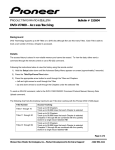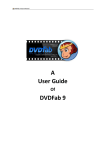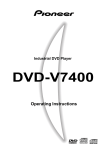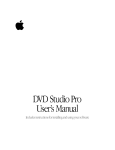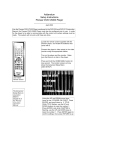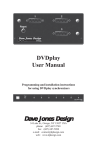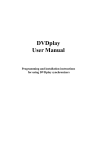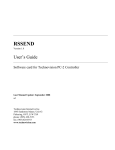Download Pioneer V7400 User's Manual
Transcript
PIONEER V7400 DVD PLAYER REMOTE CONTROL PANEL SOFTWARE Written by Dejan Seke Email: [email protected] August 2002. INSTALATION 1. 2. 3. 4. 5. Make a folder on any drive (i.e. C:\DVDinstall) Make subfolder called Support (i.e. C:\DVDinstall\Support) Unzip root.zip to made folder Unzip sub.zip to made subfolder Run setup.exe from main folder DESCRIPTION The Pioneer DVD V7400 Remote Control Panel software gives independent manual control of up to four DVD V7400 players. The players are connected to a PC through its com ports. Player’s hardware buttons and functions of the interface at the back of the player are still operational. FEATURES 1. 2. 3. 4. Basic commands: Play, Still, Pause, Scan and Step (Stop not included as a safety feature) Go To function by frame number or time that allows easy cueing to a certain point on the disk 24-hour timer with one-second resolution Displays current DVD information: frame number, time, remaining title time, title, chapter, and mode. The information is always correct, no matter if DVD player is controlled by this software or its hardware buttons or interface 5. Selectable Step/Half Play Speed option for Reverse and Forward buttons 6. Skip buttons with selectable Title/Chapter option 7. Has a selectable 25/30/Auto frame rate option for time calculation 8. Play Only option as a safety feature that will disable all commands except for the Play button 9. Allows naming each DVD frame for easier title tracking 10. Has three viewing modes: standard, dual and compact 2 DESCRIPTION All the controls and DVD information are independent for each DVD player. A. DVD Number with DVD Title By double clicking a DVD control frame (but not the controls on it) a widow will pop-up allowing naming and editing DVD title. Up to 20 characters allowed. B. Start Time Sets the time that will make DVD player go to play mode. If incorrect time was entered, once the box loses focus (by pressing anything else), its background will turn orange. Timer has one-second resolution. C. Current Frame Displays current frame number. The current frame number is received from DVD player. If any button on DVD player is pressed or its interface is used, program will follow and display incoming frame number. D. Elapsed Time Displays elapsed time. The elapsed time is received from DVD player. If any button on DVD player is pressed or its interface is used, program will follow and display incoming elapsed time. E. Remaining Time Displays time remaining to the end of current title. It is being calculated out of total frame number, current frame and current frame rate (25(PAL), 30 (NTSC) or Auto) F. DVD Controls In order: Scan Reverse, Step Reverse, Play, Still, Pause, Step Forward, Scan Forward. Pressing Play, Stop or Pause will illuminate them to mark the mode of DVD player. If any button is pressed on the DVD player device or its interface is used, appropriate button will illuminate to mark current mode (Play, Still and Stop only) G. DVD View Selection Buttons Available in compact view only. In Dual View mode (not shown), two DVD control frames are displayed next to each other (left-right). Displayed DVD number can be chosen from the menu or with function keys (F1-F4 for the left side and F5-F8 for the right). Not two same DVD control frames can be shown on both sides. For both modes, dual and compact, timer function is operational even if DVD control is not visible. 3 H. Step Mode Control Selects Frame or ½ Play speed mode for Step Reverse/Step Forward buttons. DVD’s Rev Step/Rev Play mode has to be set to Frame (available in DVD menus) I. Title/Chapter Control Controls Title/Chapter selection and displays current Title and Chapter number J. Cue Control Consists of three items: Go To Button, Time Box and Frame Box. The program does not allow entering frame number and time in the same time. Typing time will automatically delete Frame Box and vice versa. If incorrect time is typed into Time Box (i.e. 023:68), a warning message box will appear. Pressing Go To button will put player into search mode. Time or Frame number should be found in less than three seconds. If Frame and Time Boxes are blank, Go To button does not have any function. Pressing ‘Space’ on the keyboard when having cursor on either Frame or Time Box will delete their contents. ‘Backspace’ button is available only when the cursor is at the end of the text (time or frame number) K. Safety Features Consists of two check boxes. Play Only will disable all the controls except for the Play button, and Timer will enable Play at given time Setup window: L. Com Port Number Have values ‘OFF’, which will disable the appropriate DVD control frame, and numbers from 1 to 8. If number is set to non-existing port, error message appears. Two DVD controls cannot have the same port number. Default value for all DVD control frames is ‘OFF’ M. Com Selection Buttons Used to set com value N. Frame Rate Selection Selects frame rate by which remaining title time is calculated. Auto is calculated by dividing current frame and elapsed time. If result is less than 27 frames, 25 (PAL) frame rate is taken, if more 30 (NTSC) frame rate is taken. SETTINGS The baud rate should be set to 4800bps. In case Rev Step/Rev Play option in DVD player’s menu is set to VOBU, reverse step/play will not work properly. For example, reverse step will not be one but about five frames. To solve this problem, set Rev Step/Rev Play option to Frame. 4