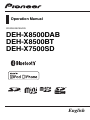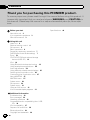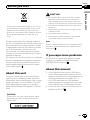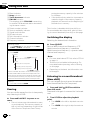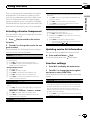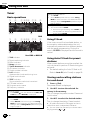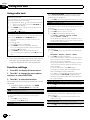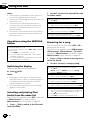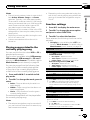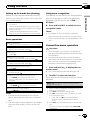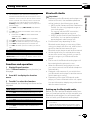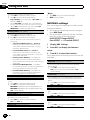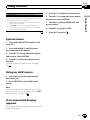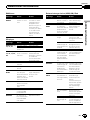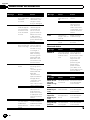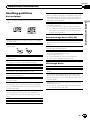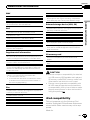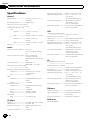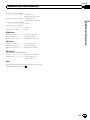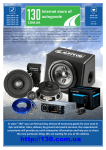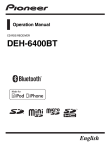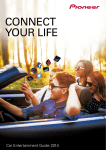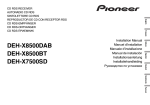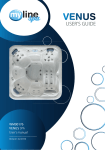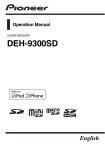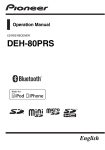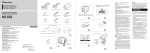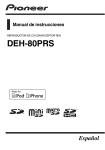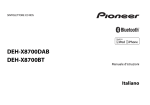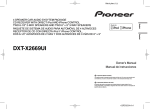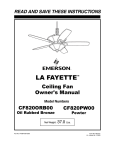Download Pioneer DEH-X7500SD User's Manual
Transcript
Operation Manual CD RDS RECEIVER DEH-X8500DAB DEH-X8500BT DEH-X7500SD English Contents Thank you for purchasing this PIONEER product. To ensure proper use, please read through this manual before using this product. It is especially important that you read and observe WARNINGs and CAUTIONs in this manual. Please keep the manual in a safe and accessible place for future reference. Before you start About this unit 3 If you experience problems 3 About this manual 3 Using this unit Head unit 4 Optional remote control 4 Set up menu 5 Basic operations 6 Frequently used menu operations 7 DAB (Digital Audio Broadcasting) 7 Tuner 10 CD/CD-R/CD-RW and external storage devices (USB, SD) 13 iPod 16 Using Bluetooth wireless technology 18 Using smartphone applications 22 Audio adjustments 24 Using different entertainment displays 25 Selecting the illumination color 26 Customizing the illumination color 27 About MIXTRAX 27 MIXTRAX menu 27 System menu 29 Set up menu 30 System menu 31 Using an AUX source 31 If an unwanted display appears 31 Additional information Troubleshooting 32 Error messages 32 Handling guidelines 35 Compressed audio compatibility (disc, USB, SD) 36 iPod compatibility 37 Sequence of audio files 38 Bluetooth profiles 39 Copyright and trademark 39 2 En Specifications 40 Section Before you start 01 If you want to dispose this product, do not mix it with general household waste. There is a separate collection system for used electronic products in accordance with legislation that requires proper treatment, recovery and recycling. Private households in the member states of the EU, in Switzerland and Norway may return their used electronic products free of charge to designated collection facilities or to a retailer (if you purchase a similar new one). For countries not mentioned above, please contact your local authorities for the correct method of disposal. By doing so you will ensure that your disposed product undergoes the necessary treatment, recovery and recycling and thus prevent potential negative effects on the environment and human health. Before you start CAUTION ! Do not allow this unit to come into contact with liquids. Electrical shock could result. Also, damage to this unit, smoke, and overheating could result from contact with liquids. ! The Pioneer CarStereo-Pass is for use only in Germany. ! Always keep the volume low enough to hear outside sounds. ! Avoid exposure to moisture. ! If the battery is disconnected or discharged, any preset memory will be erased. Note Function setting operations are completed even if the menu is canceled before the operations are confirmed. If you experience problems Should this unit fail to work properly, please contact your dealer or nearest authorized PIONEER Service Station. About this manual About this unit The tuner frequencies on this unit are allocated for use in Western Europe, Asia, the Middle East, Africa and Oceania. Use in other areas may result in poor reception. The RDS (radio data system) function only works in areas that broadcast RDS signals for FM stations. ! In the following instructions, USB memories, USB portable audio players, and SD memory cards are collectively referred to as “external storage devices (USB, SD)”. If only USB memories and USB portable audio players are indicated, they are collectively referred to as “USB storage devices”. ! In this manual, iPod and iPhone will be referred to as “iPod”. CAUTION This product is a class 1 laser product classified under the Safety of laser products, IEC 60825-1:2007. En 3 Section 02 Using this unit Head unit Part DEH-X8500DAB and DEH-X8500BT 1 2 3 4 5 6 6 Part DEH-X8500DAB and DEH-X8500BT (phone) d Detach button e SD memory card slot Remove the front panel to access the SD memory card slot. DEH-X7500SD CLOCK 7 7 8 9a b BAND/ (iPod) cd DEH-X7500SD 1 2 3 4 5 6 CAUTION ! Use a Pioneer USB cable when connecting a USB storage device. Connecting a USB storage device directly may be dangerous because it may stick out. ! Do not use unauthorized products. 7 8 9a b cd Optional remote control Head unit (front panel open) The remote control CD-SR110 and CD-R320 are sold separately. Remote controller buttons marked with the same numbers as on the unit work in the same way as the corresponding unit button, regardless of button name. e Part Part 1 SRC/OFF 8 2 LEVER 9 3 4 5 (list) Disc loading slot h (eject) CD-SR110 (for DEH-X8500DAB and DEHX8500BT) a b c 6 MULTI-CONTROL (M.C.) /DISP f g h MIX (MIXTRAX) / (up/down) i AUX input jack (3.5 mm stereo jack) 7 1 4 En Section Using this unit Part 02 Operation Press to start talking to the caller while using the phone. g Press to end a call, reject an incoming call, or reject a call waiting while on another call. h a/b/c/d Press to perform manual seek tuning, fast forward, reverse and track search controls. Also used for controlling functions. i VOLUME Press to increase or decrease volume. 1 o LIST/ ENTER Press to display the disc title, track title, folder, or file list depending on the source. Press to display the list depending on the source. While in the operating menu, press to control functions. k l m 1 After installation of this unit, turn the ignition switch to ON. Set up appears. n 2 Part Operation j VOLUME Press to increase or decrease volume. k MUTE Press to mute. Press again to unmute. a/b/c/d Press to perform manual seek tuning, fast forward, reverse and track search controls. Also used for controlling functions. l Press to select functions. When you turn the ignition switch to ON after installation, set up menu appears on the display. You can set up the menu options below. j p q FUNCTION Set up menu CD-R320 (for DEH-X7500SD) 7 q p Operation Using this unit f Part m AUDIO Press to select an audio function. n DISP/SCRL Press to select different displays. o e Press to pause or resume playback. Turn M.C. to switch to YES. # If you do not use the unit for 30 seconds, the set up menu will not be displayed. # If you prefer not to set up at this time, turn M.C. to switch to NO. If you select NO, you cannot set up in the set up menu. 3 Press M.C. to select. 4 Follow these steps to set the menu. To proceed to the next menu option, you need to confirm your selection. Language select (multi-language) 1 Turn M.C. to select the desired language. English—Français—Italiano—Español— Deutsch—Nederlands—РУССКИЙ 2 Press M.C. to confirm the selection. Calendar (setting the date) En 5 Section Using this unit 02 1 2 3 4 5 6 Turn M.C. to change the year. Press M.C. to select day. Turn M.C. to change the day. Press M.C. to select month. Turn M.C. to change the month. Press M.C. to confirm the selection. Clock (setting the clock) 1 2 3 4 Turn M.C. to adjust hour. Press M.C. to select minute. Turn M.C. to adjust minute. Press M.C. to confirm the selection. ! Keep the front panel out of direct sunlight and high temperatures. ! To avoid damaging the device or vehicle interior, remove any cables and devices attached to the front panel before detaching it. Removing the front panel to protect your unit from theft 1 Press the detach button to release the front panel. 2 Push the front panel upward (M) and then pull it toward (N) you. FM step (FM tuning step) 1 Turn M.C. to select the FM tuning step. 50kHz (50 kHz)—100kHz (100 kHz) 2 Press M.C. to confirm the selection. Contrast (display contrast setting) 1 Turn M.C. to adjust the contrast level. 0 to 15 is displayed as the level is increased or decreased. 2 Press M.C. to confirm the selection. Quit appears. 3 Always store the detached front panel in a protective case or bag. Re-attaching the front panel 1 Slide the front panel to the left. Make sure to insert the tabs on the left side of the head unit into the slots on the front panel. 5 To finish your settings, turn M.C. to select YES. # If you prefer to change your setting again, turn M.C. to switch to NO. 6 Press M.C. to select. Notes ! You can set up the menu options from the system menu. For details about the settings, refer to System menu on page 29. ! You can cancel set up menu by pressing SRC/ OFF. 2 Press the right side of the front panel until it is firmly seated. If you cannot attach the front panel to the head unit successfully, make sure that you are placing the front panel onto the head unit correctly. Forcing the front panel into place may result in damage to the front panel or head unit. Turning the unit on 1 Press SRC/OFF to turn the unit on. Basic operations Important ! Handle the front panel with care when removing or attaching it. ! Avoid subjecting the front panel to excessive shock. 6 En Turning the unit off 1 Press and hold SRC/OFF until the unit turns off. Section Using this unit Frequently used menu operations Returning to the previous display Returning to the previous list/category (the folder/category one level higher) 1 Press /DISP. Returning to the ordinary display 1 Press BAND/ . Using this unit Selecting a source 1 Press SRC/OFF to cycle between: DEH-X8500DAB DAB (digital audio broadcasting)—TUNER (tuner)—CD (CD player)—USB1 (USB1)/iPod1 (iPod1)—Apps1 (Smartphone App1)—USB2 (USB2)/iPod2 (iPod2)—Apps2 (Smartphone App2)—SD (SD memory card)—AUX (AUX)—BT Audio (BT audio) DEH-X8500BT TUNER (tuner)—CD (CD player)—USB1 (USB1)/ iPod1 (iPod1)—Apps1 (Smartphone App1)— USB2 (USB2)/iPod2 (iPod2)—Apps2 (Smartphone App2)—SD (SD memory card)—AUX (AUX)—BT Audio (BT audio) DEH-X7500SD TUNER (tuner)—CD (CD player)—USB (USB)/ iPod (iPod)—Apps (Smartphone App)—SD (SD memory card)—AUX (AUX) 02 Returning to the ordinary display from the list/category 1 Press BAND/ . Selecting a function or list 1 Turn M.C. or LEVER. ! In this manual, “Turn M.C.” is used to describe the operation used to select a function or list. Adjusting the volume 1 Turn M.C. to adjust the volume. CAUTION For safety reasons, park your vehicle when removing the front panel. Notes ! When this unit’s blue/white lead is connected to the vehicle’s auto-antenna relay control terminal, the vehicle’s antenna extends when this unit’s source is turned on. To retract the antenna, turn the source off. ! When there are two USB storage devices connected to this unit and you want to switch between them for playback, disconnect communications for the USB storage device first before proceeding. ! If connecting both USB1 (USB storage device1)/iPod1 (iPod connected using USB input1) and USB2 (USB storage device2)/ iPod2 (iPod connected using USB input2) at the same time, use a Pioneer USB cable (CDU50E) in addition to the regular Pioneer USB cable. DAB (Digital Audio Broadcasting) Only for DEH-X8500DAB To receive DAB signals, connect a DAB antenna (AN-DAB1) sold separately to the unit. DAB stands for Digital Audio Broadcasting and has the following features: ! High sound quality (nearly as high as for CDs, although it may be reduced in some cases in order to allow more services to be broadcast) ! Interference-free reception Note Some stations perform broadcast testing. Basic operations 1 23 4 5 6 8 9 a 7 b En 7 Section Using this unit 02 1 2 3 4 5 6 7 8 9 a b Band indicator News indicator Traffic Announce indicator FM-LINK indicator This displays while S.FOLLOW is searching for another FM broadcast station broadcasting the same content. Preset number indicator Service availability indicator Signal level indicator Bit rate indicator Text information indicator Channel indicator Frequency indicator Selecting a band 1 Press BAND/ until the desired band (DAB-1, DAB-2, or DAB-3) is displayed. Manual tuning (step by step) 1 Turn LEVER. proximate memory capacity is five minutes for 192 kbps. ! If the duration that a selection is paused exceeds the length of the memory capacity, playback will resume from the beginning of the selection in memory. This function is disabled while time shift is on. For more details about time shift, refer to Listening to a recent broadcast (time shift) on this page. Switching the display Selecting the desired text information % Press /DISP. Service label/channel and frequency—PTY label/channel and frequency—ensemble label/channel and frequency—dynamic label/ channel and frequency Ensemble Service Turn LEVER to the right. Primary Service Component Service Primary Service Component Secondary Service Component Secondary Service Component Turn LEVER to the left. Some individual services in an ensemble may be further subdivided into Service Components. The main Service Component is called the Primary Service Component, and any auxiliary Service Components are called Secondary Service Components. Seeking 1 Turn and hold down LEVER. Listening to a recent broadcast (time shift) You can navigate through recent broadcasts from the selected Service Component. You can use the pause function to temporarily stop listening to a DAB. 1 Press and hold /DISP to switch to time shift mode. Press and hold again to resume the live broadcast. % Press and hold M.C. to pause or resume. 2 Turn LEVER to adjust the playback point. Pausing ! This unit stores recent broadcasts to memory automatically. The memory capacity of this unit will vary depending on the bit rate of the Service Component used. The ap- 8 Notes ! For more details about PTY list, refer to PTY list on page 11. ! This function is disabled while pausing. For more details about pausing, refer to Pausing on this page. ! Depending on the band, text information can be changed. En ! Turn LEVER to the left to skip back one minute. ! Turn LEVER to the right to skip forward one minute. Section Using this unit You can select a Service Component from the relevant ensemble. 1 Turn M.C. to scroll to the desired ensemble and press it to select. 2 Turn M.C. to select a Service Component. 3 Press M.C. to receive a broadcast from the selected Service Component. PCH LIST (setting preset channels) Selecting a Service Component You can select a Service Component from the following service list. 1 Press list mode. (list) to switch to the service 2 Turn M.C. to change the service list and press to select. Once selected, the following Service Component functions can be adjusted. SERVICE (service label) You can select a Service Component from the list of all components. 1 Turn M.C. to select a Service Component. 2 Press M.C. to receive a broadcast from the selected Service Component. Using alphabet search 1 Press (list). 2 Turn M.C. to select a letter. 3 Press M.C. to display the alphabetical list. 4 Turn M.C. to select a Service Component. 5 Press M.C. to receive a broadcast from the selected Service Component. PROGRAM TYPE (PTY label) You can select a Service Component from PTY information. 1 Turn M.C. to scroll to the desired PTY information and press it to select. NEWS/INFO—POPULAR—CLASSICS—OTHERS 2 Turn M.C. to select a Service Component. 3 Press M.C. to receive a broadcast from the selected Service Component. You can store your favorite Service Components as presets and recall them later on. 1 Turn M.C. to select a preset channel. 2 Press and hold M.C. to store the Service Component as a preset. 3 Press M.C. to recall the preset channel. ! You can tune the channel up or down manually by pressing or . Using this unit This unit stores recent broadcasts to memory automatically. The memory capacity of this unit will vary depending on the bit rate of the Service Component used. The approximate memory capacity is five minutes for 192 kbps. Stored selections that are older than what can be stored in the memory will not be available. 02 Updating service list information You can receive updates to the service list. % Press and hold down To cancel, press and hold (list). (list) again. Function settings 1 Press M.C. to display the main menu. 2 Turn M.C. to change the menu option and press to select FUNCTION. Once selected, the function below can be adjusted. S.FOLLOW (alternative Service Component search) If the tuner cannot get good reception, the unit will automatically search for another ensemble that supports the same Service Component. If no alternative Service Component can be found or reception remains poor, this function will automatically switch to an identical FM broadcast. 1 Press M.C. to turn alternative Service Component search on or off. ENSEMBLE (ensemble label) En 9 Section Using this unit 02 Tuner Basic operations 1 2 ab 3 45 6 7 8 9 Switching preset stations 1 Turn LEVER. ! Select Preset (preset channel) under Tuning Mode to use this function. For details about the settings, refer to Tuning Mode (LEVER tuning setting) on page 13. Seeking 1 Turn and hold down LEVER. ! While turning and holding down LEVER, you can skip stations. Seek tuning starts as soon as you release LEVER. c RDS 1 a 2 3 45 6 7 8 9 d Using PI Seek If the tuner cannot find a suitable station, or the reception status deteriorates, the unit automatically searches for a different station with the same programming. During the search, PI SEEK is displayed and the sound is muted. Non-RDS or MW/LW 1 2 3 4 5 6 7 8 9 a b c d TAG indicator Tags transferring indicator Band indicator News indicator Traffic Announce indicator 5 (stereo) indicator Preset number indicator LOC indicator Appears when local seek tuning is on. Signal level indicator TEXT indicator Shows when the radio text is received. PTY label indicator Program service name Frequency indicator Selecting a band 1 Press BAND/ until the desired band (FM-1, FM2,FM-3 for FM or MW/LW) is displayed. Manual tuning (step by step) 1 Turn LEVER. ! Select Manual (manual tuning) under Tuning Mode to use this function. For details about the settings, refer to Tuning Mode (LEVER tuning setting) on page 13. 10 En Using Auto PI Seek for preset stations When preset stations cannot be recalled, the unit can be set to perform PI Seek during preset recall. ! The default setting for Auto PI Seek is off. Refer to Auto PI (auto PI seek) on page 29. Storing and recalling stations for each band 1 Press (list). The preset screen is displayed. 2 Use M.C. to store the selected frequency in the memory. Turn to change the preset number. Press and hold to store. 3 Use M.C. to select the desired station. Turn to change the station. Press to select. # All stations stored for FM bands can be recalled from each independent FM band. # You can tune the channel up or down manuor . ally by pressing Section Using this unit Switching the RDS display % Press /DISP. PTY/program service name (frequency)—artist name/song title Notes ! If the program service name cannot be acquired, the broadcast frequency is displayed instead. If the program service name is detected, the program service name will be displayed. ! Depending on the band, text information can be changed. PTY list News&Inf (news and information) News (News), Affairs (Current affairs), Info (Information), Sport (Sports), Weather (Weather), Finance (Finance) Popular (popular) Pop Mus (Popular music), Rock Mus (Rock music), Easy Mus (Easy listening), Oth Mus (Other music), Jazz (Jazz), Country (Country music), Nat Mus (National music), Oldies (Oldies music), Folk mus (Folk music) Classics (classics) L. Class (Light classical), Classic (Classical) Others (others) Educate (Education), Drama (Drama), Culture (Culture), Science (Science), Varied (Varied), Children (Children’s), Social (Social affairs), Religion (Religion), Phone In (Phone in), Touring (Travel), Leisure (Leisure), Document (Documentaries) Using iTunes tagging This function can be performed with the following iPod models. — iPod touch 4th generation — iPod touch 3rd generation — iPod touch 2nd generation — iPod touch 1st generation — iPod classic 160GB — iPod classic 120GB — iPod classic — iPod nano 6th generation — iPod nano 5th generation — iPod nano 4th generation — iPod nano 3rd generation — iPhone 4S — iPhone 4 — iPhone 3GS — iPhone 3G — iPhone However, tag information can be stored in this unit even while other iPod models are used. The song information (tag) can be saved from the broadcasting station to your iPod. The songs will show up in a playlist called “Tagged playlist” in iTunes the next time you sync your iPod. Then you can directly buy the songs you want from the iTunes Store. ! The tagged songs and the song that you can buy from the iTunes Store may be different. Make sure to confirm the song before you make the purchase. Using this unit RDS (radio data system) contains digital information that helps search for the radio stations. 02 Storing the tag information to this unit 1 Tune in to the broadcast station. 2 Press and hold M.C. if TAG is indicated in the display while desired song is broadcasting. ! While storing the tag data on this unit, TAG flashes. Storing the tagged information to your iPod DEH-X8500DAB and DEH-X8500BT 1 Switch the source to iPod. The tag transfer screen is displayed. 2 Turn M.C. to switch to YES. 3 Press M.C. to select. Tagged information is transferred to your iPod. ! You can also transfer tagged information using Tags transfer. For details, refer to Tags transfer (Tags transfer) on page 18. ! Tags transfer will stop if the source is changed from iPod1 to iPod2, or from iPod2 to iPod1 while tagged information is being transferred. DEH-X7500SD 1 The tag information on this unit is transferred to the iPod automatically when an iPod is connected. En 11 Section Using this unit 02 Using radio text Displaying radio text You can display the currently received radio text and the three most recent radio texts. 1 Press and hold down (list) to display radio text. ! When no radio text is received, NO TEXT appears in the display. 2 Turn LEVER left or right to recall the three most recent radio texts. 3 Press or to scroll. Storing and recalling radio text You can store data from up to six radio text transmissions to the RT Memo 1 to RT Memo 6 keys. 1 Display the radio text you want to store in the memory. 2 Press (list). The preset screen is displayed. 3 Use LEVER to store the selected radio text. Turn it to change the preset number. Press and hold down M.C. to store. 4 Use LEVER to select the desired radio text. Turn it to change the radio text. Press M.C. to select. ! The tuner automatically stores the three latest radio text broadcasts received, replacing the oldest text with the newest text. Function settings 1 Press M.C. to display the main menu. 2 Turn M.C. to change the menu option and press to select FUNCTION. 3 Turn M.C. to select the function. Once selected, the following functions can be adjusted. ! If MW/LW band is selected, only BSM, Local and Tuning Mode are available. When Alternative FREQ is used, the regional function limits the selection of stations to those broadcasting regional programs. 1 Press M.C. to turn the regional function on or off. Local (local seek tuning) Local seek tuning allows you to tune in to only those radio stations with sufficiently strong signals for good reception. 1 Press M.C. to display the setting mode. 2 Press M.C. to turn local on or off. 3 Turn M.C. to select the desired setting. FM: Level 1—Level 2—Level 3—Level 4 MW/LW: Level 1—Level 2 The highest level setting allows reception of only the strongest stations, while lower levels allow the reception of weaker stations. PTY search (program type selection) You can tune in to a station using PTY (program type) information. 1 Turn LEVER left or right to select the desired setting. News&Inf—Popular—Classics—Others 2 Press M.C. to begin the search. The unit searches for a station broadcasting that type of program. When a station is found, its program service name is displayed. PTY (program type ID code) information is listed in the following section. Refer to PTY list on the previous page. To cancel the search, press M.C. again. The program of some stations may differ from that indicated by the transmitted PTY. If no station is broadcasting the type of program you searched for, Not found is displayed for about two seconds and then the tuner returns to the original station. Traffic Announce (traffic announcement standby) 1 Press M.C. to turn traffic announcement standby on or off. Alternative FREQ (alternative frequencies search) BSM (best stations memory) BSM (best stations memory) automatically stores the six strongest stations in the order of their signal strength. 1 Press M.C. to turn BSM on. To cancel, press M.C. again. When the tuner cannot get a good reception, the unit automatically searches for a different station in the same network. 1 Press M.C. to turn the alternative frequencies search on or off. News interrupt (news program interruption) Regional (regional) 1 Press M.C. to turn the NEWS function on or off. 12 En Section Using this unit 02 6 Song time (progress bar) 7 Play time indicator Tuning Mode (LEVER tuning setting) CD/CD-R/CD-RW and external storage devices (USB, SD) Basic operations 4 5 2 6 3 7 4 6 2 Stopping playback of files on an SD memory card 1 Remove the front panel. 2 Press on the SD memory card until it clicks. The SD memory card is ejected. 3 Pull out the SD memory card. 4 Re-attach the front panel. 3 7 Playing songs on a USB storage device 1 Use a Pioneer USB cable to connect the USB storage device to the unit. ! Plug in the USB storage device using the USB cable. Playing songs on an SD memory card 1 Remove the front panel. 2 Insert an SD memory card into the SD card slot. Insert it with the contact surface facing down, and press on the card until it clicks and completely locks into place. 3 Re-attach the front panel. 4 Press SRC/OFF to select SD as the source. Playback will start. DEH-X7500SD 1 Ejecting a CD/CD-R/CD-RW 1 Press h (eject). Stopping playback of files on a USB storage device ! You may disconnect the USB storage device at any time. DEH-X8500DAB and DEH-X8500BT 1 Playing a CD/CD-R/CD-RW 1 Insert the disc into the disc loading slot with the label side up. Using this unit You can assign a function to the LEVER on the unit. Select Manual (manual tuning) to tune up or down manually or select Preset (preset channel) to switch between preset channels. 1 Press M.C. to select Manual or Preset. 5 1 Bit rate/sampling frequency indicator Shows the bit rate or sampling frequency of the current track (file) when the compressed audio is playing. ! When playing back VBR (variable bit rate)-recorded AAC files, the average bit rate value is displayed. However, depending on the software used to decode AAC files, VBR may be displayed. 2 Folder number indicator Shows the current folder number when playing a compressed audio file. 3 Track number indicator 4 PLAY/PAUSE indicator 5 S.Rtrv indicator Appears when Sound Retriever function is on. Selecting a folder 1 Press or . Selecting a track 1 Turn LEVER. Fast forwarding or reversing 1 Turn and hold down LEVER to the right or left. Returning to root folder 1 Press and hold BAND/ . Switching between compressed audio and CD-DA 1 Press BAND/ . Switching between playback memory devices You can switch between playback memory devices on USB storage devices with more than one Mass Storage Device-compatible memory device. 1 Press BAND/ . ! You can switch between up to 32 different memory devices. En 13 Section 02 Using this unit Notes ! When playing compressed audio, there is no sound during fast forward or reverse. ! Disconnect USB storage devices from the unit when not in use. ! If there are two USB storage devices connected to this unit, the device connected to the input of the selected source is the one that is operated. ! Disconnect communications for the USB storage device before switching to operation of the other device. Operations using the MIXTRAX button Turning MIXTRAX on or off You can use this function when USB or SD is selected as the source. 1 Press MIX to turn MIXTRAX on or off. ! For more details about MIXTRAX, refer to About MIXTRAX on page 27. ! For more details about MIXTRAX functions, refer to MIXTRAX menu on page 27. 2 Use M.C. to select the desired file name (or folder name). Changing the file or folder name 1 Turn M.C. Playing 1 When a file or track is selected, press M.C. Viewing a list of the files (or folders) in the selected folder 1 When a folder is selected, press M.C. Playing a song in the selected folder 1 When a folder is selected, press and hold M.C. Browsing for a song You can use this function when USB or SD is selected as the source. This function is available when USB memory, USB memory1, USB memory2 or SD card is selected in Music browse. For details, refer to Music browse (music browse) on page 29. 1 Press (list) to switch to the top menu of the list search. 2 Switching the display Selecting the desired text information % Press /DISP. Notes ! Depending on the version of iTunes used to write MP3 files to a disc or media file types, incompatible text stored within an audio file may be displayed incorrectly. ! Text information items that can be changed depend on the media. Selecting and playing files/ tracks from the name list This function is available when OFF is selected in Music browse. For details, refer to Music browse (music browse) on page 29. (list) to switch to the file/track 1 Press name list mode. 14 En Use M.C. to select a category/song. Changing the name of the song or category 1 Turn M.C. Artists (artists)—Albums (albums)—Songs (songs)—Genres (genres) Playing 1 When a song is selected, press M.C. Viewing a list of songs in the selected category 1 When a category is selected, press M.C. Playing a song in the selected category 1 When a category is selected, press and hold M.C. Searching the list by alphabet 1 When a list for the selected category is displayed, press to switch to alphabet search mode. 2 Turn M.C. to select a letter. 3 Press M.C. to display the alphabetical list. Section Using this unit Playing songs related to the currently playing song You can use this function when USB or SD is selected as the source. This function is available when USB memory, USB memory1, USB memory2 or SD card is selected in Music browse. For details, refer to Music browse (music browse) on page 29. You can play songs from the following lists. • Album list of the currently playing artist • Song list of the currently playing album • Album list of the currently playing genre 1 Press and hold M.C. to switch to link play mode. 2 Turn M.C. to change the mode; press to select. ! Artist – Plays an album by the artist currently playing. ! Album – Plays a song from the album currently being played. ! Genre – Plays an album from the genre currently being played. The selected song/album will be played after the currently playing song. Notes ! The selected song/album may be canceled if you use functions other than link search (e.g. fast forward and reverse). ! Depending on the song selected to play, the end of the currently playing song and the beginning of the selected song/album may be cut off. Function settings 1 Press M.C. to display the main menu. 2 Turn M.C. to change the menu option and press to select FUNCTION. Using this unit Notes ! This unit must create an index in order to facilitate Artists, Albums, Songs, and Genres searches. Typically, it will take approximately 70 seconds to create an index for 1 000 songs, and we recommend that up to 3 000 songs be used. Please note that certain types of file may take longer to index than others. ! Depending on the number of files in the USB storage device, there may be a delay when displaying a list. ! Keys may not have any effect during the creation of an index or list. ! Lists are recreated each time the unit is turned on. 02 3 Turn M.C. to select the function. Once selected, the following functions can be adjusted. ! Link play is not available when OFF is selected in Music browse. For details, refer to Music browse (music browse) on page 29. Play mode (repeat play) 1 Press M.C. to select a repeat play range. CD/CD-R/CD-RW ! Disc repeat – Repeat all tracks ! Track repeat – Repeat the current track ! Folder repeat – Repeat the current folder External storage device (USB, SD) ! All repeat – Repeat all files ! Track repeat – Repeat the current file ! Folder repeat – Repeat the current folder Random mode (random play) 1 Press M.C. to turn random play on or off. Link play (link play) 1 Press M.C. to display the setting mode. 2 Turn M.C. to change the mode; press to select. For details about the settings, refer to Playing songs related to the currently playing song on this page. Pause (pause) 1 Press M.C. to pause or resume. Sound Retriever (sound retriever) Automatically enhances compressed audio and restores rich sound. 1 Press M.C. to select the desired setting. 1—2—OFF (off) 1 is effective for low compression rates, and 2 is effective for high compression rates. En 15 Section Using this unit 02 Operations using the MIXTRAX button iPod Basic operations Turning MIXTRAX on or off 1 Press MIX to turn MIXTRAX on or off. ! For more details about MIXTRAX, refer to About MIXTRAX on page 27. ! For more details about MIXTRAX functions, refer to MIXTRAX menu on page 27. DEH-X8500DAB and DEH-X8500BT 1 5 2 6 7 3 4 Switching the display 8 Selecting the desired text information DEH-X7500SD 1 2 % Press 3 4 /DISP. Browsing for a song 1 Press (list) to switch to the top menu of the list search. 5 7 8 6 1 2 3 4 5 6 LINK PLAY indicator Repeat indicator Song number indicator Shuffle indicator PLAY/PAUSE indicator S.Rtrv indicator Appears when Sound Retriever function is on. 7 Song time (progress bar) 8 Play time indicator Playing songs on an iPod 1 Connect an iPod to the USB cable using an iPod Dock Connector. Selecting a track (chapter) 1 Turn LEVER. Fast forwarding or reversing 1 Turn and hold down LEVER to the right or left. Selecting an album 1 Press or . Notes ! The iPod cannot be turned on or off when the control mode is set to Ctrl Audio. ! Disconnect headphones from the iPod before connecting it to this unit. ! The iPod will turn off about two minutes after the ignition is switched off. 16 En 2 Use M.C. to select a category/song. Changing the name of the song or category 1 Turn M.C. Playlists (playlists)—Artists (artists)—Albums (albums)—Songs (songs)—Podcasts (podcasts) —Genres (genres)—Composers (composers)— Audiobooks (audiobooks) Playing 1 When a song is selected, press M.C. Viewing a list of songs in the selected category 1 When a category is selected, press M.C. Playing a song in the selected category 1 When a category is selected, press and hold M.C. Searching the list by alphabet 1 When a list for the selected category is displayed, press to switch to alphabet search mode. 2 Turn M.C. to select a letter. 3 Press M.C. to display the alphabetical list. Notes ! You can play playlists created with the MusicSphere application. The application will be available on our website. ! Playlists that you created with the MusicSphere application are displayed in abbreviated form. Section Using this unit Playing songs related to the currently playing song 1 Press and hold mode. to switch to link play 2 Turn M.C. to change the mode; press to select. ! Artist – Plays an album by the artist currently playing. ! Album – Plays a song from the album currently being played. ! Genre – Plays an album from the genre currently being played. The selected song/album will be played after the currently playing song. Notes ! The selected song/album may be canceled if you use functions other than link search (e.g. fast forward and reverse). ! Depending on the song selected to play, the end of the currently playing song and the beginning of the selected song/album may be cut off. Notes ! Switching the control mode to Ctrl iPod pauses song playback. Use the iPod to resume playback. ! The following operations are still accessible from the unit even if the control mode is set to Ctrl iPod. — Pausing — Fast forward/reverse — Selecting a song (chapter) ! The volume can only be adjusted from this unit. Function settings 1 Press M.C. to display the main menu. 2 Turn M.C. to change the menu option and press to select FUNCTION. 3 Turn M.C. to select the function. Once selected, the following functions can be adjusted. ! Tags transfer is not available for DEHX7500SD. ! Play mode, Shuffle mode, Shuffle all, Link play and Audiobooks are not available when Ctrl iPod is selected in the control mode. For details, refer to Using this unit’s iPod function from your iPod on this page. Using this unit’s iPod function from your iPod Play mode (repeat play) This unit’s iPod function can be controlled by using the connected iPod. Ctrl iPod is not compatible with the following iPod models. ! iPod nano 1st generation ! iPod with video 1 Press M.C. to select a repeat play range. ! Repeat One – Repeat the current song ! Repeat All – Repeat all songs in the selected list ! When the control mode is set to Ctrl iPod, the repeat play range will be same as what is set for the connected iPod. % Press BAND/ mode. Shuffle mode (shuffle) to switch the control ! Ctrl iPod – This unit’s iPod function can be operated from the connected iPod. ! Ctrl Audio – This unit’s iPod function can be controlled by using this unit. Using this unit You can play songs from the following lists. • Album list of the currently playing artist • Song list of the currently playing album • Album list of the currently playing genre 02 1 Press M.C. to select the desired setting. ! Shuffle Songs – Play back songs in the selected list in random order. ! Shuffle Albums – Play back songs from a randomly selected album in order. ! Shuffle OFF – Cancel random play. Shuffle all (shuffle all) En 17 Section 02 Using this unit 1 Press M.C. to turn shuffle all on. To turn off Shuffle all, select Shuffle OFF in Shuffle mode. For details, refer to Shuffle mode (shuffle) on the previous page. Link play (link play) 1 Press M.C. to display the setting mode. 2 Turn M.C. to change the mode; press to select. For details about the settings, refer to Playing songs related to the currently playing song on the previous page. Pause (pause) 1 Press M.C. to pause or resume. Audiobooks (audiobook speed) 1 Press M.C. to select the desired setting. ! Faster – Playback at a speed faster than normal ! Normal – Playback at normal speed ! Slower – Playback at a speed slower than normal Tags transfer (Tags transfer) Transfer the tag information contained in the tuner source. 1 Press M.C. to display the setting mode. 2 Turn M.C. to switch to YES. 3 Press M.C. to select. Tagged information is transferred to your iPod. Sound Retriever (sound retriever) 1 Press M.C. to select the desired setting. 1—2—OFF (off) 1 is effective for low compression rates, and 2 is effective for high compression rates. Using Bluetooth wireless technology Only for DEH-X8500DAB and DEH-X8500BT Using the Bluetooth telephone Important ! Leaving the unit on standby to connect to your phone via Bluetooth while the engine is not running can drain the battery. 18 En ! Operations may vary depending on the kind of cellular phone. ! Advanced operations that require attention such as dialing numbers on the monitor, using the phone book, etc., are prohibited while driving. Park your vehicle in a safe place when using these advanced operations. ! Be sure to park your vehicle in a safe place and apply the parking brake when performing this operation. Section Using this unit 02 Using voice recognition Before you can use the hands-free phoning function you must set up the unit for use with your cellular phone. This feature can be used on an iPod equipped with voice recognition that is connected by Bluetooth with the source set to iPod or BT Audio. 1 Connection Use the Bluetooth telephone connection menu. Refer to Connection menu operation on this page. 2 Function settings Use the Bluetooth telephone function menu. Refer to Phone menu operation on the next page. Basic operations Making a phone call ! Refer to Phone menu operation on the next page. Answering an incoming call 1 When a call is received, press Ending a call 1 Press . Answering a call waiting 1 When a call is received, press Notes ! For details on voice recognition features, check the manual for the iPod you are using. ! Some commands may not be available on this unit. Connection menu operation Important . Rejecting an incoming call 1 When a call is received, press and hold % Press and hold M.C. to switch to voice recognition mode. Using this unit Setting up for hands-free phoning . . Switching between callers on hold 1 Press M.C. ! Be sure to park your vehicle in a safe place and apply the parking brake when performing this operation. ! Connected devices may not work properly if more than one Bluetooth device is connected at a time (e.g. a phone and a separate audio player are connected simultaneously). 1 Press and hold nection menu. to display the con- Canceling call waiting 1 Press and hold . # You cannot perform this step during a call. Adjusting the other party’s listening volume 1 Turn LEVER while talking on the phone. ! When private mode is on, this function is not available. 2 Turn M.C. to select the function. Once selected, the following functions can be adjusted. Turning private mode on or off 1 Press BAND/ while talking on the phone. Switching the information display 1 Press /DISP while talking on the phone. Notes ! If private mode is selected on the cellular phone, hands-free phoning may not be available. ! The estimated call time appears in the display (this may differ slightly from the actual call time). Device list (connecting or disconnecting a device from the device list) ! When no device is selected in the device list, this function is not available. 1 Press M.C. to display the setting mode. 2 Turn M.C. to select the name of a device you want to connect/disconnect. ! Press and hold M.C. to swap between the Bluetooth device address and the device name. 3 Press M.C. to connect/disconnect the selected device. Once the connection is established, Connected is displayed. En 19 Section Using this unit 02 Delete device (deleting a device from the device list) Pin code input (PIN code input) ! You must enter a PIN code on your device to confirm the Bluetooth connection. The default code is 0000, but you can change it with this function. 1 Press M.C. to display the setting mode. 2 Turn M.C. to select a number. 3 Press M.C. to move the cursor to the next position. 4 After inputting PIN code, press and hold M.C. ! After inputting, pressing M.C. returns you to the PIN code input display, and you can change the PIN code. 1 2 3 4 ! When no device is selected in the device list, this function is not available. Press M.C. to display the setting mode. Turn M.C. to select the name of a device you want to delete. ! Press and hold M.C. to swap between the Bluetooth device address and the device name. Press M.C. to display Delete YES. Press M.C. to delete the device information from the device list. While this function is in use, do not turn off the engine. Add device (connecting a new device) 1 Press M.C. to start searching. ! To cancel, press M.C. while searching. ! If this unit fails to find any available cellular phones, Not found is displayed. 2 Turn M.C. to select a device from the device list. ! Press and hold M.C. to swap between the Bluetooth device address and the device name. 3 Press M.C. to connect the selected device. ! To complete the connection, check the device name (Pioneer BT Unit). Enter the PIN code on your device if necessary. ! PIN code is set to 0000 as the default. You can change this code. ! 6-digit number appears on the display of this unit. Once the connection is established, this number disappears. ! If you are unable to complete the connection using this unit, use the device to connect to the unit. ! If three devices are already paired, Device Full is displayed and it is not possible to perform this operation. In this case, delete a paired device first. Auto connect (connecting to a Bluetooth device automatically) 1 Press M.C. to turn automatic connection on or off. Visibility (setting the visibility of this unit) Bluetooth visibility can be turned on so that other devices can discover the unit. 1 Press M.C. to turn the visibility of this unit on or off. 20 En Device INFO (Bluetooth device address display) 1 Press M.C. to display the setting mode. 2 Press M.C. to select the desired setting. Device name—Bluetooth device address Phone menu operation Important Be sure to park your vehicle in a safe place and apply the parking brake when performing this operation. 1 Press to display the phone menu. 2 Turn M.C. to select the function. Once selected, the following functions can be adjusted. Missed calls (missed call history) Dialed calls (dialed call history) Received calls (received call history) 1 2 3 ! Press M.C. to display the phone number list. Turn M.C. to select a name or phone number. Press M.C. to make a call. To display details about the contact you selected, press and hold M.C. PhoneBook (phone book) Section Using this unit ! 2 3 4 5 6 7 Phone Function (phone function) You can set Auto answer, Ring tone and PH.B. Name view from this menu. For details, refer to Function and operation on this page. Function and operation 1 Display Phone Function. Refer to Phone Function (phone function) on this page. 2 Press M.C. to display the function menu. 3 Turn M.C. to select the function. Once selected, the following functions can be adjusted. Auto answer (automatic answering) 1 Press M.C. to turn automatic answering on or off. Ring tone (ring tone select) 1 Press M.C. to turn the ring tone on or off. PH.B.Name view (phone book name view) 1 Press M.C. to invert the order of names in the phone book. Bluetooth Audio Important ! Depending on the Bluetooth audio player connected to this unit, the available operations will be limited to the following two levels: — A2DP profile (Advanced Audio Distribution Profile): You can only playback songs on your audio player. You cannot use the A2DP connection when iPod is selected as a source. — AVRCP profile (Audio/Video Remote Control Profile): You can perform playback, pause playback, select songs, etc. ! Functions will vary depending on the Bluetooth audio player you are using. When using your player with this unit, refer to the instruction manual that came with your Bluetooth audio player as well as this manual. ! As the signal from your cellular phone may cause noise, avoid using it when you are listening to songs on your Bluetooth audio player. ! The sound of the Bluetooth audio player will be muted when the phone is in use. ! When the Bluetooth audio player is in use, you cannot connect to a Bluetooth telephone automatically. ! Playback continues even if you switch from your Bluetooth audio player to another source while listening to a song. ! Depending on the type of Bluetooth audio player you have connected to this unit, operation and information display may not be available for some functions. Using this unit 1 The contacts on your phone will normally be transferred automatically when the phone is connected. If it is not, use your phone menu to transfer the contacts. The visibility of this unit should be on when you use the phone menu. Refer to Visibility (setting the visibility of this unit) on the previous page. Press M.C. to display ABC Search (alphabetical list). Turn M.C. to select the first letter of the name you are looking for. ! Press and hold M.C. to select the desired character type. TOP (alphabet)–ВСЕ (Cyrillic alphabet) Press M.C. to display a registered name list. Turn M.C. to select the name you are looking for. Press M.C. to display the phone number list. Turn M.C. to select a phone number you want to call. Press M.C. to make a call. 02 Setting up for Bluetooth audio Before you can use the Bluetooth audio function you must set up the unit for use with your Bluetooth audio player. You will need to pair this unit with your Bluetooth audio player. 1 Connection Use the Bluetooth telephone connection menu. Refer to Connection menu operation on page 19. En 21 Section Using this unit 02 Basic operations Play (play) 1 2 1 Press M.C. to start playback. Stop (stop) 1 Press M.C. to stop the playback. Pause (pause) 3 5 4 6 1 Device name Shows the device name of the connected Bluetooth audio player. 2 Track number indicator 3 PLAY/PAUSE indicator 4 S.Rtrv indicator Appears when Sound Retriever function is on. 5 Song time (progress bar) 6 Play time indicator Fast forwarding or reversing 1 Turn and hold down LEVER to the right or left. Selecting a track 1 Turn LEVER. Pausing and starting playback 1 Press BAND/ . Switching the display Selecting the desired text information % Press Function settings Press M.C. to display the main menu. 2 Turn M.C. to change the menu option and press to select FUNCTION. 3 Turn M.C. to select the function. Once selected, the following functions can be adjusted. 22 En Random (random play) 1 Press M.C. to turn random play on or off. ! This function may not be available depending on the type of Bluetooth audio player connected. ! The random play range varies depending on the Bluetooth audio player in use. Repeat (repeat play) 1 Press M.C. to select a repeat play range. ! This function may not be available depending on the type of Bluetooth audio player connected. ! The repeat play range varies depending on the Bluetooth audio player in use. Sound Retriever (sound retriever) 1 Press M.C. to select the desired setting. 1—2—OFF (off) 1 is effective for low compression rates, and 2 is effective for high compression rates. /DISP. Note Depending on the device, text information can be changed. 1 1 Press M.C. to pause or resume. Using smartphone applications You can use this unit to perform streaming playback of and control tracks in smartphone applications or just for streaming playback. Section Using this unit Important Notes ! Please check our website for a list of supported smartphone applications for this unit. ! Pioneer is not liable for any issues that may arise from incorrect or flawed app-based content. ! The content and functionality of the supported applications are the responsibility of the App providers. Starting procedure for iPhone users 1 Connect an iPhone to the USB cable using an iPhone Dock Connector. 2 Select Wired in APP CONNECT MODE. For details, refer to APP CONNECT MODE (APP connect mode setting) on page 30. For DEH-X7500SD, skip to the next step. 3 Information for the smartphone compatibility The following devices are compatible with this function. ! iPhone and iPod touch In this chapter, iPod and iPhone will be referred to as “iPhone”. ! Androidä device For iPhone users ! Use a Pioneer USB cable to connect an iPhone. ! Song information may not display correctly for iOS versions earlier than 5.0. For Android device users ! The device supports Bluetooth SPP (Serial Port Profile) and A2DP (Advanced Audio Distribution Profile). The device is connected to this unit via Bluetooth. Compatibility with all Android devices is not guaranteed. For details about Android device compatibility with this unit, refer to the information on our website. Using this unit Use of third party apps may involve or require the provision of personally identifiable information, whether through the creation of a user account or otherwise, and for certain applications, the provision of geolocation data. ALL THIRD PARTY APPS ARE THE SOLE RESPONSIBILITY OF THE PROVIDERS, INCLUDING WITHOUT LIMITATION COLLECTION AND SECURITY OF USER DATA AND PRIVACY PRACTICES. BY ACCESSING THIRD PARTY APPS, YOU AGREE TO REVIEW THE TERMS OF SERVICE AND PRIVACY POLICIES OF THE PROVIDERS. IF YOU DO NOT AGREE WITH THE TERMS OR POLICIES OF ANY PROVIDER OR DO NOT CONSENT TO THE USE OF GEOLOCATION DATA WHERE APPLICABLE, DO NOT USE THAT THIRD PARTY APP. 02 Switch the source to Apps. 4 Start up the application on the smartphone and initiate playback. Starting procedure for Android device users Only for DEH-X8500DAB and DEH-X8500BT 1 Connect your Android device to this unit using Bluetooth wireless technology. For details, refer to Connection menu operation on page 19. 2 Select Bluetooth in APP CONNECT MODE. For details, refer to APP CONNECT MODE (APP connect mode setting) on page 30. 3 Switch the source to Apps. 4 Start up the application on the smartphone and initiate playback. En 23 Section Using this unit 02 Basic operations Pause (pause) DEH-X8500DAB and DEH-X8500BT 1 Press M.C. to pause or resume. 1 Sound Retriever (sound retriever) 1 Press M.C. to select the desired setting. 1—2—OFF (off) 1 is effective for low compression rates, and 2 is effective for high compression rates. 2 4 3 5 DEH-X7500SD 1 Audio adjustments 2 4 5 3 1 Application name 2 PLAY/PAUSE indicator 3 S.Rtrv indicator Appears when Sound Retriever function is on. 4 Song time (progress bar) 5 Play time indicator Selecting a track 1 Turn LEVER. Fast forwarding or reversing 1 Turn and hold down LEVER to the right or left. Switching the display Selecting the desired text information % Press /DISP. Function settings 1 Press M.C. to display the main menu. 1 Press M.C. to display the main menu. 2 Turn M.C. to change the menu option and press to select AUDIO. 3 Turn M.C. to select the audio function. Once selected, the following audio functions can be adjusted. ! The cut-off frequency and output level can be adjusted when the subwoofer output is on. ! SLA is not available when FM is selected as the source. Fader/Balance (fader/balance adjustment) 1 Press M.C. to display the setting mode. 2 Press M.C. to cycle between fader (front/rear) and balance (left/right). 3 Turn M.C. to adjust the front/rear speaker balance. Turn M.C. to adjust the left/right speaker balance. Preset EQ (equalizer recall) 2 Turn M.C. to change the menu option and press to select FUNCTION. 3 Turn M.C. to select the function. Once selected, the following functions can be adjusted. 24 En 1 Press M.C. to display the setting mode. 2 Turn M.C. to select an equalizer curve. Powerful—Natural—Vocal—Custom1—Custom2—Flat—SuperBass G.EQ (equalizer adjustment) Section Using this unit 02 1 Press M.C. to display the setting mode. 2 Turn M.C. to select a desired level. 0 to +6 is displayed as the level is increased or decreased. Loudness (loudness) SLA (Source level adjustment) lets you adjust the volume level of each source to prevent sudden changes in volume when switching between sources. ! Settings are based on the FM volume level, which remains unchanged. ! The MW/LW volume level can also be adjusted with this function. ! Each of the below combinations are set to the same setting automatically. ! USB, iPod, SD, and Apps (iPhone) ! BT Audio, and Apps (Android) 1 Press M.C. to display the setting mode. 2 Turn M.C. to adjust the source volume. Adjustment range: +4 to –4 Loudness compensates for deficiencies in the low-frequency and high-frequency ranges at low volume. 1 Press M.C. to display the setting mode. 2 Press M.C. to turn loudness on or off. 3 Turn M.C. to select the desired setting. Low (low)—Mid (mid)—High (high) Subwoofer1 (subwoofer on/off setting) This unit is equipped with a subwoofer output which can be turned on or off. 1 Press M.C. to display the setting mode. 2 Press M.C. to turn subwoofer output on or off. 3 Turn M.C. to select the phase for the subwoofer output. Turn M.C. to the left to select reverse phase, and Reverse appears in the display. Turn M.C. to the right to select normal phase, and Normal appears in the display. Subwoofer2 (subwoofer adjustment) Only frequencies lower than those in the selected range are outputted from the subwoofer. 1 Press M.C. to display the setting mode. 2 Press M.C. to cycle between the cut-off frequency and the output level for the subwoofer. 3 Turn M.C. to select the cut-off frequency. 50Hz—63Hz—80Hz—100Hz—125Hz 4 Turn M.C. to adjust the output level for the subwoofer. +6 to –24 is displayed as the level is increased or decreased. Bass Booster (bass boost) HPF (high pass filter adjustment) When you do not want low sounds from the subwoofer output frequency range to play from the front or rear speakers, turn on the HPF (high pass filter). Only frequencies higher than those in the selected range are output from the front or rear speakers. 1 Press M.C. to display the setting mode. 2 Press M.C. to turn high pass filter on or off. 3 Turn M.C. to select the cut-off frequency. 50Hz—63Hz—80Hz—100Hz—125Hz Using this unit You can adjust the currently selected equalizer curve setting as desired. Adjusted equalizer curve settings are stored in Custom1 or Custom2. ! Custom1 can be set separately for each source. However, each of the below combinations are set to the same setting automatically. ! USB, iPod, SD, and Apps (iPhone) ! BT Audio, and Apps (Android) ! Custom2 is a shared setting used in common for all sources. 1 Press M.C. to display the setting mode. 2 Press M.C. to cycle between the following: Equalizer band—Equalizer level 3 Turn M.C. to select the desired setting. Equalizer band: 100Hz—315Hz—1.25kHz— 3.15kHz—8kHz Equalizer level: +6 to –6 SLA (source level adjustment) Using different entertainment displays You can enjoy entertainment displays while listening to each sound source. 1 Press M.C. to display the main menu. 2 Turn M.C. to change the menu option and press to select ENTERTAINMENT. En 25 Section Using this unit 02 3 Turn M.C. to select the entertainment function. Once selected, the following entertainment functions can be adjusted. Background (background setting) 1 Press M.C. to display the setting mode. 2 Turn M.C. to select the desired setting. Background visual—genre—background picture 1—background picture 2—background picture 3 —background picture 4—simple display—movie screen —calendar ! Genre display changes depending on the genre of music. ! Genre display may not work correctly depending on the application used to encode audio files. 3 Press M.C. to select. Clock (clock display setting) 1 Press M.C. to select the desired setting. ON (clock display)—Elapsed time (elapsed time display)—OFF (clock off) ! Only for DEH-X7500SD You can switch the function by pressing CLOCK. Selecting the illumination color Key Side (key section color setting) You can select desired colors for the illuminated sections on the left side on the front of this unit. 1 Press M.C. to display the setting mode. 2 Turn M.C. to select the desired setting. You can select any one of the options in the following list: ! Preset colors (ranging from White to Rose) ! Scan (cycle through all colors) ! Sets of colors (Warm, Ambient, Calm) ! Custom (customized illumination color) Display Side (display section color setting) You can select desired colors for the illuminated sections on the right side on the front of this unit. 1 Press M.C. to display the setting mode. 2 Turn M.C. to select the desired setting. You can select any one of the options in the following list: ! Preset colors (ranging from White to Rose) ! Scan (cycle through all colors) ! Sets of colors (Warm, Ambient, Calm) ! Custom (customized illumination color) Key & Display (key and display color setting) You can select the desired colors for the keys and display of this unit. 1 Press M.C. to display the setting mode. 2 Turn M.C. to select the desired setting. You can select any one of the options in the following list: ! Preset colors (ranging from White to Rose) ! Scan (cycle through all colors) ! Sets of colors (Warm, Ambient, Calm) Phone (phone color setting) 1 Press M.C. to display the main menu. 2 Turn M.C. to change the menu option and press to select ILLUMINATION. 3 Turn M.C. to select the illumination function. Once selected, the following illumination functions can be adjusted. ! Phone is not available for DEH-X7500SD. 26 En You can select the desired key colors to display when an incoming call is received. 1 Press M.C. to display the setting mode. 2 Turn M.C. to select the desired setting. You can select any one of the options in the following list: ! Flashing – The color selected from Key Side flashes. ! Flash FX 1 to Flash FX 6 – The system automatically cycles through all available key colors for this unit. Select the desired mode. ! OFF – No change in key color made when incoming calls are received. Notes ! The MIX color cannot be changed. Section Using this unit Customizing the illumination color You can create custom illumination colors for both Key Side and Display Side. 1 About MIXTRAX MIXTRAX technology is used to insert a variety of sound effects in between songs, allowing you to experience your music as a nonstop mix complete with visual and lighting effects. Notes ! Depending on the file/song, sound effects may not be available. ! MIXTRAX includes a MIXTRAX flashing color mode that when switched on turns the flashing colors on and off in time with the audio track. If you find the feature distracting while driving, please turn MIXTRAX off. Refer to Operations using the MIXTRAX button on page 14. Using this unit ! When Scan is selected, the system automatically cycles through the preset colors. ! When Warm is selected, the system automatically cycles through the warm colors. ! When Ambient is selected, the system automatically cycles through the ambient colors. ! When Calm is selected, the system automatically cycles through the calm colors. ! When Custom is selected, the customized color saved is selected. 02 Press M.C. to display the main menu. 2 Turn M.C. to display ILLUMINATION and press to select. MIXTRAX menu 3 Turn M.C. to display Key Side or Display Side. Press to select. 4 Press M.C. and hold until the customizing illumination color setting appears in the display. 5 Press M.C. to select the primary color. R (red)—G (green)—B (blue) 6 Turn M.C. to adjust the brightness level. Adjustment range: 0 to 60 # You cannot select a level below 20 for all three of R (red), G (green), and B (blue) at the same time. # You can also perform the same operation on other colors. Note You cannot create a custom illumination color while Scan, Warm, Ambient or Calm is selected. 1 Press M.C. to display the main menu. 2 Turn M.C. to change the menu option and press to select MIXTRAX. 3 Turn M.C. to select the MIXTRAX function. Once selected, the following MIXTRAX functions can be adjusted. The function is enabled when MIXTRAX is on. SHORT PLAYBACK (short playback mode) You can select the length of the playback time. 1 Press M.C. to display the setting mode. 2 Turn M.C. to select the desired setting. 1.0 MIN (1.0 minute)—1.5 MIN (1.5 minutes)— 2.0 MIN (2.0 minutes)—2.5 MIN (2.5 minutes)— 3.0 MIN (3.0 minutes)—Random (random)—OFF (off) ! Turn this option OFF if you want to play a selection all the way through from start to finish. FLASH AREA (flash area) En 27 Section 02 Using this unit You can select areas for flashing colors. 1 Press M.C. to display the setting mode. 2 Turn M.C. to select the desired setting. Key & Display (key and display)—KEY SIDE (key section)—OFF (off) ! When KEY SIDE is selected, the illuminated sections on the left side on the front of this unit flash. ! When OFF is selected, the color set under ILLUMINATION is used as the display color. Flashing Colour (flash pattern) You can select flashing color patterns. 1 Press M.C. to display the setting mode. 2 Turn M.C. to select the desired setting. You can select any one of the options in the following list: ! Sound Level Mode Colour 1 to Colour 6 – Flashing colors will flash on and off in synchronization with the sound level in a song. Select the desired mode. ! Low Pass Mode Colour 1 to Colour 6 – Flashing colors will flash on and off in synchronization with the bass level in a song. Select the desired mode. ! Flashing Colour Random – The pattern for the flashing colors is randomly selected for each song from the sound level mode and low pass mode. ! Sound Level Mode Random – The pattern for the flashing colors is randomly selected for each song from the sound level mode. ! Low Pass Mode Random – The pattern for the flashing colors is randomly selected for each song from the low pass mode. DISP EFFECT (display effect) The MIXTRAX special effects display can be turned on or off. 1 Press M.C. to display the setting mode. 2 Turn M.C. to select the desired setting. MIXTRAX 1 (MIXTRAX special effects display 1)— MIXTRAX 2 (MIXTRAX special effects display 2)— OFF (normal display) CUT IN EFFECT (manual cut-in effect) You can turn on or off the MIXTRAX sound effects while manually changing tracks. 1 Press M.C. to select the desired setting. ON (on)—OFF (off) MIX Settings (MIXTRAX settings) For details, refer to MIXTRAX settings on this page. 28 En Notes ! The MIX color cannot be changed. ! MIX does not flash. MIXTRAX settings You can change the settings for fixed sounds and sound effects. ! The fixed sound settings can be changed from MIX Fixed. ! The sound effect settings can be changed from any of the following menus: LOOP EFFECT, Flanger EFFECT, Echo EFFECT, and Crossfade EFFECT. 1 Display MIX Settings. 2 Press M.C. to display the function menu. 3 Turn M.C. to select the function. Once selected, the following functions can be adjusted. MIX Fixed (MIXTRAX sound effects) The fixed sounds can be removed from MIXTRAX sound effects. 1 Press M.C. to select the desired setting. ON (fixed sounds and sound effects)—OFF (sound effects) LOOP EFFECT (loop effect) The loop effect, which is inserted at the end of each song automatically, can be removed from the sound effect. 1 Press M.C. to select the desired setting. ON (on)—OFF (off) Flanger EFFECT (flanger effect) The flanger effect can be removed from the sound effect. 1 Press M.C. to select the desired setting. ON (on)—OFF (off) Echo EFFECT (echo effect) The echo effect can be removed from the sound effect. 1 Press M.C. to select the desired setting. ON (on)—OFF (off) Section Using this unit Crossfade EFFECT (crossfade effect) System menu 1 Press M.C. to select the segment of the clock display you wish to set. Hour—Minute 2 Turn M.C. to adjust the clock. EngineTime alert (elapsed time display setting) This setting displays how much time has elapsed since the machine was turned on. You can set a timer and an alarm. 1 Press M.C. to select the desired setting. OFF—15Minutes—30Minutes Using this unit The crossfade effect can be removed from the sound effect. 1 Press M.C. to select the desired setting. ON (on)—OFF (off) ! When iPod is selected as the source, the crossfade effect is disabled. 02 Auto PI (auto PI seek) The unit can automatically search for a different station with the same programming, even during preset recall. 1 Press M.C. to turn Auto PI seek on or off. Music browse (music browse) 1 Press M.C. to display the main menu. 2 Turn M.C. to change the menu option and press to select SYSTEM. 3 Turn M.C. to select the system menu function. Once selected, the following system menu functions can be adjusted. ! BT AUDIO, Clear memory, BT Version info. and APP CONNECT MODE are not available for DEH-X7500SD. ! APP CONNECT MODE is not available when the source is selected as Apps. You can select an device on which to browse music. 1 Press M.C. to select the desired setting. DEH-X8500DAB and DEH-X8500BT OFF—USB memory1—USB memory2—SD card DEH-X7500SD OFF—USB memory—SD card Warning tone (warning tone setting) If the front panel is not detached from the head unit within four seconds of turning off the ignition, a warning tone sounds. You can turn off the warning tone. 1 Press M.C. to turn the warning tone on or off. AUX (auxiliary input) Activate this setting when using an auxiliary device connected to this unit. 1 Press M.C. to turn AUX on or off. Language select (multi-language) Dimmer (dimmer setting) For your convenience, this unit offers a choice of several languages. You can select the language you prefer to use. 1 Press M.C. to select the language. English—Français—Italiano—Español— Deutsch—Nederlands—РУССКИЙ To prevent the display from being too bright at night, the display is automatically dimmed when the car’s headlights are turned on. You can turn the dimmer on or off. 1 Press M.C. to turn dimmer on or off. Calendar (setting the date) 1 Press M.C. to select the segment of the calendar display you wish to set. Year—Day—Month 2 Turn M.C. to set the date. Clock (setting the clock) Contrast (display contrast setting) 1 Press M.C. to display the setting mode. 2 Turn M.C. to adjust the contrast level. 0 to 15 is displayed as the level is increased or decreased. Ever-scroll (scroll mode setting) En 29 Section 02 Using this unit When ever scroll is set to ON, recorded text information scrolls continuously in the display. Set to OFF if you prefer the information to scroll just once. 1 Press M.C. to turn the ever scroll on or off. BT AUDIO (Bluetooth audio activation) You need to activate the BT Audio source in order to use a Bluetooth audio player. 1 Press M.C. to turn the BT Audio source on or off. Clear memory (clearing the Bluetooth device data stored on this unit) Bluetooth device data stored on this unit can be cleared. To protect your personal information, clear the device memory before you pass the unit on to someone else. The following information will be deleted. ! Device list ! PIN code ! Call history ! Phone book 1 Press M.C. to show the confirmation display. Clear memory YES is displayed. Clearing memory is now on standby. If you do not want to clear the Bluetooth device data stored on this unit, turn M.C. to display Cancel and press it again to select. 2 Press M.C. to clear the memory. Cleared is displayed and the Bluetooth device data is cleared. ! While this function is in use, do not turn off the engine. BT Version info. (Bluetooth version display) You can display the system versions of this unit and of Bluetooth module. 1 Press M.C. to display the information. APP CONNECT MODE (APP connect mode setting) Select an appropriate option for your smartphone. 1 Press M.C. to select the desired setting. Wired (for iPhone)—Bluetooth (for Android device) Set up menu 1 Press and hold SRC/OFF until the unit turns off. 30 En 2 Press and hold M.C. until the main menu appears in the display. 3 Turn M.C. to change the menu option and press to select SETUP. 4 Turn M.C. to select the set up menu function. Once selected, the following set up menu functions can be adjusted. ! Software Update is not available for DEHX7500SD. FM step (FM tuning step) Normally, the FM tuning step setting used for seek tuning is 50 kHz. The tuning step changes to 100 kHz automatically when the alternative frequencies search or traffic announcement standby function is in use. It may be preferable to set the tuning step to 50 kHz when the alternative frequencies search function is on. 1 Press M.C. to select the FM tuning step. 50kHz (50 kHz)—100kHz (100 kHz) S/W control (rear output and subwoofer setting) This unit’s rear output (rear speaker leads output and RCA rear output) can be used for full-range speaker (Rear SP :F.Range) or subwoofer (Rear SP :S/W) connection. If you switch the rear output setting to Rear SP :S/W, you can connect a rear speaker lead directly to a subwoofer without using an auxiliary amp. 1 Press M.C. to switch the rear output setting. ! When no subwoofer is connected to the rear output, select Rear SP :F.Range (full-range speaker). ! When a subwoofer is connected to the rear output, select Rear SP :S/W (subwoofer). ! Even if you change this setting, there will be no output unless you turn the subwoofer output on (refer to Subwoofer1 (subwoofer on/off setting) on page 25). ! If you change this setting, subwoofer output in the audio menu will return to the factory settings. ! Both rear speaker lead outputs and RCA rear output are switched simultaneously in this setting. Section Using this unit Software Update (updating the software) 1 Press M.C. to display the main menu. 2 Turn M.C. to change the menu option and press to select SYSTEM. 3 Turn M.C. to display DEMO OFF and press to select. 4 Turn M.C. to switch to YES. 5 Press M.C. to select. Using this unit This function is used to update this unit with the latest Bluetooth software. For about Bluetooth software and updating, refer to our website. ! Never turn the unit off while the Bluetooth software is being updated. 1 Press M.C. to display the data transfer mode. Follow the on-screen instructions to finish updating the Bluetooth software. 02 System menu 1 Press and hold SRC/OFF until the unit turns off. 2 Press and hold M.C. until the main menu appears in the display. 3 Turn M.C. to change the menu option and press to select SYSTEM. 4 Turn M.C. to select the system menu function. For details, refer to System menu on page 29. Using an AUX source 1 Insert the stereo mini plug into the AUX input jack. 2 Press SRC/OFF to select AUX as the source. Note AUX cannot be selected unless the auxiliary setting is turned on. For more details, refer to AUX (auxiliary input) on page 29. If an unwanted display appears Turn off the unwanted display using the procedures listed below. En 31 Appendix Additional information Troubleshooting Symptom Cause The display automatically returns to the ordinary display. You did not per- Perform operation form any opera- again. tion within about 30 seconds. Action Symptom Cause Action The sound from the Bluetooth audio source is not played back. There is a call in progress on a Bluetooth connected cellular phone. The sound will be played back when the call is terminated. Select the repeat The repeat play Depending on play range again. range changes the repeat play unexpectedly. range, the selected range may change when another folder or track is being selected or during fast forwarding/ reversing. A subfolder is not played back. The unit is malfunctioning. There is interference. 32 En A call was made with a Bluetooth connected cellular phone and then immediately terminated. As a result, communication between this unit and the cellular phone was not terminated properly. Subfolders can- Select another repeat play range. not be played when Folder repeat (folder repeat) is selected. Switch the display NO XXXX ap- There is no embedded text infor- or play another pears when a track/file. display is chan- mation. ged (NO TITLE, for example). You are using a device, such as a cellular phone, that may cause audible interference. Move electrical devices that may be causing the interference away from the unit. A Bluetooth con- Do not use the cellular phone at this nected cellular time. phone is currently being operated. Reconnect the Bluetooth connection between this unit and the cellular phone. Error messages When you contact your dealer or your nearest Pioneer Service Center, be sure to note the error message. Common Message Cause Action AMP ERROR This unit fails to operate or the speaker connection is incorrect; the protective circuit is activated. Check the speaker connection. If the message fails to disappear even after the engine is switched off/on, contact your dealer or an authorized Pioneer Service Station for assistance. Appendix Additional information DAB tuner External storage device (USB, SD)/iPod Cause The antenna con- Check the antenna nection is incor- connection. If the message fails to rect. disappear even after the engine is switched off/on, contact your dealer or an authorized Pioneer Service Station for assistance. Action Message Cause Action NO DEVICE No USB storage device or iPod is connected. Connect a compatible USB storage device/iPod. FORMAT READ Sometimes there is a delay between the start of playback and when you start to hear any sound. Wait until the message disappears and you hear sound. NO AUDIO There are no songs. Transfer the audio files to the USB storage device and connect. The connected USB storage device has security enabled. Follow the USB storage device instructions to disable the security. SKIPPED The connected USB storage device contains files embedded with Windows Mediaä DRM 9/ 10. Play an audio file not embedded with Windows Media DRM 9/10. PROTECT All the files in the USB storage device are embedded with Windows Media DRM 9/10. Transfer audio files not embedded with Windows Media DRM 9/10 to the USB storage device and connect. NOT COMPATIBLE The USB device connected to is not supported by this unit. ! Connect a USB Mass Storage Class compliant device. ! Disconnect your device and replace it with a compatible USB storage device. Non-compatible iPod Disconnect your device and replace it with a compatible iPod. Non-compatible SD storage device Remove your device and replace it with a compatible SD storage device. CD player Message Cause ERROR-07, 11, The disc is dirty. 12, 17, 30 The disc is scratched. Action Clean the disc. Replace the disc. ERROR-10, 11, There is an elec- Turn the ignition 12, 15, 17, 30, trical or mechan- switch OFF and back ON, or switch ical error. A0 to a different source, then back to the CD player. ERROR-15 The inserted disc Replace the disc. is blank. ERROR-23 Unsupported CD Replace the disc. format. FORMAT READ Sometimes there is a delay between the start of playback and when you start to hear any sound. Wait until the message disappears and you hear sound. NO AUDIO The inserted disc Replace the disc. does not contain any playable files. SKIPPED The inserted disc Replace the disc. contains DRM protected files. PROTECT Replace the disc. All the files on the inserted disc are embedded with DRM. En Additional information Message ANTENNA ERROR 33 Appendix Additional information Message Cause Action Message Cause Action CHECK USB The USB connector or USB cable has shortcircuited. Check that the USB connector or USB cable is not caught in something or damaged. ERROR-16 The iPod firmware version is old. Update the iPod version. iPod failure. The connected USB storage device consumes more than maximum allowable current. Disconnect the USB storage device and do not use it. Turn the ignition switch to OFF, then to ACC or ON and then connect only compliant USB storage devices. Disconnect the cable from the iPod. Once the iPod’s main menu is displayed, reconnect the iPod and reset it. CHECK USB CHECK USB ERROR-19 Make sure the conThe iPod operates correctly but nection cable for does not charge. the iPod has not shorted out (e.g., not caught in metal objects). After checking, turn the ignition switch OFF and back ON, or disconnect the iPod and reconnect. Communication failed. iPod failure. ERROR-23 34 En USB storage device was not formatted with FAT12, FAT16 or FAT32. Perform one of the following operations. –Turn the ignition switch OFF and back ON. –Disconnect or eject the external storage device. –Change to a different source. Then, return to the USB or SD source. Disconnect the cable from the iPod. Once the iPod’s main menu is displayed, reconnect the iPod and reset it. USB storage device should be formatted with FAT12, FAT16 or FAT32. STOP Select a list that There are no songs in the cur- contains songs. rent list. Not found No related songs. Transfer songs to the iPod. Bluetooth device Message Cause Action ERROR-10 The power failed for the Bluetooth module of this unit. Turn the ignition switch OFF and then to ACC or ON. If the error message is still displayed after performing the above action, please contact your dealer or an authorized Pioneer Service Station. Action Apps Message Cause No BT device. Go to BT MENU to register. No Bluetooth de- Follow the instrucvice found. tions that appear on the screen. BT error.Press BAND key to retry. Bluetooth connection failed. Follow the instructions that appear on the screen. Check your App.Press BAND key to retry. Connection to the application failed. Follow the instructions that appear on the screen. Start up and play your Application. The application has not started running yet. Follow the instructions that appear on the screen. Appendix Additional information Handling guidelines Discs and player Do not attach commercially available labels or other materials to the discs. ! The discs may warp making the disc unplayable. ! The labels may come off during playback and prevent ejection of the discs, which may result in damage to the equipment. External storage device (USB, SD) Use 12-cm discs. Do not use 8-cm discs or an adapter for 8-cm discs. Use only conventional, fully circular discs. Do not use shaped discs. Do not insert anything other than a CD into the disc loading slot. Do not use cracked, chipped, warped, or otherwise damaged discs as they may damage the player. Unfinalized CD-R/RW discs cannot be played back. Do not touch the recorded surface of the discs. Store discs in their cases when not in use. Do not attach labels, write on or apply chemicals to the surface of the discs. To clean a CD, wipe the disc with a soft cloth outward from the center. Condensation may temporarily impair the player’s performance. Let it rest for about one hour to adjust to a warmer temperature. Also, wipe any damp discs off with a soft cloth. Address any questions you have about your external storage device (USB, SD) to the manufacturer of the device. Additional information Use only discs that feature either of the following two logos. When using discs that can be printed on label surfaces, check the instructions and the warnings of the discs. Depending on the discs, inserting and ejecting may not be possible. Using such discs may result in damage to this equipment. Do not leave the external storage device (USB, SD) in places with high temperatures. Depending on the external storage device (USB, SD), the following problems may occur. ! Operations may vary. ! The storage device may not be recognized. ! Files may not be played back properly. USB storage device Connections via USB hub are not supported. Do not connect anything other than a USB storage device. Firmly secure the USB storage device when driving. Do not let the USB storage device fall onto the floor, where it may become jammed under the brake or accelerator pedal. Depending on the USB storage device, the following problems may occur. ! The device may cause audible interference when you are listening to the radio. Playback of discs may not be possible because of disc characteristics, disc format, recorded application, playback environment, storage conditions, and so on. Road shocks may interrupt disc playback. Read the precautions for discs before using them. En 35 Appendix Additional information SD memory card This unit supports only the following types of SD memory cards. ! SD ! miniSD ! microSD ! SDHC Keep the SD memory card out of the reach of children. Should the SD memory card be swallowed, consult a doctor immediately. Do not touch the connectors of the SD memory card directly with your fingers or with any metal device. Do not insert anything other than an SD memory card into the SD card slot. If a metal object (such as a coin) is inserted into the slot, the internal circuits may break and cause malfunctions. When inserting a miniSD or microSD, use an adapter. Do not use an adapter which has metal parts other than the connectors exposed. Do not insert a damaged SD memory card (e.g. warped, label peeled off) as it may not be ejected from the slot. Do not try to force an SD memory card into the SD card slot as the card or this unit may be damaged. When ejecting an SD memory card, press it and hold it until it clicks. Take care not to release your finger immediately after you press on the card as the card may shoot out of the slot and cause damage or injury. If the card shoots out of the slot, it may become lost. iPod To ensure proper operation, connect the dock connector cable from the iPod directly to this unit. Firmly secure the iPod when driving. Do not let the iPod fall onto the floor, where it may become jammed under the brake or accelerator pedal. 36 DualDiscs DualDiscs are two-sided discs that have a recordable CD for audio on one side and a recordable DVD for video on the other. Since the CD side of DualDiscs is not physically compatible with the general CD standard, it may not be possible to play the CD side with this unit. Frequent loading and ejecting of a DualDisc may result in scratches on the disc. Serious scratches can lead to playback problems on this unit. In some cases, a DualDisc may become stuck in the disc loading slot and will not eject. To prevent this, we recommend you refrain from using DualDisc with this unit. Please refer to the information from the disc manufacturer for more detailed information about DualDiscs. CAUTION Do not leave the discs/external storage device (USB, SD) or iPod in places with high temperatures. Compressed audio compatibility (disc, USB, SD) WMA File extension: .wma Bit rate: 48 kbps to 320 kbps (CBR), 48 kbps to 384 kbps (VBR) Sampling frequency: 32 kHz, 44.1 kHz, 48 kHz Windows Mediaä Audio Professional, Lossless, Voice/DRM Stream/Stream with video: Not compatible MP3 About iPod settings ! When an iPod is connected, this unit changes the EQ (equalizer) setting of the iPod to off in order to optimize the acoustics. When you disconnect the iPod, the EQ returns to the original setting. ! You cannot set Repeat to off on the iPod when using this unit. Repeat is automatically changed to All when the iPod is connected to this unit. File extension: .mp3 Incompatible text saved on the iPod will not be displayed by the unit. M3u playlist: Not compatible En Bit rate: 8 kbps to 320 kbps (CBR), VBR Sampling frequency: 8 kHz to 48 kHz (32 kHz, 44.1 kHz, 48 kHz for emphasis) Compatible ID3 tag version: 1.0, 1.1, 2.2, 2.3, 2.4 (ID3 tag Version 2.x is given priority over Version 1.x.) MP3i (MP3 interactive), mp3 PRO: Not compatible Appendix Additional information WAV File extension: .wav Quantization bits: 8 and 16 (LPCM), 4 (MS ADPCM) AAC Regardless of the length of blank sections between the songs from the original recording, compressed audio discs play with a short pause between songs. External storage device (USB, SD) Playable folder hierarchy: up to eight tiers (A practical hierarchy is less than two tiers.) Compatible format: AAC encoded by iTunes Playable folders: up to 1 500 File extension: .m4a Playable files: up to 15 000 Sampling frequency: 11.025 kHz to 48 kHz Playback of copyright-protected files: Not compatible Transmission rate: 16 kbps to 320 kbps, VBR Partitioned external storage device (USB, SD): Only the first playable partition can be played. Apple Lossless: Not compatible AAC file bought from the iTunes Store (.m4p file extension): Not compatible Supplemental information Only the first 32 characters can be displayed as a file name (including the file extension) or a folder name. This unit may not work properly depending on the application used to encode WMA files. There may be a slight delay at the start of playback of audio files embedded with image data or audio files stored on a USB storage device that has numerous folder hierarchies. Russian text to be displayed on this unit should be encoded in one of the following character sets: ! Unicode (UTF-8, UTF-16) ! A character set other than Unicode that is used in a Windows environment and is set to Russian in the multi-language setting Disc Playable folder hierarchy: up to eight tiers (A practical hierarchy is less than two tiers.) Additional information Sampling frequency: 16 kHz to 48 kHz (LPCM), 22.05 kHz and 44.1 kHz (MS ADPCM) Packet write data transfer: Not compatible There may be a slight delay when starting playback of audio files on a USB storage device with numerous folder hierarchies. SD memory card There is no compatibility for Multi Media Cards (MMC). Compatibility with all SD memory cards is not guaranteed. This unit is not compatible with SD-Audio. CAUTION ! Pioneer accepts no responsibility for data lost on USB memory/USB portable audio players/ SD memory cards/SDHC memory cards, even if that data is lost while this unit is used. ! Pioneer cannot guarantee compatibility with all USB mass storage devices and assumes no responsibility for any loss of data on media players, smart phones, or other devices while using this product. Playable folders: up to 99 Playable files: up to 999 File system: ISO 9660 Level 1 and 2, Romeo, Joliet Multi-session playback: Compatible iPod compatibility This unit supports only the following iPod models. Supported iPod software versions are shown below. Older versions may not be supported. Made for En 37 Appendix Additional information ! iPod touch 4th generation (software version 5.1.1) ! iPod touch 3rd generation (software version 5.1.1) ! iPod touch 2nd generation (software version 4.2.1) ! iPod touch 1st generation (software version 3.1.3) ! iPod classic 160GB (software version 2.0.4) ! iPod classic 120GB (software version 2.0.1) ! iPod classic (software version 1.1.2) ! iPod with video (software version 1.3.0) ! iPod nano 6th generation (software version 1.2) ! iPod nano 5th generation (software version 1.0.2) ! iPod nano 4th generation (software version 1.0.4) ! iPod nano 3rd generation (software version 1.1.3) ! iPod nano 2nd generation (software version 1.1.3) ! iPod nano 1st generation (software version 1.3.1) ! iPhone 4S (software version 5.1.1) ! iPhone 4 (software version 5.1.1) ! iPhone 3GS (software version 5.1.1) ! iPhone 3G (software version 4.2.1) ! iPhone (software version 3.1.2) Depending on the generation or version of the iPod, some functions may not be available. Operations may vary depending on the software version of iPod. When using an iPod, an iPod Dock Connector to USB Cable is required. A Pioneer CD-IU51 interface cable is also available. For details, consult your dealer. About the file/format compatibility, refer to the iPod manuals. Audiobook, Podcast: Compatible 38 En CAUTION Pioneer accepts no responsibility for data lost on the iPod, even if that data is lost while this unit is used. Sequence of audio files The user cannot assign folder numbers and specify playback sequences with this unit. Example of a hierarchy 01 02 03 04 05 Level 1 Level 2 Level 3 Level 4 : Folder : Compressed audio file 01 to 05: Folder number 1 to 6: Playback sequence Disc Folder selection sequence or other operation may differ depending on the encoding or writing software. External storage device (USB, SD) The playback sequence is the same as the recorded sequence in the external storage device (USB, SD). To specify the playback sequence, the following method is recommended. 1 Create a file name that includes numbers that specify the playback sequence (e.g., 001xxx.mp3 and 099yyy.mp3). 2 Put those files into a folder. 3 Save the folder that contains the files to the external storage device (USB, SD). However, depending on the system environment, you may not be able to specify the playback sequence. For USB portable audio players, the sequence is different and depends on the player. Appendix Additional information Bluetooth profiles Copyright and trademark Bluetooth The Bluetoothâ word mark and logos are registered trademarks owned by Bluetooth SIG, Inc. and any use of such marks by PIONEER CORPORATION is under license. Other trademarks and trade names are those of their respective owners. iTunes Apple and iTunes are trademarks of Apple Inc., registered in the U.S. and other countries. MP3 Supply of this product only conveys a license for private, non-commercial use and does not convey a license nor imply any right to use this product in any commercial (i.e. revenuegenerating) real time broadcasting (terrestrial, satellite, cable and/or any other media), broadcasting/streaming via internet, intranets and/ or other networks or in other electronic content distribution systems, such as pay-audio or audio-on-demand applications. An independent license for such use is required. For details, please visit http://www.mp3licensing.com. SD memory card SD Logo is a trademark of SD-3C, LLC. miniSD Logo is a trademark of SD-3C, LLC. microSD Logo is a trademark of SD-3C, LLC. SDHC Logo is a trademark of SD-3C, LLC. iPod & iPhone iPhone, iPod, iPod classic, iPod nano, and iPod touch are trademarks of Apple Inc., registered in the U.S. and other countries. “Made for iPod” and “Made for iPhone” mean that an electronic accessory has been designed to connect specifically to iPod or iPhone, respectively, and has been certified by the developer to meet Apple performance standards. Apple is not responsible for the operation of this device or its compliance with safety and regulatory standards. Please note that the use of this accessory with iPod or iPhone may affect wireless performance. Additional information In order to use Bluetooth wireless technology, devices must be able to interpret certain profiles. This unit is compatible with the following profiles. ! GAP (Generic Access Profile) ! OPP (Object Push Profile) ! HFP (Hands Free Profile) 1.5 ! HSP (Head Set Profile) ! PBAP (Phone Book Access Profile) ! A2DP (Advanced Audio Distribution Profile) ! AVRCP (Audio/Video Remote Control Profile) 1.3 ! SPP (Serial Port Profile) 1.1 WMA Windows Media is either a registered trademark or trademark of Microsoft Corporation in the United States and/or other countries. This product includes technology owned by Microsoft Corporation and cannot be used or distributed without a license from Microsoft Licensing, Inc. Androidä Android is a trademark of Google Inc. MIXTRAX MIXTRAX is a trademark of the PIONEER CORPORATION. En 39 Appendix Additional information Specifications General Power source ............................. 14.4 V DC (10.8 V to 15.1 V allowable) Grounding system ................... Negative type Maximum current consumption ..................................................... 10.0 A Dimensions (W × H × D): DIN Chassis ..................... 178 mm × 50 mm × 165 mm Nose ........................... 188 mm × 58 mm × 18 mm D Chassis ..................... 178 mm × 50 mm × 165 mm Nose ........................... 170 mm × 46 mm × 18 mm Weight .......................................... 1.05 kg Audio Maximum power output ....... 50 W × 4 70 W × 1/2 W (for subwoofer) Continuous power output ... 22 W × 4 (50 Hz to 15 000 Hz, 5 % THD, 4 W load, both channels driven) Load impedance ...................... 4 W to 8 W × 4 4 W to 8 W × 2 + 2 W × 1 Preout maximum output level ..................................................... 4.0 V Equalizer (5-Band Graphic Equalizer): Frequency .......................... 100 Hz/315 Hz/1.25 kHz/ 3.15 kHz/8 kHz Gain ...................................... ±12 dB HPF: Frequency .......................... 50 Hz/63 Hz/80 Hz/100 Hz/ 125 Hz Slope .................................... –12 dB/oct Subwoofer (mono): Frequency .......................... 50 Hz/63 Hz/80 Hz/100 Hz/ 125 Hz Slope .................................... –18 dB/oct Gain ...................................... +6 dB to –24 dB Phase .................................. Normal/Reverse Bass boost: Gain ...................................... +12 dB to 0 dB 40 MP3 decoding format ........... MPEG-1 & 2 Audio Layer 3 WMA decoding format ......... Ver. 7, 7.1, 8, 9, 10, 11, 12 (2 ch audio) (Windows Media Player) AAC decoding format ............ MPEG-4 AAC (iTunes encoded only) (.m4a) (Ver. 10.6 and earlier) WAV signal format .................. Linear PCM & MS ADPCM (Non-compressed) USB USB standard specification ..................................................... USB 2.0 full speed Maximum current supply .... 1 A USB Class ................................... MSC (Mass Storage Class) File system .................................. FAT12, FAT16, FAT32 MP3 decoding format ........... MPEG-1 & 2 Audio Layer 3 WMA decoding format ......... Ver. 7, 7.1, 8, 9, 10, 11, 12 (2 ch audio) (Windows Media Player) AAC decoding format ............ MPEG-4 AAC (iTunes encoded only) (.m4a) (Ver. 10.6 and earlier) WAV signal format .................. Linear PCM & MS ADPCM (Non-compressed) SD Compatible physical format ..................................................... Version 2.00 Maximum memory capacity ..................................................... 32 GB (for SD and SDHC) File system .................................. FAT12, FAT16, FAT32 MP3 decoding format ........... MPEG-1 & 2 Audio Layer 3 WMA decoding format ......... Ver. 7, 7.1, 8, 9, 10, 11, 12 (2 ch audio) (Windows Media Player) AAC decoding format ............ MPEG-4 AAC (iTunes encoded only) (.m4a) (Ver. 10.6 and earlier) WAV signal format .................. Linear PCM & MS ADPCM (Non-compressed) FM tuner Frequency range ...................... 87.5 MHz to 108.0 MHz Usable sensitivity ..................... 9 dBf (0.8 µV/75 W, mono, S/N: 30 dB) Signal-to-noise ratio ............... 72 dB (IEC-A network) CD player DAB tuner System .......................................... Compact disc audio system Usable discs .............................. Compact disc Signal-to-noise ratio ............... 94 dB (1 kHz) (IEC-A network) Number of channels .............. 2 (stereo) (DEH-X8500DAB) En Appendix Additional information Additional information Frequency range (Band C) ..................................................... 174.928 MHz to 239.200 MHz (5A to 13F) Frequency range (L Band) ... 1 452.960 MHz to 1 490.624 MHz (LA to LW) Usable sensitivity (Band C) ..................................................... –90 dBm Usable sensitivity (L Band) ..................................................... –90 dBm Signal-to-noise ratio ............... 85 dB MW tuner Frequency range ...................... 531 kHz to 1 602 kHz Usable sensitivity ..................... 25 µV (S/N: 20 dB) Signal-to-noise ratio ............... 62 dB (IEC-A network) LW tuner Frequency range ...................... 153 kHz to 281 kHz Usable sensitivity ..................... 28 µV (S/N: 20 dB) Signal-to-noise ratio ............... 62 dB (IEC-A network) Bluetooth (DEH-X8500DAB/DEH-X8500BT) Version .......................................... Bluetooth 3.0 certified Output power ............................ +4 dBm Maximum (Power class 2) Note Specifications and the design are subject to modifications without notice. En 41 42 En En 43 PIONEER CORPORATION 1-1, Shin-ogura, Saiwai-ku, Kawasaki-shi, Kanagawa 212-0031, JAPAN PIONEER ELECTRONICS (USA) INC. P.O. Box 1540, Long Beach, California 90801-1540, U.S.A. TEL: (800) 421-1404 PIONEER ELECTRONICS OF CANADA, INC. 340 Ferrier Street, Unit 2, Markham, Ontario L3R 2Z5, Canada TEL: 1-877-283-5901 TEL: 905-479-4411 PIONEER EUROPE NV Haven 1087, Keetberglaan 1, B-9120 Melsele, Belgium/Belgique TEL: (0) 3/570.05.11 PIONEER ELECTRONICS ASIACENTRE PTE. LTD. 253 Alexandra Road, #04-01, Singapore 159936 TEL: 65-6472-7555 PIONEER ELECTRONICS AUSTRALIA PTY. LTD. 5 Arco Lane, Heatherton, Victoria, 3202 Australia TEL: (03) 9586-6300 PIONEER ELECTRONICS DE MEXICO, S.A. de C.V. Blvd.Manuel Avila Camacho 138 10 piso Col.Lomas de Chapultepec, Mexico, D.F. 11000 TEL: 55-9178-4270 先鋒股份有限公司 台北市內湖區瑞光路407號8樓 電話: 886-(0)2-2657-3588 先鋒電子(香港)有限公司 香港九龍長沙灣道909號5樓 電話: 852-2848-6488 ã 2012 PIONEER CORPORATION. All rights reserved. <KOKZX> <12G00000> <QRB3295-A> EW