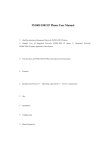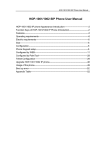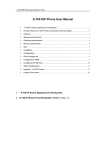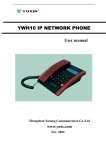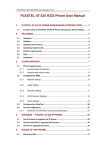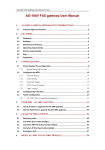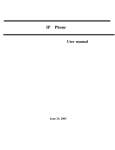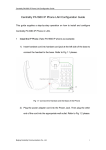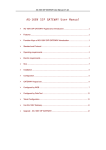Download Perfectone Net Ware GW-200 User's Manual
Transcript
GW-200 User Manual GW-200 User Manual Breif Introductin of GW-200 VoIP Gatwway…………………………………………….3 Features…………………………………………………………………………………….4 Standard and Protocol…………………………………………………………………….4 Operating requirements……………………………………………………………………5 Electric requirements………………………………………………………………………5 Size…………………………………………………………………………………………..5 Installation………………………………………………………………………………… ..6 Configuration………………………………………………………………………………..7 Configure by Web brower………………………………………………………………….7 Telnet Configuration………………………………………………………………………21 Place a Call………………………………………………………………………………..38 2 GW-200 User Manual Breif Introduction and how-to-start information GW-200 VoIP Gateway functions as an analog adaptor with an ordinary telephone. It has a power adapter interface, an RJ45 interface, an RJ11 interface and an “IP/SET” key. RJ45 interface is used to connect to LAN and RJ11 interface is used to connect the phone. The “IP/SET” key is to initiate the voice prompt stored to announce the local IP address; to enter safe mode to retrieve the firmware and to set the IP type and IP address. To start, please connect your GW-200 VoIP Gateway with the LAN, a phone and the power supply properly. (see the following picture)The GW-200 will boot up. It takes 30 seconds until the Gateway is in working mode. Please press “IP/SET” key and pick up the phone’s handset, you should be able to hear dial tone or busy tone. Now let us configure it. 1. If you are using DHCP IP addressing Please pick up the phone, press 12341, then press the “IP/SET” key on the gateway and hang up the phone. GW200 will then reboot and connect to DHCP server to get the IP address. After 30 second, press the “IP/SET” key and then pick up the phone, you will hear the voice prompt from the handset telling you the current IP address of the gateway. 2. If you are not using DHCP IP addressing If your LAN does not use DHCP addressing, each device concurrently connected to it must be assigned its own unique IP address. To allocate an IP address for GW-200, for example 192.168.1.100, please pick up the phone, press 12340, then press the “IP/SET” key on the gateway and hang up the phone. After the 3 GW-200 User Manual gateway has finished rebooting, it will be in static IP mode. Then you pick up the phone again, press 1234 192*168*1*100, then press the “IP/SET” key on GW-200 and hang up the phone. Gateway will reboot again. Now the phone’s IP address is 192.168.1.100, if you want to check it, please refer to the item 1. Features Hardware Main chip—pa1688 50MHz Data Memory—2MB SDRAM Program Memory—1 MB Flash memory Ethernet Jack—10/100M jacks AC/DC adapter—Input AC 230V or 120V Output 9V DC, 500mA Software DHCP support for LAN or Cable modem PPPoE support for ADSL or Cable modem Set phone by HTTP web browser (IE6.0) or Telnet Upgrade by FTP Support major G.7XX and gsm610 audio codec VAD(Voice Active Detect) CNG (Comfort Noise Generation) Dynamic voice jitter buffer G.168/165 compliant 16ms echo cancellation Tone generation and Local DTMF re-generation according with ITU-T E.164 dial plan and customized dial rules Voice prompt Hotline Standard and Protocol GW-200 supports following standard and protocol: IEEE 802.3 /802.3 u 10 Base T / 100Base TX Major G.7XX and gsm610 audio codec 4 GW-200 User Manual TCP/IP: Internet transfer and Control Protocol RTP: Real-time Transport Protocol Real-time Control Protocol RTCP VAD/CNG : save bandwidth DHCP Dynamic Host Configuration Protocol PPPoE Point to Point Protocol over Ethernet DNS Domain Name Server Telnet Internet' s remote login protocol FTP HTTP File Transfer Protocol Hyper Text Transfer Protocol Build in proxy Operating requirements: Operation temperature: 0 to 50° C Storage temperature: -10° to 60° C Humidity: 10 to 90% no dew Electric requirements: Voltage: 9V DC 500mA Power adapter: AC to DC Input 230VAC Output 9VDC, Current 500mA Network interface:1 RJ-45 Ethernet Connector FXS:1 FXS Connector Size 152 x 115 x 32 mm (L x W x H) 5 GW-200 User Manual Installation: 1 Connect handset to base: insert handset cord into handset cord jack at the left side of the base. 2 Connect Gateway to Internet: plug the RJ-45 Ethernet cable into the Ethernet Jack. Plug the other end of the cable into HUB. 3 Power on Gateway: plug the power cord adapter into the Power Jack. Then plug the other end of the power cord adapter into the appropriate wall outlet. 6 GW-200 User Manual Configuration To configure GW-200, you can use web browser and Telnet commands. Configure by Web browser After you’ve got the local IP address of the gateway from the voice prompt, On a PC connecting with the gateway or at the same segment of the gateway, double click icon to open the IE browser. Input the IP address of the gateway into address ), and then input password of the gateway into the bar ( following click page. Default password 1234 is ordinary password. Then button. The following configured page will popup. Input the data by your computer’s keyboard according to your LAN parameters under the “network settings”, “protocol settings”, “phone settings” and “audio settings”. When finished, click “update” and quit the screen. 7 GW-200 User Manual Network Setting !! " iptype: Set how gateway gets relevant network parameters by selecting corresponding item from drop down list. static ip: Select this item to authorize users set IP address, subnet 8 GW-200 User Manual mask and router IP address of gateway manually. dhcp: Select this item to enable DHCP mode. With this system, your LAN or router automatically assigns all the required network parameters to any device connected to it when the device log on. GW-200 Gateway is shipped from the factory with DHCP on. So, if you’re LAN or router is configured to use DHCP addressing, the gateway’s LAN parameters will automatically be configured as soon as it is connected to the LAN or router and powered up. pppoe Those ADSL and Cable Modem users please select this item for it is a protocol especially designed for them. With this system, ADSL ISP automatically assigns all the required IP parameters to any device connected to it when the device log on. modem If the gateway used with modem, please select this item to get relevant network parameters auto. Then please fill ID and pin into ppp id and ppppin fields. ppp id: With pppoe or modem selected in iptype drop down list, please enter the user name here. ppp pin: With pppoe or modem selected in iptype drop down list, please enter the password here. 9 GW-200 User Manual local ip: With static ip selected in iptype drop down list, please enter IP address of gateway here. subnet mask: With static ip selected in iptype drop down list, please enter subnet mask of Gateway here. router ip: With static ip selected in iptype drop down list, please enter router IP address of Gateway here. dns: With static ip selected in iptype drop down list, please enter IP address of DNS server here. dns 2: With static ip selected in iptype drop down list, please enter IP address of backup DNS server here. mac: MAC address is the physical address supplied by the Ethernet NIC. GW-200 gateway is shipped from the factory with a unique algorism MAC address printed on the back of the base. Protocol Setting Fig 3.3 Protocol Setting use service: Enable/disable service by checking/clearing this box. To make calls through gatekeeper, please check this box; otherwise, gateway can only make IP-to IP calls. 10 GW-200 User Manual register ttl : The gateway will send a keep-alive registration message to gatekeeper every “register ttl” seconds. The value range is 10-65535. Default is 60. jitter size : Set buffer size of RTP package. The value range is 0-32. service type: This option is used to accommodate the miscellaneous requirements of the system providers. When gateway is connected to these systems, please select the corresponding service type. Common: no special requirements Mediaring: use Mediaring prepaid card Etalk: use etalk prepaid card. When this is selected, please select “dialnum” from the “Use dialplan” list box and put “00” into “dial number”. Auvtech: use Auvtech’s system. When connected with Auvtech’s system, please select “auvtech” from the “nat traversal ” list box, select “account” from the “local type” list box. Subcentrex: Use Subcentrex’s system Ringtec: Use Ringtec’s system. When this is selected, please select “dialnum” from the “Use dialplan” list box and put Ringtec account into “dial number”. Smartcon: Use Smartcon’s Dda: Use Dda’s Vida: Use Vida’s system system system Citron: Use Citron’s system Asiasoft: Use Asiasoft’s Huawei: Use Huawei’s system Asiainfo: Use Asiainfo’s Lucent: Use Lucent’s system system system 11 GW-200 User Manual IPN: Use IPN’s system Yiyang: Use Yiyang’s Thinker: Use Thinker’s Suntek: Use Suntek’s system system system service addr, service id: Please put the URI (domain name/IP address) of the server into “service addr”. If “use service” is checked, please put the URI of gatekeeper into “service addr” .The default service port is 1719. If the gatekeeper has a GKID, please put it into “service id”. If “use service” is not checked, to make calls through gateway, please put the URI of the gateway into “service addr”. To make IP-to-IP call, please clear this field. In both cases, the default service port is 1720. nat traversal: When the gateway with private IP address need communicate with other IP phones in a different LAN or on Internet, please select an item from dropdown list to set the proxy used by the gateway. disable: Select this item when the log in server and gateway in the same LAN, or the log in system supports the gateway working behind the LAN. enable: When the system does not support gaeway working behind the LAN, please select this item to search public IP address of the NAT device. With this item selected, “nat addr” field will be activated. Besides, port mapping (port forwarding) needs to be properly set up on NAT device. citron: With Citron private protocol used, select this item to fit into the GnuGK system transferring the voice and signal by router. auvtech: Select this item with Auvtech private system used. vida: Select this item with Vida private system used. aivgr: Select this item with aivgr private system used. nat addr: When “nat traversal” is set to “enable”, please put the 12 GW-200 User Manual domain name of the servers ( These web server helps to find out the public IP of the IP phone) into “nat addr”, such as www.whatismyip.com. nat ttl: When gateway sit behind a NAT device, it will send packets to server every “nat ttl” seconds to keep the port mapping on the NAT device alive. “nat ttl” is an integer between 10 and 65535 .default value is 20. phone number: The local phone number or username of this phone, usually is allocated by system. account: While calling card is set, please type the account of chosen card into this field; while md5 account item selected in local type dropdown list, enter ID here; while account is selected in local type dropdown list, enter ID here. While prefix item selected in use dialplan dropdown list, enter language indicating number, card number and # here, such as 14589653185 . pin: While calling card is set, please type the password of chosen card into this field; while md5 account item selected in local type dropdown list, enter password here. While prefix item selected in use dialplan dropdown list, enter password and # here, such as 3185. register port: The local UDP port registered with server to accept incoming handshaking messages. any number between 1024 and 65535 is acceptable. signal port: This port is Q.931 port using TCP protocol, can be any number between 1024 and 65535. control port: This port is H.245 port using TCP protocol, can be any number between 1024 and 65535. dtmf: Set DTMF signal sending way by selecting control string, inband audio, signal keypad or rfc 2833 from list box. dtmf payload : When DTMF select rfc 2833.This parameter can be used indicating type of RTP payload type. The value can be use integer 96-101. rtp port: RTP port is the port transferring and receiving voice packets using UDP protocol. This is an even number between 1024 and 65535, 13 GW-200 User Manual can’t be the same as “register port”. local type: This parameter refers to how gateway authenticate itself to the gatekeeper. The meaning of each item is as follow: phone number: Use phone number as E.164 and ID to login the GK. account: Use phone number as E.164 and designated ID filled in account field as ID to login GK. auto: Use support automated negotiate authentication account and pin about MD5 or CAT . md5: Use MD5 authentication account and pin. cat: Use CAT authentication account and pin. sha1: Use SHA1 authentication account and pin. call type: Set call type by selecting the items in drop down list. normal: Call out in normal way by selecting this item. advanced: Call out in faststart and tunneling way by selecting this item. It is a recommended way with protocol used. rtp tos: Set the TOS field of the IP header of the RTP packets. The bigger this value is 0, the higher priority the packet is . phonesettings: 14 GW-200 User Manual Fig 3.4 Phone Setting use dialplan: Set whether use dial plan or use dial number by selecting the corresponding item in drop down list. disable: Do not use dial plan or dial number by selecting this item. enable: Use dial plan by selecting this item. dialnum: Use dial number by selecting this item. With this item selected, please enter the dial prefix into dial number field. prefix: Use 179XX service by selecting this item. Hotline: Use Hotline function by selecting this item. With this item selected, please enter the hotline number into dial number field. Note With 179xx service used, please set as follows: fill call prefix into dial number field, such as 17930; type; language indicating number, card number and # into account field; fill password and # into pin field. dial number: With dialnum selected in use dialplan drop down list, please enter the dial prefix into this field according to requirement of log in server. For example, with eTalk card used, enter 00 here. ddd code: With enable or dialnum selected in use dialplan drop down list, set area code according to E.164 dial rule. For example, 15 GW-200 User Manual Beiing 10; Shanghai 21. idd code: With enable or dialnum selected in use dialplan drop down list, set country code according to E.164 dial rule. For example, China 86; U.S.A .1. idd prefix: With enable or dialnum selected in use dialplan drop down list, set international call prefix according to E.164 dial rule, such as 00. ddd prefix: With enable or dialnum selected in use dialplan drop down list, set long distance call prefix according to E.164 dial rule, such as 0. Note With dialnum seletcted in use dialplan drop down list, you can also set dddcode, iddcode, iddprefix and dddprefix according to requirement of system. innerline: Enable/disable innerline call by selecting corresponding items from dropdown list. disable: Disable call innerline by selecting this item. enable: enable call innerline by selecting this item. innerlineprefix: With enable selected in innerline dropdown list, please fill the number prefix to pick up innerline , such as 0. Dual mode : This setting no need to set at moment. 16 GW-200 User Manual Dualmode prefix: This setting no need to set at moment. ring type: This setting no need to set at moment. Use digitmap: Enable/disable digit map by checking/unchecking the box. Call waiting: Enable/disable call waiting by checking/unchecking the box. forward number: Enter receiving forwarded calls phone number into this field. fwd poweroff: Forward calls if power off by checking this box. Please enter receiving forwarded calls phone number into fwd number field. fwd noanswer: Forward calls without replying by checking this box. Please enter receiving forwarded calls phone number into fwd number field. fwd always: Forward all calls by checking this box. Please enter receiving forwarded calls phone number into fwd number field. fwd busy: Forward calls if busy by checking this box. Please enter receiving forwarded calls phone number into fwd number field. answer: Enter a number from 0 through 60 to set the entries of the seconds before the phone answer the call auto or forward the calls. Audio settings: Fig 3.5 Audio Setting 17 GW-200 User Manual vad: Enable/disable VAD (voice activity detection). agc: Check for enable the Auto Gain Coctrol. aec: Check for enable Auto Echo Cancellation. codec1: Set the priority 1of the audio compression algorithm. The options are g729 g7231 g711u g711a and gsm. codec2: Set the priority of the audio compression algorithm. The options are g729 g7231 g711u g711a and gsm. codec3: Set the priority 3of the audio compression algorithm. The options are g729 g7231 g711u g711a and gsm. codec4: Set the priority 4of the audio compression algorithm. The options are g729 g7231 g711u g711a and gsm. codec5: Set the priority 5of the audio compression algorithm. The options are g729 g7231 g711u g711a and gsm. g.723.1 high rate: enable/disable g.723.1 high rate. G.723.1 high rate is 6.3kbps, low rate is 5.3kbps. audio frame: Set audio frames in RTP package. Minimum is 1 and maximum is 8. handset in: Drag the slider to adjust the volume of handset input. Drag it to the left to reduce the volume; while drag it to the right to increase the volume. handset out: Drag the slider to adjust the volume of handset output. speaker out: This setting no needed to set at this moment. Other settings: 18 GW-200 User Manual Fig 3.6 Other Setting password: Set the password of the phone. (Default password is 1234). super password: Set the super password of the phone.(Default super password is 12345678). debug: Set the debug level of the phone. disable: Disable output the debug message by selecting this item. output: Output the operation information to the window, such as register, input by selecting this item. output all: Output all debug information and data in test window by selecting this item. remote debug: Save the debug information in SDRAM of IP phone by selecting this item. no check: Disable checking firmware tags when upgrading. This is not suggested, because it will increase the risk of upgrading the wrong firmware into the phone. upgrade addr: Put IP address or domain name obtained by ISP of FTP server supplying upgrade program into this field. nts ip: No needed to set for the Gateway(GW-200). 19 GW-200 User Manual use daylight: No needed to set for the Gateway(GW-200). timezone: No needed to set for the Gateway(GW-200). When debug set as 0[disable], if input ordinary password (default one is 1234), then following page will pop up after clicking . And only those parameters can be modified. Fig 3.7 Setting Page using ordinary pin with Debug set as 0 [disable] Update: Click this button to save the configuration and the phone will reboot. Once the phone reboots successfully, the new configuration is effective. Note After entering set page, if Update button is not clicked within 5 seconds, then when you click it again, the index page asking for pin will pop up again. Then please input the password again to enter the set page and then click Update button to confirm the modification. Phone Book: Click this button to open the speed dial settings page. Please refer to Fig 3.7. In this page, you can set and save the speed dial number by 20 GW-200 User Manual typing the name into the Name field and then entering the corresponding number following the name. For example, input Jack in Name field following 001, and then input 5989426454 into Phone number field. Then Jack’s number 5989426454 is saved in phone book. Then please click Save/Back button. In normal state, you can use speed dial to call numbers saved in phone book. Fig 3.8 Phone Book Illustration Upgrade Program: Click this button to update the program of gateway. Before updating, please fill IP address of FTP server into upgrade addr field, and then click this button. Then the gateway will read the corresponding bin files from the server and then load into the gateway. Update Digitmap: Click this button to update the digitmap of the gateway. Before updating, please fill IP address of FTP server into upgrade addr field, and then click this button. Then the gateway will read the corresponding map files from the server and then load into the gateway. Telnet Configuration On the PC choose Start>Run, and then type telnet 192.168.1.100 into Run field in popuping Run dialog. Or input telnet 192.168.1.100 in the DOS window. Then the following information will be displayed. GW-200 V1.40 settings Password : Then please type password. With debug is set as 0[disable], if type ordinary password (default one is 1234), after Retun, you will see Password : **** 21 GW-200 User Manual P:\> If you type super password, then you will see: Password : ******** P:\> Above information indicates that gateway is under setting mode, and then you can set the GW-200 gateway by using the telnet commands. GW-200 Gateway Telnet Commands Explanation GW-200 gateway Telnet Commands Command ? get set store load exit write ping ftp Function Supply command name and parameters Display basic parameters of the GW-200 gateway Set parameters of the GW-200 gateway Save current settings to designated position Load designated settings to current position Exit from the setting mode without saving the configuration Exit with saving all configurations and restart GW-200 gateway Ping other net parameter The gateway connects to FTP server and then get the files Detail description of GW-200 Telnet commands Command ? Syntax description: No optional parameter Usage: Type command name and parameters following P:\> . Be used as the keyword to supply keyword and parameters of the relevant commands. Relevant usage: None 22 GW-200 User Manual Detailed description: List help of all commands For example: P:\>? set get store x load x exit write list settings store current to xth settings load xth settings to current save settings Command get Syntax description: No optional parameter of keywords Usage: Display basic parameters of the GW200 gateway Relevant usage: None Detailed description: get Display basic running parameters of the GW-200 geatway. Input ordinary password without debug being set as 0[disable], or input super password with debug set as 0[disable], then following parameters of gatway will be displayed: GW-200 V1.40 .014 settings Password: ******** P:\>get iptype 0[static] ip 192.168.1.100 subnetmask 255.255.255.0 router 192.168.1.254 dns 202.106.196.152 dns2 202.106.196.115 mac 00-09-45-65-a3-e6 service 1[enable] servicetype 0[common] serviceaddr 203.93.9.57 serviceid 23 GW-200 User Manual [empty] nattraversal 1[enable] nataddr www.showmyip.com natttl 30 phonenumber 182378009 account [empty] pin [empty] registerport 6800 signalport 6800 controlport 6802 registerttl 60 rtptos 0 rtpport 6802 jitter size 0 calltype 1[advanced] localtype 0[phonenumber] dtmf 0[control string] dtmfpayload 101 dialplan 2[dialnum] dialnumber 17911 dddcode [empty] iddcode [empty] iddprefix [empty] dddprefix [empty] innerline 1[enable] innerlineprefix [empty] digitmap 0[disable] dualmode 0[disable] callwaiting 0[disable] answer 5 ringtype 0[dtmf0] fwdnumber [empty] fwdpoweroff 1[enable] fwdalways 0[disable] fwdbusy 0[disable] fwdnoanswer 0[disable] audiotype 0[g7231] audioframes 1 6.3k 1[enable] vad 1[enable] agc 0[disable] aec 1[enable] handsetin 9 handsetout 21 speakerout 21 codec1 1[g7231] codec2 0[g729] codec3 2[g711u] codec4 4[gsm] codec5 5[null] password 1234 superpassword 19750407 debug 1[output] upgradeaddr [empty] sntpip 0.0.0.0 daylight 0[disable] timezone 55[(GMT+08:00)Beijing,Hong Kong,Urumqi] Input ordinary password with debug set as 0[disable], following information will be seen: GW-200 V1.40 settings 24 GW-200 User Manual Password:**** P:\>get iptype 0[static] ip 192.168.1.100 subnetmask 255.255.255.0 router 192.168.1.254 dns 202.106.196.152 dns2 202.106.196.115 nattraversal 1[enable] nataddr rtpport 5144 registerport 5142 signalport 5142 controlport 5144 account [empty] pin [empty] phonenumber 182378009 fwdpoweroff 0[disable] fwdalways 0[disable] fwdbusy 0[disable] fwdnoanswer 0[disable] ringtype 0[dtmf0] answer 5 password 1234 upgradeaddr [empty] sntpip 0.0.0.0 daylight 0[disable] timezone 55[(GMT+08:00)Beijing,Hong Kong,Urumqi] Command set Syntax description: set keywords value Usage: Used to configure password and other running parameters of GW-200 gateway. Detailed description: set iptype X Set how gateway gets relevant network parameters. X ranged from 0 through 3: 0: authorize users set IP address, subnet mask and router IP address of gateway manually; 1: use DHCP mode. With this system, your LAN or router automatically assigns all the required network parameters to any device connected to it when the device log on. GW-200 gateway is shipped from the factory with DHCP on. So, if your LAN or router is configured to use 25 GW-200 User Manual DHCP addressing, the gateway’s LAN parameters will automatically be configured as soon as it is connected to the LAN or router and powered up; 2: use PPPoE mode. Those ADSL and Cable Modem users please select this item for it is a protocol especially designed for them. With this system, ADSL ISP automatically assigns all the required IP parameters to any device connected to it when the device log on; 3: use modem mode. Those who use gateway with modem, please set the value as 3. set pppid XXX With iptype set as 2, use this command to set ADSL ID; with iptype set as 3, use this command to set Modem ID. set ppppin XXX With iptype set as 2, use this command to set ADSL pin; with iptype set as 3, use this command to set Modem pin. set ip XXX.XXX.XXX.XXX With iptype set as 0, use this command to set IP address of gateway . set subnetmask XXX.XXX.XXX.XXX With iptype set as 0, use this command to set subnet mask of gateway. set router XXX.XXX.XXX.XXX With iptype set as 0, use this command to set router IP of network 26 GW-200 User Manual with gateway. set dns XXX.XXX.XXX.XXX With iptype set as 0, use this command to set IP address of DNS server. set dns2 XXX.XXX.XXX.XXX With iptype set as 0, use this command to set IP of backup DNS server. set mac XX-XX-XX-XX-XX-XX Set MAC address of the GW-200 gateway. Parameter xx-xx-xx-xx-xx-xx must be an HEX number. set service X Set register the gatekeeper or not. X ranged from 0 through 1. 0: do not register; 1: register. set service type X Enable/disable the repaid and service system .choose the repaid server provider. Parameter x ranged from 0 through 29: 0: common: disable repaid card; 4: use Mediaring service; 2: use eTalk card; 3: use Auvtech system; 5: use Ringtec service; 6: use Smartcon service; 7: use dda service; 8: use vida service; 9: use citron system; 10: use asiasoft system; 12: use zte system; 13: use huawei system; 16: use asiainfo system; 17: use Lucent system; 19: use IPN system; 20: use yayuang system; 21: use 27 GW-200 User Manual thinker system; 22: use suntek system; 28: use txtc system. set serviceaddr XXXX Set IP address or domain name of gatekeeper. set serviceid XXXXX Set service ID according to required by service system. set nattraversal X Set NAT traversal or not. X ranged from 0 through 7: 0: do not use. When the log in server and gateway in the same LAN, or the log in system supports the gateway working behind the LAN; 1: Use NAT traversal. When the login system does not support gateway working behind the LAN, please use this value to search public IP address of the NAT device. With this item selected, please make port mapping on NAT device; 2: With Citron private protocol used, use this value to fit into the GnuGK system transferring the voice and signal by router; 3: use this value with Innopath private system used; 5: use this value with vida private system used; 6: aivgr use this value with aivgr private system used; 7: use this value with Eproxy private system used. set nataddr XXXXX Set IP address of NAT device wan port or URI of free assistant service (Such as www.showmyip.com etc.) in Internet. NOTE The free service list of Internet www.ip-calculator.com; 28 GW-200 User Manual www.ipchicken.com; www.ipchicken.com;www.showmyip.com;www.whatismyip.com; www.myipaddress.com; www.whatismyipaddress.com; ip.sbbs.net; www.whatismyipaddress.net;checkip.dyndns.org set natttl XX Set NAT TTL XX is an integer between 10 and 65535 sec. default value is 20 sec. set phonenumber XXXXXXXX Set a phone number of GW-200 gateway. Value xxxxx must be an Arabic numeral and no longer than 16 characters. set account XXXXXX While calling card is set, set account of chosen card; while local type is set use authentication type, set user ID; while set localtype is set as 1, set ID. set pin XXXXXXXXXX While calling card is set, set password of chosen card; while local type is set authentication type, set password. set registerport XXXX Set register port. XXXX is range from 1024 through 6553. set signalport XXXX This port is Q.931 port using TCP protocol. XXXX is range from 1024 through 65535. set controlport XXXX 29 GW-200 User Manual This port is H.245 port using TCP protocol. XXXX is range from 1024 through 65535. set registerttl X Set register TTL. X is range from 10 through 65535 Sec. default value is 60 Sec. set rtptos X Set TOS segment of IP head package in RTP digital follow. set rtpport XXXX RTP port is the port transferring and receiving voice flow using UDP protocol. XXXX is range from 1024 through 65535. set jittersize X Set buffer size of RTP package. X is range from 0-32. set calltype X Set call type of the phone. X is ranged from 0 through 2: 0: call out in normal way; 1: call out in faststart and tunneling way. It is a recommended way. set localtype X This command used to set how gateway log in gatekeeper. X is ranged from 0 through 6: 0: use phone number as E.164 and ID to login the GK; 1: use phone number as E.164 and designated ID by set account XXX command; 2:use support automated negotiate about MD5 or CAT authentication system.3:use MD5 authentication account and pin;4: use CAT authentication account 30 GW-200 User Manual and pin; 5: use SHA1 authentication account and pin. set dtmf X Set DTMF relay type. X is ranged form 0 through 3: 0:control string 1:inband audio 2: signal keypad 3:rfc 2833. set dtmf payload X When dtmf X select 3(rfc 2833).This parameter can be used indicating type of RTP payload type. The value can be use integer 96-101. set dialplan X Enable/disable dial plan and dial number. Parameter X ranged from 0 through 4: 0: disable dial plan; 1: enable dial plan; 2: use dial number; 3: use 179XX service; 4: use hotline function. set dialnumber XX When set dialplan value set as 2, please use this command to set dial number. For example, with eTalk card used, please set it as 00. When set dialplan value set as 4, please use this command to set hotline number. set dddcode XX Set the area code when set dialplan value set as 1 or 2. For example, the area code of Beijing is 10; the area code of Shanghai is 21, and the area code of Chengdu is 28, etc. Parameter xxx must be an Arabic numeral and no longer than 3 characters. set iddcode XXX 31 GW-200 User Manual Set the country code when set dialplan value set as 1 or 2. For example, the country code of China is 86; the country code of USA is 1, etc. Parameter xxxx must be an Arabic numeral and no longer than 4 characters. set iddprefix XX Set IDD service prefix number when set dialplan value set as 1 or 2. For example, IDD service prefix number of china is 00; IDD service prefix number of USA is 1, etc. Parameter xxx must be an Arabic numeral and no longer than 3 characters. set dddprefix XX Set DDD service prefix number when set dialplan value set as 1 or 2. For example, DDD service prefix number of china is 0; DDD service prefix number of USA is 1, etc. Parameter xxx must be an Arabic numeral and no longer than 3 characters. set innerline X Set use innerline call or not. X ranged from 0 through 1: 0: disable; 1: enable innerline call. set innerlinepreifx X With innerline set as 1[enable] , please set the prefix to pick up inner line, such as 0. set answer X Set the ring seconds before the phone answers the call auto or forward the calls. X is ranged from 0 through 60. 32 GW-200 User Manual set ringtype X This setting no need to set at moment. set digitmap X Set whether to use digitmap. X ranged from 0 to 1: 0: do not use digitmap; 1: use digitmap. set fwdnumber XXXXXXX Set receiving forwarded calls phone number. XXXX must be an Arabic numeral and no longer than 16 characters set fwdpoweroff X Enable/disable forward calls if power off. X is ranged from 0 through 1. 0: do not forward calls if power off; 1: forward call if power off. set fwdalways X Enable/disable forward all calls. X is ranged from 0 through 1. 0: do not forward all calls; 1: forward all calls. set fwdbusy X Enable/disable forward calls if busy. X is ranged from 0 through 1. 0: do not forward calls if busy; 1: forward call if busy. set fwdnoanswer X Enable/disable forward calls without replying. X is ranged from 0 through 1. 0: do not forward calls without replying; 1: forward call 33 GW-200 User Manual without replying. set audioframes X Set audio frames in RTP package. X is Arabic numerals between 0 and 7. set 6.3k X With G.7231, set PA168X IP phone to use 6.3K rate or not. X is ranged from 0 through 1: 0: use 6.3K rate; 1: use 5.3K rate. set vad X Enable/disable VAD. X is ranged from 0 through 1: 0: disable VAD; 1: enable VAD. set agc X Enable/disable AGC. X is ranged from 0 through 1: 0: disable AGC; 1: enable AGC. set aec X Enable/disable AEC. X is ranged from 0 through 1: 0: disable AEC; 1: disable AEC. set handsetin X Set initial volume of handset. X is ranged from 0 through 15. set speakerin X Set initial volume of microphone of the base. X is ranged from 0 through 15. set handsetout X 34 GW-200 User Manual Set initial volume of handout. X is ranged from 0 through 31. set codec1 X Set the priority 1of the audio compression algorithm. X is range from 0 through 4: 0: g729; 1:g7231; 2: g711u; 3: g711a; 4: gsm. set codec2 X Set the priority 2 of the audio compression algorithm. X is range from 0 through 4: 0: g729; 1:g7231; 2: g711u; 3: g711a; 4: gsm. set codec3 X Set the priority 3 of the audio compression algorithm. X is range from 0 through 4: 0: g729; 1:g7231; 2: g711u; 3: g711a; 4: gsm. set codec4 X Set the priority 4of the audio compression algorithm. X is range from 0 through 4: 0: g729; 1:g7231; 2: g711u; 3: g711a; 4: gsm. set codec5 X Set the priority 5 of the audio compression algorithm. X is range from 0 through 4: 0: g729; 1:g7231; 2: g711u; 3: g711a; 4: gsm. set password XXXX Set password of the GW-200 Gateway. XXX must be ASCII characters. set superpassword XXXX Set super password of the GW-200 Gateway . XXX must be ASCII characters. 35 GW-200 User Manual set debug X Set open debugging message output grade for special tool. X is ranged from 0 through 5: 0: close debugging output; 1: output the operation information to the window; 2: output all the bug information and data in test window; 3: save the bug information into SDRAM; 4: disable checks the mark. set upgradeaddr XXX.XXX.XXX.XXX Set IP address or domain name of FTP server supplying upgraded program of GW-200. set nt XXX.XXX.XXX.XXX No needed to set for the Gateway(GW-200). set daylight X No needed to set for the Gateway(GW-200). set timezone XX No needed to set for the Gateway(GW-200). Command store Syntax description: no keyword. Parameter ranged from 0 through 4. Usage: Save the current settings to the designated position. Relevant Usage: store 1 Command load Syntax description: no keyword. Parameter ranged from 0 through 4. Usage: Load the designated settings to the current position. Relevant Usage: load 1 Command exit 36 GW-200 User Manual Syntax description: no keyword and parameter Usage: Exit from Telnet command window without saving the configuration. Relevant usage: None Command write Syntax description: No keyword and parameter Usage: Save the configuration and restart the GW-200 gateway. Command ping Syntax description: ping IP address Usage: ping IP address of other NAT device Relevant usage: In telnet window, input ping xx.xxx.xx.xx address an IP and return, then the result will be displayed. If the address is effective, ping OK will be seen; if the address is ineffective, nothing will be seen. Fox example: P:\>ping 203.93.9.57 P:\> ping OK P:\>ping 27.56.120.56 P:\> Note Usually, the echo time of ping command is no more than 1 second. So if the result is not displayed in 5 seconds, ping command is fail. ftp command Syntax description: ftp value Usage: the system connects to the FTP server auto to get the corresponding file and deal with it. Relevant usage: ftp X X ranged from 0 through 2: 37 GW-200 User Manual X-0: Connect to FTP Server to get the file of updating program and save it to the SDRAM of the gateway. Then the file can be read by PalmTool. This operation aims at testing. X-1: Connect to FTP Server to get the file of updating program and update program Flash. This operation aims at updating program. X-2: Connect to FTP Server to get the file of updating dial rules and update program Flash. This operation aims at updating dial rule. Note When you use ftp 0 and ftp 1 commands, if the file get from FTP server is too large or the net speed is too slow, then the process will not be seen in telnet window. Please be patient. Using ftp command in telnet to get file spends almost same minutes as getting file using gateway. So if nothing is displayed after too long time, it means that ftp is fail. Note All the Telnet commands of GW-200 gateway should be written in low case and the password is case sensitive. Usage of the phone Receiving calls: GW-200 gateway can receive incoming calls from other IP Phone or another IP Gateway which and support the protocol. It works just like an ordinary phone. When it rings, pick up the handset to answer the incoming calls and finish, put the handset back. Place a call Call another IP Gateway or IP phone under the same Gatekeeper: Pick up the handset and listen for the Internet dial tone. Then dial the phone number you wish to call and press [#] to end the dialing. Once the call connection has been established and the ring tone has sounded, wait 38 GW-200 User Manual for the other party to answer. When the other party answers, you can begin speaking. When the call is finish, put back the handset. Place a call with Fix IP Address If GW-200 Gateway which with the Fix IP address and without used the Gatekeeper service, you can place a call to which also with Fix IP and without used the Gatekeeper service. Pick up the handset and then entering the IP address with the number key, pressing the [*] key as a “.”(dot) and press the [#] key end the dialing. Wait for the other party answer. When the call is finish, put back the handset. Dial out the number from phone book Pick up the handset and listen for the dialing tone. Pressing the [#] and then press the Phone Book memory number (2 digits). Then pressing the [#] key to end the dialing. The Gateway will automatically dial out the number which stored before. Copyright @ 2005 Perfectone Net Ware Company Limited. All right reserved 39