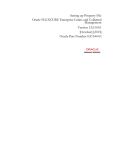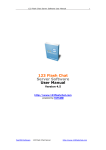Download Oracle Audio Technologies Retail Place 12.2 User's Manual
Transcript
Oracle® Retail Place
Installation Guide
Release 12.2
November 2008
Oracle® Retail Place Installation Guide, Release 12.2
Copyright © 2006, 2008, Oracle. All rights reserved.
Primary Author: Anirudha Accanoor
The Programs (which include both the software and documentation) contain proprietary information; they
are provided under a license agreement containing restrictions on use and disclosure and are also protected
by copyright, patent, and other intellectual and industrial property laws. Reverse engineering, disassembly,
or decompilation of the Programs, except to the extent required to obtain interoperability with other
independently created software or as specified by law, is prohibited.
The information contained in this document is subject to change without notice. If you find any problems in
the documentation, please report them to us in writing. This document is not warranted to be error-free.
Except as may be expressly permitted in your license agreement for these Programs, no part of these
Programs may be reproduced or transmitted in any form or by any means, electronic or mechanical, for any
purpose.
If the Programs are delivered to the United States Government or anyone licensing or using the Programs on
behalf of the United States Government, the following notice is applicable:
U.S. GOVERNMENT RIGHTS Programs, software, databases, and related documentation and technical data
delivered to U.S. Government customers are "commercial computer software" or "commercial technical data"
pursuant to the applicable Federal Acquisition Regulation and agency-specific supplemental regulations. As
such, use, duplication, disclosure, modification, and adaptation of the Programs, including documentation
and technical data, shall be subject to the licensing restrictions set forth in the applicable Oracle license
agreement, and, to the extent applicable, the additional rights set forth in FAR 52.227-19, Commercial
Computer Software—Restricted Rights (June 1987). Oracle Corporation, 500 Oracle Parkway, Redwood City,
CA 94065
The Programs are not intended for use in any nuclear, aviation, mass transit, medical, or other inherently
dangerous applications. It shall be the licensee's responsibility to take all appropriate fail-safe, backup,
redundancy and other measures to ensure the safe use of such applications if the Programs are used for such
purposes, and we disclaim liability for any damages caused by such use of the Programs.
Oracle, JD Edwards, PeopleSoft, and Siebel are registered trademarks of Oracle Corporation and/or its
affiliates. Other names may be trademarks of their respective owners.
The Programs may provide links to Web sites and access to content, products, and services from third
parties. Oracle is not responsible for the availability of, or any content provided on, third-party Web sites.
You bear all risks associated with the use of such content. If you choose to purchase any products or services
from a third party, the relationship is directly between you and the third party. Oracle is not responsible for:
(a) the quality of third-party products or services; or (b) fulfilling any of the terms of the agreement with the
third party, including delivery of products or services and warranty obligations related to purchased
products or services. Oracle is not responsible for any loss or damage of any sort that you may incur from
dealing with any third party.
Value-Added Reseller (VAR) Language
Oracle Retail VAR Applications
The following restrictions and provisions only apply to the programs referred to in this section and licensed
to you. You acknowledge that the programs may contain third party software (VAR applications) licensed to
Oracle. Depending upon your product and its version number, the VAR applications may include:
(i) the software component known as ACUMATE developed and licensed by Lucent Technologies Inc. of
Murray Hill, New Jersey, to Oracle and imbedded in the Oracle Retail Predictive Application Server Enterprise Engine, Oracle Retail Category Management, Oracle Retail Item Planning, Oracle Retail
Merchandise Financial Planning, Oracle Retail Advanced Inventory Planning and Oracle Retail Demand
Forecasting applications.
(ii) the MicroStrategy Components developed and licensed by MicroStrategy Services Corporation
(MicroStrategy) of McLean, Virginia to Oracle and imbedded in the MicroStrategy for Oracle Retail Data
Warehouse and MicroStrategy for Oracle Retail Planning & Optimization applications.
(iii) the SeeBeyond component developed and licensed by Sun MicroSystems, Inc. (Sun) of Santa Clara,
California, to Oracle and imbedded in the Oracle Retail Integration Bus application.
(iv) the Wavelink component developed and licensed by Wavelink Corporation (Wavelink) of Kirkland,
Washington, to Oracle and imbedded in Oracle Retail Store Inventory Management.
(v) the software component known as Crystal Enterprise Professional and/or Crystal Reports Professional
licensed by Business Objects Software Limited ("Business Objects") and imbedded in Oracle Retail Store
Inventory Management.
(vi) the software component known as Access Via™ licensed by Access Via of Seattle, Washington, and
imbedded in Oracle Retail Signs and Oracle Retail Labels and Tags.
(vii) the software component known as Adobe Flex™ licensed by Adobe Systems Incorporated of San Jose,
California, and imbedded in Oracle Retail Promotion Planning & Optimization application.
(viii) the software component known as Style Report™ developed and licensed by InetSoft Technology
Corp. of Piscataway, New Jersey, to Oracle and imbedded in the Oracle Retail Value Chain Collaboration
application.
(ix) the software component known as DataBeacon™ developed and licensed by Cognos Incorporated of
Ottawa, Ontario, Canada, to Oracle and imbedded in the Oracle Retail Value Chain Collaboration
application.
Contents
Preface ................................................................................................................................................................. ix
Audience.......................................................................................................................................................
Related Documents .....................................................................................................................................
Customer Support .......................................................................................................................................
Review Patch Documentation ...................................................................................................................
Oracle Retail Documentation on the Oracle Technology Network .....................................................
Conventions .................................................................................................................................................
1
ix
ix
x
x
x
x
Overview
Overview of Place..................................................................................................................................... 1-1
Place Enterprise Components .......................................................................................................... 1-1
Roadmap for Implementing Place ........................................................................................................ 1-4
2
Planning Your Installation
Overview of the Planning Process ........................................................................................................
Planning Your Environment.............................................................................................................
Planning for Optimal Place Performance .......................................................................................
Supported Configurations......................................................................................................................
Network Requirements .....................................................................................................................
Managed Server Configuration ................................................................................................
Database Requirements.....................................................................................................................
Application Server Requirements....................................................................................................
WebLogic Application Server ...................................................................................................
Client System Requirements.............................................................................................................
3
Setting Up the Database
Installing the Database ...........................................................................................................................
Creating the Default Tablespaces..........................................................................................................
Creating the Default Data User Account .............................................................................................
Creating the Database Links ..................................................................................................................
4
2-1
2-1
2-2
2-2
2-2
2-2
2-3
2-3
2-3
2-4
3-1
3-2
3-2
3-3
Setting Up the Application Server
Installing the WebLogic Server ............................................................................................................. 4-1
Setting Up a WebLogic Domain ............................................................................................................ 4-2
v
Setting Up the WebLogic Startup Script.............................................................................................. 4-4
Setting Up the Maximum Message Size .............................................................................................. 4-5
5
Installing Place
Overview of the Installation Process.................................................................................................... 5-1
About Password Security Management ......................................................................................... 5-1
Installing Place.......................................................................................................................................... 5-2
Accessing the Installation Software................................................................................................. 5-2
Setting Up Your Installation Properties File .................................................................................. 5-3
Installing Place in the Silent Mode .................................................................................................. 5-3
Installing Place Using the Graphical Oracle Installer ................................................................... 5-4
Setting Up ADF Libraries ....................................................................................................... 5-11
Post-Installation Tasks.................................................................................................................... 5-11
Setting Up Targets for the JMS Servers................................................................................. 5-11
Loading Business Rules .......................................................................................................... 5-12
Loading User Roles.................................................................................................................. 5-12
Loading Seed Data ................................................................................................................... 5-12
Installing the Sample Dataset ........................................................................................................ 5-13
Install.properties Parameters Reference ........................................................................................... 5-14
Installation Target Directories....................................................................................................... 5-14
Command Shell Settings ................................................................................................................ 5-14
Last Session Properties Files.......................................................................................................... 5-15
Application Server and Database Settings .................................................................................. 5-15
Connection Pools Settings.............................................................................................................. 5-15
Calc Engine User Setting................................................................................................................ 5-16
WebLogic Application Server Settings ........................................................................................ 5-16
Oracle Database Settings................................................................................................................ 5-17
Connection and Authentication Settings.............................................................................. 5-17
Audit Database Properties...................................................................................................... 5-19
Place Schema Properties ......................................................................................................... 5-20
Plan Front End Database Properties ..................................................................................... 5-20
ELM Schema Properties .......................................................................................................... 5-21
Place-specific Suite Properties....................................................................................................... 5-22
Cluster Properties............................................................................................................................ 5-22
MicroStrategy Properties ............................................................................................................... 5-23
Troubleshooting Installation Issues .................................................................................................. 5-24
6
Installing Place Over Plan
Setting Up the Plan Installation ............................................................................................................
Setting Up the Place Installation...........................................................................................................
Configuring Place.....................................................................................................................................
Loading Business Rules.....................................................................................................................
Loading User Roles ............................................................................................................................
Loading Seed Data .............................................................................................................................
Reference to the Data Load Scripts...........................................................................................
Upgrading a Co-deployed Environment..............................................................................................
6-1
6-2
6-3
6-3
6-3
6-3
6-5
6-6
vi
Setting Up a Foreign JMS Server on WebLogic Server..................................................................... 6-6
A
Files and Directory Structure
Application Directory Structure ........................................................................................................... A-1
Modules Deployed On WebLogic Server ........................................................................................... A-4
Index
vii
viii
Preface
This guide enables you to install the Oracle Retail Place application, along with the
server-side components required for the application.
Audience
This guide is intended for system administrators and assumes that you are familiar
with the following:
■
Installing and configuring application server software
■
Installing and configuring relational database management systems
■
Installing and configuring distributed client/server applications on a UNIX-based
local area network
Related Documents
For more information about using the Place application, the following documents are
available in the Oracle Retail Place Release 12.2 documentation set:
■
Oracle Retail Place Administration Guide
■
Oracle Retail Place Configuration Guide
■
Oracle Retail Place Operations Guide
■
Oracle Retail Place User Guide
Supplemental Documentation on MetaLink
The following technical white paper is available on the MetaLink Web site:
MetaLink Note 737759.1: Oracle Retail Password Security Management Guide
Oracle Retail Plan and Place applications now include a Password Security
Management module that helps you generate and store encrypted passwords used in
the application. This enables you to meet the password encryption security policies or
laws mandated for your business.
The white paper introduces you to the Password Security Management module and
the methodology adopted to encrypt the passwords. It also includes information that
will help you perform administrative or recovery tasks efficiently.
ix
Customer Support
■
https://metalink.oracle.com
When contacting Customer Support, please provide:
■
Product version and program/module name
■
Functional and technical description of the problem (include business impact)
■
Detailed step-by-step instructions to recreate
■
Exact error message received
■
Screen shots of each step you take
Review Patch Documentation
If you are installing the application for the first time, you install either a base release
(for example, 12.0) or a later patch release (for example, 12.2). If you are installing a
software version other than the base release, be sure to read the documentation for
each patch release (since the base release) before you begin installation. Patch
documentation can contain critical information related to the base release and code
changes that have been made since the base release.
Oracle Retail Documentation on the Oracle Technology Network
In addition to being packaged with each product release (on the base or patch level),
all Oracle Retail documentation is available on the following Web site (with the
exception of the Data Model which is only available with the release packaged code):
http://www.oracle.com/technology/documentation/oracle_retail.html
Documentation should be available on this Web site within a month after a product
release. Note that documentation is always available with the packaged code on the
release date.
Conventions
The following text conventions are used in this document:
x
Convention
Meaning
boldface
Boldface type indicates graphical user interface elements associated
with an action, or terms defined in text or the glossary.
italic
Italic type indicates book titles, emphasis, or placeholder variables for
which you supply particular values.
monospace
Monospace type indicates commands within a paragraph, URLs, code
in examples, text that appears on the screen, or text that you enter.
1
Overview
This chapter provides an overview of Oracle Retail Place and a roadmap for
implementing the application. It contains the following sections:
■
Overview of Place
■
Overview of Oracle Configuration Manager
■
Roadmap for Implementing Place
Overview of Place
Oracle® Retail Place enables retailers to generate and publish recommended
allocations based on optimal size profiles, pack configurations, available warehouse
inventory or advance shipping notices (ASNs), and forecasted sales. It also enables the
retailers to integrate the other systems to capture the daily warehouse inventory, the
current ASNs, and generate the recommended allocations to the stores.
Place is a Web-based allocation optimization system that helps retailers optimize the
distribution of the merchandise to the stores. It helps the retailers to allocate the right
merchandise at the right time to the right stores.
Place Enterprise Components
The Place application is a distributed application, using an application server as the
platform for the services, a database, and several other software components. It
contains the following components:
■
Client System Tier
■
Application Server Tier
■
Database Server Tier
The following figure displays a typical configuration:
Overview 1-1
Overview of Place
Figure 1–1 Typical Configuration for Place
Client System Tier
The Client System tier contains the systems that connect to the Place application using
a Web browser. It includes systems with the following components:
■
Microsoft Windows
■
Microsoft Office
■
Microsoft Internet Explorer 7.0, with ActiveX control
Application Server Tier
The Application Server tier contains the application server domains, clusters, and
managed servers set up as a platform used by the application and calculation engine.
This tier includes the following components hosted on the application server (BEA
WebLogic Server):
■
■
Application – The Place application resides on a domain configured on this
application server. You can install and run multiple instances of the application
server or multiple application server machines, based on your business needs.
Calculation Engine – It also installs on a specific domain configured on the
application server. To improve performance, you can install and run multiple
engines, and move them to any other production server within your environment
as needed.
Oracle recommends that you set up separate hosts for the
application and the Calculation Engine.
Note:
1-2 Oracle® Retail Place Installation Guide
Overview of Place
Database Server Tier
The Database Server tier contains the systems configured with the database
management systems (Oracle 10g Database) along with the necessary database
software.
The following essential schemas are created during the Place installation:
■
■
■
■
■
AUDIT schema – contains information that helps you better track objects, events
and critical data changes.
PLACE schema – contains data specific to the application.
OAK schema – contains the business data essential for the application, such as
merchandise hierarchy, product information, inventory positions, store
information, and so on.
ELM schema – contains the historical data that includes per store and per item
sales activities stored over a time period (daily, weekly, and so on.)
PINE schema – contains the demand parameters data (result of the curve fitting
algorithms) to drive the forecast demand models, including item seasonalities,
price elasticities, and curve fitting parameters.
Oracle recommends that you set up separate instances for the
business database (AUDIT, PLACE, OAK, and PINE schema included
in a single BASE schema) and historical database (ELM schema).
Note:
Overview 1-3
Roadmap for Implementing Place
Roadmap for Implementing Place
This guide explains how you can install and set up the Place application, along with
the required and optional software.
The instructions in this guide assume knowledge of application servers, databases,
and application installation, and are intended for system administrators and
experienced IT personnel. Before carrying out any of these activities, ensure that you
understand UNIX commands (including shell configuration and scripting), directory
operations, and symlinks.
In order to implement Place for production, you must perform the following tasks in a
sequence:
Table 1–1
Task
Roadmap for Implementing Place
Description
Pre-installation Tasks
1.
Plan your environment, based on your business needs. For more information on the
planning process and the supported configurations, see Chapter 2, "Planning Your
Installation".
2.
Set up your application database. For more information, see Chapter 3, "Setting Up the
Database".
3.
Set up your application server. For more information, see Chapter 4, "Setting Up Your
Application Server".
Installation Task
4.
Access the Place installation software, set up the install.properties file, and run the
Oracle installer. For more information, see Chapter 5, "Installing Place".
Additionally, you can also install the Place application to work along with an existing
installation of Plan. For more information, see Chapter 6, "Installing Place Over Plan".
Post-installation Tasks
5.
Configure your business rules and user accounts. For more information, see the Place
Configuration Guide.
6.
Modify the Place user interface to accommodate your business needs, as described in
the Place Configuration Guide. Concurrent with this activity, complete the remaining
steps in this roadmap. You can continue refining the user interface iteratively, as needed
(optional).
7.
Set up user accounts and introduce the end users to the application.
8.
Perform and schedule the necessary data loads, as described in the Place Operations
Guide.
1-4 Oracle® Retail Place Installation Guide
2
Planning Your Installation
Before installing the Place application, you must first determine the performance and
availability goals for your business, and then plan the hardware, network, and storage
requirements accordingly. This chapter provides some basic considerations for the
implementation. It also includes the list of hardware and software requirements.
This chapter includes the following sections:
■
Overview of the Planning Process
■
Supported Configurations
Overview of the Planning Process
Planning your implementation prior to an installation also gives you a better
understanding of the environment, and enables you to adapt faster to any future
changes in the environment setup.
This section contains the following topics:
■
Planning Your Environment
■
Planning for Optimal Place Performance
Planning Your Environment
Use the following steps to plan and prepare the product environment:
1.
Plan and design the infrastructure, based on your business needs, for the
installation. This includes:
■
Meeting the hardware and associated software requirements.
■
Acquiring the prerequisite software (and licensing).
■
Setting up the load balancers and clusters.
■
Gathering the capacity data.
■
Planning the data security policies.
■
Designing the backup and recovery strategies.
2.
Determine the size of the implementation.
3.
Identify source systems. Identify the systems that will exchange data with Place.
Planning Your Installation 2-1
Supported Configurations
Planning for Optimal Place Performance
Consider the following steps to plan and prepare the product environment.
1.
Determine the Place metrics relevant to your business needs.
2.
Determine your relevant business policies. The business policy is a statement of
what rules govern the application processes. You need to develop a business
policy based on your business rules. For more information about business rules,
see the Place Configuration Guide.
3.
Plan the periodic batch loading of business and historical databases. This also
includes the data feeds needed from the external systems for nightly, weekly, and
periodic batch updates and recycling.
Supported Configurations
This section describes the hardware and network requirements for the Place
application, and includes the following topics:
■
Network Requirements
■
Database Requirements
■
Application Server Requirements
■
Client System Requirements
Network Requirements
This section describes basic requirements for your network infrastructure:
■
■
For connections between servers use the following:
■
Minimum: 100 MBps switched ethernet
■
Recommended: 1000 MBps
For connections to the desktop, 100 MBps is sufficient.
Managed Server Configuration
You can host the Place application and the Calculation Engine over multiple server
instances (managed servers), and set up clusters to improve the system performance.
The following list illustrates a typical cluster configuration:
■
■
Application Cluster - two or more managed server nodes that host instances of
Place and its related applications.
Calculation Engine Cluster - two managed server nodes that host instances of the
Calculation Engine.
Although the Place application can work along with managed
servers, Failover clusters are not supported at the database or the
application server tier. In an event of a failure of an instance, instead
of the user’s session migrating to another (spare) instance, the user
will get redirected to the Place Login page.
Note:
For clustered and multi-server implementations, a hardware load balancer may be
required. Cisco CSS series is supported.
2-2 Oracle® Retail Place Installation Guide
Supported Configurations
Database Requirements
Place requires the use of the Oracle database as described in the following table:
Table 2–1
Oracle Database Requirements
Software
Requirement
Database
Oracle 10g Release 2 (10.2.0.2)
Oracle 10g Release 2 (10.2.0.3)
Operating System
HP-UX 11i v2 (11.23) Enterprise
Release on Itanium-based systems
Solaris 10 for SPARC platform and x86
platform
(with appropriate libc and timezone
patches).
Utilities
file transfer protocol utility (ftp or ssh/scp/rsync)
sudo utility
For Oracle 10g Database installations on the Solaris Operating System
(x86-64), ensure that you apply the Oracle 10g Release 2 (10.2.0.2) Patch Set.
For more information on this patch set, review the release document 316900.1
(ALERT: Oracle 10g Release 2 (10.2) Support Status and Alerts) available on
the Oracle MetaLink Web site.
Note:
To locate this document on the Oracle MetaLink Web site,
■
In the Quick Find section, for Document ID, enter 316900.1, and click Go.
Application Server Requirements
Place requires the use of the BEA WebLogic 8.1 Server Service Pack 6.
WebLogic Application Server
Place supports the use of the BEA WebLogic Server on the Linux platform.
The following table lists the Linux requirements for the WebLogic Server:
Table 2–2
Linux Requirements for WebLogic
Software
Requirement
Operating System
Red Hat Enterprise Linux release 3.0 (Taroon), Update 6 with tzdata
enhancement package (tzdata-2006m-3.el3).
Application Server
BEA WebLogic Server 8.1 Service Pack 6
JVM
On Red Hat Enterprise Linux environments, BEA WebLogic Jrockit 1.4.2_10
You must run the Time Zone Updater tool to update the BEA
Jrockit SDK with the latest time zone information that accommodates the U.S.
2007 daylight saving time changes (US2007DST). For more information, visit
the BEA Jrockit online documentation at
http://edocs.bea.com/jrockit/geninfo/diagnos/tzupdate.html
Important:
Planning Your Installation 2-3
Supported Configurations
Client System Requirements
The following table lists the supported client system options:
Table 2–3
Client System Environment
Software
Windows XP Pro SP2
(with Office XP)
Windows XP Pro SP2
(with Office 2000)
2-4 Oracle® Retail Place Installation Guide
Requirements
■
Microsoft Office XP
■
Microsoft Internet Explorer 7.0
■
Microsoft Office 2000
■
Microsoft Internet Explorer 7.0
3
Setting Up the Database
Before you run the Oracle installer to install the application, you must set up the
database to include certain necessary tablespaces, and a database user account. This
chapter describes how you can set up your database, and the various database
components. It contains the following sections:
■
Installing the Database
■
Creating the Default Tablespaces
■
Creating the Default Data User Account
■
Creating the Database Links
If your database requires multi-byte support, specify the following
properties in your init.ora file:
Note:
CHARACTER_SET=AL32UTF8
NLS_LENGTH_SEMANTICS=CHAR
Installing the Database
The application requires the use of the Oracle® 10g Database Release 2 (10.2.0.2) and
the Natively Compiled Java Libraries (in the Oracle Database Companion CD).
Ensure that the Oracle Database software is installed along with the Natively
Compiled Java Libraries. For more information, see the Oracle Database Installation
Guide, 10g Release 2 (10.2) and Oracle Database Companion CD Installation Guide, 10g
Release 2 (10.2).
Note: To manage the associated data and other database components
effectively, Oracle recommends that you set up separate instances for the
business database and the historical database.
In case you plan to set up separate instances, you must create database links
between the instances. For more information, see Creating the Database Links.
Setting Up the Database 3-1
Creating the Default Tablespaces
Creating the Default Tablespaces
When you run the Oracle installer, schemas and tables for the application get installed
on the database you create. For the schemas and tables to install successfully, the
database must include certain default tablespaces.
Use the Oracle 10g Database Configuration Assistant to create a default database with
the tablespaces mentioned in Table 3–1, Business Database Tablespaces. For more
information on using the Oracle 10g Database Configuration Assistant, see the Oracle
10g Release 2 Installation documentation.
Table 3–1
Business Database Tablespaces
Tablespace
Description
DATA_01
Required. Application tablespace for Place.
Recommended size: 5 GB.
INDEX_01
Required. Application tablespace for the indexes of Place, STG,
and ASH.
Recommended size: 5 GB.
SYSTEM
System tablespace used for metadata.
SUSAUX
System tablespace used for system monitoring.
TEMP
System tablespace used for temporary system swap space.
RBS
System tablespace for automatically resolving data write clashes.
The sizes of tablespaces depend on the amount of data being stored.
For any sizing recommendations, see Table 3–1, Business Database
Tablespaces.
Note:
Creating the Default Data User Account
You must also create a default user account, that can be later specified to the Oracle
Installer. The Oracle Installer connects to the Place database, using this user account,
and installs the schemas and tables.
To create a user account:
1.
At the SQL prompt, type the following statement to create an user and set DATA_
01 as the default tablespace:
CREATE USER <USERNAME> IDENTIFIED BY <USERNAME>
DEFAULT TABLESPACE DATA_01;
2.
Once the user is created, type the following statements to grant access privileges to
the user:
GRANT CONNECT,RESOURCE,CREATE ANY TABLE,CREATE ANY SYNONYM,CREATE VIEW TO
<USERNAME>;
exec dbms_java.grant_permission(
'<USERNAME>','SYS:java.lang.RuntimePermission', 'getClassLoader', '' )
3-2 Oracle® Retail Place Installation Guide
Creating the Database Links
Creating the Database Links
If you plan to install the Place application across two database instances, you must
create the instances in the following manner, and then set up the database links
between the two instances:
■
■
Set up the ELM schema (historical data) on a database instance
(for example, INSTANCE1).
Set up the remaining database schemas (PLACE, AUDIT, OAK, and PINE schema)
as a single BASE schema, on the other database instance
(for example, INSTANCE2).
To create the database links:
1.
At the SQL prompt, connect to the ELM schema on INSTANCE1, and then run the
following command:
create database link <dblink_name_elm2base> connect to ELM identified by BASE
using 'INSTANCE1';
2.
At the SQL prompt, connect to the BASE schema on INSTANCE2, and then run
the following command:
create database link <dblink_name_base2elm> connect to BASE identified by ELM
using 'INSTANCE2';
Note: The dblink_name_elm2base and dblink_name_base2elm indicate
the name of a database links you create between the instances.
Setting Up the Database 3-3
Creating the Database Links
3-4 Oracle® Retail Place Installation Guide
4
Setting Up the Application Server
Before installing the Place application, you must set up a domain on the application
server. Based on your business need, you must set up the domain to include one or
more server instances, and logically related resources and services.
This chapter describes how you can set up a domain on the WebLogic server. It
contains the following sections:
■
Installing the WebLogic Server
■
Setting Up a WebLogic Domain
■
Setting Up the WebLogic Startup Script
■
Setting Up the Maximum Message Size
If you plan to use clusters for the Place installation, Oracle recommends that you
create the clusters before setting up the domain. Otherwise, the managed servers must
be added manually. For information about managing clusters, see the documentation
for your application server.
Installing the WebLogic Server
The Place application requires the use of the BEA WebLogic Server 8.1 SP6. Ensure that
the Weblogic Server is installed on the system. For more information on installing the
WebLogic Server, see the BEA Online Documentation.
In this guide, the WebLogic installation directory is referred to as the <WL_HOME>
directory.
Setting Up the Application Server
4-1
Setting Up a WebLogic Domain
Setting Up a WebLogic Domain
Use the BEA WebLogic Configuration Wizard to create and set up a domain on the
WebLogic Server. This section describes how you can create and set up a domain. It
also includes the steps to configure the managed servers and clusters on the
application server.
To set up a WebLogic domain:
1.
Navigate to the .\weblogic81\common\bin directory, and run the following
command to start the BEA WebLogic Configuration Wizard in the graphical mode:
sh config.sh
2.
On the BEA WebLogic Configuration Wizard, follow the steps listed in the table
below:
Table 4–1
Steps to Set Up a WebLogic Domain
Step
Window
Task
1.
Create or Extend a Configuration Window
Click Create a new WebLogic configuration, and then click Next.
2.
Select a Configuration Template Window
Under Templates, select Basic WebLogic Server Domain, and then
click Next.
3.
Choose Express or Custom Configuration Window
Click Custom, and then click Next.
4.
Configure the Administration Server Window
Enter appropriate information in the following fields:
■
■
■
■
Name – Valid server name. (String of characters that can
include spaces.)
Listen address – Listen address for a server instance.
Listen port – Valid value for the listen port. The default value
is 7001.
SSL listen port – Valid value to be used for secure requests.
The default value is 7002.
Click Next.
5.
Managed Servers, Clusters, and Machines Options Window
Click Yes to continue configuring the managed servers, clusters,
and machines, and then click Next.
Or
Click No to proceed to the Database (JDBC) Options window
(Step 6.)
4-2 Oracle® Retail Place Installation Guide
Setting Up a WebLogic Domain
Table 4–1 Steps to Set Up a WebLogic Domain
Step
Window
Task
a. Configure Managed Servers Window
Click Add, and then enter appropriate information in the following
fields:
■
■
■
■
Name – Valid server name. (String of characters that can
include spaces.)
Listen address – Listen address for a server instance.
Listen port – Valid value for the listen port. The default value
is 7001.
SSL listen port – Valid value to be used for secure requests.
The default value is 7002.
Repeat this step to add more managed servers.
Note: Oracle recommends that you set up separate hosts for the application and the
Calculation Engine.
Click Next.
b. Configure Clusters Window
This window appears, once you specify the managed servers.
Click Add, and then enter appropriate information in the following
fields:
■
■
■
■
■
■
Name – Valid cluster name. (String of characters that can
include spaces.)
Multicast address – Address used by the cluster members to
communicate with each other. The default value is 237.0.0.1.
Multicast port – Port used by the cluster members to
communicate with each other. The default value is 7777.
Cluster address – Address that identifies the Managed Servers
in the cluster.
Frontend host – Server name or listen address of the proxy
server that acts as a front-end host.
Frontend HTTP port – Port number for the proxy server that
acts as a front-end host.
Repeat this step to specify more clusters.
Click Next.
c. Configure Machines Window
Click Add, and then add the machine (unix-based) information.
d. Assign Servers to Machines Window
Use the arrow keys and assign the managed servers to the clusters
specified in the domain.
6.
Database (JDBC) Options Window
Click No, and then click Next.
7.
Messaging (JMS) Options Window
Click No, and then click Next.
Setting Up the Application Server
4-3
Setting Up the WebLogic Startup Script
Table 4–1 Steps to Set Up a WebLogic Domain
Step
Window
Task
8.
Configure Administrative Username and Password Window
Set up an administrative user name and password.
Important: Please keep a note of the user name and password. You
must specify this user name and password in the install.properties
file. The Oracle Installer uses this user account to connect to the
WebLogic Server during Place installation.
9.
Configure Windows Options Window
Click Next.
10.
Build Start Menu Entries Window
Click Next.
11.
Configure Server Start Mode and Java SDK Window
Under WebLogic Configuration Startup Mode, click Production
Mode.
Under JAVA SDK Selection, click JRockit SDK 1.4.2_08-8150.
Click Next.
12.
Create WebLogic Configuration Window
Review the configuration summary, and then type an appropriate
domain name in the Configuration Name field.
13.
Creating Configuration Window
Displays the domain configuration progress.
Once the configuration is complete, click Done.
Setting Up the WebLogic Startup Script
Before you start the WebLogic server, you must edit the startWeblogic.sh and set up
the WebLogic server connection information, LD_LIBRARY_PATH environment
variables, and the JAVA_DEBUG_OPTIONS.
To set up the WebLogic Startup script,
1.
Add the following statements after the SERVER_NAME = <server name>
statement:
WLS_USER=<weblogic username>
WLS_PW=<weblogic password>
CONFIG_ROOT="<PRODUCT_INSTALL_BASE>/config"
Where,
■
<weblogic username> – indicates the WebLogic username.
■
<weblogic password> – indicates the WebLogic password.
■
<PRODUCT_INSTALL_BASE> indicates the installation directory path.
If you do not want to set the user name and password in this statement, you must
set up a Boot Identity file that contains user credentials for starting and stopping
an instance of WebLogic Server. For more information, see the WebLogic
documentation on setting up a Boot Identity file.
4-4 Oracle® Retail Place Installation Guide
Setting Up the Maximum Message Size
2.
After the CLASSPATH statement, add the following statement to set up the
LD_LIBRARY_PATH environment variable:
export LD_LIBRARY_PATH=$<PRODUCT_INSTALL_BASE>/modules/Engine/lib/linux_
i686:$LD_LIBRARY_PATH
You can choose to set up this environment variable as part of the
automation process (for example, .bash_profile) defined for your business.
Note:
3.
On the last line, update the JAVA_HOME statement to read as the following:
${JAVA_HOME}/bin/java ${JAVA_VM}${MEM_ARGS]${JAVA_OPTIONS}
-Djava.awt.headless=true -Dweblogic.Name=${SERVER_NAME}
-Dweblogic.ProductionModeEnabled=${PRODUCTION_MODE}
-Dcom.profitlogic.configroot=${CONFIG_ROOT}
-Dweblogic.management.username=${WLS_USER}
-Dweblogic.management.password=${WLS_PW}
-Djava.security.policy="${WL_HOME}/server/lib/weblogic.policy" weblogic.Server
Setting Up the Maximum Message Size
The maximum message size setting, for the WebLogic Server, helps guard against any
attempts that force the server to allocate more memory (than is available) and prevent
the server from responding quickly to other requests. This setting defaults to a
maximum message size of 10MB.
For the Place application and Calculation Engine to exchange forecast information
efficiently, you must set this value to 128MB for the Place application and Calculation
Engine server domains.
To update the maximum message size value:
1.
Log on to the WebLogic Administration console. You can access the console at the
following URL:
http://servername:portnumber/console
Table 4–2
Servername and Portnumber Description
Where
Is
servername
The name of the application server where the application is
installed.
portnumber
The port number that the application server uses for the
application.
2.
On the WebLogic Server Console, under Domain Configurations, click Servers in
the Network Configuration column.
3.
On the Servers page, under Name, click the server you want.
The server configuration page appears.
4.
On the Protocols tab, in the General section, click the Show link next to Advanced
Options.
5.
In the Advanced Options section, type 1280000000 in the Maximum Message Size
field.
6.
Click Apply.
Setting Up the Application Server
4-5
Setting Up the Maximum Message Size
4-6 Oracle® Retail Place Installation Guide
5
Installing Place
After you have set up your database and application server, you can install Place using
the guidelines provided in this chapter. This chapter contains the following sections:
■
Overview of the Installation Process
■
Installing Place
■
Install.properties Parameters Reference
■
Troubleshooting Installation Issues
Overview of the Installation Process
Although the options for IBM AIX, DB2, and WebSphere
display on the Oracle Installer, they are not supported in this release.
Note:
In order to install Place, your first task is to obtain the installation media. You can then
choose the installation mode you prefer. Whichever mode you use, you first need to
set up the Place properties file. The installation modes are as follows:
■
■
Graphical mode – In the graphical mode, the Oracle Installer displays a graphical
user interface and prompts you to enter or modify the value of the properties
specified in the properties file.
Silent mode – In the silent mode, the installer processes the properties file without
any manual intervention.
About Password Security Management
The Place application includes a Password Security Management module that helps
you generate and store encrypted passwords used in the application. This enables you
to meet the password encryption security policies or laws mandated for your business.
When you start the installation or upgrade process for the application, the Oracle
Retail Installer checks for the secret key file in the configuration root directory. In case
a secret key file is not found, a new secret key file is generated. Once the secret key file
is found or generated, all clear-text passwords entered in the Installer screens get
encrypted, and then stored in the relevant configuration files and scripts. Once the
application is installed and running, the application configuration files and scripts
interact with each other through the Password Security Management Java APIs.
For more information, refer to the MetaLink Note 737759.1: Oracle Retail Password
Security Management Guide.
Installing Place 5-1
Installing Place
Installing Place
Installing Place consists of the following tasks:
■
Accessing the Installation Software
■
Setting Up Your Installation Properties File
■
Installing Place in the Silent Mode
■
Installing Place Using the Graphical Oracle Installer
■
Installing the Sample Dataset
During the installation, passwords entered on screen or set up in the
install.properties file get encrypted using the Password Security
Management module. For more information, see About Password Security
Management.
Note:
Accessing the Installation Software
In order to install Place, you first need to obtain the software media, available on a
DVD or on a secure URL in a ZIP file. This section explains how you can download the
Place software ZIP file from the Oracle E-Delivery site.
To download the Place software:
1.
From the application server where you will be installing Place, open a browser and
navigate to the following URL:
http://edelivery.oracle.com/
The Oracle E-Delivery download page displays.
2.
Select a language and click Continue.
The Export Validation screen displays.
3.
Type the appropriate information in the following fields, and then click Continue.
■
Full Name - Enter your full name.
■
Company Name - Enter your company name.
■
E-mail Address - Enter your e-mail address.
■
Country - Select your country.
■
License Agreement - Click the check box.
■
Export Restrictions - Click the check box.
The Media Pack Search screen displays.
4.
Type appropriate information in the following fields, and then click Go.
■
License List - Review the list to determine which Product Packs you need to
download.
■
Product Pack - Select Oracle Retail Applications.
■
Platform - Select the desired operating system. Optional.
The Oracle Retail Place Media Pack screen displays.
5.
In the Select column, click Download.
5-2 Oracle® Retail Place Installation Guide
Installing Place
Oracle E-Delivery writes a ZIP file to the default location you have selected for
downloads.
6.
Unpack the ZIP file to a temporary directory. In this guide, the directory that
contains the installation media is referred to as the <PLACE_CD_IMAGE>
directory.
Now you can set up your Place installation properties file.
Setting Up Your Installation Properties File
In order to install Place, you first need to specify the properties to use during the
installation process. These properties are specified in the install.properties file.
To set up your install.properties file:
1.
Ensure that your <PLACE_CD_IMAGE> directory exists and is populated, as
described in Accessing the Installation Software, on page 5-2.
2.
Navigate to the <PLACE_CD_IMAGE> directory and copy the
reference.install.properties file to the same directory, naming it install.properties.
3.
Edit the install.properties file, specifying values as described within the file, and
save it.
Now you can install Place using one of the following modes:
■
Installing Place in the Silent Mode
■
Installing Place Using the Graphical Oracle Installer
Installing Place in the Silent Mode
This section describes how to install Place in silent mode. The silent mode is
non-interactive.
To install Place in silent mode:
1.
Ensure that you have completed "Setting Up Your Installation Properties File" on
page 5-3.
2.
Make sure that your application server is running.
3.
From your application server machine, enter the following command:
bash install.sh -s
install.sh
The install.sh command enables you to install Place.
Syntax
install.sh [-P] [-s] [-p <path-to-install.properties-file>] forcecomponentinstall
Arguments
Use any arguments listed below as needed.
Argument
Description
-s
Optional. Silent mode. If you omit this option, the Oracle
Installer user interface displays.
Installing Place 5-3
Installing Place
Argument
Description
-p <path-to- install.properties>
Optional. Specifies an alternate path to the install.properties
file. Defaults to ./install.properties.
-l, --log-config
Optional. Specifies an alternate log4j configuration file (to
change the verbosity level or the log file output location).
Defaults to ./Install/conf/log4j.properties. The log4j log file
is used for troubleshooting.
-y | -n
Optional. Specifies whether or not to overwrite existing files.
Defaults to -y (overwrite).
-d <XML path>
Optional. Specifies an alternate path to the XML install
scripts. Defaults to ./InstallScripts.
-x <filename.xml>
Optional. Specifies an alternate XML install script file within
the ./InstallScripts directory.
-i, --websphere | -b, --weblogic
Optional. For specifying your application server.
-h
Optional. Prints a help message.
Return Value
When run in the silent mode (install.sh -s), a trace message appears on the console (the
stdout). When run in the Oracle Installer mode (the default), the script displays a
graphical user interface.
Output
The Place installation creates the Place directory structure, populates it with
appropriate files, and when the installation finishes, a log file and two properties files
are generated.
If the installation resulted in issues, see Troubleshooting Installation Issues.
Installing Place Using the Graphical Oracle Installer
If you prefer to use a guided user interface, you can use the graphical Oracle Installer.
To install Place using the Oracle Installer:
1.
Ensure that you have completed "Setting Up Your Installation Properties File" on
page 5-3.
Although you can run the installation without setting up the
installation properties file, ensure that you set up the installation
properties file, and then start the installation.
Note:
2.
Ensure that your application server software is running.
3.
If you are viewing the installer from a Windows client:
■
■
On the Windows client, start an Xserver program that enables you to emulate
the X terminal.
On the application server, set the display for the Windows client where you
want the Oracle Installer to display as follows:
export DISPLAY=<IP address>:0.0
4.
From your application server machine, enter the following command:
5-4 Oracle® Retail Place Installation Guide
Installing Place
bash install.sh
For more information about this command, see Installing Place
in the Silent Mode.
Note:
The Welcome screen appears.
Figure 5–1 Welcome Screen
5.
Click Next. The Place Installation Destination screen appears.
6.
On the Place Installation Destination screen, specify the paths for the following:
■
Destination Directory - path to the Place installation target directory.
■
Spool Directory - path to the Place spool directory.
■
Log Directory - path to the Place installation log files.
Installing Place 5-5
Installing Place
Figure 5–2 Place Installation Destination Screen
7.
Click Next. The Place Selections screen appears.
8.
On the Place Selections screen, select the component you want to install, and click
Next.
Figure 5–3 Place Selections Screen
9.
On the Application Server Selections screen, click BEA WebLogic,
and then click Next.
5-6 Oracle® Retail Place Installation Guide
Installing Place
Figure 5–4 Application Server Selections Screen
10. On the WebLogic Application Server screen, enter the relevant information (such
as host, port, user name, password) to connect to the WebLogic server set up for
the application.
Figure 5–5 WebLogic Application Server
In case the installation does not proceed ahead, check the
WebLogic server information or the status of the application server.
Note:
11. On the Java Message Server Properties screen, specify the name of the server or
cluster that you may have set up as a Java Message Server (JMS).
Installing Place 5-7
Installing Place
Figure 5–6 Java Message Server Properties Screen
12. Click Next. The Database Selections screen appears.
13. On the Database Selections screen, click Oracle, and then click Next.
Figure 5–7 Database Selections Screen
14. On the Database Properties screen, enter the following database information for
the Place Front End, Actual History, Application, Audit, and Plan Front End
databases:
■
■
■
Database server address – Enter the address of the database server.
Database server port – Enter the server port number associated with your
database.
Database name – Enter the name used to identify your database.
5-8 Oracle® Retail Place Installation Guide
Installing Place
■
■
Database alias – Enter the database alias, which is typically the same name as
the database.
Tables – Select one of the following options:
–
No Change – Select this option if you have an existing database schema
that you do not want to modify. This enables you to configure data
sources, EAR files, and so forth, without affecting the database.
–
Create – Select this option if you are installing a new database schema for
Place. The Oracle Installer drops all the schemas and creates new ones.
–
Upgrade – Select this option if you have an existing database schema that
you want to update. Any existing data remains intact and modified on a
row-by-row, column-by-column basis, depending on the actions specified
in the database patches.
■
User ID – Enter the user name associated with the database.
■
Password – Enter the password associated with the database.
During the installation, passwords set up in the
install.properties file or on the Database Properties screens get
encrypted using the Password Security Management module. For
more information, refer to the Metalink Note 737759.1: Oracle Retail
Password Security Management Guide.
Note:
Figure 5–8 Database Properties Screen
15. On the Audit FE Schema Link Properties screen, specify the user name and the
database link associated with the application schema, and then click Next.
Installing Place 5-9
Installing Place
Figure 5–9 Schema Link Properties Screen
16. Review the Selection Verification screen, and click Install.
Figure 5–10 Selection Verification Screen
The Installation Progress screen appears.
If the installation resulted in issues, see Troubleshooting Installation Issues on
page 5-24.
17. Once the installation is complete, before you restart the application server, you
must edit the WebLogic startup script and source the Application Development
Framework (ADF) libraries in the WebLogic Server Home directory. For more
information, see Setting Up ADF Libraries.
5-10 Oracle® Retail Place Installation Guide
Installing Place
Setting Up ADF Libraries
For the Online Help to work, you must invoke the ADF libraries in the WebLogic
Server Home directory. Although the ADF libraries are part of the product installation
and they get installed along with the product, you must source the setupadf.sh file in
the WebLogic startup script.
To source the setupadf.sh in the WebLogic startup script:
1.
Edit the WebLogic startup script, and add the following text above the
CLASSPATH section:
source <Place_Installation>/config/adf/setupadf.sh
2.
Restart the application server.
When you run the product installer, the ADF libraries get installed in the
modules folder (<Place_Installation>/modules/adf/) and the setupadf.sh and
setupadf.cmd scripts get installed in the configuration root folder
(<Place_Installation>/config/adf/).
Note:
For more information on the Application Development Framework (ADF), visit:
http://www.oracle.com/technology/products/adf/learnadf.html
Post-Installation Tasks
Now that you have installed Place, restart your application server software and
proceed with the following options:
■
■
■
Set up the targets for AllocationServer and XIntJMSServer.
Applies to cluster-based installations. See Setting Up Targets for the JMS Servers.
If you are ready to start working with your business data, perform the following
tasks:
–
Loading Business Rules
–
Loading User Roles
–
Loading Seed Data
If you want to maximize system performance, you can tune your Calculation
Engine.
Setting Up Targets for the JMS Servers
In a cluster-based Place installation, the AllocationServer and XIntJMSServer JMS
servers are installed on the administrative server instead of the managed server.
For the forecasts to work, these JMS servers must be installed on the managed server.
To set up the targets for these JMS servers:
1.
Log on to the WebLogic Administration console. You can access the console at the
following URL:
http://servername:portnumber/console
Installing Place 5-11
Installing Place
Table 5–1
Servername and Portnumber Description
Where
Is
servername
The name of the application server where the application is
installed.
portnumber
The port number that the application server uses for the
application.
2.
On the WebLogic Server Console, under Service Configurations, click Servers in
the JMS column. The JMS Servers page appears.
3.
On the JMS Servers page, click AllocationServer.
4.
On the AllocationServer page, click the Target and Deploy tab.
5.
On the Target and Deploy tab, select the managed server in the Target field, and
click Apply.
Repeat steps 3–5 for XIntJMSServer.
Loading Business Rules
Use the Business Rules Management Administration shell script (brmadmin.sh) to
load the business rule definitions set up for the Place application. The script loads the
business rule definitions specified in a rule definitions file.
The rule definitions are set up based on your business needs and includes the business
rules information for the Place application. Ensure that this file is available during the
implementation.You can find a sample rules definition file,
place_rule_definitions_with_attrs.xml, at the following location:
<Place_Installation>\modules\tools\conf\SampleRules
For more information, see the section Loading Business Rule Definitions in the Place
Configuration Guide.
Loading User Roles
Use the User Management Bulk Loader script to load the user roles set up for the Place
application. The Bulk Loader script loads the user roles specified in a role set file.
The role set and role assignments are set up based on your business needs and include
the user accounts and roles access information for the Place application. Ensure that
this file is available during the implementation. You can find sample user roles set
files, place_role_set.xml, place_user_set.xml, place_role_assignment_set.xml, at the following
location:
<Place_Installation>\modules\tools\conf
For more information, see the chapter User Management in the Place Configuration
Guide.
Loading Seed Data
Place provides a set of scripts that stage, transform, and load data into the target
database tables in the Place database. It is also referred to as the standard load.
Before starting the data load process, configure and run scripts that load the seed data.
For more information, see the chapter Database Configuration in the Place Configuration
Guide.
5-12 Oracle® Retail Place Installation Guide
Installing Place
Installing the Sample Dataset
The Place installation comes along with a sample dataset that can be used during
implementation and demonstrations. This dataset contains generic data and is
designed to work along with the default product configuration. The data files, along
with the necessary data load scripts, are included as part of the installation media.
When you run the Oracle Installer, the sample dataset does not get installed by default.
You must manually access and run the data load script to load the sample data.
When you load the data or perform a full refresh of the
data, ensure that the First Create Date field (in the merchandise_
hierarchy_tbl table) includes a valid date (as specified by your business).
Important:
The First Create Date field indicates the date when the merchandise was
created, and an appropriate value is essential for the forecast to
generate successfully.
You can find the sample dataset and the data load scripts at the following location in
your Place installation directory:
<Place_installation>/modules/Datasets/AESample/Data
<Place_installation>/modules/Datasets/AESample/DeployScripts
To load the sample data:
1.
Navigate to the following location in the Place installation directory:
<Place_installation>/modules/Datasets/AESample/DeployScripts
2.
Run the following script:
Place.sh
3.
Type N (No) for the confirmation messages that prompt you to install the
optimized history and retail data mart schemas.
If you want to load the data in a database, other than the database set up for the
application, you must modify the database schema locations in the following script
files:
■
plexports.sh for business data schema
■
plexports_elm.sh for actual history data schema
If you are installing the Place application over an existing installation of Plan, you can
also modify the database schema locations in the following scripts to load the data in a
different database:
■
plexports_opt.sh for optimized history data schema
■
plexports_rdm.sh for retail data mart schema
Installing Place 5-13
Install.properties Parameters Reference
Install.properties Parameters Reference
The install.properties file enables you to set up the following parameters before you
install Place:
■
Installation Target Directories
■
Command Shell Settings
■
Last Session Properties Files
■
Application Server and Database Settings
■
Connection Pools Settings
■
WebLogic Application Server Settings
■
Oracle Database Settings
■
Place-specific Suite Properties
■
Cluster Properties
■
MicroStrategy Properties
Installation Target Directories
The Installation Target Directories settings enable you to set up the paths where you
want the base installation, log, and spool files to be stored.
The following table describes the Installation Target Directories settings:
Table 5–2
Installation Target Directories
Parameter
Description
installdir
Use this parameter to specify the path to the default base installation folder.
basedest.basedest.dir
Use this parameter to specify the path to the base installation folder.
basedest.baselog.dir
Use this parameter to specify the path to the folder that contains the log files.
basedest.basespool.dir
Use this parameter to specify the path to the folder that contains the spool files.
Command Shell Settings
The Command Shell settings enable you to specify the shell command you can use to
execute shell scripts.
The following table describes the Command Shell setting:
Table 5–3
Command Shell Properties
Parameter
Description
install.command.shell
Use this parameter to specify the shell command to use when you want to
execute the shell scripts.
5-14 Oracle® Retail Place Installation Guide
Install.properties Parameters Reference
Last Session Properties Files
The Last Session Properties Files settings enable you to specify the location where you
want to store the last-session.properties and missing-entries.properties files.
The following table describes the Last Session Properties Files settings:
Table 5–4
Last Session Properties Files
Parameter
Description
install.properties.savefile
Use this parameter to specify the location where you want to store the
last-session.properties file. This file generates once you exit from the installer, and
contains all the property names and values used in the last installation.
missing.properties.savefile
Use this parameter to specify the location where you want to store the
missing-entries.properties file. This file generates just before the installer exits, and
contains all the property names and values that could not be resolved during
installation.
Application Server and Database Settings
The Application and Database settings enable you to specify the default application
server for the Place application and the database.
The following table describes the Application Server and Database settings:
Table 5–5
Application Server and Database Settings
Parameter
Description
install.appserver
Use this parameter to specify the default application server. For Place, specify
weblogic.
Connection Pools Settings
The Connections Pools settings enable you to specify the minimum and maximum
database connections in the connection pools used in the Place application.
The following table describes the Connection Pools settings:
Table 5–6
Connections in the Connection Pools
Parameter
Description
weblogic.connectionpool.min
Use this parameter to specify the minimum database
connections in a connection pool.
weblogic.connectionpool.max
Use this parameter to specify the maximum database
connections in a connection pool.
weblogic.dbcpool.commonconnectionpool.min
Use this parameter to specify the minimum database
connections in the common connection pool.
weblogic.dbcpool.commonconnectionpool.max
Use this parameter to specify the maximum database
connections in the common connection pool.
weblogic.dbcpool.businessconnectionpool.min
Use this parameter to specify the minimum database
connections in the business connection pool.
weblogic.dbcpool.businessconnectionpool.max
Use this parameter to specify the maximum database
connections in the business connection pool.
weblogic.dbcpool.forecastconnectionpool.min
Use this parameter to specify the minimum database
connections in the forecast connection pool.
weblogic.dbcpool.forecastconnectionpool.max
Use this parameter to specify the maximum database
connections in the forecast connection pool.
Installing Place 5-15
Install.properties Parameters Reference
Table 5–6 Connections in the Connection Pools
Parameter
Description
weblogic.dbcpool.historicalconnectionpool.min
Use this parameter to specify the minimum database
connections in the historical connection pool.
weblogic.dbcpool.historicalconnectionpool.max Use this parameter to specify the maximum database
connections in the historical connection pool.
weblogic.dbcpool.analyticalconnectionpool.min Use this parameter to specify the minimum database
connections in the analytical connection pool.
weblogic.dbcpool.analyticalconnectionpool.max Use this parameter to specify the maximum database
connections in the analytical connection pool.
weblogic.dbcpool.runtimeconnectionpool.min
Use this parameter to specify the minimum database
connections in the runtime connection pool.
weblogic.dbcpool.runtimeconnectionpool.max
Use this parameter to specify the maximum database
connections in the runtime connection pool.
weblogic.dbcpool.auditconnectionpool.min
Use this parameter to specify the minimum database
connections in the audit connection pool.
weblogic.dbcpool.auditconnectionpool.max
Use this parameter to specify the maximum database
connections in the audit connection pool.
Calc Engine User Setting
The Calc Engine User setting enables you to specify the password for the Calc Engine
default user account.
The following table describes the Calc Engine User setting:
Table 5–7
Calc Engine User Setting
Parameter
Description
calcengine.admin.password
Use this parameter to specify the password for the Calc Engine default user
account. The value defaults to calcengine.
Important: Oracle recommends that you do not change the default value.
WebLogic Application Server Settings
The WebLogic Application Server settings enable you to specify the application server
parameters for the Place application.
The following table describes the WebLogic Application Server settings:
Table 5–8
WebLogic Application Server Settings
Parameter
Description
weblogic.admin.userid
Use this parameter to specify the WebLogic admin user name.
weblogic.admin.password
Use this parameter to specify the WebLogic admin password.
weblogic.server.address
Use this parameter to specify the URL to connect to the WebLogic application
server.
weblogic.admin.port
Use this parameter to specify the port to connect to the WebLogic application
server.
weblogic.domain
Use this parameter to specify the name of the domain created on the WebLogic
application server.
weblogic.server
Use this parameter to specify the name of the server instance.
5-16 Oracle® Retail Place Installation Guide
Install.properties Parameters Reference
Table 5–8 WebLogic Application Server Settings
Parameter
Description
weblogic.managedserver.address
Indicates the URL to connect to the managed server. The value defaults to the
URL specified in the weblogic.server.address parameter.
For a clustered-based installation, ensure that you set the appropriate
managed server address.
weblogic.managedserver.port
Indicates the port to connect to the managed server. The value defaults to the
port specified in the weblogic.admin.port parameter.
For a clustered-based installation, ensure that you set the appropriate
managed server port.
bea.home
Use this parameter to specify the path to the BEA base directory. For example,
C:\BEA.
weblogic.home
Use this parameter to specify the path to the WebLogic server in the BEA base
directory.
For example, C:\BEA\weblogic81\server
weblogic.start
Use this parameter to specify the path to the WebLogic startup shell script
(startWebLogic.sh).
Oracle Database Settings
The Oracle Database settings enable you to specify the Oracle database parameters for
the Place application. The following table describes the following database settings:
■
Connection and Authentication Settings
■
Audit Database Properties
■
Place Schema Properties
■
Plan Front End Database Properties
■
ELM Schema Properties
Connection and Authentication Settings
The Connection and Authentication settings enable you to specify the parameters used
by the Place application to communicate with the database.
The following table describes the Connection and Authentication settings:
Table 5–9
Connection and Authentication Settings
Parameter
Description
install.database.default
Use this parameter to specify the default database.
For Place, specify oracle.
install.database
Use this parameter to specify the installed
database.
Custom Values – These parameters are used to set values in the other database parameter, and are not used in
the Oracle Installer directly.
dbms.oracle.host
Use this parameter to specify the URL where the
Oracle database is installed.
dbms.oracle.port
Use this parameter to specify the port to connect
to the database.
dbms.oracle.db
Use this parameter to specify the database name.
Installing Place 5-17
Install.properties Parameters Reference
Table 5–9 Connection and Authentication Settings
Parameter
Description
dbms.oracle.alias
Use this parameter to specify the database alias
name.
dbms.oracle.user
Use this parameter to specify the user name to
connect to the database.
dbms.oracle.pass
Use this parameter to specify the password to
connect to the database.
Oracle DB Configuration
database.commondb.oracle.address
Use this parameter to specify the URL where the
Oracle database is installed.
database.commondb.oracle.dbalias
Use this parameter to specify the database alias
name.
database.commondb.oracle.dbname
Use this parameter to specify the database name.
database.commondb.oracle.dbport
Use this parameter to specify the port to connect
to the database.
Database Authentication Credentials
database.commondb.oracle.auth.commonoracleauth.user
Use this parameter to specify the user name to
connect to the database.
database.commondb.oracle.auth.commonoracleauth.password Use this parameter to specify the password to
connect to the database.
database.commondb.oracle.auth.cepineauth.user
Use this parameter to specify the user name to
connect to the PINE (CE Database) schema in the
Calculation Engine.
database.commondb.oracle.auth.cepineauth.password
Use this parameter to specify the password to
connect to the PINE (CE Database) schema in the
Calculation Engine.
database.commondb.oracle.auth.ceweedauth.user
Use this parameter to specify the user name to
connect to the WEED (CE Output) schema in the
Calculation Engine.
database.commondb.oracle.auth.ceweedauth.password
Use this parameter to specify the password to
connect to the WEED (CE Output) schema in the
Calculation Engine.
database.commondb.oracle.auth.cedar.user
Use this parameter to specify the user name to
connect to the CEDAR (CE Demand Parameters)
schema in the Calculation Engine.
database.commondb.oracle.auth.cedar.password
Use this parameter to specify the password to
connect to the CEDAR (CE Demand Parameters)
schema in the Calculation Engine.
5-18 Oracle® Retail Place Installation Guide
Install.properties Parameters Reference
Audit Database Properties
The Audit Database properties enable you to specify the connection and
authentication parameters for the Audit database.
The following table describes the Audit Database properties:
Table 5–10
Audit Database Properties
Parameter
Description
database.AuditDB.oracle.dbname
Use this parameter to specify the name of the Audit
database.
database.AuditDB.oracle.auth.auditoracleauth.user
Use this parameter to specify the user name to connect
to the Audit database.
database.AuditDB.oracle.auth.auditoracleauth.password Use this parameter to specify the password to connect
to the Audit database.
database.AuditDB.oracle.dbalias
Use this parameter to specify the Audit database alias
name.
database.AuditDB.oracle.address
Use this parameter to specify the URL where the Audit
database is installed.
database.AuditDB.oracle.port
Use this parameter to specify the port to connect to the
Audit database.
Database Authentication Credentials for AUDIT
database.auditdb.oracle.auth.auditoracleauth.user
Use this parameter to specify the user name to connect
to the Audit database.
database.auditdb.oracle.auth.auditoracleauth.password
Use this parameter to specify the password to connect
to the Audit database.
AUDIT property for Creating the Database
database.auditdb.oracle.create
Use this parameter to indicate that a new Audit
database must be created.
AUDIT property for Upgrading the Database
database.auditdb.oracle.upgrade
Use this parameter to specify that the existing database
be upgraded to include the Audit schema.
common.feschema
Use this parameter to specify the user name associated
with the application schema.
common.dblink
Use this parameter to specify the database link to access
the common components schema through the audit
schema. If the schema exists in the same instance,
specify none.
database.commondb.oracle.main_elm_dblink
Use this parameter to specify the database link to access
the ELM schema through the audit schema. If the
schema exists in the same instance, specify none.
database.commondb.oracle.create
Use this parameter to specify that a new database
schema must be created. Valid values are Yes or No.
database.commondb.oracle.upgrade
Use this parameter to specify that the existing database
schema be upgraded. Valid values are Yes or No.
Installing Place 5-19
Install.properties Parameters Reference
Place Schema Properties
The Place Schema properties enable you to specify the connection and authentication
parameters for the Place schema in the Place database.
The following table describes the Place Schema properties:
Table 5–11
Place Schema Properties
Parameter
Description
Properties to Define the Place Database
database.placedb.oracle.address
Use this parameter to specify the URL where the Place
Front End database is installed
database.placedb.oracle.dbalias
Use this parameter to specify the Place Front End
database alias name.
database.placedb.oracle.dbname
Use this parameter to specify the Place Front End
database name.
database.placedb.oracle.dbport
Use this parameter to specify the port to connect to the
Place Front End database.
Database authentication credentials for Place
database.placedb.oracle.auth.placeoracleauth.user
Use this parameter to specify the user name to connect to
the Place Front End database.
database.placedb.oracle.auth.placeoracleauth.password Use this parameter to specify the password to connect to
the Place Front End database.
Place property for Creating the Database
database.placedb.oracle.create
Use this parameter to indicate that a new Place Front End
database be created.
Place property for Upgrading the Database
database.placedb.oracle.upgrade
Use this parameter to indicate that the existing database
be upgraded to include the Place Front End schema.
Plan Front End Database Properties
The Plan Front End Database (Plandb schema) properties enable you to specify the
connection and authentication parameters for the Plan Front End schema in the Plan
database.
The following table describes the Plan Front End Database properties:
Table 5–12
Plan Front End Database Properties
Parameter
Description
database.plandb.oracle.address
Use this parameter to specify the URL where the Plan
database is installed.
database.plandb.oracle.dbalias
Use this parameter to specify the Plan database alias
name.
database.plandb.oracle.dbname
Use this parameter to specify the Plan database name.
database.plandb.oracle.dbport
Use this parameter to specify the port to connect to the
Plan database.
database.plandb.oracle.auth.planOracleAuth.user
Use this parameter to specify the user name to connect to
the Plan database.
database.plandb.oracle.auth.planOracleAuth.password Use this parameter to specify the password to connect to
the Plan database.
5-20 Oracle® Retail Place Installation Guide
Install.properties Parameters Reference
Table 5–12 Plan Front End Database Properties
Parameter
Description
database.plandb.oracle.create
Use this parameter to indicate that a new Plan database
be created. Valid values are Yes or No.
database.plandb.oracle.upgrade
Use this parameter to indicate that the existing Plan
database be upgraded. Valid values are Yes or No.
ELM Schema Properties
The ELM Schema properties enable you to specify the connection and authentication
parameters for the ELM schema in the Place database.
The following table describes the ELM Schema properties:
Table 5–13
ELM Schema Properties
Parameter
Description
database.elmdb.oracle.address
Use this parameter to specify the URL where the ELM
database is installed.
database.elmdb.oracle.dbalias
Use this parameter to specify the ELM database alias name.
database.elmdb.oracle.dbname
Use this parameter to specify the ELM database name.
database.elmdb.oracle.dbport
Use this parameter to specify the port to connect to the ELM
database.
database.elmdb.oracle.auth.elmauth.user
Use this parameter to specify the user name to connect to the
ELM database.
database.elmdb.oracle.auth.elmauth.password
Use this parameter to specify the password to connect to the
ELM database.
database.elmdb.oracle.elm_main_dblink
Use this parameter to specify the database link name for the
ELM schema to access the main database. If they exist in the
same instance, specify none.
SAU User for CE to access ELM and CommonDB
database.elmdb.oracle.auth.sauoracleauth.user
Use this parameter to specify the SAU user name to connect
to ELM database.
database.elmdb.oracle.auth.sauoracleauth.password Use this parameter to specify the SAU password to connect
to the ELM database.
database.elmdb.oracle.sau_dblink
Use this parameter to specify the SAU database link name
for the ELM schema to access the main database. If they exist
in the same instance, specify none.
database.elmdb.oracle.create
Use this parameter to indicate that a new ELM database be
created. Valid values are Yes or No.
database.elmdb.oracle.upgrade
Use this parameter to indicate that the existing ELM
database be upgraded. Valid values are Yes or No.
Installing Place 5-21
Install.properties Parameters Reference
Place-specific Suite Properties
The Place-specific Suite properties enable you to specify properties that apply across
the product suite.
The following table describes the Place-specific Suite properties:
Table 5–14
Place-specific Suite Properties
Parameter
Description
http.protocol
Use this parameter to specify to specify the type of http protocol.
ce.url
Use this parameter to specify the URL where the Calculation Engine is installed.
architecture
Use this parameter to indicate the type of operating system.
product.placefe.install
Use this parameter to indicate the installation of the Place Front End schema.
product.planengine.install
Use this parameter to indicate the installation of the Plan engine.
Cluster Properties
The Cluster properties enable you to set up parameters that apply to installations in a
clustered environment.
The following table describes the Cluster properties:
Table 5–15
Cluster Properties
Parameter
Description
Place Application
scope.fetarget.serverobject
Use this parameter to specify the name of the server or cluster where the Place
Front End database is installed.
scope.fetarget.type
Use this parameter to specify the type of the server object. You can specify
cluster or server.
Calc Engine
scope.cetarget.serverobject
Use this parameter to specify the name of the server or cluster where the
Calculation Engine is installed.
scope.cetarget.type
Use this parameter to specify the type of the server object. You can specify
cluster or server.
JMS Server Name in Cluster
jms.server
Use this parameter to specify the name of the JMS server (in the cluster) where
the Place application is installed.
jms.deployment
Use this parameter to specify the type of deployment. The value defaults to
Server. For cluster-based deployment, specify Cluster.
jms.ce.server
Use this parameter to specify the name of the JMS server (in the cluster) where
the Calculation Engine is installed.
jms.ce.deployment
Use this parameter to specify the type of deployment. The value defaults to
Server. For cluster-based deployment, specify Cluster.
Install Base Replication Host List
#host.list
This is the list of managed servers, where you want the installer to deploy an
instance of Calculation Engine.
<hostname1,hostname2...>, When installing in a clustered environment across
multiple hosts, the install base needs to be replicated on all the hosts involved.
(This is not needed if the install base is on network drive shared among the
servers).
5-22 Oracle® Retail Place Installation Guide
Install.properties Parameters Reference
Table 5–15 Cluster Properties
Parameter
Description
jndi.host
Use this parameter to specify the host name of the JNDI server.
jndi.port
Use this parameter to specify the port to connect to the JNDI server.
integration.jndi.host
Use this parameter to specify the host name of the JNDI server that is used as
an external queue.
integration.jndi.port
Use this parameter to specify the port to connect to the JNDI server that is used
as an external queue.
jndi.context.factory
Use this parameter to specify the fully qualified JAVA class name of the JNDI
context factory used by the application server.
For Weblogic, set "weblogic.jndi.WLInitialContextFactory".
jndi.protocol
Use this parameter to set the JNDI protocol.
For WebLogic Server, set "t3".
MicroStrategy Properties
The MicroStrategy Properties settings enable you to specify the connection and
authentication parameters for MicroStrategy. It also enables you to specify the highest
hierarchy level, in your business, for the merchandise and location hierarchy.
When installing or upgrading a co-deployed environment
with Plan, you must specify these Microstrategy properties (similar to
the properties set for Plan). This ensures that the Microstrategy
configuration is retained during the Place installation.
Note:
The following table describes the MicroStrategy Properties settings:
Table 5–16
Last Session Properties Files
Parameter
Description
mstr.admin.server
Use this parameter to specify the host name or the IP address of the MicroStrategy
administration server.
Oracle recommends that the host name be specified in uppercase. For example,
HOSTNAME.COMPANYNAME.COM
mstr.server
Use this parameter to specify the host name or the IP address of the MicroStrategy
server.
mstr.report.server
Use this parameter to specify the host name or the IP address of the MicroStrategy
reports server.
mstr.project
Use this parameter to specify the project source name.
mstr.port
Use this parameter to specify the port number to connect to the MicroStrategy
server.
mstr.admin.userid
Use this parameter to specify the administrative user name to connect to the
MicroStrategy server.
mstr.admin.password
Use this parameter to specify the administrative password to connect to the
MicroStrategy password
merchandise.chain.level.name Use this parameter to specify the highest chain level in the merchandise hierarchy
for your business.
location.chain.level.name
Use this parameter to specify the highest chain level in the location hierarchy for
your business.
Installing Place 5-23
Troubleshooting Installation Issues
Table 5–16 Last Session Properties Files
Parameter
Description
mstr.users.max
Use this parameter to specify the maximum number of users that can connect to
the MicroStrategy server at a time.
bi.server
Use this parameter to specify the Business Intelligence (BI) server version. Valid
values are MS7 or MS8.
Plan supports the Microstrategy 8 platform.
Troubleshooting Installation Issues
The Oracle Installer simplifies the process of integrating and configuring multiple
applications (for example, your database software, your application server software,
and Place).
Because of this complexity and the state of your own environment, there may be some
situations that you need to troubleshoot and resolve. This section enables you to
understand and resolve Place installation issues.
Ensure that you thoroughly understand the messages being output by the Oracle
Installer.
Understanding the Trace Output Messages
Note that the Oracle Installer displays messages that originate from multiple sources.
Some messages are Place-specific, such as the directories being created. Other
messages are redirected stderr output from third-party applications; as a result, the
message content depends on what the software vendor wants to display.
As a result, refer to the documentation associated with the relevant application when
troubleshooting, which will help you determine if the error message is even valid and
how to correct any existing problems.
For example, during database installation, if a error messages indicate class
deployments issues, see the documentation associated with your database
management software. The documentation will explain whether the message is
spurious (and to be ignored) or valid. If the error is actually valid, the documentation
will explain how to correct the problem.
Installation Does Not Complete
If the installation process fails before the application has been completely installed, an
onscreen message prompts you to review the log files to determine the cause of the
errors. However, since the installation was not complete, no log file was generated.
Instead, review the onscreen trace messages to determine the origin of the error.
Installation Completes with Errors
If the installation completes but has errors, an onscreen message prompts you to
review the log. Also, you may want to review the generated properties files.
The file naming convention of the log file is as follows:
install-<YYYYMMDD>-154213.log
5-24 Oracle® Retail Place Installation Guide
Troubleshooting Installation Issues
Installation Aborts Because of Incompatible Components
When upgrading to the Plan Release 12.2 and Place Release 12.2 on a co-deployed
environment, in case the installation does not complete because of the incompatible
components, you must run the first product upgrade with "-P" argument. For more
information, see Upgrading a Co-deployed Environment.
Online Help Does Not Work
The Application Development Framework (ADF) libraries, required for the Online
Help, may not be invoked in the WebLogic Server Home directory. For more
information, see Setting Up ADF Libraries.
Installing Place 5-25
Troubleshooting Installation Issues
5-26 Oracle® Retail Place Installation Guide
6
Installing Place Over Plan
This chapter describes how you can install the Place application to work along with an
existing installation of Plan. It includes the procedures you can use to deploy the Place
application in the same WebLogic domain used by Plan.
It includes the following sections:
■
Setting Up the Plan Installation
(applies to upgrades from Plan version 2.6 or earlier)
■
Setting Up the Place Installation
■
Configuring Place
■
Upgrading a Co-deployed Environment
■
Setting Up a Foreign JMS Server on WebLogic Server
You can install the Place application over an existing installation of Plan version 2.6 (or
higher) only. Ensure that you install Plan version or upgrade from the existing version
to the latest Plan version (2.6 or higher), before installing Place.
Setting Up the Plan Installation
Before you install or upgrade the Plan application, you must edit the AUDIT schema
settings in the installation properties file and direct the installer to create a new
AUDIT schema.
The setup procedure described in this section applies
only to upgrades from Plan version 2.6.0 or earlier.
Important:
You no longer need to set the Audit schema settings for the upgrades
from Plan 2.6.1 or higher.
To set up the installation properties for the Plan application:
■
Edit the install.properties file to reflect the following settings in the Oracle
Properties (Audit Database) section:
database.auditdb.oracle.create=yes
database.auditdb.oracle.upgrade=no
When running an upgrade, specify the following settings for all the other schemas:
database.<schema_name>.oracle.create=no
Installing Place Over Plan 6-1
Setting Up the Place Installation
database.<schema_name>.oracle.upgrade=yes
For more information on the installation properties file and the Plan installation
procedure, see the chapter Installing Plan.
Setting Up the Place Installation
Before you start installing the Place application, you must edit the installation
properties file and direct the installer to create a new Place schema. Since the other
schemas are already created during Plan installation, you must direct the installer to
upgrade (and not create) the other schemas.
To set up the place schema properties for the Place application:
1.
Edit the install.properties file to reflect the following settings in the Oracle
Properties (Place Schema) section:
database.placedb.oracle.create=yes
database.placedb.oracle.upgrade=no
For all other schemas, specify the following:
database.<schema_name>.oracle.create=no
database.<schema_name>.oracle.upgrade=yes
2.
Run the Oracle Installer to start installing the Place application.
For more information on the installation properties file and the Place installation
procedure, see the chapter Installing Place in the Place Installation Guide.
These parameter settings direct the installer to create a new Place
database schema. Ensure that you use these settings only when you are
installing the Place application over a Plan installation that does not have this
database schema installed before.
Important:
In case you are installing the Place application over an existing Plan-Place
co-deployed environment, since the Place database schema already exists, you
must set the value for the database.placedb.oracle.create parameter to no and the
value for the database.placedb.oracle.upgrade parameter to yes.
6-2 Oracle® Retail Place Installation Guide
Configuring Place
Configuring Place
Once the Place application is installed, you must load the user roles and business rules
used between Place and Plan. You must also run certain scripts that load seed data for
the Place application.
This section includes the following tasks you must perform to load the business rules,
user roles, and seed data:
■
Loading Business Rules
■
Loading User Roles
■
Loading Seed Data
Loading Business Rules
Use the Business Rules Management Administration shell script (brmadmin.sh) to
load the business rule definitions set up for the Place and Plan applications. The script
loads the business rule definitions specified in a rule definitions file.
The rule definitions are set up (based on your business needs) in a common file, and
includes the business rules information for both the applications. Ensure that this file
is available during the implementation.You can find a sample rules definition file,
ae_rule_definitions.xml, at the following location:
<Place_Installation>\modules\tools\conf\SampleRules
For more information on loading the business rules, see the section Loading Business
Rule Definitions in the Place Configuration Guide.
Loading User Roles
Use the User Management Bulk Loader script to load the user roles set up for the Place
and Plan applications. The Bulk Loader script loads the user roles specified in a role
set file.
The role set and role assignments are set up (based on your business needs) in a
common file, and include the user accounts and roles access information for both the
applications. Ensure that this file is available during the implementation. You can find
a sample user roles set file, ae_role_set.xml, at the following location:
<Place_Installation>\modules\tools\conf
For more information on loading the user roles, see the section Understanding the User
Management Bulk Loader Utility section in the Place Configuration Guide.
Loading Seed Data
For the Place application to work along with the Plan application, you must run
certain scripts to load the seed data required by both the applications. These scripts
help you load generic and customized data required for your business.
You can find the sample scripts at the following location in the Place installation
directory:
<Place_Installation>\Datasets\AESample\Data\Seed
Before you start the load process, ensure that the custom scripts are set up based on
your business needs. You can run the generic scripts, without any modifications, and
Installing Place Over Plan 6-3
Configuring Place
load the seed data. For more information on the scripts, see Reference to the Data Load
Scripts.
To load the seed data:
1.
At the SQL prompt, run the following scripts:
■
custom_ir_objects.sql (Custom script)
■
pl_dd_attributes.sql (Generic script)
■
data_levels_tbl.sql (Custom script)
■
dist_centers_tbl.sql (Custom script)
These scripts are common for the Place and Plan applications.
You need not run these scripts for the Plan application, if the
application was upgraded to Plan Version 2.6.
Note:
2.
Run the following scripts for the Place application:
■
create_default_users.sql (Generic script)
■
merch_admin_setting_types_tbl.sql (Generic script)
■
merchandise_admin_settings_tbl.sql (Custom script)
■
otr_component_types_tbl.sql (Custom script)
■
grid_data_population.sql (Generic script)
■
upd_static_grid_data.sql (Generic script)
These scripts load data specific to the Place application.
3.
Add the following script to the automation set up for the nightly run:
■
4.
pl_load_client_place.sql (Place-specific script)
After the first automation process, run the following scripts:
■
store_set_data.sql (Generic script)
■
store_attribute_names_tbl.sql (Generic script)
■
planned_item_types.sql (Generic script)
■
media_types.sql (Generic script)
■
emphasis_types.sql (Generic script)
■
indicator_types.sql (Generic script)
■
pricing_types.sql (Generic script)
You need not run these scripts for the Plan application, if the
application was upgraded to Plan Version 2.6.
Note:
5.
Run the Initialization Load process, and then the following script in the Place
application:
■
a4p_required_data.sql (Place-specific script)
6-4 Oracle® Retail Place Installation Guide
Configuring Place
Reference to the Data Load Scripts
The following table describes the scripts (required for the data load), and lists their
location in the AESample directory:
Table 6–1
Data Load Scripts for Place and Plan
Script Name
Script Location
(Place_Install\DataSets\AESample) Script Description
Custom Scripts
custom_ir_objects.sql
AESample\Data\Seed
This SQL script loads the customized inference
rules.
data_levels_tbl.sql
AESample\Data\Seed
This SQL script loads the size profile information,
based on your business, for the merchandise and
location hierarchy.
dist_centers_tbl.sql
AESample\Data\Seed
This SQL script loads the information on the
distribution centers.
merchandise_admin_settings_tbl.sql
AESample\Data\Seed\Place
This SQL script loads the customized merchandise
administration settings.
otr_component_types_tbl.sql
AESample\Data\Seed\Place
This SQL script loads the customized Open to
Receive (OTR) metric values.
a4p_required_data.sql
AESample\Data\Seed\Place
This SQL script loads the essential business data
required by the Place application.
create_default_users.sql
AESample\Data\Seed\Place
This SQL script creates the default user required
by the Place application.
emphasis_types.sql
AESample\Data\Seed
This SQL script loads the emphasis types.
grid_data_population.sql
AESample\Data\Seed\Place
This SQL script loads the grid and column
configurations.
media_types.sql
AESample\Data\Seed
This SQL script loads the information on the type
of media used in a promotion.
merch_admin_setting_types_tbl.sql
AESample\Data\Seed\Place
This SQL script loads the merchandise
administration setting types.
page_indicator_types.sql
AESample\Data\Seed
This SQL script loads the information on the
location, front or back, where the promotion
advertisement can be placed.
pl_dd_attributes.sql
AESample\Data\Seed
This SQL script enables the merchandise hierarchy
and location hierarchy CDAs (disabled by
default.)
pl_load_client_place.sql
AESample\DeployScripts\Place
This SQL script executes various procedures to
load the warehouse inventory, daily inventory,
OTR feeds, and weekly sales for the Place
application.
planned_item_types.sql
AESample\Data\Seed
This SQL script loads the planned item types.
pricing_types.sql
AESample\Data\Seed
This SQL script loads the pricing types.
store_attribute_names_tbl.sql
AESample\Data\Seed
This SQL script loads the store division (Str Div)
and subset records in the STORE_ATTRIBUTES_
NAMES_TBL table. These records are the initial
set of location hierarchy level descriptions (in the
Store Set User Interface) essential for the
application.
store_set_data.sql
AESample\Data\Seed
This SQL script loads the store set information.
upd_static_grid_data.sql
AESample\Data\Seed\Place
This SQL script loads the Store Division (STR DIV)
record in the CT_COLUMNS_TBL table. This table
stores the grid and column information in the
database.
Generic Scripts
Installing Place Over Plan 6-5
Upgrading a Co-deployed Environment
Upgrading a Co-deployed Environment
When upgrading to the Plan Release 12.2 and Place Release 12.2 on an existing
co-deployed environment, the installation may abort because of the incompatible
components.
The following example (Example 6–1) displays an error message that lists the
incompatible components (Alert 1.3.1 and Suite 1.5.0).
Example 6–1 Incompatible Components Error
ERROR: The following components are not compatible:
ERROR: Alerts 1.3.1 and Suite 1.5.0
In case the installation aborts because of the incompatible components, use the "-P"
argument in the install.sh for the first product upgrade. This ensures that the first
product upgrade completes successfully (incompatible components get reported as
warnings).
When you run the next product Release 12.2 upgrade, the latest compatible versions of
the components are retained, and the warnings get resolved. For the second upgrade,
you can run the upgrade without the "-P" argument.
For more information on the "-P" argument and the install.sh syntax, see install.sh in
the chapter Installing Place.
Setting Up a Foreign JMS Server on WebLogic Server
In case you have set up a Plan-Place co-deployed environment over clusters, you must
set up the Foreign JMS Server capability in WebLogic so that the stores information is
synchronized and accessible through both the applications.
To set up a foreign JMS Server:
1.
As an administrator, log on to the Weblogic Server console.
2.
Create a JMS connection factory.
3.
Once created, target, and deploy the connection factory on the Plan cluster. The
JNDI name should be the same as the "connection-factory-jndi-name" value given
in the "weblogic-ejb-jar" for the "StoreSetChangeHandler" MDB.
For example,
Name: CommonConnectionFactory
JNDI Name: CommonConnectionFactory
4.
Configure a new Foreign JMS Server.
5.
Once created, target, and deploy the Foreign JMS server on the Place cluster.
For example,
Name: NotificationJMSServer
JNDI Initial Context Factory: weblogic.jndi.WLInitialContextFactory
JNDI Connection URL: provide plan app URL (eg. t3://dev-app-l07:7090).
6.
Create a Foreign JMS connection factory. Mention the local and remote JNDI
names as given for CommonConnectionfactory.
For example,
Name: RemoteConnectionfactory
6-6 Oracle® Retail Place Installation Guide
Setting Up a Foreign JMS Server on WebLogic Server
Local JNDI Name: CommonConnectionFactory
Remote JNDI Name: CommonConnectionFactory
7.
Configure a new Foreign JMS Topic and point it to the topic created under the
CommonJMSServer deployed on Plan.
For example,
Name: RemoteNotificationTopic
Local JNDI Name: com.profitlogic.notification.topic
Remote JNDI Name: com.profitlogic.notification.topic
The 'com.profitlogic.notification.topic' used above is the JNDI
name of NotificationEventTopic under CommonJMSServer.
Note:
8.
Restart the servers.
Since the Place JMS configuration depends on Plan, and the two servers are started
concurrently, the following exception is logged during the start up in the Place logs
(see below). The JNDI lookup is retrieved by the Place server after start up and hence
the exception can be ignored during the start up.
To avoid the exception, Place servers must be started
sequentially after Plan servers during startup.
Note:
Registering Application: Store set
com.profitlogic.common.notification.EventException:(1217324969224:0): JNDI lookup
failure[javax.naming.CommunicationException [Root exception is
java.net.ConnectException: t3://dev-app-l07:7090: Destination unreachable; nested
exception is:
java.net.ConnectException: Connection refused; No available router to
destination]]
<.......... More exceptions>
Installing Place Over Plan 6-7
Setting Up a Foreign JMS Server on WebLogic Server
6-8 Oracle® Retail Place Installation Guide
A
Files and Directory Structure
This appendix provides a reference to the directory structure of a typical Place
installation. It includes information on the locations of the various enterprise archive
(EAR) modules that get deployed over the WebLogic server.
This appendix includes the following sections:
■
Application Directory Structure
■
Modules Deployed On WebLogic Server
Application Directory Structure
The following table lists the directory structure of a typical Place installation:
The folders and sub folders listed in this table are sorted
alphabetically.
Note:
Table A–1
First
Level
Second Third
Level
Level
Application Directory Structure
Fourth
Level
Description
<Place_Installation>
The Place Installation Base folder.
|------ config
The Place application configuration root directory.
|------
adf
Contains the ADF setup files
|------
allocating4p
|-----
Contains the grid XML files, resource bundles, and configuration
properties files, you can use to configure the Place application for your
buslogicadvice business.
grids
It includes the following configuration properties files:
|-----
resources
|-----
|------
businessrulemgr
|------
grids
|------
help
|------
resources
|------
buslogicadvice
■
A4PConf.properties (./config/allocating4p/)
■
allocating4p.properties (./config/allocating4p/)
Contains the configuration files for the Business Rule Management
module.
Contains the log4j properties file for the buslogicadvice component.
Files and Directory Structure A-1
Application Directory Structure
Table A–1 Application Directory Structure
First
Level
Second Third
Level
Level
Fourth
Level
<Place_Installation>
|------
Description
The Place Installation Base folder.
integration
|-----
testharness
|-----
translators
|-----
xsd
|-----
xsdvalidator
Contains the configuration files for the Integration module. This
includes the integration.properties file.
|------
SIT
Contains the configuration files for the System Information Tool (SIT)
module.
|------
storesets
Contains the grid XML files, resource bundles, and configuration
properties files for the Store Sets Management module.
|-----
grids
|-----
help
|-----
resources
|------
suite
resources
|----|------
Contains the configuration files for the Suite. This includes the
suite.properties file.
usermanagement
|-----
grids
|-----
help
|-----
resources
|------
xintestharness
Contains the configuration files for the External Integration Test
Harness module.
Contains script (.sh) files that help the setup and deployment of the
application over an application server.
|------ InstallScripts
|------
Contains the grid XML files, resource bundles, and configuration
properties files for the User Management module.
util
|-----
oracle
|-----
weblogic
|-----
websphere
|------ logs
|------
businessrulemgr
|------
buslogicadvice
|------
install
|------
place
|------
storesets
|------
usermanagement
The logs folder for the modules deployed as part of the application.
This folder contains the log files that include the tracing information.
|------ modules
|------
ADF
|-----
jlib
|-----
lib
A-2 Installation Guide
Contains the ADF libraries files that are required for the Online Help
to work.
Application Directory Structure
Table A–1 Application Directory Structure
First
Level
Second Third
Level
Level
Fourth
Level
<Place_Installation>
Description
The Place Installation Base folder.
|------
Database
Contains the scripts that help set up the application database.
|------
Datasets
Contains the scripts and control files that help set up a sample
(AESample) dataset.
|-----
AESample
|-----
ControlFiles
|------
Install
|-----
install
|-----
InstallScripts
Contains the Place installer files and the install scripts that help install
the Place components.
|------
Integration
Contains the enterprise archive file for the Integration module
(integration.ear).
|------
Place
Contains the enterprise archive files for the Place application (place.ear)
and Online Help (placehelp.ear).
|------
SIT
Contains the enterprise archive files for the System Information Tool
(sit.ear) module.
|------
StoreSets
Contains the enterprise archive files for the Store Sets Management
module (store.ear) and Online Help (ssmhelp.ear).
|------
Suite
Contains the enterprise archive files for the following modules:
|------
tools
|-----
bin
|-----
conf
|-----
lib
Business Rule Management Online Help (brmhelp.ear)
■
User Management Online Help (umhelp.ear)
■
Business Rule Management Module (businessrulemgr.ear)
■
Common Framework (common4p.ear)
■
Suite Properties (suiteproperties.ear)
■
User Management Module (usermanagement.ear)
Contains the configuration and libraries files you can use to set up and
load business rules and user roles for the Place application.
The following files are used to communicate with the external systems
for ASNs, Accept/Reject messages for allocation and ACK/NACK
messages:
■
fileadaptor.jar (in the tools/lib/ folder)
■
process_inbound .sh (in the tools/bin/ folder)
■
process_outbound.sh (in the tools/bin/ folder)
The spool directory for the Place application.
|------ spool
|------
inbound
|------
input
|------
output
|------ temp
■
The temporary folder for the Place application.
Note: Since the Online Help modules perform direct file system I/O through the
application context, the Online Help EAR modules are deployed in an exploded format.
Files and Directory Structure A-3
Modules Deployed On WebLogic Server
Modules Deployed On WebLogic Server
The following table lists the application modules EARs deployed on the WebLogic
server:
Table A–2 Modules Deployed on WebLogic Server
Module Name
Description
EAR File Name and Location
allocating4p
Place application
/modules/Place/allocating4p.ear
BRMHelp
Business Rule Management Online Help
/modules/Suite/brmhelp.ear
BusinessRuleMgr
Business Rule Management Module
/modules/Suite/businessrulemgr.ear
c4p
Common Framework Module
/modules/Suite/common4p.ear
integration
Integration Module
/modules/Integration/integration.ear
placehelp
Place Online Help
/modules/Place/placehelp.ear
StoreSets
Store Sets Management Module
/modules/StoreSets/store.ear
StoreSetsHelp
Store Sets Management Online Help
/modules/StoreSets/ssmhelp.ear
SuitePropertiesManager
Suite Properties Manager Module
/modules/Suite/suiteproperties.ear
SystemInformationTool
System Information Tool Module
/modules/SIT/sit.ear
UMHelp
User Management Online Help
/modules/Suite/umhelp.ear
UserManagement
User Management Module
/modules/Suite/usermanagement.ear
A-4 Installation Guide
Index
A
E
ADF libraries, 5-11
application server
requirements, 2-3
application server and database settings, 5-15
E-delivery, 5-2
enterprise components
application server tier, 1-2
client system tier, 1-2
database server tier, 1-3
B
brmadmin, 6-3
bulk loader, 6-3
business rules, 6-3
C
CE user setting, 5-16
client system
requirements, 2-4
command shell settings, 5-14
configure
load roles, 6-3
load rules, 6-3
load seed data, 6-3
place over plan, 6-3
connection pools settings, 5-15
custom scripts, 6-5
D
data load scripts
reference, 6-5
database
requirements, 2-3
set up
default tablespaces, 3-2
default user account, 3-2
dataset
sample, 5-13
default data user account
create, 3-2
default tablespaces
create, 3-2
default user account, 3-2
domain
setup, 4-2
G
generic scripts, 6-5
graphical mode, 5-4
guidelines
implementing plan,
1-4
I
install
place, 5-2
graphical mode, 5-4
silent mode, 5-3
place over plan, 6-1
sample dataset, 5-13
weblogic server, 4-1
installation
accessing installation software, 5-2
overview, 5-1
planning, 2-1
installation software
access, 5-2
installation software, accessing, 5-2
installation target directories, 5-14
installation task, 1-4
installer
welcome screen, 5-5
install.properties
application server and database settings, 5-15
CE user setting, 5-16
cluster properties, 5-22
command shell settings, 5-14
connection pools settings, 5-15
installation target directories, 5-14
last session properties files, 5-15
microstrategy properties files, 5-23
oracle database settings, 5-17
place-specific suite properties, 5-22
Index-1
webLogic application server settings, 5-16
install.properties file, 5-3
setup audit, 6-1
L
last session properties files, 5-15
load
business rules, 6-3
seed data, 6-3
user roles, 6-3
M
microstrategy properties, 5-23
N
network
requirements, 2-2
O
oracle database settings, 5-17
actual history database properties, 5-20
audit database properties, 5-19
connection and authentication Settings, 5-17
elm schema properties, 5-21
place schema properties, 5-20
overview, 1-1
installation, 5-1
P
place
configure, 6-3
install, 5-2
place intallation
setup, 6-2
plan
enterprise components, 1-1
plansample, 5-13
post-install, 5-11
post-installation tasks, 1-4
pre-installation tasks, 1-4
R
reference.install.properties file, 5-3
requirements
application server, 2-3
client system, 2-4
database, 2-3
network, 2-2
roadmap
implementing, 1-4
custom, 6-5
generic, 6-5
seed data, 6-3
setup
ADF libraries, 5-11
database
tablespaces, 3-2
user account, 3-2
installation properties file, 5-3
place installation, 6-2
plan installation, 6-1
weblogic domain, 4-2
weblogic server, 4-1
weblogic startup script, 4-4
silent mode, 5-3
arguments, 5-3
syntax, 5-3
startup script, 4-4
weblogic, 4-4
supported configurations, 2-2
application server requirements, 2-3
client system requirements, 2-4
database requirements, 2-3
network requirements, 2-2
T
tablespaces, 3-2
tasks
installation, 1-4
post-install, 5-11
post-installation, 1-4
pre-installation, 1-4
tier
client system, 1-2
trace output messages, 5-24
troubleshoot
installation, 5-24
U
user roles, 6-3
W
weblogic, 4-4
domain, 4-2
server, 4-1
webLogic application server settings, 5-16
welcome screen, 5-5
S
sample dataset, 5-13
scripts
Index-2