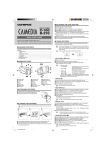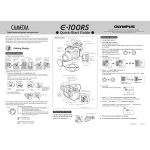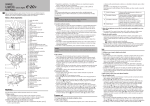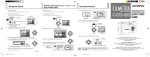Download Olympus C-150 ZOOM User's Manual
Transcript
Shooting a Close Subject (at 0.2 m to 0.5 m/8 in. to 1.6 ft.) Using the Macro Mode Zooming in on a Subject 1. To use the optical zoom Viewing Pictures 1. Open the lens barrier. Check that the lens barrier is open. 2. Slide the zoom lever to to zoom in the image up to 3X, and slide to to zoom out the image. START 2. Press the OK/menu button. The monitor shows the Shooting mode menu. Arrow pad To use the digital zoom Check that the lens barrier is open. DIGITAL ZOOM SELECT DIGITAL ZOOM SELECT 2. OFF OFF END OK monitor button for a moment. Arrow pad OK/menu button OK The monitor shows the Shooting mode menu 1/3. 3. Press and hold the The last picture you took appears on the monitor. OK/menu button OFF OFF END If the lens barrier is open, slide it to the closed position. Push down the flash to lock it in place. C-1 Zoom QUICK START D-150 Zoom GUIDE AUTO AUTO Press the OK/menu button once. Lens barrier 1 /3 Arrow pad 1 /3 2. Using this camera for the first time Make sure the lens barrier is closed. Slide the lens barrier until the flash pops up; the camera will turn on and the lens will come out. 1. 1. E N D Press 3. Select by pressing the or arrow pad key. Press Select “DIGITAL ZOOM” by pressing the or 1 /3 arrow pad key. AUTO The initial setting is “OFF”. 4. Select “ON” by pressing the menu button once. or arrow pad key, then press the OK/ SELECT Now you can use the digital zoom. 5. Slide the zoom lever to the image. to zoom in the image, and slide to T W Printed in Japan DIGITAL ZOOM OFF OFF END 4. Select “ON” by pressing the 5. When you have made your selection, press the button to enter the Macro mode. or Press OK 3. Monitor button To view other images, press the arrow pad key. arrow pad key. OLYMPUS OPTICAL CO., LTD. San-Ei Building, 22-2, Nishi Shinjuku 1-chome, Shinjuku-ku, Tokyo, Japan (Customer support) Tel. 0426-42-7499 Tokyo Moves 10 images to zoom out Digital Zoom Appears only when using digital zooming (and does not appear when using only optical zooming). The zoom bar slides toward T when zoomingin, and toward W when zooming-out. V T 277002 OLYMPUS AMERICA INC. OK/menu When you want to cancel shooting, close the lens barrier. Push down the flash to lock it in place. Moves 1 image Moves 1 image Moves 10 images When you want to cancel viewing, press the button again. monitor Two Corporate Center Drive, Melville, NY 11747-3157, U.S.A. Tel. 631-844-5000 (Technical support) Tel. 1-888-553-4448 (Toll-free) (First 30 days after purchase) Tel. 1-631-844-5520 (After 30 days) (E-Mail) [email protected] OLYMPUS OPTICAL CO. (EUROPA) GMBH. (Premises/Goods delivery) Wendenstraße 14-18, 20097 Hamburg, Germany Tel. 040-237730 (Letters) Postfach 10 49 08, 20034 Hamburg, Germany «Olympus Web site» http://www.olympus.com Checking the Package Contents Card cover 3. Insert the battery in the direction shown in the figure. ○ ○ ○ ○ ○ SELECT OFF OFF END OK Press Monitor ○ ○ The subject is in focus. You can shoot. The subject is out of focus. Hold the camera again, and half-press the shutter button. 3. 6. Select by pressing the or arrow pad key. The default setting is Auto-Flash. 1/3 Insert the card as far as it will go in the direction shown in the figure. AUTO The insertion direction is indicated on the seal inside the card cover. DIGITAL ZOOM Green lamp SELECT 4. ○ ○ ○ ○ ○ 4. Insert the card completely until a slight click is heard and the card is locked in place. ○ ○ ○ ○ ○ ○ Close the battery compartment cover in the direction of the arrow q, and press the cover in the direction of the arrow w until it clicks. OK/menu button AUTO 7. Close the card cover until it clicks. Each time you press the or OFF OFF END OK arrow pad key, the flash mode changes: Auto-Flash ➔ Red-Eye Reduction Flash ➔ Fill-In Flash ➔ Night Scene ➔ Flash Off. Select one of these modes. Press the shutter button all the way (full-press) to take the picture. The shutter is released and the picture is taken. Once the picture has been taken, it is displayed on the monitor for a short time. The flash fires automatically in low light situations (when AUTO is set). 1/3 AUTO Display changes as key is pressed. Note: For the function andDIGITAL effect of ZOOM each flash mode, refer to Page 57 of the camera’s Reference Manual. 5. When you have made your selection, press the ○ 4. ○ Attaching the Provided Strap Arrow pad 1 /3 Viewfinder ○ Write-protect seals for SmartMedia (4 pieces) Press the shutter button halfway (half-press) to make sure the green lamp on the right of the viewfinder lights. DIGITAL ZOOM ○ Labels for SmartMedia (2 pieces) 3. When lights: When blinking: ○ Static-free case for SmartMedia OK/menu button. Displayed menu Hold the camera, and look through the viewfinder. ○ SmartMedia (8 MB) Press the The monitor shows the Shooting mode menu. 2. Open the card cover. ○ 5. Open the lens barrier. Slide the lens barrier until the flash pops up; the camera will turn on and the lens will come out. Lens barrier ○ Basic Manual/Warranty/Registration Card (North America only)/Authorized Distributors List/Sefety Precautions/ Battery Handling/Quick Start Guide (this publication) Slide the battery compartment cover in the direction of the arrow q, and lift the cover in the direction of the arrow w. ○ SmartMedia Instructions 2. ○ USB cable Strap If the lens barrier is open, slide it to the closed position. Push down the flash to lock it in place. ○ Video cable CR-V3 lithium battery pack Slide the lens barrier until the flash pops up; the camera will turn on and the lens will come out. ○ Lens barrier CD-ROM 1. Open the lens barrier. 2. Battery compartment cover Camera 1. Make sure the lens barrier is closed. ○ 1. Using the Flash ○ First make sure that all the provided accessories listed below are included in the package. If anything is missing or damaged, contact your local Olympus representative immediately. Shooting Pictures Loading the Battery and Card (SmartMedia) Monitor The desired flash mode is set. OK/menu button.