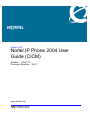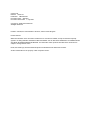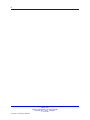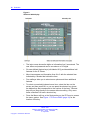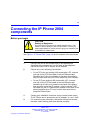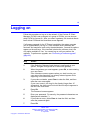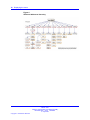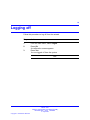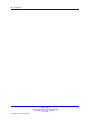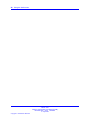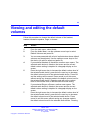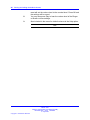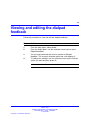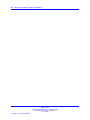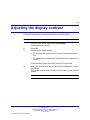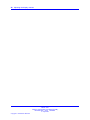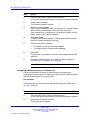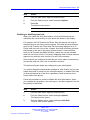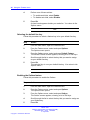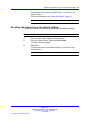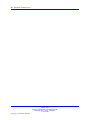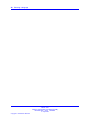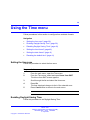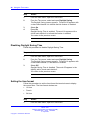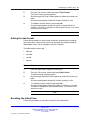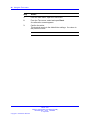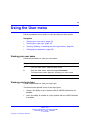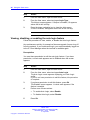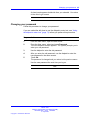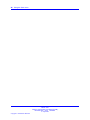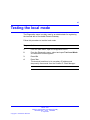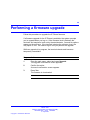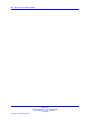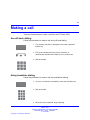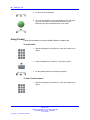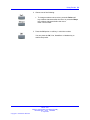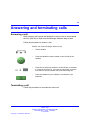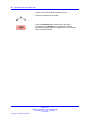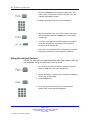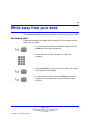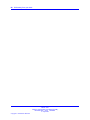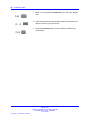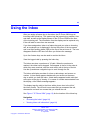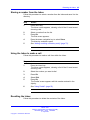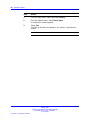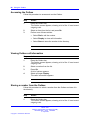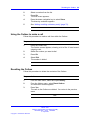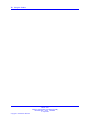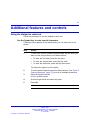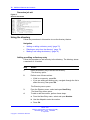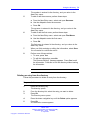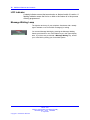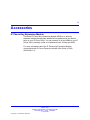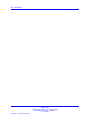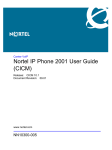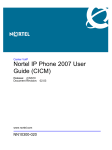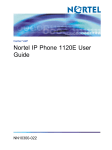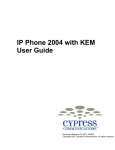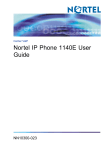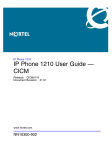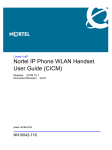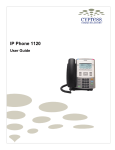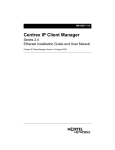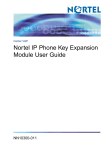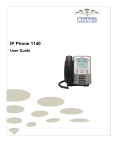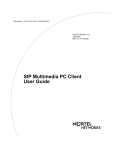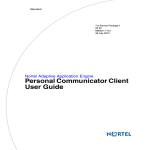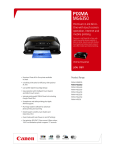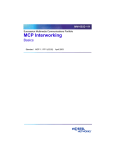Download Nortel Networks NN10300-009 User's Manual
Transcript
Carrier VoIP Nortel IP Phone 2004 User Guide (CICM) Release: CICM 10.1 Document Revision: 09.01 www.nortel.com NN10300-009 . Carrier VoIP Release: CICM 10.1 Publication: NN10300-009 Document status: Standard Document release date: 4 July 2008 Copyright © 2008 Nortel Networks All Rights Reserved. Printed in Canada, the United States of America, and the United Kingdom LEGAL NOTICE While the information in this document is believed to be accurate and reliable, except as otherwise expressly agreed to in writing NORTEL PROVIDES THIS DOCUMENT "AS IS" WITHOUT WARRANTY OR CONDITION OF ANY KIND, EITHER EXPRESS OR IMPLIED. The information and/or products described in this document are subject to change without notice. Nortel, the Nortel logo, Business Made Simple and the Globemark are trademarks of Nortel. All other trademarks are the property of their respective owners. . 3 . Contents New in this release Features 7 Other changes 7 7 Overview 9 Functional components Hardware features 10 IP Phone display 11 9 Connecting the IP Phone 2004 components 13 Before you begin 13 Logging on 15 Displaying the menu 17 Logging off 19 Using the Audio menu 21 Viewing and editing the default volumes 23 Viewing and editing the dialpad feedback 25 Adjusting the display contrast 27 Using the Feature menu 29 Using the Assign menu 29 Defining the key type 29 Assigning a directory entry to a feature key 30 Enabling or disabling autoscroll 31 Enabling or disabling the Inbox 31 Labeling a feature key 32 Using the Options menu 32 Enabling or disabling auto hide 33 Selecting the default line key 34 Enabling the Outbox feature 34 Resetting the feature key to the default settings 35 Carrier VoIP Nortel IP Phone 2004 User Guide (CICM) NN10300-009 09.01 Standard 4 July 2008 Copyright © 2008 Nortel Networks . 4 Selecting a language 37 Using the Time menu 39 Setting the time zone 39 Enabling Daylight Saving Time 39 Disabling Daylight Saving Time 40 Setting the time format 40 Setting the date format 41 Resetting the default time 41 Using the User menu Viewing your user name 43 Viewing your login type 43 Viewing, disabling, or enabling the auto login feature Changing your password 45 43 44 Testing the local mode 47 Performing a firmware upgrade 49 Making a call 51 Use off-hook dialing 51 Using handsfree dialing 51 Using Predial 52 Answering and terminating calls 55 Answering a call 55 Terminating a call 55 While on an active call 57 Placing a call on hold 57 Using the mute feature 57 Transferring a call 57 Using the call park feature 58 While away from your desk Forwarding calls 59 59 Conference calls 61 Setting up a conference call 61 Using the call join feature 61 Using the Inbox Accessing the Inbox 64 Viewing Inbox call information 64 Storing a number from the Inbox 65 Using the Inbox to make a call 65 Resetting the Inbox 65 Carrier VoIP Nortel IP Phone 2004 User Guide (CICM) NN10300-009 09.01 Standard 4 July 2008 Copyright © 2008 Nortel Networks . 63 5 Using the Outbox 67 Accessing the Outbox 68 Viewing Outbox call information 68 Storing a number from the Outbox 68 Using the Outbox to make a call 69 Resetting the Outbox 69 Additional features and controls Using the dialpad to enter text 71 Use the Symbol key to enter special characters Procedure job aid 72 Using the directory 72 Adding or editing a directory entry 72 Deleting an entry from the directory 73 Making a call using the directory 74 Softkey functionality 74 Volume Control Bar 75 Selecting a ring tone 75 LCD Indicator 76 Message Waiting Lamp 76 Accessories IP Phone Key Expansion Module . 71 77 77 Carrier VoIP Nortel IP Phone 2004 User Guide (CICM) NN10300-009 09.01 Standard 4 July 2008 Copyright © 2008 Nortel Networks 71 6 Carrier VoIP Nortel IP Phone 2004 User Guide (CICM) NN10300-009 09.01 Standard 4 July 2008 Copyright © 2008 Nortel Networks . 7 . New in this release The following sections detail what is new in Nortel IP Phone 2004 User Guide (CICM), (NN10300-009) for release CICM 10.1. • • “Features” (page 7) “Other changes” (page 7) Features There were no feature changes made to this document. Other changes There were no other changes made to this document. Carrier VoIP Nortel IP Phone 2004 User Guide (CICM) NN10300-009 09.01 Standard 4 July 2008 Copyright © 2008 Nortel Networks . 8 New in this release Carrier VoIP Nortel IP Phone 2004 User Guide (CICM) NN10300-009 09.01 Standard 4 July 2008 Copyright © 2008 Nortel Networks . 9 . Overview The Nortel IP Phone 2004 brings voice and data to the desktop by connecting directly to a local area network (LAN) through an Ethernet connection. Functional components The IP Phone 2004 supports the following functional components: • • • • • • a handset a speaker and headset connector for handsfree operation a standard telephone keypad call service keys: Release, Hold, volume control, and Mute a liquid crystal display (LCD) area navigation keys for scrolling through menu items, the Inbox, the Outbox, and directory lists To use the IP Phone 2004, log on to the Communication Server 2100 IP Client Manager by entering a user name and password. After log in, the handset and keypad of the IP Phone operate in the same way as a standard Meridian Business Set (MBS) telephone. With the correct permissions, additional services and features can be accessed using the softkeys of the function display area. The four softkeys located below the display area can consist of a Menu softkey and three feature softkeys. The navigation keys can be used to select a particular menu option. The three feature softkeys can be configured by your system administrator to activate features provisioned on the line without having to use the dedicated feature key. The default Centrex features available on the softkeys are Transfer, Forward, and Conference. For more information, see “Softkey functionality” (page 74). The Figure 1 "IP Phone 2004" (page 10) shows the functional components of the IP Phone. Carrier VoIP Nortel IP Phone 2004 User Guide (CICM) NN10300-009 09.01 Standard 4 July 2008 Copyright © 2008 Nortel Networks . 10 Overview Figure 1 IP Phone 2004 Hardware features The IP Phone 2004 supports the following features: • 11 programmable feature keys that can be extended to 14 — six physical user-defined feature keys and six lines/features accessed using the up and down navigation keys to scroll through pages of features — the primary directory number (DN) key (green) always has the PDN displayed against this key • four softkeys; one softkey is for navigation and selection of menu options, three remaining softkeys can be configured to support features • multifield liquid crystal display (LCD) display screen; four-line display area • • speaker for on-hook dialing or on-hook listening • six specialized fixed keys: volume control bar for adjusting ringer, speaker, handset and headset volume Carrier VoIP Nortel IP Phone 2004 User Guide (CICM) NN10300-009 09.01 Standard 4 July 2008 Copyright © 2008 Nortel Networks . IP Phone display — Quit — Directory — Message (Inbox) — Outbox — Services — Expand to PC (not used with the IP Client Manager) • four call-processing fixed keys: — Hold — Goodbye — Handsfree — Mute • shared LAN access with a PC through the use of the Internet Switch Module; splits the LAN drop into separate feeds for the phone and a PC • • • • • adjustable angle stand headset jack with On/Off key handsfree microphone automatic network configuration hearing-aid compatibility Not all features are available on all telephones. Consult your system administrator to verify which features are available. IP Phone display The IP Phone 2004 display is organized into 3 areas. “IP Phone display” (page 11) describes each area. Carrier VoIP Nortel IP Phone 2004 User Guide (CICM) NN10300-009 09.01 Standard 4 July 2008 Copyright © 2008 Nortel Networks . 11 12 Overview Figure 2 IP Phone 2004 display • The login screen shows the digits on information line 0 as entered. The user name and password can be a maximum of 15 digits. • Six user-defined feature keys (soft-labeled 0-5) provide additional call features for the IP Phone. • Menu items appear on information lines 0 to 2 with the selected item indicated by a shaded bar behind the item. • Four softkeys allow you to select menu options and three additional features. • To select a numerically-indexed menu item, select the item on the screen and then press OK, or you can press the shortcut key (press the dialpad key that corresponds to the number of the item). Shortcut keys let you jump directly to the screen without scrolling. Only menu items numbered 0-9 have a shortcut key. • Press the Menu soft key or the Services key on the IP Phone to access the menu system. See Figure 1 "IP Phone 2004" (page 10) for the location of this key. Carrier VoIP Nortel IP Phone 2004 User Guide (CICM) NN10300-009 09.01 Standard 4 July 2008 Copyright © 2008 Nortel Networks . 13 . Connecting the IP Phone 2004 components Before you begin CAUTION Damage to Equipment Do not plug the IP Phone into a regular telephone jack. This results in severe damage to the IP Phone 2004. Consult your system administrator to ensure that you plug your telephone into a 10/100BaseT Ethernet jack. See Figure 1 "IP Phone 2004" (page 10) for the location of the connectors. Step Action 1 Connect one end of the handset cord to the handset jack (identified with a handset icon) on the back of the telephone. Connect the other end to the jack on the handset. 2 Choose one of the following connections: • For an IP Phone not sharing LAN access with a PC, connect one end of the CAT5 line cable to the LAN Ethernet port (identified by a LAN icon) located on the back of the phone. Plug the other end of the CAT5 line cable into the IP network. • For an IP Phone sharing LAN access with a PC, connect one end of the CAT5 line cable to the LAN Ethernet port (identified by a LAN icon) located on the back of the phone, and the other end to the IP network. Insert a second CAT5 line cable into the PC Ethernet port located on the back of the phone (identified by a PC icon) and the other end into the computer Ethernet port. 3 Contact your installation technician for the correct power option. The IP Phone can be powered by an AC adapter, or over a LAN. 4 For a secure power connection, thread the excess cord around the strain relief retaining hook and channel provided. Carrier VoIP Nortel IP Phone 2004 User Guide (CICM) NN10300-009 09.01 Standard 4 July 2008 Copyright © 2008 Nortel Networks . 14 Connecting the IP Phone 2004 components 5 Secure the IP Phone footstand to the base. Use the angle grip on the top back of the phone to adjust the angle of the phone. --End-- Figure 3 IP Phone connectors Carrier VoIP Nortel IP Phone 2004 User Guide (CICM) NN10300-009 09.01 Standard 4 July 2008 Copyright © 2008 Nortel Networks . 15 . Logging on Follow this procedure to log on to the network. If the Centrex IP Client Manager (CICM) is set up as part of a group of CICMs, you can choose which CICM to connect to. After you select a gateway, the terminal directs itself at that CICM and the Username screen appears. If a firmware upgrade for the IP Phone is available, the system prompts you to upgrade when you log on. If the firmware level is between the minimum and maximum level set by the administrator, Yes and No options appear on the soft keys. If the terminal is below the minimum level, the only option available is Yes. You cannot log on until you perform the upgrade. To perform an upgrade, see “Performing a firmware upgrade” (page 49). Step Action 1 If the Selective Gateway Login feature is configured on your system, navigate through the list to select the gateway. 2 When the gateway you want appears, press Ok, or start entering your user name. If the Username screen appears when you start to enter your user name, the characters you already entered appear at the beginning of the Username field. 3 If you make a mistake, press Clear to clear the field, and then enter the user name again. If your user name is too long for the display (longer than 15 characters), the digits scroll to the left and an ellipsis appears to the left of the user name. 4 Press Ok. The Password screen appears. 5 Enter your password. For security, the password characters are displayed as asterisks (*). 6 If you make an error, press Clear to clear the field, and then enter the password again. 7 Press Ok. Carrier VoIP Nortel IP Phone 2004 User Guide (CICM) NN10300-009 09.01 Standard 4 July 2008 Copyright © 2008 Nortel Networks . 16 Logging on You are logged on and the Menu screen appears. --End-- Carrier VoIP Nortel IP Phone 2004 User Guide (CICM) NN10300-009 09.01 Standard 4 July 2008 Copyright © 2008 Nortel Networks . 17 . Displaying the menu Follow this procedure to access the main menu. You must be logged on to access the main menu system. Step Action 1 On the IP Phone, perform one of these actions: • • press the Menu soft key press the Services key The main menu opens. 2 Perform one of these actions: • • Select Logout. See “Logging off ” (page 19). • Select Display. See “Adjusting the display contrast” (page 27). • • • • • • • Select Feature. See “Using the Feature menu” (page 29). Select Audio and then Audio Profile. See “Using the Audio menu” (page 21). Select Language. See “Selecting a language” (page 37). Select Time. See “Using the Time menu” (page 39). Select User. See “Using the User menu” (page 43). Select Call. See “Resetting the Outbox” (page 69). Select Diagnostics. See “Testing the local mode” (page 47). Select Upgrade. See “Performing a firmware upgrade” (page 49). --End-- Carrier VoIP Nortel IP Phone 2004 User Guide (CICM) NN10300-009 09.01 Standard 4 July 2008 Copyright © 2008 Nortel Networks . 18 Displaying the menu Figure 4 IP Phone 2004 menu hierarchy Carrier VoIP Nortel IP Phone 2004 User Guide (CICM) NN10300-009 09.01 Standard 4 July 2008 Copyright © 2008 Nortel Networks . 19 . Logging off Follow this procedure to log off from the network. Step Action 1 From the main menu, select Logoff. 2 Press Ok. A confirmation screen appears. 3 Press Yes. You are logged off from the system. --End-- Carrier VoIP Nortel IP Phone 2004 User Guide (CICM) NN10300-009 09.01 Standard 4 July 2008 Copyright © 2008 Nortel Networks . 20 Logging off Carrier VoIP Nortel IP Phone 2004 User Guide (CICM) NN10300-009 09.01 Standard 4 July 2008 Copyright © 2008 Nortel Networks . 21 . Using the Audio menu Follow this procedure to view and edit your audio profile. Local Area Network is an example of a profile datafilled by your administrator. Use this menu to select the profile you wish to use. Contact your administrator for recommended profiles. Step Action 1 From the main menu, select Audio, then select and open Audio Profile. The Audio Profile screen appears. 2 Press Ok. The Audio Profile screen appears. If you have permission to edit your profile, a check mark appears beside the profile name in the display. 3 If you have permission to edit your profile, you can toggle between enabling and disabling the Audio Local Area Network functionality by pressing the down navigation key. Press Ok to save the setting and return to the Main menu. Press Cancel to return to the Audio Profile screen without saving your changes. --End-- Carrier VoIP Nortel IP Phone 2004 User Guide (CICM) NN10300-009 09.01 Standard 4 July 2008 Copyright © 2008 Nortel Networks . 22 Using the Audio menu Carrier VoIP Nortel IP Phone 2004 User Guide (CICM) NN10300-009 09.01 Standard 4 July 2008 Copyright © 2008 Nortel Networks . 23 . Viewing and editing the default volumes Follow this procedure to change the default volume of the handset, headset, handsfree speaker, ringer, or buzzer. Step Action 1 From the main menu, select Audio. 2 From the Audio Menu, use the up/down cursor keys to select Default Volumes and press Ok. 3 You are now presented with a list of audio devices whose default volumes may be adjusted. Use the up/down cursor keys to find the device you wish to adjust and press Ok. 4 If you selected Handset or Handsfree, another menu opens. The selected audio device is listed on the screen and the current default volume setting is depicted in a bargraph display on the screen. 5 Press the right cursor key to increase the default volume level of the selected audio device; press the left cursor key to decrease the default volume level of the selected audio device. Press OK and the settings will be saved. Press cancel to exit this menu without saving any changes made to the default volume level for the selected audio device. Pressing reset will set the volume level to the nominal level of 0dB and save this new setting. 6 If you selected Ringer or Buzzer, another menu opens. The selected audio device is listed on the screen and the current default volume setting is depicted in a bargraph display on the screen. 7 Press the right cursor key to increase the default volume level of the selected audio device; press the left cursor key to decrease the default volume level of the selected audio device. Press cancel to exit this menu without saving any changes made to the default volume level for the selected audio device. Pressing Carrier VoIP Nortel IP Phone 2004 User Guide (CICM) NN10300-009 09.01 Standard 4 July 2008 Copyright © 2008 Nortel Networks . 24 Viewing and editing the default volumes reset will set the volume level to the nominal level. Press OK and the settings will be saved. 8 You may also press Play to hear the volume level of the Ringer or Buzzer volume settings. 9 Also included in the menu for default volumes is the Help option. --End-- Carrier VoIP Nortel IP Phone 2004 User Guide (CICM) NN10300-009 09.01 Standard 4 July 2008 Copyright © 2008 Nortel Networks . 25 . Viewing and editing the dialpad feedback Follow this procedure to view and edit the dialpad feedback. Step Action 1 From the main menu, select Audio. 2 From the Audio Menu, use the up/down cursor keys to select Dialpad feedback. 3 You are now presented with a list of options for Dialpad feedback. The currently selected option has a tick against it. 4 To change the settings, use the up/down cursor keys to find the option you want and then press ok. --End-- Carrier VoIP Nortel IP Phone 2004 User Guide (CICM) NN10300-009 09.01 Standard 4 July 2008 Copyright © 2008 Nortel Networks . 26 Viewing and editing the dialpad feedback Carrier VoIP Nortel IP Phone 2004 User Guide (CICM) NN10300-009 09.01 Standard 4 July 2008 Copyright © 2008 Nortel Networks . 27 . Adjusting the display contrast Follow this procedure to adjust the contrast level of the display. Step Action 1 From the main menu, select and open Display. The Display menu opens. 2 Press Ok. 3 Perform one of these actions: • To decrease the contrast level, press the soft key on the far left. • To increase the contrast level, press the soft key second from the left. The percentage figure shows the change in the contrast. 4 When you find the contrast you like, press the Ok button to save the change. The current contrast level is saved and you return to the previous screen. --End-- Carrier VoIP Nortel IP Phone 2004 User Guide (CICM) NN10300-009 09.01 Standard 4 July 2008 Copyright © 2008 Nortel Networks . 28 Adjusting the display contrast Carrier VoIP Nortel IP Phone 2004 User Guide (CICM) NN10300-009 09.01 Standard 4 July 2008 Copyright © 2008 Nortel Networks . 29 . Using the Feature menu Follow this procedure to use the Feature menu. You can add or edit feature key associations on your IP Phone 2004. Features are assigned by your system administrator, so the features you have available may differ from those described in this user guide. Changing the keys to which a feature is associated does not create new functionality. Navigation • • • • “Using the Assign menu” (page 29) “Labeling a feature key” (page 32) “Using the Options menu” (page 32) “Resetting the feature key to the default settings” (page 35) Using the Assign menu Follow these procedures to use the Assign menu. Defining the key type Follow this procedure to assign a key type to a feature key. Each feature key can be defined in one of two ways: Central or Local. A feature key defined as Central can have a Centrex feature, such as Call Forward, assigned to it. A feature key defined as Local can have a directory entry assigned to it. By default, all feature keys are defined as Central. For further information about Centrex features, see Nortel CICM Fundamentals, (NN10044-111). Carrier VoIP Nortel IP Phone 2004 User Guide (CICM) NN10300-009 09.01 Standard 4 July 2008 Copyright © 2008 Nortel Networks . 30 Using the Feature menu Step Action 1 From the main menu, open the Feature menu. A list of the feature keys and their current assignments appears. 2 Select a key to change. The Feature submenu appears. 3 Select and open Assign. If the key you selected in step 2 is assigned to a Centrex feature, these soft key labels appear: Key Type and Autoscroll. If the selected key is assigned to a local feature, these soft key labels appear: Key Type and Feature. 4 Press Key Type. The Key Type screen appears. A check mark appears beside the type currently assigned to the key. 5 Perform one of these actions: • • To change Central to Local, select Local. To change Local to Central, select Central. 6 Press Ok. The key type is changed and a check mark appears beside the selection. 7 To assign a directory entry to a Local key, see “Assigning a directory entry to a feature key” (page 30). --End-- Assigning a directory entry to a feature key Follow this procedure to assign a directory entry to a feature key. Assigning a directory entry to a feature key gives you the ability to speed dial that number when you press the key. Prerequisites The feature key you select must be defined as Local, see “Defining the key type” (page 29). Step Action 1 From the main menu, open the Feature menu. A list of the feature keys and their current assignments appears. 2 Select the key defined as Local. The Assign menu appears. Carrier VoIP Nortel IP Phone 2004 User Guide (CICM) NN10300-009 09.01 Standard 4 July 2008 Copyright © 2008 Nortel Networks . Using the Assign menu 3 Press Feature. The directory contact list opens. 4 Scroll through the list and select the entry to assign to the feature key. 5 Press Ok. A check mark appears beside that entry in the directory. The number is dialed when you press the key. --End-- Enabling or disabling autoscroll If autoscroll is enabled, the IP Phone automatically directs you to the screen for the active feature. For example, if your secondary Directory Number (DN) is configured on screen two, and you receive a call to that number, the feature screens scroll to page two. You can answer the call immediately without searching for the screen. Follow this procedure to enable or disable the AutoScroll feature. Step Action 1 From the main menu, open the Feature menu. 2 From the Feature menu, select and open Assign. The Assign menus opens. 3 From the Assign menu, select AutoScroll. 4 Press Ok. The AutoScroll screen appears. 5 Perform one of these actions: • • 6 To enable autoscroll, select Enable. To disable autoscroll, select Disable. Press Ok. A check mark appears beside the option you selected. You return to the Assign menu. --End-- Enabling or disabling the Inbox Follow this procedure to enable or disable the Inbox feature. Carrier VoIP Nortel IP Phone 2004 User Guide (CICM) NN10300-009 09.01 Standard 4 July 2008 Copyright © 2008 Nortel Networks . 31 32 Using the Feature menu Step Action 1 From the main menu, open the Feature menu. 2 From the Feature menu, select and Assign. The Assign menu opens. 3 From the Assign menu, select and open Inbox. The Inbox screen appears. 4 Perform one of these actions: • • 5 To enable the Inbox, select Enable. To disable the Inbox, select Disable. Press Ok. A check mark appears beside the option to indicate your choice. You return to the Assign menu. --End-- Labeling a feature key Follow this procedure to change the label associated with a feature. If you are unfamiliar with how to use the dialpad to enter text, see “Using the dialpad to enter text” (page 71) before you begin this procedure. Step Action 1 From the main menu, open the Feature menu. 2 From the Feature menu, select and open Label. The Enter Label screen appears. 3 Press Clear to delete the current label. 4 Use the dialpad to enter the new label. 5 To correct the label, press Bkspc. 6 When you have correctly entered the new label, press Ok. The new label is applied. You return to the Feature menu. --End-- Using the Options menu Follow this procedure to open the Options menu. Carrier VoIP Nortel IP Phone 2004 User Guide (CICM) NN10300-009 09.01 Standard 4 July 2008 Copyright © 2008 Nortel Networks . Using the Options menu Step Action 1 From the main menu, open the Feature menu. 2 From the Feature menu, select and open Options. 3 Press Ok. The Options menu opens. 33 --End-- Enabling or disabling auto hide When you enable the Auto Hide feature, only those features that are relevant to the current activity on your phone are shown in the display. For example, the Call Transfer and Three Way call features can only be activated when a user has a call in progress. Auto Hide prevents features such as Call Transfer and Three Way Call from being displayed on a IP Phone while the user’s line is idle. Instead, Auto Hide will display a feature provisioned on the user’s line that is relevant to their current call state, such as Call Forward and Make Set Busy, (which can only be activated while the user’s line is idle). Conversely, displaying either of these features against a key while the user is active in a call is not necessary. Some features are configured so that they are never hidden, because they are relevant when the user’s line is both idle and active. The features relevant states are configured by your administrator. You cannot change the administrator settings for each feature, but you can enable Auto Hide (to show only the relevant features), or disable Auto Hide (to show all features all of the time, regardless of their relevance to the current state of the phone). Follow this procedure to enable or disable the Auto Hide feature. When you complete this procedure, you must log out, and then log back in for the functionality to take effect. Step Action 1 From the main menu, open the Feature menu. 2 From the Feature menu, select and open Options. The Options menu opens. 3 From the Options menu, select and open Auto Hide. The Auto Hide screen appears. Carrier VoIP Nortel IP Phone 2004 User Guide (CICM) NN10300-009 09.01 Standard 4 July 2008 Copyright © 2008 Nortel Networks . 34 Using the Feature menu 4 Perform one of these actions: • • 5 To enable auto hide, select Enable. To disable auto hide, select Disable. Press Ok. A check mark appears beside your selection. You return to the Options menu. --End-- Selecting the default line key Follow this procedure to select a feature key to be your default line key. Step Action 1 From the main menu, open the Feature menu. 2 From the Feature menu, select and open Options. The Options menu opens. 3 From the Options menu, select and open Default Feature. The Default Feature screen appears, showing a list of DN keys. 4 Scroll through the list to select the key that you want to assign as your default line key. 5 Press Ok. The selected key is now your default line key. You return to the Options menu. --End-- Enabling the Outbox feature Follow this procedure to enable the Outbox. Step Action 1 From the main menu, open the Feature menu. 2 From the Feature menu, select and open Options. The Options menu opens. 3 From the Options menu, select and open Outbox. The Outbox screen appears, showing a list of DN keys. 4 Scroll through the list to select the key that you want to assign as your Outbox key. 5 Press Ok. Carrier VoIP Nortel IP Phone 2004 User Guide (CICM) NN10300-009 09.01 Standard 4 July 2008 Copyright © 2008 Nortel Networks . Resetting the feature key to the default settings The selected key is now your Outbox key. You return to the Options menu. For more information, see “Using the Outbox” (page 67). --End-- Resetting the feature key to the default settings Follow this procedure to reset the feature keys to the default settings. Step Action 1 From the main menu, open the Feature menu. 2 From the Feature menu, select and open Reset. The Reset screen appears. 3 Press Yes. The keys are reset to the default settings. You return to the Feature menu. --End-- Carrier VoIP Nortel IP Phone 2004 User Guide (CICM) NN10300-009 09.01 Standard 4 July 2008 Copyright © 2008 Nortel Networks . 35 36 Using the Feature menu Carrier VoIP Nortel IP Phone 2004 User Guide (CICM) NN10300-009 09.01 Standard 4 July 2008 Copyright © 2008 Nortel Networks . 37 . Selecting a language Follow this procedure to select your language preference. Step Action 1 From the main menu, select and open Language. A list of available languages appears. 2 Scroll through the list and select your preferred language. 3 Press Ok. The terminal now displays text in the selected language. 4 Press Cancel. You return to the main menu. --End-- Carrier VoIP Nortel IP Phone 2004 User Guide (CICM) NN10300-009 09.01 Standard 4 July 2008 Copyright © 2008 Nortel Networks . 38 Selecting a language Carrier VoIP Nortel IP Phone 2004 User Guide (CICM) NN10300-009 09.01 Standard 4 July 2008 Copyright © 2008 Nortel Networks . 39 . Using the Time menu Follow procedures in this section to configure time and date formats. Navigation • • • • • • “Setting the time zone” (page 39) “Enabling Daylight Saving Time” (page 39) “Disabling Daylight Saving Time” (page 40) “Setting the time format” (page 40) “Setting the date format” (page 41) “Resetting the default time” (page 41) Setting the time zone Follow this procedure to select the time zone. Step Action 1 From the main menu, open the Time menu. 2 From the Time menu, select and open Hours from GMT. The Hours from GMT screen appears. 3 Scroll through the list and select the time zone. 4 Press Ok. The time displayed changes to that of the selected zone. 5 Press Cancel twice to return to the main menu. --End-- Enabling Daylight Saving Time Follow this procedure to set Daylight Saving Time. Carrier VoIP Nortel IP Phone 2004 User Guide (CICM) NN10300-009 09.01 Standard 4 July 2008 Copyright © 2008 Nortel Networks . 40 Using the Time menu Step Action 1 From the main menu, open the Time menu. 2 From the Time menu, select and open Daylight Saving. The Daylight Saving screen appears. The word Off appears with a check mark beside it to indicate that the feature is disabled. 3 Select On. 4 Press Ok. Daylight Saving Time is enabled. The word On appears with a check mark beside it to indicate the feature is enabled. You return to the previous screen. --End-- Disabling Daylight Saving Time Follow this procedure to disable Daylight Saving Time. Step Action 1 From the main menu, open the Time menu. 2 From the Time menu, select and open Daylight Saving. The Daylight Saving screen appears. The word On appears with a check mark beside it, if the feature is enabled. 3 Select Off. Daylight Saving Time is disabled. The word Off appears in the display, with a check mark beside it. You return to the previous screen. --End-- Setting the time format Follow this procedure to set the time format the terminal uses to display the current time. The time format choices are: • • • 12 Hour French 24 Hour Step Action 1 From the main menu, open the Time menu. Carrier VoIP Nortel IP Phone 2004 User Guide (CICM) NN10300-009 09.01 Standard 4 July 2008 Copyright © 2008 Nortel Networks . Resetting the default time 41 2 From the Time menu, select and open Time Format. The Time Format screen appears. 3 Scroll through the Time Format options to select the format you want. A check mark appears beside the format currently in use. 4 To enable a format, select it, and press Ok. A check mark appears beside the option to indicate that it is enabled. The time is displayed in the selected format. You return to the previous screen. --End-- Setting the date format Follow this procedure to set the date format the terminal uses to display the current date. When month (mmm) is selected, the display shows an abbreviated name, Oct for example, and not a number. The date format choices are: • • • • ddmmm mmmdd mm/dd dd/mm Step Action 1 From the main menu, open the Time menu. 2 From the Time menu, select and open Date Format. The Date Format screen appears. 3 Scroll through the Date Format options to select the format you want. A check mark appears beside the format currently in use. 4 To enable a format, select it and press Ok. A check mark appears beside the option to indicate our choice. The date is displayed in the selected format. You return to the previous screen. --End-- Resetting the default time Follow this procedure to reset the terminal to the default time. Carrier VoIP Nortel IP Phone 2004 User Guide (CICM) NN10300-009 09.01 Standard 4 July 2008 Copyright © 2008 Nortel Networks . 42 Using the Time menu Step Action 1 From the main menu, open the Time menu. 2 Form the Time menu, select and open Reset. A confirmation screen appears. 3 Confirm the action. The terminal reverts to the default time settings. You return to the previous screen. --End-- Carrier VoIP Nortel IP Phone 2004 User Guide (CICM) NN10300-009 09.01 Standard 4 July 2008 Copyright © 2008 Nortel Networks . 43 . Using the User menu Follow procedures in this section to view and edit your User profile. Navigation • • • • “Viewing your user name” (page 43) “Viewing your login type” (page 43) “Viewing, disabling, or enabling the auto login feature” (page 44) “Changing your password” (page 45) Viewing your user name Follow this procedure to view your user name. Step Action 1 From the main menu, open the User menu. 2 From the User menu, select and open Username. The Username screen appears, showing your user name. --End-- Viewing your login type Follow this procedure to view your login type. The terminal can operate in one of two login types: • Unique—the ability to join a session with an m6350 Softclient is not enabled. • Joint—the ability to operate in a joint session with an m6350 Softclient is enabled. Carrier VoIP Nortel IP Phone 2004 User Guide (CICM) NN10300-009 09.01 Standard 4 July 2008 Copyright © 2008 Nortel Networks . 44 Using the User menu Step Action 1 From the main menu, open the User menu. 2 From the User menu, select and open Login Type. The Unique screen appears. If Unique is enabled, Ok appears above the far left soft key. 3 Press the down navigation key to view the Joint screen. If Joint is enabled, Ok appears above the far left soft key. --End-- Viewing, disabling, or enabling the auto login feature Follow this procedure to view, enable, or disable the Auto Login feature. Any maintenance activity, for example a firmware upgrade, forces a log off from the network. If you enable auto login, you are automatically logged on to the IP Client Manager when the terminal is available again. Prerequisites You must have permission to edit the auto login feature. If you have permission, a check mark appears next to Enabled when the screen appears. Step Action 1 From the main menu, open the User menu. 2 From the User menu, select and open Auto Login. The Auto Login screen appears displaying your Auto Login profile. If you do not have permission to edit this feature, the procedure is complete. 3 If you have permission to edit this feature, press Ok. The Enabled screen appears. A check mark appears if the feature is enabled. 4 Perform one of these actions: • • 5 To enable Auto Login, select Enable. To disable Auto Login, select Disable. Press Ok. Carrier VoIP Nortel IP Phone 2004 User Guide (CICM) NN10300-009 09.01 Standard 4 July 2008 Copyright © 2008 Nortel Networks . Changing your password 45 A check mark appears beside the item you selected. You return to the Auto Login screen. --End-- Changing your password Follow this procedure to change your password. If you are unfamiliar with how to use the dialpad to enter text, see “Using the dialpad to enter text” (page 71) before you perform this procedure. Step Action 1 From the main menu, open the User menu. 2 From the User menu, select and open Password. The Old Password screen appears. The system prompts you to enter your old password. 3 Use the dialpad to enter the old password. 4 After you enter the old password, use the dialpad to enter the new password in the same screen. 5 Press Ok. The password is changed and you return to the previous menu. Use the new password the next time you log on. --End-- Carrier VoIP Nortel IP Phone 2004 User Guide (CICM) NN10300-009 09.01 Standard 4 July 2008 Copyright © 2008 Nortel Networks . 46 Using the User menu Carrier VoIP Nortel IP Phone 2004 User Guide (CICM) NN10300-009 09.01 Standard 4 July 2008 Copyright © 2008 Nortel Networks . 47 . Testing the local mode The Diagnostics menu is mainly used by an administrator for registering the terminal with a Survivable Remote Gateway. Follow this procedure to test the local mode. Step Action 1 From the main menu, open the Diagnostics menu. 2 From the Diagnostics menu, select and open Test Local Mode. A confirmation screen appears. 3 Press Ok. 4 Press Yes. The terminal transitions to its secondary IP address and temporarily disconnects from the Centrex IP Client Manager. --End-- Carrier VoIP Nortel IP Phone 2004 User Guide (CICM) NN10300-009 09.01 Standard 4 July 2008 Copyright © 2008 Nortel Networks . 48 Testing the local mode Carrier VoIP Nortel IP Phone 2004 User Guide (CICM) NN10300-009 09.01 Standard 4 July 2008 Copyright © 2008 Nortel Networks . 49 . Performing a firmware upgrade Follow this procedure to upgrade the IP Phone firmware. If a firmware upgrade for the IP Phone is available, the system prompts you to upgrade when you log on. If the firmware level is between the minimum and maximum level set by the administrator, Yes and No options appear on the soft keys. If the terminal is below the minimum level, the only option is Yes. You cannot log on until you perform the upgrade. While an upgrade is in progress, the terminal reboots and becomes temporarily unavailable. Step Action 1 From the main menu, select and open Upgrade. The Upgrade confirmation screen appears. 2 Confirm the action. A second confirmation screen appears. 3 Press Yes. The firmware is downloaded. --End-- Carrier VoIP Nortel IP Phone 2004 User Guide (CICM) NN10300-009 09.01 Standard 4 July 2008 Copyright © 2008 Nortel Networks . 50 Performing a firmware upgrade Carrier VoIP Nortel IP Phone 2004 User Guide (CICM) NN10300-009 09.01 Standard 4 July 2008 Copyright © 2008 Nortel Networks . 51 . Making a call There are several ways to make a call from an IP Phone 2004. Use off-hook dialing Follow this procedure to make a call using off-hook dialing. 1 Your primary extension is assigned to the lower right-hand feature key. 2 Pick up the handset and your primary extension is automatically activated and ready for you to make a call. 3 Dial the number. Using handsfree dialing Follow this procedure to make a call using handsfree dialing. 1 To place a call while on Handsfree, press any extension key. 2 Dial the number. 3 When the call is answered, begin speaking. Carrier VoIP Nortel IP Phone 2004 User Guide (CICM) NN10300-009 09.01 Standard 4 July 2008 Copyright © 2008 Nortel Networks . 52 Making a call 4 For privacy, lift the handset. 5 To return to Handsfree, press the Handsfree key (the small green circular button on the bottom left corner of your telephone) and put the handset down in its cradle. Using Predial Follow this procedure to use the predial feature to make a call. To use Predial: 1 Without selecting the Line (DN) key, enter the number to be dialed. 2 Press the OK option on soft key 1 to dial the number. 3 Lift the handset when the called party answers. To edit a Predial number: 1 Without selecting the Line (DN) key, enter the number to be dialed. Carrier VoIP Nortel IP Phone 2004 User Guide (CICM) NN10300-009 09.01 Standard 4 July 2008 Copyright © 2008 Nortel Networks . Using Predial 53 2 Choose one of the following: • To change numbers one-at-a-time, press the Delete soft key to delete characters after the cursor or press the Bkspc key to delete characters before the cursor. Enter a new number. 3 Press the OK option on soft key 1 to dial the number. You can press the OK, Line, Handsfree or Headset key to confirm the predial. Carrier VoIP Nortel IP Phone 2004 User Guide (CICM) NN10300-009 09.01 Standard 4 July 2008 Copyright © 2008 Nortel Networks . 54 Making a call Carrier VoIP Nortel IP Phone 2004 User Guide (CICM) NN10300-009 09.01 Standard 4 July 2008 Copyright © 2008 Nortel Networks . 55 . Answering and terminating calls Answering a call Each incoming call causes the telephone to sound, the an arrow beside the Line (DN) key to flash, and the Message Indicator lamp to flash. Follow this procedure to answer a call. Choose one of the following to answer a call: • Lift the handset. • Press the Handsfree button located on the left side of the handset. • Press the line (DN) key beside the LCD indicator as it flashes. If a second call comes in, you have the opportunity to put the first caller on hold and answer the second incoming call. • Press the Headset key if a headset is connected to your telephone. Terminating a call Follow this procedure to terminate an active call. Carrier VoIP Nortel IP Phone 2004 User Guide (CICM) NN10300-009 09.01 Standard 4 July 2008 Copyright © 2008 Nortel Networks . 56 Answering and terminating calls Choose one of the following to terminate a call: • Return the handset into the cradle. • Press the Goodbye button located on the left side of the handset. The Goodbye key is especially useful for disconnecting Handsfree calls, dropping out of a Conference Call or exiting Voice Mail. Carrier VoIP Nortel IP Phone 2004 User Guide (CICM) NN10300-009 09.01 Standard 4 July 2008 Copyright © 2008 Nortel Networks . 57 . While on an active call This section describes features available during an active call. Placing a call on hold The Hold feature allows you to suspend a call without terminating it. Follow this procedure to use the hold feature. To place a call on hold, press the Hold key. The LCD indicator flashes beside the line on hold. To retrieve a call on hold, press the line (DN) key beside the flashing LCD indicator. Using the mute feature Muting prevents the transmission of sounds through the microphone. Follow this procedure to use the mute feature. 1. A red light next to the green, circular Handsfree button means that your speaker phone is turned on. 2 Press the Mute key located under your volume control bar. 3 A red light appears next to the Mute key, meaning your speaker phone is turned on, but the microphone is off and the caller cannot hear you. Transferring a call Follow this procedure to transfer a call to another extension. Carrier VoIP Nortel IP Phone 2004 User Guide (CICM) NN10300-009 09.01 Standard 4 July 2008 Copyright © 2008 Nortel Networks . 58 While on an active call 1 Press the Transfer key in the upper display area. The other party is on hold and a dial tone sounds. The LCD indicator light flashes steadily. 2 Dial the DN to which the call is to be transferred. 3 When that number rings or a person answers, announce the call and then press the Transfer key to connect the calling party. 4 To return to the original call, if the transfer is incomplete, press the line (DN) key (next to the LCD indicator) to reconnect to the original call. If the call is not answered after it is transferred, press the Goodbye key and then press the flashing extension. Using the call park feature Use the call park feature to hold temporarily (park) and retrieve a call from any telephone. Using call park does not tie up a line. 1 To park a call to another extension, during an active call, press the Park key in the upper display area. 2 Look at the display. A System Park extension is displayed. Take a note of the number. 3 Press the Park key. 4 Go to any phone and retrieve the call by dialing the System Park number that was displayed. Carrier VoIP Nortel IP Phone 2004 User Guide (CICM) NN10300-009 09.01 Standard 4 July 2008 Copyright © 2008 Nortel Networks . 59 . While away from your desk This section describes features to use when you are away from your desk. Forwarding calls Follow this procedure to forward calls to another IP Phone when you are away from your desk. 1 To activate Call Forward, without lifting the handset, press the Forward key in the upper display area. 2 Dial the Extension to which you want your calls to be answered. 3 Press the Forward key. An icon next to the label on the feature key will appear on your display. 4 To deactivate Call Forward, press the Forward key (the icon disappears). To reactivate Call Forward, press the Forward key twice. Carrier VoIP Nortel IP Phone 2004 User Guide (CICM) NN10300-009 09.01 Standard 4 July 2008 Copyright © 2008 Nortel Networks . 60 While away from your desk Carrier VoIP Nortel IP Phone 2004 User Guide (CICM) NN10300-009 09.01 Standard 4 July 2008 Copyright © 2008 Nortel Networks . 61 . Conference calls This section describes features that enable conversations between more than two people. Setting up a conference call The conference feature enables you to add up to five people to an established call (either internal or external). Follow this procedure to engage in a conference call. 1 While on a call, press the Conference key in the upper display area to place the party on hold. You receive a dial tone. 2 Dial the number of the person you want to add to the conference call. You can talk privately to the person you are adding at this time to announce the conference. 3 Press the Conference key a second time to conference all parties. 4 Repeat the step to include up to a total of six people. If you make a mistake dialing, or the party does not want to be included in the conference, Press the extension key on which the conference is being held and you will be reconnected to the conference. Using the call join feature If you are talking with a person and have another person on hold (on another line), you can join both parties into a conference call. Carrier VoIP Nortel IP Phone 2004 User Guide (CICM) NN10300-009 09.01 Standard 4 July 2008 Copyright © 2008 Nortel Networks . 62 Conference calls 1 While on a call, press the Conference key in the upper display area. 2 Press the extension key that has the number of the person you want to connect to your current call. 3 Press the Conference key to join the person on hold to your conversation. Carrier VoIP Nortel IP Phone 2004 User Guide (CICM) NN10300-009 09.01 Standard 4 July 2008 Copyright © 2008 Nortel Networks . 63 . Using the Inbox After you assign a feature key to the Inbox, the IP Phone 2004 logs all incoming calls to that key. The system logs the incoming key number, time and date, as well as the display shown on the IP Phone 2004 at the time of the incoming call. The information from the display can be captured only if the call lasts for more than two seconds. If you have assigned an Inbox to a feature key and you miss an incoming call, an envelope icon is displayed in the top left corner of the top screen and a red light-emitting diode (LED) at the top of the set turns on. The icon disappears and the LED turns off when you retrieve the message. Up to four feature keys can be used to monitor the Inbox. View the logged calls by pressing the Inbox key. The Inbox can store a maximum of 10 calls. When the maximum is reached, the oldest call is dropped. Calls appear in the list in the order in which they were received, with the most recent call at the top of the list. Use the up and down navigation keys to scroll through the list. The Inbox call display consists of a time or date stamp, and a name or number. A time stamp appears beside calls you receive on the same day on which you view the Inbox. A date stamp appears beside calls that arrive prior to the day of viewing. If no name or number was extracted from the display, a No Details message appears. The display tags the calls in the Inbox with a phone icon to the left of the Inbox screen. The off-hook icon means that you answered the call, whereas the on-hook icon means that you missed the call. See Figure 1 "IP Phone 2004" (page 10) for the location of the Inbox key. Navigation • • “Accessing the Inbox” (page 64) “Viewing Inbox call information” (page 64) Carrier VoIP Nortel IP Phone 2004 User Guide (CICM) NN10300-009 09.01 Standard 4 July 2008 Copyright © 2008 Nortel Networks . 64 Using the Inbox • • • “Storing a number from the Inbox” (page 65) “Using the Inbox to make a call” (page 65) “Resetting the Inbox” (page 65) Accessing the Inbox Follow this procedure to access and use the Inbox. Step Action 1 Press the Inbox key. The Inbox screen appears, showing a list of the 10 most recent incoming calls. 2 Select an item from the list, and press Ok . 3 Perform one of these actions: • • • Select Dial to call the number. Select Display to view call information. Select Store to store the number in the directory. --End-- Viewing Inbox call information Follow this procedure to view the information about a call in the Inbox. Step Action 1 Press the Inbox key. The Inbox screen appears, showing a list of the 10 most recent incoming calls. 2 Select a number from the list. 3 Press Ok. A list of options appears. 4 Select and open Display. The caller information appears. --End-- Carrier VoIP Nortel IP Phone 2004 User Guide (CICM) NN10300-009 09.01 Standard 4 July 2008 Copyright © 2008 Nortel Networks . Resetting the Inbox 65 Storing a number from the Inbox Follow this procedure to select a number from the Inbox and save it to the directory. Step Action 1 Press Inbox key. The Inbox screen appears, showing a list of the 10 most recent incoming calls. 2 Select a number from the list. 3 Press Ok. The Dial screen appears. 4 Press the down navigation key to select Store. The directory submenu opens. 5 See “Adding or editing a directory entry” (page 72). --End-- Using the Inbox to make a call Follow this procedure to make a call from within the Inbox. Step Action 1 Press the Inbox key. The Inbox screen appears, showing a list of the 10 most recent incoming calls. 2 Select the number you want to dial. 3 Press Ok. 4 Select Dial. 5 Press Ok. The Predial screen appears with the number entered in the display. 6 See “Using Predial” (page 52). --End-- Resetting the Inbox Follow this procedure to delete the contents of the Inbox. Carrier VoIP Nortel IP Phone 2004 User Guide (CICM) NN10300-009 09.01 Standard 4 July 2008 Copyright © 2008 Nortel Networks . 66 Using the Inbox Step Action 1 From the main menu, select and open History. 2 From the History menu, select Reset Inbox. A confirmation screen appears. 3 Press Yes. The calls in the Inbox are deleted. You return to the previous screen. --End-- Carrier VoIP Nortel IP Phone 2004 User Guide (CICM) NN10300-009 09.01 Standard 4 July 2008 Copyright © 2008 Nortel Networks . 67 . Using the Outbox After you assign a feature key to the Outbox, the IP Phone 2004 logs all outgoing calls to that DN. The system logs the outgoing key number, time, and date. If the duration of the call is longer than two seconds, the system captures the display as it appeared when the call was made. You can assign only one feature key to the Outbox. The Outbox can store a maximum of 10 calls. When the maximum is reached, the oldest call is dropped. Calls appear in the list in the order in which they were made, with the most recent call at the top of the list. View the logged calls by pressing the Outbox key. The Outbox call display consists of a time or date stamp and a name or number. A time stamp appears beside calls you make on the same day on which you view the Outbox. A date stamp appears beside calls that were made prior to the day of viewing. If no name or number was extracted from the display of the outgoing call, the number dialed appears. Use the navigation keys to scroll through the list. The list does not wrap around. See Figure 1 "IP Phone 2004" (page 10) for the location of the Outbox key. Follow the procedures in this section to use the Outbox feature. Navigation • • • • • “Accessing the Outbox” (page 68) “Viewing Outbox call information” (page 68) “Storing a number from the Outbox” (page 68) “Using the Outbox to make a call” (page 69) “Resetting the Outbox” (page 69) Carrier VoIP Nortel IP Phone 2004 User Guide (CICM) NN10300-009 09.01 Standard 4 July 2008 Copyright © 2008 Nortel Networks . 68 Using the Outbox Accessing the Outbox Follow this procedure to access and use the Outbox. Step Action 1 Press the Outbox key. The Outbox screen appears, showing a list of the 10 most recent outgoing calls. 2 Select an item from the list, and press Ok. 3 Perform one of these actions: • • • Select Dial to call the number. Select Display to view call information. Select Store to store the number in the directory. --End-- Viewing Outbox call information Step Action 1 Press the Outbox key. The Outbox screen appears, showing a list of the 10 most recent outgoing calls. 2 Select a number from the list. 3 Press Ok. A list of options appears. 4 Select and open Display. The caller information appears. --End-- Storing a number from the Outbox Follow this procedure to select a number from the Outbox and store it in the directory. Step Action 1 Press the Outbox key. The Outbox screen appears, showing a list of the 10 most recent outgoing calls. Carrier VoIP Nortel IP Phone 2004 User Guide (CICM) NN10300-009 09.01 Standard 4 July 2008 Copyright © 2008 Nortel Networks . Resetting the Outbox 2 Select a number from the list. 3 Press Ok. The Dial screen appears. 4 Press the down navigation key to select Store. The directory submenu appears. 5 See “Adding or editing a directory entry” (page 72). 69 --End-- Using the Outbox to make a call Follow this procedure to make a call from within the Outbox. Step Action 1 Press the Outbox key. The Outbox screen appears, showing a list of the 10 most recent outgoing calls. 2 Select the number you want to dial. 3 Press Ok. 4 Select Dial. The number is dialed. --End-- Resetting the Outbox Follow this procedure to delete the contents of the Outbox. Step Action 1 From the main menu, select and open History. 2 From the History menu, select Reset Outbox. A confirmation screen appears. 3 Press Yes. The calls in the Outbox are deleted. You return to the previous menu. --End-- Carrier VoIP Nortel IP Phone 2004 User Guide (CICM) NN10300-009 09.01 Standard 4 July 2008 Copyright © 2008 Nortel Networks . 70 Using the Outbox Carrier VoIP Nortel IP Phone 2004 User Guide (CICM) NN10300-009 09.01 Standard 4 July 2008 Copyright © 2008 Nortel Networks . 71 . Additional features and controls Using the dialpad to enter text Follow this procedure to use the dialpad to enter text. Use the Symbol key to enter special characters A flashing cursor appears in the display when you can enter text on the screen. Step Action 1 To enter text, find the number key associated with the letter you want to enter, and perform one of these actions: • • • To enter the first letter, press the key once. To enter the second letter, press the key twice. To enter the third letter, press the key three times. The character appears on the display. 2 To enter special characters perform theses actions. See Figure 5 "Special characters" (page 72) for a list of available characters. 3 Press the Symbol soft key. A list of symbols opens. 4 Scroll through the list and select a symbol. 5 Press Ok. --End-- Carrier VoIP Nortel IP Phone 2004 User Guide (CICM) NN10300-009 09.01 Standard 4 July 2008 Copyright © 2008 Nortel Networks . 72 Additional features and controls Procedure job aid Figure 5 Special characters Using the directory Follow the procedures in this section to use the directory feature. Navigation • • • “Adding or editing a directory entry” (page 72) “Deleting an entry from the directory” (page 73) “Making a call using the directory” (page 74) Adding or editing a directory entry Follow this procedure to add an entry to the directory. The directory stores a maximum of 16 entries. Step Action 1 Press the directory key to access the directory. The directory opens. 2 Perform one of these actions: • • If this is a new entry, press Ok. If you are editing an existing entry, navigate through the list to select the entry, then press Ok. The Directory menu opens. 3 From the Directory menu, select and open New Entry. The New Entry menu opens. 4 To add or edit the number, perform these steps: a From the New Entry menu, select and open Number. b Use the dialpad to enter the number. c Press Ok. Carrier VoIP Nortel IP Phone 2004 User Guide (CICM) NN10300-009 09.01 Standard 4 July 2008 Copyright © 2008 Nortel Networks . Using the directory 73 The number is entered in the directory, and you return to the New Entry menu. 5 To add or edit the surname, perform these steps: a From the New Entry menu, select and open Surname. b Use the dialpad to enter the surname. c Press Ok. The surname is entered in the directory, and you return to the New Entry menu. 6 To add or edit the first name, perform these steps: a From the New Entry menu, select and open First Name. b Use the dialpad to enter the first name. c Press Ok. The first name is entered in the directory, and you return to the New Entry menu. 7 When you finish entering or editing the information, select Save. You are asked to confirm the action. 8 Perform one of these actions: • • To save, press Yes. To edit the information, press No. The Resume Editing? message appears. Press Yes to edit the information. Press No to exit the directory without saving the information. --End-- Deleting an entry from the directory Follow this procedure to delete an entry from the directory. Step Action 1 Press the Directory key. The directory opens. 2 From the directory list, select the entry you want to delete. 3 Press Ok. The Directory menu opens. 4 Press the down navigation key until the Delete option appears. 5 Press Ok. A confirmation screen appears. Carrier VoIP Nortel IP Phone 2004 User Guide (CICM) NN10300-009 09.01 Standard 4 July 2008 Copyright © 2008 Nortel Networks . 74 Additional features and controls 6 Press Ok and then press Yes to confirm the action. --End-- Making a call using the directory Follow this procedure to make a call from within the directory. Step Action 1 Press the directory key to access the directory menu. The directory opens. 2 From the Directory list, select the name or number that you want to call. 3 Press Ok. The Dial screen appears. 4 Press Ok The number is dialed. --End-- Softkey functionality Softkey functionality allows access to a small subset of Centrex features on Nortel IP Phone 2004 softkeys, located below the main display and to the right of the Menu softkey. For an example, see Figure 6 "Softkeys on IP Phone" (page 75). The administrator has the ability to change, enable, or disable the softkeys. The default features for these softkeys are Transfer, Forward, and Conference. The softkeys can be utilized when you are not navigating the CICM menus. The features must be provisioned on the LINE to be displayed on the softkeys. For a LINE that does not have an m522 extension module, the softkey features reside on the first 14 feature keys. For a LINE that has one m522 extension module, the softkey features reside on keys 1 to 36. For a line that has two m522 extension modules, the softkey features reside on keys 1 to 58. For more information, see Softkey Enhancement in Nortel CICM IP Phones Fundamentals, (NN10300-135). Carrier VoIP Nortel IP Phone 2004 User Guide (CICM) NN10300-009 09.01 Standard 4 July 2008 Copyright © 2008 Nortel Networks . Selecting a ring tone 75 Figure 6 Softkeys on IP Phone Volume Control Bar Use the Volume Control Bar to adjust the volume of the handset, speaker or ringer while active. Raise or lower the volume of each by pressing the right or left sides of the bar. Selecting a ring tone Follow this procedure to select a ring tone. Step Action 1 From the Menu Option screen, select Audio. 2 Select Play Ring Patterns. 3 Select a ring pattern. You can listen to it using the Play and Stop options. 4 Select a new ring pattern by pressing the Apply option. 5 Press Cancel to exit the Play Ring Patterns screen. --End-- Carrier VoIP Nortel IP Phone 2004 User Guide (CICM) NN10300-009 09.01 Standard 4 July 2008 Copyright © 2008 Nortel Networks . 76 Additional features and controls LCD Indicator A steady indicator means that an extension or feature beside it is active. A flashing indicator means the line is on hold or the feature is in the process of being programmed. Message Waiting Lamp The light bar at the top of your telephone illuminates with a steady light to indicate a new Voice Mail message(s) is waiting. You access Message Waiting by pressing the Message Waiting feature provisioned on one of the feature keys in the upper display area. If you have not provisioned a Message Waiting key, access your Voice Mail by dialing your Voice Mail system. Carrier VoIP Nortel IP Phone 2004 User Guide (CICM) NN10300-009 09.01 Standard 4 July 2008 Copyright © 2008 Nortel Networks . 77 . Accessories IP Phone Key Expansion Module The Nortel IP Phone Key Expansion Module (KEM) is an optional hardware module that provides additional line appearances and feature keys on your IP Phone 2004. You can connect up to two KEMs to your IP Phone 2004, providing a total of 44 additional keys; 22 keys per KEM. For more information about the IP Phone Key Expansion Module, consult theNortel IP Phone Expansion Module User Guide (CICM), (NN10300-011). Carrier VoIP Nortel IP Phone 2004 User Guide (CICM) NN10300-009 09.01 Standard 4 July 2008 Copyright © 2008 Nortel Networks . 78 Accessories Carrier VoIP Nortel IP Phone 2004 User Guide (CICM) NN10300-009 09.01 Standard 4 July 2008 Copyright © 2008 Nortel Networks . Carrier VoIP Nortel IP Phone 2004 User Guide (CICM) Copyright © 2008 Nortel Networks All Rights Reserved. Release: CICM 10.1 Publication: NN10300-009 Document status: Standard Document revision: 09.01 Document release date: 4 July 2008 To provide feedback or to report a problem in this document, go to www.nortel.com/documentfeedback. www.nortel.com Printed in Canada, the United States of America, and the United Kingdom LEGAL NOTICE While the information in this document is believed to be accurate and reliable, except as otherwise expressly agreed to in writing NORTEL PROVIDES THIS DOCUMENT "AS IS" WITHOUT WARRANTY OR CONDITION OF ANY KIND, EITHER EXPRESS OR IMPLIED. The information and/or products described in this document are subject to change without notice. Nortel, the Nortel logo, Business Made Simple and the Globemark are trademarks of Nortel. All other trademarks are the property of their respective owners.