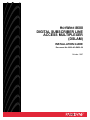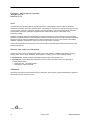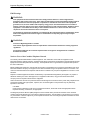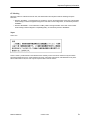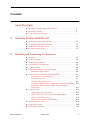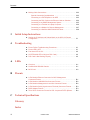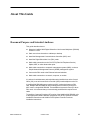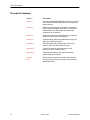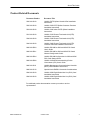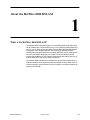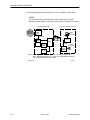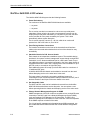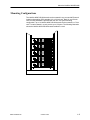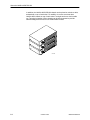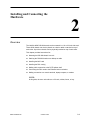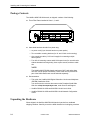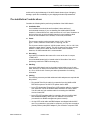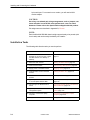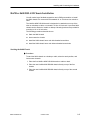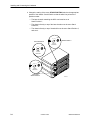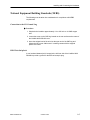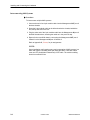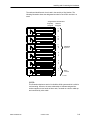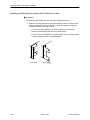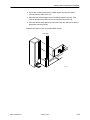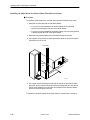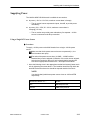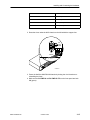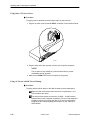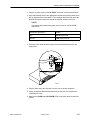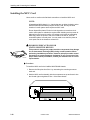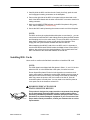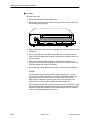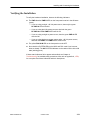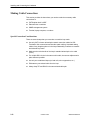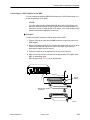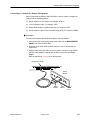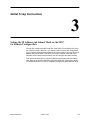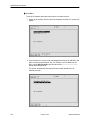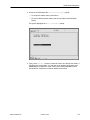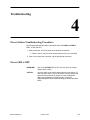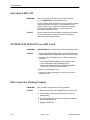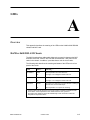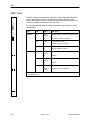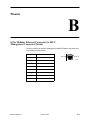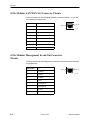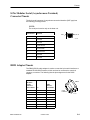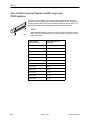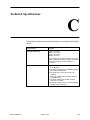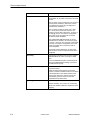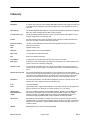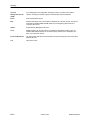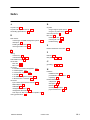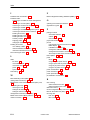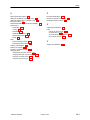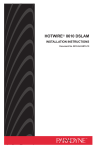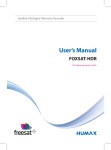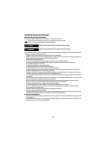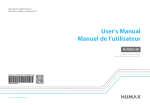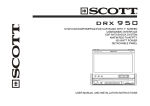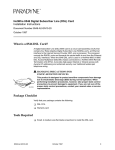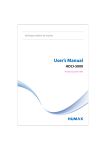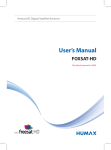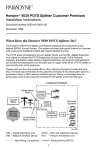Download Nortel Networks HotWire 8600 User's Manual
Transcript
HOTWIRE 8600 DIGITAL SUBSCRIBER LINE ACCESS MULTIPLEXER (DSLAM) INSTALLATION GUIDE Document No. 8600-A2-GN20-20 October 1997 Copyright 1997 Paradyne Corporation. All rights reserved. Printed in U.S.A. Notice This publication is protected by federal copyright law. No part of this publication may be copied or distributed, transmitted, transcribed, stored in a retrieval system, or translated into any human or computer language in any form or by any means, electronic, mechanical, magnetic, manual or otherwise, or disclosed to third parties without the express written permission of Paradyne Corporation, 8545 126th Avenue North, P.O. Box 2826, Largo, Florida 33779-2826. Paradyne Corporation makes no representation or warranties with respect to the contents hereof and specifically disclaims any implied warranties of merchantability or fitness for a particular purpose. Further, Paradyne Corporation reserves the right to revise this publication and to make changes from time to time in the contents hereof without obligation of Paradyne Corporation to notify any person of such revision or changes. Changes and enhancements to the product and to the information herein will be documented and issued as a new release to this manual. Warranty, Sales, and Service Information Contact your sales or service representative directly for any help needed. For additional information concerning warranty, sales, service, repair, installation, documentation, or training, use one of the following methods: Via the Internet: Visit the Paradyne World Wide Web site at http://www.paradyne.com Via Telephone: Call our automated call system to receive current information via fax or to speak with a company representative. — Within the U.S.A., call 1-800-870-2221 — International, call 813-530-2340 Trademarks All products and services mentioned herein are the trademarks, service marks, registered trademarks or registered service marks of their respective owners. Printed on recycled paper A October 1997 8600-A2-GN20-20 Important Regulatory Information Important Safety Instructions 1. Read and follow all warning notices and instructions marked on the product or included in the manual. 2. The AC product version is intended to be used with a 3-wire grounding type plug – a plug which has a grounding pin. This is a safety feature. Equipment grounding is vital to ensure safe operation. Do not defeat the purpose of the grounding type plug by modifying the plug or using an adapter. Prior to installation, use an outlet tester or a voltmeter to check the ac receptacle for the presence of earth ground. If the receptacle is not properly grounded, the installation must not continue until a qualified electrician has corrected the problem. If a 3-wire grounding type power source is not available, consult a qualified electrician to determine another method of grounding the equipment. 3. Slots and openings in the cabinet are provided for ventilation. To ensure reliable operation of the product and to protect it from overheating, these slots and openings must not be blocked or covered. 4. Do not allow anything to rest on the power cord and do not locate the product where persons will walk on the power cord. 5. Do not attempt to service this product yourself, as opening or removing covers may expose you to dangerous high voltage points or other risks. Refer all servicing to qualified service personnel. 6. General purpose cables are provided with this product. Special cables, which may be required by the regulatory inspection authority for the installation site, are the responsibility of the customer. 7. When installed in the final configuration, the product must comply with the applicable Safety Standards and regulatory requirements of the country in which it is installed. If necessary, consult with the appropriate regulatory agencies and inspection authorities to ensure compliance. 8. A rare phenomenon can create a voltage potential between the earth grounds of two or more buildings. If products installed in separate buildings are interconnected, the voltage potential may cause a hazardous condition. Consult a qualified electrical consultant to determine whether or not this phenomenon exists and, if necessary, implement corrective action prior to interconnecting the products. 9. Input power to the DC voltage configurations of this product must be provided by one of the following: (1) a National Electrical Code (NEC)/Canadian Electrical Code (CEC) Class 2 circuit for use in North America, or (2) a certified Safety Extra Low Voltage (SELV) /Limited Power Source (LPS) input for use in the country of installation. 10. In addition, if the equipment is to be used with telecommunications circuits, take the following precautions: — Never install telephone wiring during a lightning storm. — Never install telephone jacks in wet locations unless the jack is specifically designed for wet locations. — Never touch uninsulated telephone wires or terminals unless the telephone line has been disconnected at the network interface. — Use caution when installing or modifying telephone lines. — Avoid using a telephone (other than a cordless type) during an electrical storm. There may be a remote risk of electric shock from lightning. — Do not use the telephone to report a gas leak in the vicinity of the leak. 8600-A2-GN20-20 October 1997 B Important Regulatory Information EMI Warnings ! WARNING: This equipment has been tested and found to comply with the limits for a Class A digital device, pursuant to Part 15 of the FCC rules. These limits are designed to provide reasonable protection against harmful interference when the equipment is operated in a commercial environment. This equipment generates, uses, and can radiate radio frequency energy and, if not installed and used in accordance with the instruction manual, may cause harmful interference to radio communications. Operation of this equipment in a residential area is likely to cause harmful interference in which case the user will be required to correct the interference at his own expense. The authority to operate this equipment is conditioned by the requirements that no modifications will be made to the equipment unless the changes or modifications are expressly approved by Paradyne Corporation. ! WARNING: To Users of Digital Apparatus in Canada: This Class A digital apparatus meets all requirements of the Canadian interference-causing equipment regulations. Cet appareil numérique de la classe A respecte toutes les exigences du règlement sur le matérial brouilleur du Canada. Notice to Users of the Canadian Telephone Network The Industry Canada label identifies certified equipment. This certification means that the equipment meets telecommunications network protective, operational and safety requirements as prescribed in the appropriate Terminal Equipment Technical Requirements document(s). The Department does not guarantee the equipment will operate to the user’s satisfaction. Before installing this equipment, users should ensure that it is permissible to be connected to the facilities of the local telecommunications company. The equipment must also be installed using an acceptable method of connection. The customer should be aware that compliance with the above conditions may not prevent degradation of service in some situations. Repairs to certified equipment should be coordinated by a representative designated by the supplier. Any repairs or alterations made by the user to this equipment, or equipment malfunctions, may give the telecommunications company cause to request to disconnect the equipment. Users should ensure for their own protection that the electrical ground connections of the power utility, telephone lines and internal metallic water pipe system, if present, are connected together. This precaution may be particularly important in rural areas. CAUTION: Users should not attempt to make such connections themselves, but should contact the appropriate electric inspection authority, or electrician, as appropriate. The Ringer Equivalence Number (REN) assigned to each terminal device provides an indication of the maximum number of terminals allowed to be connected to a telephone interface. The termination on an interface may consist of any combination of devices subject only to the requirement that the sum of the Ringer Equivalence Numbers of all the devices does not exceed 5. C October 1997 8600-A2-GN20-20 Important Regulatory Information CE Marking When the product is marked with the CE mark, this demonstrates full compliance with the following European Directives: — Directive 72/73/EEC – Council Directive of 19 February 1973 on the harmonization of the laws of the member states relating to electrical equipment designed for use within certain voltage limits, as amended by Directive 93/68EEC. — Directive 89/336/EEC – Council Directive of 3 May 1989 on the approximation of the laws of the member states relating to Electro-Magnetic Compatibility (EMC), as amended by Directive 93/68/EEC. Japan Class 1 ITE This is a Class 1 product based on the standard of the Voluntary Control Council for interference by Information Technology Equipment (VCCI). If this equipment is used in a domestic environment, radio disturbance may arise. When such trouble occurs, the user may be required to take corrective actions. 8600-A2-GN20-20 October 1997 D Contents About This Guide Document Purpose and Intended Audience . . . . . . . . . . . . . . . . . . . . . . . . . iii Document Summary . . . . . . . . . . . . . . . . . . . . . . . . . . . . . . . . . . . . . . . . . . . . . iv Product-Related Documents . . . . . . . . . . . . . . . . . . . . . . . . . . . . . . . . . . . . . . v 1 About the HotWire 8600 DSLAM What is the HotWire 8600 DSLAM? . . . . . . . . . . . . . . . . . . . . . . . . . . . . . . . 1-1 HotWire 8600 DSLAM Components . . . . . . . . . . . . . . . . . . . . . . . . . . . . . . . 1-3 HotWire 8600 DSLAM Features . . . . . . . . . . . . . . . . . . . . . . . . . . . . . . . . . . . 1-4 Mounting Configurations . . . . . . . . . . . . . . . . . . . . . . . . . . . . . . . . . . . . . . . . . 1-5 2 Installing and Connecting the Hardware Overview . . . . . . . . . . . . . . . . . . . . . . . . . . . . . . . . . . . . . . . . . . . . . . . . . . . . . . 2-1 Package Contents . . . . . . . . . . . . . . . . . . . . . . . . . . . . . . . . . . . . . . . . . . . . . . 2-2 Unpacking the Hardware . . . . . . . . . . . . . . . . . . . . . . . . . . . . . . . . . . . . . . . . . 2-2 Pre-installation Considerations . . . . . . . . . . . . . . . . . . . . . . . . . . . . . . . . . . . . 2-3 Installation Tasks . . . . . . . . . . . . . . . . . . . . . . . . . . . . . . . . . . . . . . . . . . . . . . . . 2-4 HotWire 8600 DSLAM Chassis Installation . . . . . . . . . . . . . . . . . . . . . . . . . 2-5 Stacking the 8600 Chassis . . . . . . . . . . . . . . . . . . . . . . . . . . . . . . . . . . . . 2-5 National Equipment Building Standards (NEBS) . . . . . . . . . . . . . . . . . . . . . 2-7 Connection to the CO Ground Lug . . . . . . . . . . . . . . . . . . . . . . . . . . . . . 2-7 ESD Wrist Strip Jack . . . . . . . . . . . . . . . . . . . . . . . . . . . . . . . . . . . . . . . . . 2-7 Interconnecting 8600 Systems . . . . . . . . . . . . . . . . . . . . . . . . . . . . . . . . 2-8 Installing the 8600 Chassis in a Rack with Threaded Screw Holes . 2-10 Installing the 8600 Chassis in a Rack without Threaded Screw Holes . . . . . . . . . . . . . . . . . . . . . . . . . . . . . . . . . . . . . . . . . . . . . . . . 2-12 Supplying Power . . . . . . . . . . . . . . . . . . . . . . . . . . . . . . . . . . . . . . . . . . . . . . . . 2-13 Using a Single DC Power Source . . . . . . . . . . . . . . . . . . . . . . . . . . . . . . 2-13 Using Two DC Power Sources for Power Redundancy . . . . . . . . . . . 2-14 Using Only AC Power Source . . . . . . . . . . . . . . . . . . . . . . . . . . . . . . . . . 2-16 Using AC Power with DC Power Backup . . . . . . . . . . . . . . . . . . . . . . . . 2-16 Installing the MCC Card . . . . . . . . . . . . . . . . . . . . . . . . . . . . . . . . . . . . . . . . . . 2-18 Installing DSL Cards . . . . . . . . . . . . . . . . . . . . . . . . . . . . . . . . . . . . . . . . . . . . . 2-19 Verifying the Installation . . . . . . . . . . . . . . . . . . . . . . . . . . . . . . . . . . . . . . . . . . 2-21 8600-A2-GN20-20 October 1997 i Contents Making Cable Connections . . . . . . . . . . . . . . . . . . . . . . . . . . . . . . . . . . . . . . . 2-22 Special Connection Considerations . . . . . . . . . . . . . . . . . . . . . . . . . . . . 2-22 Connecting to a POTS Splitter or an MDF . . . . . . . . . . . . . . . . . . . . . . 2-23 Connecting the DSL Cards to the Ethernet Hubs or Switches . . . . . . 2-24 Connecting to an SNMP Management System . . . . . . . . . . . . . . . . . . 2-25 Connecting to a Terminal or Laptop Computer . . . . . . . . . . . . . . . . . . . 2-26 Connecting to a Modem for Remote Management . . . . . . . . . . . . . . . 2-27 Connecting to a HotWire 8600 DSLAM Via Telnet . . . . . . . . . . . . . . . . 2-28 3 Initial Setup Instructions Setting the IP Address and Subnet Mask on the MCC for Remote Configuration . . . . . . . . . . . . . . . . . . . . . . . . . . . . . . . . . . . . . . . . . . . . . . . . . . . 3-1 4 Troubleshooting Power Failure Troubleshooting Procedures . . . . . . . . . . . . . . . . . . . . . . . . . 4-1 Power LED is OFF . . . . . . . . . . . . . . . . . . . . . . . . . . . . . . . . . . . . . . . . . . . . . . 4-1 Fan Alarm LED is ON . . . . . . . . . . . . . . . . . . . . . . . . . . . . . . . . . . . . . . . . . . . . 4-2 SYSTEM ALM LED is ON (on a DSL Card) . . . . . . . . . . . . . . . . . . . . . . . . . 4-2 DSL Card is Not Working Properly . . . . . . . . . . . . . . . . . . . . . . . . . . . . . . . . 4-2 A LEDs Overview . . . . . . . . . . . . . . . . . . . . . . . . . . . . . . . . . . . . . . . . . . . . . . . . . . . . . . A-1 HotWire 8600 DSLAM Chassis . . . . . . . . . . . . . . . . . . . . . . . . . . . . . . . . . . . A-1 MCC Card . . . . . . . . . . . . . . . . . . . . . . . . . . . . . . . . . . . . . . . . . . . . . . . . . . . . . A-2 B Pinouts 8-Pin Modular Ethernet Connector for MCC Management Connector Pinouts . . . . . . . . . . . . . . . . . . . . . . . . . . . . . . . . . . . . . . . . . . . . . . B-1 8-Pin Modular LAN/WAN Slot Connector Pinouts . . . . . . . . . . . . . . . . . . . . B-2 8-Pin Modular Management In and Out Connector Pinouts . . . . . . . . . . . B-2 8-Pin Modular Serial (Asynchronous Terminal) Connector Pinouts . . . . . B-3 DB25 Adapter Pinouts . . . . . . . . . . . . . . . . . . . . . . . . . . . . . . . . . . . . . . . . . . . B-3 Telco 50-Pin Connector Pinouts for DSL Loops and POTS Splitters . . . . B-4 C Technical Specifications Glossary Index ii October 1997 8600-A2-GN20-20 About This Guide Document Purpose and Intended Audience This guide describes how to: Mount the HotWire 8600 Digital Subscriber Line Access Multiplexer (DSLAM) chassis in a rack Stack two to three chassis on a tabletop or desktop Install the Management Communications Controller (MCC) card Install the Digital Subscriber Line (DSL) cards Make cable connections to the CO POTS (Plain Old Telephone Service) Splitter, MDF, or other demarcation point Make cable connection to a network management system (NMS), such as a Simple Network Management Protocol (SNMP) management system Connect the DSL cards to the Ethernet hubs and switches Make cable connection to a console, computer, or modem It is written for administrators and technicians who install devices at the Central Office (CO) or at an Internet Service Provider (ISP) location adjacent to the CO. A HotWire 8600 DSLAM system requires an MCC card and at least one DSL card. Multiple 8600 DSLAMs can share management connectivity through an MCC card in a single 8600 DSLAM. These additional systems house up to three DSL cards. It is assumed that you have already purchased the required circuit cards. To install the Customer Premises (CP) portion of the HotWire 8600 DSLAM, refer to the appropriate HotWire Remote Termination Unit (RTU) Customer Premises Installation Instructions and HotWire POTS Splitter Customer Premises Installation Instructions. 8600-A2-GN20-20 October 1997 iii About This Guide Document Summary iv Section Description Chapter 1 About the HotWire 8600 DSLAM. Provides an overview of the HotWire 8600 DSLAM chassis, its components, and its features. Chapter 2 Installing and Connecting the Hardware. Describes how to mount the chassis, stack two or more chassis, install the MCC and DSL cards, and make cable connections to the network. Chapter 3 Initial Setup Instructions. Describes how to configure the MCC card for remote configuration. Chapter 4 Troubleshooting. Describes problems that may occur and how to troubleshoot them. Appendix A LEDs. Describes the meaning of the LEDs on the chassis, and on the MCC and DSL cards. Appendix B Pinouts. Provides the pin assignments for the connectors on the Interface Panel. Appendix C Technical Specifications. Provides the technical specifications of the chassis. Glossary Defines acronyms and terms used in this document. Index Lists key terms, acronyms, concepts, and sections in alphabetical order. October 1997 8600-A2-GN20-20 About This Guide Product-Related Documents Document Number Document Title 5020-A2-GN10 HotWire POTS Splitter Central Office Installation Instructions 5030-A2-GN10 HotWire 5030 POTS Splitter Customer Premises Installation Instructions 5034-A2-GN10 HotWire 5034 Indoor POTS Splitter Installation Instructions 5216-A2-GN10 HotWire 5216 Remote Termination Unit (RTU) Installation Instructions 5246-A2-GN10 HotWire 5246 Remote Termination Unit (RTU) Installation Instructions 5446-A2-GN10 HotWire 5446 Remote Termination Unit (RTU) Customer Premises Installation Instructions 8000-A2-GB20 HotWire DSLAM for 8540 and 8546 DSL Cards User’s Guide 8000-A2-GB21 HotWire DSLAM for 8540 and 8546 DSL Cards Network Configuration Guide 8000-A2-GB24 HotWire DSLAM Configuration for 8540 and 8546 DSL Cards Startup Guide 8000-A2-GB90 HotWire 8100/8200 Internetworking Packet Concentrator (IPC) User’s Guide 8000-A2-GN11 HotWire Management Communications Controller (MCC) Card Installation Instructions 8000-A2-GU10 Special Notice RADSL Connection Considerations 8540-A2-GN10 HotWire 8546 Digital Subscriber Line (DSL) Card Installation Instructions 8546-A2-GN10 HotWire 8546 Digital Subscriber Line (DSL) Card Installation Instructions For additional product documentation contact your sales or service representative. 8600-A2-GN20-20 October 1997 v About the HotWire 8600 DSLAM 1 What is the HotWire 8600 DSLAM? The HotWire 8600 Digital Subscriber Line Access Multiplexer (DSLAM), which can be installed in the Central Office (CO) or at a customer location adjacent to the CO, is a low start-up cost alternative to the HotWire 8800 DSLAM chassis. Through the use of Digital Subscriber Line technology, DSLAM provides simultaneous high-speed data access (digital) and POTS service (analog) over the same twisted-pair telephone line. Support of this simultaneous access requires the installation of POTS splitter equipment at both ends of the line (i.e., at the Central Office and at the customer premises). The HotWire 8600 DSLAM can be configured to operate with multiple types of endpoints installed at the customer end of the telephone loop to allow users at remote locations to access Internet Service Providers or corporate networks by means of the DSLAM. 8600-A2-GN20-20 October 1997 1-1 About the HotWire 8600 DSLAM The following illustration shows a high-level view of a HotWire configuration: NOTE: You may make cable connections from a DSL card directly to a Main Distribution Frame (MDF) or through a POTS splitter to an MDF, but not both. Central Office (CO) Network Service Provider Customer Premises (CP) HotWire 8200 IPC Data Interface Ethernet DSL CARD DSLAM *CO POTS Splitter MDF CO Switch RTU POTS/DSL POTS *CP POTS Splitter Voice Interface Legend: DSL - Digital Subscriber Line RTU - Remote Termination Unit MDF - Main Distribution Frame POTS - Plain Old Telephone Service IPC - Interworking Packet Concentrator * Optional 1-2 97-15674-01 October 1997 8600-A2-GN20-20 About the HotWire 8600 DSLAM B A B A B 4 5 6 1 .. . . A RADSL 8546 RADSL 8546 3 2 1 LINE LAN/WAN SLOT MANAGEMENT 8000 4 3 2 C ol D DC PWR ALM MCC 4 3 2 PO SL D RT SL 1 PO ol C X R R X TX FAN STACK POSITION 1 RT ET N X ol C R ER H ET ET N TX H ET 3 2 48VDC CLASS 2 OR LIMITED PWR SOURCE ER EM O K Alr m Te st ST SY DC FUSES T4A, MIN. 48V AC INPUT ET H ER N ET A RTN O K Alr m Te st 48V SY ST EM AC T5A 250V TX O K Alr m Te st SY ST EM HotWire 8600 DSLAM Components B IN OUT SERIAL MCC 1 2 3 97-15350-01 The HotWire 8600 DSLAM consists of the following components: HotWire 8600 DSLAM base chassis HotWire 8600 DSLAM is a three-slot chassis designed to house one Management Communications Controller (MCC) card in the first slot and up to two DSL cards in the remaining slots. Since the MCC card in the 8600 system can provide management connectivity for up to five other 8600 DSLAMs, these other systems can use the first slot for a DSL card, thus housing up to three DSL cards. One Management Communications Controller (MCC) card The HotWire 8600 DSLAM requires one MCC card mounted in Slot 1 of the base, or first, chassis in a stack. The MCC card is a processor card that administers and provides diagnostic connectivity to DSL cards in from one to six 8600 DSLAMs. It acts as a mid-level manager and works in conjunction with an SNMP network management system, such as HP OpenView, via its LAN port. It gathers operational status for each of the DSL cards and responds to the SNMP requests. It also supports a serial port for local terminal access. At least one Digital Subscriber Line (DSL) card The 8600 DSLAM requires at least one DSL card. Each DSL card contains four DSL ports, Ethernet interface circuitry, and a processor. The processor controls the modems and forwards the packet traffic to and from the Ethernet and DSL interfaces. NOTE: You must order the MCC and DSL cards separately. They are not provided with the chassis. 8600-A2-GN20-20 October 1997 1-3 About the HotWire 8600 DSLAM HotWire 8600 DSLAM Features The HotWire 8600 DSLAM system has the following features: Power Redundancy Two versions of the HotWire 8600 DSLAM chassis are available: — ac power — dc power The ac version can also be connected to a dc source to provide power redundancy. When using the dc version, two separate dc sources may be employed to provide power redundancy. If one power source fails, the other source provides all of the power needed by the system. This is done automatically without system disruption. The dc version requires a source of – 48 Vdc, while the ac version will operate from 100 to 250 volts ac, 50 to 60 Hz. Front-Facing Interface Connections The interface connections on the front of the chassis allows all interface cables to be connected and maintained in the front of the chassis for easy accessibility. Stackable Chassis for DSL Access Growth Each chassis is an independent, standalone system. The stackable design provides for six systems to share management access through a single MCC card which, in turn, allows an additional slot for a DSL card in each of up to five additional systems. In a stacked configuration, the first or base chassis is equipped with an MCC card in Slot 1 leaving Slots 2 and 3 available for up to two DSL cards, or a maximum of eight DSL ports. Each additional system will accept up to three DSL cards for a maximum of 12 additional DSL ports. A HotWire 8600 DSLAM chassis can be added or removed from the stack without disrupting service to the other items in the stack. The base system is electrically connected to additional systems by connecting the 8-pin modular expansion cable provided from the OUT port of the base chassis to the IN port of the next chassis in the stack. Hot Swappable Cards The MCC and DSL cards can be installed and removed from the HotWire 8600 DSLAM chassis without service disruption. You can replace a card without powering down the chassis and disrupting service to the other cards. Primary Network Management Support via SNMP SNMP management of the DSL cards is accomplished over a single Ethernet connection to the MCC card from a Network Management System (NMS) (such as Paradyne’s DCE Manager for HP OpenView). The MCC card gathers all management information for each of the DSL cards and responds to the SNMP requests on behalf of the cards. For a list of specific management information bases (MIBs) supported, see the HotWire DSLAM for 8540 and 8546 DSL Cards Network Configuration Guide. 1-4 October 1997 8600-A2-GN20-20 8600-A2-GN20-20 October 1997 RADSL 8546 4 3 2 1 C ol R X TX PO RT 8546 D SL RADSL 4 3 2 1 C ol PO RT 8546 D SL RADSL 4 3 2 1 C ol PO RT 8546 D SL RADSL 4 3 2 1 RT ol C PO 8546 SL D RADSL 4 3 2 1 RT ol C PO 8546 SL D RADSL 4 3 2 1 RT ol C PO 8546 SL D RADSL 4 3 2 1 RT ol C PO 8546 SL D RADSL 4 3 2 1 RT ol C PO Te st O K Alrm SY ST EM ET H ER N ET 8546 SL D R X TX Te st O K Alrm SY ST EM ET H ER N ET RADSL 4 3 2 1 RT ol C PO R X TX Te st O K Alrm SY ST EM ET H ER N ET 8546 SL D X R TX ET st N ER H EM K Alrm Te O ST SY ET RADSL 4 3 2 1 RT ol C PO X R TX ET st N ER H EM K Alrm Te O ST SY ET 8546 SL D X R TX ET st N ER H EM K Alrm Te O ST SY ET RADSL 4 3 2 1 RT ol C PO X R TX ET st N ER H EM K Alrm Te O ST SY ET 8546 SL D X R TX ET st N ER H EM K Alrm Te O ST SY ET RADSL 4 3 2 1 RT ol C PO X R TX ET st N ER H EM K Alrm Te O ST SY ET 8546 SL D X R TX ET st N ER H EM K Alrm Te O ST SY ET RADSL 4 3 2 1 RT ol C PO X R TX ET st N ER H EM K Alrm Te O ST SY ET 8546 SL D X R TX ET st N ER H EM K Alrm Te O ST SY ET RADSL 4 3 2 1 RT ol C PO X R TX ET st N ER H EM K Alrm Te O ST SY ET 8000 SL D X R TX ET st N ER H EM Te K Alrm O ST SY ET MCC ol C X R TX ET st N ER H EM Te K Alrm O ST SY ET About the HotWire 8600 DSLAM Mounting Configurations The HotWire 8600 DSLAM chassis can be mounted in any commercial Electronic Industries Association (EIA) standard 19- or 23-inch rack. Both 19- and 23-inch rack-mounting hardware is provided with the unit. In a typical mounting configuration, up to 14 HotWire 8600 DSLAM chassis can be mounted in a 7-foot rack. Fourteen chassis in a rack provide up to 156 ports. The following illustration shows the HotWire 8600 DSLAM chassis installed in a rack. 3 2 1 3 2 1 3 2 1 3 2 1 3 2 1 97-15351 1-5 About the HotWire 8600 DSLAM In addition, the HotWire 8600 DSLAM chassis can be placed on a desk or table, and stacked on top of each other. For stability, do not set more than three HotWire 8600 chassis on top of each other in a single stack on a desk or table top. Two physical stacks of three chassis can be interconnected to provide shared management access for six HotWire 8600 chassis. 97-15355 1-6 October 1997 8600-A2-GN20-20 Installing and Connecting the Hardware 2 Overview The HotWire 8600 DSLAM chassis can be mounted in a 19- or 23-inch wide rack. These 8600 chassis can also be placed on a desk or table or stacked on top of each other. Up to three chassis can be physically stacked on top of each other. This chapter provides instructions for: Mounting the DSLAM chassis in a rack Stacking the DSLAM chassis on a desktop or table Installing the MCC card Installing the DSL card(s) Making cable connection to the POTS splitter shelf Connecting the DSL cards to the Ethernet hubs or switches Making connection to a console terminal, laptop computer, or modem NOTE: In this guide, the term rack refers to a CO rack, cabinet, frame, or bay. 8600-A2-GN20-20 October 1997 2-1 Installing and Connecting the Hardware Package Contents The HotWire 8600 DSLAM chassis, as shipped, consists of the following: B A B A B 4 5 6 1 .. A RADSL 8546 RADSL 8546 3 2 1 LINE LAN/WAN SLOT MANAGEMENT 8000 4 3 D DC PWR ALM C ol R X TX FAN MCC 4 3 2 PO SL D RT 2 SL 1 PO ol C X N . . 1 RT ET ol C N X R TX ER H ET ET R ER H ET 3 2 48VDC CLASS 2 OR LIMITED PWR SOURCE TX O K Alr m Te st ST SY DC FUSES T4A, MIN. 48V AC INPUT ET H ER N ET A RTN O K Alr m Te st 48V SY ST EM AC T5A 250V EM SY ST EM Three Filler Plates installed in Slots 1, 2, and 3. O K Alr m Te st B STACK POSITION IN OUT SERIAL MCC 1 2 3 97-15350-01 Associated hardware bundled in a plastic bag: — ac power cord (if your chassis has the ac power option) — Two reversible mounting brackets (for 19- and 23-inch rack mounting) — One control bus cable (2 1/2 feet in length) for connecting multiple 8600 systems — Four #10-32 mounting screws and #12-24 speed nuts (for use with racks without threaded mounting holes), three captive screws, and three cable ties. NOTE: The HotWire 8600 DSLAM chassis requires an MCC card and at least one DSL card for proper functionality. These cards are not provided as part of the 8600 chassis and must be ordered separately. Documentation: — This guide, the HotWire 8600 Digital Subscriber Line Access Multiplexer (DSLAM) Installation Guide You can access the next two documents on the Paradyne World Wide Web site at http://www.paradyne.com, under Service and Support. — HotWire DSLAM for 8540 and 8546 DSL Cards User’s Guide — HotWire DSLAM for 8540 and 8546 DSL Cards Network Configuration Guide Unpacking the Hardware When shipped, the HotWire 8600 DSLAM chassis is packed in a cardboard shipping container. Carefully remove the 8600 chassis from its shipping container 2-2 October 1997 8600-A2-GN20-20 Installing and Connecting the Hardware and check for physical damage. If the 8600 chassis shows signs of shipping damage, report this immediately to your shipping and sales representatives. Pre-installation Considerations Consider the following before performing installation of the 8600 chassis: Installation Site Your installation site should be well-ventilated, clean, and free of environmental extremes. If you are installing the HotWire 8600 DSLAM chassis in a Central Office rack, make sure there is 2 to 3 feet of clearance at the front of the rack in which the 8600 chassis is to be installed to allow access for the installation of the chassis, circuit cards, and cables. Power The ac power version requires a power source of 100 – 250 Vac @ 50 – 60 Hz; maximum current draw is 3 amps @ 110 Vac. The dc power version requires a – 48 Vdc power source (–40.0 to –60.0 Vdc; maximum current draw is 2 amps). The size of power source wires must be between 14 AWG and 18 AWG, and can be either solid or stranded. However, 16 AWG stranded wire is recommended. Grounding A ground lug is located at the center of the cover at the rear. It accepts 14 AWG wire. A non-insulated banana jack is located at the left front side of the unit to provide a ground for the ESD wrist strap plug. Stacking Up to three 8600 chassis may be physically stacked safely on top of each other. However, for stacks of more than three, start a second stack or mount in a 19- or 23-inch rack. Contact your sales representative for ordering information. Cabling The following customer-provided cables and cable adapters are required with this product: — Plug-ended Telco 50-pin cable for connection from the HotWire 8600 DSLAM Line ports to the CO POTS splitter shelf or MDF. — 8-pin UTP (Unshielded Twisted Pair) CAT5 modular cable for connection from each DSL card in the HotWire 8600 DSLAM to the LAN or WAN. You will need one 8-pin modular cable for accessing the LAN/WAN circuits of each DSL. — 8-pin UTP CAT5 modular cable for connection from the HotWire 8600 DSLAM MANAGEMENT MCC port to a 10BaseT hub connector (connected to an SNMP management system network). — 14-foot CAT5 serial cable and DB25 adapter are shipped with the MCC card. For connection to a terminal or computer, you may have to supply a (female) DB9 to (male) DB25 adapter if your terminal or computer has a 8600-A2-GN20-20 October 1997 2-3 Installing and Connecting the Hardware 9-pin serial port. For connection to a modem, you will need a NULL modem adapter. CAUTION: Use of any non-twisted pair wiring arrangements, such as jumpers, can cause reduction in overall DSL reach performance, even over short distances. Please refer to the Special Notice shipped with this product. Pin assignments are described in Appendix B, Pinouts. NOTE: Each HotWire 8600 DSLAM chassis weighs approximately nine pounds (with circuit cards) and can be easily installed by one installer. Installation Tasks The following table lists the tasks you need to perform. Task 2-4 See 1. Mount the 8600 chassis into a standard 19- or 23-inch rack, or stack the 8600 chassis on a desktop or tabletop. HotWire 8600 DSLAM Chassis Installation, page 2-5 2. Select the stack number. Stacking the 8600 Chassis, page 2-5 3. Interconnect the stack. Interconnecting 8600 Systems, page 2-8 4. Supply power to the 8600 chassis. Supplying Power, page 2-13 5. Install the MCC card into the base chassis. Installing the MCC Card, page 2-18 6. Install the DSL card into the 8600 chassis. Installing DSL Cards, page 2-19 7. (Optional) Connect the 8600 chassis to a POTS splitter shelf or MDF. Connecting to a POTS Splitter or an MDF, page 2-23 8. Connecting to the Ethernet hub or switch. Connecting the DSL Cards to the Ethernet Hubs or Switches, page 2-24 9. (Optional) Connect to an SNMP management system. Connecting to an SNMP Management System, page 2-25 10. Connect to a terminal or laptop . . . . . computer. Connecting to a Terminal or Laptop Computer, page 2-26 11. Verify the hardware installation. Verifying the Installation, page 2-21 October 1997 8600-A2-GN20-20 Installing and Connecting the Hardware HotWire 8600 DSLAM Chassis Installation You will need a large, flat-blade screwdriver and a Phillips screwdriver to install the 8600 chassis in a commercial EIA-standard 19- or 23-inch rack on a desk or table. The HotWire 8600 DSLAM chassis is designed to be stacked one on top of the other on a desktop or table, or mounted in a 19-or 23-inch rack. Up to three 8600 chassis can be stacked on a table or desktop. Mounting brackets are provided for mounting in 19- or 23-inch racks. The following procedures describe how to: H Stack the 8600 chassis H Interconnect the chassis H Install the 8600 chassis into a rack with threaded screw holes H Install the 8600 chassis into a rack without threaded screw holes Stacking the 8600 Chassis " Procedure To stack the 8600 chassis on a desktop or table, select the stack position, and interconnect the stack: 1. Place the first HotWire 8600 DSLAM chassis on a table or desk. 2. Place the next HotWire 8600 DSLAM chassis directly on top of the first chassis. 3. Place the next HotWire 8600 DSLAM chassis directly on top of the second chassis. 8600-A2-GN20-20 October 1997 2-5 Installing and Connecting the Hardware 4. Change the setting of the rotary STACK POSITION switch to the appropriate position of the chassis. Set the switch so that the white line points to the position number. — The base chassis containing the MCC card must be set to Stack Position 1; — The chassis directly on top of the base chassis must be set to Stack Position 2; — The chassis directly on top of chassis #2 must be set to Stack Position 3, and so on. FAN 4 5 6 3 2 Stack Position 2 5A FAN 4 5 6 3 2 5A .. .. . . ALM Stack Position 3 1 STACK POSITION . . ALM 1 STACK POSITION FAN 4 5 6 3 2 5A .. . . ALM 1 STACK POSITION Base Unit Stack Position 1 2-6 97-15372 October 1997 8600-A2-GN20-20 Installing and Connecting the Hardware National Equipment Building Standards (NEBS) The following must be taken into consideration for compliance with NEBS requirements. Connection to the CO Ground Lug Procedure 1. Strip back the insulation approximately 1/4- to 3/8-inch on 14 AWG copper wire. 2. Loosen the screw on the GND lug located on the rear surface at the center of the HotWire 8600 DSLAM cover. 3. Insert the stripped end of the wire into the open end of the GND lug and tighten the lug’s screw. Make sure it is making contact with the stripped portion of the wire. ESD Wrist Strip Jack A non-insulated banana jack is located at the left front side of the HotWire 8600 DSLAM to provide a ground for the ESD wrist strap’s plug. 8600-A2-GN20-20 October 1997 2-7 Installing and Connecting the Hardware Interconnecting 8600 Systems Procedure To interconnect multiple 8600 systems: 1. Connect the end of an 8-pin modular cable into the Management OUT port of the base chassis. 2. Dress the 8-pin modular cable to the left and under the chassis, behind the foot, and up the side of the unit. 3. Plug the other end of the 8-pin modular cable into the Management IN port of the 8600 chassis above, dressing the cable as in the previous step. 4. Repeat for the next 8600 chassis, connecting the Management OUT port of Chassis 2 to the Management IN port of Chassis 3. Refer to Appendix B, Pinouts, for pin assignments. NOTE: Some installation configurations may require separation of 8600 systems in a stack and require bus cables other than those provided. These bus cables must use UTP (Unshielded Twisted Pair) CAT5 cable. The total bus cabling should not exceed 25 feet. 2-8 October 1997 8600-A2-GN20-20 Installing and Connecting the Hardware The software identifies each circuit card in the stack by a Slot Number. The following illustration shows the designated number for each DSL card slot in a stack. Assigned DSL Slot Numbers Physically Assigned DSL DSL DSL 3 2 1 DSL DSL DSL 3 2 1 DSL DSL DSL 3 2 1 DSL DSL DSL 3 2 1 DSL DSL DSL 3 2 1 DSL DSL MCC 3 2 1 Software Assigned 3 2 1 3 2 1 3 2 1 3 2 1 3 2 1 3 2 1 17 16 15 14 13 12 11 10 9 Additional Systems 8 7 6 5 4 3 2 1 Base Chassis 97-15448-01 NOTE: This illustration depicts a stack of six HotWire 8600 systems which is valid for rack mounting. However, the same relationship of software-assigned slot numbers applies to two stacks of three each, mounted on a desk or table top and connected by a bus cable. 8600-A2-GN20-20 October 1997 2-9 Installing and Connecting the Hardware Installing the 8600 Chassis in a Rack with Threaded Screw Holes Procedure To install the 8600 chassis in a rack that has threaded screw holes: 1. Install the mounting brackets on the 8600 chassis by removing the two front screws on each side of the unit. You will reuse these screws to secure the mounting brackets to the 8600 chassis. — For a 19-inch rack installation, the notched flange of the mounting bracket is placed against the side of the 8600 chassis. — For a 23-inch rack installation, the smaller flange of the mounting bracket is placed against the side of the 8600 chassis. 19-Inch Rack 23-Inch Rack 97-15451 2-10 October 1997 8600-A2-GN20-20 Installing and Connecting the Hardware 2. Secure the mounting brackets to the 8600 chassis by using the screws removed from the sides of the unit. 3. Determine the preferred placement of the 8600 chassis in the rack. Then, mark the appropriate locations for the mounting screws on the rack. 4. Place the 8600 chassis against the front rails of the rack and secure with the appropriate mounting screws. Repeat these steps for each succeeding 8600 chassis. Front Rail 97-15353 8600-A2-GN20-20 October 1997 2-11 Installing and Connecting the Hardware Installing the 8600 Chassis in a Rack without Threaded Screw Holes Procedure To install the 8600 chassis in a rack that does not have threaded screw holes: 1. Install the mounting brackets on the 8600 chassis. — For a 19-inch rack installation, the notched flange of the mounting bracket is placed against the side of the 8600 chassis. — For a 23-inch rack installation, the smaller flange of the mounting bracket is placed against the side of the 8600 chassis. 2. Determine the preferred placement of the 8600 chassis in the rack. 3. Slip a speed nut onto each rail hole selected and align the hole of the speed nut with the hole in the rail. Front Rail Speed Nut 97-15354 4. Line up the chassis mounting bracket with the speed nut and start to rotate the screw into the chassis mounting bracket and the speed nut. Start all four screws, then tighten all four until each screw head is flush with the chassis and is securely mounted in the rack. To install the next 8600 chassis in the same manner, repeat Steps 1 through 4. 2-12 October 1997 8600-A2-GN20-20 Installing and Connecting the Hardware Supplying Power The HotWire 8600 DSLAM chassis is available in two versions: H dc power (– 40.0 to – 60.0 Vdc; maximum current draw is 2 amps) — The dc version has two separate dc inputs, A and B, to provide power redundancy. H ac power (100 – 250V; 50 – 60 Hz; maximum current draw is 3 amps @ 110 Vac) — The ac version can provide power redundancy if a separate – 48 Vdc source is connected to the B input terminal. Using a Single DC Power Source " Procedure To supply – 48 Vdc power to the 8600 chassis from a single – 48 Vdc power source: Make sure that the dc power source wires are not powered (i.e., the circuit breakers are open). The ends of the power source wires (14 AWG – 18 AWG solid or stranded wire) must be stripped of insulation. If the wires are not stripped, strip the tip of each wire (about 1/3-inch in length) before inserting the wire into the appropriate terminal on the – 48V input terminal block. 1. Insert the following wires in the appropriate terminal and securely fasten each wire by tightening the screw above it. The insulation should be fully within the terminal block and no bare wire should be exposed outside of the block. NOTE: You should clearly label these power source wires as – 48V and RTN respectively. 8600-A2-GN20-20 Insert Power Source A’s . . . Into the . . . Wire – 48V A input terminal. RTN wire RTN A (return) terminal. October 1997 2-13 Installing and Connecting the Hardware 2. Dress the wires under the 8600 chassis to the left behind the support foot. AC T5A 250V –48V A RTN B A B AC INPUT 48VDC CLASS 2 OR LIMITED PWR SOUR NF G RT B -48V A B A T PU C IN VD 48 97-15446-01 3. Power the HotWire 8600 DSLAM chassis. 4. Make sure the DC PWR A LED on the front panel is ON (green). Using Two DC Power Sources for Power Redundancy Procedure To supply two dc power sources to the 8600 chassis for power redundancy: Make sure that the dc power source wires are not powered (i.e., the circuit breakers are open). The ends power source wires (14 AWG – 18 AWG solid or stranded wire) must be stripped of insulation to about 1/3-inch in length before plugging the wires into the appropriate terminal on the – 48V input terminal block. 1. Insert the following wires in the appropriate terminal and securely fasten each wire by tightening the screw directly above it. The insulation should be fully within the terminal block and no bare wire should be exposed outside of the block. NOTE: You should clearly label these power source wires as – 48V and RTN respectively. 2-14 October 1997 8600-A2-GN20-20 Installing and Connecting the Hardware Insert Power Source. . . Into the . . . A’s wire – 48V A input terminal. B’s wire – 48V B input terminal. A’s RTN wire RTN A (return) terminal. B’s RTN wire RTN B (return) terminal. 2. Dress the wires under the 8600 chassis to the left behind the support foot. AC T5A 250V –48V A RTN B A B AC INPUT 48VDC CLASS 2 OR LIMITED PWR SOURCE NF G RT B -48V A B A VD 48 97-15371-01 3. Power the HotWire 8600 DSLAM chassis by closing the circuit breakers or reinstalling the fuses. 4. Make sure the DC PWR A and DC PWR B LEDs on the front panel are both ON (green). 8600-A2-GN20-20 October 1997 2-15 Installing and Connecting the Hardware Using Only AC Power Source Procedure To supply power to the 8600 chassis using a single ac power source: 1. Plug the ac power cord into the AC INPUT connector on the Interface Panel. N RT V B -48 A B A T PU DC IN V 48 NF G RT B -48V A B A T PU C IN VD 48 97-15365 2. Plug the other end of the ac power cord into your ac power receptacle. NOTE: The ac power source should be a non-switched outlet to prevent accidentally turning off power. 3. Make sure the PWR A LED on the front panel is ON (green). Using AC Power with DC Power Backup Procedure To supply both ac and dc power to the 8600 chassis for power redundancy: Make sure that the dc power source wires are not powered (i.e., the circuit breakers are open). The ends of the dc power source wires (14 AWG – 18 AWG solid or stranded wire) must be stripped of insulation. If they are not stripped of insulation, strip the tip of each wire (about 1/3-inch in length) before plugging the wire into the appropriate connector on the – 48V input terminal block. 2-16 October 1997 8600-A2-GN20-20 Installing and Connecting the Hardware 1. Plug the ac power cord into the AC INPUT connector on the Interface Panel. 2. Insert the following wires in the appropriate terminal and securely fasten each wire by tightening the screw above it. The insulation should be fully within the terminal block and no bare wire should be exposed outside of the block. NOTE: You should clearly label these power source wires as – 48V and RTN respectively. Insert Power Source B’s . . . Into the . . . Wire – 48V B input terminal. RTN wire RTN B (return) terminal. 3. Dress the wires under the 8600 chassis to the left and behind the front left support foot. AC T5A 250V 48V A AC INPUT RTN B A B 48VDC CLASS 2 OR LIMITED PWR SOUR NF G RT B -48V A B A VD 48 97-15447-01 4. Plug the other end of the ac power cord into your ac power receptacle. 5. Power the HotWire 8600 DSLAM chassis by closing the circuit breakers or reinstalling the fuses. 6. Make sure the PWR A and DC PWR B LEDs on the front panel are both ON (green). 8600-A2-GN20-20 October 1997 2-17 Installing and Connecting the Hardware Installing the MCC Card Use a small- to medium-size flat-blade screwdriver to install the MCC card. NOTE: All standalone 8600 chassis (i.e., chassis that are not daisy-chained to other HotWire 8600 DSLAM chassis) require an MCC card, but only the base chassis of a multi-system stack requires an MCC card. Do not discard filler plates. Each slot in the chassis must contain a circuit card or a filler plate to maintain the required EMI shielding and to prevent air leakage from the forced air cooling. Air leakage could result in overheating which may cause the power to the circuit cards to be shut off. Store all unused filler plates in a safe place. You may need to use the filler plates to cover open slots in the chassis at a later time. ! HANDLING PRECAUTIONS FOR STATIC-SENSITIVE DEVICES 496-15104 This product is designed to protect sensitive components from damage due to electrostatic discharge (ESD) during normal operation. When performing installation procedures, however, take proper static control precautions to prevent damage to equipment. If you are not sure of the proper static control precautions, contact your nearest sales or service representative. Procedure To install the MCC card in the HotWire 8600 DSLAM chassis: 1. Remove the filler plate from Slot 1 by unscrewing the mounting screws at each end. 8546 RADSL 4 3 1 SL D 2 PO RT ET ol C N X R TX ET H ER K Alr m Te st O SY S TE M 2. Hold the MCC card horizontally with the components on top and insert it into the left and right card guides of Slot 1 of the base chassis. 3 AC T5A 250V 48V A 2 RTN 1 B A B AC INPUT 8000 MCC C ol R X ET N TX ER H ET EM O ST SY K Alr m Te st 48VDC CLASS 2 OR LIMITED PWR SOURCE 97-15373-01 2-18 October 1997 8600-A2-GN20-20 Installing and Connecting the Hardware 3. Carefully slide the MCC card into the slot. Gently, but firmly, push the card until it engages its mating connectors on the backplane. 4. Press on the right side of the MCC’s front panel with one hand and on the back of the 8600 chassis with the other until the MCC’s connector seats in its mating connector. 5. Make sure the OK SYSTEM indicator on the MCC faceplate is ON (green). if not, refer to Chapter 4, Troubleshooting. 6. Secure the MCC card by fastening the screws on each end of the faceplate. NOTE: The MCC card may be replaced without disruption to user data (i.e., you can remove and re-install the MCC card without powering down the 8600 chassis and disrupting service to the other cards). To remove the MCC card from the base chassis, unfasten the screws on both ends of the faceplate. Then, simply push the ejector handles outward and slide the card out. When swapping the old MCC card with a new MCC card, it is important to note that the 8600 chassis DSLAM retains the Media Access Control (MAC) address, also referred to as the physical address. This means that the new MCC card will have the same MAC address as the old one. Installing DSL Cards Use a small- to medium-size flat-blade screwdriver to install the DSL card. NOTE: The 8600 chassis are shipped with filler plates in Slots 1, 2, and 3. If the slot where the DSL is to be installed has a filler plate, it must be removed. Do not discard filler plates. Each slot in the chassis must contain a circuit card or a filler plate to maintain the required EMI shielding and to prevent air leakage from the forced air cooling. Air leakage could result in overheating which may cause the power to the circuit cards to be shut off. Store all unused filler plates in a safe place. You may need to use the filler plates to cover open slots in the chassis at a later time. ! HANDLING PRECAUTIONS FOR STATIC-SENSITIVE DEVICES 496-15104 8600-A2-GN20-20 This product is designed to protect sensitive components from damage due to electrostatic discharge (ESD) during normal operation. When performing installation procedures, however, take proper static control precautions to prevent damage to equipment. If you are not sure of the proper static control precautions, contact your nearest sales or service representative. October 1997 2-19 Installing and Connecting the Hardware Procedure To install a DSL card: 1. Remove the filler plate from the desired slot. 2. Hold the DSL card horizontally with the components on top and insert it into the left and right card guides. 3 AC T5A 250V 48VDC CLASS 2 OR LIMITED PWR SOURCE A ALM ol X A RADSL 4 RT 3 2 1 PO SL 1 8000 R TX C ol X LINE LAN/WAN SLOT MANAGEMENT C R DC PWR TX FAN ER N . . D .. ET ET B 4 5 6 1 H 3 2 ET K Alr m Te st SY O ST E DC FUSES AC INPUT H ER N ET EM O K Alr m Te st ST B A B M A 2 RTN SY 48V B STACK POSITION IN OUT SERIAL MCC 1 2 3 97-15374-01 3. Slide the DSL card into the slot until it engages the mating connectors on the backplane. 4. Press on the right side of the DSL’s front panel with one hand and on the back of the 8600 chassis with the other until the DSL’s connector seats in its mating connector. 5. Make sure the OK SYSTEM indicator on the DSL card faceplate is ON (green). For a more detailed explanation of the LEDs on the DSL card, refer to the appropriate DSL card documentation. 6. Secure the DSL card by fastening the screws on each end of the faceplate. NOTE: The DSL cards may be replaced without system disruption (i.e., you can remove and re-install a card without powering down the 8600 chassis and disrupting service to the other cards). To remove a DSL card from the 8600 chassis, unfasten the screws on both ends of the faceplate. Then, simply push the ejector handles outward and slide the card out. When swapping the old DSL card with a new DSL card, it is important to note that the 8600 DSLAM retains the Media Access Control (MAC) address, also referred to as the physical address. This means that the new DSL card will have the same MAC address as the old one. 2-20 October 1997 8600-A2-GN20-20 Installing and Connecting the Hardware Verifying the Installation To verify the hardware installation, observe the following indicators: The PWR A and/or PWR B LEDs on the front panel must be in the ON state (green): — If you are using a single – 48 Vdc power source, then only the green DC PWR A LED will be ON. — If you are using dual Vdc power sources, then both the green DC PWR A and DC PWR B LEDs will be ON. — If you are using a single ac power source, then the green PWR A LED must be ON. — If you are using both an ac power source and a – 48 Vdc power source, then both the PWR A and PWR B LEDs must be ON. The yellow FAN ALM LED on the front panel must be OFF. Also check the SYSTEM LEDs on the MCC and DSL cards if you have not done so already. The OK SYSTEM indicators on the cards must be in the ON state (winking green). If these status indicators fail to appear as described, see Chapter 4, Troubleshooting, for troubleshooting procedures. Also refer to Appendix A, LEDs, for a complete list of these indicators and their descriptions. 8600-A2-GN20-20 October 1997 2-21 Installing and Connecting the Hardware Making Cable Connections This section provides the instructions you need to make the necessary cable connections to: POTS splitter shelf or MDF Ethernet hubs or switches SNMP management system Terminal, laptop computer, or modem Special Connection Considerations There are several steps that you must take to maximize loop reach. 2-22 Use only CAT3 or better twisted-pair network connection cables for DSL Termination Unit connections and interface patch cabling. Untwisted analog cables of any length anywhere in the loop substantially contribute to crosstalk and reduced loop reach. Make sure the main bundle of the loop is standard twisted-pair voice cable (CAT3). For multiple DSL circuits in the same main bundle, choose non-adjacent wire pairs whenever possible. Use only non-conditioned loops (no load coils, echo suppression, etc.) Eliminate any non-twisted cable from the loop. Always keep TIP and RING in the same twisted-cable pair. October 1997 8600-A2-GN20-20 Installing and Connecting the Hardware Connecting to a POTS Splitter or an MDF You can connect the HotWire 8600 DSLAM chassis to a POTS splitter shelf or to a Main Distributing Frame (MDF). NOTE: If you are connecting the HotWire 8600 DSLAM to a CO POTS splitter, this procedure assumes that the CO POTS splitter shelf is already installed. For information on how to install the CO POTS splitter, refer to the HotWire POTS Splitter Central Office Installation Instructions. Procedure To connect the 8600 chassis to a POTS splitter shelf or MDF: 1. Plug the Telco 50-pin cable into the LINE connector on the front panel of the 8600 chassis. 2. Remove the captive screw on the connector and replace with one of the three captive screws shipped with the unit. Secure the Telco 50-pin cable by fastening the captive screw on the left. 3. Tighten the cable tie on the right and cut off any excess cable tie. 4. Make sure the other end is connected to the appropriate POTS splitter shelf, MDF, or demarcation point. A B 1 . . ALM STACK POSITION A LAN/WAN SLOT MANAGEMENT DC PWR LINE RADSL 8546 RADSL 8546 4 3 2 D ol TX R ET .. FAN 8000 4 3 2 D PO SL 1 RT ET X ol N R C TX X C st N 4 5 6 MCC ET RT SL 1 PO st X ol N R C TX EM Te ST ER ET st EM Te O K Alrm ST ET H SY ER EM ST 3 2 48VDC CLASS 2 OR LIMITED PWR SOURCE Te H SY DC FUSES T4A, MIN. 48V AC INPUT ER RTN B A B ET 48V A O K Alrm AC T5A 250V H SY O K Alrm Refer to Appendix B, Pinouts, for pin assignments. 3 2 1 B IN OUT SERIAL MCC 1 2 3 Anchor Mount Telco 50-Pin Connector 97-15480-01 8600-A2-GN20-20 October 1997 2-23 Installing and Connecting the Hardware Connecting the DSL Cards to the Ethernet Hubs or Switches Procedure To connect the DSL cards to the Ethernet hubs or switches: 1. Plug the end of an 8-pin modular cable into the appropriate LAN/WAN SLOT port of the 8600 chassis. For example, if you want to connect to a DSL card in Slot 2, insert the 8-pin modular cable into the LAN/WAN Slot #2. 2. Run the 8-pin modular cable under the 8600 chassis and behind the left leg. 3. Plug the other end of the cable into your Ethernet hub or switch connector. B 4 5 6 1 .. DC PWR ALM A STACK POSITION LINE LAN/WAN SLOT MANAGEMENT RADSL 8546 RADSL 8546 8000 4 3 D FAN MCC D RT 2 SL 1 PO ol C C ol ET X R TX N . . 3 2 1 B IN OUT SERIAL MCC 1 2 3 LAN/WAN SLOT MANAGEMENT DC PWR 4 3 2 PO SL 1 RT ET N ol X C R ER H ET ET N X R TX H ET 3 2 A ER H ET DC FUSES T4A, MIN. 48V 48VDC CLASS 2 OR LIMITED PWR SOURCE B IN OUT SERIAL To Hub Connector 2-24 ER EM K Alr m Te st ST SY K Alr m Te st EM B A B AC INPUT A O ST RTN SY 48V A O AC T5A 250A TX K Alr m Te st O SY ST EM Refer to Appendix B, Pinouts, for pin assignments. October 1997 MCC 1 2 3 97-15375-02 8600-A2-GN20-20 Installing and Connecting the Hardware Connecting to an SNMP Management System Procedure To connect the HotWire 8600 DSLAM base chassis (i.e., the chassis that contains the MCC card) to an SNMP management system: 1. Plug the end of an 8-pin modular cable into the MANAGEMENT MCC port of the HotWire 8600 DSLAM base chassis. 2. Dress the 8-pin cable under the 8600 chassis to the left and behind the left support foot. 3. Plug the other end of the cable into the 10BaseT hub connector to the SNMP management system network. B 4 5 6 1 .. DC PWR ALM A STACK POSITION LINE LAN/WAN SLOT MANAGEMENT RADSL 8546 RADSL 8546 8000 4 3 D FAN MCC D RT 2 SL 1 PO ol C C ol ET X R TX N . . 3 2 1 B IN OUT SERIAL MCC 1 2 3 LAN/WAN SLOT MANAGEMENT DC PWR 4 3 2 PO SL 1 RT ET N ol X C R ER H ET ET N X R TX H ET 3 2 A ER H ET DC FUSES t4a, MIN. 48V 48VDC CLASS 2 OR LIMITED PWR SOURCE B IN OUT SERIAL To SNMP Management System 8600-A2-GN20-20 ER EM K Alr m Te st ST SY K Alr m Te st EM B A B AC INPUT A O ST RTN SY 48V A O AC T5A 250V TX K Alr m Te st O SY ST EM Refer to Appendix B, Pinouts, for pin assignments. October 1997 MCC 1 2 3 97-15376-02 2-25 Installing and Connecting the Hardware Connecting to a Terminal or Laptop Computer Procedure To connect the HotWire 8600 DSLAM chassis to a terminal or laptop computer: 1. Connect an 8-pin modular plug-ended serial cable into the MANAGEMENT SERIAL port of the HotWire 8600. 2. Dress the serial cable under the 8600 chassis, to the left and behind the left support foot. 3. Plug the other end of the cable into your terminal’s (or computer’s) serial port using a DB25 (RS-232 male) adapter, supplied with the MCC card. Use a (female) DB9 to (male) DB25 adapter if necessary. Refer to Appendix B, Pinouts, for pin assignments. 4. Configure your terminal or terminal emulator with the following settings: — Baud Rate = 9600 — Data Bits = 8 — Parity = No Parity — Stop Bits = 1 — Flow Control = XON/XOFF .. DC PWR ALM A STACK POSITION RADSL 8546 8546 ol LINE LAN/WAN SLOT MANAGEMENT RADSL 4 3 D FAN 8000 D 2 SL 1 PO ol RT ET N X R ET X R C TX N . . MCC 4 3 2 PO SL 1 RT ET N ol X R C ER H ET B 4 5 6 1 3 2 1 B IN OUT SERIAL MCC 1 2 3 LAN/WAN SLOT MANAGEMENT DC PWR B IN OUT SERIAL To Terminal Serial Port 2-26 C H ET 3 2 A ER H ET DC FUSES T4A, MIN. 48V 48VDC CLASS 2 OR LIMITED PWR SOURCE TX ER EM K Alr m Te st ST SY K Alr m Te st EM B A B AC INPUT A O ST RTN SY 48V A O AC T5A 250V TX K Alr m Te st O SY ST EM — Terminal Type = VT100 MCC 1 2 3 97-15377-02 October 1997 8600-A2-GN20-20 Installing and Connecting the Hardware Connecting to a Modem for Remote Management Before connecting the HotWire 8600 DSLAM to a dial up modem, configure the modem with the following settings: H Set the modem for auto answer. For example, ATS0=1. H Turn off character echo. For example, ATE0. H Enable result codes in originate mode only. For example, ATQ2. H Set the modem to ignore Data Terminal Ready (DTR). For example, AT&D0. " Procedure To connect the HotWire 8600 DSLAM chassis to a dial up modem: 1. Connect an 8-pin modular plug-ended serial cable into the MANAGEMENT SERIAL port of the HotWire 8600. 2. Dress the serial cable under the 8600 chassis, to the left and behind the support foot. 3. Plug the other end of the cable into your modem’s serial port using a DB25 (RS-232 male) adapter, supplied with the MCC card, and a Null Modem adapter. Refer to Appendix B, Pinouts, for pin assignments. Management Serial A LAN/WAN SLOT MANAGEMENT DC PWR B IN OUT SERIAL MCC 1 2 3 Dial up Modem DB25 Adapter Null Modem 97-15481-01 8600-A2-GN20-20 October 1997 2-27 Installing and Connecting the Hardware Connecting to a HotWire 8600 DSLAM Via Telnet You can connect to a HotWire 8600 DSLAM via a telnet session from either a workstation or PC that has access to the Management Domain LAN. Procedure If you are using a Solaris 2 or SUN OS 4 workstation: 1. Execute a window manager program, such as OpenWin. 2. Execute a terminal emulator program. 3. Set terminal type to VT100. 4. Establish a telnet session by issuing the telnet command and providing the Management Domain IP address for the MCC card on the command line. If you are using a PC, establish a telnet session by issuing the telnet command and providing the Management Domain IP address for the MCC on the command line. See Chapter 3 for IP address information. 2-28 October 1997 8600-A2-GN20-20 Initial Setup Instructions 3 Setting the IP Address and Subnet Mask on the MCC for Remote Configuration You can fully configure the MCC and DSL cards at the Central Office (CO) using the console terminal. However, if you want to perform remote card configuration from a network management workstation via a telnet session, you must set the IP address and subnet mask of the MCC card using a terminal connected to the DSLAM’s serial console interface before you can configure the cards remotely. This section describes how to set the IP address and subnet mask of the MCC card. Refer to the HotWire DSLAM for 8540 and 8546 DSL Cards User’s Guide for detailed information on how to completely configure the MCC and DSL cards. 8600-A2-GN20-20 October 1997 3-1 Initial Setup Instructions Procedure To set the IP address and subnet mask from the console terminal: 1. Power up the chassis. After the self-test completes, the Who Am I screen will appear. 2. From the Who Am I screen, enter the Management Domain IP address of the MCC card and press the Return key. For example, if the IP address of the MCC card is 198.152.152.50, type this value at the (nnn.nnn.nnn.nnn): prompt as illustrated below. The system automatically calculates the subnet mask based on the IP address you enter. 3-2 October 1997 8600-A2-GN20-20 Initial Setup Instructions 3. Do one of the following at the (nnn.nnn.nnn.nnn): prompt: — To accept the subnet mask, press Return. — To enter a different subnet mask, enter a new subnet mask and press Return. The system highlights the OK to restart?: prompt. 4. Type y at the yes/no: prompt to restart the card or n to decline the restart. If you type y, the card restarts. You can now log in remotely using telnet or an SNMP NMS to configure the cards. Refer to the HotWire DSLAM for 8540 and 8546 DSL Cards User’s Guide for detailed instructions. 8600-A2-GN20-20 October 1997 3-3 Troubleshooting 4 Power Failure Troubleshooting Procedures The following illustrates the steps to take when either the PWR A or PWR B LEDs, or both, are OFF. 1. Using a voltmeter, check for power at the terminal connections. — If there is power, call your sales representative for service to the 8600. 2. If there is no power at the terminal, call the appropriate electrician. Power LED is OFF 8600-A2-GN20-20 PROBLEM: One of the DC PWR LEDs is OFF due to a failure in a single chassis within a stack. ACTION: Go to the stack to see which chassis has the power failure. To clear the power alarm, remove the power from the chassis and disconnect the powered-off chassis from the management daisy chain (bypassing the failed chassis). Follow the appropriate power failure troubleshooting procedure described above. October 1997 4-1 Troubleshooting Fan Alarm LED is ON PROBLEM: One of the chassis in the stack is reporting a fan failure (i.e., the FAN ALM LED of that chassis is on). A built-in feature shuts off power to the circuit cards if a chassis overheats because of fan failure. If the temperature in the chassis reaches 70°C, power to the cards in the chassis is turned off automatically. Power is turned on when the temperature drops below 60°C. ACTION: Go to the stack to see which chassis is reporting the fan alarm. To clear the fan alarm, contact your service technician to replace the HotWire 8600 chassis. SYSTEM ALM LED is ON (on a DSL Card) PROBLEM: SYSTEM ALM LED is ON and DSL card is inoperative in Slot n ACTION: 1. Using the HotWire DSLAM software, choose Card Selection from the Main Menu to display the status of each DSL card. 2. If a major alarm is indicated, go to the MCC card and do a card reset. – Use HotWire DSLAM software to reset the DSL card. – Go to Configuration/ DSL/Cards/Reset_Slot. – Refer to the HotWire DSLAM for 8540 and 8546 DSL Cards User’s Guide for more information. 3. Remove and reinstall the card. 4. If unable to clear by resetting the card, you may need to replace the card. DSL Card is Not Working Properly PROBLEM: ACTION: DSL card does not appear to be working properly. 1. Make sure the path to the LAN/WAN hub or switch is OK. 2. Check cables to the hub and make sure connection is made properly. 3. Try removing the DSL card from the slot and re-installing the card into another slot. 4. Replace the DSL card. 4-2 October 1997 8600-A2-GN20-20 LEDs A Overview This appendix describes the meaning of the LEDs on the HotWire 8600 DSLAM chassis and MCC card. HotWire 8600 DSLAM Chassis The 8600 chassis allows addressable diagnostic connectivity between the MCC and each of the DSL cards. It also converts and distributes – 48V power to the cards in the chassis. In addition, it provides fans to cool the circuit cards. The following table describes the meaning and states of the LEDs on the front panel of the carrier. LED LED is . . . Indicating . . . DC PWR A Green Normal operation for Power Source A. Off Low, high, or no voltage for Power Source A. Green Normal operation for Power Source B. Off Low, high, or no voltage for Power Source B. Yellow * Fan failure or a single fan in the Fan Module is working at less than 50% of its normal output. Off Normal operation or no power to mounting. DC PWR B FAN ALM * A built-in feature shuts off power to the circuit cards if a chassis overheats because of fan failure. If the temperature in the chassis reaches 70° C, power to the cards in the chassis is turned off automatically. Power is turned on when the temperature drops below 60° C. 8600-A2-GN20-20 October 1997 A-1 LEDs MCC Card ST SY The MCC card provides diagnostic connectivity to the HotWire 8600/8800 DSL cards. It provides the circuitry for both Ethernet and serial interfaces to the HotWire 8600 DSLAM chassis. The MCC card provides mid-level management functions for SNMP management of the DSL cards. EM O t K lrm es A T The following table describes the meaning and states of the LEDs on the MCC card faceplate. ET LED LED is . . . Indicating . . . SYSTEM OK Green, Winking* Normal operation; card functioning normally. Off No power to card or card failure. Amber Alarm present on MCC. Off Normal operation; no alarms. Amber Test in progress. Off Normal operation; no tests. Green, Blinking Data is being transmitted from the MCC. Off Inactive Green, Blinking Data is being received. Off Inactive Off Normal operation. Amber, Blinking A collision has been detected. H Type ER N ET TX R X C l ol Alrm Test ETHERNET TX RX Coll * Winking describes a recurring pulse when the LED is ON longer than OFF at a ratio of approximately 10:1. MCC 8000 97-15386 A-2 October 1997 8600-A2-GN20-20 Pinouts B 8-Pin Modular Ethernet Connector for MCC Management Connector Pinouts The 8-pin interface for the MCC Management 10BaseT Ethernet connection has the following pin assignments: Pin Number Use 1 TX Data + 2 TX Data – 3 RX Data + 4 Reserved 5 Reserved 6 RX Data – 7 Reserved 8 Reserved Pin 1 8600-A2-GN20-20 October 1997 Pin 8 97-15449 B-1 Pinouts 8-Pin Modular LAN/WAN Slot Connector Pinouts The 8-pin interface for the LAN/WAN 10BaseT connections (Slots 1, 2, or 3) has the following pin assignments: Pin Number Use 1 TX Data + 2 TX Data – 3 RX Data + 4 Reserved 5 Reserved 6 RX Data – 7 Reserved 8 Reserved Pin 1 Pin 8 97-15449 8-Pin Modular Management In and Out Connector Pinouts The 8-pin interface for the Management In and Out connections has the following pin assignments: Pin Number Use 1 Mgt. Data + 2 Mgt Data – 3 Fan Alarm 4 Ground 5 Power Alarm A 6 Power Alarm B 7 Mgt. Clk + 8 Mgt. Clk – Pin 1 B-2 October 1997 Pin 8 97-15449 8600-A2-GN20-20 Pinouts 8-Pin Modular Serial (Asynchronous Terminal) Connector Pinouts The 8-pin serial connector for asynchronous terminal interface (DCE type) has the following pin assignments: NOTE: The serial port is active only on the base unit. Pin Number Function 1 Reserved 2 Reserved 3 Reserved 4 Signal Ground 5 Receive Data 6 Transmit Data 7 Reserved 8 Reserved Pin 1 Pin 8 97-15449 DB25 Adapter Pinouts The DB25 (RS232 male) adapter is used to convert the 8-pin serial interface to a standard RS-232 DB25 interface, which can then be connected to a terminal, computer, or modem. The following lists the pin assignments for the DB25 adapter: 8600-A2-GN20-20 8-Pin Modular Serial Interface Pin Number Use DB25 Interface Pin Number 1 Unused – 2 Unused – 3 Unused – 4 Signal Ground 7 5 Receive Data 3 6 Transmit Data 2 7 unused – 8 unused – DB25 October 1997 8-Pin Interface 97-15450 B-3 Pinouts Telco 50-Pin Connector Pinouts for DSL Loops and POTS Splitters 1 25 26 50 B-4 97-15526 The Telco 50-pin receptacle on the Front Panel provides the two-wire loop interface from each DSL port to either the POTS splitter shelf or, if the loop is not being shared with POTS, then to the Main Distributing Frame (MDF). The following table lists the pin assignments for each of these interfaces. NOTE: When the 8600 chassis is the base chassis, the MCC is installed in Slot 1 and the Tips and Rings for Slot 1 are not connected internally to the DSL and are not active. CONNECTOR (DSL Slot, Port #) CONNECTOR PINS (Tip, Ring) Slot 1, Port 1 1, 26 Slot 1, Port 2 2, 27 Slot 1, Port 3 3, 28 Slot 1, Port 4 4, 29 Slot 2, Port 1 5, 30 Slot 2, Port 2 6, 31 Slot 2, Port 3 7, 32 Slot 2, Port 4 8, 33 Slot 3, Port 1 9, 34 Slot 3, Port 2 10, 35 Slot 3, Port 3 11, 36 Slot 3, Port 4 12, 37 October 1997 8600-A2-GN20-20 Technical Specifications C The following table lists the technical specifications for the HotWire 8600 DSLAM chassis: Specifications Criteria Physical Dimensions Height: 4.7 inches Width: 17.2 inches Depth: 10.5 inches Weight: 9 pounds Three chassis can be safely placed on top of each other on a desktop or table. In addition, a standard 7-foot EIA cabinet can hold a maximum of 14 chassis. Interfaces – 48V power (two pairs of screw terminals for A and B inputs) Three 8-pin modular jacks for 10BaseT Network Access Provider interfaces One 50-pin Telco connector for DSL Loop interfaces One 8-pin modular jack for 10BaseT interface for the MCC card Two 8-pin modular jacks for daisy-chained control bus connection One 8-pin modular jack for a VT100 compatible terminal (serial) connection 8600-A2-GN20-20 October 1997 C-1 Technical Specifications Specifications Criteria Power Two versions of the HotWire 8600 DSLAM chassis are available: an ac power version and a dc power version. The ac version can be connected to a dc source to provide power redundancy. With the dc version, two separate dc sources may be employed to provide power redundancy. The ac version accepts ac power (100 – 250V, 50 – 60 Hz) and converts it to dc power. The maximum current draw is less than 1.75 amps, or 75 watts @ 110 Vac. At maximum configuration with 3 DSL cards, the system will not exceed 85 watts of power dissipation. The HotWire 8600 DSLAM chassis dc version operates from a standard – 48 Vdc power supply (– 40.0 to – 60.0 Vdc). The maximum current draw is 2 amps. At maximum configuration with 3 DSL cards, the system will not exceed 75 watts of power dissipation. Each power version distributes – 48 Vdc power from the power source to individual cards via the backplane. Grounding A ground lug is located at the rear of the HotWire 8600 DSLAM at the center. It accepts 14 AWG wire. A non-insulated banana jack is located at the left front of the 8600 DSLAM providing a ground for the ESD wrist strap plug. Cooling and Air Handling The internal fan module is installed in the chassis to provide cooling. A built-in feature shuts off power to the circuit cards if a chassis overheats because of fan failure. If the temperature in the chassis reaches 70°C, power to the cards in the chassis is turned off automatically. Power is turned on when the temperature drops below 60°C. Operating Environment Ambient Temperature: 32° to 122° F (0° to 50°C) Relative Humidity: 15% to 90% non-condensing Shock and vibration sufficient to withstand normal shipping C-2 October 1997 8600-A2-GN20-20 Glossary Backplane A common bus at the rear of the HotWire 8600 DSLAM chassis connecting each DSL card to the MCC card for diagnostic and network management. It also distributes dc power to each slot. Base Chassis The HotWire 8600 DSLAM chassis in a multi-system configuration (stack) that contains the MCC card, which manages all of the DSL cards in the stack. Central Office (CO) The physical building where the class 5 switch is located and the local telephone service wiring is collected from a surrounding area. Chassis The rack mounting that contains an interface panel, internal fan module, backplane and three slots: one MCC card slot and two DSL card slots. Downstream Data Rates The rate at which data flows from the central office platform DSL port to the Remote Terminal Units (RTUs). DSL Digital Subscriber Line. DSLAM Digital Subscriber Line Access Multiplexer. DSL Card A circuit card that contains DSL ports. EIA Electronic Industries Association. Fan Module A component in the chassis that cools the circuit cards in the chassis. Filler Plate A plate that covers unused slots in the chassis. A slot that does not contain an MCC card or DSL card must be covered by a filler plate. Interface Panel The front panel of the Main Card. The – 48 Vdc terminal block, AC power connector (if chassis has the AC power option), and interface connectors are accessible from this front panel. Internet Protocol (IP) The TCP/IP standard protocol that defines the IP as a chassis of information passed across an Internet and provides the basis for packet delivery service. IP includes the ICMP control and error message protocol as an integral part. The entire protocol suite is often referred to as TCP/IP because TCP and IP are the two most fundamental protocols. IP Address Internet Protocol Address. A 32-bit address assigned to a host on a TCP/IP network. The address has a host component and a network component. LAN Local Area Network. LED Light-emitting diode. A light or status indicator on the chassis and the card faceplates that glows in response to the presence of a certain condition (e.g., a fan alarm). Management Information Base (MIB) The set of variables a gateway running SNMP maintains. Standard, minimal MIBs have been defined, and vendors often have private-enterprise MIBs. In theory, any SNMP manager can talk to any SNMP agent with a properly defined MIB. MIB-II refers to an extended management database that contains variables not shared by SNMP. MCC Card Management Communications Controller card. The MCC card is a powerful processor card that works in conjunction with an SNMP network management system, such as DCE Manager for HP OpenView, to gather operational status for each of the DSL cards in the chassis (or stack). MIB II MIB Release 2 is the current Internet-standard MIB. 8600-A2-GN20-20 October 1997 GL-1 Glossary Network Management System (NMS) A set of diagnostic and configuration management tools for a data communication network, consisting of software programs and dedicated computer hardware. POTS Plain Old Telephone Service. RTU Remote Termination Unit. A device that is installed at the customer premise. This device works with the HotWire 8600 DSLAM chassis to provide lightning-speed Internet or corporate LAN access. SNMP Simple Network Management Protocol. stack Multiple systems can be connected for cost effective management sharing. Up to six HotWire 8600 DSLAM chassis can be stacked (daisy-chained) to be managed by one MCC card in the base chassis. Upstream Data Rates The rate at which data flows from the Remote Terminal Units (RTUs) to the central office platform DSL port. Vdc Volts direct current. GL-2 October 1997 8600-A2-GN20-20 Index A D ac power only, 2-16 ac power with dc power backup, 2-16 air handling specifications, C-2 dc power using a single dc power source, 2-13 using two dc power source, 2-14 document purpose, iii DSL card, 1-3 installing the card, 2-19 removing the card, 2-20 troubleshooting, 4-2 B base chassis connecting to an SNMP management system, 2-25 description, 1-3 installing the MCC card, 2-18 removing the MCC card, 2-19 E Ethernet hub/switch connection, 2-24 C cabling connections, 2-22 considerations, 2-3, 2-22 Central Office (CO), 1-1 circuit cards DSL card, 2-19 MCC card, 2-18 connecting to a modem for remote management, 2-27 to a POTS splitter, 2-23 to a terminal or computer, 2-26 to an MDF, 2-23 to an SNMP management system, 2-25 to Ethernet hubs or switches, 2-24 connectors 8-pin modular asynchronous terminal, B-3 DB25 adapter, B-3 LAN/WAN, B-2 management 10BaseT, B-1 management IN and OUT, B-2 Telco 50-pin for DSL loops and POTS splitters, B-4 cooling specifications, C-2 8600-A2-GN20-20 F features, 1-4 filler plates, 2-18, 2-19 G grounding, 2-3, 2-7, C-2 H hardware installation tasks, 2-4 pre-installation considerations, 2-3 unpacking, 2-2 HotWire 8600 DSLAM components, 1-3 description, 1-1 features, 1-4 mounting configurations, 1-5 physical dimensions, C-1 October 1997 IN-1 Index I N installation site consideration, 2-3 installation tasks connecting to a modem for remote management, 2-27 connecting to a POTS splitter, 2-23 connecting to a terminal or computer, 2-26 connecting to an MDF, 2-23 connecting to an SNMP management system, 2-25 connecting to Ethernet hubs or switches, 2-24 installing the chassis, 2-5 installing the DSL cards, 2-19 installing the MCC card, 2-18 summary of tasks, 2-4 supplying power, 2-13 verifying the installation, 2-21 installing the chassis on a desktop or table, 2-5 rack with threaded screw holes, 2-10 rack without threaded screw holes, 2-12 interconnecting the stack, 2-5 National Equipment Building Standards (NEBS), 2-7 L LEDs fan alarm, 4-2 on the 8600 chassis, A-1 on the MCC card, A-2 power, 4-1 system alarm, 4-2 load sharing, 1-4 M Main Distributing Frame (MDF), 2-23 making cable connections, 2-22 Management Communications Controller (MCC) card, 1-3 installing the card, 2-18 removing the card, 2-19 setting the IP address, 3-1 setting the subnet mask, 3-1 management information bases (MIBs), 1-4 Media Access Control (MAC) address, 2-19, 2-20 modem connection, 2-27 IN-2 O operating environment specifications, C-2 organization of guide, iv P package contents associated hardware, 2-2 chassis, 2-2 documentation, 2-2 physical dimensions, C-1 pinouts 8-pin modular asynchronous terminal, B-3 DB25 adapter, B-3 LAN/WAN connectors, B-2 management 10BaseT connector, B-1 management IN and OUT connectors, B-2 Telco 50-pin for DSL loops and POTS splitters, B-4 POTS Splitter, 1-1, 2-23 power failure, 4-1 using a single dc power source, 2-13 using ac power with dc power backup, 2-16 using only ac power source, 2-16 using two dc power source, 2-14 power considerations, 2-3 power redundancy, 1-4 power specifications, C-2 pre-installation considerations, 2-3 R rack mounting with threaded screw holes, 2-10 without threaded screw holes, 2-12 related documents, v remote configuration setup instructions, 3-1 Remote Termination Unit (RTU), 1-1 removing card DSL card, 2-20 MCC card, 2-19 October 1997 8600-A2-GN20-20 Index S T selecting the stack position, 2-5 setting the IP address on the MCC card, 3-1 setting the subnet mask on the MCC card, 3-1 setup instructions, 3-1 Simple Network Management System (SNMP), 1-4 specifications air handling, C-2 cooling, C-2 interfaces, C-1 operating environment, C-2 physical dimensions, C-1 power, C-2 stack interconnecting the stack , 2-5 selecting the stack position, 2-5 stacking considerations, 2-3 stacking the chassis, 2-5 summary of installation tasks, 2-4 supplying power using a single dc power source, 2-13 using ac power with dc power backup, 2-16 using only ac power source, 2-16 using two dc power source, 2-14 technical specifications, C-1 terminal or computer connection, 2-26 troubleshooting procedures, 4-1 8600-A2-GN20-20 U unpacking the hardware, 2-2 using a single dc power source, 2-13 ac power source, 2-16 ac power with dc power backup, 2-16 two dc power source, 2-14 V verifying the installation, 2-21 October 1997 IN-3