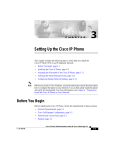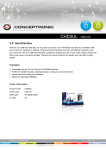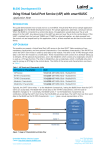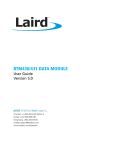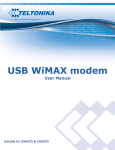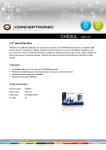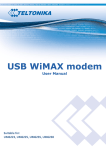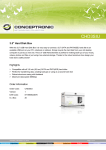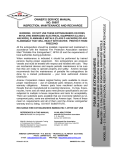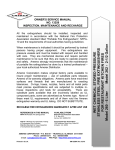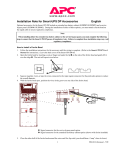Download Nortel Networks 911x Series User's Manual
Transcript
Standard 1.1 Part No. N0027496 January 2005 Remote Gateway 911x Series Quick Start Guide Standard 1.1 2 Copyright © 2001-2005 Nortel All rights reserved. The information in this document is subject to change without notice. The statements, configurations, technical data, and recommendations in this document are believed to be accurate and reliable, but are presented without express or implied warranty. Users must take full responsibility for their applications of any product specified in this document. Printed in Canada. Trademarks NORTEL© is a registered trademark of Nortel. Microsoft© and Windows NT© are registered trademarks of Microsoft Corporation. All other trademarks and registered trademarks are the property of their respective owners. N0027496 Standard 1.1 3 Preface Congratulations on your purchase of the Remote Gateway 911x series unit. With the Remote Gateway 911x product you have the advantage of a full featured host PBX at your home office. This Quick Start Guide gets you up and running with your Remote Gateway unit. It contains: • • • installation instructions for the Remote Gateway 9110 circuit card installation instructions for the Remote Gateway 9115 unit telephone configuration procedure for the Remote Gateway 9110 and 9115 units For more detailed instructions and troubleshooting solutions, refer to the Remote Gateway 911x Series Installation and Administration Guide (555-8421-220). To locate this documents, click on the Technical Documentation link at the following website: www.nortel.com Remote Gateway 911x Series Quick Start Guide Standard 1.1 4 Preface P0918963 Standard 1.1 5 Installation You need a 10BaseT Ethernet cable to provide the Remote Gateway 911x series unit with voice over IP capability. For instructions on how to install a Remote Gateway 911x unit turn to “Installing the Remote Gateway 911x unit” on page 7. Installing the Remote Gateway 9110 circuit card You need the following tools to install the Remote Gateway 9110 circuit card in your Meridian (M2000 series) digital telephone: • • antistatic ESD wrist strap (recommended) Phillips screwdriver To insert the Remote Gateway 9110 circuit card: 1 Disconnect the telephone-side connection of the RJ11 TCM telephone cable, (the other end connects to the wall jack). 2 Place the telephone on a flat surface with the keypad facing down and remove the footstand (2 screws on the bottom). Note: Ensure that you are properly grounded with an approved ESD strap. 3 Pop out the front panel inserts in the footstand of the telephone to make the connections accessible when you install the circuit card. Refer to “Connecting the Remote Gateway 911x series unit to the network” on page 7. 4 Remove the circuit card from its antistatic bag and insert the leading edge of the circuit card under the two brackets in the footstand. Use both hands to push forward until the card snaps into place under the brackets. Note: Two holes on either side of the circuit card align with corresponding holes in the footstand. Remote Gateway 911x Series Quick Start Guide Standard 1.1 6 Installation 5 Secure the circuit card to the footstand with the two screws provided. 6 Plug the 18 cm (7 inch), TCM cable into the RJ11 jack on the telephone (the other end is attached to the Remote Gateway 9110 circuit card). 7 Re-attach the footstand to the bottom of the telephone (2 screws). 8 Apply the label overlay identifying the power connection, analog line and RJ-45 Ethernet jack. Installing ferrite beads The Remote Gateway 9110 circuit card installation kit contains two ferrite beads. Ferrite beads protect the Ethernet and power supply cable from electro-magnetic interference (EMI). The two heavy pieces of ferrite come in a plastic-hinged cover that forms a block and has a hole in the middle for the cable to pass through. You must install the ferrite bead close to the plug that connects to the Remote Gateway 9110 circuit card. To install the ferrite beads for both the Ethernet cable and the power supply cable: P0918963 1 Open the plastic latch at the side of the ferrite bead. 2 Lay a cable across the middle of the ferrite bead. The ferrite bead must be close to the cable connector. 3 Loop the cable tightly around the ferrite bead. There must 2 loops of Ethernet cable around the ferrite bead (the Ethernet cable lays across the ferrite bead 3 times). There must be 3 loops of power supply cable around the ferrite bead (the power supply cable lays across the ferrite bead 4 times). Standard 1.1 Installation 7 4 Close and latch the ferrite bead. Note: You may need to adjust the cable loops to make them as tight as possible. Installing the Remote Gateway 911x unit To install the Remote Gateway 911x unit on a desk, attach the rubber feet to the bottom and continue with “Connecting the Remote Gateway 911x series unit to the network” on page 7. To install the Remote Gateway 911x unit on the wall, refer to the Remote Gateway 911x Series Installation and Administration Guide (555-8421-220). Connecting the Remote Gateway 911x series unit to the network To route calls over the IP network, or administer the Remote Gateway 911x series unit from another location on the IP network, connect the unit to the Ethernet network by doing the following: 1 Plug one end of a 10BaseT Ethernet cable (with an RJ-45 connector) to the ETHERNET jack on the Remote Gateway 911x series unit. Note: You must supply your own 10BaseT Ethernet cable with RJ-45 connectors. Contact your system administrator for the correct cable. 2 Plug the other end of the 10BaseT Ethernet cable to either an Ethernet hub or network router. To connect the Remote Gateway 911x series unit to the analog line: 1 Plug the RJ-11 cable into the 911x unit LINE connector. 2 Plug the other end of the cable into the analog line jack. Remote Gateway 911x Series Quick Start Guide Standard 1.1 8 Installation To connect the Remote Gateway 911x series unit to the power source as follows: 1 Connect the plug on the power transformer to the POWER connector on the Remote Gateway 911x series unit. 2 Attach the power cord to the power transformer. 3 Plug the power supply into an uninterruptible power source (UPS) or wall outlet. As soon as you connect the Remote Gateway 911x unit to the power source, the unit begins to power up and the power LED comes on. The power-up cycle takes about 30 seconds to complete. When the Remote Gateway 911x unit completes a successful self-test, the power LED flashes three times and the telephone display shows one of the following two messages: • • a time and date, if connected to a PBX HOSTLESS MODE, if the 911x unit is not configured The ETHERNET TX and RX LEDs flash only during transmit and receive activity. P0918963 Standard 1.1 9 Configuration You can configure the Remote Gateway 911x series unit through the telephone set. The procedure is the same for either the Remote Gateway 9110 circuit card or 9115 unit. Before you begin, your System Administrator must supply you with a completed Remote Gateway 911x series telephone menu — Configuration Values form. Use the information provided on this form to configure the Remote Gateway 911x series unit. Note: The procedure to configure the Remote Gateway 911x series unit establishes a connection between the unit and the RLC. The System Administrator can then configure the other parameters through the network connection. If your System Administrator has already configured your unit, you do not need to complete the configuration procedure. Telephone menu keys When working with the Remote Gateway 9100 Series telephone menu, use the following table as a guide for the proper keys to use: Key name Key label 911x telephone menu key function DIGIT 1, 2, 3, 4, 5, 6, 7, 8, 9, 0 user name/password entry, numeric entry ALPHA 2, 3, 4, 5, 6, 7, 8, 9 user name/password entry YES 1 request menu, enable feature NO 2 skip menu, disable feature RELEASE Rls, R, Goodbye (depending on your telephone set) enter configuration mode, return to previous menu, exit system ENTER Hold accept selection, move to next menu prompt Remote Gateway 911x Series Quick Start Guide Standard 1.1 10 Configuration Key name Key label 911x telephone menu key function ASTERISK * period (.), delimiter for IP addresses POUND # backspace with delete Note: If, at any time while working with the telephone set menu, you make a mistake, you can return to the previous level in the menu system by pressing the Release (Rls, R, or Goodbye depending on your telephone set) key once. Configuring the Remote Gateway 911x series unit After installing the Remote Gateway 911x series unit and powering up: 1 Press the Release key four times within three seconds to access the telephone menu. Result: The telephone display prompts you for a user name: Enter User Name Press the Rls key to exit. 2 Enter 48378 (GUEST) on the telephone keypad and then press Hold. Result: The telephone display prompts you for a password: Enter Password Press the Rls key to exit. 3 Enter 48378123 (GUEST123), the default password, or the current password if you have customized the password and then press Hold. Result: The telephone display prompts you to display the Remote Gateway 911x series unit’s IP parameters: Display Local IP? [1-Yes 2-No] 4 Use the information provided on the Remote Gateway 911x series telephone menu — Configuration Values form to respond to each telephone display prompt and make the appropriate menu selection. Refer to “Telephone menu keys” on page 9 for further assistance. Contact your System Administrator if you experience any problems configuring the Remote Gateway 911x series unit. P0918963