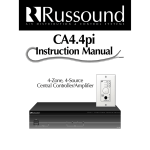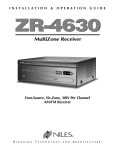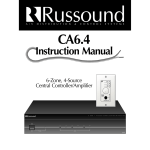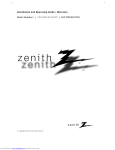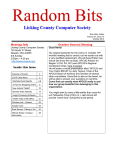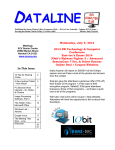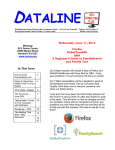Download Niles Audio ZR-4 User's Manual
Transcript
I N S TA L L AT I O N G U I D E 4 Source, 4 Zone audio multizone receiver kit with am/fm tuner ZR-4 SERIES 2 MultiZone Receiver Kit CONGRATULATIONS! Thank you for purchasing the Niles ZR-4 MultiZone Receiver Kit. With proper installation and operation, you should enjoy years of trouble-free use. Niles manufactures the industry’s most complete line of custom installation components and accessories for audio video systems. To see the complete Niles product assortment, visit us on the Internet at: www.nilesaudio.com. TABLE OF CONTENTS Introduction 1 Features and Benefits 2 Contents 3 Parts Guide 3 Installation Considerations 5 System Configurations (Applications) 6 System Installation 14 Keypad Installation 17 Configuring the MultiZone Receiver 18 Configuring the Zone 21 The Hand-Held Remote 22 Configuring the Hand-Held Remote 23 Operating the ZR-4 MultiZone Receiver 25 Troubleshooting 26 Hand-Held Remote Control Troubleshooting 27 Specifications 28 Notes 29 NILES AUDIO CORPORATION – 1-800-BUY-HIFI – 305-238-4373 Introduction The Niles ZR-4 MultiZone Receiver Kit is a four-source, four-zone distributed audio system. The ZR-4 is packaged as a complete kit and includes a MultiZone Receiver with built-in AM/FM tuner, four weather-resistant keypads, a hand-held learning remote control, rack mount ears, and three infrared MicroFlashers® to control the connected audio sources. The system is easily expandable to eight zones with an additional ZR-4 MultiZone Receiver Kit. This Niles ZR-4 MultiZone Receiver Kit is equipped with an AM/FM tuner designed to operate properly in your country. All of the configuration and operating procedures remain the same as outlined in the ZR-4 Installation Guide. However, note that the illustrations used in the Installation Guide depict north american AM and FM radio frequency numbers. This version’s radio frequency numbers may be different and will be appropriate for your market. If you have any questions please contact the Niles Technical Support Department at [email protected] or 305-238-4373. Figure 1. Niles ZR-4 MultiZone Receiver Kit NILES AUDIO CORPORATION – 1-800-BUY-HIFI – 305-238-4373 1 Features and Benefits Four-Source, Four-Zone MultiZone Receiver Any of the ZR-4 MultiZone Receiver’s four audio sources can be routed to any of the four zone outputs to provide high-quality entertainment throughout the house Built-In AM/FM Tuner Provides out-of-the-box radio reception without additional components, connections, or programming Weather-Resistant Keypads The ZR-4 MultiZone Receiver Kit comes with four weather-resistant keypads to accommodate installations in moist areas such as bathrooms, spas, or even outdoors under an eave. Additional keypads are available as an option Hand-Held Learning Remote Control The included remote control comes pre-programmed to control most popular audio sources, and also “learns” the IR commands for other sources not included in the on-board library. Additional hand-held learning remote controls are available as an option Three Analog Audio Inputs Up to three external stereo audio sources, in addition to the built-in AM/FM tuner, can be connected, controlled and distributed to any of the four zones Built-In Eight-Channel Digital Amplifier Our high-quality digital amplifier delivers 40 watts per zone (20 watts per channel), generates minimal heat, and can comfortably drive two pairs of 8 ohm speakers per zone RS-232 and Discrete IR Control For Each Zone The ZR-4 MultiZone Receiver provides seamless integration with third-party remote control systems Preamplifier Output and 12V Trigger Makes it easy to add additional power with Niles Systems Integration Amplifiers® (zone 4 only) Paging Input Accommodates voice announcements from a telephone system and/or doorbell chimes (doorbell chimes require the Niles DBI-1 interface) Independent Bass, Treble, and Variable Loudness Controls Each zone can be custom-tuned to maximize sound performance and match room acoustics Expandable To Eight Zones System architecture allows expansion to eight zones via an additional ZR-4 MultiZone Receiver Kit Supports Up To Two Keypads Per Zone Ideal for use in large rooms (additional keypads sold separately; requires ZR-KE Keypad Expander) Zone Linking Permanently group up to four zones per chassis: turn-on, source selection, and turn-off work in unison, yet each zone retains independent volume, bass, treble, and variable loudness control Party or Whole House Mode Temporarily turns on the entire house (or a pre-set number of zones) to the same audio source for entertaining large groups virtual Home Theater Zone Enables source sharing with an independent home theater system via the global IR input and home theater sync 2 NILES AUDIO CORPORATION – 1-800-BUY-HIFI – 305-238-4373 CONTENTS After unpacking and before installation, the installer should carefully inspect the contents. If any damage is discovered due to shipping, the installer should contact Niles for assistance (see back cover or Warranty Card for contact information.) Also, keep all packing materials in case the product needs to be returned to the factory. • • • • • • (1) ZR-4 MultiZone Receiver (1) Removable North American Power Cable (2) Rack Mount Ears (4) Weather-Resistant Keypads (1) R-6L Hand-Held Learning Remote Control (3) Infrared MicroFlashers® • • • • • • (1) Safety Sheet (1) Installation Manual (1) FM Dipole Antenna (1) AM Loop Antenna (1) Installation Guide (1) List of R-6L Setup Codes parts guide ZR-4 MultiZone Receiver 3 2 1 Z R-4 M u l t i Z o n e 2 3 Front Panel 4 4 R e c e i v e r BAND SET 1 1) Main Power Switch – This push-button, latching switch turns the main power to the ZR-4 MultiZone Receiver ON and OFF 2) L ED Zone ON/OFF Indicators – Individually illuminate when the corresponding zone is active and turn off when the zone is in standby 3) B and, Set, Tune –, and Tune + Push Buttons – Used to operate the AM/FM tuner, set favorite preset stations into memory, and perform system configuration operations 4) B acklit LCD Display –This two-line, 16-character, LCD display shows tuner preset and setup information, plus current tuner preset, band, and station tuning 7 6 KEYPADS Expansion 1 MICROFLASHERS® 2 2 8 AUDIO INPUTS HT Sync 3 4 Page 4 R High Output Flasher 5 ZONE 1 L AM/FM 3 12 V Trigger 9 Rear Panel 15 10 RS 232 11 IR In Global 12 ZONE 2 ZONE 3 ZONE 4 8 Ω (4 Ω Min.) Speaker Outputs 8 Ω (4 Ω Min.) Speaker Outputs 8 Ω (4 Ω Min.) Speaker Outputs 8 Ω (4 Ω Min.) Speaker Outputs L+ L+ L+ L- R- R+ R+ L+ L+ L- R- R+ R+ L+ L+ L- R- R+ R+ L- R- R+ 120 Volts ~ 60Hz. 200 Watts Max. L R 2 3 13 Pre Out Fix 4 14 16 Var Double Insulated When servicing use only identical replacement parts. 17 18 5) E xpansion Connection – This RJ-45 connector allows data to be carried between a Master and Slave ZR-4 over CAT-5 cable to create an eight-zone system 6) K eypad Ports – Four zone-specific RJ-45 connector ports connect to each zone’s keypad with CAT-5 cable using the T568A wiring convention 7) F lasher Outputs – Four 3.5mm connectors. The three supplied Infrared MicroFlashers® connect to flasher outputs 2-4 and then attach to each source component’s respective IR window. The High Output Flasher Port is to be used only with an optional Niles IRB1 High Output IR Flasher to control an entire stack of source components. Do not connect MicroFlashers® to the High Output Flasher Port. 8) HT (Home Theater) Sync – This 3.5mm connector lets the ZR-4 know when a home theater system is On. The ZR-4 will not go into standby even if all of its zones are off until this voltage is eliminated NILES AUDIO CORPORATION – 1-800-BUY-HIFI – 305-238-4373 3 9) G lobal 12V Control Output - A single 3.5mm jack provides a 12V DC trigger signal for use with external components such as an external power amplifier or a Niles AC-3 Voltage-triggered AC Power Strip (sold separately) to automate power turn-on and turn-off of connected components 10) T uner Antenna Inputs - A female coaxial F-connector and two spring-loaded bare-wire jacks provide connection to the included FM and AM antennas 11) RS-232 Connection - One 3.5mm stereo connector for RS-232C serial communication allows the ZR-4 MultiZone Receiver to be monitored and controlled via an external control system such as AMX® 12) IR Input Port - A single 3.5mm jack provides an input connection for IR commands sent from a third-party remote control or a home theater system. These IR commands are used to control the ZR-4 MultiZone Receiver and to control source components 13) A nalog Audio Source Inputs - Three pairs of line level analog stereo audio inputs utilizing gold-plated RCA connectors for audio sources 2-4 14) Paging Input - Connects to a compatible telephone system and/or a doorbell (doorbell requires Niles DBI-1 interface). Overrides all other inputs to produce a page into pre-selected zones at a preset volume level 15) Speaker Connections - Four sets of removable connectors, one for each zone. Accept speaker wire up to 16 AWG in size 16) Pre-Out Outputs - Assigned to Zone 4, this stereo pair can be switched between a fixed output or a variable output 17) IEC Power Receptacle - Two-pin power socket to connect the removable power cord. This is the AC power disconnect for the ZR-4 MultiZone Receiver and should be made accessible during use 18) R ack Mount Ears - Two metal rack-mount ears for installation into a professional metal rack. When attached, the ZR-4 MultiZone Receiver is 1U (Unit) high Weather-Resistant Keypad Front Panel 1 RADIO CD MUSIC SAT 1) M aster Keys - Press any of these keys to turn the zone on and play the selected source component. Each Master Key can be custom labeled for all of today’s popular audio sources and will 5 illuminate blue when activated. Pressing and holding any Master Key for three seconds puts the ZR-4 MultiZone Receiver into Party Mode. This feature will turn on all enabled zones to the selected source at the preset turn-on volume (see configuration page 20 for details.) 2) Z one Volume Keys - A continuous press of these keys raises or lowers the volume in the zone VOL 2 VOL 4 OFF MUTE 3 3) Z one Mute Key - Press this key to mute the sound in the zone. The selected source key will blink when the zone is muted. Pressing the Mute key again, the volume up arrow, or a Master key restores the volume 4) Z one Off Key - Press this key to turn the zone off. Pressing and holding this key for longer than three seconds turns off the entire system (all zones) Rear Panel 5) B uilt-In IR Sensor - Located behind the window on the faceplate is a plasma and LCD-proof IR sensor that enables hand-held remote control operation of the zone and sources Rear Panel ® SOLO - 4 IR This device complies with part 15 of the FCC Rules. Operation is subject to the following two conditions: (1) This device may not cause harmful interference, and (2) this device must accept any interference received, including interference that may cause undesired operation. 6) R J-45 Connector From System - Connects to a ZR-4 MultiZone Receiver Keypad Port with CAT-5 cable using the T568A wiring convention 6 ©Niles Audio Corporation Miami Florida, USA LA02461B SYSTEM + – CLASS 2 12V Trigger 50mA 7) 1 2V-LS-IOP - This terminal connection for a 12V Control Output activates when its zone is on. It is commonly used to trigger the optional LS-I0P wallplate and turns off when the zone is off 4 7 NILES AUDIO CORPORATION – 1-800-BUY-HIFI – 305-238-4373 3 Hand-Held Learning Remote Control 1) S ource Select Keys – Pressing one of the keys selects the built-in AM/FM tuner or any of the up to three connected (SRC 2-4) sources for playback and operation. There are also additional Source Select Keys to operate a TV and an auxiliary component such as a DVD player connected to the TV. The LED in the Source Key provides feedback. 2 SETUP 1 TV AM/FM OFF SRC2 AUX SRC3 2) On and Off Keys – Turns the selected device On or Off 3) Setup Key – This key is used to configure the remote 4) T ransport Keys – Used to skip backward, rewind, fast forward, skip forward, stop, pause, or play tracks from the selected source LIST 4 5 5) Menu Key – Press this key to display a menu for the selected source 6) Info Key – Press this key to display the current channel and program information 9) C hannel Select Keys – These keys are used to select the next or previous channel and to select next or previous chapter on some models of DVD players. Press the Last key to recall the last-viewed channel 12) Direct Access Keys – Directly enter channels (for example: 09 or 31). Press the Enter key to send channel number entry on certain TV models 13) E xtended Function Keys – Provide additional functionality for advanced features, menus, and guides INFO OK 10 7 GUIDE VOL 8 CH 9 EXIT MUTE LAST 11 14 10) Guide Key – Press this key to display the program guide for the selected source 11) E xit Key – Press this key to exit the selected source’s menu, guide, or program without making a menu selection 6 MENU 7) M enu Cursor Keys – Use these keys to move the cursor in the menu screen. Press OK to choose the highlighted menu option or to toggle between the AM and FM tuner bands 8) Volume Keys – These keys are used to raise or lower the sound level. Press the Mute key to turn the sound off or on SRC4 13 1 2 3 4 5 6 7 8 9 INPUT 0 ENTER REPLAY DISC PG+ GROUP RANDOM PG – PREV 12 LIVE FAV NEXT 14) DVR Function Keys – Support advanced functions for many DVR’s. Installation Considerations PLACEMENT OF THE ZR-4 MULTIZONE RECEIVER Place the ZR-4 MultiZone Receiver on a flat, level surface such as a table or shelf, with its weight equally distributed on each of its four feet. Placing the weight of the receiver on the rear or front panel for even an instant may result in damage to the receiver’s connectors and controls. Like any high-fidelity component, the ZR-4 MultiZone Receiver will last much longer if it is given adequate ventilation for proper cooling. When installing the ZR-4 MultiZone Receiver in a cabinet, be sure that the rear of the cabinet is open to receive fresh air in order to provide proper cooling. Place the ZR-4 MultiZone Receiver so it has air space above it (minimum 1.75”). If this is not possible, we suggest adding an optional Niles FM-1 or FM-1R System Cooling Module. If the receiver is located on a carpeted surface, place a board under the receiver’s feet. Do not block the ventilation holes on the top and bottom. When installed in a professional rack using the rack mounting ears, provide a minimum of 1 unit space above and below the ZR-4. (continued on next page) NILES AUDIO CORPORATION – 1-800-BUY-HIFI – 305-238-4373 5 CAT-5 CABLE - T568A Termination The ZR-4 MultiZone Receiver could have as many as five CAT-5 cables connected. Labels are recommended to describe where each cable originates (not to which terminal it connects). The CAT-5 must be terminated with RJ-45 connectors using the T568A wiring convention (Figure 2). 8= BROWN 7= BROWN/WHITE 6= ORANGE 5= BLUE/WHITE 4= BLUE 3= ORANGE/WHITE 2= GREEN 1= GREEN/WHITE Figure 2. T568A wire termination SYSTEM CONFIGURATIONS (APPLICATIONS) System configuration 1 Stand-Alone ZR-4 MultiZone Receiver Kit This is the simplest of the configurations. It depicts one Niles ZR-4 MultiZone Receiver Kit installed to provide sound in four listening zones. Each zone includes a pair of speakers (sold separately) and one Solo-4 IR Keypad. AC Power Cord Cable Box FM Antenna Switched AC Outlet Niles MF1 MicroFlashers Satellite Receiver Flasher Flasher 12 Volt Speaker Wire12 Volt Speaker Wire CAT-5 CAT-5 Audio CablesAudio Cables AC Power AC Power CD Player Niles AC-3 Audio Cables Unswitched AC Outlet AM Antenna 12V Trigger KEYPAD ZONES Expansion 1 FLASHERS 2 2 AUDIO HT Sync 3 ZONE 1 L Page AM/FM 3 4 4 ZONE 2 RS 232 12 V Trigger IR In Global ZONE 4 8 Ω (4 Ω Min.) Speaker Outputs 8 Ω (4 Ω Min.) Speaker Outputs 8 Ω (4 Ω Min.) Speaker Outputs L+ L+ L- R- R+ R+ L+ L+ L- R- R+ R+ L+ L+ L- R- R+ R+ L+ L+ L- R- R+ R+ R HP ZONE 3 8 Ω (4 Ω Min.) Speaker Outputs 120 Volts ~ 60Hz. 1500 Watts Max. L R 2 3 Pre Out Fix 4 Var Double Insulated When servicing use only identical replacement parts. Speaker Cables CAT-5 Cable 6 Loudspeakers Loudspeakers Loudspeakers Loudspeakers Keypad Keypad Keypad Keypad Figure 3. Stand-Alone ZR-4 MultiZone Receiver Kit NILES AUDIO CORPORATION – 1-800-BUY-HIFI – 305-238-4373 Source Components The ZR-4 MultiZone Receiver has RCA audio inputs for connecting three external source components. In addition to the built-in AM/FM tuner, these three source components can be selected to play in any of the four zones. With this configuration, a user in one zone can listen to a source component while another user in a different zone listens to a different source component (e.g. the CD can be selected in Zone 1 while the AM/FM tuner is selected in Zone 2). Additionally, each of the four zones can be set to an individual volume level. If more than one zone chooses the same source component, control of that source component is shared between the zones. Keypads Keypads with built-in IR sensors plus a Hand-Held Remote Control enable the user to control the Niles ZR-4 MultiZone Receiver and its connected source components. The built-in AM/FM tuner is controlled directly from the Keypad. The input for the connected source components is also controlled by the Keypad, but all source component functions are controlled using the Hand-Held Remote Control. The Keypads connect to the ZR-4 MultiZone Receiver by a “home run” of CAT-5 cable terminated with RJ-45 connectors using the T568A wiring convention. (See Page 6). MicroFlasher Outputs The included Niles MicroFlashers® connect to the numbered flasher outputs on the rear panel of the Niles ZR-4 MultiZone Receiver. Niles MicroFlashers send IR commands to the individual source components for control. An optional Niles IRB-1 High-Output IR Flasher (FG01023) can be connected to the flasher port labeled High Output Flasher to control more than one source component at a time. Global 12V Control Output An optional Niles AC-3 Voltage-Triggered AC Power Strip (FG00242) can be connected to the 12V Control Output to automate source component turn-On and turn-Off, as well as an external power amplifier turn-On and turn-Off. Loudspeakers Each zone has “home run” speaker cables from the Niles ZR-4 MultiZone Receiver to the location of the speakers. Connections are made utilizing removable speaker terminals. These terminals accept speaker wire up to 16 AWG in size. The receiver’s high-quality digital amplification can accommodate one pair of 4 ohm speakers per zone or two pairs of 8 ohm speakers per zone without going into protection or shutting down. AM/FM Antenna Connections The included FM Dipole Antenna connects to the female 75 ohm coaxial connector and the AM Loop Antenna connects to the spring-loaded terminals labeled AM and GND. Antennas must be connected to both ZR-4s when using two ZR-4 MultiZone Receivers. NILES AUDIO CORPORATION – 1-800-BUY-HIFI – 305-238-4373 7 SYSTEM CONFIGURATION 2 Expanding To Eight Zones Using Two ZR-4 Kits This configuration demonstrates the expandability of the ZR-4 MultiZone Receiver Kit. Two complete kits are integrated to create a foursource, eight-zone audio system. CAT-5 Cable Keypad Keypad Keypad Keypad Loudspeakers Loudspeakers Loudspeakers Loudspeakers Speaker Cables ZR-4 Master KEYPADS Expansion MICROFLASHERS® 1 2 3 4 2 AUDIO INPUTS HT Sync 3 L Page AM/FM 4 ZONE 2 ZONE 3 ZONE 4 8 Ω (4 Ω Min.) Speaker Outputs 8 Ω (4 Ω Min.) Speaker Outputs 8 Ω (4 Ω Min.) Speaker Outputs 8 Ω (4 Ω Min.) Speaker Outputs L+ L+ L+ L- R- R+ R+ L+ L+ L- R- R+ R+ L+ L+ L- R- R+ R+ L- R- R+ R High Output Flasher Flasher 12 Volt Speaker Wire CAT-5 Flasher 12 Volt Audio Cables Speaker Wire CAT-5 AC PowerAudio Cables ZONE 1 12 V Trigger RS 232 IR In Global 120 Volts ~ 60Hz. 200 Watts Max. L R 2 3 Pre Out Fix 4 Var Double Insulated When servicing use only identical replacement parts. Niles AVDA-3 Distribution Amplifier Cable Box Audio Cables Satellite Receiver CD Player Niles MF1 MicroFlashers AC Power KEYPADS Expansion MICROFLASHERS® 1 2 3 4 2 AUDIO INPUTS HT Sync 3 ZONE 1 L Page AM/FM 4 ZONE 2 ZONE 3 High Output Flasher RS 232 12 V Trigger IR In Global ZONE 4 8 Ω (4 Ω Min.) Speaker Outputs 8 Ω (4 Ω Min.) Speaker Outputs 8 Ω (4 Ω Min.) Speaker Outputs 8 Ω (4 Ω Min.) Speaker Outputs L+ L+ L+ L- R- R+ R+ L+ L+ L- R- R+ R+ L+ L+ L- R- R+ R+ L- R- R+ R 120 Volts ~ 60Hz. 200 Watts Max. L R 2 3 Pre Out Fix 4 Var Double Insulated When servicing use only identical replacement parts. ZR-4 Slave Speaker Cables CAT-5 Cable Loudspeakers Loudspeakers Loudspeakers Loudspeakers ZONE 5 ZONE 6 ZONE 7 ZONE 8 Keypad Keypad Keypad Keypad Figure 4. Expanding to Eight Zones Using Two ZR-4 Kits 8 NILES AUDIO CORPORATION – 1-800-BUY-HIFI – 305-238-4373 Expansion Connection This RJ-45 port connects the two ZR-4 MultiZone Receivers with CAT-5 cable using the T568A wiring convention. One ZR-4 MultiZone Receiver will be configured to be the Master, the other to be the Slave. Source Components The audio output of the source components must be routed to both the Master and Slave MultiZone Receivers. This is best accomplished using a Niles AVDA-3 Source Level Stereo Audio/Video Distribution Amplifier (FG00814) for each source. A second but less effective method would be to use RCA Y-adaptors to split the source component outputs in two, one going to the Master chassis, the other to the Slave chassis. source component control All MicroFlashers for source component control must connect to the Master and not the Slave. IR from the Keypads connected to the Slave chassis will be routed to the Master chassis via the expansion connection port. Keypads Keypads for the additional zones are connected to the Slave chassis Keypad ports. These Keypads connect to the Slave ZR-4 by a “home run” of CAT-5 cable with RJ-45 connectors utilizing the T568A wiring convention. Loudspeakers Each additional zone has “home run” speaker cables from the Slave Niles ZR-4 MultiZone Receiver to the location of the speakers. Connections are made utilizing removable speaker terminals. These terminals accept speaker wire up to 16 AWG in size. External Control All external IR or RS-232C control must be made to the Master only, and not to the Slave. The commands necessary to control the Slave will be relayed through the expansion connection. NILES AUDIO CORPORATION – 1-800-BUY-HIFI – 305-238-4373 9 SYSTEM CONFIGURATION 3 ZR-4 Multizone receiver Integrated With A Home Theater System The ZR-4 can share source components with a home theater system. Niles AVDA-3 Distribution Amplifier Cable Box Home Theater Receiver Satellite Receiver CD Player Plugged into Switched AC outlet HT-MSU Niles MF-1 MicroFlashers Audio Cables Flasher Output H.T. Sync Input ZR-4 KEYPADS Expansion 1 MICROFLASHERS® 2 2 AUDIO INPUTS HT Sync 3 3 4 ZONE 1 L Page AM/FM 4 ZONE 2 ZONE 3 8 Ω (4 Ω Min.) Speaker Outputs 8 Ω (4 Ω Min.) Speaker Outputs 8 Ω (4 Ω Min.) Speaker Outputs L+ L+ L+ L- R- R+ R+ L+ L+ L- R- R+ R+ L+ L+ L- R- R+ R+ L- R- R+ R High Output Flasher 12 V Trigger RS 232 IR In Global ZONE 4 8 Ω (4 Ω Min.) Speaker Outputs 120 Volts ~ 60Hz. 200 Watts Max. L R 2 3 Pre Out Fix 4 Var Double Insulated When servicing use only identical replacement parts. Figure 5. ZR-4 Integrated with a Home Theater System IR Control Input The ZR-4 accepts IR commands from a home theater system through the global IR Control Input. This activates the virtual “home theater zone.” HT Sync This 3.5mm connector lets the ZR-4 MultiZone Receiver know when the home theater receiver is active. The ZR-4 will not go into standby mode or turn off the shared source until all of its zones are off and this voltage is eliminated. Source Components The audio output of the source components must be routed to both the ZR-4 MultiZone Receiver and the home theater receiver. This is best accomplished using a Niles AVDA-3 Source Level Stereo Audio/Video Distribution Amplifier (FG00814) for each source. A second but less effective method would be to use RCA Y-adaptors to split the source component outputs in two, one going to the ZR-4 MultiZone Receiver, the other to the home theater receiver. 10 NILES AUDIO CORPORATION – 1-800-BUY-HIFI – 305-238-4373 SYSTEM CONFIGURATION 4 ZR-4 MultiZone Receiver With External RS-232 Control System The ZR-4 MultiZone Receiver can be monitored and controlled by an external control system that uses RS-232C serial communication. RS-232 Connection A single 3.5mm stereo female-tip positive connector is used for RS-232C serial communication from an external control system. Refer to appendix at www.nilesaudio.com/techsupport for RS-232C integration. External Control System such as a Touch Screen KEYPADS Expansion MICROFLASHERS® 1 2 3 4 2 AUDIO INPUTS HT Sync 3 ZONE 1 L Page AM/FM 4 ZONE 2 ZONE 3 ZONE 4 8 Ω (4 Ω Min.) Speaker Outputs 8 Ω (4 Ω Min.) Speaker Outputs 8 Ω (4 Ω Min.) Speaker Outputs 8 Ω (4 Ω Min.) Speaker Outputs L+ L+ L+ L- R- R+ R+ L+ L+ L- R- R+ R+ L+ L+ L- R- R+ R+ L- R- R+ R High Output Flasher RS 232 12 V Trigger IR In Global 120 Volts ~ 60Hz. 200 Watts Max. L R 2 3 Pre Out Fix 4 Var Figure 6. ZR-4 with External RS-232C Control System SYSTEM CONFIGURATION 5 ZR-4 MultiZone receiver With Two Keypads In A Zone Any zone of the ZR-4 MultiZone Receiver can be expanded to contain two Keypads. This is especially convenient in large rooms or in bedrooms where a Keypad is desired on each side of the bed. ZR-4 KEYPADS Expansion MICROFLASHERS® 1 2 3 4 2 AUDIO INPUTS HT Sync 3 ZONE 1 L Page AM/FM 4 ZONE 2 ZONE 3 8 Ω (4 Ω Min.) Speaker Outputs 8 Ω (4 Ω Min.) Speaker Outputs 8 Ω (4 Ω Min.) Speaker Outputs 8 Ω (4 Ω Min.) Speaker Outputs L+ L+ L+ L- R- R+ R+ L+ L+ L- R- R+ R+ L+ L+ L- R- R+ R+ L- R- R+ R High Output Flasher 12 V Trigger RS 232 IR In Global ZONE 4 120 Volts ~ 60Hz. 200 Watts Max. L R 2 3 Pre Out Fix 4 Double Insulated When servicing use only identical replacement parts. Var Keypads Solo 4IR CAT-5 Cable Solo 4IR RADIO CD RADIO MUSIC SAT MUSIC VOL VOL ZR-KE Keypad Expander OFF CD SAT VOL VOL MUTE OFF MUTE DO NOT USE THIS PORT CAT-5 Cable Figure 7. Two Keypads in a Zone Niles ZR-KE Keypad Expander The ZR-KE Keypad Expander enables the use of two Keypads per zone. The RJ-45 terminated CAT-5 cable from the ZR-4 MultiZone Receiver’s Keypad Port is connected to the input of the ZR-KE. The two keypads are then connected to the outputs on the ZR-KE with CAT-5 cable. Note: The ZR-KE has three outputs, but only two can be used for Keypads with the ZR-4 MultiZone Receiver. One ZR-KE can be used for each zone, including additional Slave zones when a second ZR-4 MultiZone Receiver Kit is used to expand the system to eight zones. NILES AUDIO CORPORATION – 1-800-BUY-HIFI – 305-238-4373 11 SYSTEM CONFIGURATION 6 ZR-4 multiZone receiver With An External Amplifier In Zone 4 The ZR-4 MultiZone Receiver is designed to accommodate a separate amplifier to drive Zone 4’s loudspeakers. ZR-4 KEYPADS Expansion MICROFLASHERS® 1 2 3 4 2 AUDIO INPUTS HT Sync 3 ZONE 1 L Page AM/FM 4 ZONE 2 ZONE 3 8 Ω (4 Ω Min.) Speaker Outputs 8 Ω (4 Ω Min.) Speaker Outputs 8 Ω (4 Ω Min.) Speaker Outputs 8 Ω (4 Ω Min.) Speaker Outputs L+ L+ L+ L- R- R+ R+ L+ L+ L- R- R+ R+ L+ L+ L- R- R+ R+ L- R- R+ R High Output Flasher 12 V Trigger RS 232 IR In Global ZONE 4 120 Volts ~ 60Hz. 200 Watts Max. L R 2 3 Pre Out Fix 4 Var Double Insulated When servicing use only identical replacement parts. 12V Trigger Niles Systems Integration Amplifier® Figure 8. Connecting an External Amplifier to Zone 4 Pre-Amp Output Zone 4 is equipped with a pre-amp output to connect an external power amplifier. If one room in the house is particularly large or requires substantially higher volume levels, it is advised to assign this room to Zone 4 and connect a Niles Systems Integration Amplifier® to provide more powerful amplification to the room’s loudspeakers. The pre-amp output can be switched between a fixed level or variable level. 12V TRIGGER OUTPUT When any zone is activated, the ZR-4’s Global 12V Control Output will send out a constant 12V DC trigger signal. This can be used to automatically switch on an amplifier equipped with a 12V trigger turn-on, such as a Niles Systems Integration Amplifier. Alternatively, the 12V trigger from the keypad can be used to turn-on the amplifier only when Zone 4 is active. 12 NILES AUDIO CORPORATION – 1-800-BUY-HIFI – 305-238-4373 SYSTEM CONFIGURATION 7 ZR-4 MultiZone receiver With System Paging From External Telephone System And/Or DoorBell ZR-4 KEYPADS Expansion 1 MICROFLASHERS® 2 2 AUDIO INPUTS HT Sync 3 Page AM/FM 3 4 ZONE 1 L 4 ZONE 2 12 V Trigger RS 232 IR In Global ZONE 4 8 Ω (4 Ω Min.) Speaker Outputs 8 Ω (4 Ω Min.) Speaker Outputs 8 Ω (4 Ω Min.) Speaker Outputs L+ L+ L+ L- R- R+ R+ L+ L+ L- R- R+ R+ L+ L+ L- R- R+ R+ L- R- R+ R High Output Flasher ZONE 3 8 Ω (4 Ω Min.) Speaker Outputs 120 Volts ~ 60Hz. 200 Watts Max. L R 2 3 Pre Out Fix 4 Var Double Insulated When servicing use only identical replacement parts. System Telephones Telephone Control Unit DBI-1 Doorbell Interface PAGE OUTPUT Figure 9. ZR-4 MultiZone Receiver with system paging from a telephone system and a doorbell Telephone and/or doorbell paging The Paging input on the rear panel of the ZR-4 Receiver provides a connection for voice paging and/or doorbell sounds through the speakers in the listening zones. The optional Niles DBI-1 Doorbell Interface (FG01034) provides realistic doorbell chimes throughout the house and includes a connection for the output signal of telephone or intercom systems. By default, all zones respond to a page. The system can be configured so only specific zones respond to paging (see Configuration on page 18 for details). NILES AUDIO CORPORATION – 1-800-BUY-HIFI – 305-238-4373 13 SYSTEM INSTALLATION Preparation Before you begin, make sure the audio cables, speaker cables, CAT-5 wiring, MicroFlasher wires and the power supply cable are of sufficient length to reach the ZR-4 MultiZone Receiver. Label each cable describing where each cable originates (rather than to which terminal on the ZR-4 it connects). ATTACH THE RACK MOUNT EARS (IF NEEDED) If the ZR-4 MultiZone Receiver is to be installed into a professional equipment rack, attach the supplied rack mount ears with the included screws. The four non-slip plastic feet are removable, if necessary. A 1U vent panel above and below the ZR-4 MultiZone Receiver are required to provide maximum cooling. CONNECT THE AUDIO INPUT CABLES Connect each source’s audio output cables to the corresponding audio input connection of the ZR-4 MultiZone Receiver. When making the connections be sure that the two audio cable RCA jacks are fully seated and that the proper color code is followed (white=left ch; red=right ch). The audio inputs are labeled 2,3, and 4. Input 1 is the built-in AM/FM tuner. CONNECT THE PAGING CABLE The Page input on the rear panel of the ZR-4 MultiZone Receiver provides a connection for the paging out signal of telephone or intercom systems for voice paging through the speakers in the listening zones. By default, all zones will respond to a page when it is input to the paging port. If there are zones that the end-user does not desire to receive a page, they can be programmed out. See Page 19 for details. Figure 10. Proper connection of audio input cables The Page input can also be used to distribute doorbell chimes throughout the house. An accessory, the Niles DBI-1 (FG01034), is required. For installation details, see the DBI-1 Installation & Operation Guide, available for download at www.nilesaudio.com. CONNECT THE SPEAKER WIRES CAUTION! All speaker wire connections must be made with the receiver OFF. There are four sets of removable connectors, one for each zone. The connectors accept speaker wires up to 16 AWG in size. Each removable connector has four screw-down terminals for speaker wire: One positive (+) and one negative (-) for each speaker. Unscrew the terminal, insert the appropriate bare speaker wire, then tighten firmly. (See Figure 11). Figure 11. Connecting Loudspeakers to ZR-4 MultiZone Receiver CONNECT ZONE 4 PRE-AMP OUTPUTS If a zone is a particularly large area, or if high volume levels are required, it is suggested that Zone four be augmented by an additional stereo power amplifier, such as a Niles Systems Integration Amplifier, connected to the Pre Out with a stereo RCA audio cable of sufficient length. The Zone 4 Pre Out is selectable for variable or fixed output. The Global 12V output can be used to trigger the Systems Integration Amplifier’s power. 14 NILES AUDIO CORPORATION – 1-800-BUY-HIFI – 305-238-4373 CONNECT THE IR FLASHERS MicroFlasher® to the Flasher Outputs The mini-plug of each included Niles MicroFlasher connects into the Flasher Outputs 2-4. The MicroFlasher portion is placed directly over the IR sensor of the corresponding source component (Source 2 for Flasher 2, Source 3 for Flasher 3, Source 4 for Flasher 4) and adheres with the included adhesive. Remove the protective paper cover to expose the adhesive and attach to the source component. High-Output Flasher to the high output flasher port The mini-plug of an optional Niles High Output Flasher, Model IRB-1 (FG01023), connects to the High Output Flasher Port. The IRB-1 is strategically positioned to provide IR transmission to all source components and adheres to a shelf with an included Velcro® mounting system. CAUTION: Do not connect MicroFlashers to this port. The High output flasher port will damage MicroFlashers Figure 12. Connecting IR Flashers to ZR-4 MultiZone Receiver CONNECT THE KEYPAD CAT-5 CABLES Each Keypad controls a specific zone. The RJ-45 terminated CAT-5 cable that runs to each keypad is connected to the ZR-4 MultiZone Receiver’s keypad connectors labeled: ZONE 1, ZONE 2, ZONE 3, and ZONE 4. The zone that each keypad is connected to defines the number of that zone. For example: the keypad that is connected to ZONE 1 will always be defined as ZONE 1. All RJ-45 terminated CAT-5 cable must utilize the T568A wiring convention. CONNECT THE SLAVE ZR-4 MultiZone Receiver CHASSIS 8= BROWN 7= BROWN/WHITE 6= ORANGE 5= BLUE/WHITE 4= BLUE 3= ORANGE/WHITE 2= GREEN 1= GREEN/WHITE Two ZR-4 MultiZone Receiver Kits can be combined to create a four-source, eight-zone system. The Expansion Port connects the two receivers by a RJ-45 terminated CAT-5 cable using the T568A wiring convention. One receiver must be designated as the Master, the other as the Slave (see configuration page 8). All flashers for source control must be connected to the Master and not to the Slave. IR from the keypads connected to the Slave chassis will be routed to the Master chassis via the expansion connection port. Figure 13. T568A wire termination CONNECT THE AM AND FM ANTENNAS When using two ZR-4 MultiZone Receiver kits to create an 8-zone system, antennas must be connected to both ZR-4 MultiZone Receivers. FM Dipole Antenna The included FM Dipole Antenna connects to the female 75 ohm coaxial connector. The antenna is then positioned and mounted for best reception. AM Loop Antenna The included AM Loop Antenna connects with its bare-wire ends to the spring-loaded terminals labeled AM and GND. The antenna is then positioned and mounted for best reception. NILES AUDIO CORPORATION – 1-800-BUY-HIFI – 305-238-4373 KEYPAD ZONES Expansion 1 FLASHERS 2 2 AUDIO HT Sync 3 ZONE 1 L Page AM/FM 3 4 4 R HP 12 V Trigger RS 232 IR In Global ZONE 2 ZONE 3 ZONE 4 8 Ω (4 Ω Min.) Speaker Outputs 8 Ω (4 Ω Min.) Speaker Outputs 8 Ω (4 Ω Min.) Speaker Outputs 8 Ω (4 Ω Min.) Speaker Outputs L+ L+ L- R- R+ R+ L+ L+ L- R- R+ R+ L+ L+ L- R- R+ R+ L+ L+ L- R- R+ R+ 120 Volts ~ 60Hz. 1500 Watts Max. L R 2 3 4 Pre Out Fix Var Figure 14. Connecting AM/FM Antennas to ZR-4 MultiZone Receiver 15 CONNECT THE GLOBAL 12V OUT The Global 12V Out triggers an external device whenever a Zone is turned on. A common use would be to turn on a 12V trigger-equipped Niles Systems Integration Amplifier connected to the Zone 4 pre-out jacks. The Global 12V out can also be used to trigger a Niles AC-3 Voltage-Triggered AC Power Strip to automate power turn-on and turn-off of connected sources. CONNECT THE HT (Home theater) SYNC IF NEEDED If the ZR-4 MultiZone Receiver Kit is going to share audio source components with a separate home theater system, it is important to use the HT (home theater) sync connector. A voltage signal from the home theater receiver allows the ZR-4 MultiZone Receiver to know that the home theater receiver is on and that the ZR-4 MultiZone Receiver should not go into standby, even if all of its zones are shut off, until this voltage signal is no longer present. Use a 3.5mm tip-positive connector (FG00933). One end connects to the HT Sync port on the ZR-4 MultiZone Receiver, the other end to a trigger output (or similar) on the home theater receiver. If a trigger output is not available on the home theater receiver, an alternate is the Niles CS12V Current Sensing 12V Trigger (FG01173). When the power cord of the home theater receiver is connected to the current sensing outlet on the CS12V and the receiver is turned on, the CS12V sees the additional current draw and sends out a 12V trigger via the 3.5mm to 3.5mm cable. CONNECT EXTERNAL CONTROL IF NEEDED The ZR-4 MultiZone Receiver can be externally controlled in two ways: RS-232C and IR. RS-232C The ZR-4 MultiZone Receiver is equipped with RS-232C serial communication. This allows the receiver to be monitored and controlled by an external control system such as the Niles iC2, or similar control and automation products. The RS-232C jack uses a 3.5mm stereo plug with standard TRS (Tip, Ring, Sleeve) configuration of Transmit, Receive, and Ground. This may require the installer to custom-make the RS-232C control cable. Most RS-232C control systems use a male DB9 connector, a female DB9 connector, or a 3.5mm stereo jack. Manufacturers can provide a protocol document (usually from their Tech Support Department), which will have the necessary information to custom build the RS-232C control cable. (Figure 15) Ring Female Sleeve Tip Male Figure 15. 3.5mm Stereo Plug and DB9 Connectors IR In The ZR-4 MultiZone Receiver can also be controlled by a programmable/learning IR remote control system. Use the IR control port to connect a Niles IR Sensor to receive the IR signals from the IR remote control. Connect THE MAIN POWER CABLE The ZR-4 MultiZone Receiver is equipped with an IEC Power Receptacle. A supplied, removable power cable is attached to this two-pin Power Receptacle and then plugged into an AC wall outlet. This is the AC power disconnect for the ZR-4 MultiZone Receiver and should remain accessible during use. A surge suppression device from a top-quality manufacturer such as Panamax® is recommended to protect the equipment from potentially harmful power surges and spikes. 16 NILES AUDIO CORPORATION – 1-800-BUY-HIFI – 305-238-4373 KEYPAD INSTALLATION The ZR-4 MultiZone Receiver Kit comes with four weather-resistant, wall-mount Keypads, one for each zone. A zone is an area or room of the house where music is desired, such as a living room, bedroom, kitchen, etc. Each zone is independent and can play any connected music source with its own volume and tone adjustments. Up to two keypads can be installed in each zone (requires ZR-KE Keypad Expander and an additional Solo-4 IR Keypad, both sold separately). The SOLO-4 IR Keypad must be installed in an outlet box listed in accordance with the NEC. CHOOSE A MOUNTING LOCATION Convenient keypad mounting locations include: Figure 16. Keypad Installation 1. Near a doorway 2. Near a desk Solo-4IR 3. At your bedside 1 Gang Low Voltage Box 4. Close to a telephone 5. Near other wall-mounted controls KEYPAD INSTALLATION DVD CD CD iPod iPod SAT SAT 1. Connect a properly configured CAT-5 cable to the “System” terminal on the back of the keypad. All CAT-5 cable requires RJ-45 connectors utilizing the T-568A wiring convention (See Figure 16). CABLE CABLE TV TV MUSIC MUSIC 2. Install keypad to low voltage electrical box as shown using included hardware. 3. Finish with appropriate color faceplate. Decora style insert Faceplate WARNING: DO NOT MOUNT THE KEYPAD IN THE SAME ELECTRICAL BOX AS 110V AC DEVICES. THIS IS A VIOLATION OF THE ELECTRICAL CODE IN SOME AREAS. INSTALL THE MASTER KEYs Solo®-4 IR Keypads are shipped with the Master Keys uninstalled. 16 Master Keys are included (8 different labels for the left side, 8 different labels for the right side and a blank key for each side). To install the Master Keys: 1. Remove a Master Key from the “tree”. Note the difference between the left and right side versions 2. Insert the Master Key in the appropriate hole over the elastomer until you can feel it “click” when it is pushed in Note: Master Key Labels can be installed while the keypad is installed on the wall. The Decora insert does not have to be removed. CHANGING THE KEYPAD COLOR The standard keypad color is White. Different colors are available to replace the Decora® insert and Master Keys: A complete list of available colors can be found at www.nilesaudio.com. To replace the Decora insert and Master Keys: 1. With a small screwdriver or knife, gently pry off the top of the Decora insert (two plastic tabs hold it in place). Remove the bottom of the Decora insert in the same manner. The Master Keys will come off with the Decora insert. 2. To reinstall, snap the new Decora insert in place, making certain that the buttons are seated over the elastomer. 3. Replace the Master Keys by inserting them in the appropriate holes over the elastomer until you can feel them “click” when pushed in. (continued on next page) NILES AUDIO CORPORATION – 1-800-BUY-HIFI – 305-238-4373 17 Configuring the MultiZone receiver The Niles ZR-4 MultiZone Receiver Kit is simple to configure. Configuration is accomplished using the front panel buttons and LCD display. No computer is necessary. connected to the Master and not to the Slave. IR from the keypads connected to the Slave chassis will be routed to the Master chassis via the expansion connection port. NOTE: THE master unit, THE SLAVE unit (IF APPLICABLE), ALL SOURCE COMPONENTS, KEYPADS AND SPEAKERS MUST BE CONNECTED PRIOR TO PERFORMING ANY OF THESE OPERATIONS. Zone Linking Main Power The ZR-4 MultiZone Receiver has a mechanical latching main power switch on its front panel. The ZR-4 MultiZone Receiver and its accessories will not work until it has been engaged. Press in the main power switch to the on position. It will glow white to indicate that it is in standby and ready to operate. This feature allows two or more zones to always play the same source at the same time. Linked zones will turn-off and turn-on to the same source in unison. Volume, bass and treble will remain independent for each zone. Note: only one Zone Linking group may be created per unit (one for the Master, one for the Slave). While in the configuration mode (see above). Press the Set Key until [ 1234 LINKING MASTER ] shows in the display. Configuration Mode To enter configuration mode, power down the ZR-4 MultiZone Receiver(s) by disengaging the mechanical power switch for five seconds and then power it up again while simultaneously holding down the Band and Set keys. Release the Band and Set Keys when [ RELEASE BUTTONS TO CONTINUE ] appears on the display. RELEASE BUTTONS TO CONTINUE 1234 MASTER A cursor will be blinking under the number “1.” Press the + key to toggle between the zones. The cursor blinks under the zone number when it is highlighted. Press the Band key to make a highlighted zone a linked zone. [ L ] will appear below that zone number. [ MASTER ] will be on the display. If you have two ZR-4 Receivers, repeat the above step on the Slave. [ MASTER ] will be on both displays. 1234 L Master/Slave On the ZR-4 that you wish to configure to be the Slave, press the Band key. [ MASTER ] will change to [ SLAVE ] on that unit while the other will remain [ MASTER ]. SLAVE To continue to the next system configuration Zone Linking, press the Set key once. To save your settings and to exit the configuration mode, simultaneously hold down the Band and Set keys. [ RELEASE BUTTONS TO CONTINUE ] appears on the display. The ZR-4 will return to normal operating mode. NOTE: All external IR or RS-232C control must be made to the Master only and not to the Slave. The commands necessary to control the Slave will be relayed to it through the expansion connection. All microflashers for source control must be 18 LINKING MASTER Once you reach “4” it will toggle back to “1” on the Slave. Once you have reached “4” on the Slave it will toggle back to “1” on the Master. MASTER MASTER LINKING 1234 L L LINKING MASTER Repeat these steps until all of the desired zones have been linked. To continue to the next system configuration Paging, press the Set key once. To save your settings and to exit the configuration mode, simultaneously hold down the Band and Set keys. [ RELEASE BUTTONS TO CONTINUE ] appears on the display. The ZR-4 will return to normal operating mode. RELEASE BUTTONS TO CONTINUE Paging By default, all zones will respond to a page when it is input to the paging port. When a signal is detected, the selected zones will switch NILES AUDIO CORPORATION – 1-800-BUY-HIFI – 305-238-4373 to that input until a signal is no longer detected. The paging input will play in all zones at the preset volume. If there are zones that the enduser does not desire to receive a page, follow these steps. While in the configuration mode (see above). Press the Set Key until [ 1234 PAGE MASTER ] shows in the display. A cursor will be blinking under the number “1.” 1234 PPPP PAGE MASTER Press the + key to toggle between the zones to highlight a paging zone. The cursor under the zone number blinks when a zone is highlighted. Press the Band key to deselect a highlighted zone as a paging zone. A [ P ] will disappear below that zone number. Once you reach “4” it will toggle back to “1” on the Slave. Once you have reached “4” on the Slave it will toggle back to “1” on the Master. 1234 P P PAGE MASTER Repeat these steps until all of the desired zones have been set for your desired paging operation. To continue to the next system configuration Party or Whole House Mode, press the Set key once. To save your settings and to exit the configuration mode, simultaneously hold down the Band and Set keys. [ RELEASE BUTTONS TO CONTINUE ] appears on the display. The ZR-4 will return to normal operating mode. RELEASE BUTTONS TO CONTINUE Party or Whole House Mode This feature lets the end-user press-and-hold any Master Key for three seconds to turn On the entire house to the same source for a party. It also allows for the press-and-hold of the Off key to turn Off the entire system from one zone keypad without the need to walk around to every keypad to do so. By default all zones will respond to Party mode. If there are zones that the end-user does not want to turn on when a press-and-hold is initiated, follow these steps. Note: this feature only deactivates the press-and-hold On and not the Off. The Off is always available at any zone regardless of its setting. While in the configuration mode, (see above) press the Set Key until [ 1234 PARTY MASTER ] shows in the display. A cursor will be blinking under the number “1.” 1234 WWWW PARTY MASTER NILES AUDIO CORPORATION – 1-800-BUY-HIFI – 305-238-4373 Press the + to toggle between the zones. The cursor under the zone number blinks when a zone is highlighted. Press the Band key to deselect a highlighted zone as a Party zone. A [ W ] will disappear below that zone number. Once you reach “4” it will toggle back to “1” on the Slave. Once you have reached “4” on the Slave it will toggle back to “1” on the Master. 1234 W W PARTY MASTER Repeat these steps until all of the desired zones have been set for your desired Party operation. To continue to the next system configuration Page Mode On Volume, press the Set key once. To save your settings and to exit the configuration mode, simultaneously hold down the Band and Set keys. [ Release Buttons to Continue ] appears on the display. The ZR-4 will return to normal operating mode. RELEASE BUTTONS TO CONTINUE Page Mode Volume The paging volume level for all selected zones is adjustable. While in the configuration mode, (see above) press the Set Key until [ PAGE MODE VOLUME = 60 ] shows in the display. PAGE MODE VOLUME = 60 Press the + key to increase the preset volume. Press the – key to decrease the preset volume. The factory default setting is 60. PAGE MODE VOLUME = 34 The volume range is from 0 to 99. Hold the Set key 2 seconds to save the new page volume. To continue to the next system configuration Default Turn On Volume, press the Set key once. To save your settings and to exit the configuration mode, simultaneously hold down the Band and Set keys. [ Release Buttons to Continue ] appears on the display. RELEASE BUTTONS TO CONTINUE The ZR-4 will return to normal operating mode. (continued on next page) 19 DEFAULT TURN-ON VOLUME The turn-on volume level for the system is adjustable. Since the turn-on volume level will be the same for all zones, we suggest setting a comfortable listening level in the room that will be used most frequently, or in the smallest room. While in the configuration mode, (see above) press the Set Key until [ DEFAULT TURN ON VOLUME = 60 ] shows in the display. DEFAU LT TURN VOLUME = 60 ON Press the + key to increase the preset volume. Press the – key to decrease the preset volume. The factory default setting is 60. DEFAU LT TURN VOLUME = 55 ON To return back to the first system configuration Master Slave, press the Set key 3 times. To save your settings and to exit the configuration mode, simultaneously hold down the Band and Set keys. [ Release Buttons to Continue ] appears on the display. The ZR-4 will return to normal operating mode. Erasing Tuner Preset Information While in configuration mode, press the Set button until the display shows [ERASE PRESETS?] ERASE PRESETS? -/NO +/YES Press + to erase all 20 tuner presets stored into the ZR-4. The display will show [PRESETS ERASED]. The volume range is from 0 to 99. Hold Set key 2 seconds to save new turn-on volume. To continue to the next system configuration Zone 4 Speakers, press the Set key once. To save your settings and to exit the configuration mode, simultaneously hold down the Band and Set keys. [ Release Buttons to Continue ] appears on the display. The ZR-4 will return to normal operating mode. RELEASE BUTTONS TO CONTINUE Zone 4 Speakers The ZR-4 MultiZone Receiver is equipped with Zone 4 pre-amplifier output that enables the use of a separate outboard power amplifier. The ZR-4’s built-in Zone 4 amplifier is still operational but requires this configuration adjustment to ensure the best sound quality if speakers are connected to it. While in the configuration mode, (see above) press the Set Key until [ ZONE 4 SPEAKER INSTALLED ] shows in the display. ZONE 4 S PEAKER INSTALLED P R E S E TS ERASED Press the – button to exit and move to the next step without erasing any of the presets. To continue to the next configuration step, Restoring Factory Defaults, press the Set button. To save the settings and exit configuration mode, simultaneously hold down the Band and Set buttons. After the ZR-4 saves the information, [RELEASE BUTTONS TO CONTINUE] appears on the display. The ZR-4 will return to the normal operating mode. Restoring the Factory Defaults While in configuration mode, press the Set button until [factory reset] appears on the display. FACTORY RESET -/NO +/YES [ ZONE 4 SPEAKER INSTALLED ] is the default setting. If speakers are not connected to Zone 4’s built-in amplifier, press the Band key and the display will show [ ZONE 4 SPEAKER NOT INSTALLED ]. ZONE 4 S PEAKER NOT INSTALLED Press + to erase all configuration data. All Master/Slave, zone linking, paging, party mode, bass, treble, and loudness settings will return to the factory default. The display will show [CONFIRM ERASE]. CONFIRM ERASE -/NO +/YES 20 NILES AUDIO CORPORATION – 1-800-BUY-HIFI – 305-238-4373 configuring the zone Press the + button to confirm the erase procedure. The display will show [MASTER DEFAULT RESTORED]. MASTER DEFAULT RESTORED Press the – button (at either screen) to exit and move to the next step without erasing any information. To continue to the first configuration step, Master/Slave, press the Set button. To save the settings and exit configuration mode, simultaneously hold down the Band and Set buttons. After the ZR-4 saves the information, [RELEASE BUTTONS TO CONTINUE] appears on the display. The ZR-4 will return to the normal operating mode. Setting up the AM/FM Tuner The built-in tuner can store up to twenty presets in any combination of AM or FM stations. In Master/Slave configurations, each tuner could store different presets providing a system total of 40. However, each keypad can only operate the tuner in the ZR-4 MultiZone Receiver to which it is connected, so each zone has access to 20 presets. Once the desired station is displayed, press-and-hold the Set button (2 seconds). The display will change to [Preset XX Save] where XX is the next available open preset. FM 93.1 PRESET 01 SAVE Press the + or – buttons until the desired preset location is displayed (01 – 20). It will always stop at the first available blank preset. Press the + or – button to overwrite any previously saved preset. FM 93.1 PRESET 01 NOTE: If the selected preset already has a station assigned, it will be overwritten and the new station will now be stored in that preset location. Press-and-hold the Set button for 2 seconds. This will save the station in the displayed preset location. The ZR-4 MultiZone Receiver will return to normal operation. The display will show the station and the preset. To store presets in the tuner: Press the Band button to choose between AM or FM. The display will show AM or FM to indicate the current band along with the current station [AM560]. AM 560 Press the + or – button to tune to the desired station. Each press and release will increment the tuner frequency up or down. A press-andhold initiates the seek function. The tuner will move up or down to the next station with a clear signal. Continuing to hold the button will cause the tuner to pause at any station for 3 seconds before seeking the next station. Releasing the button will stop the seek function and the tuner will remain on the last tuned station. FM FM 94.9 PRESET 2 Repeat these steps until all desired stations are preset or the available twenty presets are filled. Presets may be erased one of two ways: by storing a new preset in the location; or by entering configuration mode and electing to erase all presets (see “Erasing Tuner Preset Information”). 93.1 (continued on next page) NILES AUDIO CORPORATION – 1-800-BUY-HIFI – 305-238-4373 21 Bass Adjustment IR Sensor On/Off A source should be playing through the speakers in the zone. To set the bass adjustment at a zone keypad press and hold the Mute and bottom right Master key simultaneously for three seconds. The bottom right Master key LED will be blinking. By factory default the IR sensor is set to the on position. To turn the keypad’s internal IR sensor on or off, simultaneously press-and-hold the Mute and upper right Master key for three seconds. The upper right Master key LED will be blinking. Press the Volume + key to increase the bass or the Volume – key to decrease the bass. Press the Volume + key to turn it on. Press the Volume – key to turn it off. To reset the bass to its default flat setting, press-and-hold the Volume + and Volume – keys simultaneously for two seconds. To save your changes and exit configuration mode, simultaneously press-and-hold the Mute and upper right Master key for three seconds. The keypad will return to its previous state. To save your changes and exit configuration mode, simultaneously press and hold the Mute and bottom right Master keys for three seconds. The keypad will return to its previous state. Repeat these steps for the remaining zone keypads. Variable Loudness On/Off Repeat these steps for the remaining zone keypads. By factory default variable loudness is set to the Off position. Treble adjustment To turn the zone’s variable loudness on or off, simultaneously pressand-hold the Mute and upper left Master key for three seconds. The upper left Master key LED will be blinking. A source should be playing through the speakers in the zone. To set the treble adjustment simultaneously press-and-hold the Mute and bottom left Master key on a zone’s keypad for three seconds. The bottom left Master key LED will be blinking. Press the Volume + key to increase the treble or the Volume – key to decrease the treble. To reset the treble to its default flat setting, press-and-hold the Volume + and Volume – keys simultaneously for two seconds. Press the Volume + key to turn it on. Press the Volume – key to turn it off. To save your changes and exit configuration mode, simultaneously press-and-hold the Mute and upper left Master key for three seconds. The keypad will return to its previous state. Repeat these steps for the remaining zone keypads. To save your changes and exit configuration mode, simultaneously press and hold the Mute and bottom left Master key for three seconds. The keypad will return to its previous state. Repeat these steps for the remaining zone keypads. THE Hand-HELD REMOTE Installing Batteries Your Niles R-6L Hand-Held Learning Remote Control requires 2 “AA” batteries (included). Battery Use And Safety • Use only fresh batteries of the required size and recommended type • D o not mix old and new batteries, different types of batteries (standard, alkaline, or rechargeable), or rechargeable batteries of different capacities • If you do not plan to use the remote for an extended period, remove the batteries. They can leak chemicals that can destroy electronic parts 22 WARNING: Dispose of old batteries promptly and properly. Do not burn or bury them. To Install Batteries: 1. Open the battery compartment cover (located on the back of the remote). 2. Place the “AA” batteries in the compartment and match the + and – polarity symbols inside. 3. Replace the cover. NOTE: When the battery voltage is low, the source key LED will blink 5 times after a keypress. NILES AUDIO CORPORATION – 1-800-BUY-HIFI – 305-238-4373 Configuring the Hand-Held remote 2. Press a Source key once. To be certain that the remote functions properly, all IR commands for source devices connected to inputs 2, 3, and 4 must be learned from the original device remote. A total of 42 to 75 commands can be stored, depending on the size of the learned commands. Commands for TV and AUX devices are implemented using five-digit codes to identify a complete command set for a device. The codes can be found in the “Manufacturer’s Codes” list provided. Codes implemented via the five-digit code method do not consume memory (and therefore do not reduce total capacity) used for learning codes. CONFIGURE TV and Aux Before proceeding, find the codes for the devices to be controlled in the provided list (“Manufacturer’s Codes”). Write down or highlight these codes for easy references, then perform the following steps: 1. T urn on the device (for example: DVD player) and, if needed, load media (for example: a DVD). 2. P ress the Source key, TV, or Aux on the remote that you wish to program. 3. P ress and hold SETUP until the Selected Source Key blinks twice, then release. 4. E nter the first five-digit code for the device and brand that you wish to program. The Source Key LED blinks once as each digit is entered. If the code is valid, the Source Key LED blinks twice. NOTE: If the Source key LED does not blink twice, repeat steps 2 to 4 and try entering the code again. 5. A im the remote at the device and press Power Off. The device should turn Off. If it does not, repeat steps 3–5, trying each code for your brand until you find one that works. If you cannot find a code that works, see “Searching for Your Code”. 6. R epeat steps 1 to 5 for the other device you want to control. SEARCHING FOR YOUR CODE If your device does not respond to the remote after trying all codes listed for your brand, or if your brand is not listed, try searching for your code: 1. Turn on the device you wish to control. NILES AUDIO CORPORATION – 1-800-BUY-HIFI – 305-238-4373 3. Press and hold SETUP until the Selected Source Key blinks twice, then release. 4. Enter 9 9 1, then the device group number (see table below). The LED blinks twice. TABLE: 0 Cable (cable converters, video accessories, satellite receivers) 1 TV (TVs) 2 VCR (VCRs, DVD players ) 3 Audio (audio amplifiers, audio amp/tuners, CD players) 5. A im the remote at the device and press Power Off. The remote sends IR codes from its library to the selected device, starting with the most popular code first. If the device responds, go to step 7. 6. If the device does not respond, press CH+ and the remote will test the next code for that device type. Continue to press CH+ until the device turns Off. Note: Press CH- to try the previous code. 7. Now that you have found the correct code, press SETUP to save the code that worked for your device. The Source Key LED will blink twice to indicate that the code has been saved. To search for other device codes, repeat steps 1 to 5. CHECKING THE CODES If you have set up the remote using the procedure in “Searching for Your Code”, you may need to find out which five-digit code is operating your equipment. For example, to find out which code is assigned to your TV: 1. Press the TV Source Key once. 2. Press and hold SETUP until the TV Source Key LED blinks twice, then release 3. Enter 9 9 0. The TV Source LED blinks twice 4. T o view the code for the first digit, press 1. Count the Key LED blinks (for example: three blinks = 3), and write down the number. (continued on next page) 23 NOTE: If a code digit is 0, the LED does not blink 5. Continue through five digits by pressing 2 for the second digit, 3 for the third, 4 for the fourth and finally 5 for the fifth; counting the TV Source Key LED blinks for each digit. 6. T o check for other device codes, repeat steps 1—5, substituting the source key for the device you would like to check configuring sources 2,3, and 4 These source device commands are learned directly from the original device remotes. There are some precautions to be observed: Learning Precautions Your original remote control device must be in working order to learn IR codes properly. • L earned keys are device specific, so each key can store a unique function for each device • D o not use the following keys for learning: Source Keys or SETUP. • L earning capacity is approximately 42 to 75 keys, depending on the code being learned • C ertain device functions cannot be learned, including multi-frequency types, some high frequency ones, and other unusual formats • F or optimum learning, avoid high levels of ambient light such as natural sunlight or energy-efficient fluorescent lights NOTE: Please have your original remote controls handy before programming learning Programming a Learned Key NOTE: If more than 10 seconds pass between key presses, the remote exits programming 1. Place the Niles R-6L Hand-Held Learning Remote Control head-to-head (about 2” apart) from your original remote control. 2. Locate the key (on your original remote control) that you want the R-6L to learn. 3. P ress the device key for which you wish to learn IR commands. 4. Press and hold SETUP until the Source Key LED blinks twice, then release. 24 5. Enter 9 7 5. The Source Key LED blinks twice. NOTE: If the LED displays one long flash instead, your batteries are low, or the R-6L memory is full. In either case, the remote cannot learn a new key. 6. Press the key on the Niles R-6L remote for which you wish to learn a command. The Source Key LED will blink rapidly for three seconds, indicating the remote is ready to learn. 7. On the original device remote, press-and-hold the key to be learned. Continue holding the key on the original remote until the R-6L’s Source Key LED blinks twice. NOTE: If the source key LED displays one long blink, a learning error has occurred. Try repeating this step again until a successful capture is obtained. If the function is still not captured, press and hold SETUP to exit programming and review the “Learning Precautions” above. If needed, also see “Troubleshooting”. After review, start programming again at step 1. 8. Repeat steps 6 through 7 for each key to be learned. Once all keys are learned, press-and-hold SETUP until the Source Key LED blinks twice to save all data learned. Deleting a Single Learned Key This process returns a single key to its original programming for the selected device only. Learned programming can also be deleted by teaching a different function to the key (see “Programming a Learned Key”). NOTE: If more than 10 seconds pass between key presses, the remote exits programming. 1. Press the Source Key for the device for which a learned key is to be deleted. 2. Press-and-hold SETUP until the Source Key LED blinks twice, then release 3. Enter 9 7 6. The Source Key LED blinks twice 4. Press the key containing the learned function to be deleted twice. The Source Key LED blinks twice and the R-6L exits from programming mode. Deleting All Learned Keys FOR a Specific device NOTE: If more than 10 seconds pass between key presses, the remote exits programming. 1. Press-and-hold SETUP until a Source Key LED blinks twice, then release NILES AUDIO CORPORATION – 1-800-BUY-HIFI – 305-238-4373 2. Press 9 7 6. The Source Key LED blinks twice 4. Press the key to which you wish to assign a sequence. 3. Press a Source key twice (i.e., TV. VCR/DVD, CBL/ SAT, etc.) to clear all the learned keys for that device. The Source Key LED blinks twice and the R-6L exits from programming mode. 5. Enter the series of commands (Key Presets) you want the sequence to execute (up to 15 commands). Restoring all Key Functions to Factory settings 1. Press and hold SETUP until a Source Key LED blinks twice, then release. 2. Enter 9 8 0. The LED blinks four times. 3. P ress and hold SETUP until the red LED blinks twice, then release. PROGRAMMING a Sequence Your Niles R-6L Hand-Held Learning Remote Control includes the ability to program any key (other than the SETUP key) with a Sequence function. Each key can be set up to perform a preprogrammed set of sequential commands with the press of one key. A sequence can be used to control a home theater operation, to set a favorite channel, or for other multiple functions you would like to control with one key press. Moreover, each Key can hold a sequence of up to 15 commands. NOTE: Programming a new sequence over an existing one erases the original sequence. Programming a device-Dependent Sequence 1. Press a Source key. 2. Press and hold SETUP until the Source key LED blinks twice, then release. 6. Press and hold SETUP until the Source Key LED blinks twice, then release. Now, when you press the sequence key, the remote sends the series of commands you have entered, but only if the device you selected in step 1 is selected. For example, you could program the sequence key to turn on both your TV and cable box and select a particular channel, but only if TV is selected. If DVD is selected, this key does not execute the sequence you set up for the TV. To clear the sequence, repeat steps 1-6 above, but do not enter a series of commands at step 5. Operating the ZR-4 MultiZone receiver Play The AM/FM Tuner 1. Press the Tuner key on any zone Keypad or the R-6L Remote Control and the zone will turn on to the preset start volume as well as the last selected station. 2. T he 12V out on the rear panel of the ZR-4 MultiZone Receiver and the Keypad in that zone will become active. 3. Pressing the Tuner button will toggle through the preset stations in the ZR-4’s memory. If no presets are stored then the tuner will scan to the next station. 4. A dditional control over the tuner’s functions is available using the R-6L Remote Control. 5. Volume + and Volume – will raise and lower the level of sound in the zone. 6. Pressing the Off key will turn off the zone. The 12V output on the keypad become inactive. The 12V output on the rear panel becomes inactive if all other zones are off. 3. Press 9 7 8. The Source key LED blinks twice. NILES AUDIO CORPORATION – 1-800-BUY-HIFI – 305-238-4373 25 Operating the ZR-4 MultiZone receiver Play Sources 2-4 1. P ressing any of these source keys will turn on the zone and allow you to listen to the source connected to that input at the preset start volume. Party Mode 2. A dditional control over the source’s functions is available using the R-6L Remote Control. 1. Pressing-and-holding any of the Source Keys on a Keypad for 3 seconds will initiate the Party Mode. This feature turns all enabled zones on to that source at the programmed party volume level. If the zone is already on, no volume level change will take place. Volume control, bass and treble are still independent in each zone. 3. T he 12V out on the rear panel of the ZR-4 MultiZone Receiver and the Keypad will become active. 2. T he 12V out on the rear panel of the ZR-4 MultiZone Receiver and the enabled Keypads will become active. 4. P ressing the Off key will turn off the zone. The 12V output on the rear panel becomes inactive if all other zones are off. 3. Pressing and holding the Off button for 3 seconds in any zone will turn off all zones. All 12V outputs become inactive. Troubleshooting PROBLEM: 1. Front panel Display blinks: THERMAL WARNING. If the ZR-4 MultiZone Receiver has an inappropriate speaker impedance load or inadequate ventilation, the system will continue to work, but with a warning that a fault needs to be corrected. Other fault indicators include: blinking front panel zone LED(s) corresponding to the faulted zone(s) and blinking source and mute keys on the keypads. solution: • Check that the speaker impedance in all zones is not below 4 ohms per channel. If four speakers are to be connected in a zone, they must be 8 ohm speakers connected in parallel. • Check to make sure there is adequate space (see page 14) above the ventilation holes on the top of the ZR-4 MultiZone Receiver. A Niles FM-1 (FG01215) or FM-1R (FG01214) System Cooling Module may be necessary in installations where ventilation is limited. PROBLEM: 2. No sound (All Zones). Front panel DISPLAY blinks: THERMAL PROTECTION. If the ZR-4 MultiZone Receiver has an inappropriate speaker impedance load or inadequate ventilation, eventually the entire system will turn off. Other fault indicators include: a blinking front panel zone LED(s) corresponding to the faulted zone(s) and blinking source and mute keys on the keypads. solution: • Check that the speaker impedance in all zones is not below 4 ohms per channel. If four speakers are to be connected in a zone, they must be 8 ohm speakers connected in parallel. • Check to make sure there is plenty of space above the ventilation holes on the top of the ZR-4 MultiZone Receiver. A Niles FM-1 (FG01215) or FM-1R (FG01214) System Cooling Module may be necessary in installations where ventilation is limited. 26 PROBLEM: 3a. No sound from both channels (One or More Zones). Front panel DISPLAY blinks: ZONE (X) LSPKR SHORT or ZONE (X) RSPKR SHORT. 3b. Sound from only one channel (One or More Zones). Front panel DISPLAY blinks: ZONE (X) LSPKR OK or ZONE (X) RSPKR SHORT. If a speaker wire has a short circuit, the shorted channel(s) of the ZR-4 MultiZone Receiver will shut down. Other fault indicators include: blinking front panel zone LED(s) corresponding to the faulted zone(s) and blinking source and mute keys on the keypads. solution: • Turn the entire system off using the main power switch on the front of the ZR-4 MultiZone Receiver. • Check for shorts and repair/ replace the speaker wire. • Turn the system on using the main power switch. PROBLEM: 4. No sound (One or More Zones). Front panel DISPLAY blinks: AMPLIFIER FAILURE. The output chip has acted to protect itself from potential damage. Other fault indicators include: blinking front panel zone LED(s) and blinking source and mute keys on the keypads. solution: • Call Niles Tech Support PROBLEM: 5. No sound (All Zones). Front panel DISPLAY blinks: POWER FAILURE. The output chip has acted to protect itself from potential damage. Other fault indicators include: a blinking front panel zone LEDs and blinking source and mute keys on the keypads. NILES AUDIO CORPORATION – 1-800-BUY-HIFI – 305-238-4373 Troubleshooting continued solution: solution: • Call Niles Tech Support • The infrared MicroFlasher® is not connected properly to the back of the receiver • The infrared MicroFlasher® is not affixed properly to the controlled component • The batteries in the hand-held remote control are dead • The IR Sensor is turned off (see page 22) PROBLEM: 6. Poor or no radio reception solution: • Check the receiver’s back panel to see if the FM dipole and AM loop antennas are connected. It may be necessary to reposition them to optimize reception. PROBLEM: 9. A Zone does not turn on when in the Party Mode PROBLEM: 7. Keypad does not function solution: • Check the system configuration settings for Party or Whole House Mode (page 19) solution: • Make sure that the CAT-5 cable is terminated using T568A wiring convention. (See Figure 2) PROBLEM: 10. A Zone does not turn on when in the Paging Mode • Check that the RJ-45 connector is firmly seated in the back of the keypad solution: • Check the system configuration settings for Paging (page 19) PROBLEM: 8. No source control HAND-HELD REMOTE CONTROL TROUBLESHOOTING solution: PROBLEM: 1. LED does not blink when you press a key. • Try all listed codes for the device. Make sure the device operates with an infrared remote control solution: • Try pressing different keys. Replace the batteries with 2 new AA batteries PROBLEM: 5. CH+, CH-, and LAST do not work for your RCA TV. solution: PROBLEM: 2. LED blinks when you press a key, but device does not respond. • Due to RCA design from 1983 to 1987, only the original remote control will operate these functions solution: • Make sure the remote is aimed at your device and is not more than 40 feet away PROBLEM: 6. Channels do not change properly when directly entering digits to change channels. PROBLEM: 3. LED blinks one long blink while in SETUP mode. solution: • An entry error has occurred (for example, wrong key). Try entering the sequence again solution: • If the original remote control required you to press Enter to change channels, press Enter on this remote after entering the channel number PROBLEM: 4. Remote does not control devices or commands are not working properly. (continued on next page) NILES AUDIO CORPORATION – 1-800-BUY-HIFI – 305-238-4373 27 Specifications TUNER SECTION CONTROL INTERFACES FM Tuner Keypad Connector Ports Frequency Range: 87.5 – 108 MHz AM Tuner Frequency Range: 530-1710 kHz IF Rejection: >= 40dB Image Rejection: >= 30dB Selectivity: >= 20dB (+/- 20KHz) Usable Sensitivity: <= 63dBu (S/N = 20dB) S/N Ratio: >= 42dB (4) RJ-45 Jacks 12V Control Output 3.5mm female tip-positive IR Control Input 3.5mm female tip-positive Flasher Outputs (2-4) (3) 3.5mm female tip-positive (30mA peak) Flasher Output HP 3.5mm female tip-positive (1A peak) RS-232C 3.5mm female tip-positive Expansion Port RJ-45 AMPLIFIER SECTION GENERAL Power Output: Power Supply: 20 watts per channel RMS at 8 ohms, from 20Hz to 20kHz with no more than 0.2% THD any zone driven 110V, 60 Hz Frequency Response: 200 Watts 20Hz to 20kHz +0db/-3dB Power Consumption: Dimensions: Signal to Noise Ratio: 102dB 17" wide x 1.75" high x 13" deep (43.2cm wide x 4.4cm high x 33cm deep) TONE ADJUSTMENTS Weight: 15 lbs, 6.8 kg Treble (@10kHz): +12dB/-12dB REMOTE CONTROL Bass (@50Hz) Transmitter: Infrared Variable Loudness: Approximately 15-30 Feet (5m-10m) +12dB/-12dB Automatic Signal Range: Power Supply Two “AA” batteries (1.5Vx 2) AUDIO INPUTS Connectors: Three pairs of stereo line-level analog inputs with gold-plated female RCA connectors Input Impedance: ~10K ohms 28 NILES AUDIO CORPORATION – 1-800-BUY-HIFI – 305-238-4373 NOTES NILES AUDIO CORPORATION – 1-800-BUY-HIFI – 305-238-4373 29 Blending High Fidelity And Architecture® Niles Audio Corporation 1 2 3 3 1 S . W. 1 3 0 S t r e e t M i a m i , F l o r i d a 3 3 1 8 6 1-305-238-4373 1 - 8 0 0 - B U Y- H I F I – w w w. n i l e s a u d i o . c o m © 2 0 0 9 N i l e s Au d i o C o r p o r a t i o n . A l l r i g hts r eser v ed . Ni l es, the N i l es l o go s , S o l o, S y s tems Integr a ti o n A mp l i f i er, Mi c r oFl a s h e r a n d B l e n d i n g H i g h F i d e l i t y a n d Ar c h i t e c t u r e a r e r e g i s t e r e d t r a d e m a r k s o f N i l e s Au d i o C o r p o r a t i o n . All other trademarks are the property of their respective owners. DS00693B