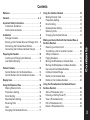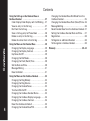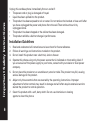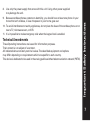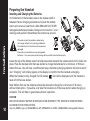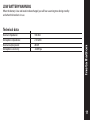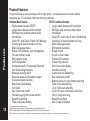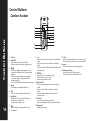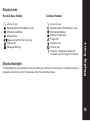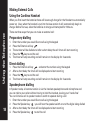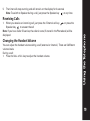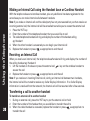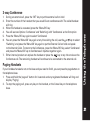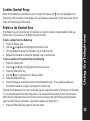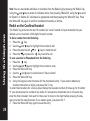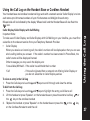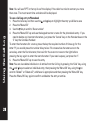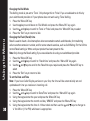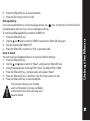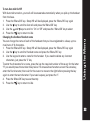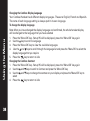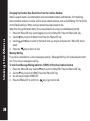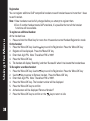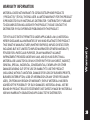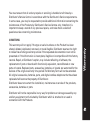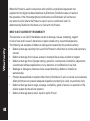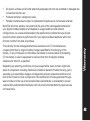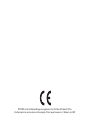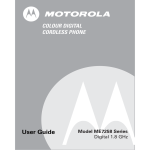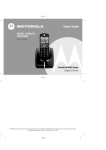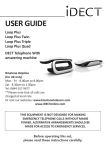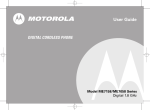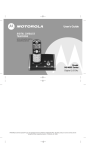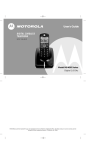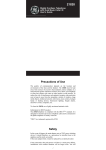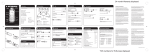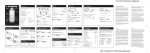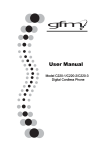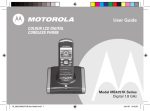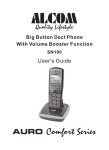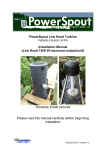Download Motorola ME6091 User's Manual
Transcript
User's Guide DIGITAL CORDED/CORDLESS PHONE SET Model ME6091 Series Digital 1.8 GHz Congratulations on your purchase of a Motorola product! Your Motorola Telephone at a glance: Display Menu/OK Up/Down Exit Calls INT/page all PB Cancel Redial Recall Hold UP/Redial INT Menu/OK Flash (Recall) External Call Keypad 0-9 Key Mute Key Speaker Display PB C/Mute Speaker End Call DOWN/Calls Keypad 0-9 * Key Welcome Ringer Switch # Key/Keylock Pause Pause Volume Up/Down 1 For product-related questions, please refer to the Warranty section. Please retain your original dated sales receipt for your records. For warranty service of your Motorola Product, you will need to provide a copy of your dated sales receipt to condfilm warranty status. Welcome Complies with the essential protective requirements and objectives of the EC's R&TTE Directive 1999/5/EC; EC Low Voltage Directive 72/23/EEC; EC EMC Directive 89/336/EEC Copyright © 2007 Motorola, Inc. All rights reserved. No part of this publication may be reproduced in any form or by any means or used to make any derivative work (such as translation, transformation or adaptation) without written permission from Motorola, Inc. Motorola reserves the right to revise this publication and to make changes in content from time to time without obligation on the part of Motorola to provide notification of such revision or change. Motorola provides this guide without warranty of any kind, either implied or expressed, including but not limited to, the implied warranties of merchantability and fitness for a particular purpose. Motorola may make improvements or changes in the product(s) described in this manual at any time. MOTOROLA, the Stylized M Logo, and PhoneWrap are registered in the U.S. Patent and Trademark Office. All other product or service names are the property of their respective owners. 2 Contents Contents . . . . . . . . . . . . . . . . . . . . . . . . . . . . . . . . . 3 - 4 Important Safety Instructions . . . . . . . . . . . . . . . . . . . 5 Installation Guidelines . . . . . . . . . . . . . . . . . . . . . . 6 Technical Amendments . . . . . . . . . . . . . . . . . . . . . 7 Installation . . . . . . . . . . . . . . . . . . . . . . . . . . . . . . . . . . 8 Package Contents: . . . . . . . . . . . . . . . . . . . . . . . . . . 8 Setting up the Handset Base and Charger Unit . 8 Connecting the Handset Base Station . . . . . . . . . 9 Connecting the Cordless Handset Charger . . . . . 9 Preparing the Handset . . . . . . . . . . . . . . . . . . . . . . . . 10 Inserting and Charging the Batteries . . . . . . . . . 10 Low Battery Warning . . . . . . . . . . . . . . . . . . . . . . 11 Product Features . . . . . . . . . . . . . . . . . . . . . . . . . . . . . 12 Control Buttons for the Handset Base . . . . . . . . . 13 Control Buttons for the Cordless Handset. . . . . . 14 Display Icons . . . . . . . . . . . . . . . . . . . . . . . . . . . . . . . 15 Using the Telephone Base . . . . . . . . . . . . . . . . . . . . . 16 Making External Calls . . . . . . . . . . . . . . . . . . . . . . 16 Preparatory dialling . . . . . . . . . . . . . . . . . . . . . . . 16 Direct dialling . . . . . . . . . . . . . . . . . . . . . . . . . . . . 16 Speakerphone dialling . . . . . . . . . . . . . . . . . . . . . 16 Receiving Calls . . . . . . . . . . . . . . . . . . . . . . . . . . . 17 Hold . . . . . . . . . . . . . . . . . . . . . . . . . . . . . . . . . . . . 17 Changing the Handset Volume . . . . . . . . . . . . . . . 17 Using the Cordless Handset . . . . . . . . . . . . . . . . . . . 18 Making External Calls . . . . . . . . . . . . . . . . . . . . . . 18 Preparatory dialling . . . . . . . . . . . . . . . . . . . . . . . . . . . 18 Direct dialling . . . . . . . . . . . . . . . . . . . . . . . . . . . . . 18 Speakerphone dialling . . . . . . . . . . . . . . . . . . . . . 18 Receiving Calls . . . . . . . . . . . . . . . . . . . . . . . . . . . . 19 Changing the Handset Volume . . . . . . . . . . . . . . 19 Making an Internal Call with the Handset Base or Cordless Handset . . . . . . . . . . . . . . . . . . . . . . . . . . . . 20 Receiving an Internal Call . . . . . . . . . . . . . . . . . . . 20 Transferring a Call to another handset . . . . . . . . 20 3-Way Conference . . . . . . . . . . . . . . . . . . . . . . . . . 21 Paging Handsets . . . . . . . . . . . . . . . . . . . . . . . . . . 21 Muting the Microphone, Handset Base . . . . . . . 22 Muting the Microphone, Cordless Handset . . . . 22 Key Lock on the Cordless Handset . . . . . . . . . . . . . 22 Cordless Handset Range . . . . . . . . . . . . . . . . . . . 23 Redial on the Handset Base . . . . . . . . . . . . . . . . 23 Redial on the Cordless Handset . . . . . . . . . . . . . . 24 Contents Welcome. . . . . . . . . . . . . . . . . . . . . . . . . . . . . . . . . . . . . 1 Using the Phonebook on the Handset Base or Cordless Handset . . . . . . . . . . . . . . . . . . . . . . . . . . . . 25 Store a Phonebook entry . . . . . . . . . . . . . . . . . . . 25 Entering a Dialling Pause (P). . . . . . . . . . . . . . . . . 25 View a Phonebook entry . . . . . . . . . . . . . . . . . . . . 26 Edit a Phonebook entry . . . . . . . . . . . . . . . . . . . . . 26 Delete a Phonebook entry . . . . . . . . . . . . . . . . . . 26 3 Contents Contents Using the Call Log on the Handset Base or Cordless Handset . . . . . . . . . . . . . . . . . . . . . . . . . . . 27 Caller Display/Caller Display with Call Waiting . 27 View an entry in the Call Log . . . . . . . . . . . . . . . 27 Dial from the Call Log . . . . . . . . . . . . . . . . . . . . . . 27 Save a Call Log entry to Phone Book . . . . . . . . . 28 Delete an entry in the Call log . . . . . . . . . . . . . . . 28 Delete all entries from in the Call log . . . . . . . . . 28 4 Using the Menu on the Handset Base . . . . . . . . . . . 29 Changing the Display Language . . . . . . . . . . . . . 29 Changing the Display Contrast . . . . . . . . . . . . . . 29 Key Tones On/Off . . . . . . . . . . . . . . . . . . . . . . . . . . 29 Changing the Dial Mode . . . . . . . . . . . . . . . . . . . . 30 Changing the Flash (Recall) Time . . . . . . . . . . . . 30 Set the Date and Time . . . . . . . . . . . . . . . . . . . . . . 30 Message Waiting . . . . . . . . . . . . . . . . . . . . . . . . . . 31 Reset to Default . . . . . . . . . . . . . . . . . . . . . . . . . . . 31 Using the Menu on the Cordless Handset . . . . . . . . 32 Changing the Ring Melody . . . . . . . . . . . . . . . . . 32 Changing the Ring Volume . . . . . . . . . . . . . . . . . 32 Changing the Handset Tones . . . . . . . . . . . . . . . . 32 Turn Auto Talk On/Off . . . . . . . . . . . . . . . . . . . . . . . 33 Changing the Cordless Handset Name . . . . . . . . 33 Changing the Cordless Display Language. . . . . . 34 Changing the Cordless Contrast. . . . . . . . . . . . . . 34 Reset the Cordless to Default . . . . . . . . . . . . . . . . 35 Changing the Handset Base PIN. . . . . . . . . . . . . . 35 Changing the Handset Base Dial Mode from the Cordless Handset . . . . . . . . . . . . . . . . . . . . . . . . . . 35 Changing the Handset Base Flash (Recall) Time . 36 Message Waiting . . . . . . . . . . . . . . . . . . . . . . . . . . 36 Reset Handset Base from the Cordless Handset . 37 Setting the Cordless Handset Date and Time . . . 37 Registration . . . . . . . . . . . . . . . . . . . . . . . . . . . . . . 38 To Register an additional Handset . . . . . . . . . . . 38 To De-register a Cordless Handset . . . . . . . . . . . . 38 Warranty . . . . . . . . . . . . . . . . . . . . . . . . . . . . . . . . . 39- 44 Follow these safety precautions when using your cordless phone to reduce the risk of fire, electric shock and injury to persons or property: Reduce risk of fire and shock by: 1. Keep all slits and openings of the phone unblocked. Do not set the phone on a hot surface or over a radiator. Ensure that proper ventilation is provided at the installation site. 2. Do not use while wet or while standing in water. 3. Do not use this product near water (for example, near a bath tub, kitchen sink, or swimming pool). 4. Do not allow anything to rest on the power cord. Place the power cord so that it will not be walked on. 5. Never insert objects of any kind into the product slits as that may result in fire or shock. 6. Unplug this product from the wall outlet before cleaning. Do not use liquid cleaners or aerosol cleaners. Use a damp cloth for cleaning. 7. Do not disassemble this product. If service or repair work is required, contact the Warranty Service phone number found in the back of this user’s guide. 8. Do not overload wall outlets and extension cords. 9. Avoid using during an electrical storm. Use a surge protector to protect the equipment. 10. Do not use this cordless phone to report a gas leak, especially if you are in the vicinity of the gas line. Important Safety Instructions Important Safety Instructions 5 Important Safety Instructions 6 Unplug this cordless phone immediately from an outlet if: • The power cord or plug is damaged or frayed. • Liquid has been spilled into the product. • The product has been exposed to rain or water. Do not retrieve the handset or base until after you have unplugged the power and phone from the wall. Then retrieve the unit by unplugged cords. • The product has been dropped or the cabinet has been damaged. • The product exhibits a distinct change in performance. Installation Guidelines 1. 2. 3. 4. 5. 6. 7. Read and understand all instructions and save them for future reference. Follow all warnings and instructions marked on the product. Do not install this product near a bath tub, sink or shower. Operate this phone using only the power source that is indicated on the marking label. If you are unsure of the power supply to your home, consult with your dealer or local power company. Do not place this product on an unstable cart, stand or table. This product may fall, causing serious damage to the product. Adjust only those controls that are covered by the operating instructions. Improper adjustment of other controls may result in damage and will often require extensive work to restore the product to normal operation. Clean this product with a soft, damp cloth. Do not use chemicals or cleaning agents to clean this phone. Use only the power supply that came with this unit. Using other power supplied may damage the unit. 9. Because cordless phones operate on electricity, you should have at least one phone in your home that isn’t cordless, in case the power in your home goes out. 10. To avoid interference to nearby appliances, do not place the base of the cordless phone on or near a TV, microwave oven, or VCR. 11. It is impossible to make emergency calls when the keypad lock is enabled. Technical Amendments These Operating Instructions are issued for information purposes. Their content is not subject of a contract. All indicated data are merely nominal values. The described equipment and options may differ depending on requirements which are specific to each country. This device is dedicated to be used in the analog public switched telecomunication network (PSTN). Important Safety Instructions 8. 7 Installation Package Contents 8 Single Pack Twin Pack Triple Pack Quad Pack Handset Base Station 1 1 1 1 Cordless Handset 1 2 3 4 Mains Adaptor 2 3 4 5 Telephone Line Cord 1 1 1 1 Rechargeable Batteries 2 4 6 8 (type AAA rechargeable) Charger Unit 1 2 3 4 User Guide 1 1 1 1 Please check the contents of the package carefully. If something is missing or has become damaged in transit, you should NOT use the handset base station or cordless handset and charger. In such a case you should return the product to the dealer with your sales receipt or contact the Motorola distributor directly. (For details, please refer to the Warranty section.) Note: Retain the packaging of your appliance to prevent it from being damaged should you ever need to return it. Setting up the Handset Base Station and Cordless Charger Unit Place the handset base station and cordless charger unit in easily accessible locations near to mains power sockets. Make sure that the locations are stable and flat and that the surfaces are non-slip. Make sure that all cables can be routed so as to prevent people tripping over them. Furthermore, avoid placing the handset base station and cordless charger unit too close to other electronic appliances such as microwaves, PCs or HiFis, for example. Do not expose the handset base station and cordless charger unit to direct sunlight or allow them to become wet. They should not be set up in rooms which are subject to condensation or corrosive steam or a high concentration of dust (e.g. cellars, garages or conservatories). The room temperature must be between 0°c and 35°c. 1. 2. 3. 4. Insert the telephone line plug into the corresponding socket back of the handset base station. Connect the small mains power plug into the corresponding socket on the back of the handset base station. Connect the mains power adaptor to the mains wall socket and switch the power on. Connect the telephone line cord to the telephone socket. The handset base station is now ready for use. Connecting the Cordless Handset Charger 1. Connect the mains power adaptor to the mains wall socket and switch the power on. Installation Connecting the Handset Base Station The handset base station and cordless charger do not have power switches. Only use the mains adaptors supplied with your phone. Plug the adaptor to the saket-outlet which near the equipment and shall be easily accessible. 9 Preparing the Handset Inserting and Charging the Batteries Installation On the bottom of the handset, press in the release catch in between the two charging connectors and push the battery hatch up to remove. Insert the 2 x AAA (600mAh/1.2v) Ni-MH rechargable batteries provided, taking care to note the ‘+’ and ‘-‘ markings and position the batteries the correct way around. 10 Please do not put the cordless handset onto the charger without first inserting the batteries. The handset will not function and may become damaged. Please do not use alkaline or non-rechargeable . batteries. It may cause permanent damage to the product and void the warranty Locate the top of the battery cover first and press down towards the release catch until it clicks into place. Place the handset onto the base station to charge the batteries for a minimum of 16 hours before first use. You will hear a confirmation beep, the battery charging indicator will start to scroll and ‘Charging’’ will initially appear on the display to confirm that the handset is charging. When the handset is fully charged, the full battery icon will be displayed until the handset is taken off of the base station. Note: Before first use the batteries should be allowed to charge for a minimum of 16 hours, without interruption. If possible, only take the handset out of the base station when charging is complete. This will help to guarantee optimum operation. CAUTION RISK OF EXPLOSION IF BATTERY IS REPLACED BY AN INCORRECT TYPE. DISPOSE OF USED BATTERIES ACCORDING TO THE INSTRUCTIONS. Use only SANIK; type no, SN-AAA60HJ or GP, GP60AAAHC or LEXEL, LH060-3AH45 rechargeable batteries. LOW BATTERY WARNING When the battery is low and needs to be recharged, you will hear a warning tone during standby and when the handset is in use . Receiver impedance : Microphone impedance : Receiver output power : Microphone sensitivity : 150 ohm 2.2K ohm 20mW -42dBV/pa Installation Technical data 11 Product Features Features Congratulations on your purchase of this high quality, handset base station and cordless telephone set. This product offers the following features: 12 Handset Base Station • Digital sound quality (DECT) • Large mono display with backlight • 50 Name and number phone book • Handsfree • Caller ID* and Caller ID with Call Waiting • Incoming 30 name/number call log • Multi-language menu. • 8 level LCD contrast, user changeable • 10 Last number redial • Microphone mute • GAP compatible • Conference call+ (1 external/2 internal) • Call forwarding/transfer+ • Message waiting alert • Separate base and handset ringers • 4 Level earpiece volume • Real time clock display • Call timer • Key input tone on/off • Handset paging from base station • Recall/Pause/Hold • Tone and pulse dialling DECT Cordless Handset • Large mono display with backlight • 50 Name and number phone book • Handsfree • Caller ID* and Caller ID with Call Waiting • Incoming 30 name/number call log • Multi-language menu. • 8 Ringtone melodies • Ringer on/off • 10 Last number redial • 5 level LCD contrast • 5 level ring volume • Real time clock display • Handset naming • Automatic call answering • Key input tone on/off • Battery status inc low battery warning • Tone and pulse dialling • Up to 100 hours standby • Up to 10 hours continuous talk time • Out of range warning • Recall/Pause/Hold • Line in use indication + More than one handset required * Subscription may be required. Please contact your network provider. DECT: Digitally Enhanced Cordless Telephone - Standard for Cordless telephones GAP : Generic Access Profile – Standard for the interoperation of handsets and base stations from other manufacturers Control Buttons 19 - Handset Base 1 2 3 15 * 16 12 13 1. Display 2. Menu/OK Press from idle to view the Menu Press to select and confirm display items 3. Up/Down Press Menu to move up/down the options 4. Cancel Short press in Menu to go back one level Long press in Menu (in call) to go to call display Short press whilst editing to backspace Long press whilst editing to delete all characters/digits 5. Exit Press in Menu to exit to idle mode 6. Calls Press from idle to view the Calls log 7. Redial Press from idle to view the Redial log 8. INT/page all Press in call to make an internal handset call Press and hold from idle to page all handsets 18 14 17 9. Press from idle or during a call to enter the Phonebook 10. hold Press in call to put a call on hold/retrieve a call from hold 11. Recall Used with some Network Services 12. Mute Use in call to Mute/Unmute the microphone Press and hold at idle for Registration mode 16. * Key Press in a call (pulse mode) to switch to tone 17. pause Press and hold to enter a dialling pause 18. # Key Inserts a # into the dialling string 19. Ringer Switch Hi - Loud incoming ring volume Lo - Low incoming ring volume Off - Silent mode, the handset will NOT ring for External ring. Control Buttons 4 7 11 10 5 6 8 9 13. Volume Up/Down Use in call to increase/decrease the volume 14. Speaker Press to answer an incoming call in handsfree mode Press in a list to dial a number in handsfree mode Press in a call to switch between handsfree and handset mode 15. Keypad 0-9 Alphanumeric entry 13 Control Buttons - Cordless Handset 1 Control Buttons 6 5 2 4 10 3 8 11 9 12 13 15 14 1. Display 2. Menu/OK Press from idle to view the Menu Press to select and confirm display items 3. Short press in Menu to go back one level Long press in Menu (in call) to return to call display Short press whilst editing to backspace Long press whilst editing to delete all characters/digits Press in call to Mute/Unmute the microphone 4. Recall Used with some Network Services 5. INT Press to make an internal handset call 6. 14 7 7. /Redial Press from idle to view the Redial log Scroll up in a menu or list Increase the volume in call Press from idle or during a call to access Phonebook 8. 13. * Key Press to answer an incoming call in handsfree Press in a call (pulse mode) to switch to tone mode Press and hold at idle to turn the ringer on/off Press in a list to dial a number in handsfree 14. pause mode Press and hold to enter a dialling pause Press in a call to switch between handsfree and handset mode 15. #/Keypad lock Key Inserts a # into the dialling string 9. /Calls Press and hold to turn keylock on/off Press from idle to view the Call log Scroll down in a menu or list Decrease the volume in call 10. External Call Press to answer an incoming call in handset mode Press in a list to dial a number in handset mode Press and dial a number to make a call in handset mode 11. End Call Use in call to end/hang up the call Use in pre-dialling to return to the idle display 12. Keypad 0-9 Alphanumeric entry Display Icons Line is in use Speaker phone (Handsfree) in use Microphone Muted Missed Calls Repeat call within the Calls Log Internal call Message Waiting Display Backlight Cordless Handset Line is in use Speaker phone (Handsfree) in use Microphone Muted Battery charge level Ringer Off Keylock is on Internal call Antenna - disappears when the handset is out of range of the base The backlight on your handset comes on when you receive an incoming call and after any key is pressed and will stay on for 10 seconds after the last button press. Display Icons Handset Base Station 15 Making External Calls Using the Telephone Base Station There are three ways that you can make an external call: elecT oem UsingWth leephone Preparatory dialling 16 1. 2. 3. 4. 5. Enter the number you would like to call using the keypad Lift the handset or press ‘Speaker’ The number will be dialled and after a short delay the call timer will start counting Replace the handset or press ‘Speaker’ to end the call The timer will stop counting and will remain on the display for 2 seconds Direct dialling 1. 2. 3. 4. Lift the handset or press ‘Speaker’ and enter the number using the keypad After a short delay the timer will be displayed and start counting Replace the handset or press ‘Speaker’ to end the call The timer will stop counting and will remain on the display for 2 seconds Speakerphone dialling In Speaker mode, all communication is via the handset speakerphone and microphone and you can talk to your caller without having to hold the handset, leaving your ‘hands free’ You can initiate a call in speaker mode or switch to speaker during a call 1. Enter the number you would like to call using the keypad 2. Press the Speaker key, you will hear the speaker switch on and the digits being dialled 3. After a short delay the timer will be displayed and start counting 4. Press the Speaker key to end the call 5. The timer will stop counting and will remain on the display for 2 seconds. Note: To switch to Speaker during a call, just press the Speaker key at any time Receiving Calls 1. When you receive an incoming call, just pick up the handset or press the Speaker key to answer the call Note: If you have Caller ID service, the caller’s name (if stored in the Phone Book) will be displayed. When you make or receive an external call you can put the call on hold. Music will play whilst the call is on hold to remind you that you have an external call in progress. To use the Hold feature 1. Press the ‘Hold’ key whilst an external call is in progress To retrieve a call from Hold 1. Press the ‘Hold’ key. The music will stop and you will be reconnected to your caller. Changing the Handset Volume You can adjust the handset volume during a call (external or internal). There are 4 different volume levels During a call: 1. Press the Volume or key to adjust the handset volume. Using the Telephone Hold Feature 17 Making External Calls Using the Cordless Handset Using the Telephone When you first insert the batteries there will be enough charge for the Handset to automatically power on. Also, when the handset is put into the base station it will automatically begin to charge. Before first use, allow the batteries to charge uninterrupted for 16 hours. 18 There are three ways that you can make an external call: Preparatory dialling 1. 2. 3. 4. 5. Enter the number you would like to call using the keypad Press the External call key The number will be dialled and after a short delay the call timer will start counting Press the key to end the call The timer will stop counting and will remain on the display for 2 seconds Direct dialling 1. 2. 3. 4. Press the External call key and enter the number using the keypad After a short delay the timer will be displayed and start counting Press the key to end the call The timer will stop counting and will remain on the display for 2 seconds Speakerphone dialling In Speaker mode, all communication is via the handset speakerphone and microphone and you can talk to your caller without having to hold the handset, leaving your ‘hands free’ You can initiate a call in speaker mode or switch to speaker during a call 1. Enter the number you would like to call using the keypad 2. Press the Speaker key , you will hear the speaker switch on and the digits being dialled 3. After a short delay the timer will be displayed and start counting 4. Press the Speaker key to end the call 5. The timer will stop counting and will remain on the display for 2 seconds. Note: To switch to Speaker during a call, just press the Speaker key at any time Receiving Calls When you receive an incoming call, just press the External call key or press the Speaker key to answer the call Note: If you have Caller ID service, the caller’s name (if stored in the Phonebook) will be displayed. Changing the Handset Volume You can adjust the handset volume during a call (external or internal). There are 5 different volume levels During a call: 1. Press the Vol+ or Vol- key to adjust the handset volume. Using the Telephone 1. 19 Using the Telephone Making an Internal Call using the Handset base or Cordless Handset With the telephone base and cordless handset, plus any additional handsets registered to the same base you can make internal calls between handsets Note: If you make an internal call and the called party has not yet answered but you then receive an incoming external call, the internal call will be cancelled to enable you to answer the external call. 1. Press the ‘INT’ key 2. Enter the number of the telephone/handset that you would like to call 3. The called telephone/handset will ring and display the number of the handset calling eg: Handset 1 4. When the other handset is answered you can begin your internal call 5. Replace the handset or press as appropriate to end the call Receiving an Internal Call When you receive an internal call, the telephone base/handset will ring and display the number of the calling handset eg: Handset 2 1. Lift the handset on the base or press the external call key on the cordless handset to answer the call 2. Replace the handset or press as appropriate to end the call Note: If you receive an incoming External call, during an internal call between two handsets, the internal call will be muted to receive any Caller Display information. If no Caller Display information is received from the network, the internal call will be resumed after a few seconds. Transferring a call to another handset 20 To transfer an external call to another handset 1. During an external call, press the ‘INT’ key to put the external call on hold 2. Enter the number of the handset that you would like to transfer the call to 3. When the called handset is answered, replace the handset or press as appropriate to transfer the call 1. 2. 3. 4. 5. 6. 7. During an external call, press the ‘INT’ key to put the external call on hold Enter the number of the handset that you would like to conference with. The called handset will ring When the handset is answered, press the ‘Menu/OK’ key You will see two Options ‘Conference’ and ‘Switching’ with ‘Conference’ as the first option Press the ‘Menu/OK’ key again to select ‘Conference’ You can press the ‘Menu/OK’ key again at any time during the call, use the or key to select ‘Switching’ and press the ‘Menu/OK’ key again to put the External Call on hold and speak to the Internal Caller. To return to the Conference, press the ‘Menu/OK’ Key, select ‘Conference’ and press the ‘Menu/OK’ key to Conference all 3 parties together again. Either internal product can replace the handset or press the key at any time to leave the Conference call. The remaining handset will continue to be connected to the external call. Paging Handsets If your Cordless handset is not on the base and you need to find it, you can press the page button on the telephone base. 1. Press and hold the ‘page all’ button for 3 seconds and any registered handsets will ring and display ‘Paging’. 2. To stop the paging call, press any key on the handset, or the Cancel key on the telephone base. Using the Telephone 3-way Conference 21 Using the Telephone Muting the Microphone on the Handset Base 22 You can ‘Mute’ the handset microphone during a call if you do not wish your caller to be able to hear you or any local conversation or noise. If you use the ‘Mute’ feature you will still be able to hear your caller, but they will not be able to hear you. 1. During a handset or handsfree call, press ‘Mute’ key on the handset base. The will be displayed to remind you that your caller cannot hear you. 2. To turn ‘Mute’ off again, just press the ‘Mute’ key again. Muting the Microphone on the Cordless Handset You can ‘Mute’ the handset microphone during a call if you do not wish your caller to be able to hear you or any local conversation or noise. If you use the ‘Mute’ feature you will still be able to hear your caller, but they will not be able to hear you 1. During a handset or handsfree call, press the key on the handset. The will be displayed to remind you that your caller cannot hear you 2. To turn ‘Mute’ off again, just press the key again Key Lock on the Cordless Handset You can lock the keypad of your cordless handset to avoid accidentally dialling a number when you are carrying your handset around. 1. To lock the keypad, press and hold the ‘#’ key during standby. A icon will appear in the top row of the display to confirm that the keypad is locked 2. To unlock the keypad, press and hold the ‘#’ key Note: When the keylock is on you will still be able to accept incoming calls Cordless Handset Range When the handset is at standby and out of range of the base, the icon will disappear and ‘Searching’ will be shown in the display. You will need to move closer to the base to be able to make and receive any further calls The ‘Redial’ log will store the last 10 numbers (or name if stored in the phonebook) that you dialled, up to a maximum of 24 digits for each number. To dial a number from the Redial log 1. Press the ‘Redial’ key 2. Use the and keys to highlight the number to dial 3. Lift the handset or press the ‘Speaker’ key to make the call 4. Replace the handset or press the ‘Speaker’ key to end the call To save a number to Phonebook from the Redial log 1. Press the ‘Redial’ key 2. Use the and keys to highlight the number to save 3. Press the ‘Menu/OK’ key 4. Use the key to scroll down to ‘Save number’ 5. Press the ‘Menu/OK’ key 6. Using the keypad, enter the name for the phonebook entry. If you need to delete any incorrect characters or digits, just press the ‘Cancel’ key To enter the characters for a name, press the key the required number of times eg: for the letter ‘H’ you would press the number 4 key twice. If 2 consecutive characters are on the same key, enter the first character, then wait for the cursor to move to the right before pressing the key again to enter the next character. If you need a space, just press the ‘1’. 7. Press the ‘Menu/OK’ key again to save the entry Using the Telephone Redial on the Handset Base 23 Note: You can also delete individual or all entries from the Redial log by pressing the ‘Redial’ key, using the and key to select an individual entry, then pressing ‘Menu/OK’, using the to scroll to ‘Delete?’ or ‘Delete all?’, whichever is appropriate and then pressing the ‘Menu/OK’ key. Press the ‘Menu/OK’ key again to confirm and delete the entries or entries. Using the Telephone Redial on the Cordless Handset 24 The ‘Redial’ log will store the last 10 numbers (or name if stored in the phonebook) that you dialled, up to a maximum of 24 digits for each number. To dial a number from the Redial log 1. Press the key 2. Use the and keys to highlight the number to dial 3. Press the external call or key to make the call 4. Press the or press the key to end the call To save a number to Phonebook from the Redial log 1. Press the key 2. Use the and keys to highlight the number to save 3. Press the ‘Menu/OK’ key and key to scroll down to ‘Save number’ 4. Use the 5. Press the ‘Menu/OK’ key 6. Using the keypad, enter the name for the phonebook entry. If you need to delete any incorrect characters or digits, just press the ‘C’ key To enter the characters for a name, press the key the required number of times eg: for the letter ‘H’ you would press the number 4 key twice. If 2 consecutive characters are on the same key, enter the first character, then wait for the cursor to move to the right before pressing the key again to enter the next character. If you need a space, just press the ‘1’. 7. Press the ‘Menu/OK’ key again to save the entry Your handset base and cordless handset can each store up to 50 names and numbers, making a total of 100 entries available to you. Each individual Phonebook entry can be up to 15 characters and 24 digits long. Note: You can also view the Phonebook during a call To store a Phonebook entry 1. Press the key to enter the phonebook 2. Press the ‘Menu/OK’ key 3. The first option displayed will be ‘Add new’ 4. Press the ‘Menu/OK’ key 5. Using the keypad , enter the number. If you need to delete any digits, just press the ‘Cancel’ key on the Handset base or the ‘C’ key the Cordless Handset 6. Press the ‘Menu/OK’ key 7. Using the keypad, enter the name for the phonebook entry. If you need to delete any incorrect characters, just press the ‘Cancel’ key on the Handset base or the ‘C’ key the Cordless Handset To enter the characters for a name, press the key the required number of times eg: for the letter ‘H’ you would press the number 4 key twice. If 2 consecutive characters are on the same key, enter the first character, then wait for the cursor to move to the right before pressing the key again to enter the next character. If you need a space, just press the ‘1’. 8. Press the ‘Menu/OK’ key to save the entry Entering a Dialling Pause (P) If your telephone is connected to a switchboard/PBX network, it may be necessary to insert a pause into the dialling sequence. When entering a number, press and hold the ‘0’ (pause) key where a pause is required. A ‘P’ will be displayed to confirm. Using the Phonebook Using the Phonebook on the Handset Base or Cordless Handset 25 Using the Phonebook To view a Phonebook entry 1. Press the key and use the and keys to scroll to the entry you would like to view 2. Press the ‘Menu/OK’ key 3. Use the key to scroll to ‘Select’ and press the ‘Menu/OK’ key 4. The number of the phonebook entry will be displayed To edit a Phonebook entry 1. Press the key and use the and keys to scroll to the entry you would like to edit 2. Press the ‘Menu/OK’ key 3. Use the key to scroll to ‘Edit’ and press the ‘Menu/OK’ key 4. Use the keypad and the and keys to edit the number entry 5. Press the ‘Menu/OK’ key and use the keypad and the and keys to edit the name entry 6. Press the ‘Menu/OK’ key to save the entry To delete from the Phonebook 1. Press the key and use the and keys to scroll to the entry you would like to delete 2. Press the ‘Menu/OK’ key 3. Use the key to scroll to ‘Delete?’ and press the ‘Menu/OK’ key 4. Press the ‘Menu/OK’ key again to Confirm Once deleted, Phonebook entries cannot be retrieved, they must be re-entered as new entries. 26 Using the Call Log on the Handset Base or Cordless Handset Caller Display/Caller Display with Call Waiting Important Note: To make use of Caller Display and Caller Display with Call Waiting on your landline, you must first subscribe to the relevant service from your Telephony Network Provider. • Caller Display When you receive an incoming call, the caller’s number will be displayed so that you can see who’s calling before you answer. If the caller’s number has been stored in Phone Book, the caller’s name will be displayed instead. Other messages you may see in the display are: ‘Unavailable,Withheld’ - If the caller has withheld their number ‘Call’ - If the call originated from a network not offering Caller Display or you do not subscribe to Caller Display service . To view an entry in the Call Log 1. Press the Calls key and use the and keys to scroll through and view the entries To dial from the Call Log 1. Press the Calls key and use the and keys to highlight the entry you’d like to call 2. Lift the handset or press ‘Speaker’ on the handset base or press the external call key or the key on the cordless handset 3. Replace the handset or press ‘Speaker’ on the handet base or press the or the key on the Cordless Handset to end the call Using the Call Log Your handset base and cordless handset call logs work with a network service ‘Caller Display’ and can each store up to 30 names/numbers of up to 15 characters and 24 digits for each entry. Missed calls will be indicated by the display ‘Missed calls’ and the Handset Base will also flash the icon. 27 Using the Call Log 28 Note: You will see ‘RPT’ in the top line of the display if the caller has tried to contact you more than once. The most recent time and date will be displayed. To save a Call Log entry to Phonebook 1. Press the Calls key and then use the and keys to highlight the entry you’d like to save 2. Press the ‘Menu/OK’ 3. Use the key to scroll to ‘Save number’ 4. Press the ‘Menu/OK’ key and use the keypad to enter a name for the phonebook entry. If you need to delete any incorrect characters, just press the ‘Cancel’ key on the Handset base or the ‘C’ key the Cordless Handset To enter the characters for a name, press the key the required number of times eg: for the letter ‘H’ you would press the number 4 key twice. If 2 consecutive characters are on the same key, enter the first character, then wait for the cursor to move to the right before pressing the key again to enter the next character. If you need a space, just press the ‘1’. 5. Press the ‘Menu/OK’ key to save the entry. Note: You can also delete individual or all entries from the Call log by pressing the ‘Calls’ key, using the and keys to select an individual entry, then pressing the ‘Menu/OK’ key, using the to scroll to ‘Delete?’ or ‘Delete all?’, whichever is appropriate and then pressing the ‘Menu/OK’ key. Press the ‘Menu/OK’ key again to confirm and delete the entry or entries. At idle under the ‘Menu/OK’ key you will find options which enable you to personalise your product so that the screen contrast, key tones, dial mode and language setting are right for you. Changing the Display Language Your handset base has different display languages. The name of each language setting is always spelt in its own language. To change the display language Note: After you have changed the display language and confirmed, the entire handset display will be changed to the language that you have selected 1. Press the ‘Menu/OK’ key 2. ‘Language’ will be the first option. Press the ‘Menu/OK’ key again to view the available languages 3. Use the and keys to scroll through the language list and press the ‘Menu/OK’ to select the display language that you require 4. Press the ‘Exit’ key to return to idle Changing the Display Contrast 1. Press the ‘Menu/OK’ key 2. Use the key to scroll down to ‘LCD Contrast’ and press the ‘Menu/OK’ key again 3. Use the and keys to change the contrast on your display and press the ‘Menu/OK’ key to select 4. Press the ‘Exit’ key to return to idle Key Tones On/Off 1. Press the ‘Menu/OK’ key 2. Use the key to scroll down to ‘Key tone’ and press the ‘Menu/OK’ key again 3. Use the and keys to scroll to ‘On’ or ‘Off’ and press the ‘Menu/OK’ key to select 4. Press the ‘Exit’ key to return to idle Using the Menu Using the Menu on the Handset Base 29 Using the Menu 30 Changing the Dial Mode The dialling mode is pre-set to ‘Tone’. Only change this to ‘Pulse’ if you are advised to do this by your switchboard provider or if your phone does not work using ‘Tone’ dialling. 1. Press the ‘Menu/OK’ key 2. Use the key to scroll down to ‘Dial Mode’ and press the ‘Menu/OK’ key again 3. Use the and keys to scroll to ‘Tone’ or ‘Pulse’ and press the ‘Menu/OK’ key to select 4. Press the ‘Exit’ key to return to idle Changing the Flash (Recall) time Recall is used to insert a line interruption when connected to certain switchboards, for transferring calls to another extension number, and for some network services, such as Call Waiting. For the UK the normal Recall setting is 100ms and your product has been preset to this. Note: Only change the Recall setting if you are advised to do so by your switchboard provider. 1. Press the ‘Menu/OK’ key 2. Use the and keys to scroll to ‘ Recall time’ and press the ‘Menu/OK’ key again 3. Use the and keys to scroll to the Recall time you require and press the ‘Menu/OK’ key to select 4. Press the ‘Exit’ key to return to idle To set the Date and Time Note: If you have Caller Display service on your line, the time will be automatically set and updated each time you receive an incoming call. 1. Press the ‘Menu/OK’ key 2. Use the and keys to scroll to ’Date/Time’ and press the ‘Menu/OK’ key again 3. Using the keypad enter the year and press the ‘Menu/OK’ key 4. Using the keypad enter the month and day ‘MM/DD’ and press the ‘Menu/OK’ key 5. Using the keypad enter the time in 12 hour clock and then use the and keys to change to ‘a’ for AM or ‘p’ for PM, whichever is appropriate Using the Menu 6. Press the ‘Menu/OK’ key to save the details. 7. Press the ‘Exit’ key to return to idle Message Waiting If you have subscribed to a voice messaging service, the icon on the top line of the LCD will be displayed to alert you if you have a message/s waiting. To turn Visual Message Waiting Indication (VMWI) off 1. Press the ‘Menu/OK’ key 2. Use the and keys to scroll to ’VMWI’ and press the ‘Menu/OK’ key again 3. You will be prompted ‘VMWI off?’ 4. Press the ‘Menu/OK’ to confirm or ‘Exit’ to go back to idle Reset to Default You can reset your Telephone Base to its original (default) settings. 1. Press the ‘Menu/OK’ key 2. Use the and keys to scroll to ‘Reset’ and press the ‘Menu/OK’ key 3. Using the keypad enter the 4 digit PIN. Note: The default PIN is ‘0000’ 4. Press the ‘Menu/OK’ key. A check screen will appear ‘Reset?’ 5. Press the ‘Menu/OK’ key to confirm or the ‘Exit’ key to return to idle 6. Press the ‘Menu/OK’ key to save the details. The personal data on your handset, such as Phonebook, Call Log and Redial entries will be lost when you reset your base to default. 31 Using the Menu Using the Menu on the Cordless Handset 32 At idle under the ‘Menu/OK’ key you will find setup options for both the Handset Base and the Cordless Handset, which enable you to personalise your products so that the settings are just right for you. Changing the Cordless Handset Ring Melody 1. Press the ‘Menu/OK’ key. Setup HS will be displayed, press the ‘Menu/OK’ key again 2. Ring Melody will be displayed. Press the ‘Menu/OK’ key 3. Use the and keys to scroll through and listen to the 8 different melodies 4. Press the ‘Menu/OK’ key to select your handset melody 5. Press the key to return to idle Changing the Cordless Handset Ring Volume 1. Press the ‘Menu/OK’ key. Setup HS will be displayed, press the ‘Menu/OK’ key again 2. Use the key to scroll to Ring Volume and press the ‘Menu/OK’ key 3. Use the and keys to change the Ring Volume level 4. Press the ‘Menu/OK key to select your handset melody 5. Press the key to return to idle Changing the Cordless Handset Tones 1. Press the ‘Menu/OK’ key. Setup HS will be displayed, press the ‘Menu/OK’ key again 2. Use the key to scroll to Tones and press the ‘Menu/OK’ key 3. Use the and keys to scroll to ‘Low Battery’, ‘No coverage’ or ‘Key Tone’, whichever you would like to change the tone for and keys to scroll to ‘On’ or ‘Off’ and press the 4. Press the ‘Menu/OK’ key and use the ‘Menu/OK’ key to select 5. Press the key to return to idle Using the Menu To turn Auto talk On/Off With Auto talk turned on, your call will be answered automatically when you pick up the handset from the base. 1. Press the ‘Menu/OK’ key. Setup HS will be displayed, press the ‘Menu/OK’ key again 2. Use the key to scroll to Auto talk and press the ‘Menu/OK’ key 3. Use the and keys to scroll to ‘On’ or ‘Off’ and press the ‘Menu/OK’ key to select 4. Press the key to return to idle Changing the Cordless Handset name You can change the name of each of the handsets that you have registered to a base, up to a maximum of 13 characters. 1. Press the ‘Menu/OK’ key. Setup HS will be displayed, press the ‘Menu/OK’ key again 2. Use the key to scroll to Handset name and press the ‘Menu/OK’ key 3. Use the keypad to enter a name for the handset. If you need to delete any incorrect characters, just press the ‘C’ key To enter the characters for a name, press the key the required number of times eg: for the letter ‘H’ you would press the number 4 key twice. If 2 consecutive characters are on the same key, enter the first character, then wait for the cursor to move to the right before pressing the key again to enter the next character. If you need a space, just press the ‘1’. 4. Press the ‘Menu/OK’ key to save the entry. 5. Press the key to return to idle 33 Using the Menu 34 Changing the Cordless Display Language Your Cordless Handset has 3 different display languages. These are: English, French and Spanish. The name of each language setting is always spelt in its own language. To change the display language Note: After you have changed the display language and confirmed, the whole handset display will be changed to the language that you have selected 1. Press the ‘Menu/OK’ key. Setup HS will be displayed, press the ‘Menu/OK’ key again 2. Use the key to scroll to Language 3. Press the ‘Menu/OK’ key to view the available languages 4. Use the and keys to scroll through the language list and press the ‘Menu/OK’ to select the display language that you require 5. Press the key to return to idle Changing the Cordless Contrast 1. Press the ‘Menu/OK’ key. Setup HS will be displayed, press the ‘Menu/OK’ key again 2. Use the and keys to scroll to Contrast and press the ‘Menu/OK’ key 3. Use the and keys to change the contrast on your display and press the ‘Menu/OK’ key to select 4. Press the key to return to idle The personal data on your handset, such as Phonebook, Call Log and Redial entries will be lost when you reset your base to default. Changing the Handset Base PIN from the Cordless Handset 1. Press the ‘Menu/OK’ key. Use the key to scroll to Setup BS. Press the ‘Menu/OK’ key 2. Change PIN will be displayed. Press the ‘Menu/OK’ key 3. Using the keypad enter the old PIN. Note: The default PIN is ‘0000’ 4. Using the keypad enter your new 4 digit PIN and press the ‘Menu/OK’ key 5. Repeat PIN will be displayed. Using the keypad enter your new 4 digit PIN and and press the ‘Menu/OK’ key 6. Press the key to return to idle Changing the Handset Base Dial Mode from the Cordless Handset The dialling mode is pre-set to ‘Tone’. Only change this to ‘Pulse’ if you are advised to do this by your switchboard provider or if your phone does not work using ‘Tone’ dialling. 1. Press the ‘Menu/OK’ key. Use the key to scroll to Setup BS. Press the ‘Menu/OK’ key 2. Use the key to scroll to Dial Mode and press the ‘Menu/OK’ key 3. Use the and keys to scroll to ‘Tone’ or ‘Pulse’ and press the ‘Menu/OK’ key to select 4. Press the key to return to idle Using the Menu Reset the Cordless to Default You can reset your Telephone Base to its original (default) settings. 1. Press the ‘Menu/OK’ key. Setup HS will be displayed, press the ‘Menu/OK’ key again 2. Use the and keys to scroll to Reset and press the ‘Menu/OK’ key 3. A check screen will appear ‘Reset?’ 4. Press the ‘Menu/OK’ key to confirm or the ‘ key to return to idle 35 Using the Menu 36 Changing the Handset Base Recall time from the Cordless Handset Recall is used to insert a line interruption when connected to certain switchboards, for transferring calls to another extension number, and for some network services, such as Call Waiting. For the UK the normal Recall setting is 100ms and your product has been preset to this. Note: Only change the Recall setting if you are advised to do so by your switchboard provider. 1. Press the ‘Menu/OK’ key. Use the key to scroll to Setup BS. Press the ‘Menu/OK’ key 2. Use the key to scroll to Recall time.Press the ‘Menu/OK’ key 3. Use the and keys to scroll to the Recall time you require and press the ‘Menu/OK’ key to select 4. Press the key to return to idle Message Waiting If you have subscribed to a voice messaging service, ‘Message Waiting’ will be displayed to alert you if you have a message/s waiting. To turn Visual Message Waiting Indication (VMWI) off from the Cordless Handset 1. Press the ‘Menu/OK’ key. Use the key to scroll to Setup BS. Press the ‘Menu/OK’ key 2. Use the key to scroll to VMWI. Press the ‘Menu/OK’ key 3. You will be prompted ‘VMWI off?’ 4. Press the ‘Menu/OK’ to confirm or key to go back to idle The personal data on your handset, such as Phonebook, Call Log and Redial entries will be lost when you reset your base to default. To set the Cordless Handset Date and Time Note: If you have Caller Display service on your line, the time will be automatically set and updated each time you receive an incoming call. 1. Press the ‘Menu/OK’ key. Use the key to scroll to Date/Time. Press the ‘Menu/OK’ key 2. Using the keypad enter the year and press the ‘Menu/OK’ key 3. Using the keypad enter the month and day ‘MM/DD’ and press the ‘Menu/OK’ key 4. Using the keypad enter the time in 12 hour clock and then use the and keys to change to ‘a’ for AM or ‘p’ for PM, whichever is appropriate 5. Press the ‘Menu/OK’ key to save the details. 6. Press the key to return to idle Using the Menu Reset the Handset Base from the Cordless Handset You can reset your Telephone Base to its original (default) settings. 1. Press the ‘Menu/OK’ key. Use the key to scroll to Setup BS. Press the ‘Menu/OK’ key 2. Use the key to scroll to Reset. Press the ‘Menu/OK’ key 3. Using the keypad enter the 4 digit PIN. Note: The default PIN is ‘0000’ 4. Press the ‘Menu/OK’ key. A check screen will appear ‘Reset?’ 5. Press the ‘Menu/OK’ key to confirm or the key to return to idle 37 Using the Menu 38 Registration You can register additional GAP compatible handsets to each handset base and more than 1 base to each handset. Note: 1.New handsets must be fully charged before you attempt to register them. 2.Even if another handset meets GAP standards, it is possible that not all the handset functions will be available. To register an additional handset At the handset base 1. Press and hold the ‘Mute’ key for more than 10 seconds to enter Handset Registration mode On the handset 1. Press the ‘Menu/OK’ key. Use the key to scroll to Registration. Press the ‘Menu/OK’ key 2. Register will be displayed. Press the ‘Menu/OK’ key 3. Enter the 4 digit PIN. Note: The default PIN is ‘0000’ 4. Press the ‘Menu/OK’ key 5. The handset will display ‘Searching’ and then ‘Successful’ when it has located the handset base. To De-register a cordless handset: 1. Press the ‘Menu/OK’ key. Use the key to scroll to Registration. Press the ‘Menu/OK’ key 2. Use the key to scross to Remove handset. Press the ‘Menu/OK’ key 3. Enter the 4 digit PIN. Note: The default PIN is ‘0000’. 4. Press the ‘Menu/OK’ key. The handset number will be displayed 5. Press the ‘Menu/OK’ key to confirm 6. A check screen will be displayed ‘Remove Handset?’ 7. Press the ‘Menu/OK’ key to confirm or the key to return to idle WARRANTY INFORMATION TO THE FULLEST EXTENT PERMITTED UNDER APPLICABLE LAW (A) MOTOROLA HEREBY DISCLAIMS ALL WARRANTIES OF ANY KIND RELATING TO THE PRODUCT THAT BIND THE MANUFACTURER, WHETHER EXPRESS, IMPLIED OR STATUTORY, INCLUDING BUT NOT LIMITED TO IMPLIED WARRANTIES OF MERCHANTABILITY, FITNESS FOR A PARTICULAR PURPOSE, OR ANY WARRANTY AGAINST INFRINGEMENT PROVIDED UNDER ANY LAW, AND (B) IN NO EVENT SHALL MOTOROLA BE LIABLE TOYOU OR ANY OTHER PARTY FOR ANY DIRECT, INDIRECT, GENERAL, SPECIAL, INCIDENTAL, CONSEQUENTIAL, EXEMPLARY OR OTHER DAMAGES ARISING OUT OF THE USE OR INABILITY TO USE THE PRODUCT (INCLUDING, WITHOUT LIMITATION, DAMAGES FOR LOSS OF BUSINESS PROFITS, BUSINESS INTERRUPTION, LOSS OF INFORMATION OR ANY OTHER PECUNIARY LOSS), OR FROM ANY BREACH OF WARRANTY, EVEN IF MOTOROLA HAS BEEN ADVISED OF THE POSSIBILITY OF SUCH DAMAGES. MOTOROLA SHALL NOT BE BOUND BY PRODUCT RELATED STATEMENTS NOT DIRECTLY MADE BY MOTOROLA NOR ANY WARRANTY OBLIBATIONS APPLICABLE TO THE DISTRIBUTOR. Warranty MOTOROLA DOES NOT WARRANT ITS CORDLESS TELEPHONE PRODUCTS (“PRODUCT(S)”) TO YOU, THE END-USER. A LIMITED WARRANTY FOR THIS PRODUCT IS PROVIDED TO YOU BY MOTOROLA’S DISTRIBUTOR (“DISTRIBUTOR”) PURSUANT TO DOCUMENTATION INCLUDED WITH THIS PRODUCT. PLEASE CONTACT THE DISTRIBUTOR IF YOU EXPERIENCE PROBLEMS WITH THIS PRODUCT. 39 Warranty WARRANTY INFORMATION Giant Telecom, BVI (Distributor) guarantees to you, the original purchaser, the digital cordless telephone and accessories which you have purchased from an authorised reseller (the “Products”), to be in conformance with the applicable specifications current at the time of manufacture for a term of 24 months from date of purchase of the Product(s) (Warranty Term). You must inform Distributor of the lack of conformity to the applicable specifications of any of the Products within a period of two (2) months from the date on which you detect a defect in material, workmanship or lack of conformity and in any event within a term not to exceed the Warranty Term, and must immediately submit the Product for service to Distributor’s Repair or Service Centre. During the Warranty term, Distributor will, at its discretion and without extra charge, as your exclusive remedy, repair or replace your Product which does not comply with this warranty; or failing this, to reimburse the price of the Product but reduced to take into account the use you have had of the Product since it was delivered. This warranty will expire at the end of the Warranty Term. HOW TO GET WARRANTY SERVICE? In order to be eligible to receive warranty service, you must present your receipt of purchase or a comparable substitute proof of purchase bearing the date of purchase. The digital cordless telephone should also clearly display the original compatible electronic serial number. Such information is contained with the Product. 40 You must ensure that all and any repairs or servicing is handled at all times by a Distributor’s Service Centre in accordance with the Distributor’s Service requirements. In some cases, you may be requested to provide additional information concerning the maintenance of the Products by Distributor’s Service Centres only, therefore it is important to keep a record of any previous repairs, and make them available if questions arise concerning maintenance. This warranty will not apply if the type or serial numbers on the Product has been altered, deleted, duplicated, removed, or made illegible. Distributor reserves the right to refuse free-of-charge warranty service if the requested documentation can not be presented or if the information is incomplete, illegible or incompatible with the factory records. Repair, at Distributor’s option, may include reflashing of software, the replacement of parts or boards with functionally equivalent, reconditioned or new parts or boards. Replaced parts, accessories, batteries, or boards are warranted for the balance of the original warranty time period. The Warranty Term will not be extended. All original accessories, batteries, parts, and digital cordless telephone that have been replaced shall become the property of Distributor. Distributor does not warrant the installation, maintenance or service of the products, accessories, batteries or parts. Warranty CONDITIONS Distributor will not be responsible in any way for problems or damage caused by any ancillary equipment not furnished by Distributor which is attached to or used in connection with the Products. 41 When the Product is used in conjunction with ancillary or peripheral equipment not supplied for this digital cordless telephone by Distributor, Distributor does not warrant the operation of the Product/peripheral combination and Distributor will not honour any warranty claim where the Product is used in such a combination and it is determined by Distributor that there is no fault with the Product. Warranty WHAT IS NOT COVERED BY THE WARRANTY 42 This warranty is not valid if the defects are due to damage, misuse, tampering, neglect or lack of care and in case of alterations or repair carried out by unauthorised persons. The following are examples of defects or damage not covered by this product warranty • Defects or damage resulting from use of the Product in other than its normal and customary manner. • Defects or damage from misuse, access to incompatible sources, accident or neglect. • Defects or damage from improper testing, operation, maintenance, installation, adjustment, unauthorised software applications or any alteration or modification of any kind. • Breakage or damage to antennas unless caused directly by defects in material or workmanship. • Products disassembled or repaired other than by Distributor in such a manner as to adversely affect performance or prevent adequate inspection and testing to verify any warranty claim. • Defects or damage due to range, coverage, availability, grade of service, or operation of the cellular system by the cellular operator. Defects or damage due to moist, liquid or spills of food. • All plastic surfaces and all other externally exposed parts that are scratched or damaged due to customer normal use. • Products rented on a temporary basis. • Periodic maintenance and repair or replacement of parts due to normal wear and tear. Note: The talk-time, stand-by time and total life cycle of the rechargeable batteries for your digital cordless telephone will depend on usage conditions and network configurations. As a consumable product, the specifications indicate that you should be able to obtain optimum performance for your digital cordless telephone within the first two months from date of purchase. The warranty for the rechargeable batteries becomes void if (i) the batteries are charged other than by original battery chargers specified for the charging of the battery, (ii) any of the seals on the battery are broken or show evidence of tampering, (iii) the battery is used in equipment or service other than the digital cordless telephone for which it is specified. Depending on operating conditions and your usage habits, wear and tear might take place of components including mechanical problems related to Product housing, paint, assembly, sub-assemblies, displays and keyboards and any accessories which are not part of the Product’s in-box configuration. The rectification of faults generated through wear and tear and the use of consumable items like batteries is considered to be your responsibility and therefore Distributor will not provide the free Warranty repair service for these items. Warranty • 43 Please make and retain a note of all data you have inserted into your Product for example names and phone numbers, before submitting your Product for a Warranty service as such data may be deleted or erased as part of the repair or service process. OUT OF WARRANTY REPAIRS Warranty If you request Distributor to repair your Product any time after the Warranty term or where this warranty does not apply due to the nature of the defect or fault, then Distributor may in its discretion carry out such repairs subject to you paying Distributor its fees for such a repair or it may refer you to an authorised third party to carry out such repairs. 44 4 MOTOROLA and the Stylized M Logo are registered in the US Patent & Trademark Office. All other product or service names are the property of their respective owners. © Motorola, Inc. 2007.