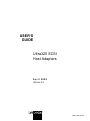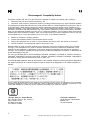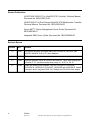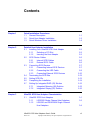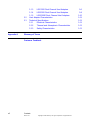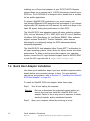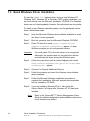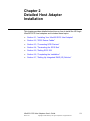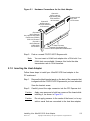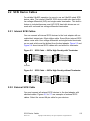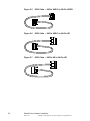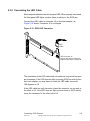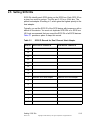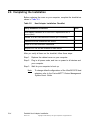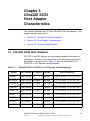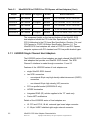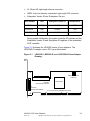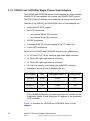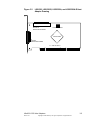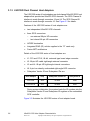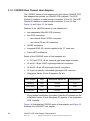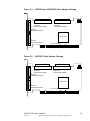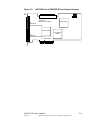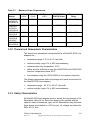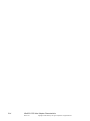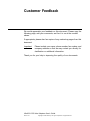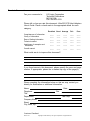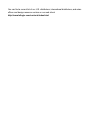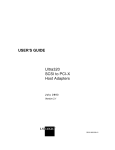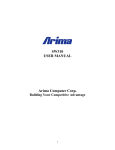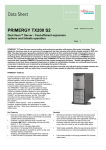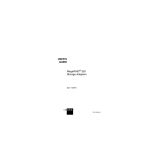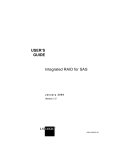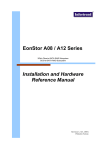Download LSI Ultra320 SCSI User's Manual
Transcript
USER’S GUIDE Ultra320 SCSI Host Adapters April 2004 Version 2.2 ® DB15-000192-03 Electromagnetic Compatibility Notices This device complies with Part 15 of the FCC Rules. Operation is subject to the following two conditions: 1. 2. This device may not cause harmful interference, and This device must accept any interference received, including interference that may cause undesired operation. This equipment has been tested and found to comply with the limits for a Class B digital device, pursuant to part 15 of the FCC Rules. These limits are designed to provide reasonable protection against harmful interference in a residential installation. This equipment generates, uses, and can radiate radio frequency energy and, if not installed and used in accordance with the instructions, may cause harmful interference to radio communications. However, there is no guarantee that interference will not occur in a particular installation. If this equipment does cause harmful interference to radio or television reception, which can be determined by turning the equipment off and on, the user is encouraged to try to correct the interference by one or more of the following measures: • • • • Reorient or relocate the receiving antenna. Increase the separation between the equipment and the receiver. Connect the equipment into an outlet on a circuit different from that to which the receiver is connected. Consult the dealer or an experienced radio/TV technician for help. Shielded cables for SCSI connection external to the cabinet are used in the compliance testing of this Product. LSI Logic is not responsible for any radio or television interference caused by unauthorized modification of this equipment or the substitution or attachment of connecting cables and equipment other than those specified by LSI Logic. The correction of interferences caused by such unauthorized modification, substitution, or attachment will be the responsibility of the user. The LSI Logic Ultra320 SCSI to PCI Host Adapters (LSI20320, LSI20320-R, LSI20320L-R, LSIU320, LSIU320-R, LSI20320A, LSI20320A-R, LSI21320, LSI21320-R, LSI22320, LSI22320-R, LSI22320T, LSI22320E, LSI22320E-R) are tested to comply with FCC standards for home or office use. This Class B digital apparatus meets all requirements of the Canadian Interference-Causing Equipment Regulations. Cet appareil numérique de la classe B respecte toutes les exigences du Règlement sur le matériel brouilleur du Canada. This is a Class B product based on the standard of the Voluntary Control Council for Interference from Information Technology Equipment (VCCI). If this is used near a radio or television receiver in a domestic environment, it may cause radio interference. Install and use the equipment according to the instruction manual. LSI Logic Asia, Inc. Taiwan Branch 10/F, 156, Min Sheng E. Rd., Section 3, Taipei, Taiwan, R.O.C. Tel: 886.2.2718.7828 FAX: 886.2.2718.8869 LSI Logic Corporation North American Headquarters Milpitas, CA Tel: 408.433.8000 ii Version 2.2 Copyright © 2002–2004 by LSI Logic Corporation. All rights reserved. This document contains proprietary information of LSI Logic Corporation. The information contained herein is not to be used by or disclosed to third parties without the express written permission of an officer of LSI Logic Corporation. LSI Logic products are not intended for use in life-support appliances, devices, or systems. Use of any LSI Logic product in such applications without written consent of the appropriate LSI Logic officer is prohibited. Document DB15-000192-03, Version 2.2 (April 2004) This document describes the LSI Logic Corporation Ultra320 SCSI Host Adapters and will remain the official reference source for all revisions/releases of this product until rescinded by an update. The PCI/PCI-X/PCI Express interfaces are compatible with the PCI Local Bus Specification, Revision 2.2, PCI-X Addendum to the PCI Local Bus Specification, Revision 1.0a, and PCI Express Bridge Specification, Revision 1.0. The SCSI interface is compatible with the ANSI draft standard X3T10.11/1142. LSI Logic Corporation reserves the right to make changes to any products herein at any time without notice. LSI Logic does not assume any responsibility or liability arising out of the application or use of any product described herein, except as expressly agreed to in writing by LSI Logic; nor does the purchase or use of a product from LSI Logic convey a license under any patent rights, copyrights, trademark rights, or any other of the intellectual property rights of LSI Logic or third parties. Copyright © 2002–2004 by LSI Logic Corporation. All rights reserved. TRADEMARK ACKNOWLEDGMENT LSI Logic, the LSI Logic logo design, Fusion-MPT, Integrated Mirroring, Integrated RAID, Integrated Striping, and SureLINK are trademarks or registered trademarks of LSI Logic Corporation. Windows and Windows NT are registered trademarks of Microsoft Corporation. All other brand and product names may be trademarks of their respective companies. SR To receive product literature, visit us at http://www.lsilogic.com. For a current list of our distributors, sales offices, and design resource centers, view our web page located at http://www.lsilogic.com/contacts/index.html iii Version 2.2 Copyright © 2002–2004 by LSI Logic Corporation. All rights reserved. iv Version 2.2 Copyright © 2002–2004 by LSI Logic Corporation. All rights reserved. Preface This document is the user’s guide for all LSI Logic Ultra320 SCSI Host Adapters. It contains a functional description of the Ultra320 SCSI host adapters as well as physical and electrical specifications. It also contains instructions for installing the host adapters and for connecting SCSI devices to them. Audience This document assumes that you have some familiarity with SCSI protocol and related support devices. This document benefits people installing and using the various Ultra320 SCSI host adapters. Organization This document has the following chapters and appendix: • Chapter 1, Quick Installation Procedures, provides quick instructions for installing your Ultra320 SCSI host adapter and Windows device drivers. • Chapter 2, Detailed Host Adapter Installation, provides detailed instructions for installing your Ultra320 SCSI host adapter. • Chapter 3, Ultra320 SCSI Host Adapter Characteristics, illustrates the various Ultra320 SCSI host adapters and provides PCI and SCSI interface information. • Appendix A, Glossary of Terms, provides definitions of terms used in this book. Ultra320 SCSI Host Adapters User’s Guide Version 2.2 Copyright © 2002–2004 by LSI Logic Corporation. All rights reserved. v Related Publications LSI53C1020/1020A PCI to Ultra320 SCSI Controller Technical Manual, Document No. DB14-000176-06 LSI53C1030 PCI to Dual Channel Ultra320 SCSI Multifunction Controller Technical Manual, Document No. DB14-000156-05 Fusion-MPT™ Device Management User’s Guide, Document No. DB15-000186-01 Integrated RAID User’s Guide, Document No. DB15-000292-00 Revision Record Version vi Date Remarks 1.0 9/2001 This release provides information about the LSI22320-R, LSI21320, and LSI20320 Ultra320 SCSI to PCI Host Adapters. 2.0 5/2002 Final version. 2.1 7/2003 Corrected glossary entries for Ultra160 and Ultra320. Other minor editing also. In Section 3.3.2, corrected storage temp range to −40 °C to 105 °C. 2.2 4/2004 Added the following host adapters: LSIU320, LSIU320-R, LSI20320A, LSI20320A-R, LSI20320L-R, LSI22320T, LSI22320E and LSI22320E-R. Added information about Integrated RAID (IR). Deleted the LSI20320H host adapter. Preface Version 2.2 Copyright © 2002–2004 by LSI Logic Corporation. All rights reserved. Contents Chapter 1 Chapter 2 Chapter 3 Quick Installation Procedures 1.1 General Description 1.2 Quick Host Adapter Installation 1.3 Quick Windows Driver Installation Detailed Host Adapter Installation 2.1 Installing Your Ultra320 SCSI Host Adapter 2.1.1 Selecting a PCI Slot 2.1.2 Inserting the Host Adapter 2.2 SCSI Device Cables 2.2.1 Internal SCSI Cables 2.2.2 External SCSI Cable 2.3 Connecting SCSI Devices 2.3.1 Connecting Internal SCSI Devices 2.3.2 Connecting the LED Cable 2.3.3 Connecting External SCSI Devices 2.4 Terminating the SCSI Bus 2.5 Setting SCSI IDs 2.6 Completing the Installation 2.7 Setting Up Integrated RAID (IR) Solution 2.7.1 Integrated Mirroring (IM) Solution 2.7.2 Integrated Striping (IS) Solution Ultra320 SCSI Host Adapter Characteristics 3.1 Ultra320 SCSI Host Adapters 3.1.1 LSI20320 Single Channel Host Adapters 3.1.2 LSIU320 and LSI20320A Single Channel Host Adapters Ultra320 SCSI Host Adapters User’s Guide Version 2.2 Copyright © 2002–2004 by LSI Logic Corporation. All rights reserved. 1-1 1-2 1-4 2-2 2-2 2-3 2-5 2-5 2-5 2-7 2-7 2-9 2-10 2-12 2-13 2-14 2-15 2-15 2-16 3-1 3-2 3-4 vii 3.2 3.3 Appendix A 3.1.3 LSI21320 Dual Channel Host Adapters 3.1.4 LSI22320 Dual Channel Host Adapters 3.1.5 LSI22320E Dual Channel Host Adapters Host Adapter Characteristics Technical Specifications 3.3.1 Electrical Characteristics 3.3.2 Thermal and Atmospheric Characteristics 3.3.3 Safety Characteristics Glossary of Terms Customer Feedback viii Contents Version 2.2 Copyright © 2002–2004 by LSI Logic Corporation. All rights reserved. 3-6 3-8 3-10 3-12 3-12 3-12 3-13 3-13 Figures 2.1 2.2 2.3 2.4 2.5 2.6 2.7 2.8 2.9 2.10 2.11 2.12 3.1 3.2 3.3 3.4 3.5 3.6 Hardware Connections for the Host Adapter Inserting the Host Adapter SCSI Cable – 68-Pin High Density with Terminator SCSI Cable – 68-Pin High Density without Terminator SCSI Cable – 68-Pin VHDCI to 68-Pin VHDCI SCSI Cable – 68-Pin VHDCI to 68-Pin HD SCSI Cable – 68-Pin HD to 68-Pin HD Connecting Internal SCSI Cable to Host Adapter Connecting Multiple Internal SCSI Devices SCSI LED Connector Connecting One External SCSI Device Connecting Multiple External SCSI Devices LSI20320, LSI20320-R, and LSI21320L-R Host Adapter Drawing LSIU320, LSIU320-R, LSI20320A, and LSI20320A-R Host Adapter Drawing LSI21320 and LSI21320-R Host Adapter Drawing LSI22320 and LSI22320-R Host Adapter Drawing LSI22320T Host Adapter Drawing LSI22320E and LSI22320E-R Host Adapter Drawing 2-3 2-4 2-5 2-5 2-6 2-6 2-6 2-7 2-8 2-9 2-10 2-11 Ultra320 SCSI Controllers and Host Adapters SCSI ID Record for Dual Channel Host Adapter Host Adapter Installation Checklist Ultra320 SCSI to PCI/PCI-X or PCI Express x4 Host Adapters Host Adapter Characteristics Maximum Power Requirements 1-1 2-13 2-14 3-3 3-5 3-7 3-9 3-9 3-11 Tables 1.1 2.1 2.2 3.1 3.2 3.3 3-1 3-12 3-13 ix Version 2.2 Copyright © 2002–2004 by LSI Logic Corporation. All rights reserved. x Version 2.2 Copyright © 2002–2004 by LSI Logic Corporation. All rights reserved. Chapter 1 Quick Installation Procedures This chapter contains general information about Ultra320 SCSI controllers and host adapters. It provides quick host adapter installation instructions and SCSI bus setup for experienced computer users. It also provides quick installation instructions for Windows device drivers. This chapter includes these topics: • Section 1.1, “General Description” • Section 1.2, “Quick Host Adapter Installation” • Section 1.3, “Quick Windows Driver Installation” 1.1 General Description LSI Logic provides high-performance, cost-effective Ultra320 SCSI controllers and host adapters. Table 1.1 shows the LSI Logic controllers and their associated host adapters that support Ultra320 SCSI. For specific information about the Ultra320 SCSI controllers, refer to the Related Publications section on page vi in the Preface. Letters at the end of an adapter name indicates a feature such as: A = low cost; E = PCI Express; L = low profile; R = Integrated RAID™ solution; and T = target mode. Table 1.1 Ultra320 SCSI Controllers and Host Adapters Controllers Host Adapters LSI53C1020 LSI20320, LSI20320-R, LSI20320L-R LSI53C1020A LSIU320, LSIU320-R, LSI20320A, LSI20320A-R LSI22320E, LSI22320E-R LSI53C1030 LSI21320, LSI21320-R, LSI22320, LSI22320-R LSI53C1030T LSI22320T Ultra320 SCSI Host Adapters User’s Guide Version 2.2 Copyright © 2002–2004 by LSI Logic Corporation. All rights reserved. 1-1 Installing any of these host adapters in your PCI/PCI-X/PCI Express system allows you to connect up to 15 SCSI devices per channel over a SCSI bus. The LSI20320L-R is designed with a bracket that is suitable for low profile applications. To achieve Ultra320 SCSI performance, you must connect only Low Voltage Differential (LVD) devices to the host adapter. If you connect single-ended (SE) devices and LVD devices, the entire bus drops to the lower SE speed, limiting bus performance to Ultra SCSI. The Ultra320 SCSI host adapters support all major operating systems (OS), such as Windows (NT 4.0, 2000, 2003, and XP), Linux, NetWare, UnixWare, SCO OpenServer 5.x, and Solaris SPARC. Other software support includes SureLINK™ Domain Validation, which ensures data integrity by intelligently testing the SCSI interconnect before completing negotiation. The Ultra320 SCSI host adapters utilize Fusion-MPT™ architecture for all major operating systems, which allows for thinner drivers and better performance. To obtain a device driver that supports your operating system, contact the LSI Logic technical support team at 800-633-4545 or visit the LSI Logic web site at http://www.lsilogic.com. 1.2 Quick Host Adapter Installation Use these quick installation steps if you have installed computer add-in boards before and connected devices to them. For more detailed instructions and guidance, refer to Section 2.1, “Installing Your Ultra320 SCSI Host Adapter,” on page 2-2. To install an Ultra320 SCSI host adapter, follow these steps: Step 1. Turn off and unplug the computer. Warning: Be sure to disconnect the computer’s power before you remove the cover and install the Ultra320 SCSI host adapter. Failure to do so may result in exposure to shock, electrical hazards, and/or mechanical hazards. Step 2. Open your computer cabinet by removing its cover. 1-2 Quick Installation Procedures Version 2.2 Copyright © 2002–2004 by LSI Logic Corporation. All rights reserved. Step 3. Be sure to touch a grounded metal surface to discharge static electricity before handling the host adapter. Step 4. Remove the host adapter from its packaging and examine it for any damage. Step 5. Locate an unused PCI/PCI-X/PCI Express slot. Step 6. Insert your SCSI host adapter into the selected slot. Step 7. Connect the internal and external SCSI devices to connectors on one SCSI channel. Step 8. Install SCSI bus terminators at the ends of the SCSI bus. The SCSI bus must be properly terminated. Step 9. Set the SCSI IDs for all devices and record them for future reference. Step 10. Make any configuration changes. Step 11. Before replacing the cover on your computer, verify your installation: - Is the host adapter connection in the PCI/PCI-X/PCI Express bus slot secure? - Are the internal SCSI bus connections secure? - Are the external SCSI bus connections secure? - Is the SCSI bus terminated correctly? - Have the SCSI IDs been set and recorded for each device? Step 12. Replace the cabinet cover on your computer. Step 13. Plug in all power cords and turn on power to all devices and your computer. Step 14. Wait for your computer to start up. The host adapter installation is complete. Quick Host Adapter Installation Version 2.2 Copyright © 2002–2004 by LSI Logic Corporation. All rights reserved. 1-3 1.3 Quick Windows Driver Installation To load the SYMMPI.SYS miniport driver during a new Windows NT, Windows 2000, Windows XP, or Windows .NET system installation, you can boot directly from the Microsoft installation CD-ROM. The Windows drivers are not interchangeable; however, the instructions are very similar. To install a new Windows operating system and its appropriate device driver, follow these steps: Step 1. Have the Microsoft Windows driver diskette available to insert into drive A when prompted. Step 2. Boot the computer from the Microsoft Windows CD-ROM. Step 3. Press F6 when the words Setup is inspecting your computer's hardware configuration appear, or when Windows prompts you for nonsupported drivers. Important: You must press F6 for the new driver to be recognized. Otherwise, the system does not recognize the devices controlled by the driver during the Windows setup. Step 4. Follow the instructions until a screen displaying the words Setup could not determine the type of one or more mass storage device… appear. Step 5. Choose S to Specify Additional Devices. Step 6. Follow the prompts and insert the Windows driver diskette when prompted. Step 7. Follow the Microsoft Windows installation procedure to complete the installation. Microsoft provides documentation with its installation CD-ROM. Step 8. If you are installing Windows NT 4.0, also install the Service Packs 5 or higher after Windows NT 4.0 has been installed. Note: 1-4 Refer to the Fusion-MPT™ Device Management User’s Guide for detailed configuration and installation instructions for all firmware and drivers. Quick Installation Procedures Version 2.2 Copyright © 2002–2004 by LSI Logic Corporation. All rights reserved. Chapter 2 Detailed Host Adapter Installation This chapter provides detailed instructions on how to install the LSI Logic Ultra320 SCSI host adapters and includes these topics: • Section 2.1, “Installing Your Ultra320 SCSI Host Adapter” • Section 2.2, “SCSI Device Cables” • Section 2.3, “Connecting SCSI Devices” • Section 2.4, “Terminating the SCSI Bus” • Section 2.5, “Setting SCSI IDs” • Section 2.6, “Completing the Installation” • Section 2.7, “Setting Up Integrated RAID (IR) Solution” Ultra320 SCSI Host Adapters User’s Guide Version 2.2 Copyright © 2002–2004 by LSI Logic Corporation. All rights reserved. 2-1 2.1 Installing Your Ultra320 SCSI Host Adapter This section provides detailed instructions for installing your Ultra320 SCSI host adapter and connecting your SCSI devices to it. The following illustrations show the LSI22320-R Dual Channel Ultra320 SCSI host adapter. However, these illustrations apply to all host adapters. For details on all the Ultra320 SCSI host adapters, refer to Chapter 3, “Ultra320 SCSI Host Adapter Characteristics.” 2.1.1 Selecting a PCI Slot Follow these steps to locate a PCI slot. Step 1. Turn off and unplug your computer. Warning: Be sure to disconnect the computer’s power before you remove the cover and install the Ultra320 SCSI host adapter. Step 2. Open your computer cabinet by removing its cover. Step 3. Be sure to touch a grounded metal surface to discharge static electricity before removing the host adapter from its package. Caution: You must touch a grounded metal surface before handling the host adapter because static charges on your body can damage electronic components. Handle plug-in boards by the edge; do not touch board components or gold connector contacts. LSI Logic recommends that you use a static ground strap. Step 4. Remove your Ultra320 SCSI host adapter from its packaging and verify that it is not damaged. Figure 2.1 illustrates the LSI22320 series host adapter and Figure 2.2 illustrates the LSI22320E-R host adapter. 2-2 Detailed Host Adapter Installation Version 2.2 Copyright © 2002–2004 by LSI Logic Corporation. All rights reserved. Figure 2.1 Hardware Connections for the Host Adapter Channel A 68-Pin Internal High Density (HD) SCSI Interface J6 Connector Channel B 68-Pin Internal HD SCSI Interface J4 Connector Channel A & B Busy LED J5 Connector Channel B 68-Pin External Very High Density Cable Interconnect (VHDCI) SCSI J3 Connector Channel A 68-Pin External VHDCI SCSI J2 Connector J1 Card Connector Universal Type Board Edge PCI/PCI-X/PCI Express Bus to Mainboard Step 5. Find an unused PCI/PCI-X/PCI Express slot. Note: You can insert a 64-bit host adapter into a 32-bit slot if no 64-bit slots are available. However, this limits the data transmission rate to 32-bit transfers. 2.1.2 Inserting the Host Adapter Follow these steps to install your Ultra320 SCSI host adapter in the PC mainboard. Step 1. Remove the blank bracket panel on the back of the computer that is aligned with the PCI/PCI-X/PCI Express slot you have selected. Save the bracket screw. Step 2. Carefully insert the edge connector into the PCI Express slot. Caution: Apply even pressure to both top corners of the board while inserting it, as shown in Figure 2.2. Caution: Do not apply pressure to the center of the board, or to any add-on cards that are connected to the host bus adapter. Installing Your Ultra320 SCSI Host Adapter Version 2.2 Copyright © 2002–2004 by LSI Logic Corporation. All rights reserved. 2-3 Figure 2.2 Inserting the Host Adapter Bracket Screw Press Here Press Here PCI Connectors PCI Express Connector x16 PCI Express Connector x4 Edge of Motherboard Step 3. Make sure the edge connector is properly aligned before pressing the adapter into place. The bracket should fit into the empty space where the blank bracket panel was removed. Step 4. Be sure to tighten the bracket screw into the bracket securely before you connect the internal and external SCSI devices. 2-4 Detailed Host Adapter Installation Version 2.2 Copyright © 2002–2004 by LSI Logic Corporation. All rights reserved. 2.2 SCSI Device Cables For reliable Ultra320 operation, be sure to use an Ultra320-rated SCSI device cable. The internal Ultra320 SCSI device cable also has built-in low voltage differential (LVD) and single-ended termination. This built-in feature is included because most LVD SCSI hard disk drives are not made with on-board low voltage differential termination. 2.2.1 Internal SCSI Cables You can connect all internal SCSI devices to the host adapter with an unshielded, twisted pair, 68-pin ribbon cable. Some 68-pin internal SCSI cables come with a low voltage differential and single-ended terminator on one end, which must be farthest from the host adapter. Figure 2.3 and Figure 2.4 show internal SCSI cables with and without a terminator. Figure 2.3 SCSI Cable – 68-Pin High Density with Terminator n Terminator Figure 2.4 SCSI Cable – 68-Pin High Density without Terminator 2.2.2 External SCSI Cable You must connect all external SCSI devices to the host adapter with shielded cables. Figures 2.5 to 2.7 are examples of external SCSI cables. Select the correct 68-pin cable for your devices. SCSI Device Cables Version 2.2 Copyright © 2002–2004 by LSI Logic Corporation. All rights reserved. 2-5 Figure 2.5 SCSI Cable – 68-Pin VHDCI to 68-Pin VHDCI Figure 2.6 SCSI Cable – 68-Pin VHDCI to 68-Pin HD . Figure 2.7 2-6 SCSI Cable – 68-Pin HD to 68-Pin HD Detailed Host Adapter Installation Version 2.2 Copyright © 2002–2004 by LSI Logic Corporation. All rights reserved. 2.3 Connecting SCSI Devices This section explains how to connect internal and external SCSI devices to the Ultra320 SCSI host adapters. 2.3.1 Connecting Internal SCSI Devices This subsection provides step-by-step instructions for connecting internal SCSI devices. The figures show the LSI22320 host adapter, which has two internal connectors and two external connectors. Other Ultra320 SCSI host adapter models have different numbers of connectors. Refer to Section 2.2.1, “Internal SCSI Cables,” on page 2-5 for examples of internal cables. Follow these steps for making connections: Step 1. Plug the 68-pin connector on the end of the SCSI ribbon cable into the internal connector on the host adapter, as Figure 2.8 shows. Figure 2.8 Connecting Internal SCSI Cable to Host Adapter Connecting SCSI Devices Version 2.2 Copyright © 2002–2004 by LSI Logic Corporation. All rights reserved. 2-7 Step 2. Plug the 68-pin connector on the other end of the internal SCSI ribbon cable into the SCSI connector on the internal SCSI device, as Figure 2.9 shows. Figure 2.9 Connecting Multiple Internal SCSI Devices . Step 3. If you have another internal SCSI device, connect the internal SCSI ribbon cable to it, as Figure 2.9 shows. You can connect other devices if the cable has more connectors. The Ultra320 SCSI host adapters support up to 15 SCSI devices connected to each SCSI channel. Step 4. Be sure that termination is enabled at the end of the cable that is farthest away from the SCSI host adapter. Refer to Section 2.4, “Terminating the SCSI Bus,” on page 2-12 for details on SCSI bus termination. 2-8 Detailed Host Adapter Installation Version 2.2 Copyright © 2002–2004 by LSI Logic Corporation. All rights reserved. 2.3.2 Connecting the LED Cable Most computer cabinets have a front panel LED. When properly connected, the front panel LED lights up when there is activity on the SCSI bus. Connect the LED cable to connector J5 on the host adapter, as Figure 2.10 shows. Connector J5 is not keyed. Figure 2.10 SCSI LED Connector LED Cable LED Connector J5 Left two pins are for Channel A Right two pins are for Channel B The orientation of the LED cable does not matter as long as all four pins are connected. If the LED does not light up during SCSI bus activity from this host adapter, you may have to rotate the LED cable connector 180 degrees on J5. If the LED cable has only two wires, place the connector on one end or the other of J5. If the LED does not light up when there is SCSI activity, move the connector to the other half of J5. Connecting SCSI Devices Version 2.2 Copyright © 2002–2004 by LSI Logic Corporation. All rights reserved. 2-9 2.3.3 Connecting External SCSI Devices This section provides step-by-step instructions for connecting external SCSI devices. Refer to Section 2.2.2, “External SCSI Cable,” on page 2-5 for examples of external cables. Step 1. Plug the 68-pin connector on one end of a shielded external SCSI cable into the host adapter’s external SCSI connector. This connector is exposed on the back panel of your computer. Step 2. Plug the 68-pin connector on the other end of the shielded external SCSI cable into the SCSI connector on the first external SCSI device. Figure 2.11 shows how to connect a single external SCSI device. If you have the correct cable, it matches the external connector. Figure 2.11 Connecting One External SCSI Device Terminator 2-10 Detailed Host Adapter Installation Version 2.2 Copyright © 2002–2004 by LSI Logic Corporation. All rights reserved. Step 3. Connect any additional SCSI devices to one another with shielded external SCSI cables. You need a separate SCSI cable for each additional device. Figure 2.12 shows how to connect multiple external SCSI devices. Figure 2.12 Connecting Multiple External SCSI Devices Enable termination on the device at the end of the bus. Disable termination on all devices not at the end of the bus. Host Adapter Automatically Terminated Step 4. Be sure that termination is enabled only on the last external SCSI device, as Figure 2.12 shows. Refer to Section 2.4, “Terminating the SCSI Bus,” on page 2-12 for details on SCSI bus termination. Connecting SCSI Devices Version 2.2 Copyright © 2002–2004 by LSI Logic Corporation. All rights reserved. 2-11 2.4 Terminating the SCSI Bus The SCSI bus contains all the devices that you connect with SCSI cables. When you connect the first and last physical SCSI devices on the ends of the SCSI bus, you must have termination active. You must remove or disable termination on all other SCSI devices on the same bus. If you connect only internal SCSI devices on a bus, the host adapter automatically terminates itself. If you connect only external SCSI devices on a bus, the host adapter also terminates automatically. Automatic termination occurs because the host adapter connection is at the end of the SCSI bus. If you connect both internal and external SCSI devices on a bus, the host adapter automatically disables its termination. This occurs because the host adapter is in the middle of the SCSI bus. Termination for host adapters with only one connector per channel is always enabled for the channel. 2-12 Detailed Host Adapter Installation Version 2.2 Copyright © 2002–2004 by LSI Logic Corporation. All rights reserved. 2.5 Setting SCSI IDs SCSI IDs identify each SCSI device on the SCSI bus. Each SCSI ID on a given bus must be unique. The IDs are 0–15 for a 16-bit bus. The preset host adapter ID setting is 7, which gives the highest priority to the host adapter. Typically, you set the SCSI ID of the SCSI device with jumpers or with a switch on the device. You must not duplicate SCSI IDs on a SCSI bus. LSI Logic recommends that you record the SCSI IDs of all SCSI devices. Table 2.1 provides a place to keep this record. Table 2.1 SCSI ID SCSI ID Record for Dual Channel Host Adapter SCSI Device Channel A SCSI Device Channel B Ultra320 SCSI host adapter Ultra320 SCSI host adapter 15 14 13 12 11 10 9 8 7 6 5 4 3 2 1 0 Setting SCSI IDs Version 2.2 2-13 Copyright © 2002–2004 by LSI Logic Corporation. All rights reserved. 2.6 Completing the Installation Before replacing the cover on your computer, complete the checklist as shown in Table 2.2. Table 2.2 Host Adapter Installation Checklist Verify Installation Procedures Done Host adapter connection in PCI/PCI-X/PCI Express bus slot is secure (level) Internal SCSI bus connections are secure (pin-1 continuity) External SCSI bus connections are secure Proper SCSI bus termination established Unique SCSI IDs set and recorded for each device After you verify all items on the checklist, follow these steps: Step 1. Replace the cabinet cover on your computer. Step 2. Plug in all power cords, and turn on power to all devices and your computer. Step 3. Wait for your computer to boot up. Note: 2-14 To change default configurations of the Ultra320 SCSI host adapters, refer to the Fusion-MPT™ Device Management System User’s Guide. Detailed Host Adapter Installation Version 2.2 Copyright © 2002–2004 by LSI Logic Corporation. All rights reserved. 2.7 Setting Up Integrated RAID (IR) Solution The ‘‘R’’ at the end of a host adapter name indicates the board supports the Integrated RAID solution. The Integrated RAID solution provides cost benefits for the server or workstation market where the extra performance, storage capacity, and/or redundancy of a RAID configuration are required. The two components of the Integrated RAID solution are: • Integrated Mirroring™ (IM) solution, which provides features of RAID 1 and RAID 1E • Integrated Striping™ (IS) solution, which provides features of RAID 0 By simplifying the IM and IS options and by providing firmware support in its host adapters, LSI Logic can offer the Integrated RAID solution at a lower cost than a dedicated processor based RAID implementation. The Fusion-MPT Common Information Model (CIM) interface software continuously monitors IM volumes and IS volumes, and reports status and error conditions as they arise. IM and IS are supported by different versions of the Fusion-MPT firmware. Therefore, either IM or IS can be implemented on a system with a Fusion-MPT based host adapter, but IM and IS cannot be used concurrently on the same system. The Fusion-MPT BIOS Configuration Utility (CU) configures the IM or IS volume, which can use from two to six disk drives. The BIOS and drivers support SCSI Domain Validation. Host-based CIM software monitors the state of the physical disks and reports error conditions as they arise. 2.7.1 Integrated Mirroring (IM) Solution As a result of the shift toward Network Attached Storage (NAS), ISPs need a cost effective, fault-tolerant solution to protect the operating systems on small form factor, high-density, rack-mountable servers. The Integrated Mirroring (IM) solution provides data protection for the system boot volume to safeguard critical information such as the OS on servers and high performance workstations. This new Integrated Mirroring solution gives customers a robust, high-performance, fault-tolerant solution that is less expensive than a dedicated RAID controller. Setting Up Integrated RAID (IR) Solution Version 2.2 Copyright © 2002–2004 by LSI Logic Corporation. All rights reserved. 2-15 2.7.2 Integrated Striping (IS) Solution The Integrated Striping (IS) solution is targeted at applications that require the faster performance and increased storage capacity of striping. The IS solution is a low-cost solution with many of the features of a more expensive RAID striping solution. A single IS logical drive may be configured as the boot disk or as a data disk. To set up the Integrated RAID (IM and IS) features, refer to the Integrated RAID User’s Guide. 2-16 Detailed Host Adapter Installation Version 2.2 Copyright © 2002–2004 by LSI Logic Corporation. All rights reserved. Chapter 3 Ultra320 SCSI Host Adapter Characteristics This chapter describes the LSI Logic Ultra320 SCSI host adapters. This chapter includes these topics: • Section 3.1, “Ultra320 SCSI Host Adapters” • Section 3.2, “Host Adapter Characteristics” • Section 3.3, “Technical Specifications” 3.1 Ultra320 SCSI Host Adapters PCI, PCI-X and PCI Express are high-speed standard local buses for interfacing a number of I/O components to the processor and memory subsystems in a high-end PC. Table 3.1 lists the Ultra320 SCSI to PCI/PCI-X or PCI Express x4 host adapters. Table 3.1 Adapter Ultra320 SCSI to PCI/PCI-X or PCI Express x4 Host Adapters SCSI Channel IR Support Bracket Board Dimensions LSI20320 Single Channel – Standard 6.6 x 2.53 inches, 167.6 x 64.3 mm LSI20320-R Single Channel IR support Standard 6.6 x 2.53 inches, 167.6 x 64.3 mm LSI20320L-R Single Channel IR support Low Profile 6.6 x 2.53 inches, 167.6 x 64.3 mm LSI20320A Single Channel – Standard 6.6 x 3.27 inches, 167.6 x 83.1 mm LSI20320A-R Single Channel IR support Standard 6.6 x 3.27 inches, 167.6 x 83.1 mm LSIU320 Single Channel – Standard 6.6 x 3.27 inches, 167.6 x 83.1 mm LSIU320-R Single Channel IR support Standard 6.6 x 3.27 inches, 167.6 x 83.1 mm LSI21320 Dual Channel – Standard 6.6 x 3.27 inches, 167.6 x 83.1 mm LSI21320-R Dual Channel IR support Standard 6.6 x 3.27 inches, 167.6 x 83.1 mm Ultra320 SCSI Host Adapters User’s Guide Version 2.2 Copyright © 2002–2004 by LSI Logic Corporation. All rights reserved. 3-1 Table 3.1 Adapter Ultra320 SCSI to PCI/PCI-X or PCI Express x4 Host Adapters (Cont.) SCSI Channel IR Support Bracket Board Dimensions LSI22320 Dual Channel – Standard 6.6 x 4.0 inches, 167.6 x 101.6 mm LSI22320-R Dual Channel IR support Standard 6.6 x 4.0 inches, 167.6 x 101.6 mm LSI22320T Dual Channel – Standard 6.6 x 4.0 inches, 167.6 x 101.6 mm LSI22320E Dual Channel – Standard 7.75 x 4.376 inches, 196.9 x 106.7 mm LSI22320E-R Dual Channel IR support Standard 7.75 x 4.376 inches, 196.9 x 106.7 mm The component height on the top and bottom of the Ultra320 SCSI host adapters follows the PCI Local Bus Specification, Revision 2.2, PCI-X Addendum to the PCI Local Bus Specification, Revision 1.0a, and PCI Express to PCI/PCI-X Bridge Specification, Revision 1.0. The Ultra320 SCSI host adapters are used in PCI/PCI-X and PCI Express computer systems with PCI standard and PCI low profile bracket types. 3.1.1 LSI20320 Single Channel Host Adapters The LSI20320 series of host adapters are single channel Ultra320 SCSI host adapters that provide one Ultra320 SCSI channel. The SCSI Channel A interface is made through connectors J1 and J3. Features of the LSI20320 series of host adapters are: • single Ultra320 SCSI channel • two SCSI connectors – one external 68-pin very high density cable interconnect (VHDCI) connection – one internal 68-pin high density (HD) connector • PCI low profile bracket (LSI20320L-R only) • LVD/SE termination • Integrated RAID (IR) solution applies to the ‘‘R’’ cards only • Fusion-MPT architecture Details of the LSI20320 series of host adapters are: 3-2 • J5: PCI and PCI-X, 64-bit, universal type board edge connector • J1: 68-pin VHDCI shielded right-angle external connector Ultra320 SCSI Host Adapter Characteristics Version 2.2 Copyright © 2002–2004 by LSI Logic Corporation. All rights reserved. • J3: 68-pin HD right-angle internal connector • HDR2: 4-pin low density unshrouded right-angle LED connector • Subsystem Vendor ID and Subsystem IDs are: Host Adapter Chip Subsystem Vendor ID Subsystem ID LSI20320 1020 0x1000 50F0 LSI20320-R 1020 0x1000 7100 LSI20320L-R 1020 0x1000 1060 During system initialization, the system loads the ID numbers into the Subsystem Vendor ID and Subsystem ID registers of the embedded SCSI controller. Figure 3.1 illustrates the LSI20320 series of host adapters. The LSI20320L-R adapter uses a PCI low profile bracket. Figure 3.1 LSI20320, LSI20320-R, and LSI21320L-R Host Adapter Drawing HDR2 Connector for Channel A J3 Channel A Internal SCSI Connector LSI53C1020 J1 Channel A Ultra320 SCSI LVD/SE J5 – PCI and PCI-X 64-Bit Edge Connector Ultra320 SCSI Host Adapters Version 2.2 Copyright © 2002–2004 by LSI Logic Corporation. All rights reserved. 3-3 3.1.2 LSIU320 and LSI20320A Single Channel Host Adapters The LSIU320 and LSI20320A series of host adapters are single channel Ultra320 SCSI host adapters that provide one Ultra320 SCSI channel. The SCSI Channel A interface for is made through connectors J2 and J3. Features of the LSIU320 and LSI20320A series of host adapters are: • single Ultra320 SCSI channel • two SCSI connectors – one external 68-pin HD connector – one internal 68-pin HD connector • LVD/SE termination • Integrated RAID (IR) solution applies to the ‘‘R’’ cards only • Fusion-MPT architecture Details of the LSIU320 and LSI20320A series of host adapters are: • J1: PCI and PCI-X, 64-bit, universal type board edge connector • J2: 68-pin HD right-angle internal connector • J3: 68-pin HD right-angle internal connector • J4: 4-pin low density unshrouded right-angle LED connector • Subsystem Vendor ID and Subsystem IDs are: Host Adapter Chip Subsystem Vendor ID Subsystem ID LSIU320 1020A 0x1000 5100 LSIU320-R 1020A 0x1000 5100 LSI20320A 1020A 0x1000 5100 LSI20320A-R 1020A 0x1000 5100 During system initialization, the system loads the ID numbers into the Subsystem Vendor ID and Subsystem ID registers of the embedded SCSI controller. Figure 3.2 illustrates the LSIU320 and LSI20320A series of host adapters. 3-4 Ultra320 SCSI Host Adapter Characteristics Version 2.2 Copyright © 2002–2004 by LSI Logic Corporation. All rights reserved. Figure 3.2 LSIU320, LSIU320-R, LSI20320A, and LSI20320A-R Host Adapter Drawing J3 Channel A Ultra320 SCSI LVD/SE J4 LED Connector LSI53C1020A J2 Channel A Ultra320 SCSI LVD/SE J1 – PCI and PCI-X Ultra320 SCSI Host Adapters Version 2.2 Copyright © 2002–2004 by LSI Logic Corporation. All rights reserved. 3-5 3.1.3 LSI21320 Dual Channel Host Adapters The LSI21320 series of host adapters are dual channel Ultra320 SCSI host adapters that provide two Ultra320 SCSI channels. The SCSI Channel A interface is made through connectors J2 and J4. The SCSI Channel B interface is made through connector J3. See Figure 3.3 for details. Features of the LSI21320 series of host adapters are: • two independent Ultra320 SCSI channels • three SCSI connectors: – one external 68-pin HD connector – two internal 68-pin HD connectors • LVD/SE termination • Integrated RAID (IR) solution applies to the ‘‘R’’ cards only • Fusion-MPT architecture Details of the LSI21320 series of host adapters are: • J1: PCI and PCI-X, 64-bit, universal type board edge connector • J2: 68-pin HD cable right-angle external connector • J3 and J4: 68-pin HD right-angle internal connectors • J6: 4-pin low density unshrouded right-angle LED connector • Subsystem Vendor ID and Subsystem IDs are: Host Adapter Chip Subsystem Vendor ID Subsystem ID LSI21320 1030 0x1000 10D0 LSI21320-R 1030 0x1000 30E0 During system initialization, the system loads the ID numbers into the Subsystem Vendor ID and Subsystem ID registers of the embedded SCSI controller. Figure 3.3 illustrates the LSI21320 series of host adapter board. 3-6 Ultra320 SCSI Host Adapter Characteristics Version 2.2 Copyright © 2002–2004 by LSI Logic Corporation. All rights reserved. Figure 3.3 LSI21320 and LSI21320-R Host Adapter Drawing J4 Channel A Ultra320 SCSI LVD/SE J3 Channel B Ultra320 SCSI LVD/SE J6 for Channels A and B LSI53C1030 J2 Channel A Ultra320 SCSI LVD/SE J1 – PCI and PCI-X Ultra320 SCSI Host Adapters Version 2.2 Copyright © 2002–2004 by LSI Logic Corporation. All rights reserved. 3-7 3.1.4 LSI22320 Dual Channel Host Adapters The LSI22320 series of host adapters are dual channel Ultra320 SCSI host adapters that provide two Ultra320 SCSI channels. The SCSI Channel A interface is made through connectors J2 and J6. The SCSI Channel B interface is made through connectors J3 and J4. See Figure 3.4 and Figure 3.5 for details. Features of the LSI22320 series of host adapters are: • two independent Ultra320 SCSI channels • four SCSI connectors: – two external 68-pin VHDCI connectors – two internal 68-pin HD connectors • LVD/SE termination • Integrated RAID (IR) solution applies to the ‘‘R’’ cards only • Fusion-MPT architecture Details of the LSI22320 series of host adapters are: • J1: PCI and PCI-X, 64-bit, universal type board edge connector • J2 and J3: 68-pin VHDCI right-angle external connectors • J4 and J6: 68-pin HD right-angle internal connectors • J5: 4-pin low density unshrouded right-angle LED connector • Subsystem Vendor ID and Subsystem IDs are: Host Adapter Chip Subsystem Vendor ID Subsystem ID LSI22320 1030 0x1000 1010 LSI22320-R 1030 0x1000 30B0 LSI22320T 1030T 0x1000 1110 During system initialization, the system loads the ID numbers into the Subsystem Vendor ID and Subsystem ID registers of the embedded SCSI controller. Figure 3.4 illustrates the LSI22320 series of host adapter, and Figure 3.5 illustrates the LSI22320T host adapter. 3-8 Ultra320 SCSI Host Adapter Characteristics Version 2.2 Copyright © 2002–2004 by LSI Logic Corporation. All rights reserved. Figure 3.4 LSI22320 and LSI22320-R Host Adapter Drawing J5 J4 Channel B Ultra320 SCSI LVD/SE J3 Channel B Ultra320 SCSI LVD/SE J6 Channel A Ultra320 SCSI LVD/SE LSI53C1030 J2 Channel A Ultra320 SCSI LVD/SE Figure 3.5 J1 – PCI and PCI-X LSI22320T Host Adapter Drawing J4 Channel B Ultra320 SCSI LVD/SE J3 Channel B Ultra320 SCSI LVD/SE J6 Channel A Ultra320 SCSI LVD/SE J5 LSI53C1030T J2 Channel A Ultra320 SCSI LVD/SE J1 – PCI and PCI-X Ultra320 SCSI Host Adapters Version 2.2 Copyright © 2002–2004 by LSI Logic Corporation. All rights reserved. 3-9 3.1.5 LSI22320E Dual Channel Host Adapters The LSI22320E series of host adapters are dual channel Ultra320 SCSI host adapters that provide two Ultra320 SCSI channels. The SCSI Channel A interface is made through connector J2. The SCSI Channel B interface is made through connectors J3 and J5. See Figure 3.6 for details. Features of the LSI22320E and LSI22320E-R host adapters are: • two independent Ultra320 SCSI channels • three SCSI connectors: – two external 68-pin VHDCI connectors – one internal 68-pin HD connectors • LVD/SE termination • Integrated RAID (IR) solution applies to the ‘‘R’’ cards and the B Channel only • Fusion-MPT architecture Details of the LSI22320 series of host adapters are: • J1: PCI-Express x4 lanes, serial board edge connector • J2 and J3: 68-pin VHDCI right-angle external connectors • J5: 68-pin HD right-angle internal connectors • HDR2: 4-pin low density unshrouded right-angle LED connector • Subsystem Vendor ID and Subsystem IDs are: Host Adapter Chip Subsystem Vendor ID Subsystem ID LSI22320E 1020A 0x1000 1050 LSI22320E-R 1020A 0x1000 1050 During system initialization, the system loads the ID numbers into the Subsystem Vendor ID and Subsystem ID registers of the embedded SCSI controller. Figure 3.6 illustrates the LSI22320E and the LSI22320E-R host adapter. 3-10 Ultra320 SCSI Host Adapter Characteristics Version 2.2 Copyright © 2002–2004 by LSI Logic Corporation. All rights reserved. Figure 3.6 LSI22320E and LSI22320E-R Host Adapter Drawing HDR2 J5 Channel B Ultra320 SCSI LVD/SE J3 Channel B Ultra320 SCSI LVD/SE LSI53C1020A LSI53C1020A J2 Channel A Ultra320 SCSI LVD/SE J1 – PCI-Express PCI Express Bridge Ultra320 SCSI Host Adapters Version 2.2 Copyright © 2002–2004 by LSI Logic Corporation. All rights reserved. 3-11 3.2 Host Adapter Characteristics Table 3.2 shows the general characteristics for all Ultra320 SCSI host adapters. Table 3.2 Host Adapter Characteristics Flash Serial LVD/SE ROM1 EEPROM2 Signaling Ultra320 SCSI Data Transfers SCSI Features SCSI Termination Yes Up to 320 Mbytes/s as well as Fast, Ultra, Ultra2, and Ultra160 speeds; Synchronous offsets up to 62. Plug and Play Scatter/Gather Activity LED TERMPWR with autoresetting circuit breaker Yes 16-bit SE or LVD interfaces 1. For boot code and firmware. 2. For BIOS configuration storage. Each Ultra320 SCSI host adapter offers SureLINK Domain Validation technology to ensure data integrity by intelligently validating the compatibility of the SCSI domain. These adapters also utilize Fusion-MPT architecture that allows for thinner drivers and better performance. 3.3 Technical Specifications The design and implementation of the Ultra320 SCSI host adapters minimize electromagnetic emissions, susceptibility to radio frequency energy, and the effects of electrostatic discharge. The adapter carries the CE mark, C-Tick mark, FCC Self-Certification logo, Canadian Compliance Statement, Korean MIC, Taiwan BSMI, Japan VCCI, and meets the requirements of CISPR Class B. 3.3.1 Electrical Characteristics Table 3.3 lists the maximum power requirements for standard Ultra320 SCSI host adapters, including SCSI TERMPWR, under normal operation. 3-12 Ultra320 SCSI Host Adapter Characteristics Version 2.2 Copyright © 2002–2004 by LSI Logic Corporation. All rights reserved. Table 3.3 Host Adapter LSI20320 LSI20320-R LSI20320L-R LSIU320 LSIU320-R LSI20320A LSI20320A-R LSI21320 LSI21320-R LSI22320 LSI22320-R LSI22320T LSI22320E LSI22320E-R Maximum Power Requirements PCI/PCI-X PCI/PCI-X +5.0 V +3.3 V PCI Express +12 V PCI PRSNT1#/ PRSNT2# Power Temperature Range 1.5 A 2.0 A – 15 W 0 ˚C to 55 ˚C 1.5 A 2.0 A – 7.5 W 0 ˚C to 55 ˚C 1.5 A 2.5 A – 15 W 0 ˚C to 55 ˚C 2.5 A 0.0 A – 15 W 0 ˚C to 55 ˚C – – 2.1 A N/A 0 ˚C to 55 ˚C 3.3.2 Thermal and Atmospheric Characteristics The thermal and atmospheric characteristics for all Ultra320 SCSI host adapters are: • temperature range: 0 °C to 55 °C (dry bulb) • relative humidity range: 5% to 90% noncondensing • maximum dew point temperature: 32 °C • airflow must be sufficient to keep the LSI53C1020 and LSI53C1030 heat sink temperature below 80 °C • host adapters using the LSI53C1020A do not require a heat sink The following parameters define the storage and transit environment for the Ultra320 SCSI host adapters: • temperature range: −40 °C to 105 °C (dry bulb) • relative humidity range: 5% to 90% noncondensing 3.3.3 Safety Characteristics All Ultra320 SCSI host adapters meet or exceed the requirements of UL flammability rating 94 V0. Each bare board is also marked with the supplier’s name or trademark, type, and UL flammability rating. Because these boards are installed in a PCI bus slot, all voltages are below the SELV 42.4 V limit. Technical Specifications Version 2.2 Copyright © 2002–2004 by LSI Logic Corporation. All rights reserved. 3-13 3-14 Ultra320 SCSI Host Adapter Characteristics Version 2.2 Copyright © 2002–2004 by LSI Logic Corporation. All rights reserved. Appendix A Glossary of Terms Active Termination The electrical connection required at each end of the SCSI bus, composed of active voltage regulation and a set of termination resistors. Ultra SCSI, Ultra2 SCSI, Ultra160 SCSI, and Ultra320 SCSI require active termination. BIOS Basic Input/Output System. Software that provides basic read/write capability. Usually kept as firmware (ROM-based). The system BIOS on the mainboard of a computer boots and controls the system. The SCSI BIOS on the host adapter acts as an extension of the system BIOS. Configuration Refers to the way a computer is set up; the combined hardware components (computer, monitor, keyboard, and peripheral devices) that make up a computer system; or the software settings that allow the hardware components to communicate with each other. Device Driver A program that allows a microprocessor (through the operating system) to direct the operation of a peripheral device, such as a disk drive. Domain Validation A software procedure in which a host queries a device to determine its ability to communicate at the negotiated data rate. EEPROM Electronically Erasable Programmable Read Only Memory. A memory chip that typically stores configuration information. External SCSI Device A SCSI device installed outside the computer cabinet. These devices are connected together using specific types of shielded cables. Fusion-MPT Architecture Fusion-MPT (Message Passing Technology) architecture consists of several main elements: Fusion-MPT firmware, the Fibre Channel and SCSI hardware, and the operating system level drivers that support these architectures. Fusion-MPT architecture offers a single binary, operating system driver that supports both Fibre Channel and SCSI devices. Ultra320 SCSI Host Adapters User’s Guide Version 2.2 Copyright © 2002–2004 by LSI Logic Corporation. All rights reserved. A-1 Host The computer system in which a SCSI host adapter is installed. It uses the SCSI host adapter to transfer information to and from devices attached to the SCSI bus. Host Adapter A circuit board or integrated circuit that provides a device connection to the host. Integrated RAID (IR) The LSI Logic Integrated RAID solution provides either the Integrated Mirroring (IM) solution, which provides features of RAID 1 and RAID 1E, or the Integrated Striping (IS) solution, which provides features of RAID 0. Integrated Mirroring (IM) The LSI Logic Integrated Mirroring (IM) solution provides features of RAID 1 and RAID 1E. The IM feature provides data protection for the system boot volume to safeguard critical information such as the operating system on servers and high performance workstations. The IM feature gives customers a robust, high-performance, fault-tolerant solution that is less expensive than a dedicated RAID controller. Integrated Striping (IS) The LSI Logic Integrated Striping (IS) solution provides features of RAID 0. The IS feature is a low-cost solution with many of the features of a more expensive RAID striping solution. A single IS logical drive may be configured as the boot disk or as a data disk. Internal SCSI Device A SCSI device installed inside the computer cabinet. These devices are connected to one another with an unshielded ribbon cable. PCI and PCI-X Peripheral Component Interconnect. A high performance local bus specification that allows connection of devices directly to computer memory. The PCI Local Bus allows transparent upgrades from a 32-bit data path at 33 MHz to a 64-bit data path at 33 MHz; from a 32-bit data path at 66 MHz to a 64-bit data path at 66 MHz; and from a 32-bit data path at 133 MHz to a 64-bit data path at 133 MHz (1064 Mbytes/s peak). PCI Express PCI Express is the third generation high performance I/O bus that interconnects peripheral devices. PCI Express replaces parallel PCI bus with a highly scalable, fully serial interface. PCI Express takes advantage of recent advances in point-to-point interconnects, switchbased technology, and packetized protocol to deliver new levels of performance and features. Peripheral Device A piece of hardware (such as a disk drive, printer, or CD-ROM) used with a computer and under the computer’s control. SCSI peripheral devices are controlled through a SCSI host adapter. A-2 Glossary of Terms Version 2.2 Copyright © 2002–2004 by LSI Logic Corporation. All rights reserved. RAID Redundant Array of Independent Disks. An array of multiple independent hard disk drives that yields better performance than a Single Large Expensive Disk (SLED). A RAID disk subsystem improves I/O performance on a server using only a single drive. The RAID array appears to the host server as a single storage unit. I/O is expedited because several disks can be accessed simultaneously. RAID 0 Provides block “striping” across multiple drives, yielding higher performance than is possible with individual drives. This level does not provide any redundancy. RAID 1 Drives are paired and mirrored. All data is 100 percent duplicated on a drive of equivalent size. SCSI Bus A host adapter and one or more SCSI devices connected by cables in a linear configuration. The host adapter may exist anywhere on the bus, allowing connection of both internal and external SCSI devices. A system may have more than one SCSI bus by using a multichannel host adapter or by using multiple host adapters. SCSI Device Any device that conforms to the SCSI standard and is attached to the SCSI bus by a SCSI cable. This includes SCSI host adapters, SCSI disk drives, SCSI CD-ROM drives, and so on. SCSI ID An identifier that addresses specific devices on the SCSI bus and determines device selection when multiple devices contend for ownership of the SCSI bus. Wide SCSI buses support SCSI IDs 0–15, and narrow SCSI buses support SCSI IDs 0–7. A device gains ownership of the bus according to the priority of its SCSI ID. The order of priority, from highest to lowest, is: 7, 6, 5, 4, 3, 2, 1, 0, 15, 14, 13, 12, 11, 10, 9, 8. The host adapter is usually set to the highest priority SCSI ID, which is SCSI ID 7. Single-Ended SCSI A hardware specification for connecting SCSI devices. It references each SCSI signal to a common ground. In contrast, differential SCSI uses a separate ground for each signal. SureLINK The domain validation method developed and used by LSI Logic. SureLINK Domain Validation provides three levels of integrity checking: Basic (level 1), Enhanced (level 2), and Margined (level 3). Ultra SCSI A standard for SCSI data transfers. It allows a transfer rate of up to 20 Mbytes/s over an 8-bit SCSI bus and up to 40 Mbytes/s over a 16-bit SCSI bus. Glossary of Terms Version 2.2 A-3 Copyright © 2002–2004 by LSI Logic Corporation. All rights reserved. Ultra2 SCSI A standard for SCSI data transfers. It allows a transfer rate of up to 40 Mbytes/s over an 8-bit SCSI bus, and up to 80 Mbytes/s over a 16-bit SCSI bus. Ultra160 SCSI A standard for SCSI data transfers. It allows a transfer rate of up to 160 Mbytes/s over a 16-bit SCSI bus. Ultra320 SCSI A standard for SCSI data transfers. It allows a transfer rate of up to 320 Mbytes/s over a 16-bit SCSI bus. VHDCI Very High Density Cable Interconnect. VHDCI cables connect external SCSI devices to the host adapter. A-4 Glossary of Terms Version 2.2 Copyright © 2002–2004 by LSI Logic Corporation. All rights reserved. Customer Feedback We would appreciate your feedback on this document. Please copy the following page, add your comments, and fax it to us at the number shown. If appropriate, please also fax copies of any marked-up pages from this document. Important: Please include your name, phone number, fax number, and company address so that we may contact you directly for clarification or additional information. Thank you for your help in improving the quality of our documents. Ultra320 SCSI Host Adapters User’s Guide Version 2.2 Copyright © 2002–2004 by LSI Logic Corporation. All rights reserved. Reader’s Comments Fax your comments to: LSI Logic Corporation Technical Publications M/S AF-198 Fax: 408.433.4333 Please tell us how you rate this document: Ultra320 SCSI Host Adapters User’s Guide. Place a check mark in the appropriate blank for each category. Excellent Good Average Completeness of information Clarity of information Ease of finding information Technical content Usefulness of examples and illustrations Overall manual Fair Poor ____ ____ ____ ____ ____ ____ ____ ____ ____ ____ ____ ____ ____ ____ ____ ____ ____ ____ ____ ____ ____ ____ ____ ____ ____ ____ ____ ____ ____ ____ What could we do to improve this document? If you found errors in this document, please specify the error and page number. If appropriate, please fax a marked-up copy of the page(s). Please complete the information below so that we may contact you directly for clarification or additional information. Name Telephone Title Department Company Name Street City, State, Zip Date Fax Mail Stop Customer Feedback Version 2.2 Copyright © 2002–2004 by LSI Logic Corporation. All rights reserved. You can find a current list of our U.S. distributors, international distributors, and sales offices and design resource centers on our web site at http://www.lsilogic.com/contacts/index.html