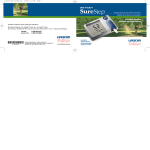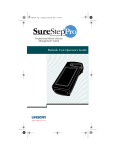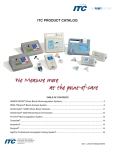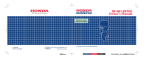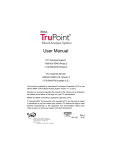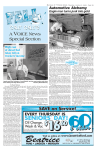Download Lifescan SureStep Blood Glucose Monitor User's Manual
Transcript
SSHosp.book Page 1 Thursday, November 14, 2002 3:44 PM ® Hospital Meter Operator’s Guide a company SSHosp.book Page 2 Thursday, November 14, 2002 3:44 PM SSHosp.book Page 1 Thursday, November 14, 2002 3:44 PM The SureStep Meter is for in vitro diagnostic use for the quantitative measurement of glucose in whole blood samples. It should not be used for the diagnosis of diabetes. SSHosp.book Page 2 Thursday, November 14, 2002 3:44 PM ©2002, 1997 LifeScan, Inc. All rights reserved. The system described herein is covered by one or more of the following US patents: D371,198, D367,109, 5,418,142, 5,515,170, 5,526,120, 5,563,031, 5,605,837, 5,780,304, 5,789,255, 5,922,530, 5,968,836, and 6,335,203. Use of the system described herein is protected under US patent 4,935,346. Purchase of the system described herein does not act to grant a license under these patents. Such a license is granted only when the device is used with SureStepPro or OneTouch SureStep Test Strips. No test strip supplier other than LifeScan is authorized to grant such a license, and LifeScan does not endorse or encourage the use of any strips manufactured by anyone other than LifeScan. SSHosp.book Page iii Thursday, November 14, 2002 3:44 PM Table of Contents Preface . . . . . . . . . . . . . . . . . . . . . . . . . . . . .v About this Guide . . . . . . . . . . . . . . . . . . . . . . . . .vi Here’s What You’ll Find in this Guide . . . . . . .vi Conventions Used in this Guide . . . . . . . . . . . vii Help . . . . . . . . . . . . . . . . . . . . . . . . . . . . . . . . viii Chapter 1: Introduction . . . . . . . . . . . . . . . .1 Learning the SureStep Meter . . . . . . . . . . . . . . . . 2 Display Symbols . . . . . . . . . . . . . . . . . . . . . . . . 4 SureStepPro Test Strips . . . . . . . . . . . . . . . . . . . 10 Precautions . . . . . . . . . . . . . . . . . . . . . . . . . . . . 14 Infection Control . . . . . . . . . . . . . . . . . . . . . . 16 Chapter 2: Operation . . . . . . . . . . . . . . . . .17 Coding the Meter . . . . . . . . . . . . . . . . . . . . . . . . 17 Quality Control Test . . . . . . . . . . . . . . . . . . . . . 20 Glucose Control Solution . . . . . . . . . . . . . . . . 21 iii SSHosp.book Page iv Thursday, November 14, 2002 3:44 PM Performing a Quality Control Test . . . . . . . . . Control Solution Results . . . . . . . . . . . . . . . . Linearity Test . . . . . . . . . . . . . . . . . . . . . . . . . . Patient Blood Test . . . . . . . . . . . . . . . . . . . . . . . Performing a Patient Blood Test . . . . . . . . . . Patient Results . . . . . . . . . . . . . . . . . . . . . . . 23 28 29 30 31 38 Chapter 3: Settings and Memory . . . . . . . .39 Meter Settings . . . . . . . . . . . . . . . . . . . . . . . . . . Meter Memory . . . . . . . . . . . . . . . . . . . . . . . . . Using the Meter for the First Time . . . . . . . . Recalling All Results in Meter Memory . . . . . Recalling Most Recent Result After Testing . 39 44 44 45 47 Chapter 4: Cleaning and Maintenance . . .49 Cleaning . . . . . . . . . . . . . . . . . . . . . . . . . . . . . . When to Clean the Meter . . . . . . . . . . . . . . . . Cleaning the Outside of the Meter . . . . . . . . . Cleaning the Test Strip Holder and Lens Area Replacing the Batteries . . . . . . . . . . . . . . . . . . . 50 50 51 51 57 Chapter 5: Troubleshooting . . . . . . . . . . .61 Error Messages . . . . . . . . . . . . . . . . . . . . . . . . . 63 Helpful Messages . . . . . . . . . . . . . . . . . . . . . . . 71 Meter Specifications . . . . . . . . . . . . . . . . . 73 Index . . . . . . . . . . . . . . . . . . . . . . . . . . . . . 75 iv SSHosp.book Page v Thursday, November 14, 2002 3:44 PM Preface The SureStep Meter is a simple, easy-to-use meter for monitoring blood glucose levels. The SureStep Hospital Blood Glucose Monitoring System offers diabetes caregivers and patients off-meter blood dosing of the test strip. The design can help reduce the risk of transmission of bloodborne pathogens between patients, while providing accurate and reliable blood glucose results at the point of care. v SSHosp.book Page vi Thursday, November 14, 2002 3:44 PM About this Guide The SureStep Hospital Meter Operator’s Guide provides detailed instructions on using and maintaining the SureStep Meter. Although operating the meter is straightforward, it is important that you read the information presented in this manual, as well as the SureStepPro Test Strip package insert. Here’s What You’ll Find in this Guide Chapter 1, Introduction, provides you with an overview of the meter, its display symbols, as well as general information about SureStepPro Test Strips. Chapter 2, Operation, includes instructions for coding the meter and performing a quality control test and a patient test. Chapter 3, Settings and Memory, provides information on the various meter settings and how you can change them. Also included in this chapter is information on meter memory. vi SSHosp.book Page vii Thursday, November 14, 2002 3:44 PM Chapter 4, Care and Maintenance, instructs you on how to clean the meter and change the batteries. Chapter 5, Troubleshooting, lists the error codes that may appear during operation and offers possible solutions to correct a problem. Conventions Used in this Guide ■ NOTE Points out additional information that may be helpful. ◆ IMPORTANT Contains information necessary to successfully perform the test. ▲ CAUTION Alerts you to situations that could result in instrument damage, failure in a procedure, or possible inaccurate results. vii SSHosp.book Page viii Thursday, November 14, 2002 3:44 PM Help 1 Read through the section of the guide specific to the operation you are performing. Refer to the table of contents or index to locate information. 2 See Chapter 5 for troubleshooting information. 3 Call LifeScan Customer Service toll free at: 1 800 524-7226 (USA) or 1 888 353-0800 (Canada). viii SSHosp.book Page 1 Thursday, November 14, 2002 3:44 PM CHAPTER 1 Introduction The SureStep® Hospital Blood Glucose Meter is one component of LifeScan’s professional blood glucose monitoring system. When used with SureStepPro Test Strips, the meter measures a patient’s blood glucose level from a whole blood sample taken at the bedside. Blood is applied directly to the test strip before the strip is inserted into the meter. A confirmation dot on the test strip helps you check that an adequate volume of sample was applied. Meter display symbols guide you through the test procedure. For accurate results, use only SureStepPro Test Strips with the SureStep Hospital Meter. SureStepPro Low, Normal, and High Glucose Introduction 1 SSHosp.book Page 2 Thursday, November 14, 2002 3:44 PM Introduction Control Solutions are available to check that the meter and test strips are working together properly. Read the appropriate package insert for information regarding SureStepPro Test Strips and SureStepPro Glucose Control Solutions. Learning the SureStep Meter FRONT C Button (green) Codes the meter, changes meter settings, scrolls through memory. Power Button (blue) Turns meter on and off. Contact Points Sense position and orientation of test strip. Display Shows test results and symbols that guide you through testing. 2 Chapter 1 Lens Area Contains the optics that reads glucose level. Test strip holder covers lens area. SSHosp.book Page 3 Thursday, November 14, 2002 3:44 PM CLOSED Test Strip Holder Protects the lens and holds the test strip. The insertion point is where the test strip is inserted. OPENED Cover Base Insertion Point ■ NOTE The test strip holder is interchangeable—the same holder can be used in any SureStep brand meter. BACK Meter Serial Number (Example) Blood Glucose Meter Toll-free customer service: UNITED STATES: 1 800 524-7226 CANADA: 1 888 353-0800 Milpitas, California 95035 Battery Compartment Holds two AAA alkaline batteries. R C22.2 No. 125; Risk Class 2 © LifeScan Inc. 1999 B1 Introduction 3 SSHosp.book Page 4 Thursday, November 14, 2002 3:44 PM Introduction Display Symbols The SureStep Meter uses symbols to guide you through a test and inform you if it detects a problem with the test strip or meter. A display of all symbols appears briefly each time you turn on the meter. To check that all display symbols are working, press and hold down the blue power button. ◆ IMPORTANT Carefully check that all symbols and symbol segments shown below appear each time you turn on the meter. If any segments are missing, call the LifeScan Healthcare Professional Line at 1 800 524-7226. 4 Chapter 1 SSHosp.book Page 5 Thursday, November 14, 2002 3:44 PM Meter Memory Result The meter stores up to 10 blood glucose and control solution test results in memory. When you turn on the meter, the last (most recent) result is automatically displayed (if this option is selected). (Example) Code Number The number on the meter display must match the code number on the SureStepPro Test Strip bottle. Check the code number before every test. Change the code number if it does not match the number on the test strip bottle. (Example) Introduction 5 SSHosp.book Page 6 Thursday, November 14, 2002 3:44 PM Introduction Apply Blood Sample to the Test Strip This symbol prompts you to apply sample to the center of the pink test square. Insert Test Strip All the Way Into the Meter This symbol prompts you to firmly insert the test strip all the way into the test strip holder. Firmly push the test strip until it stops. ▲ CAUTION If you fail to completely insert the test strip, the test may start; however, you may receive an inaccurate, low result. 6 Chapter 1 SSHosp.book Page 7 Thursday, November 14, 2002 3:44 PM Meter is Reading the Result The test result appears in approximately 30 seconds. The time may vary depending on temperature and glucose level. Test Result The meter displays results between 0–500 mg/dL (0–27.8 mmol/L). (Example) Introduction 7 SSHosp.book Page 8 Thursday, November 14, 2002 3:44 PM Introduction HI Result The meter reads HI in virtually all cases when a result is greater than 500 mg/dL (27.8 mmol/L). ◆ IMPORTANT When the result is greater than 500 mg/dL and proper procedures are followed, the meter will display HI in virtually all cases. The confirmation dot will also be darker than the 350-mg/dL sample color dot on the test strip bottle Color Chart. This indicates hyperglycemia. Follow your institution’s policies for treatment. 8 Chapter 1 SSHosp.book Page 9 Thursday, November 14, 2002 3:44 PM Error Messages When the meter detects a problem it displays a specific error message (Er1 through Er6). Refer to Chapter 5 for more information on error messages. (Example) Remove the Test Strip This symbol indicates that the test strip may have been inserted incorrectly or too quickly. See Chapter 5 for more information. Introduction 9 SSHosp.book Page 10 Thursday, November 14, 2002 3:44 PM Introduction Replace the Two AAA Alkaline Batteries When this symbol appears, the batteries are low and should be replaced as soon as possible. When the symbol is flashing, the batteries are dead and should be replaced immediately. SureStepPro Test Strips SureStepPro Test Strips should be used with the SureStep Hospital System. When blood is applied to the pink test square, a chemical reaction takes place. A blue color forms in the confirmation dot on the back of the test strip. If the confirmation dot is completely blue, this indicates that an adequate volume of sample was applied. The 10 C h a p t e r 1 SSHosp.book Page 11 Thursday, November 14, 2002 3:44 PM intensity of the blue is read by the meter—the darker the blue, the higher the blood glucose level. FRONT white tip white pad pink test square BACK black tip confirmation dot White Tip faces up as the test strip is inserted into the test strip holder. Pink Test Square is where you apply the blood. For detailed information, refer to step 4 on page 32. absorbs any excess blood that may extend beyond the pink test square. Do not apply blood directly to the white pad. White Pad faces down and helps the meter determine when the strip has been inserted. Black Tip I n t r o d u c t i o n 11 SSHosp.book Page 12 Thursday, November 14, 2002 3:44 PM Introduction Confirmation Dot is read by the meter to determine the sample’s glucose concentration. If it turns completely blue, this indicates an adequate volume of blood was applied. ◆ IMPORTANT Test Strip Information For detailed information regarding SureStepPro Test Strips, read the package insert. • Use only SureStepPro Test Strips with the SureStep Hospital Meter. • SureStepPro Test Strips are sensitive to heat, light, and moisture. Keep them tightly sealed in their original bottle and store in a cool, dry place below 30°C (86°F). Do not refrigerate, freeze, or place in direct heat or sunlight. • Do not use test strips after the expiration date printed on the bottle label. • Discard any unused test strips 4 months after opening. Write the opened date on the bottle when you first open it. 12 C h a p t e r 1 SSHosp.book Page 13 Thursday, November 14, 2002 3:44 PM • Replace the test strip bottle cap immediately after removing a test strip and close the cap tightly. • Do not use test strips that are bent, torn, cut, or damaged in any way. • Use each test strip immediately after removing it from the bottle. • Do not transfer test strips to a new bottle or any other container. • Compare the color of the test strip confirmation dot to the “Unused” color dot shown on the Color Chart on the test strip bottle label. If the color of the test strip confirmation dot is darker than that shown on the Color Chart, do not use the test strip. The result may be inaccurate. • You have up to 2 minutes to insert the test strip into the meter after applying blood or control solution. If you insert the test strip after 2 minutes, you may get an inaccurate result or an error message. I n t r o d u c t i o n 13 SSHosp.book Page 14 Thursday, November 14, 2002 3:44 PM Introduction Precautions • Unexpected results should be confirmed by a laboratory test. • Various conditions may cause the meter to produce a very low test result (20 mg/dL [1.0 mmol/L] or less). • If the patient has symptoms of low blood glucose, follow your institution’s policy for treatment. • If the patient does not have symptoms of low blood glucose, check the confirmation dot on the back of the test strip. – If the confirmation dot has white patches or streaks, repeat the test with a new test strip. – If the confirmation dot is completely blue, compare it to the sample color dots on the test strip bottle Color Chart. If the color comparison indicates very low blood glucose, repeat the test. If the result is still lower than expected, 14 C h a p t e r 1 SSHosp.book Page 15 Thursday, November 14, 2002 3:44 PM perform a quality control test. A passing control result indicates the system is working properly. A control result that is out of range indicates that the system may not be working properly. Do not use the system to test patient blood glucose unless the control solution result falls within the expected range. • If patient symptoms are inconsistent with monitoring results and procedural errors are ruled out, follow your institution’s policies for treating the symptoms, and confirm the glucose measurement with a laboratory test. • If you repeatedly get any error message, obtain a result from a laboratory test. Compare the test strip confirmation dot to the colors on the test strip bottle Color Chart, and if necessary, take appropriate precautions while awaiting the lab result. Do not use the Color Chart as a replacement for a meter result. I n t r o d u c t i o n 15 SSHosp.book Page 16 Thursday, November 14, 2002 3:44 PM Introduction • Never make significant changes to a medication program or ignore signs and symptoms without consulting a physician. • Failure to follow the instructions for use may result in inaccurate results. Infection Control Use universal blood precautions.* All patient samples and materials with which they come in contact are considered biohazards and should be handled as if capable of transmitting infection. Follow proper precautions in accordance with your institution’s policies when disposing of all materials. * Centers for Disease Control Report. Guideline for Infection Control in Health Care Personnel. Am J Infect Control. 1998;26:289–354. 16 C h a p t e r 1 SSHosp.book Page 17 Thursday, November 14, 2002 3:44 PM CHAPTER 2 Operation Coding the Meter The SureStep Meter is calibrated at the factory. Although an internal verification is performed each time the meter is turned on, a system calibration (meter and test strip) is necessary. This is achieved at the start of each test when you enter the code number for the current bottle of test strips. Each time you test or when you open a new bottle of test strips, check that the code number on the meter matches the code number on the test strip bottle. If the meter code does not match the code on the test strip bottle, change the meter code. O p e r a t i o n 17 SSHosp.book Page 18 Thursday, November 14, 2002 3:44 PM Operation ▲ CAUTION Match the code number on the meter display to the code number on the test strip bottle. If the code numbers do not match, the test results may be inaccurate. 1 Turn on the meter by pressing the blue power button. Check the display and make sure that all symbol segments appear (see “Display Symbols” on page 4). The result from the last blood glucose or control solution test may appear. (Example) Next, the code number appears. (Example) 18 C h a p t e r 2 SSHosp.book Page 19 Thursday, November 14, 2002 3:44 PM 2 Match the code numbers. The code number on the test strip bottle will range from 1 to 21. If the number on the display matches the code number on the test strip bottle, begin testing. If the two code numbers do not match, follow step 3 to code the meter. Code numbers do not match. 3 If the code numbers do not match, code the meter. After the code symbol appears, press and release the green C button. The code symbol will flash. Press and hold the C button until O p e r a t i o n 19 SSHosp.book Page 20 Thursday, November 14, 2002 3:44 PM Operation the code number on the display matches the code number on the test strip bottle. C Button ITY Code numbers match. The code is now set for the package of test strips you are using. The meter will retain this code until you change it. Quality Control Test Three levels of SureStepPro Glucose Control Solutions are available to check that the SureStep Meter and SureStepPro Test Strips are working together properly. Perform a control solution test: • As required by your institution’s quality control policy or local regulatory requirements. 20 C h a p t e r 2 SSHosp.book Page 21 Thursday, November 14, 2002 3:44 PM • When you open a new bottle of test strips. • If a patient test has been repeated and the blood glucose results are still lower or higher than expected. • After cleaning the meter. • If there are other indications that the system is not working properly. • If you drop the meter. Glucose Control Solution Use SureStepPro Glucose Control Solutions with SureStep brand meters and SureStepPro Test Strips only. ◆ IMPORTANT Control Solution Test Information Read the SureStepPro Control Solutions package insert for detailed information. • Gently shake each vial of control solution before use. • Do not use a control solution after the expiration date printed on the vial label. O p e r a t i o n 21 SSHosp.book Page 22 Thursday, November 14, 2002 3:44 PM Operation • Discard any unused portion 3 months after opening.Write the opened date on the vial when you first open it. • The control ranges printed on the test strip bottle are for SureStepPro Glucose Control Solutions only. • Store the control solution at room temperatures below 30°C (86°F). Do not refrigerate or freeze. • The control solutions contain dye that stains clothing. • The control solutions are not intended for human consumption. • Control solution results can be affected at altitudes of 3000 feet or greater. Read the SureStepPro Glucose Control Solutions package insert for specific information and correction factors. 22 C h a p t e r 2 SSHosp.book Page 23 Thursday, November 14, 2002 3:44 PM Performing a Quality Control Test 1 Turn on the meter. Check the display and make sure that all symbol segments appear (see “Display Symbols” on page 4). 2 Check the Code. When you turn on the meter, the last result appears (if this option is selected), followed by the code number. If the code on the meter does not match the code on the test strip bottle, press the green C button until the codes match. C Button ITY Make sure code numbers match. O p e r a t i o n 23 SSHosp.book Page 24 Thursday, November 14, 2002 3:44 PM Operation ▲ CAUTION For accurate results, the code number on the meter must match the code number on the test strip bottle. 3 Apply a drop of control solution to the test strip as follows: ▲ CAUTION Applying too much or too little control solution may cause out-of-range results. • Gently shake the control solution vial. • Touch a drop of control solution to the center of the pink test square. If the white pad becomes completely saturated, you have applied too much control solution. Repeat the application with a new test strip. 24 C h a p t e r 2 SSHosp.book Page 25 Thursday, November 14, 2002 3:44 PM • Wipe the control solution vial tip with a lint-free cloth or tissue before replacing the cap. 4 Check the confirmation dot on the back of the test strip to verify it has turned completely blue, indicating an adequate amount of control solution was applied. If white patches or streaks are visible, you have not applied enough control solution. Repeat the application with a new test strip. 5 Firmly insert the test strip all the way into the test strip holder until it stops (the confirmation dot should be facing down). O p e r a t i o n 25 SSHosp.book Page 26 Thursday, November 14, 2002 3:44 PM Operation ◆ IMPORTANT If you fail to completely insert the test strip, the test may start; however, you may receive an out-of-range result. ◆ IMPORTANT You have up to 2 minutes to insert the test strip after applying control solution. If you insert the test strip after 2 minutes, you may get an out-of-range result or an error message. Discard the test strip and repeat the test with a new test strip. 26 C h a p t e r 2 SSHosp.book Page 27 Thursday, November 14, 2002 3:44 PM The control solution result appears in approximately 30 seconds. ◆ IMPORTANT Do not remove the test strip until the countdown is complete. 6 Compare the control result with the control range printed on the SureStepPro Test Strip bottle, or with your institution’s established range. 7 Remove the strip and dispose of it. 8 Record the result. O p e r a t i o n 27 SSHosp.book Page 28 Thursday, November 14, 2002 3:44 PM Operation Control Solution Results When the control test result falls within the control range, the meter has passed the QC check and can be used to test patient blood. If the result falls outside the expected range, repeat the test. Results that fall outside the expected range may indicate: • procedural error • control solution is expired, contaminated, beyond its discard date, or inadequately mixed • code number in meter does not match code number on test strip bottle • dirty meter or test strip holder • problem with test strip (expired, damaged, etc) • control solution testing temperature outside the range of 18°–30°C (64°–86°F) • too much or too little control solution applied to test strip 28 C h a p t e r 2 SSHosp.book Page 29 Thursday, November 14, 2002 3:44 PM • testing control solutions at high altitude without applying correction factors (read the SureStepPro Glucose Control Solution package insert for more information) ▲ CAUTION If the control result falls outside the expected range, repeat the test. The system may not be functioning properly. Do not use the system to test patient blood glucose levels unless the control solution result falls within the expected range. If you have problems using the meter to test the control solutions, or if the meter malfunctions, call the LifeScan Healthcare Professional Line at 1 800 524-7226. Linearity Test A Linearity Solution kit is available from LifeScan. The kit contains five levels of glucose solution used to check the linearity of the system. Refer to your institution’s policy for establishing the linearity of a test method. O p e r a t i o n 29 SSHosp.book Page 30 Thursday, November 14, 2002 3:44 PM Operation Run a linearity solution test as you would a control solution test. Follow the instructions under “Performing a Quality Control Test” on page 23, testing the linearity levels in replicates as specified by your institution’s policy. Compare the linearity results with the linearity target values printed on the SureStepPro Test Strip bottle, or with your institution’s established ranges. Linearity solution results can be affected at altitudes of 2000 feet or greater. Read the SureStepPro Linearity Test Kit package insert for more information. Patient Blood Test LifeScan recommends that only certified operators perform blood glucose testing using the SureStep Hospital Meter. Follow your institution’s policies for in-service training to become a certified operator. 30 C h a p t e r 2 SSHosp.book Page 31 Thursday, November 14, 2002 3:44 PM Performing a Patient Blood Test 1 Turn on the meter by pressing the blue power button. Check the display and make sure that all symbol segments appear (see “Display Symbols” on page 4). 2 Check the Code. When you turn on the meter, the last result appears (if this option is selected), followed by the code number. If the code on the meter does not match the code on the test strip bottle, press the C button until the codes match. C Button ITY Make sure code numbers match. O p e r a t i o n 31 SSHosp.book Page 32 Thursday, November 14, 2002 3:44 PM Operation ▲ CAUTION For accurate results, the code number on the meter must match the code number on the test strip bottle. 3 Obtain a drop of blood. Obtain capillary blood by puncturing the finger using a lancing device. The puncture site should be cleaned and thoroughly dried before obtaining the sample. Follow your institution’s policy and procedure guidelines. 4 Apply blood to the test strip as follows: Finger Stick Carefully touch the center of the pink test square to the drop of blood on the patient’s finger. The test area will quickly absorb the blood. 32 C h a p t e r 2 SSHosp.book Page 33 Thursday, November 14, 2002 3:44 PM Syringe Touch the tip of the syringe to the center of the pink test square. As the blood emerges from the tip of the syringe, it is absorbed by the test square. ▲ CAUTION Avoid applying too much blood when using a syringe, or you may get an inaccurate, high result. Alternatively, dispense the blood from the syringe into a test tube, then apply blood to the test square using a narrow-bore pipette. O p e r a t i o n 33 SSHosp.book Page 34 Thursday, November 14, 2002 3:44 PM Operation Pipette Touch the blood emerging from the tip of a narrow-bore pipette to the center of the pink test square. 5 Check the white pad on the front of the test strip and the confirmation dot on the back of the test strip. If the white pad Right Wrong becomes completely saturated, you have applied too much blood for an accurate result. Repeat the application with a new test strip. FRONT 34 C h a p t e r 2 SSHosp.book Page 35 Thursday, November 14, 2002 3:44 PM The confirmation dot should be completely blue. If white patches or streaks are visible, you have not applied enough blood for an accurate result. Repeat the application with a new test strip. Right Wrong BACK ▲ CAUTION Do not apply additional blood to the test strip or you may get an inaccurate result. If white patches or streaks continue to appear after you have repeated the test and used a larger volume of blood, call the LifeScan Healthcare Professional Line at 1 800 524-7226. 6 Firmly insert the test strip all the way into the test strip holder until it stops (the confirmation dot should be facing down). O p e r a t i o n 35 SSHosp.book Page 36 Thursday, November 14, 2002 3:44 PM Operation ▲ CAUTION If you fail to completely insert the test strip, the test may start; however, you may receive an inaccurate, low result. ▲ CAUTION You have up to 2 minutes to insert the test strip after applying blood. If you insert the test strip after 2 minutes, you may get an inaccurate result or an error message. Discard the test strip and repeat the test with a new test strip. 36 C h a p t e r 2 SSHosp.book Page 37 Thursday, November 14, 2002 3:44 PM The test result appears in approximately 30 seconds. ◆ IMPORTANT Do not remove the test strip until the countdown is complete. 7 Remove the strip and dispose of it according to your institution’s policies and procedures. 8 Record the result. If you are finished testing, you can turn off the meter. To save power, the meter automatically turns off 3 minutes after it displays the result. O p e r a t i o n 37 SSHosp.book Page 38 Thursday, November 14, 2002 3:44 PM Operation Patient Results The meter displays results between 0 and 500 mg/dL (27.8 mmol/L). The meter displays HI for results greater than 500 mg/dL. If an error message appears, refer to the troubleshooting section for information. ◆ IMPORTANT When the result is greater than 500 mg/dL and proper procedures are followed, the meter will display HI in virtually all cases. Additionally, the confirmation dot will be darker than the 350-mg/dL sample color dot on the test strip bottle Color Chart. This indicates hyperglycemia. Follow your institution’s policies for treatment. If you have problems using the meter to test patient samples, or if the meter malfunctions, call the LifeScan Healthcare Professional Line at 1 800 524-7226. 38 C h a p t e r 2 SSHosp.book Page 39 Thursday, November 14, 2002 3:44 PM CHAPTER 3 Settings and Memory Meter Settings The SureStep Meter has three features which are pre-set but may be modified in set-up mode. Feature Pre-set Alternative Display of last result On Off Glucose units mg/dL mmol/L Beep signals On Off S e t t i n g s a n d M e m o r y 39 SSHosp.book Page 40 Thursday, November 14, 2002 3:44 PM Settings and Memory Entering Set-up Mode 1 Turn off the meter by pressing the blue power button. 2 Press and hold down the green C button. 3 Press and release the blue power button while continuing to hold the C button. 4 Release the C button. Green C button Blue power button In the set-up mode, the current setting for each of the three changeable features is automatically displayed in sequence. Each setting flashes on the display for 5 seconds. While it flashes, the setting may be changed by pressing the green C button. To move 40 C h a p t e r 3 SSHosp.book Page 41 Thursday, November 14, 2002 3:44 PM quickly through the features, press the blue power button repeatedly or press and hold it to scroll through the settings. The meter will continue to use these settings until they are manually changed. Display of Last Result The meter is pre-set to automatically display the last test result when you turn on the meter. If you wish to turn this option off, enter set-up mode. The first feature displayed is the setting for the display of the last result. The default is set to On. Press the green C button to turn this feature off. Display of last result on Display of last result off S e t t i n g s a n d M e m o r y 41 SSHosp.book Page 42 Thursday, November 14, 2002 3:44 PM Settings and Memory Glucose Units The meter is pre-set to display test results in milligrams per deciliter (mg/dL). You may select to display results in millimoles per liter (mmol/L). The mmol/L results are displayed with a decimal point; the mg/dL results are not. To change the units, enter set-up mode. Press the blue power button to advance to the glucose units setting. When the mg/dL symbol appears, press the green C button to change to mmol/L. Milligrams per deciliter Millimoles per liter Beep Signals The meter uses beeping tones to signal various steps in the testing procedure. These tones do not indicate that the procedures are being 42 C h a p t e r 3 SSHosp.book Page 43 Thursday, November 14, 2002 3:44 PM performed correctly. The meter can detect some, but not all errors in the test procedure. • A single short beep confirms each step in the testing procedure. • A single long beep accompanies error messages, errors detected during the test procedure, and a HI result. • A three-tone beep sounds when the meter displays a test result. To turn off the beep signal, enter the set-up mode. Press the blue power button to advance to the beep signal setting. The meter will sound a three-tone beep and flash the On symbol. Press the green C button to turn off the beep signals. Beep signals on Beep signals off S e t t i n g s a n d M e m o r y 43 SSHosp.book Page 44 Thursday, November 14, 2002 3:44 PM Settings and Memory A three-tone beep sounds when OFF is first displayed. Then it will flash silently until the meter turns off. Exiting Set-up Mode You may exit set-up mode at any time by pressing the blue power button and holding it down to turn off the meter. Meter Memory The SureStep Meter is pre-set to automatically display the last test result when the meter is turned on. The meter stores the 10 most recent blood glucose and control solution test results in its memory. When the memory is full, the oldest test result is dropped as the newest is added. Using the Meter for the First Time Each time you turn on the meter, check that all symbol segments appear on the display (see “Display Symbols” on page 4). The first time you turn on the meter, the following 44 C h a p t e r 3 SSHosp.book Page 45 Thursday, November 14, 2002 3:44 PM symbol appears briefly, showing that there is no test result in the memory. This symbol will also appear after turning on the meter when the previous test ended in an error and the meter did not display a result. Recalling All Results in Meter Memory To access the meter memory, press the blue power button and hold for 5 seconds. When the display flashes, release the power S e t t i n g s a n d M e m o r y 45 SSHosp.book Page 46 Thursday, November 14, 2002 3:44 PM Settings and Memory button. The most recent test number appears (1) followed by the result. Order of test result (most recent result first) Test result (example) Each time the C button is pressed, the next most recent test number will appear (2–10), followed by the result. Order of test result (2nd most recent result) 46 C h a p t e r 3 Test result (example) SSHosp.book Page 47 Thursday, November 14, 2002 3:44 PM If a previous test resulted in an error condition, the error will be stored in memory. Order of test result (3rd most recent result) Test result (example) Recalling Most Recent Result After Testing Immediately after completing a test, the result you obtained from the previous test can be reviewed. Current result S e t t i n g s a n d M e m o r y 47 SSHosp.book Page 48 Thursday, November 14, 2002 3:44 PM Settings and Memory With the current test result displayed, press and hold the green C button. The previous result will appear. 48 C h a p t e r 3 SSHosp.book Page 49 Thursday, November 14, 2002 3:44 PM CHAPTER 4 Cleaning and Maintenance General Care To keep the meter in good operating condition, you must keep it clean and handle it with care. Follow these simple rules: • Keep the test strip holder and lens area clean. • Keep the meter dry and avoid exposing it to extremes in temperature and humidity. • Do not take apart the meter. • If you drop the meter, inspect it for obvious damage. Press and hold down the blue power button and make sure that all C l e a n i n g a n d M a i n t e n a n c e 49 SSHosp.book Page 50 Thursday, November 14, 2002 3:44 PM Cleaning and Maintenance symbol segments appear (see “Display Symbols” on page 4). Perform a control solution test prior to running a patient blood test. Cleaning Proper cleaning is important to keep the meter in good condition and is essential for accurate results as well as for infection control measures. When to Clean the Meter • As required by your institution’s infection control policies. • If dirt, blood, or lint is present. • When an error message appears and the troubleshooting solution indicates cleaning the meter. 50 C h a p t e r 4 SSHosp.book Page 51 Thursday, November 14, 2002 3:44 PM Cleaning the Outside of the Meter Clean the outside of the meter with a cloth moistened with a 10% bleach solution. Follow with a cloth moistened with water to remove residual bleach. Dry the meter thoroughly. ▲ CAUTION Do not get water inside the meter. Never immerse the meter or hold it under running water because it will damage the meter. Cleaning the Test Strip Holder and Lens Area Clean the test strip holder (cover and base), lens area, and contact points. Use a 10% bleach solution followed by water. Dry thoroughly. [A 10% bleach solution is 1 part bleach (5.25% sodium hypochlorite) in 9 parts water.] ▲ CAUTION Do not use alcohol, glass cleaners, or any cleansers containing abrasives, phenol, or C l e a n i n g a n d M a i n t e n a n c e 51 SSHosp.book Page 52 Thursday, November 14, 2002 3:44 PM Cleaning and Maintenance ammonia to clean the test strip holder or lens area because it will damage the parts. 1 Remove the test strip holder. Press down on the top of the test strip holder and slide it away from the meter. Clean the test strip holder. inside cover base (clean both sides) Remove debris by wiping the test strip holder (cover and base) with a cotton swab or cloth moistened with a 10% bleach solution. 52 C h a p t e r 4 SSHosp.book Page 53 Thursday, November 14, 2002 3:44 PM Be sure to thoroughly wipe the gray area on the inside cover. Clean both sides of the base. Follow with a cotton swab or cloth moistened with water to remove residual bleach. Thoroughly dry the test strip holder with a soft cloth or lint-free tissue. ▲ CAUTION Bleach residue left on the test strip holder may lead to an error message or an inaccurate, high result. C l e a n i n g a n d M a i n t e n a n c e 53 SSHosp.book Page 54 Thursday, November 14, 2002 3:44 PM Cleaning and Maintenance 2 Clean the lens area and contact points. Using a cotton swab or a cloth moistened with a 10% bleach solution, wipe the lens area and contact points. Contact points Lens area Wipe this area even if it doesn’t appear to be dirty. Use a swab or cloth moistened with water to remove any residual bleach. Dry with a soft, dry cloth or lint-free tissue. Be careful not to scratch the lens area or get water inside the meter. 3 Replace the test strip holder. Slide the closed test strip holder into the meter. Push the holder until it clicks into place. Make sure the test strip holder is 54 C h a p t e r 4 SSHosp.book Page 55 Thursday, November 14, 2002 3:44 PM firmly in place and does not extend beyond the meter. 4 Turn on the meter. If the following symbol appears after cleaning, check to see if the test strip holder C l e a n i n g a n d M a i n t e n a n c e 55 SSHosp.book Page 56 Thursday, November 14, 2002 3:44 PM Cleaning and Maintenance was inserted correctly. The test strip holder may be blocking the meter optics. ■ NOTE This message may also indicate that there is bleach residue on the inside of the test strip holder cover. If necessary, wipe with a cloth moistened with water to remove any residue, then dry completely. 5 Perform a quality control test to verify that the result is within the expected range. 56 C h a p t e r 4 SSHosp.book Page 57 Thursday, November 14, 2002 3:44 PM Replacing the Batteries The SureStep Meter comes with two AAA alkaline batteries installed. When this symbol appears the batteries are low and should be replaced as soon as possible. If the symbol is flashing, the batteries are dead and should be replaced immediately. The meter cannot perform a test when the symbol is flashing. Do not use rechargeable batteries. ■ NOTE Low batteries, dead batteries, and battery removal will not affect the test results stored in memory. 1 Turn off the meter and turn it over. C l e a n i n g a n d M a i n t e n a n c e 57 SSHosp.book Page 58 Thursday, November 14, 2002 3:44 PM Cleaning and Maintenance Remove the battery door. Squeeze the tab and lift up. Me ter ose : Gl uc ser vice Blo od e cus tom er 6 Tol l-fre 4-722 0 52 ED UNIT : 1 80 0 TES 5-080 STA 8 53 : 1 88 L 50 37 ZG 00 17 1 2 ADA R 5 9503 ornia s2 Calif Clas Risk 125; .2 No. Inc. 1999 C22 can © LifeS tas, Milpi B1 Remove the old batteries. Gently tap the meter on the palm of your hand. Never tap the meter against a hard surface. 00171 B1 R CANA DA: 1 888 535-080 Glu ce: Blo od mer servi custo Toll- free 6 D 524-722 UNITE S: 1 800 STATE 0 cose Met er 58 C h a p t e r 4 L 5037 ZG nia 95035 s, Califor 2 Milpita Risk Class No. 125; 1999 C22.2 n Inc. © LifeSca 3 CAN SSHosp.book Page 59 Thursday, November 14, 2002 3:44 PM 4 Insert new batteries. Insert two new AAA alkaline batteries, matching the + end of each battery with the + signs inside the meter. ■ NOTE The battery life depends on how quickly the meter is powered off after each test. Under optimal conditions you can expect approximately 1000 tests. Replace the battery door. Insert the two hinges into the slots and press down until the tab catches. 6 Turn on the meter to verify power. 035 A 94 ass 2 Cl itas,C Risk 1995 . Milp . 125; INC. in U.S.A No AN ade 2.2 SC C2 LIFE A M © 78-01 052-1 AW 5 C l e a n i n g a n d M a i n t e n a n c e 59 SSHosp.book Page 60 Thursday, November 14, 2002 3:44 PM Cleaning and Maintenance 60 C h a p t e r 4 SSHosp.book Page 61 Thursday, November 14, 2002 3:44 PM CHAPTER 5 Troubleshooting The SureStep Meter displays prompts and error messages to indicate the system has detected a problem with its internal function, the test strip, or the testing procedure. These messages help in resolving some common problems that may occur during testing. However, the meter cannot detect all problems. When the meter does detect a problem, it may not produce an error message every time the problem occurs. In some situations, improper use may cause an inaccurate result without producing an error message. T r o u b l e s h o o t i n g 61 SSHosp.book Page 62 Thursday, November 14, 2002 3:44 PM Troubleshooting ▲ CAUTION While resolving an error message using the Troubleshooting section, keep in mind the following: • If patient symptoms indicate the need for treatment, provide appropriate medical care before you continue with troubleshooting. • If you repeatedly get any error message or you are otherwise unable to obtain a meter result, perform a laboratory test. Take appropriate steps to monitor the patient and provide medical care while awaiting the lab result. • After any test, you can compare the test strip confirmation dot to the Color Chart on the test strip bottle. If the comparison indicates that the glucose level is very high or very low, perform a laboratory test. Take appropriate steps to monitor the patient and provide medical care while awaiting the lab result. LifeScan Healthcare Professional Line: 1 800 524-7226 62 C h a p t e r 5 SSHosp.book Page 63 Thursday, November 14, 2002 3:44 PM • Do not use the Color Chart as a replacement for a meter result. If you need help resolving an error or you encounter any other problem with the system, contact the LifeScan Healthcare Professional Line at 1 800 524-7226 (USA) or 1 888 353-0800 (Canada). Error Messages Symbol Possible Cause What To Do The meter detected 1.Repeat test with new test strip, and a problem with the color of the test • Apply blood to pink strip. test square only. • Make sure confirmation dot turns completely blue. • Insert test strip within 2 min of applying blood. 2.Check that sample hematocrit is within range: 25–60%. (continued) LifeScan Healthcare Professional Line: 1 800 524-7226 T r o u b l e s h o o t i n g 63 SSHosp.book Page 64 Thursday, November 14, 2002 3:44 PM Troubleshooting Symbol (continued) Possible Cause What To Do The meter detected 3.If you continue to get any error message, a problem with the obtain a laboratory color of the test result, and strip. • Compare color of test strip confirmation dot to Color Chart on test strip bottle to see if glucose level is very high or very low. • Take appropriate steps to monitor patient and provide medical care while awaiting laboratory result. 4.Clean meter and repeat test with new test strip. 5.Contact LifeScan for help. LifeScan Healthcare Professional Line: 1 800 524-7226 64 C h a p t e r 5 SSHosp.book Page 65 Thursday, November 14, 2002 3:44 PM Symbol Possible Cause What To Do The meter detected 1.Repeat test with new a problem with the test strip, and test strip. • Check test strip expiration date. Do not use expired test strips or test strips beyond discard date. • Apply sample to pink test square only. • Make sure confirmation dot turns completely blue. • Wait approximately 1 min but not more than 2 min after applying sample before inserting test strip. • Do not alter test strips. (continued) LifeScan Healthcare Professional Line: 1 800 524-7226 T r o u b l e s h o o t i n g 65 SSHosp.book Page 66 Thursday, November 14, 2002 3:44 PM Troubleshooting Symbol (continued) Possible Cause What To Do The meter detected 2.If you continue to get a problem with the any error message, test strip. obtain a laboratory result, and • Compare color of test strip confirmation dot to Color Chart on test strip bottle to see if glucose level is very high or very low. • Take appropriate steps to monitor patient and provide medical care while awaiting laboratory result. 3.Clean meter and repeat test with new test strip. 4.Contact LifeScan for help. LifeScan Healthcare Professional Line: 1 800 524-7226 66 C h a p t e r 5 SSHosp.book Page 67 Thursday, November 14, 2002 3:44 PM Symbol Possible Cause What To Do The meter detected 1.Clean meter, especially contact points in lens a problem with the area, but position of the test strip. NOTE: Before cleaning, compare color of test strip confirmation dot to Color Chart on test strip bottle. If glucose level is very high or very low, take appropriate steps to monitor patient and provide medical care. • Repeat test with new test strip. • Do not move test strip after you insert it. Remove test strip only when test is complete. 2.If you continue to get any error message, obtain a laboratory result. Take appropriate steps to monitor patient and provide medical care while awaiting laboratory result. 3.Contact LifeScan for help. LifeScan Healthcare Professional Line: 1 800 524-7226 T r o u b l e s h o o t i n g 67 SSHosp.book Page 68 Thursday, November 14, 2002 3:44 PM Troubleshooting Symbol Possible Cause What To Do The meter detected 1.Repeat test with new a temperature test strip. Make sure problem. meter and test strip are at room temperature. • Do not apply heat or cold to meter. Operating temperature is 18°–30°C. 2.If you continue to get any error message, obtain a laboratory result, and • Compare color of test strip confirmation dot to Color Chart on test strip bottle to see if glucose level is very high or very low. • Take appropriate steps to monitor patient and provide medical care while awaiting laboratory result. 3.Contact LifeScan for help. LifeScan Healthcare Professional Line: 1 800 524-7226 68 C h a p t e r 5 SSHosp.book Page 69 Thursday, November 14, 2002 3:44 PM Symbol Possible Cause What To Do The meter detected 1.Clean meter, especially a problem with the gray area inside test optical system. strip holder, but NOTE: Before cleaning, compare color of test strip confirmation dot to Color Chart on test strip bottle. If glucose level is very high or very low, take appropriate steps to monitor patient and provide medical care. • Repeat test with new test strip. • Make sure test strip holder is fully inserted into meter. • Wait for “Insert test strip” symbol to appear on display before inserting test strip. 2.If you continue to get any error message, obtain a laboratory result. Take appropriate steps to monitor patient and provide medical care while awaiting laboratory result. 3.Contact LifeScan for help. LifeScan Healthcare Professional Line: 1 800 524-7226 T r o u b l e s h o o t i n g 69 SSHosp.book Page 70 Thursday, November 14, 2002 3:44 PM Troubleshooting Symbol Possible Cause What To Do The meter detected 1.Wipe contact points in a problem with the lens area with cloth electronics. moistened with water to remove residual bleach. Dry thoroughly, but NOTE: Before cleaning, compare color of test strip confirmation dot to Color Chart on test strip bottle. If glucose level is very high or very low, take appropriate steps to monitor patient and provide medical care. • Repeat test with new test strip. • Make sure code number entered at meter matches code number on test strip bottle. 2.If you continue to get any error message, obtain a laboratory result. Take appropriate steps to monitor patient and provide medical care while awaiting laboratory result. 3.Contact LifeScan for help. LifeScan Healthcare Professional Line: 1 800 524-7226 70 C h a p t e r 5 SSHosp.book Page 71 Thursday, November 14, 2002 3:44 PM Helpful Messages Symbol Meaning What To Do Test strip was not fully inserted into test strip holder. Remove test strip. When “Insert test strip” symbol appears, firmly insert test strip into test strip holder until it stops. Not enough sample on test strip, or test strip was inserted too quickly. Remove test strip. Check confirmation dot. If white patches or streaks appear, not enough blood was applied for an accurate result. Repeat test with new test strip. When “Insert test strip” symbol appears, firmly and more slowly insert test strip until it stops. LifeScan Healthcare Professional Line: 1 800 524-7226 T r o u b l e s h o o t i n g 71 SSHosp.book Page 72 Thursday, November 14, 2002 3:44 PM Troubleshooting Symbol Meaning What To Do If symbol is constant, batteries are low. If symbol is flashing, batteries are dead. Replace batteries (see page 57). Result is greater than 500 mg/dL. See “HI Result” on page 8 for more information. LifeScan Healthcare Professional Line: 1 800 524-7226 72 C h a p t e r 5 SSHosp.book Page 73 Thursday, November 14, 2002 3:44 PM Specifications The performance of the system has been evaluated under the conditions listed below. See the SureStepPro Test Strip package insert for accuracy and precision data. power supply: two AAA alkaline batteries result range: 0–500 mg/dL (0–27.8 mmol/L) display: liquid crystal memory: 10 test results sample type: whole blood calibration: plasma equivalent 73 SSHosp.book Page 74 Thursday, November 14, 2002 3:44 PM hematocrit range: dimensions: length width height weight: 3.8 oz with batteries operating temperature: 18°–30°C (64°–86°F) operating humidity: altitude: 74 25–60% 3.5 in (8.9 cm) 2.4 in (6.1 cm) 0.8 in (2.0 cm) 30%–70% relative humidity (noncondensing) up to 10,000 ft (3048 m) [For more information, read the SureStepPro Test Strip package insert.] SSHosp.book Page 75 Thursday, November 14, 2002 3:44 PM Index A applying blood 32–34 blood, symbol 6 control solution 24 B battery compartment 3 replacing 57–59 symbol 10 beep signals 42–44 blood application 32–34 test, performing 31–37 C C button 2, 40 cleaning contact points 54 lens area 54 test strip holder 51–53 code number 5, 18–19 checking 23, 31–32 setting 17–20 Color Chart 13, 15, 38, 62 confirmation dot 12, 25, 34 contact points 2 cleaning 54 control solution 21–23 applying 24 at high altitudes 22 result 27, 28 test, performing 23–27 75 SSHosp.book Page 76 Thursday, November 14, 2002 3:44 PM cleaning 50–56 description 2–3 memory 44–48 settings 39–44 symbols 4–10 D display of last result 41 display symbols 4–10 E error messages 9, 63–70 G glucose control solution See control solution glucose units 42 H high result 38 I infection control 16 L lens area 2 cleaning 54 linearity test 29 M memory 44–48 messages error 63–70 helpful 71 meter care 49–50 76 P patient blood test performing 31–37 result 37, 38 power button 2 precautions 14–16 Q quality control test performing 23–27 result 27, 28 R results 7 control solution 27, 28 high 8, 38 linearity 30 patient 37, 38 recalling 45–48 S settings 39–44 set-up mode 40 SSHosp.book Page 77 Thursday, November 14, 2002 3:44 PM symbols, meter 4–10 T test results 7 control solution 27, 28 high 8, 38 linearity 30 patient 37, 38 test strip holder 3 cleaning 51–53 test strip symbol insert 6 remove 9 test strips 10–13 Color Chart 13, 15, 38, 62 U units, glucose 42 77 SSHosp.book Page 78 Thursday, November 14, 2002 3:44 PM SSHosp.book Page 1 Thursday, November 14, 2002 3:44 PM AW 050-097-03A ©2002 LifeScan, Inc. 11/02