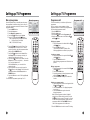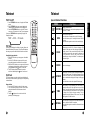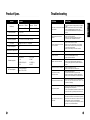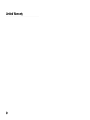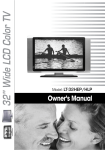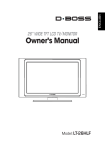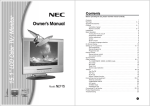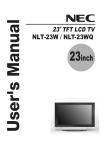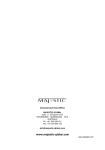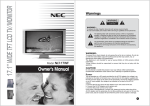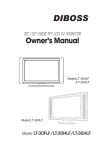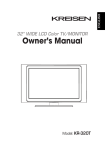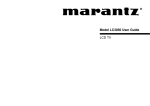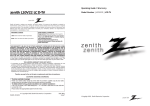Download LG LT-20AEP User's Manual
Transcript
20.1" LCD Color TV / Monitor 500-008C Owner's Manual Model : LT-20AEP Warnings Warnings WARNING RISK OF ELECTRIC SHOCK DO NOT OPEN WARNING : To reduce the risk of electric shock do not remove cover (or back). No user serviceable parts inside. Refer servicing to qualified service personnel. The lightning flash with arrowhead symbol, within an equilateral triangle, is intended to alert the user to the presence of uninsulated “dangerous voltage” within the product’s enclosure that may be of sufficient magnitude to constitute a risk of electric shock to persons. Location Position your TV so that no bright light or sunlight will shine directly on the screen. Do not expose the TV to vibration, moisture, dust or heat. Also ensure that the TV is placed in a position that allows a free flow of air. Do not cover the ventilation openings on the back cover. You can install the TV on a wall or place it on a table-top or similar flat surface. Mounted the TV securely to eliminate the risk of injury from the TV falling. Cleaning Unplug the TV before cleaning the face of the LCD Screen. Dust the TV by wiping the screen and cabinet with a soft, clean cloth. If the screen requires additional cleaning, use a clean, damp cloth. Do not use liquid or aerosol cleaners. The exclamation point within an equilateral triangle is intended to alert the user to the presence of important operating and maintenance (servicing) instructions in the literature accompanying the appliance. WARNING : To prevent fire or shock hazard, do not expose the set to rain or moisture. Do not rub or strike the Active Matrix LCD with anything hard as this may scratch, mar, or damage the Active Matrix LCD permanently. CAUTION: Do not attempt to modify this product in any way without written authorization. Power This set operates on a DC supply provided by the AC-DC adaptor, the voltage is as indicated on the label on the back cover. Use only the AC-DC adaptor supplied with the set and never apply an AC mains to the set directly. The AC-DC adaptor operates on an AC mains supply, the voltage is as indicated on the label of the AC-DC adaptor. a. Connect the DC plug of the AC-DC adaptor to the 12V socket of the set. b. Connect the AC-DC adaptor and its power cord. c. Connect the power cord to an AC mains. In the event of thunderstorms or power cuts, please pull out the mains plug of the AC-DC adaptor and the aerial plug. Do not allow anything to rest upon or roll over the power cord, and do not place the set where the power cord is subject to damage. Service Never remove the back cover of the TV, this can expose you to high voltage and other hazards. If the TV does not operate properly, unplug it and call your dealer. Antenna Connect the antenna cable to the connection marked Ant. (on the rear). For best reception, use an outdoor antenna. 2 3 Contents Before operating the set, please read this manual carefully. Warnings Contents Supplied Accessories Installation Controls Controller of panel Remote controller Basic Operation Turning ths TV On and off Programme selection Volume adjustment Q.View Sound Mute function On screen Language selection On Screen Menus and Displays Setting up TV Programme Auto Programme Manual Programme Programme edit Picture Control Manual picture control Auto picture control Sound Control Other functions TV, SCART, VIDEO and S-VIDEO modes Auto sleep Blue back Sleep timer Sound output selection Teletext Text On/Off TOP text FLOF text Special Teletext function External Equipment Connection Antenna connection SCART jack A/V Inputs A/V Outputs S-VIDEO Input Headphone jack Connecting PC as monitor Product specifications Troubleshooting Limited Warranty 2~3 5 6 7 8~10 8 9 11 11 11 11 11 11 11 12 13~15 13 14 15 16 16 16 17 18~19 18 18 18 19 19 20~21 20 20 20 21 22~23 22 22 22 23 23 23 24~25 26 27 28 5 Supplied Accessories Installation L Make Sure the following accessories are provided with Product. Installation Options * You can install the TV on a wall or place it on a table-like surface. * To eliminate any risk of injury from the TV falling, it should be mounted securely. 1. AC/DC adaptor 1. Wall Installation 2. AC Cord Caution: Do not install the TV on a weak wall surface, like plaster etc. It is not needed any bracket or installation accessory with the exception of 2 nails or screws. Distance of holes of back panel is 380mm, a. Drive 2 nails or screws on the wall, in the location you want to install the TV. b. Hang the TV on the nails or screws. 3. Remote controller 4. Batteries (type AAA) 380mm POWER 1 2 4 5 7 8 3 9 * 0 * PSM SSM I/II 6 MENU TV/AV PR VOL VOL TV/PC SLEEP PR TEXT/MIX Q.VIEW LIST UPDATE TIME REVEAL HOLD 2. Desktop Installation 5. Owner’s manual 6 6. PC IN cable 7 Controls Controls <<CONTROLLER OF PANEL>> All the functions can be controlled with the remote controller. Some functions can also be adjusted with the buttons on the front panel of the set. 1. MENU Displays a menu. 2.– PR + (Programme Up/Down) Selects a programme or a menu item. 3. POWER STANDBY INDICATOR Illuminates brightly when the TV is in standby mode. / Dims when the TV is switched on. 4. POWER Switches TV set on or off. 5. Remote control sensor Accepts the IR signal of remote controller. 6. –VOL+ (Volume Up/Down) Adjusts the volume./ Adjusts menu settings. 7. TV/AV Selects TV, SCART, VIDEO, S-VIDEO or PC mode / Clears the menu from the screen. 1 2 MENU - PR + 3 4 5 6 7 TV/AV Remote controller Before you use the remote controller, please install the batteries. 1. POWER Turns the TV on from standby or off to standby mode. POWER 2 1 1 2 3 4 5 6 7 8 9 * 0 * PSM SSM I/II 3 2. MUTE Turns the sound on and off. 3. NUMBER buttons 4 MENU 7 Recalls your preferred picture setting 8 PR Select programme numbers. 4. PSM (Picture Status Memory) 5 6 TV/AV VOL OK VOL TV/PC SLEEP PR 9 TEXT/MIX Q.VIEW 10 LIST 5. SSM (Sound Status Memory) Recalls your preferred sound setting UPDATE TIME REVEAL HOLD 6. I/II Selects the language during dual language broadcast. Selects the sound output. 7. MENU 1 2 3 4 5 6 7 8 Displays a main menu. 8. TV/AV ANT. PC/DTV INPUT SCART H/P S-VIDEO A/V-IN A/V-OUT DC 15V Selects TV, SCART, VIDEO, S-VIDEO or PC mode. Clears the menu from the screen. 9. SLEEP 1. Ant. (Antenna input) 2. PC/DTV INPUT 3. SCART 4. HEADPHONE out Connect a headphone to this socket. 5. S-VIDEO input Connect the output of an S-VIDEO VCR to the S-VIDEO input. Connect the audio outputs of an S-VIDEO VCR to the AV-IN audio inputs. 6. A/V-IN inputs Connect the Audio/Video outputs of external equipment to these inputs. 7. A/V-IN Outputs Connect the Audio outputs(L, R) of the set to Audio-IN(L, R) of another displayer or the amplifier and the Video output of the set to Video IN of another displayer. 8. DC 15V adaptor input 22 8 Sets the sleep timer. 10. TV/PC Selects TV or PC mode. 9 Controls Basic Operation Turning the TV On and Off 11. PRxy (Programme Up/Down) Selects next programme or a menu item. POWER 12. VOLÏq (Volume Up/Down) 1 2 3 4 5 6 7 8 9 * 0 * PSM SSM I/II Adjusts the sound level. Adjusts menu settings. 13. OK Accepts your selection or displays the current mode. MENU Standby Setup: The AC-DC converter and the AC power cord must be set up and connected to have the TV in standby mode ready to be turned on. Press the power button on the front panel of the TV to go into standby mode. 1. If the TV is in standby mode, press the Power button on the remote controller or the TV itself to turn the TV on. 2. Press the Power button again on the remote controller or the TV itself to turn the TV off. TV/AV 14. Q.VIEW VOL OK VOL 11 These buttons are used for Teletext. For further details, see the ‘Teletext’ section. TEXT/MIX Q.VIEW 3 5 6 7 8 9 * 0 * PSM SSM I/II TV/AV PR VOL OK VOL TV/PC SLEEP PR 15. TELETEXT buttons 2 4 Note : If the TV is on and the power button is pressed to turn the TV off, the TV goes into standby mode. TV/PC SLEEP 1 MENU PR Returns to the previously viewed programme. Note : In Teletext mode, The Q.VIEW button is used. POWER PR Programme selection LIST 14 TEXT/MIX Q.VIEW LIST xy button You can select a Programme number with the PRx or NUMBER buttons. UPDATE TIME REVEAL HOLD UPDATE TIME REVEAL HOLD Volume adjustment Ïq button to adjust the sound level. Press the VOLÏ Quick view Press the Q.VIEW button to view the last channel you were watching. Battery installation uInserting batteries 1. Remove the battery cover by pulling it upward in the direction shown by the arrow. 2. Insert the batteries with correct polarity ( "+" to "+", and "-" to "-" ). 3. Replace the battery compartment cover. O O * Install two high-quality 1.5V "AAA" alkaline batteries. Don't mix old batteries with new batteries. *Remove batteries when you won't use the remote controller for long time. Liquid leakage from old batteries may cause operation failure. uNotes for using remote controller • Make sure there are no objects between the remote controller and its sensor. • Don't place the remote control near a heater or in damp place. Strong impact to the remote control may cause operation failure. • Signal from the remote control may be disturbed by sun light or other bright light. In this case, darken the room or move the TV. 10 Sound mute function Press the MUTE button. The sound is switched off and the mute display appears. Ïq To cancel mute mode, press the MUTE button again, VOLÏ or SSM button. On screen menu language selection The menu can be displayed on the screen in desired language. First select your language. 1. Press the MENU button. 2. Select the Setup menu. 3. Select the Language menu. xy button to select your desired 4. Press the PRx language. 5. Press the TV/AV button. All the on screen displays will appear in the selected language. Language English Deutsch Français Italiano Español ▲▼ ◀▶ MENU TV/AV 11 On Screen Menus and Displays Setting up TV Programme 1. Press the MENU button to display main menu. 2. Press the PR xy button to select menus-Picture, Sound, Special, Setup. Ïq button. 3. Adjust each menu with the VOLÏ 4. Press the MENU button to return to preceding menu. Equalizer 5. Press the TV/AV button to finish adjusting menu. Flat Once you have preset the programmes, you will be able to xy or NUMBER buttons to scan the use the PRx programmes you programmed. Programmes can be tuned using automatic or manual modes. Main menu Picture q q q q Picture Sound Special Setup Contrast Brightness Colour Sharpness 90 75 70 50 Music Movie Speech User 0.1 0.5 1.5 5.0 10Khz MENU TV/AV Auto programme MENU TV/AV ▲▼ ◀▶ MENU TV/AV System Storage from Start BG 1 Sound ▶ 0 Off Off Equalizer Balance AVL Surround POWER 1 2 3 4 5 6 7 8 9 * 0 * PSM SSM I/II MENU MENU TV/AV TV/AV Special PR VOL OK Input Auto Sleep Blue back VOL TV Off Off BG 1 All programmes that can be received are stored by this method. It is recommended that you use Auto programme during installation of this set. ▲▼ ◀▶ MENU TV/AV 1. Press the MENU button. 2. Select the Setup menu. 3. Select the Auto programme menu. xy button to select System. 4. Press the PRx 5. Select a TV system with the VOLÏq button; BG : (Germany/Asia/M.East/Africa/Australia) I : (UK/Hong Kong/South Africa) DK : (CIS/China/East Europe) POWER 1 2 3 4 5 6 7 8 9 * 0 * PSM SSM I/II MENU ▲▼ ◀▶ MENU TV/AV Manual programme ▲▼ ◀▶ System Storage from Start Auto programme ▲▼ ◀▶ ▲▼ ◀▶ Auto programme System Channel Fine Search Name Storage V/UHF BG 1 ▶▶▶ ▶▶▶ C 01 1 xy button to select Storage from. 6. Press the PRx 7. Select the beginning programme number with the xy button or NUMBER buttons. PRx 8. Press the VOLÏq button to start Auto programme. 9. Press the MENU button to finish Auto programme. 10. Press the TV/AV button to return to normal TV viewing. TV/AV PR VOL OK VOL TV/PC SLEEP PR TEXT/MIX Q.VIEW LIST UPDATE TIME REVEAL HOLD ▲▼ ◀▶ OK TV/AV TV/PC SLEEP PR TEXT/MIX Q.VIEW Programme edit LIST UPDATE TIME REVEAL HOLD ▲▼ ◀▶ MENU TV/AV 0 C6 1 C6 2 C6 3 C6 4 C6 ■ Delete ■ Move 5 C6 6 C6 7 C6 8 C6 9 C6 ■ Copy ■ Skip Setup Auto programme Manual programme Programme edit Language ▲▼ ◀▶ ▶ ▶ ▶ ▶ MENU TV/AV ▲▼ ◀▶ Language English Deutsch Français Italiano Español ▲▼ ◀▶ 12 MENU TV/AV MENU TV/AV 13 Setting up TV Programme Setting up TV Programme Manual programme Manual programme Programme edit Programme edit Manual Programme lets you manually tune and arrange the programmes in whatever order you desire. Also you can assign a programme name with 5 characters to each programme number. 1. Press the MENU button. 2. Select the Setup menu. 3. Select Manual programme menu. xy button to select System. 4. Press the PRx Ïq button. 5. Select a TV system with the VOLÏ BG : (Germany/Asia/M.East/Africa/Australia) I : (UK/Hong Kong/South Africa) DK : (CIS/China/East Europe) System Channel Fine Search Name Storage This function enables you to delete or skip the stored programmes. Also you can move some programmes to other programme numbers or insert a blank programme data into the selected programme number. 1. Press the MENU button. 2. Select the Setup menu. xy button select Programme edit. 3. Press the PRx xy 4. Select the programme name to edit with the PRx Ïq button. and VOLÏ 0 C6 1 C6 2 C6 3 C6 4 C6 ■ Delete ■ Move xy button to select Channe. Press 6. Press the PRx the VOLÏq button to select V/UHF or Cable as required. If possible, select the programme number directly with the NUMBER buttons. xy button to select Search. Press 7. Press the PRx the VOLÏq button to commence searching. If a channel is found the search will stop. xy button to select Name. Press the 8. Press the PRx VOLq button. You can use a blank +, -, the numeric 0 to 9, and the alphabet A to Z. *With the VOLÏ button, you can select in the opposite direction. 8. If this Programme is the one required, press the xy button to select Storage. Select the desired PRx programme number with the VOLÏq button or NUMBER buttons. 9. Press the OK button to store it. The display Stored will appear. To store another Programme, repeat steps 5 to 10. ▲▼ BG V/UHF 1 ▶▶▶ ▶▶▶ C 01 1 ◀▶ OK TV/AV POWER 2 3 4 5 6 7 8 9 * 0 * PSM SSM I/II MENU MENU TV/AV Deleting a programme xy 1. Select a programme to be deleted with the PRx Ïq button. or VOLÏ 2. Press the RED button twice. The selected programme is deleted, all the following programmes are shifted up one position. TV/AV PR OK VOL TV/PC SLEEP PR TEXT/MIX ▲▼ ◀▶ POWER 1 VOL 5 C6 6 C6 7 C6 8 C6 9 C6 ■ Copy ■ Skip Q.VIEW Copying a programme xy 1. Select a programme to be copied with the PRx Ïq button. or VOLÏ 2. Press the GREEN button twice. All the following programmes are shifted down one position. LIST UPDATE TIME REVEAL HOLD 1 2 3 4 5 6 7 8 9 * 0 * PSM SSM I/II MENU TV/AV PR VOL VOL TV/PC SLEEP PR TEXT/MIX Moving a programme xy 1. Select a programme to be moved with the PRx Ïq button. or VOLÏ 2. Press the YELLOW button. 3. Move the prgramme to desired programme number xy or VOLÏ Ïq button. with the PRx 4. Press the YELLOW button again to release this function. OK Q.VIEW LIST UPDATE TIME REVEAL HOLD Skipping a programme number 1. Select a programme number to be skipped with the xy or VOLÏ Ïq button. PRx 2. Press the BLUE button. The skipped programme turns to blue. 3. Press the BLUE button again to release the skipped programme. Note : When a programme number is skipped it means that you will be unable to select it using the xy button during normal TV viewing. If you want PRx to select the skipped programme. directly enter the programme number with the NUMBER buttons or select it in the programme edit or table menu. 5. Press the TV/AV button to return to normal TV viewing. 14 15 Picture Control Sound Control You can adjust picture Contrast, Brightness, Colour and Sharpness to the levels you prefer. You can select your preferred sound setting; Flat, Music, Movie or Speech and you can also adjust the sound frequency of equalizer, balance. If you switch AVL to on, the set automatically keeps on an equal volume level even if you change programmes. 1. Press the MENU button. 2. Select the Sound menu. xy button to select the desired 3. Press the PRx sound item; Equalizer, Balance, AVL or Surround. Ïq button to make desired 4. Press the VOLÏ adjustment. q button in Equalizer to set the 5. Press the VOLq Equalizer. Manual Picture Control 1. Press the MENU button. 2. Select the Picture menu. xy button select a picture item. 3. Press the PRx Ïq button to adjust the picture 4. Press the VOLÏ condition as you want. 5. Press the TV/AV button to store for the picture User. Picture Contrast Brightness Colour Sharpness ▲▼ Selected Item Setting Change Contrast More darkness VOLÏ 0~100 qVOL More light Brightness 90 75 70 50 ◀▶ MENU TV/AV POWER Less bright VOLÏ 0~100 qVOL More bright 1 2 3 4 5 6 Sound ▶ 0 Off Off Equalizer Balance AVL Surround ▲▼ ◀▶ MENU TV/AV POWER Equalizer 1 2 3 Flat Music Movie Speech User 4 5 6 7 8 9 * 0 * PSM SSM I/II 0.1 0.5 1.5 5.0 10Khz MENU Colour Sharpness 7 Lower color intensity VOLÏ 0~100 qVOL Higher color intensity Soft picture VOLÏ 0~100 qVOL Sharp picture 8 * 0 * PSM SSM I/II MENU PR ▲▼ VOL *The Picture options - Dynamic, Standard, Mild, Game, and User are programmed for optimum reproduction at the factory and cannot be changed. PSM (Picture Status Memory) 1. Press the PSM button. 2. Press the PSM button repeatedly to select [PSM]. Each press of the button changes the screen display as below. Dynamic → Standard → Mild → Game → User • Dynamic : Vivid Picture Appearance • Standard : Standard Picture Appearance • Mile : Softer Picture Appearance • Game : External Video Game Picture Setup • User : Manual Picture Setup OK VOL TV/PC SLEEP PR TEXT/MIX Q.VIEW ◀▶ MENU TV/AV VOL TV/AV PR Auto Picture Control TV/AV 9 LIST UPDATE TIME REVEAL HOLD xy button to select your preferred 6. Press the PRx setting ; Flat, Music, Movie, Speech or User. To set the Equalizer User. xy button. a. Select User by pressing the PRx b. Select a sound band by pressing the VOLÏq button. xy c. Make appropriate sound level with the PRx button. d. Press the MENU button to return to preceding menu and the TV/AV button to return to normal TV viewing. OK VOL TV/PC SLEEP PR TEXT/MIX Q.VIEW LIST UPDATE TIME REVEAL HOLD Auto Sound Control * The sound Flat, Music, Movie and Speech are programmed for optimum reproduction at the factory and cannot be changed. SSM (Sound Status Memory) 1. Press the SSM button. 2. Press the SSM button repeatedly to select. Each press of the button changes the screen display as below. Flat → Music → Movie → Speech → User 16 17 Other functions Other functions TV, SCART, VIDEO and S-VIDEO modes Special (You can’t set PC mode in this menu. Use the TV/PC button) External equipment inputs: VIDEO or S-VIDEO mode are used for video devices like VCRs, DVDs, etc.), SCART, is used for component type devices. Input Auto Sleep Blue back Note : If a VCR is connected to the antenna jack, use TV mode. See External Equipment Connection section. 1. Press the MENU button. 2. Select the Special menu. xy button to select Input. 3. Press the CHx Ïq button to select TV, SCART, 4. Press the VOLÏ VIDEO and S-VIDEO. Calling the programme LIST TV Off Off ▲▼ ◀▶ MENU TV/AV Selecting a programme in the programme list POWER 2 3 4 5 6 7 8 9 Paging through a programme list * 0 * PSM SSM I/II There are 10 programme table pages in which contain 100 programmes. xy or VOLÏ Ïq button repeatedly turns Pressing the PRx the pages. MENU TV/AV PR To return to TV mode, press the TV/AV buttons repeatedly. Alternatively you can select the TV, SCART, VIDEO, SVIDEO or PC mode by pressing the TV/AV button. VOL OK VOL PR TEXT/MIX Q.VIEW LIST Auto sleep If you select Auto sleep On the set will automatically switch itself to standby mode approximately ten minutes after a TV Channel stops broadcasting. 1. Repeatedly press the MENU button to select the Special menu. xy button to select Auto sleep. 2. Press the PRx Ïq button to select On. 3. Press the VOLÏ 5. Press the TV/AV button to return to normal TV viewing. Blue back Programme without a program signal appear in blue. 18 120 POWER 1 2 3 4 5 6 7 8 9 * 0 * PSM SSM I/II MENU UPDATE TIME REVEAL HOLD You don’t have to remember to switch the set off before you go to sleep. The sleep timer automatically switches the set to standby after the preset time elapses. Press the SLEEP button to select the number of minutes. The display will appear on the screen, followed by 0, 10, 20, 30, 60, 90, 120, 180 and 240. The timer begins to count down from the number of minutes selected. Note : a. To view the remaining sleep time, press the SLEEP button once. b. To cancel the sleep time, repeatedly press the SLEEP button until the display appears. TV/AV PR Sleep timer TV/PC SLEEP B xy or VOLÏ Ïq button. Select a progranne with the PRx Then press the OK button. The set switches to the chosen programme number. 1 SCART : Device connected to the SCART jack. VIDEO : VIDEO device connected to the TV's VIDEO Input. S-VIDEO : S-VIDEO device connected to the TV's SVIDEO Input. You can check the programmes stored in the memory by displaying the programme LIST. Note : a. You may find some blue programmes. They have been set up to be skipped by auto programming or in the programme edit mode. b. Some programmes with the channel number shown in the programme list indicate there is no station name assigned. VOL OK VOL TV/PC SLEEP PR TEXT/MIX Q.VIEW LIST UPDATE TIME REVEAL HOLD Sound output selection In VIDEO mode, you can select output sound for the left and right loud-speakers. Repeatedly press the I/II button to select the sound output. L+R : Audio signal from audio L input is sent to left loudspeaker and audio signal from audio R input is sent to right loud-speaker. L+L : Audio signal from audio L input is sent to left and right loud-speakers. R+R : Audio signal from audio R input is sent to left and right loud-speakers. 19 Teletext TEXT On/Off 1. Press TEXT/MIX button once, displays the Teletext pages. 2. Press TEXT/MIX button once more, displays the Teletext pages superimposed on the TV picture. 3. Press the TEXT/MIX button to switch off Teletext once more, Text mode is off, and TV mode appears. If you press TEXT/MIX button repeatedly, displays are changed as below. TEXT → MIX → TV mode 1 2 3 4 5 6 7 8 9 * 0 * PSM SSM I/II MENU TV/AV PR VOL TOP text The user guide displays four fields-red, green, yellow and blue at the bottom of the screen. The yellow field denotes the next group and the blue field indicates the next block. Special Teletext functions MENU POWER OK FLOF text The Teletext pages are colour coded along the bottom of the screen and are selected by pressing the corresponding coloured button. Page selection 1. Press the INDEX button to select the index page. 2. You can select the pages, which are colour coded along the bottom line with the same coloured buttons. Ïq button can be used to select the 3. The VOLÏ preceding or following page. 20 Changes Teletext mode ; Only Teletext mode, text mode superimposed on the TV picture, TV mode SIZE Selects double height text. Press this button to enlarge the top half of the page. Press this button again to enlarge the bottom half of the page. Press this button again to return to the normal display. HOLD Stops the automatic page change, which will occur if a Teletext page consists of 2 or more sub pages. The number of sub pages and the sub page displayed is, usually, shown on the screen below the time. When this button is pressed the stop symbol is displayed at the top left-hand corner of the screen and the automatic page change is inhibited. To continue press this button again. INDEX Return to index page TV/PC PR Q.VIEW LIST UPDATE TIME REVEAL HOLD Group/block/page selection 1. With the BLUE button you can progress from block to block. 2. Use the YELLOW button to proceed to the next group with automatic overflow to the next block. 3. With the GREEN button you can proceed to the next existing page with automatic overflow to the next group. Alternatively the x button can be used. 4. The RED button permits to return to previous selection. Alternatively the y button can be used TEXT/MIX VOL SLEEP TEXT/MIX Functions UPDATE Displays the TV picture on the screen while waiting for the new Teletext page. The display will appear at the top left hand corner of the screen. When the updated page is available then display will change to the page number. Press this button to view the updated Teletext page. TIME When viewing a TV programme, press this button to display the time at the top right hand corner of the screen. Press this button again to remove the display. In Teletext mode press this button to select and hold or change a four-digit sub page number. This is displayed along the bottom of the screen. Press this button again to exit this function. REVEAL Press this button to display the concealed information, such as solutions of riddles or puzzles. Press this button again to remove the information from the display. 21 ENGLISH Teletext Connecting PC as monitor Connecting PC as monitor You can adjust picture Contrast, Brightness, Temperature, Horizontal/Vertical position, Clock, Phase, Auto and Reset as you prefer. 1. Press the TV/PC button to select the PC mode. 2. Press the MENU button. xy button to select the desired 3. Press the PRx picture item. Ïq button to make appropriate 4. Press the VOLÏ adjustments. Contrast Brightness Clock Phase x 1. Connect the VGA IN cable (D sub jack) from the monitor output socket of the PC to the PC/DTV input socket of the set. 2. Connect the Audio cable from the PC to the A/V IN(L(MONO), R) of the set. 3. Press the TV/AV button to select PC mode. 4. Switch on the PC, and the PC screen appears on the set. The set can be operated as the PC monitor. ANT. PC/DTV INPUT SCART H/P S-VIDEO VIDEO Ï 0 q 90 100 y AUTO 640 X 480 ▲▼ ◀▶ MENU%%TV/AV POWER Temperature AUTO Auto H-position Reset V-position Contrast This function is to adjust picture to light/dark. Brightness This function is to adjust brightness of picture. Temperature Temperature is a measure of the warmth of the image color. Horizontal Position/Vertical Position This function is to adjust picture to left/right and up/down as you prefer. Clock This function is to minimize any vertical bars or stripes visible on the screen background. And the horizontal screen size will also change. Phase This function allows you to remove any horizontal noise and clear or sharpen the image of characters. Auto This function is for the automatic adjustment of the screen position, clock and clock phase. The displayed image will disappear for a few seconds while the Auto-configuration is in process. Note: Some signal from some graphics boards may not function properly. If the results are unsatisfactory, adjust your monitor’s position, clock and clock phase manually. Reset This function allows you to return to the good picture reproduction programmed at the factory and cannot be changed. VGA/DTV INPUT Contrast 1 2 3 4 5 6 7 8 9 * 0 * PSM SSM I/II MENU Mode TV/AV VOL OK VGA VOL TV/PC PR TEXT/MIX Q.VIEW L A/V-OUT R VIDEO L DC 15V R Resolution PR SLEEP A/V-IN ENGLISH Picture adjustment LIST SVGA Resolution 640X480 640X480 640X480 640X480 640X480 720X400 800X600 800X600 800X600 800X600 800X600 Horizontal Vertical frequency (KHz) frequency (Hz) 31.5 KHz 60 Hz 35 KHz 67 Hz 37.9 KHz 72 Hz 37.5 KHz 75 Hz 43.5 KHz 85 Hz 31.5 KHz 70 Hz 35.2 KHz 56 Hz 37.9 KHz 60 Hz 48.1 KHz 72 Hz 46.9 KHz 75 Hz 53.7 KHz 85 Hz UPDATE TIME REVEAL HOLD Note: a. If the set is cold, there may be a small “flicker” when the set is switched on. This is normal, there is nothing wrong with the set. b. Some dot defects may appear on the screen, like Red, Green or Blue spots. However, this will have no impact or effect on the monitor performance. 5. Press the TV/AV button to store the adjustment. 24 25 Model Troubleshooting LT-20AEP Horizontal size 580 mm Thickness Power requirements Television system Television programme LCD Panel Power consumption 504 mm Check item No picture on screen and no sound from speakers • Insert the AC power cord plug securely in AC power outlet. • Make sure the remote control is not in the standby mode (The POWER/Standby indicator is red.) • Turn on the MAIN POWER button on the top of the display. No picture/No picture from AV terminal • Check the brightness setting of the display. • Lamp may have malfunction. • Make sure a cable with no VIDEO input signal is connected to the S-VIDEO INPUT terminal. Picture is displayed, but no sound from the speakers. • Check the sound setting. • Make sure the sound is not muted. • Make sure a pair of headphones is not connected. • Make sure the connectors of the optional speaker system are securely inserted. • Make sure the setting of AV OUTPUT terminal Picture is too light • Make sure COLOR and CONTRAST settings. Picture is too dark. • Make sure BRIGHTNESS setting is not set too low. • Check to see if BRIGHTNESS setting • Lamp may have malfunction. Remote control does not work. • Change the batteries. • Make sure the infrared transmitter window is not receiving strong light such as light from fluorescent lamps. No picture from AV OUT terminal. • Make sure AV INPUT is not set. • Make sure the input source other than AV The picture is not sharp. The picture moves. •The reception may be weak. • The state of the broadcast may also be bad. • Make sure the antenna is facing the right direction. • Make sure the outside antenna is not disconnected. The picture is doubled or tripled. • Make sure the antenna is facing the right direction. • There may be reflected electric waves from mountains or buildings. The picture is spotted. •There may be interference from automobiles, trains, high voltage lines, neon lights, etc. • There may be interference between the antenna cable and power cable. Try positioning them further apart. There are stripes on the screen or colors fade. • Is the unit receiving interference from other devices? Transmission antennas of radio broadcasting stations and transmission antennas of amateur radios and cellular phones may also cause interference. • Use the unit as far apart as possible from devices that may cause possible interference. 80 mm Main body Height Problem Weight 11.45 kg DC 15V/4.33A PAL / SECAM--BG, I, DK VHF: 2~12 UHF :21~69 Cable : S1~S41 LG Philips LCD 20.1" TFT LCD panel 70W External antenna impedance 75Ω Audio output External input ports AC Power Adaptor 26 3W * 4 • ANTENNA IN • PC IN • HEADPHONE JACK • DC 15V IN • SCART • S-VIDEO IN • AV IN • AV OUT AC 100~240, 50/60Hz Output : 15Vdc, 4.33A 27 ENGLISH Product Spec. Limited Warranty 28