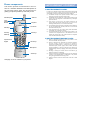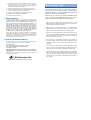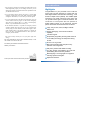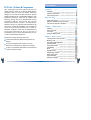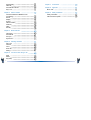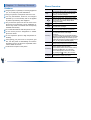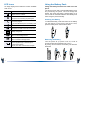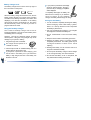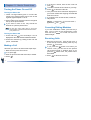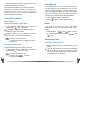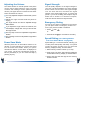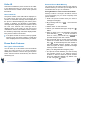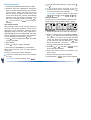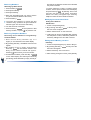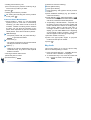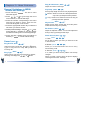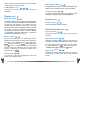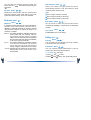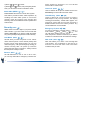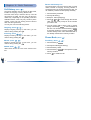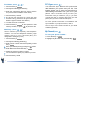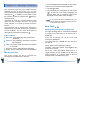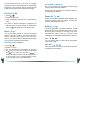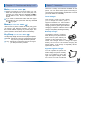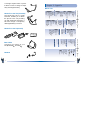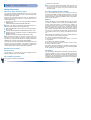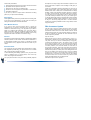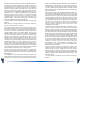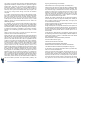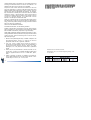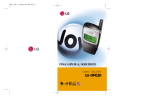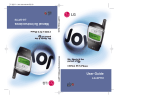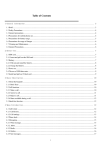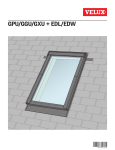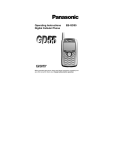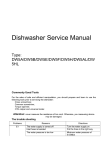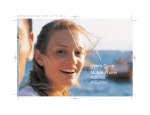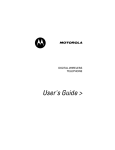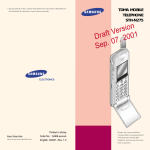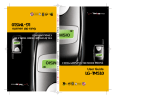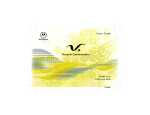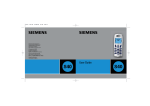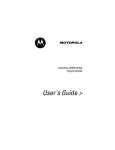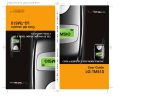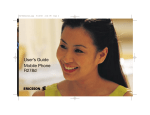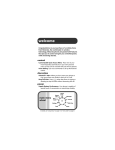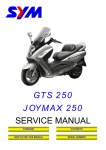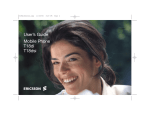Download LG Phone SP110 User's Manual
Transcript
Phone components LIMITED WARRANTY STATEMENT This section provides an introduction to the LGSP110. It includes illustrations and descriptions of the important phone parts and instructions for getting your phone powered up and ready to use. Handstrap hole Antenna Lamp Headset Jack Buzzer Earpiece Side keys LCD screen Soft key1 MSG key Soft key2 1. WHAT THIS WARRANTY COVERS : LG offers you a limited warranty that the enclosed subscriber unit and its enclosed accessories will be free from defects in material and workmanship, according to the following terms and conditions: (1) The limited warranty for the product extends for ONE (1) year beginning on the date of purchase of the product. (2) The limited warranty extends only to the original purchaser of the product and is not assignable or transferable to any subsequent purchaser/end user. (3) This warranty is good only to the original purchaser of the product during the warranty period as long as it is in the U.S, including Alaska, Hawaii, U.S. Territories and Canada. (4) The external housing and cosmetic parts shall be free of defects at the time of shipment and, therefore, shall not be covered under these limited warranty terms. (5) Upon request from LG, the consumer must provide information to reasonably prove the date of purchase. (6) The customer shall bear the cost of shipping the product to the Customer Service Department of LG. LG shall bear the cost of shipping the product back to the consumer after the completion of service under this limited warranty. 2. WHAT THIS WARRANTY DOES NOT COVER : Alphanumeric keypad Scroll keys Microphone Active Flip See page 11 for an overview of your phone. (1) Defects or damages resulting from use of the product in other than its normal and customary manner. (2) Defects or damages from abnormal use, abnormal conditions, improper storage, exposure to moisture or dampness, unauthorized modifications, unauthorized connections, unauthorized repair, misuse, neglect, abuse, accident, alteration, improper installation, or other acts which are not the fault of LG, including damage caused by shipping, blown fuses, spills of food or liquid. (3) Breakage or damage to antennas unless caused directly by defects in material or workmanship. (4) That the Customer Service Department at LG was not notified by consumer of the alleged defect or malfunction of the product during the applicable limited warranty period. (5) Products which have had the serial number removed or made illegible. (6) This limited warranty is in lieu of all other warranties, express or implied either in fact or by operations of law, statutory or otherwise, including, but not limited to any implied warranty of marketability or fitness for a particular use. (7) Damage resulting from use of non-LG approved accessories. (8) All plastic surfaces and all other externally exposed parts that are scratched or damaged due to normal customer use. (9) Products operated outside published maximum ratings. (10) Products used or obtained in a rental program. (11) Consumables (such as fuses). 3. STATE LAW RIGHTS: No other express warranty is applicable to this product. THE DURATION OF ANY IMPLIED WARRANTIES, INCLUDING THE IMPLIED WARRANTY OF MARKETABILITY, IS LIMITED TO THE DURATION OF THE EXPRESS WARRANTY HEREIN. LG INFOCOMM INC. SHALL NOT BE LIABLE FOR THE LOSS OF THE USE OF THE PRODUCT, INCONVENIENCE, LOSS OR ANY OTHER DAMAGES, DIRECT OR CONSEQUENTIAL, ARISING OUT OF THE USE OF, OR INABILITY TO USE, THIS PRODUCT OR FOR ANY BREACH OF ANY EXPRESS OR IMPLIED WARRANTY, INCLUDING THE IMPLIED WARRANTY OF MARKETABILITY APPLICABLE TO THIS PRODUCT. Some states do not allow the exclusive of limitation of incidental or consequential damages or limitations on how long an implied warranty lasts; so these limitations or exclusions may not apply to you. This warranty gives you specific legal rights and you may also have other rights which vary from state to state. 4. HOW TO GET WARRANTY SERVICE : To obtain warranty service, please call the following telephone number from anywhere in the continental United States: LG Infocomm Inc. 201 James Record Road Huntsville, AL 35824 Tel. 1-800-793-8896 Fax. 1-800-448-4026 www.lgeservice.com DO NOT RETURN YOUR PRODUCT TO THE ABOVE ADDRESS. Please call or write for the location of the LGIC authorized service center nearest you and for the procedures for obtaining warranty claims. Infocomm Inc. 10225 Willow Creek Road San Diego, CA 92131 Driver Safety Tips Your wireless telephone gives you the powerful ability to communicate by voice-almost anywhere, anytime. But an important responsibility accompanies the benefits of wireless phones, one that every user must uphold. When driving a car, driving is your first responsibility. When using your wireless phone behind the wheel of a car, practice good common sense and remember the following tips: 1. Get to knew your wireless phone and its features such as speed dial and redial. If available, these features help you to place your call without taking attention off the road. 2. When available, use a hands free device. If possible, add an additional layer of convenience and safety to your wireless phone with one of the many hands free accessories available today. 3. Position your wireless phone within easy reach. Be able to access your wireless phone without removing your eyes from the road. If you get the incoming call at an inconvenient time, if possible, let your voice mail answer it for you. 4. Let the person you are speaking with know you are driving; if necessary, suspend the call in heavy traffic or hazardous weather conditions. Rain, sleet, snow, ice and even heavy traffic can be hazardous. 5. Do not take notes or look up phone numbers while driving. Jotting down a “to do” list or flipping through your address book takes attention away from your primary responsibility, driving safety. 6. Dial sensibly and assess the traffic; If possible, place calls when you are not moving or before pulling into traffic. Try to plan calls when your car will be stationary. If you need to make a call while moving, dial only a few numbers, check the road and your mirrors, they continue. Introduction 7. Do not engage in stressful or emotional conversations that may be distracting. Make people you are talking with aware you are driving and suspend conversations that have the potential to divert your attention from the road. 8. Use your wireless phone to call for you. Dial 9-1-1 or other local emergency number in the case of fire, traffic accident or medical emergencies. Remember, it is a free call on your wireless phone! 9. Use your wireless phone to help others in emergencies, if you see an auto accident crime in progress or other serious emergency where lives are in danger, call 9-1-1 or other to call emergency number, as you would want others to do for you. 10. Call raodside assistance or a special non-emergency wireless assistance number when necessary. If you see a broken down vehicle posing no serious hazard, a broken traffic signal, a minor traffic accident where no one appears injuried, or a vehicle you know to be stolen, call roadside assistance or other special nonemergency wireless number. Highlights Congratulations on your purchase of the LG-SP110 phone that has been designed to operate with the latest digital mobile communication technology, code division multiple access (CDMA). This CDMA digital technology has greatly enhanced voice clarity and can provide various types of advanced features. The LG-SP110 is a PCS phone that can operate on digital cellular systems. It is an advanced, compact phone with diverse enhanced features as follows: Large, easy-to-read, 5-line, backlight LCD with status icons. Paging, Messaging, Voice mail and Caller ID capability. 18-button keypad. “The wireless industry reminds you to use your phone safely when driving.” For more information, please call to 888-901-SAFE, or visit our website www.wow-com.com Exceptionally long battery life using state-of-the-art Li-ion battery technology and ultra-power saving circuits. Choice of 27 ring sounds. Provided by the Cellular Telecommunications Industry Association Menu-driven interface with prompts for easy operation and configuration. Call privacy inherent with CDMA encoding. “Any Key” answer, auto-redialing, one- touch and speed dialing with 199 memory locations. Multi-language : Two languages are supported including spanish and English. Optional accessories. Provided by the Cellular Telecommunications Industry Association 3 Before You Start Important Information Safety Instructions This user’s guide contains important information on the use and operation of this phone. Please read all the information carefully for optimal performance and to prevent any damage to or misuse of the phone. Any changes or modifications not expressly approved in this user’s guide could void your warranty for this equipment. WARNING! To reduce the risk of fire or electric shock, do not expose this product to rain or moisture. Do not use this product near swimming pools or other bodies of water. Check Components Each standard unit comes with the LG-SP110 phone, a one-slot desktop charger, and one rechargeable battery. Please make sure that these components are all included. IMPORTANT! Before installing or operating this product, read the SAFETY AND GENERAL INFORMATION located near the end of this document! Exposure to Radio Frequency Energy In 1991, the Institute of Electrical and Electronics Engineers (IEEE), and in 1992, the American National Standards Institute (ANSI), updated the 1982 ANSI Standard for safety levels with respect to human exposure to RF energy. Over 120 scientists, engineers and physicians from universities, government health agencies and industry, after reviewing the available body of research, developed this updated Standard. In March, 1993, the U.S. Federal Communications Commission (FCC) proposed the adoption of this updated Standard. The design of your LGIC fixed wireless terminal complies with this updated Standard. Of course, if you want to limit RF exposure even further than updated ANSI Standard, you may choose to control the duration of your calls and operate your phone in the most power efficient manner. 4 5 Contents FCC Part 15 Class B Compliance This equipment has been tested and found to comply with the limits for a Class B digital device, pursuant to part 15 of the FCC Rules. These are designed to provide resonable protection against harmful interference in a residential installation. This equipment generates, uses and can radiate radio frequency energy and, if not installed and used in accordance with the instructions, may caused harmful interference to radio communications. However, there is no guarantee that interference will not occur in a particular installation. If this equipment does cause harmful interference to radio or television reception, which can be determined by turning the equipment off and on, the user is encouraged to try to correct the interference by one or more of the following measures : Reorient or relocate the receiving antenna. Increase the separation between the equipment and terminal. Connect the equipment into an outlet on a circuit different from that to which the terminal is connected. Consult you Authorized LGIC Dealer of an experienced radio/TV technician for help. 6 Introduction Highlights Important Information Check Components Before You Star Safety Instructions Exposure to Radio Frequency Energy FCC Part 15 Class B Compliance Chapter 1. Getting Started Cautions Phone overview LCD Icons Using the Battery Pack Chapter 2. Basic Functions Turning the Phone On and Off Making a Call Correcting Dialing Mistakes Receiving Calls Using Quick Mode Call Waiting Mute Redialing Calls Adjusting the Volume Power Save Mode Signal Strength Emergency Dialing 7 Speed Dialing Caller ID Phone Book Features Key Lock Chapter 3. Menu Features General Guidelines to MENU Access and Settings Sound Display System Call Information Features Utility Security Chapter 7. Accessories Chapter 8. Appendix Menu Tree Chapter 9. Safety Guidelines Safety Information FDA Consumer Update Chapter 4. Book Features Call History Phone Book PC-Sync My Phone # Chapter 5. Message Features New Text Old Text Voice Erase All Setting Chapter 6. Functions used during a call Mute Memo Key Beep 8 9 Chapter 1. Getting Started Phone Overview Cautions Using the phone in proximity to receiving equipment (i.e., TV or radio) may cause interference. Function Lamp Keep your phone in a safe place when not in use. Use only the batteries, antennas, and chargers provided by LG. The warranty will not be applied to products provided by other suppliers. Only authorized personnel should service the phone and its accessories. Faulty installation or service may result in accidents and consequently invalidate the warranty. Do not hold the antenna while the phone is in use. LCD screen Displays messages & indicator icons. When turn power on/off. This key disconnects a call. Using this key, you can also exit out of a menu back to the phone’s standby display without changing the setting. Allows user to place or answer calls. This key allows quick access to text and voice mail notification messages. Active Flip Close the active flip to the terminate a call in progress. Open the active flip to answer an incoming call. Soft Keys The current operation of a soft key is defined by the word at the bottom of the display. Soft Keys 2 : If you press this key once, you can erase one digit or character. If you press and hold this key, you can erase all digit. If you press this key once in a menu, you can go back one level and if you press and hold the key in a menu, you can go back to the standby display. Side Keys These keys enable you to adjust keybeep volume (in standby mode) and earpiece volume (in a call status). Scroll Keys These keys are used to scroll through the memory locations and menu items. - In the standby status, set the manner mode by pressing the button. (for 2 seconds) - In the standby status, set the lock function by pressing the button. (for 2 seconds) Do not use the phone in designated “no cellular phone use” areas. Do not expose the phone to high temperature or humidity. Avoid getting your phone wet. If the phone gets wet, turn the power off immediately and remove the battery pack. If the phone is inoperable, return it to the dealer for service. Key Descriptions The red light goes on when you use the power key to turn on the phone and when there are incoming calls and messages. Avoid shock or impact on the phone. Alphanume- These keys enable you to enter numbers and ric keypad characters and choose menu items. 10 11 LCD Icons Using the Battery Pack An image display which shows the function available when in use. Charge the battery full before the initial use of the phone. Icons D Descriptions Digital indicator Digital service is available. NO service The phone is not receiving a system signal. In use A call is in progress. No icon indicates the phone is in standby mode. In vibrator mode The phone comes with a rechargeable battery pack. On purchasing the phone, one must charge the battery fully. Keep the battery charged while not in use in order to maximize talk time and standby time when using the phone remotely. Installing the Battery To install the battery, insert the bottom of the battery into the opening on the back of the phone. Then, push the battery down until the latch clicks. Roaming The phone is outside of its home service area. Charge level Battery charge level. Voice message When a voice message arrives. Text message When a character message arrives. Signal strength Current signal strength is indicated by the number of lines shown. Display of six bars means the best reception. 12 Removing the Battery Turn the power off. (If power is not off, a loss of stored numbers and messages may occur.) By lifting removal button the battery will become detached. 13 Battery Charge Level The battery charge level is shown at the top right of the LCD screen on the phone. When the battery charge level becomes low, the low battery sensor will alert you in three ways: Sounding an audible tone, blinking the battery icon outline, and displaying LOW BATTERY WARNING”. If the battery charge level becomes exceedingly low, the phone will automatically switch off and any function in progress will not be saved. Using the Desktop Charger The LG-SP110 desktop charger has a slot for recharging batteries. The slot accommodates phone and battery pack for charging. Warning! Use only the desktop charger provided with the phone. Using the wrong charger may cause damage to your phone or battery. 1. Plug the charger into a wall outlet. The charger should operate on a 110/220V AC source. 2. Insert the phone with an installed battery pack or a battery pack into the charger’s slot. If your phone is powered on while charging, you’ll see the bars in the battery icon cycle. When the battery is fully charged, the bars in the battery icon will flash on and off. 14 If your phone is powered off, the display will show charging status. “Charging... (Phone is Off)” or “Charging Completion” will be displayed. If completely discharged, the battery will take 3hours to recharge. If you leave the phone on while it is in the desktop charger, the battery will take longer to charge. Caring for the Battery 1. You do not need to completely discharge the battery before recharging. Unlike other battery systems, there is no memory effect that could compromise the battery’s performance. 2. Use only LG batteries and chargers. LG’s chargers are designed to maximize the battery life. 3. Do not disassemble or short-circuit the battery pack. 4. Keep the metal contacts of the battery pack clean. 5. Replace the battery when it no longer provides acceptable performance. The battery pack may be recharged hundreds of times until it needs replacing. 6. Recharge the battery if it has not been used for a long time to maximize usability. 7. Do not expose the battery charger to direct sunlight or use it in high humidity, such as the bathroom. 8. Do not leave the battery in hot or cold places, this may deteriorate the battery performance. 15 Chapter 2. Basic Functions If the phone is locked, enter the lock code and press . “Call Failed” indicates that the call did not go through. Turning the Phone On and Off 4. Press Turning the Phone On 5. “This phone has been restricted” displayed on your screen means that outgoing call restricted mode is turned on. 1. Install a charged battery pack or connect the phone to an external power source such as the cigarette lighter adapter or car kit. 2. Press for a few seconds until the red light at the top of the phone flashes. If you want to make a call, fully extend the antenna for optimum performance. As with any other radio device, avoid any unnecessary contact with the antenna while your phone is on. Turning the Phone Off 1. Press and hold until “Good Bye~” text is displayed on the LCD, and then release the button. 2. Protect the antenna by pushing it back into the phone, if extended. Making a Call Whenever you make a call, follow these simple steps: 1. Make sure the phone is turned on. If not, press . 2. Enter the phone number with area code, if needed. 3. Press 16 . to disconnect the call. If you want to turn off this function, follow the steps below. [7] Security Lock code insert [MENU] [2] Restrict “No” [OK] Correcting Dialing Mistakes If you have misdialed a number, press Soft Key 2 CLR once to erase the last entered digit or hold down Soft Key 2 CLR for at least one second to delete all digits. Receiving Calls 1. When the phone rings, open the flip cover or in case the flip cover is closed, press any key (except ) to answer. If you press the button once when you receive a call, you can hold on the present call, and bell sound or vibration stops. If you press the button twice, the present call is terminated. 2. Press to disconnect the call. 17 In call waiting mode, the active call is put on hold as you answer another incoming call. This service is provided by your service provider. When the call waiting function is activated, your phone will beep to let you know you have an incoming call. Your phone may also display the incoming caller’s identification. Using Quick Mode Call Waiting Your cellular service may offer the call waiting function. While you are answering a call, you may hear two beeps indicating another incoming call. When call waiting is enabled, you may put the active call on hold while you answer the other incoming call. Check with your cellular service about this feature. 1. Press to receive a waiting call. 2. Press again to switch between calls. Manner Mode Set as Manner Mode in a public place. Mute 1. In the standby status, select the function by pressing the . (for 2 seconds) This function prevents your voice from being transmitted, but you can still hear the other party’s talking. In case Manner Mode is set, “Manner Mode” is displayed on the LCD screen. If Manner Mode is set, Key Tone dose not sound and Vibration is selected as a bell sound. To release the Manner Mode To release the status, press a little longer. again but for Set-up of Lock Function Used to prevent others from using your phone. 1. In the standby status, set the lock function by pressing the . (for 2 seconds) To release the Lock Function Press Soft Key 1 unlock , then enter password (4 digits). 18 1. Press Soft Key 1 MENU and while in a call. 2. To release Mute, press Soft Key 1 MENU and again. Redialing Calls Redialing Calls Manually 1. Press to redial the last number in call history. You can also redial any of the last 10 numbers you have dialed. The last 10 numbers can be stored in the call history list (See the “Recent Call History List” on page 41). 19 Adjusting the Volume Signal Strength The volume buttons on the left topside of the phone can be used to adjust earpiece, ringer, key beep volumes and message volume (SMS message volume). The upper button increases and the lower button decreases the volume. The call quality depends on the signal strength in your area. The phone displays the current strength as the number of bars next to the signal strength icon: the more the bars, the better the signal strength. If the signal quality is poor, try moving the phone. If you are in a building, the reception may be better near a window. For maximum reception, make sure that the antenna is fully extended. You may adjust the earpiece volume while you are in a call. Adjust the ringer volume while the phone is ringing. The ringer volume can also be adjusted through Menu feature. If you adjust the ringer volume to minimum, the LCD displays “-Ringer Off-” and you will not hear the ringer sound. The key beep volume is adjusted through Menu feature. The message volume is adjusted through Menu feature. Emergency Dialing As long as your phone is registered on the system, you can place calls to emergency number 911 even if your phone is locked or restricted. 1. Press then . or 1. Press and hold (for more than 2 seconds). Speed Dialing (see “Dialing Number from Your Phone Book” on page 29.) Power Save Mode When the phone is in an area without service for 15 minutes, it stops searching for service and enters into the Power Save Mode. When your phone activates this feature, “Power Save” is displayed on your screen. The phone automatically checks for service periodically or you can check manually by pressing any key. Speed dialing is a convenient feature, allowing you to make phone calls quickly and easily. Your phone recalls the phone number from your personal directory, displays it briefly, and then dials it. 1. Enter memory location number (1 to 199). 2. Press . The phone will recall the telephone number from memory, display it, and then dial it. 3. Press and hold the last digit of the memory location number. 20 21 Caller ID Personal Phone Book Memory This feature enables the phone number of the caller to be displayed when you receive the call. You should check if the cellular service carrier provides this feature. The phone has 198 personal phone book memory locations where you can store up to 32 digits with an associated name of up to 16 characters. Use of Caller ID The phone number of the caller will be displayed on the LCD screen when the call is received. The ‘Number is Restricted’ message will be displayed if the phone is blocked displaying the caller’s phone number. In addition, the ‘Number is Unavailable’ message will be displayed when the Caller ID cannot be used. The ‘Missed Call’ message will be displayed when a call ringing on the phone goes unanswered. Missed call numbers will be stored in the call history temporarily and will be displayed later if the phone number is not blocked. If the phone number is stored in memory together with the name, the phone number of caller and name is displayed on the screen before you answer. Phone Book Features Two Types of Phone Books You can store up to 198 entries in the Phone Book giving you easy access to your most frequently dialed phone numbers. There are two types of phone books: Personal Phone Book Memory and Recent Call History List. 22 Saving Numbers to Your Personal Phone Book Memory locations 1 through 8 should be used for one-touch dialing for your most frequently used phone numbers. 1. Enter the phone number that you want to save(Up to 32 digits). 2. By pressing Soft Key 1 OPT , the sub-menu will appear. 3. Select “Save” on the sub-menu. 4. Select your desired label type using the [ button. ] 5. Enter a name (up to 16 characters) and then press Soft Key 1 SAVE . If you do not want to enter a name, press Soft Key 1 SAVE to proceed directly to the next number. 6. The phone will ask you for the memory location where the number will be saved. Press Soft Key 1 OK to automatically store the number in the first available memory location. You also have the option to enter a specific three-digit memory location number. (Entry 9 is designated to Emergency Call) 7. The phone will ask whether you want to keep this number secret or not. Setting memory location to “Secret” hides the phone number and is not edited but deleted only. Select “Yes” or “No” using the [ ] button. 23 Entering Characters To move the insertion point left or right, press or . 1. Press the key labeled with the letter you want. 2. Press the same key repeatedly to change the letter or number at the flashing cursor position on the screen. When you have the correct letter or number in position on the screen, wait for two seconds for the cursor to automatically advance to the next space or manually move the cursor to the left or right by pressing or , press Soft Key 2 CLR to correct any mistakes. If you need to use the same key for the next character, either wait for 2 seconds or press to move the insertion point to the right. For example, to enter the name LG, either press (wait) or press . Special Characters You may use any of the 26 special characters when entering names for phone book storage or editing. How to Enter a Name When entering a name, you can use both upper case and lower case letters. By default, letters will be displayed in upper case letter. Following are the appropriate steps for entering lower case letter. 4 Modes (English upper case, English lower case, Digit, Special character) are provided to enter character. You can change the mode using the button. 1. Press once to change from upper case letter to lower case letter. 2. Enter letter(s). 3. Press to return to upper case letter. 4. Press Soft Key 1 SAVE when you are finished. When entering names, type the letters with the numeric key. Each key corresponds to several characters. Press a key several times to show the character you want. For example, to enter the letter B, press 24 . 3 & / 6 / 8 ! 9 ? 1 2 1 2 4 5 4 5 7 8 7 # 3 % ) 6 9 1 2 3 4 § 5 6 7 8 9 1. Follow the instructions for Entering Characters. 2. When you want to enter a punctuation character, press . You will then see a menu after entering the number you want to call, press Soft Key 1OPT , the sub-menu will appear. Select “Save” on the sub-menu and then Soft Key 1 OK after select label(Home, Office etc...) and then press of the punctuation characters. 3. Press the or , Soft Key 1 MORE to see all 26 characters available. 4. Enter the number next to the character you want to insert. 5. Continue entering any other characters. 6. Press Soft Key 1 SAVE when you are finished. . 25 Retrieving Numbers Retrieving by Name Search 1. Press Soft Key 2 BOOK . 2. Press [Phone Book]. 3. Press [Find Name]. 4. Enter the character(s) that you want to search for (such as the few letters of the name). 5. Press Soft Key 1 FIND . The phone then searches for names with that character string. (Searches will ignore difference between upper case and lower case letters.) 6. You will see a list of matches. 7. Press Soft Key 1 VIEW to see specifics in that memory location, or press to place the call. The Entry # for telephone number to be retrieved may now be entered. To search telephone numbers, including special numbers, enter a special number in the initial display and press Soft Key 1OPT . By selecting “Find” on the sub-menu, the Entry List will appear. Information linked to the Entry will appear upon selecting telephone number for which details are desired. Modifying Personal Phone Book Adding Phone Numbers Add Phone # 1. Locate corresponding Entry. 2. By pressing Soft Key 1 OPT in Entry View, the sub-menu will appear. 3. Select “Add Phone #” on the sub-menu. Retrieving Telephone Numbers Retrieving Phone Numbers Using Memory Location Number. 4. “Add Phone #” will be completed after entering new telephone number, followed by addition of necessary settings such as Label or Secret . 1. E n t e r P h o n e E n t r y N u m b e r ( u p t o 3 digits) to be retrieved on the initial display. Editing Stored Memory Location 2. By pressing Soft Key 1 OPT the sub-menu will appear. 3. By locating cursor on “Entry” and pressing Soft Key 1SEL the information stored in the Entry of the number entered will appear. Pressing will connect you to the number. Edit Entry 1. Locate corresponding Entry by name or Entry #. 2. By pressing Soft Key 1 OPT in Entry View the sub-menu will appear. 3. Select “Edit Entry” in the sub-menu. 4. After entering changes in name, press [SAVE]. 4. As alternative method, press Soft Key 2 BOOK on the initial display and select [Phone Book] [Find Entry] will be followed by inquiry of Entry #. 26 27 Edit Phone # Dialing Numbers from Your Phone Book 1. Locate telephone # to be edited in the corresponding Entry. You can make a call using any memory location either by speed dialing from the memory list or by pressing while viewing the full contents of the memory location. 2. Sub-menu will appear by pressing Soft Key 1 OPT after locating cursor on telephone #. 3. Select “Edit Phone #” on the sub-menu. 4. Setting for telephone #, Label and Secret may now be changed. Deleting Phone Numbers in Memory 1. Locate subject to be deleted using name or Entry #. 2. In Entry View, all information stored in selected Entry may be deleted at once (Erase Entry) or telephone number may be singled out to be deleted (Erase Phone #). 3. By selecting Soft Key 1 OPT in Entry View, the sub-menu will appear. 4. To delete telephone number, select “Erase Phone #” on the sub-menu, and select Soft Key 1 OK to confirm. (You may not delete the last number.) 5. To delete an Entry, select “Erase Entry” on the sub-menu, and select Soft Key 1 OK to confirm. Entry View with next Entry will return. The numbers, once erased, cannot be restored permanently. Please be careful! 28 1. One-Touch Dialing : One-touch dialing is a convenient feature which enables you to dial frequently used numbers in your personal phone book by pressing a key once (for memory location 1 through 8). Entry 9 is designated to Emergency Call. For locations 1 to 8, you can use one-touch dialing(if enabled, see “One-Touch” on page 37.) by pressing and holding down the key corresponding to the memory location. 2. Two-Touch Dialing (Speed Dialing) : This dialing feature enables you to dial numbers in your phone book through two keys (for locations 10 to 99). 1) Press the first digit. 2) Press and hold the key of the second digit. 3. Three-Touch Dialing (Speed Dialing) : This dialing feature enables you to dial numbers in your phone book through three keys (for location 100 to 199). 1) Press the first digit and second digit. 2) Press and hold the key of the third digit. 29 4. Dialing from a Memory List 3) Select one from the following: 1) From a memory list, press the scroll keys to go to the memory location you want. Press [Hard Pause]. 2) Press Press [Hyphen], and hyphens will not pause a number. . 5. Dialing from a Memory Location. On viewing and checking the memory location to call, press . Advanced Phone Book Feature 1. Pause Feature : When you call automated systems (such as voice mail or credit billing numbers), you often have to enter a series of numbers. Instead of entering these numbers by hand, you can store the numbers in your phone book separated by special characters called pauses. There are two kinds of pauses: Hard Pauses (H) : The phone pauses until you press Soft Key 1 resume to go to the next number. Time Pause (T) : The phone will pause for two seconds before sending the next set of numbers. Press [Time Pause]. 4) Enter additional number(s) (e.g. pin number or credit card number). 5) Press Soft Key 1 OPT and Press Soft Key 1 SEL , the sub-menu will appear and select “Save” on the sub-menu, to save this number with pauses. 3. “Prepending” a Stored Number : “Prepend” can be used if you are out of your home system and need to add the area code to an existing phone book number. When a phone book entry or message callback number shows up on the display, you can make addition to the beginning of the original number. However, you cannot edit the original number during “Prepending”. 1) Recall a number in memory. 2) Enter the appropriate digits to prepend numbers and the phone number. 3) Press . Hyphen ( - ) Key Lock : Hyphens are used for appearance only (e.g. 1-800-555-1234). They will not add a pause between numbers. This function allows you to carry the phone safely without accidentally dialing a number. 2. Storing a Number with Pauses 1. Press and hold Soft Key 1 MENU for about 3 seconds "-KEY LOCKED-" is displayed. 1) Enter the phone number. 2) Press Soft Key 1 OPT . 2. To deactivate Key Lock, Press and hold Soft Key 1 MENU for about 3 seconds again. 30 31 Chapter 3. Menu Features General Guidelines to MENU Access and Settings 1. Press Soft Key 1 MENU . The first 3 menu items will appear. 2. Press , or to go through the list of menu features, or use the side keys. 3. Press the number corresponding to the menu item that you want to select. Then the submenu list will appear on the screen. 4. Press the appropriate number key to select the sub-menu you want to access. 5. Select preferred settings, using the or keys. Press Soft Key 2 BACK to go one step backward while accessing menu or selecting settings. 6. Press Soft Key 1 OK to save the settings or Soft Key 2 BACK to cancel without saving. Ring & Vib Volume Ring Sound Key Beep (MENU (MENU ) ) Select one ring type from four types (Ring, Vibrator, Vib+Ring and Lamp) with , or button. 32 (MENU ) Set Key beep length and touch tone playback speed. Normal : Sends out a tone for a fixed period of time only even if you keep the button pressed. Long : Sends out a continuous tone for as long as you keep the button pressed. Key Volume (MENU ) Adjust the key beep volume (the sound the phone makes when the keys are pressed). Ear Volume (MENU ) Adjust the earpiece volume. You can also adjust this during a call, by pressing the side keys. Alerts Sound (MENU (MENU ) ) Set an alert to inform you when you have lost a call or lose services. ) Select the ringer sound with , or button. Types of ring sound to notify that you have an incoming call. Ring Type ) Adjust the volume of the ringer. 1. Fade Sound (MENU (MENU 2. Minute (MENU ) Alerts you 10 seconds before the end of every minute during a call. 3. Service (MENU ) If on, alerts you when service (CDMA / No service) changes. When you enter a service area, the phone displays “Entering Service Area” message. 33 When you leave a service area, the phone displays “Leaving Service Area” message. 4. Call Connect (MENU ) Alert sound to notify the user when the call is connected. Auto Hyphen (MENU ) Set hyphen option. When on, this automatically inserts hyphens to be consistent with U.S. phone numbers. Language (MENU ) Set the Multi-language feature for displaying each language. Language support : English/Spanish. Display (MENU Backlight ) (MENU ) Choose the settings of the LCD and keypad backlight. “10 seconds” turns the backlight off 10 seconds after the last key was pressed. “30 seconds” waits 30 seconds after the last key was pressed. “On when Flip open” means that the backlight is always on while flip is open. “Always on” means that the backlight is on regardless of the flip’s status. Choosing “Always on” significantly decrease battery drain. “Always off” means that the backlight is never on. Banner (MENU ) You can set up the screen displayed on the LCD screen in the standby mode. 34 Version (MENU ) ) View the software and PRL version. Call Information (MENU Last Call (MENU ) ) Displays duration of last call in minutes and seconds. ) Enter the banner (up to 16 characters) that is displayed on the top line when the phone powers up and when it is in standby mode. Press Soft Key 1 OPT and press Soft Key 1 SEL select [Edit] using the [ ] button, to make changes to the existing banner. Enter the characters as you would when storing a name tag to a memory location. Then press Soft Key 1 SAVE . Theme (MENU System (MENU Home Calls (MENU ) Displays the total number and time (minutes and seconds) of all calls made while in the home system (i.e. not roaming), since last reset. You can reset it by pressing Soft Key 1 OPT and Press Soft Key 1 SEL after select [Zero] using the [ ] button. Roam Calls (MENU ) Displays the total number and time (minutes and seconds) of all calls made while in the roaming mode. 35 You can reset it by pressing Soft Key 1 OPT and Press Soft Key 1 SEL after select [Zero] using the [ ] button. All Calls (MENU ) Displays the total number and time (minutes and seconds) including calls made while in the home system and while roaming. This is not resetable. Auto Answer (MENU ) Select the number of rings before the phone automatically answers a call. This feature is most commonly used with the car kit. off after 1 ring(or melody 5 seconds) after 3 rings(or melody 10 seconds) after 5 rings(or melody 15 seconds) Features (MENU Data/Fax (MENU ) Auto Retry ) In “Data/Fax” setting, data and fax can be transmitted. Wireless data communication services refer to utilization of subscriber terminals for access to internet with personal computer or laptops at 8Kbps or at maximum of 13Kbps. Data In : This setting enable the subscriber terminal to receive data calls. No incoming calls can be received with this setting. Outgoing calls(Voice Fax and data) can be originated and the setting will revert back to Off/ Disable of the Power cycle automatically. Fax In : This setting enables the subscriber terminal to receive fax transmittals. No incoming voice calls can be received with this setting. Outgoing calls(Voice Fax and data) can be originated and the setting will revert back to Off/Disable mode of the Power cycle automatically. (MENU ) Set the length of time the phone waits before automatically redialing a number when the attempted call fails. One-Touch (MENU ) Enable/Disable one-touch dialing. Utility (MENU Country (MENU ) ) You can search for the national code of all countries in the world. (total 123 countries) Calculator (MENU ) You can calculate simple mathematics. (Can be entered up to the second decimal place) For example) 25 100=2500 36 1) Press and 2) Select using in order. buttons, then press [SEL] button. 37 3) Press 4) Select and using in order. buttons, then press [SEL] button. phone numbers in locations 1 to 8. You will still receive calls in restrict mode. Then you will see the result of calculation “2500”. Clear Call Audio AGC (MENU Used to deletes all the phone number saved in the Call History for which calls have been made. ) (MENU ) Enable/Disable the function of Audio AGC system. This feature provides a better audio experience by enabling the Audio AGC system to control the dynamic range and volume of the sending and receiving voice across different levels of speaker and environments. Security (MENU ) (MENU ) Choose when you want the phone to lock. “Never” means that the phone is never locked (Prompt lock function can be used). When locked, you can only make emergency calls (see Emergency Dialing) or receive incoming calls. “On power up” locks the phone when the phone is turned on. “Always” means that the phone is always locked. Restrict (MENU (MENU ) Used to delete all contents saved in memory address(001~199). During deletion, the display “Erasing phone memory.. Please wait!!” appear. You should be careful with this function because it deletes all data saved in the memory location. Any content deleted is not recoverable. Emergency # Default value is the last 4 digits of your phone number after activation. (You must enter the lock code after pressing [MENU] ) If you need to modify the password, you may modify it using the New Code of Security. Lock Mode Clear Memory (MENU ) To enter 3 emergency numbers ([OPT] [SEL] enter number [OPT] [SEL] [ ] ). You can call these numbers and 911 even when the phone is locked or restricted, if you dial the numbers to override the lock and restriction settings. New Code (MENU ) New code allows you to enter a new four-digit lock code number. For confirmation, it will ask you to enter the new lock code twice. This is the same number as the pin code. ) Set call restrictions to “Yes” or ”No”. If set to “Yes”, you can only make calls to emergency numbers and 38 39 Chapter 4. Book Features Call History (BOOK ) The phone maintains a list of the last 30 calls made, inclusive of Outgoing, Incoming, Missed calls. Recent Call History List The phone keeps a list of the last 30 calls you have made, inclusive of Outgoing, Incoming, Missed, or Scratchpad (using the scratch pad feature) calls. You can redial any of these numbers quickly and easily. 1. Press Soft Key 2 BOOK The most recent entry is stored at the top. Once all 30 locations are filled, the next entry will drop the oldest entry. Depending on the operating mode and available features, each entry may contain a phone number, name and time stamp (which indicates when the call is generated). 2. Press [Call History] You may see one of the following entries: 5. You can press to place a call or choose [View] of Soft Key 1 OPT to see the details of the call. You can then choose Soft Key 1 SAVE to save the number to a memory location. If the number already has a name associated with it, it is already entered into a memory location. Outgoing (BOOK ) Displays outgoing call logs. In this menu, you can make a call by pressing the . Incoming (BOOK ) 3. Example : Press [Outgoing] 4. Press , or to scroll through the last ten calls until the arrow prompt is at the number you want to call. Displays incoming call logs. In this menu, you can make a call by pressing the . Phone Book (BOOK Missed Find Entry (BOOK ) (BOOK Displays missed call logs. In this menu, you can make a call by pressing the . 1. Press Soft Key 2 BOOK Added 3. Press Soft Key 1 ALL (BOOK ) Added menu shows the user memo saved on the line . ) 2. Press [Phone Book] [Find Entry] 4. Press Soft Key 1 VIEW to see specifics in that memory location. 5. Press 40 ) to make the call. 41 Find Name (BOOK PC-Sync (BOOK ) 1. Press Soft Key 2 BOOK 2. Press [Phone Book] [Find Name] 3. Enter the character(s) that you want to search for (such as the few letters of the name). 4. Press Soft Key 1 FIND The phone then searches for names with that character string. (Searches will ignore difference between upper and lower case letters.) 5. You will see a list of matches. 6. Press Soft Key 1 VIEW to see specifics in that memory location, or press to place the call. Add Entry (BOOK ) Your Phone's Sync feature will synchronize data between your phone and your PC. This feature allows you to save time and effort by downloading information from your PC to your phone . This is a benefit in that you have your information with you wherever you go, you save yourself the task of entering data twice (PC and phone) and you have created a backup file. For more specific information on installation and syncronization of your phone and PC, refer to The PC-Sync User Guide included in your Data Cable Kit (Optional). ) Store in advance your frequently used telephone numbers. You can save telephone numbers, pager number, and so on, up to 199 items (Entry 9 is designated to Emergency Call.) My Phone # (BOOK 1. Press Soft Key 2 BOOK 2. Highlight “My Phone #” and press Soft Key 1SEL . ) To view your phone number : 1. Press Soft Key 2 BOOK . 2. Press [Phone Book] [Add Entry] 3. Enter phone number then Select [Next] of Soft Key 1 OPT Select your desired phone type using the [ ] button. 4. Enter Name and Press Soft Key 1 SAVE 5. Select the memory location number You are allowed to specify any address you want 6. Press Soft Key 1 OK 42 43 Chapter 5. Message Features Text message, page and voice mailbox become available as soon as the power is on. You can access the above three types of messages using the message key . In addition, you can make a call to the call back number by pressing the during a message check. The phone can store up to 20 text messages at 245 characters per message. However, you should check whether your carrier provides the above features. The information that is stored on the message is determined by the modes offered by the phone and service capability. You can check three types of messages by pressing the message key . Types of Menu New Text : menu displaying newly received text messages Old Text : menu displaying opened but not erased text messages Voice : menu which shows the number of messages in voice mail Erase All : menu to delete all stored messages Setting : menu to select alert type for new message(s) New Message Alert The phone notifies you that it received new messages by the following four methods. 44 1. The phone displays the message on the screen. 2. One of four sounds is heard (if selected). 3. The red light blinks. 4. The message icon is displayed on the screen [ ]. In the case of an urgent message, the icon will flash and an “asterisk” mark will be displayed on both sides of the message. If you receive the same message twice, your phone deletes the older one and the new one is stored as “DUPLICATE” New Text ( ) Reading Newly Received Text Messages The latest message will be automatically displayed on screen and to scroll a line up or down by UP or DOWN key. At the end of message, you can go to next new message by DOWN key. If you press Soft Key 1 OPT , then you can see 3 sub-menus: Erase : Delete current displayed message. Call Back : Dials reply number. Press do the same function. key also Not A_Del : Select auto-delete diable function. It toggle between function disable and enable each time by selection. A “ ” will be added on head of message when you select [Not A_Del]. 45 % Auto Delete function: In the case of message storage are full, the oldest message is automatically replaced by new message. But be marked as [Not A_Del], the message will be reserved on storage. Old Text ( 1. Press ( Out of Memory Warning No more messages can be received until enough memory space becomes available. At this time, the message “NOT ENOUGH MEMORY! New Message is rejected.” ) ). 2. Select “2. Old Text”. Erase All ( ) 1) Lists messages opened but not deleted by user. All the voice mailbox messages, text messages, and pages are deleted when you select “4. Erase All” from the MESSAGE MENU screen. 2) In case of stored messages, messages are listed as seen on right and may be selected by moving [ ] key using “Up” and “Down” keys Setting Voice ( ) You can check the number of new voice messages arriving in the voice mailbox. The latest message is stored, overwriting the previous one in the voice mailbox. The voice mailbox is alerted while receiving as in the case of general text characters. Checking of Voice Mailbox 1. Press ( ). 2. Select “3. Voice” You can access the Voice Mailbox by pressing the button for about 2 seconds or if you press the key or select the Soft Key 1 SEND , a voice mail callback number will be displayed and a call is made to your voicemail system, where you can access your voice mail message. 46 ( ) The phone generates a sound and vibration, a flash blinks and the screen indicates the arrival of a new message when receiving a message (only when selected from Alert). However, only the screen indicating a new message is displayed in the off state. Alert ( ) You can select 2 alerts, 4 alerts. Mute, and Vibrator in the “Alert” mode. 2Min Alert ( ) User may select 2-min alert for reminder in case new message(s) is not opened. 47 Chapter 6. Functions used during a call Mute (In a call state : MENU ) Switch microphone on and off while in a call. When the microphone is off, the other party can not hear you. Press Soft Key 1 MENU and in the call status. Then, “MUTE” is displayed on the screen. If you need to release the status after the urgent conversation is over, press the Soft Key 1 MENU and key again. Memo (In a call state : MENU ) Used to enter a phone number the other party gives you during a call. With this function, you can save the number without requiring any memo paper. The phone number is saved at this time in Call History. Key Beep (In a call state : MENU ) Set Key beep length and touch tone playback speed. Normal : Sends out a tone for a fixed period of time only even if you keep the button pressed. Long : Sends out a continuous tone for as long as you keep the button pressed. Chapter 7. Accessories There are a variety of accessories available for the phone. You can select these options according to your personal communication requirements. Consult your local dealer for availability. Travel Charger This charger, model TC-10W, allows you to charge the battery pack. It supports standard U.S. 120Volt 60Hz outlets. A Orange light indicates that it is charging while a green light indicates charging is complete. It takes 5 hours to charge a completely discharged battery. Desktop Charger The desktop charger, model DC60W, allows you to place both the phone and a spare battery for charging at the same time in the stand. The charger starts to charge the spare battery as soon as it has finished charging the phone battery. It can charge a completely discharged battery in 3 hours. Cigarette Lighter Charger You can operate the phone and trickle charge the phone s battery from your vehicle by using the cigar- ette lighter charger, model CLC-11W or CLC-12W. You will see 48 49 or to scroll. Press Soft Key 1MENU . Press / 1. Sound 3. Theme Default Star theme 4. Auto Hyphen 5. Language English Spanish 3. System 1. Version 4. Call Information 1. Last call 2. Home calls 3. Roam calls 4. All calls 5. Features 3. Auto Retry Off every 10 seconds every 30 seconds every 60 seconds 4. One-Touch Enable Disable 6. Utility 1. Country 2. Calculator 3. Audio AGC 7. Security or / SMS Press Soft Key 2 BOOK . Press 1. Call History Press or to scroll. . to scroll. 1. New Text 2. Old Text 3. Voice 4. Erase All 5. Setting Alert 2Min Alert / Press MSG Key 1. Outgoing 2. Incoming 3. Missed 4. Added 2. Phone Book 1. Find Entry 2. Find Name 3. Add Entry 3. PC-Sync 51 50 4. My Phone # Headset 1. Ring Sound 2. Ring Type Ring Lamp Vib +Ring Vibrator 3. Ring & Vib Volume 4. Key Beep Normal Long 5. Key Volume 6. Ear Volume 7. Alerts Sound Fade Minute Service Call Connect Connects your phone to your PC.(Model KW- or KYKIT- 2. Display Data Cable 1. Lock mode Never On power up Always 2. Restrict 3. Clear call 4. Clear memory 5. Emergency # 6. New code Hands-Free Car kit(Install) 1. Data/ Fax Off Data In Fax In 2. Auto Answer Off after 1 ring after 3 rings after 5 rings The hands-free car kit, model PHF-30W, enables you to attach the phone to the car providing you with hands-free operation. It will also charge a completely discharged battery in 5 hours. 1. Backlight 10 seconds 30 seconds On when Filp open Always on Always off 2. Banner Hands-Free Car Kit (Portable) Chapter 8. Appendix a red light anytime there is power. It takes 5 hours to charge a completely discharged battery. Menu Tree Chapter 9. Safety Guidelines Safety Information Exposure to Radio Frequency Signal Your wireless handheld portable telephone is a low power radio transmitter and receiver. When it is ON, it receivers and also sends out radio frequency(RF) signals. European and international agencies have set standards and recommendations for the protection of public exposure to RF electromagnetic energy. Internation Commission on Non-Ionizing Radiation Protection (ICNIRP) 1996 Verband Deutscher Elektrotechnik(VDE) DIN-0848 Directives of the European Community, Directorate General V in Matters of Radio Frequency Electromagnetic Energy National Radiological Protection Board of the United Kingdom, GS 11, 1988 American National Standards Institute(ANSI) IEEE C95.1-1992 National Council on Radiation Protection and Measurements (NGRP), Report 86 Department of Heath and Welfare Canada, Safety Code 6 These standards are based on extensive scientific review. For example, over 120 scientists, engineers, and physicians from universities, government health agencies, and industry reviewed the available body of research to develop the ANSI Standard. The design of your phone complies with these standards when used normally. Use only the supplied or an approved replacement antenna. Unauthorised antennas, modifications, or attachments could damage the phone and may violate FCC regulations. Extend your antenna fully Do not touch the antenna unnecessarily when the phone is in use. Contact with the antenna affects call quality and may cause the phone to operate at a higher power level than otherwise needed. For Vehicles Equipped with an Air Bag An air bag inflates with great force. DO NOT place objects, including both installed or portable wireless equipment, in the area over the air bag or in the air bag deployment area. If in-vehicle wireless equipment is improperly installed and the air bag inflates, serious injury could result. Batteries Caution : All batteries can cause property damage, injury or bums if a conductive material, such as jewelry, keys or beaded chains, touches exposed terminals. The material may complete an electrical circuit and become quite hot. To protect against such unwanted current drain, exercise care in handling any charged battery, particularly when placing it inside your pocket, purse or other container with metal objects. When the battery is detached from the phone, your batteries are packed with a protective battery cover, please use this cover for storing your batteries when not in use. Check the laws and regulations on the use of wireless telephones in the areas where you drive. Always obey them. Also, if using your phone while driving, please: Give full attention to driving-driving safely is your first responsibility; Use hands-free operation, if available; Pull off the road and park before making or answer a call if driving conditions so require. Efficient Phone Operation Most modem electronic equipment is shielded from RF signals. However, certain electronic equipment may not be shielded against the RF signals from your wireless phone. Normal Position Pacemakers Hold the phone as you would with any other telephone with the antenna pointed up and over your shoulder. The Health Industry Manufacturers Association recommends that a minimum separation of six(6”) inches be maintained between a handheld wireless phone and a pacemaker to avoid potential interference with the pacemaker. These recommendations are consistent with the independent research by and recommendations of Wireless Technology Research. Tips on Efficient Operation: For your phone to operate most efficiently; 52 53 Persons with pacemakers; Should ALWAYS keep the phone more than six inches from their pacemaker when the phone is turned ON; Should not carry the phone in a breast pocket; Should use the ear opposite the pacemaker to minimise the potential for interference; If you have any reason to suspect that an interference is taking place, turn your phone OFF immediately. Hearing Aids Some digital wireless phones may interfere with some hearing aids. In the event of such interference, you may want to consult your hearing aid manufacturer to discuss alternatives. atmosphere and obey all signs and instructions. Sparks in such areas could cause an explosion or fire resulting in bodily injury or even death. Areas with a potentially explosive atmosphere are often but not always clearly marked. They include fueling areas such as petrol stations; below cleck on boats; fuel or chemical transfer or storage facilities; vehicles using liquefied petroleum gas(such as propane or butane); areas where the air contains chemicals or particles, such as grain, dust, or metal powders; and any other area where you would normally be advised to turn off you your vehicle engine. An air bag inflates with great force. DO NOT place object including both installed or portable wireless equipment, in the area over the air bag or in the air bag deployment area. If in-vehicle wireless equipment is improperly installed and the air bag inflates, serious injury could result. Other Medical Devices If you use any other personal medical device, consult the manufacturer of your device to determine if they are adequately stickled from external RF energy. Your physician may be able to assist you in obtaining this information. Turn your phone OFF in health care facilities when any regulations posted in these areas instruct you to do so. Hospitals or health care facilities may be using equipment that could be sensitive to external RF energy. FDA Consumer Update Vehicles Why the concern? RF signals may affect improperly installed or inadequately shielded electronic systems in motor vehicles. Check with the manufacture or its representative regarding your vehicle. You should also consult the manufacturer of any equipment that has been added to your vehicle. Mobile phones emit low levels of radiofrequency energy (i.e., radiofrequency radiation) in the microwave range while being used. They also emit very low levels of radiofrequency energy (RF), considered non-significant, when in the stand-by mode. It is well known that high levels of RF can produce biological damage through heating effects (this is how your microwave oven is able to cook food). However, it is not known whether, to what extent, or through what mechanism, lower levels of RF might cause adverse health effects as well. Although some research has been done to address these questions, no clear picture of the biological effects of this type of radiation has emerged to date. Thus, the available science does not allow us to conclude that mobile phones are absolutely safe, or that they are unsafe. However, the available scientific evidence does not demonstrate any adverse health effects associated with the use of mobile phones. Posted Facilities Turn your phone OFF in any facility where posted notice so require, FCC regulations prohibit using your phone while in the air. Switch OFF your phone before boarding an aircraft. To avoid interfering with blasting operations, turn your phone OFF when in a ‘blasting area” or in areas posted; “Turn off two-way radio”. Obey all signal and instructions. Turn your phone OFF when in any area with a potentially explosive 54 FDA has been receiving inquiries about the safety of mobile phones, including cellular phones and PCS phones. The following summarizes what is known—and what remains unknown—about whether these products can pose a hazard to health, and what can be done to minimize any potential risk. This information may be used to respond to questions. What kinds of phones are in question? 55 Questions have been raised about hand-held mobile phones, the kind that have a built-in antenna that is positioned close to the user’s head during normal telephone conversation. These types of mobile phones are of concern because of the short distance between the phone’s antenna—the primary source of the RF—and the person’s head. The exposure to RF from mobile phones in which the antenna is located at greater distances from the user (on the outside of a car, for example) is drastically lower than that from hand-held phones, because a person’s RF exposure decreases rapidly with distance from the source. The safety of so-called “cordless phones,” which have a base unit connected to the telephone wiring in a house and which operate at far lower power levels and frequencies, has not been questioned. How much evidence is there that hand-held mobile phones might be harmful? Briefly, there is not enough evidence to know for sure, either way; however, research efforts are on-going. The existing scientific evidence is conflicting and many of the studies that have been done to date have suffered from flaws in their research methods. Animal experiments investigating the effects of RF exposures characteristic of mobile phones have yielded conflicting results. A few animal studies, however, have suggested that low levels of RF could accelerate the development of cancer in laboratory animals. In one study, mice genetically altered to be predisposed to developing one type of cancer developed more than twice as many such cancers when they were exposed to RF energy compared to controls. There is much uncertainty among scientists about whether results obtained from animal studies apply to the use of mobile phones. First, it is uncertain how to apply the results obtained in rats and mice to humans. Second, many of the studies that showed increased tumor development used animals that had already been treated with cancer-causing chemicals, and other studies exposed the animals to the RF virtually continuously—up to 22 hours per day. For the past five years in the United States, the mobile phone industry has supported research into the safety of mobile phones. This research has resulted in two findings in particular that merit additional study: In a hospital-based, case-control study, researchers looked for an association between mobile phone use and either glioma (a type of brain cancer) or acoustic neuroma (a benign tumor of the nerve 56 sheath). No statistically significant association was found between mobile phone use and acoustic neuroma. There was also no association between mobile phone use and gliomas when all types of types of gliomas were considered together. It should be noted that the average length of mobile phone exposure in this study was less than three years. When 20 types of glioma were considered separately, however, an association was found between mobile phone use and one rare type of glioma, neuroepithelliomatous tumors. It is possible with multiple comparisons of the same sample that this association occurred by chance. Moreover, the risk did not increase with how often the mobile phone was used, or the length of the calls. In fact, the risk actually decreased with cumulative hours of mobile phone use. Most cancer causing agents increase risk with increased exposure. An ongoing study of brain cancers by the National Cancer Institute is expected to bear on the accuracy and repeatability of these results. 1. Researchers conducted a large battery of laboratory tests to assess the effects of exposure to mobile phone RF on genetic material. These included tests for several kinds of abnormalities, including mutations, chromosomal aberrations, DNA strand breaks, and structural changes in the genetic material of blood cells called lymphocytes. None of the tests showed any effect of the RF except for the micronucleus assay, which detects structural effects on the genetic material. The cells in this assay showed changes after exposure to simulated cell phone radiation, but only after 24 hours of exposure. It is possible that exposing the test cells to radiation for this long resulted in heating. Since this assay is known to be sensitive to heating, heat alone could have caused the abnormalities to occur. The data already in the literature on the response of the micronucleus assay to RF are conflicting. Thus, follow-up research is necessary. 2. FDA is currently working with government, industry, and academic groups to ensure the proper follow-up to these industryfunded research findings. Collaboration with the Cellular Telecommunications Industry Association (CTIA) in particular is expected to lead to FDA providing research recommendations and scientific oversight of new CTIA-funded research based on such recommendations. Two other studies of interest have been reported recently in the literature: 57 Two groups of 18 people were exposed to simulated mobile phone signals under laboratory conditions while they performed cognitive function tests. There were no changes in the subjects’ ability to recall words, numbers, or pictures, or in their spatial memory, but they were able to make choices more quickly in one visual test when they were exposed to simulated mobile phone signals. This was the only change noted among more than 20 variables compared. 3. In a study of 209 brain tumor cases and 425 matched controls, there was no increased risk of brain tumors associated with mobile phone use. When tumors did exist in certain locations, however, they were more likely to be on the side of the head where the mobile phone was used. Because this occurred in only a small number of cases, the increased likelihood was too small to be statistically significant. begin to generate this type of information. What is FDA’s role concerning the safety of mobile phones? Under the law, FDA does not review the safety of radiation-emitting consumer products such as mobile phones before marketing, as it does with new drugs or medical devices. However, the agency has authority to take action if mobile phones are shown to emit radiation at a level that is hazardous to the user. In such a case, FDA could require the manufacturers of mobile phones to notify users of the health hazard and to repair, replace or recall the phones so that the hazard no longer exists. Although the existing scientific data do not justify FDA regulatory actions at this time, FDA has urged the mobile phone industry to take a number of steps to assure public safety. The agency has recommended that the industry: 4. In summary, we do not have enough information at this point to assure the public that there are, or are not, any low incident health problems associated with use of mobile phones. FDA continues to work with all parties, including other federal agencies and industry, to assure that research is undertaken to provide the necessary answers to the outstanding questions about the safety of mobile phones. support needed research into possible biological effects of RF of the type emitted by mobile phones; What is known about cases of human cancer that have been reported in users of hand-held mobile phones? At the same time, FDA belongs to an interagency working group of the federal agencies that have responsibility for different aspects of mobile phone safety to ensure a coordinated effort at the federal level. These agencies are: Some people who have used mobile phones have been diagnosed with brain cancer. But it is important to understand that this type of cancer also occurs among people who have not used mobile phones. In fact, brain cancer occurs in the U.S. population at a rate of about 6 new cases per 100,000 people each year. At that rate, assuming 80 million users of mobile phones (a number increasing at a rate of about 1 million per month), about 4800 cases of brain cancer would be expected each year among those 80 million people, whether or not they used their phones. Thus it is not possible to tell whether any individual’s cancer arose because of the phone, or whether it would have happened anyway. A key question is whether the risk of getting a particular form of cancer is greater among people who use mobile phones than among the rest of the population. One way to answer that question is to compare the usage of mobile phones among people with brain cancer with the use of mobile phones among appropriately matched people without brain cancer. This is called a case-control study. The current casecontrol study of brain cancers by the National Cancer Institute, as well as the follow-up research to be sponsored by industry, will 58 design mobile phones in a way that minimizes any RF exposure to the user that is not necessary for device function ; and cooperate in providing mobile phone users with the best possible information on what is known about possible effects of mobile phone use on human health. National Institute for Occupational Safety and Health Environmental Protection Agency Federal Communications Commission Occupational Health and Safety Administration National Telecommunications and Information Administration The National Institutes of Health also participates in this group. In the absence of conclusive information about any possible risk, what can concerned individuals do? If there is a risk from these products—and at this point we do not know that there is—it is probably very small. But if people are concerned about avoiding even potential risks, there are simple steps they can take to do so. For example, time is a key factor in how much exposure a person receives. Those persons who spend long periods of time on their hand-held mobile phones could 59 consider holding lengthy conversations on conventional phones and reserving the hand-held models for shorter conversations or for situations when other types of phones are not available. People who must conduct extended conversations in their cars every day could switch to a type of mobile phone that places more distance between their bodies and the source of the RF, since the exposure level drops off dramatically with distance. For example, they could switch to a mobile phone in which the antenna is located outside the vehicle, a hand-held phone with a built-in antenna connected to a different antenna mounted on the outside of the car or built into a separate package, or a headset with a remote antenna to a mobile phone carried at the waist. Again, the scientific data do not demonstrate that mobile phones are harmful. But if people are concerned about the radiofrequency energy from these products, taking the simple precautions outlined above can reduce any possible risk. Where can I find additional information? For additional information, see the following websites: Federal Communications Commission (FCC) RF Safety Program (select “Information on Human Exposure to RF Fields from Cellular and PCS Radio Transmitters”): http://www.fcc.gov/oet/rfsafety World Health Organization (WHO) International Commission on NonIonizing Radiation Protection (select Qs & As): http://www.who.int/emf United Kingdom, National Radiological Protection Board: http://www.nrpb.org.uk 1. Muscat et al. Epidemiological Study of Cellular Telephone Use and Malignant Brain Tumors. In: State of the Science Symposium;1999 June 20; Long Beach, California. 2. Tice et al. Tests of mobile phone signals for activity in genotoxicity and other laboratory assays. In: Annual Meeting of the Environmental Mutagen Society; March 29, 1999, Washington, D.C.; and personal communication, unpublished results. 3. Preece, AW, Iwi, G, Davies-Smith, A, Wesnes, K, Butler, S, Lim, E, and Varey, A. Effect of a 915-MHz simulated mobile phone signal on cognitive function in man. Int. J. Radiat. Biol., April 8, 1999. 4. Hardell, L, Nasman, A, Pahlson, A, Hallquist, A and Mild, KH. Use of cellular telephones and the risk for brain tumors: a casecontrol study. Int. J. Oncol., 15: 113-116, 1999. 60 LG Information & Communications Ltd. LG Kang-Nam Tower, 679, Yoksam-dong, Kangnam-gu, Seoul, 135-080, Korea