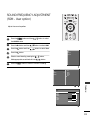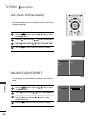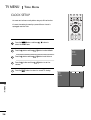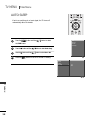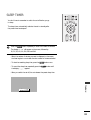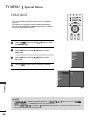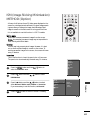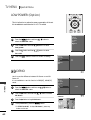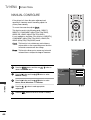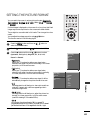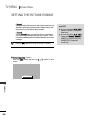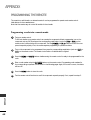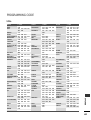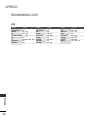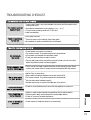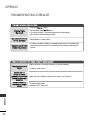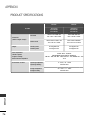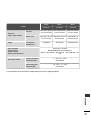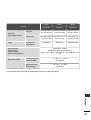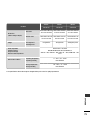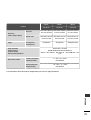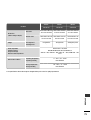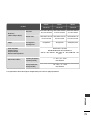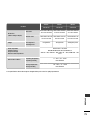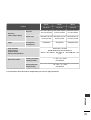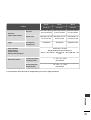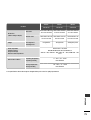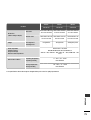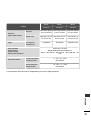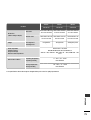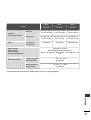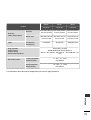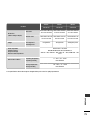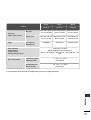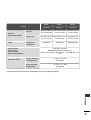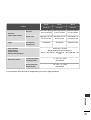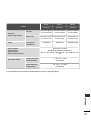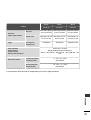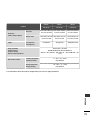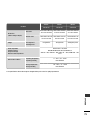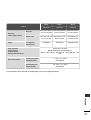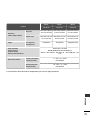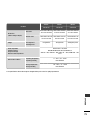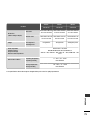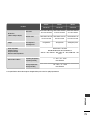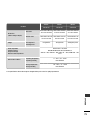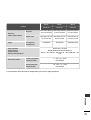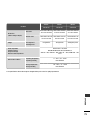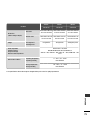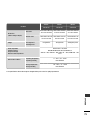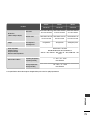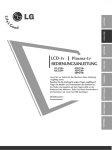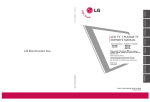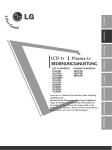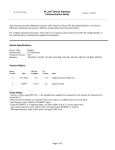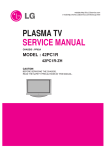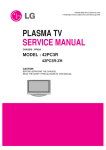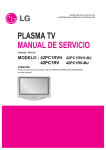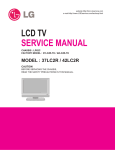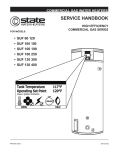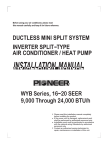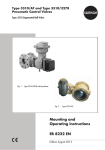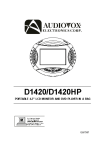Download LG 50PC1R User's Manual
Transcript
ENGLISH DEUTSCH FRANÇAIS LCD TV MODELS PLASMA TV MODELS 37LC2R* 42LC2R* P l e a s e r e a d I n f o r m a t i o n Ma n u a l i n c l u d e d t o g e t h e r b e f o r e r e a d i n g t h i s m a n u a l a n d o p e r a ting your set. Model number Serial number : : PORTUGUÊS Retain it for future reference. Record model number and serial number of the set. See the label attached on the back cover and quote this information to your dealer when you require service. ESPAÑOL 42PC1R* 42PC3R* 50PC1R* ITALIANO LCD TV PLASMA TV OWNER’S MANUAL NEDERLANDS ∂ÏÏËÓÈο P/NO: 38289U0025B (0603-REV00) Printed in Korea SOUND FREQUENCY ADJUSTMENT (SSM - User option) LIST MENU I/II EXIT SLEEP Adjust the sound equalizer. OK Q.VIEW VOL 1 Press the M E N U button and then D / the SOUND menu. 2 Press the G button and then D / E button to select SSM. 3 Press the G button and then D / E button to select User. 4 Press the G button. E PR MUTE button to select SSM AVL Balance Speaker 5 Select a sound band by pressing the D / E Make appropriate sound level with the F / 6 button. G button. Press the E X I T button to return to normal TV viewing. 1 SSM G AVL Balance Speaker 0 Surround MAX Flat Music Movie Sports User ~ 4 User 120Hz 200Hz 500Hz 1.2KHz 3KHz 7.5KHz 12KHz F TV MENU 2 G 5 51 TV MENU Sound Menu AVL (Auto Volume Leveler) LIST MENU EXIT I/II SLEEP AVL automatically keeps on an equal volume level even if you change programmes. OK Q.VIEW 1 Press the M E N U button and then D / the SOUND menu. 2 Press the G button and then D / 3 Press the G button and then D / E E VOL button to select button to select AVL. PR SSM AVL E button to select On or Off. Balance Speaker 4 Press the E X I T button to return to normal TV viewing. 1 SSM AVL G Balance 0 On Off Speaker BALANCE ADJUSTMENT 2 3 You can adjust the sound balance of speaker to the levels you prefer. TV MENU 52 SSM 1 Press the M E N U button and then D / the SOUND menu. E button to select 2 Press the G button and then D / 3 Press the G button and then F / desired adjustment. 4 Press the E X I T button to return to normal TV viewing. AVL Balance 0G L R 2 3 Speaker E button to select Balance. G button to make 2 3 2 3 SPEAKER LIST You can adjust the internal speaker status. In AV1, AV2, AV2, AV3, AV4(Option), COMPONENT, RGB and HDMI1/DVI with HDMI to DVI cable, TV speaker and/or variable audio can be outputted even though there is no video signal. If you want to use your external hi-fi stereo system, turn off the internal speakers of the set. MENU EXIT I/II SLEEP OK Q.VIEW VOL PR MUTE 1 Press the M E N U button and then D / the SOUND menu. 2 Press the G button and then D / E button to select E button to select Speaker. SSM AVL Balance 3 Press the G button and then D / E button to select Speaker On or Off. 4 Press the E X I T button to return to normal TV viewing. 1 SSM AVL Balance Speaker G On Off TV MENU 2 3 53 TV MENU Sound Menu STEREO/DUAL RECEPTION LIST MENU EXIT When a programme is selected, the sound information for the station appears after the programme number and station name disappear. DUAL I DUAL II DUAL I+II Q.VIEW VOL TV MENU 54 A Language selection for dual language broadcast If a programme received two languages (dual language), you can switch to DUAL I, DUAL II or DUAL I+II by pressing the I / I I button repeatedly. PR MUTE Broadcast Mono Stereo Dual Mono sound selection If the stereo signal is weak in stereo reception, you can switch to mono by pressing the I / I I button twice. In mono reception, the depth of sound is improved. To switch back to stereo, press the I / I I button twice again. SLEEP OK Sends the primary broadcast language to the loudspeakers. Sends the secondary broadcast language to the loudspeakers. Sends a separate language to each loudspeaker.dark areas of the picture. The lower the level, the softer the image. A I/II On Screen Display MONO STEREO DUAL I NICAM RECEPTION If the set is equipped with the receiver for NICAM reception, the high quality NICAM (Near Instantaneous Companding Audio Multiplex) digital sound can be received. Sound output can be selected according to the type of received broadcast as follows by pressing the I / I I button repeatedly. When NICAM mono is received, you can select NICAM MONO or FM MONO. When NICAM stereo is received, you can select NICAM STEREO or FM MONO. If the stereo signal is weak, switch to FM mono. When NICAM dual is received, you can select N I C A M DUAL I, NICAM DUAL II or NICAM DUAL I+II or MONO. SPEAKER SOUND OUTPUT SELECTION In AV1, AV2, S-Video2, AV3, AV4(Option), Component, RGB, HDMI1/DVI or HDMI 2 mode, you can select output sound for the left and right loudspeakers. TV MENU Repeatedly press the I / I I button to select the sound output. L+R: Audio signal from audio L input is sent to the left loud speaker and audio signal from audio R input is sent to the right loud speaker. L+L: Audio signal from audio L input is sent to left and right loud speakers. R+R: Audio signal from audio R input is sent to left and right loud speakers. 55 TV MENU Time Menu CLOCK SETUP You must set the time correctly before using on/off time function. LIST I/II MENU EXIT If current time setting is erased by a power failure or the set is unplugged, reset the clock. SLEEP OK Q.VIEW VOL PR MUTE Press the M E N U button and then D / select the TIME menu. Press the G button and then D / E E button button to Clock to select Clock. Off time On time Auto sleep Press the G button and then D / E button Press the G button and then D / minutes. E to set the hour. button to set the Press the E X I T button to return to normal TV viewing. 1 Clock G -- : -- Off time On time Auto sleep TV MENU 56 2 3 ON/OFF TIME LIST The Off time automatically switches the set to standby at the preset time. I/II MENU EXIT SLEEP OK Two hours after the set is switched on by the on time function it will automatically switch back to standby mode unless a button has been pressed. Q.VIEW Once the on time/off time is set, these functions operate daily at the preset time. VOL PR MUTE Off time function overrides On timer function if they are set both to the same time. 1 2 3 The set must be in standby mode for the On timer to work. Clock Off time Press the M E N U button and then D / select the TIME menu. Press the G button and then D / Off time/On time. E E On time button to Auto sleep button to select 1 Press the G button and then D / E button to select On. • To cancel On/Off timer function, select Off. Clock Off time G On time -- Auto sleep Press the G button and then D / On Off : -- E button to set the hour. Press the G button and then D / minutes. E button to set the For only On timer function • P r o g r a m m e: Press the G button and then D / E button to select the programme. • V o l u m e: Press the G button and then D / E button to adjust volume level at turn-on. Clock Off time On time Auto sleep G On Off 18 Volume Programme : TV MENU 2 3 00 30 0 Press the E X I T button to return to normal TV viewing. 4 5 6 57 TV MENU Time Menu AUTO SLEEP LIST If set to on and there is no input signal, the TV turns off automatically after 10 minutes. MENU EXIT I/II SLEEP OK Q.VIEW VOL 1 Press the M E N U button and then D / E button to select PR Clock Off time the TIME menu. On time Auto sleep 2 Press the G button and then D / E button to select Auto sleep. 3 Press the G button and then D / E button to select On or Off.. 4 Press the E X I T button to return to normal TV viewing. 1 Clock Off time On time Auto sleep G On Off 2 3 TV MENU 58 SLEEP TIMER You don’t have to remember to switch the set off before you go to sleep. LIST MENU EXIT The sleep timer automatically switches the set to standby after the preset time has elapsed. I/II SLEEP OK Q.VIEW VOL PR MUTE 1 Press the S L E E P button repeatedly to select the number of minutes. The display ‘ - - - ’ will appear on the screen, followed by 10, 20, 30, 60, 90, 120, 180 and 240. - When the number of minutes you want is displayed on the screen, the timer begins to count down from the number of minutes selected. - To view the remaining sleep time, press the S L E E P button once. - To cancel the sleep time, repeatedly press the S L E E P button until the display ‘ - - - ’ appears. - When you switch the set off, the set releases the preset sleep time. ------ Min TV MENU zz 59 TV MENU Special Menu CHILD LOCK The TV can be set so that the remote control is needed to control it. This feature can be used to prevent unauthorized viewing. This set is programmed to remember which option it was last set to even if you turn the set off. LIST MENU EXIT I/II SLEEP OK Q.VIEW VOL PR MUTE 1 2 Press the M E N U button and then D / the SPECIAL menu. Press the G button and then D / E E button to select button to select Language Child lock. Child lock ISM Method 3 4 Low Power Press the G button and then D / On or Off. E button to select Set ID Demo Press the E X I T button to return to normal TV viewing. 1 Language Child lock ISM Method G On Off Low Power Set ID Demo TV MENU 2 3 ! NOTE - In C h i l d l o c k ‘O n’, if the set is turned off, press the r/I, I N P U T, P R D / E button on the set or P O W E R, I N P U T, T V, P R + / - or NUMBER buttons on the remote control. - With the C h i l d l o c k O n, the display ‘ Child lock on’ appears on the screen if any button on the front panel is pressed while viewing the set. 60 ISM (Image Sticking Minimization) METHOD (Option) PIP PR- A frozen of still picture from a PC/video game displayed on the screen for prolonged periods will result in a ghost image remaining even when you change the image. Avoid allowing a fixed image to remain on the set's screen for a long period of time. PIP PR+ LIST PIP INPUT SWAP MENU EXIT I/II SLEEP OK It’s not available to use this function in LCD TV models. White wash White wash removes permanent images from the screen. N o t e : An excessive permanent image may be impossible to clear entirely with White Wash. Q.VIEW VOL PR Orbiter Orbiter may help prevent ghost images. However, it is best not to allow any fixed image to remain on the screen. To avoid a permanent image on the screen, the screen will move every 2 minutes. Inversion This is the function to invert the panel color of the screen. The panel color is automatically inverted every 30 minutes. Language Child lock ISM Method Low Power Set ID 1 Press the M E N U button and then D / select the SPECIAL menu. 2 Press the G button and then D / ISM Method. E E button to Demo button to select 1 Language 3 Child lock ISM Method Low Power Set ID Demo G Normal White wash Orbiter Inversion TV MENU 4 Press the G button and then D / E button to select either Normal, White wash, Orbiter or Inversion. If you unnecessary to set this function, set Normal. Press the E X I T button to return to normal TV viewing. 2 3 61 TV MENU Special Menu LOW POWER (Option) LIST MENU I/II EXIT SLEEP This is the function to reduce the power consumption of the set. It’s not available to use this function in LCD TV models OK Q.VIEW VOL PR Language Child lock 1 Press the M E N U button and then D / select the SPECIAL menu. E ISM Method button to Low Power Set ID Demo 2 Press the G button and then D / E button to select E button to select Low power. 3 Press the G button and then D / On or Off. 4 Press the E X I T button to return to normal TV viewing. 1 Language Child lock ISM Method Low Power G Set ID On Off Demo X D DEMO 2 3 Use it to see the difference between XD Demo on and XD Demo off. It’s not available to use this function in RGB[PC], HDMI[PC] mode. Child lock ISM Method Low Power TV MENU Set ID 1 Press the M E N U button and then use D / select the SPECIAL menu. 2 Press the G button and then use D / XD Demo. E E button to 3 Press the G button to begin XD Demo. 4 To stop XD Demo, press the M E N U button. button on the set. Demo To start G button to select * In ‘Child lock Off’, to stop ‘XD Demo’, press any 62 Language 2 3 • XD Demo XD™ Off XD™ On Menu Exit TV MENU Screen Menu AUTO CONFIGURE (RGB [PC] MODE ONLY) Automatically adjusts picture position and minimizes image shaking. LIST MENU I/II EXIT Although the image is still not correct, your set is functioning properly but needs further adjustment. SLEEP OK The A u t o c o n f i g . functions don’t need to be run for HDMI mode. Auto configure This function is for the automatic adjustment of the screen position, clock, and phase. The displayed image will unstable for a few seconds while the auto configuration is in progress. Q.VIEW VOL PR MUTE Auto config. Manual config. XGA Mode ARC 1 Press the M E N U button and then use D / select the SCREEN menu. 2 Press the G button and then use D / select Auto config.. E PIP Transparency E button to Reset button to 1 Auto config. Manual config. 3 Press the G button to start Auto config.. G To Set XGA Mode ARC PIP Transparency 4 Reset 2 3 TV MENU • When Auto config. has finished, OK will be shown on screen. • If the position of the image is still not correct, try Auto adjustment again. If picture needs to be adjusted more after Auto adjustment in RGB (PC), you can adjust the Manual config. . Press the E X I T button to return to normal TV viewing. 63 TV MENU Screen Menu MANUAL CONFIGURE LIST If the picture isn’t clear after auto adjustment and especially if characters are still trembling, adjust the picture phase manually. MENU I/II EXIT SLEEP OK To correct the screen size, adjust C l o c k. This function works in the following mode : RGB[PC], RGB[DTV], COMPONENT (480p/576p/720p/1080i), HDMI1/DVI, HDMI2 (480p/576p/720p/1080i). Q.VIEW VOL It’s not available to use Phase, Clock function in RGB[DTV], COMPONENT (480p/576p/720p/1080i), HDMI1/DVI, HDMI2 (480p/576p/720p/1080i) mode. Clock PR MUTE 1 2 3 This function is to minimize any vertical bars or stripes visible on the screen background. And the horizontal screen size will also change. Auto config. Manual config. P h a s e This function allows you to remove any horizontal noise and clear or sharpen the image of characters. XGA Mode ARC PIP Transparency Reset 1 1 2 TV MENU 64 Press the M E N U button and then use D / select the SCREEN menu. Press the G button and then D / Manual config.. E E button to button to select 3 Press the G button and then D / E button to select Phase, Clock, H-Position or V-Position. 4 Press the F / adjustments. 5 Press the E X I T button to return to normal TV viewing. G button to make appropriate Auto config. Manual config. Phase 0 XGA Mode Clock 0 ARC H-Position 0 PIP Transparency V-Position 0 G Reset 2 3 4 SETTING THE PICTURE FORMAT ARC VCR PIP SIZE POSTION PIP PR+ SWAP PIP INPUT TEXT PIP PR- You can watch the screen in various picture formats; S p e c t a c l e, F u l l ( o p t i o n ), O r i g i n a l, 4 : 3, 1 6 : 9 (Wide), 1 4 : 9 and Z o o m 1 or Z o o m 2. If a fixed image is displayed on the screen for a long time, that fixed image may become imprinted on the screen and remain visible. LIST MENU I/II EXIT SLEEP There might be uncomfortable in full mode. Then change into other mode. You can adjust the enlarge proportion using D / E button. OK This function works in the following signal. 1 Press the M E N U button and then use D / select the SCREEN menu. 2 Press the G button and then use D / 3 Press the G button and then use D / E button to select Spectacle, Full(option), Original, 4:3, 16:9, 14:9, E E button to button to select ARC. Auto config. Manual config. XGA Mode Zoom1 or Zoom2. ARC PIP Transparency • Spectacle When your TV receives the wide screen signal, when selected it will adjust the picture horizontally, in non-linear proportion, to fill the entire screen. • F u l l(option) When your TV receives the wide screen signal, when selected it will adjust the picture horizontally or vertically, in a linear proportion, to fill the entire screen fully. Reset 1 Auto config. Manual config. XGA Mode • Original When your TV receives the wide screen signal, it will be automatically changed to the picture format to be sent. • 1 6 : 9 (Wide) Following selection will lead you to adjust the picture hor izontally, in a linear proportion, to fill the entire screen (useful for viewing 4:3 formatted DVDs). PIP Transparency Reset G Spectacle Full Original 4:3 16:9 14:9 Zoom1 Zoom2 2 3 TV MENU • 4:3 Following selection will lead you to view a picture with an original 4:3 aspect ratio, with bars appearing at both the left and right sides. ARC • 14:9 You can enjoy the picture format of 14:9 or general TV programme through the 14:9 mode. The screen 14:9 is viewed just like that the screen 4:3 is magnified to the left / right. 65 TV MENU Screen Menu SETTING THE PICTURE FORMAT • Zoom1 Following selection will lead you to view the picture without any alternation, while filling the entire screen. However, the top and bottom portions of the picture will be cropped. • Zoom2 Choose Z o o m 2 when you want the picture to be altered, both horizontally extended and vertically cropped. The pic ture taking a halfway trade off between alteration and screen coverage. 4 A Press the E X I T button to return to normal TV viewing. S c r o l l f u n c t i o n (Option) Press the A R C button and then use screen. Spectacle TV MENU 66 D E D / E button to move ! NOTE G G You can only select 4 : 3, 1 6 : 9 (Wide) in RGB[PC], HDMI[PC] mode only. You can only select 4 : 3, 1 6 : 9 (Wide) and Z o o m 1, Z o o m 2 in RGB[DTV], HDMI1/DVI[DTV], HDMI2[DTV], Component mode only. SELECTING WIDE VGA/XGA MODE LIST MENU I/II EXIT SLEEP To see a normal picture, match the resolution of RGB mode and selection of VGA/XGA mode. OK This function works in the following mode: RGB[PC] mode Q.VIEW VOL 1 Press the M E N U button and then use D / select the SCREEN menu. E PR Auto config. Manual config. button to XGA Mode ARC PIP Transparency 2 Press the G button and then use D / XGA Mode (or VGA Mode). E button to select 3 Press the G button and then use D / the desired VGA/XGA resolution. E button to select 4 Reset 1 Press the E X I T button to return to normal TV viewing. Auto config. Manual config. XGA Mode G ARC PIP Transparency Reset 1024x768 1280x768 1360x768 1366x768 INITIALIZING (Reset to original factory settings) 2 3 This function operates in current mode. To initialize the adjusted value 1 Press the M E N U button and then D / the SCREEN menu. E button to select XGA Mode ARC PIP Transparency Reset 2 Press the G button and then D / Reset. 3 Press the G button. Ebutton TV MENU Auto config. Manual config. G To set to select 2 3 • You can initialize Auto config, Manual config, Position, PIP size, PIP position, PIP Transparency. 67 APPENDIX PROGRAMMING THE REMOTE The remote is a multi-brand or a universal remote. It can be programmed to operate most remote-controllable devices of other manufacturers. Note that the remote may not control all models of other brands. Programming a code into a remote mode APPENDIX 68 1 Test your remote control. To find out whether your remote control can operate the component without programming, turn on the component such as a VCR and press the corresponding mode button (such as a D V D or V C R) on the remote control, while pointing at the component. Test the P O W E R and PR +/- buttons to see if the component responds properly. If not, the remote requires programming to operate the device. 2 Turn on the component to be programmed, then press the corresponding mode button (such as a D V D or V C R) on the remote control. The remote control button of desired device is lighted. 3 Press the M E N U and M U T E buttons simultaneously, the remote control is ready to be programmed for the code. 4 Enter a code number using the N U M B E R buttons on the remote control. Programming code numbers for the corresponding component can be found on the following pages. Again, if the code is correct, the device will turn off. 5 Press the M E N U button to store the code. 6 Test the remote control functions to see if the component responds properly. If not, repeat from step 2. PROGRAMMING CODE VCRs Brand AIWA AKAI Codes Codes Brand MAGNAVOX 031 067 012 069 101 027 031 003 033 101 045 013 013 049 151 034 024 012 048 043 053 066 133 SAMSUNG 043 046 124 146 MARANTZ 033 023 037 031 103 039 043 129 033 MARTA MATSUI MEI MEMOREX 040 033 007 108 116 135 041 010 064 110 111 117 119 MGA MINOLTA MITSUBISHI 023 039 043 053 017 031 037 131 008 025 034 046 138 009 033 109 136 012 018 063 033 033 013 066 063 072 144 147 031 050 150 034 048 012 106 027 035 101 153 010 045 026 034 137 150 015 033 101 033 043 055 060 152 039 043 MTC MULTITECH NEC NORDMENDE OPTONICA PANASONIC PENTAX PHILCO PHILIPS PILOT PIONEER PORTLAND PULSAR QUARTZ QUASAR RCA REALISTIC 013 020 114 123 009 013 014 034 101 106 RICO RUNCO SALORA 013 063 031 031 067 101 013 108 072 011 033 013 040 107 145 003 031 053 058 148 014 033 034 041 068 031 033 067 030 033 010 034 102 046 020 020 051 014 031 053 072 134 139 059 045 046 059 061 040 034 023 039 043 054 070 074 083 140 145 020 031 033 034 067 033 034 054 071 101 021 048 014 066 020 041 109 147 008 033 054 075 033 062 140 145 034 063 144 010 014 034 040 101 Codes 032 105 113 125 SANSUI 022 SANYO 003 102 SCOTT 017 131 SEARS 003 013 031 101 SHARP 031 SHINTOM 024 SONY 003 056 077 SOUNDESIGN 034 STS 013 SYLVANIA 031 067 SYMPHONIC 034 TANDY 010 TATUNG 039 TEAC 034 TECHNICS 031 TEKNIKA 019 101 THOMAS 034 TMK 006 TOSHIBA 008 059 TOTEVISION 040 UNITECH 040 VECTOR RESEARCH 012 VICTOR 048 VIDEO CONCEPTS 012 VIDEOSONIC 040 WARDS 003 031 053 YAMAHA 012 ZENITH 034 058 040 102 104 107 109 112 115 120 122 043 048 135 007 010 014 134 037 112 129 008 009 010 014 017 020 042 073 081 054 149 009 031 052 057 058 076 078 149 033 034 059 034 043 039 043 033 070 031 033 034 013 042 047 082 112 131 101 034 046 013 033 054 034 048 072 017 034 131 039 056 080 024 040 043 APPENDIX 034 016 125 AMPRO 072 ANAM 031 AUDIO DYNAMICS 012 BROKSONIC 035 CANON 028 CAPEHART 108 CRAIG 003 CURTIS MATHES 031 DAEWOO 005 065 112 DAYTRON 108 DBX 012 DYNATECH 034 ELECTROHOME 059 EMERSON 006 029 036 129 FISHER 003 FUNAI 034 GE 031 107 GO VIDEO 132 HARMAN KARDON HITACHI 004 043 INSTANTREPLAY 031 JCL 031 JCPENNY 012 040 JENSEN 043 JVC 012 048 130 KENWOOD 014 047 LG (GOLDSTAR) 001 101 LLOYD 034 LXI 003 017 MAGIN 040 Brand 101 69 APPENDIX PROGRAMMING CODE DVD Brand Codes APEX DIGITAL 022 DENON 020 GE 005 HARMAN KARDON JVC 012 LG 001 MAGNAVOX 013 MARANTZ 024 APPENDIX 70 014 006 027 010 016 025 Brand Codes Brand Codes MITSUBISHI NAD ONKYO PANASONIC PHILIPS PIONEER PROCEED PROSCAN 002 023 008 003 013 004 021 005 RCA SAMSUNG SONY THOMPSON TOSHIBA YAMAHA ZENITH 005 011 007 005 019 009 010 017 009 026 006 006 015 006 008 018 016 025 TROUBLESHOOTING CHECKLIST The operation does not work normally. Check to see if there is any object between the product and the remote control causing obstruction. ■ Are batteries installed with correct polarity (+ to +, - to -)? ■ Correct remote operating mode set: TV, VCR etc.? ■ Install new batteries. ■ The remote control doesn’t work Is the sleep timer set? Check the power control settings. Power interrupted ■ No broadcast on station tuned with Auto off activated. ■ Power is suddenly turned off ■ The video function does not work. Check whether the product is turned on. Try another channel. The problem may be with the broadcast. ■ Is the power cord inserted into wall power outlet? ■ Check your antenna direction and/or location. ■ Test the wall power outlet, plug another product’s power cord into the outlet where the product’s power cord was plugged in. ■ ■ No picture & No sound P i c t u r e a p p e a r s s l o wly after switching on ■ This is normal, the image is muted during the product startup process. Please contact your service center, if the picture has not appeared after five minutes. Adjust Color in menu option. ■ Keep a sufficient distance between the product and the VCR. ■ Try another channel. The problem may be with the broadcast. ■ Are the video cables installed properly? ■ Activate any function to restore the brightness of the picture. ■ No or poor color or poor picture Horizontal/vertical bars or picture shaking ■ Check for local interference such as an electrical appliance or power tool. Station or cable product experiencing problems, tune to another station. Station signal is weak, reorient antenna to receive weaker station. ■ Check for sources of possible interference. ■ Poor reception on some channels ■ Check antenna (Change the direction of the antenna). APPENDIX Lines or streaks in pictures ■ 71 APPENDIX TROUBLESHOOTING CHECKLIST The audio function does not work. Press the V O L + / - button. ■ Sound muted? Press M U T E button. ■ Try another channel. The problem may be with the broadcast. ■ Are the audio cables installed properly? ■ Picture OK & No sound No output from one of the speakers ■ Adjust Balance in menu option. ■ A change in ambient humidity or temperature may result in an unusual noise when the product is turned on or off and does not indicate a fault with the product. Unusual sound from inside the product There is a problem in PC mode. (Only PC mode applied) The signal is out of range. Vertical bar or s t r i p e o n b a c kground & Horizontal Noise & Incorrect position Screen colour is unstable or single colour APPENDIX 72 ■ Adjust resolution, horizontal frequency, or vertical frequency. ■ Check the input source. ■ Work the Auto configure or adjust clock, phase, or H/V position. Check the signal cable. ■ Reinstall the PC video card. ■ APPENDIX MAINTENANCE Early malfunctions can be prevented. Careful and regular cleaning can extend the amount of time you will have your new TV. Be sure to turn the power off and unplug the power cord before you begin any cleaning. Cleaning the Screen 1 Here’s a great way to keep the dust off your screen for a while. Wet a soft cloth in a mixture of lukewarm water and a little fabric softener or dish washing detergent. Wring the cloth until it’s almost dry, and then use it to wipe the screen. 2 Make sure the excess water is off the screen, and then let it air-dry before you turn on your TV. Cleaning the Cabinet ■ ■ To remove dirt or dust, wipe the cabinet with a soft, dry, lint-free cloth. Please be sure not to use a wet cloth. Extended Absence CAUTION If you expect to leave your TV dormant for a long time (such as a vacation), it’s a good idea to unplug the power cord to protect against possible damage from lightning or power surges. APPENDIX 73 APPENDIX PRODUCT SPECIFICATIONS MODELS with stand Dimensions (Width x Height x Depth) without stand Weight including stand excluding stand Power requirement Television System Program Coverage External Antenna Impedance Environment condition 42LC2R* 37LC2R-ZH 37LC2RA-ZH 37LC2RB-ZH 42LC2R-ZH 42LC2R* 42LC2RA-ZH 42LC2RB-ZH 42LC2R-ZH 944.0 x 729 x 286 mm 37.1 x 28.7 x 11.2 inches 1054 x 813 x286 mm 41.4 x 32x 11.2 inches 944.0 x 659.3 x 129.7 mm 37.1 x 26 x 5.1 inches 1054 x 746 x 136.8mm 41.4 x 29.3 x 5.3 inches 30.9 kg /68.1 lbs 35.5 kg/78.2 lbs 35.7kg/78.7 lbs 42.3kg/93.2 lbs AC100-240V~ 50/60Hz PAL/SECAM B/G/D/K, PAL I/II, SECAM L/L’ VHF: E2 ~ E12, UHF: E21 ~ E69, CATV: S1 ~ S20, HYPER: S21 ~ S47 75 Ω Operating Temperature Operating Humidity Storage Temperature Storage Humidity APPENDIX 74 37LC2R* 0 ~ 40°C / 32 ~ 104°F Less than 80% -20 ~ 60°C / -4 ~ 140°F Less than 85% MODELS with stand Dimensions (Width x Height x Depth) without stand Weight including stand excluding stand Power requirement Television System Program Coverage External Antenna Impedance Environment condition 42PC3R* 50PC1R* 42PC1R-ZH 42PC3R-ZH 50PC1R-ZH 1129.0 x 748.5 x 380.0 mm 1129.0 x 748.5 x 333.6 mm 1302.6 x 872 x 355.8 mm 44.4 x 29.4 x 14.9 inches 44.4x 29.4 x 13.1inches 51.2 x 34.3 x 14 inches 1129.0 x 695.0 x 103.7 mm 1129.0 x 695.0 x 103.7 mm 1302.6 x 810x 107.7 mm 44.4 x 27.3 x 4 inches 44.4x 27.3 x 4 inches 51.2 x 31.8 x 4.2 inches 31.1 kg/68.6 lbs 36.9 kg/81.3 lbs 59.84kg/131.9 pounds - - - AC100-240V~ 50/60Hz PAL/SECAM B/G/D/K, PAL I/II, SECAM L/L’ VHF: E2 ~ E12, UHF: E21 ~ E69, CATV: S1 ~ S20, HYPER: S21 ~ S47 75 Ω Operating Temperature Operating Humidity Storage Temperature Storage Humidity ■ 42PC1R* 0 ~ 40°C / 32 ~ 104°F Less than 80% -20 ~ 60°C / -4 ~ 140°F Less than 85% The specifications shown above may be changed without prior notice for quality improvement. APPENDIX 75