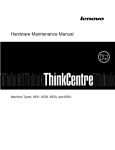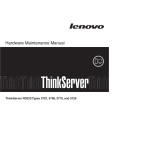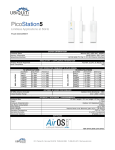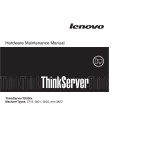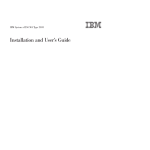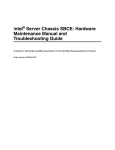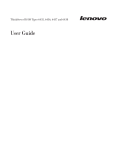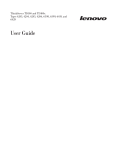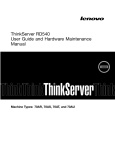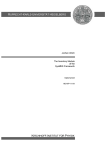Download Lenovo RS210 User's Manual
Transcript
Hardware Maintenance Manual ThinkServer RS210 Machine Types: 6531, 6532, 6533, and 6534 ThinkServer ThinkServer RS210, Types 6531, 6532, 6533, and 6534 Hardware Maintenance Manual Note: Before using this information and the product it supports, read the general information in “Notices,” on page 221 and the Warranty and Support Information document on the ThinkServer Documentation DVD. Second Edition (January 2010) © Copyright Lenovo 2009. Portions © Copyright International Business Machines Corporation 2007, 2009. LENOVO products, data, computer software, and services have been developed exclusively at private expense and are sold to governmental entities as commercial items as defined by 48 C.F.R. 2.101 with limited and restricted rights to use, reproduction and disclosure. LIMITED AND RESTRICTED RIGHTS NOTICE: If products, data, computer software, or services are delivered pursuant a General Services Administration ″GSA″ contract, use, reproduction, or disclosure is subject to restrictions set forth in Contract No. GS-35F-05925. Contents Chapter 1. About this manual . . . . . . . . . . . . . . . . . . . . . . . . . . 1 Important Safety Information . . . . . . . . . . . . Safety statements . . . . . . . . . . . . . . . . Important information about replacing RoHS compliant FRUs . Turkish statement of compliance . . . . . . . . . . . . . . . . . . . . . . . . . . . . . . . . . . . . . . . . . . . . . . . . . . . . . . . . . . . . . . . . . . . . . . . . . . . . . . . . . . . 1 2 7 8 Chapter 2. General information . . . . . . . . . . . . . . . . . . . . . . . . . . 9 Features and technologies . Specifications . . . . . Software . . . . . . EasyStartup . . . . EasyManage . . . . . . . . . . . . . . . . . . . . . . . . . . . . . . . . . . . . . . . . . . . . . . . . . . . . . . . . . . . . . . . . . . . . . . . . . . . . . . . . . . . . . . . . . . . . . . . . . . . . . . . . . . . . . . . . . . . . . . . . . . . . . . . . . . . . . . . . . . . . . . . . . . . . . . . . . . 9 11 12 12 13 Chapter 3. General Checkout . . . . . . . . . . . . . . . . . . . . . . . . . . 15 Checkout procedure . . . . . . About the checkout procedure . . Performing the checkout procedure Diagnosing a problem . . . . . . Undocumented problems . . . . . . . . . . . . . . . . . . . . . . . . . . . . . . . . . . . . . . . . . . . . . . . . . . . . . . . . . . . . . . . . . . . . . . . . . . . . . . . . . . . . . . . . . . . . . . . . . . . . . . . . . . . . . . . . . . . . . . . . . . . . . . . . . . . . . . . 15 15 16 16 18 Chapter 4. Diagnostics . . . . . . . . . . . . . . . . . . . . . . . . . . . . . 19 Diagnostic tools . . . . . . . . . . . . Event logs . . . . . . . . . . . . . . Viewing event logs through the Setup utility . Viewing event logs without restarting the server Clearing the event logs . . . . . . . . POST . . . . . . . . . . . . . . . POST error codes . . . . . . . . . . System-event log . . . . . . . . . . . Integrated management module error messages . Troubleshooting tables . . . . . . . . . . EasyStartup problems . . . . . . . . . DVD drive problems . . . . . . . . . General problems . . . . . . . . . . Hard disk drive problems . . . . . . . Hypervisor problems . . . . . . . . . Intermittent problems . . . . . . . . . Keyboard, mouse, or pointing-device problems Memory problems . . . . . . . . . . Microprocessor problems . . . . . . . . Monitor problems . . . . . . . . . . Optional-device problems . . . . . . . Power problems . . . . . . . . . . . Serial-device problems. . . . . . . . . Software problems . . . . . . . . . . Universal Serial Bus (USB) port problems . . Video problems . . . . . . . . . . . Error LEDs . . . . . . . . . . . . . Power-supply LEDs . . . . . . . . . . System pulse LEDs . . . . . . . . . . . Diagnostic programs and messages . . . . . Running the diagnostic programs . . . . . Diagnostic text messages . . . . . . . . Viewing the test log . . . . . . . . . Diagnostic messages . . . . . . . . . © Lenovo 2009. Portions © IBM Corp. 2007, 2009. . . . . . . . . . . . . . . . . . . . . . . . . . . . . . . . . . . . . . . . . . . . . . . . . . . . . . . . . . . . . . . . . . . . . . . . . . . . . . . . . . . . . . . . . . . . . . . . . . . . . . . . . . . . . . . . . . . . . . . . . . . . . . . . . . . . . . . . . . . . . . . . . . . . . . . . . . . . . . . . . . . . . . . . . . . . . . . . . . . . . . . . . . . . . . . . . . . . . . . . . . . . . . . . . . . . . . . . . . . . . . . . . . . . . . . . . . . . . . . . . . . . . . . . . . . . . . . . . . . . . . . . . . . . . . . . . . . . . . . . . . . . . . . . . . . . . . . . . . . . . . . . . . . . . . . . . . . . . . . . . . . . . . . . . . . . . . . . . . . . . . . . . . . . . . . . . . . . . . . . . . . . . . . . . . . . . . . . . . . . . . . . . . . . . . . . . . . . . . . . . . . . . . . . . . . . . . . . . . . . . . . . . . . . . . . . . . . . . . . . . . . . . . . . . . . . . . . . . . . . . . . . . . . . . . . . . . . . . . . . . . . . . . . . . . . . . . . . . . . . . . . . . . . . . . . . . . . . . . . . . . . . . . . . . . . . . . . . . . . . . . . . . . . . . . . . . . . . . . . . . . . . . . . . . . . . . . . . . . . . . . . . . . . . . . . . . . . . . . . . . . . . . . . . . . . . . . . . . . . . . . . . . . . . . . . . . . . . . . . . . . . . . . . . . . . . . . . . . . . . . . . . . . . . . . . . . . . . . . . . . . . . . . . . . . . . . . . . . . . . . . . . . . . . . . . . . . . . . . . . . . . . . . . . . . . . . . . . . . . . . . . . . . . . . 19 19 20 20 21 21 21 29 30 50 50 51 52 52 54 55 56 57 58 59 61 62 63 64 65 65 65 67 67 68 69 69 69 70 iii Recovering the server firmware . . Automated boot recovery (ABR) . . Three boot failure . . . . . . . Solving power problems. . . . . Solving Ethernet controller problems Solving undetermined problems . . Problem determination tips. . . . . . . . . . . . . . . . . . . . . . . . . . . . . . . . . . . . . . . . . . . . . . . . . . . . . . . . . . . . . . . . . . . . . . . . . . . . . . . . . . . . . . . . . . . . . . . . . . . . . . . . . . . . . . . . . . . . . . . . . . . . . . . . . . . . . . . . . . . . . . . . . . . . . . . . . . . . . . . . . . . . . . . . . . . . . . . . . . . . . . . . . . 100 102 102 102 102 103 104 Chapter 5. Locating Server Controls and connectors . . . . . . . . . . . . . . . 105 Front view . . . . . . . . . . Rear view . . . . . . . . . . System-board internal connectors. . . System-board external connectors . . System-board optional-device connectors System-board switches and jumpers . . System-board LEDs . . . . . . . Server power features . . . . . . Turning on the server. . . . . . Turning off the server . . . . . . . . . . . . . . . . . . . . . . . . . . . . . . . . . . . . . . . . . . . . . . . . . . . . . . . . . . . . . . . . . . . . . . . . . . . . . . . . . . . . . . . . . . . . . . . . . . . . . . . . . . . . . . . . . . . . . . . . . . . . . . . . . . . . . . . . . . . . . . . . . . . . . . . . . . . . . . . . . . . . . . . . . . . . . . . . . . . . . . . . . . . . . . . . . . . . . . . . . . . . . . . . . . . . . . . . . . . . . . . . . . . . . . . . . . . . . . . . . . . . . . . . . . . . . . . 105 106 107 108 109 111 112 113 113 113 Chapter 6. Replacing FRUs . . . . . . . . . . . . . . . . . . . . . . . . . . 115 Guidelines for trained service technicians . . . . . . . . Inspecting for unsafe conditions . . . . . . . . . . Guidelines for servicing electrical equipment . . . . . . Working inside the server with the power on . . . . . . . Handling static-sensitive devices . . . . . . . . . . . Major components of the server . . . . . . . . . . . Removing and installing the cover . . . . . . . . . . Removing the cover . . . . . . . . . . . . . . Installing the cover . . . . . . . . . . . . . . Removing and installing the bezel . . . . . . . . . . Removing and installing the DIMM air baffle . . . . . . Removing the DIMM air baffle . . . . . . . . . . Installing the DIMM air baffle . . . . . . . . . . . Replacing a memory module (DIMM) . . . . . . . . . Supported memory types . . . . . . . . . . . . Removing a memory module . . . . . . . . . . . Installing a memory module . . . . . . . . . . . Replacing hard disk drives . . . . . . . . . . . . . Removing a simple-swap Serial ATA (SATA) hard disk drive Installing a simple-swap Serial ATA (SATA) hard disk drive . Removing a hot-swap hard disk drive . . . . . . . . Installing a hot-swap hard disk drive . . . . . . . . Replacing a PCI card . . . . . . . . . . . . . . . Removing a PCI card . . . . . . . . . . . . . . Installing a PCI card . . . . . . . . . . . . . . Replacing a USB embedded hypervisor flash device . . . . Removing a USB embedded hypervisor flash device . . . Installing a USB embedded hypervisor flash device . . . Replacing the operator information panel assembly. . . . . Removing the operator information panel assembly . . . Installing the operator information panel assembly . . . . Replacing the drive cage . . . . . . . . . . . . . Removing the drive cage . . . . . . . . . . . . Installing the drive cage . . . . . . . . . . . . . Replacing the microprocessor and heat sink . . . . . . . Removing the microprocessor . . . . . . . . . . . Installing the microprocessor . . . . . . . . . . . Thermal grease . . . . . . . . . . . . . . . . Replacing the system board . . . . . . . . . . . . iv . . . . . . . . . . . . . . . . . . . . . . . . . . . . . . . . . . . . . . . . . . . . . . . . . . . . . . . . . . . . . . . . . . . . . . . . . . . . . . . . . . . . . . . . . . . . . . . . . . . . . . . . . . . . . . . . . . . . . . . . . . . . . . . . . . . . . . . . . . . . . . . . . . . . . . . . . . . . . . . . . . . . . . . . . . . . . . . . . . . . . . . . . . . . . . . . . . . . . . . . . . . . . . . . . . . . . . . . . . . . . . . . . . . . . . . . . . . . . . . . . . . . . . . . . . . . . . . . . . . . . . . . . . . . . . . . . . . . . . . . . . . . . . . . . . . . . . . . . . . . . . . . . . . . . . . . . . . . . . . . . . . . . . . . . . . . . . . . . . . . . . . . . . . . . . . . . . . . . . . . . . . . . . . . . . . . . . . . . . . . . . . . . . . . . . ThinkServer ThinkServer RS210, Types 6531, 6532, 6533, and 6534: Hardware Maintenance Manual . . . . . . . . . . . . . . . . . . . . . . . . . . . . . . . . . . . . . . . . . . . . . . . . . . . . . . . . . . . . . . . . . . . . . . . . . . . . . . . . . . . . . . . . . . . . . . . . . . . . . . . . . . . . . . . . . . . . . . . . . . . . . . . . . . . . . . . . . . . . . . . . . . . . . . . . . . . . . . . . . . . . . . . . . . . . . . . . . . . . . . . . . . . . . . . . . . . . . . . . . . . . . . . . . . . . . . . . . . . . . . . . . . . . . . . . . . . . . . . . . . . . . . . . . . . . . . . . . . . . . . . . . . . . . . . . . 115 115 115 116 117 118 119 119 119 120 121 121 121 122 122 124 125 126 126 127 128 129 130 130 132 133 133 134 134 134 135 136 136 138 139 140 141 143 144 Removing the system board . . . . . . . . . . . . Installing the system board . . . . . . . . . . . . . Replacing the power supply . . . . . . . . . . . . . Removing the power supply . . . . . . . . . . . . Installing the power supply . . . . . . . . . . . . Replacing a fan assembly . . . . . . . . . . . . . . Removing a fan assembly . . . . . . . . . . . . . Installing a fan assembly . . . . . . . . . . . . . Replacing the system-board battery . . . . . . . . . . . Removing the battery . . . . . . . . . . . . . . Installing the battery . . . . . . . . . . . . . . . Replacing the SAS/SATA hard disk drive back plate or backplane. Removing the backplane or back plate (3.5-inch drives) . . . Installing the backplane or back plate (3.5-inch drives) . . . Removing the SAS backplane (2.5-inch drives) . . . . . . Installing the SAS backplane (2.5-inch drives) . . . . . . Replacing the PCI riser-card assembly . . . . . . . . . . Removing the riser-card assembly . . . . . . . . . . Installing the riser-card assembly . . . . . . . . . . . Replacing an IBM ServeRAID-BR10il SAS/SATA Controller . . . Removing an IBM ServeRAID-BR10il SAS/SATA Controller . . Installing an IBM ServeRAID-BR10il SAS/SATA controller . . Replacing the DVD drive cable . . . . . . . . . . . . Removing the DVD drive cable . . . . . . . . . . . Installing the DVD drive cable . . . . . . . . . . . Replacing a DVD drive . . . . . . . . . . . . . . . Removing a DVD drive . . . . . . . . . . . . . . Installing a DVD drive . . . . . . . . . . . . . . Replacing the virtual media key . . . . . . . . . . . . Removing the virtual media key . . . . . . . . . . . Installing the virtual media key . . . . . . . . . . . Replacing the PCI-X riser-card power cable . . . . . . . . Removing the PCI-X riser-card power cable . . . . . . . Installing the PCI-X riser-card power cable . . . . . . . Updating the Universal Unique Identifier (UUID) . . . . . . Updating the DMI/SMBIOS data . . . . . . . . . . . . Completing the FRU replacement . . . . . . . . . . . Connecting the cables . . . . . . . . . . . . . . Updating the server configuration . . . . . . . . . . . . . . . . . . . . . . . . . . . . . . . . . . . . . . . . . . . . . . . . . . . . . . . . . . . . . . . . . . . . . . . . . . . . . . . . . . . . . . . . . . . . . . . . . . . . . . . . . . . . . . . . . . . . . . . . . . . . . . . . . . . . . . . . . . . . . . . . . . . . . . . . . . . . . . . . . . . . . . . . . . . . . . . . . . . . . . . . . . . . . . . . . . . . . . . . . . . . . . . . . . . . . . . . . . . . . . . . . . . . . . . . . . . . . . . . . . . . . . . . . . . . . . . . . . . . . . . . . . . . . . . . . . . . . . . . . . . . . . . . . . . . . . . . . . . . . . . . . . . . . . . . . . . . . . . . . . . . . . . . . . . . . . . . . . . . . . . . . . . . . . . . . . . . . . . . . . . . . . . . . . . . . . . . . . . . . . . . . . . . . . . . . . . . . . . . . . . . . . . . . . . . . . . . . . . . . . . . . . . . . . . . . . . . . . . . . . . . . . . . . . . . . . . . . . . . . . . . . . . . . . . . . . . . . . . . . . . . . . . . . . . . . . . . . . . . . . . . . . . . . . . . . . . . . . . . . . . . . . . . . . . . . . . . . . . . . . . . . . . . . . . . . . . . . . . . . . . . . . . . . . . . . . . . . . . . . . . . . . . . . . . . . . . . . . . . . . . . . . . . . . . . . . . . . . . . . . . . . . . . . . . . . . 144 145 146 147 148 149 149 150 151 151 152 154 154 154 156 157 157 157 158 159 159 160 162 162 163 164 164 165 167 167 167 168 168 169 169 171 173 174 175 Chapter 7. Parts listing, RS210 Types 6531, 6532, 6533, and 6534 . . . . . . . . . . 177 Replaceable server components . Power cords . . . . . . . . . . . . . . Chapter 8. Configuring the server . . . . . . . . . . . . . . . . . . . . . . . . . . . . . . . . . . . . . . . . . . . . . . . 179 . 194 . . . . . . . . . . . . . . . . . . . . . . . 199 Using the Setup Utility . . . . . . . . . . . . . . . Starting the Setup Utility . . . . . . . . . . . . . Setup Utility menu choices . . . . . . . . . . . . . Passwords . . . . . . . . . . . . . . . . . . Using the Boot Manager program . . . . . . . . . . . Configuring RAID controllers . . . . . . . . . . . . . Using LSI Configuration Utility program . . . . . . . . Using the WebBIOS utility . . . . . . . . . . . . . . Starting the WebBIOS utility . . . . . . . . . . . . Main menu of the WebBIOS utility . . . . . . . . . . Creating a storage configuration using the Configuration Wizard Viewing and changing properties. . . . . . . . . . . Viewing and changing virtual disk properties . . . . . . Using the EasyStartup DVD. . . . . . . . . . . . . . Before you use the EasyStartup DVD. . . . . . . . . . . . . . . . . . . . . . . . . . . . . . . . . . . . . . . . . . . . . . . . . . . . . . . . . . . . . . . . . . . . . . . . . . . . . . . . . . . . . . . . . . . . . . . . . . . . . . . . . . . . . . . . . . . . . . . . . . . . . . . . . . . . . . . . . . . . . . . . . . . . . . . . . . . . . . . . . . . . . . . . . . . . . . . . . . . . . . . . . . . . . . . . . . . . . . . . . . . . . . . . . . . . . . . . . . . . . . . . . . . . . . . . . . . . . . . . . . . . . . . . . . 200 200 200 203 205 205 206 208 208 208 208 209 209 209 210 Contents v EasyStartup overview . . . . . . . . . . . . . Installing your operating system without using EasyStartup . Updating the firmware . . . . . . . . . . . . . . Using the EasyUpdate Firmware Updater tool . . . . . . Starting the backup server firmware . . . . . . . . . . Recovering the UEFI firmware . . . . . . . . . . . Using the integrated management module. . . . . . . . IBM Advanced Settings Utility program . . . . . . . . Installing ThinkServer EasyManage software . . . . . . . Installation requirements . . . . . . . . . . . . Installation order . . . . . . . . . . . . . . . Installing Windows 2008 32-bit components . . . . . . Uninstalling the LANDesk Software Agent . . . . . . Using the remote presence capability and blue-screen capture . Enabling the remote presence feature . . . . . . . . Obtaining the IP address for the IMM . . . . . . . . Logging on to the Web interface . . . . . . . . . . Enabling the Intel Gigabit Ethernet Utility program . . . . Configuring the Gigabit Ethernet controllers . . . . . . . Enabling and configuring Serial over LAN (SOL) . . . . . UEFI update and configuration . . . . . . . . . . . . . . . . . . . . . . . . . . . . . . . . . . . . . . . . . . . . . . . . . . . . . . . . . . . . . . . . . . . . . . . . . . . . . . . . . . . . . . . . . . . . . . . . . . . . . . . . . . . . . . . . . . . . . . . . . . . . . . . . . . . . . . . . . . . . . . . . . . . . . . . . . . . . . . . . . . . . . . . . . . . . . . . . . . . . . . . . . . . . . . . . . . . . . . . . . . . . . . . . . . . . . . . . . . . . . . . . . . . . . . . . . . . . . . . . . . . . . . . . . . . . . . . . . . . . . . . . . . . . . . . . . . . . . . . . . . . . . . . . . . . . . . . . . . . . . . . . . . . . . . . . . . . . . . . . . . . . . . . . . . . . . . . . . . . . . . . . . . . . . . . . . . . . . . . . . . . . . . . 210 212 212 213 213 213 215 216 216 216 216 217 218 218 218 218 219 219 219 220 220 Appendix. Notices . . . . . . . . . . . . . . . . . . . . . . . . . . . . . . 221 Trademarks . . . . . . . . . . . . . . . . . . . . . . . Important notes . . . . . . . . . . . . . . . . . . . . . Product recycling and disposal . . . . . . . . . . . . . . . . Compliance with Republic of Turkey Directive on the Restriction of Hazardous Recycling statements for Japan . . . . . . . . . . . . . . . . Battery return program . . . . . . . . . . . . . . . . . . . German Ordinance for Work gloss statement . . . . . . . . . . . . Electronic emission notices . . . . . . . . . . . . . . . . . . Federal Communications Commission (FCC) statement . . . . . . . Industry Canada Class A emission compliance statement . . . . . . . Avis de conformité à la réglementation d’Industrie Canada . . . . . . Australia and New Zealand Class A statement . . . . . . . . . . United Kingdom telecommunications safety requirement . . . . . . . European Union EMC Directive conformance statement . . . . . . . Germany Class A compliance statement . . . . . . . . . . . . Japan Voluntary Control Council for Interference (VCCI) statement . . . Taiwan Class A warning statement . . . . . . . . . . . . . . People’s Republic of China Class A warning statement . . . . . . . Korea Class A warning statement. . . . . . . . . . . . . . . . . . . . . . . . . . . Substances . . . . . . . . . . . . . . . . . . . . . . . . . . . . . . . . . . . . . . . . . . . . . . . . . . . . . . . . . . . . . . . . . . . . . . . . . . . . . . . . . . . . . . . . . . . . . . . . . . . . . . . . . . . . . . . . . . . . . . . . . . . . . . . . . . . . . . . . . . . . . . . . . . . . . . . . . . . . . . . . . . . . . . . . . . . . . . . . . . . . . . . . . . . . . . . . . . . . . . . . . . . . . . . . . . . . 222 222 223 224 224 225 226 226 226 226 226 226 227 227 227 228 228 229 229 Index . . . . . . . . . . . . . . . . . . . . . . . . . . . . . . . . . . . . 231 vi ThinkServer ThinkServer RS210, Types 6531, 6532, 6533, and 6534: Hardware Maintenance Manual Chapter 1. About this manual This Hardware Maintenance Manual contains information to help you solve problems that might occur in your server. It describes the diagnostic tools that come with the server, error codes and suggested actions, and instructions for replacing failing components. Replaceable components are of three types: v Self-service customer replaceable unit (CRU): Replacement of self-service CRUs is your responsibility. If Lenovo® installs a self-service CRU at your request, you will be charged for the installation. v Optional-service customer replaceable unit: You may install an optional-service CRU yourself or request Lenovo to install it, at no additional charge, under the type of warranty service that is designated for the server. v Field replaceable unit (FRU): FRUs must be installed only by trained service technicians. The most recent version of this document is available at http://www.lenovo.com/support. Before servicing a Lenovo product, be sure to read the Safety Information. See “Important Safety Information.” For information about the terms of the warranty and getting service and assistance, see the Warranty and Support Information document. Important Safety Information Be sure to read all caution and danger statements in this book before performing any of the instructions. Veuillez lire toutes les consignes de type DANGER et ATTENTION du présent document avant d’exécuter les instructions. Lesen Sie unbedingt alle Hinweise vom Typ ″ACHTUNG″ oder ″VORSICHT″ in dieser Dokumentation, bevor Sie irgendwelche Vorgänge durchführen Leggere le istruzioni introdotte da ATTENZIONE e PERICOLO presenti nel manuale prima di eseguire una qualsiasi delle istruzioni Certifique-se de ler todas as instruções de cuidado e perigo neste manual antes de executar qualquer uma das instruções Es importante que lea todas las declaraciones de precaución y de peligro de este manual antes de seguir las instrucciones. © Lenovo 2009. Portions © IBM Corp. 2007, 2009. 1 Safety statements Important: Each caution and danger statement in this document is labeled with a number. This number is used to cross reference an English-language caution or danger statement with translated versions of the caution or danger statement in the Safety Information document. For example, if a caution statement is labeled ″Statement 1,″ translations for that caution statement are in the Safety Information document under ″Statement 1.″ Be sure to read all caution and danger statements in this document before you perform the procedures. Read any additional safety information that comes with the server or optional device before you install the device. Attention: 2 Use No. 26 AWG or larger UL-listed or CSA certified telecommunication line cord. ThinkServer ThinkServer RS210, Types 6531, 6532, 6533, and 6534: Hardware Maintenance Manual Statement 1: DANGER Electrical current from power, telephone, and communication cables is hazardous. To avoid a shock hazard: v Do not connect or disconnect any cables or perform installation, maintenance, or reconfiguration of this product during an electrical storm. v Connect all power cords to a properly wired and grounded electrical outlet. v Connect to properly wired outlets any equipment that will be attached to this product. v When possible, use one hand only to connect or disconnect signal cables. v Never turn on any equipment when there is evidence of fire, water, or structural damage. v Disconnect the attached power cords, telecommunications systems, networks, and modems before you open the device covers, unless instructed otherwise in the installation and configuration procedures. v Connect and disconnect cables as described in the following table when installing, moving, or opening covers on this product or attached devices. To Connect: To Disconnect: 1. Turn everything OFF. 1. Turn everything OFF. 2. First, attach all cables to devices. 2. First, remove power cords from outlet. 3. Attach signal cables to connectors. 3. Remove signal cables from connectors. 4. Attach power cords to outlet. 4. Remove all cables from devices. 5. Turn device ON. Chapter 1. About this manual 3 Statement 2: CAUTION: When replacing the lithium battery, use only a type battery recommended by the manufacturer. If your system has a module containing a lithium battery, replace it only with the same module type made by the same manufacturer. The battery contains lithium and can explode if not properly used, handled, or disposed of. Do not: v Throw or immerse into water v Heat to more than 100°C (212°F) v Repair or disassemble Dispose of the battery as required by local ordinances or regulations. 4 ThinkServer ThinkServer RS210, Types 6531, 6532, 6533, and 6534: Hardware Maintenance Manual Statement 3: CAUTION: When laser products (such as CD-ROMs, DVD drives, fiber optic devices, or transmitters) are installed, note the following: v Do not remove the covers. Removing the covers of the laser product could result in exposure to hazardous laser radiation. There are no serviceable parts inside the device. v Use of controls or adjustments or performance of procedures other than those specified herein might result in hazardous radiation exposure. DANGER Some laser products contain an embedded Class 3A or Class 3B laser diode. Note the following. Laser radiation when open. Do not stare into the beam, do not view directly with optical instruments, and avoid direct exposure to the beam. Class 1 Laser Product Laser Klasse 1 Laser Klass 1 Luokan 1 Laserlaite Appareil A` Laser de Classe 1 Chapter 1. About this manual 5 Statement 4: ≥ 18 kg (39.7 lb) ≥ 32 kg (70.5 lb) ≥ 55 kg (121.2 lb) CAUTION: Use safe practices when lifting. Statement 5: CAUTION: The power control button on the device and the power switch on the power supply do not turn off the electrical current supplied to the device. The device also might have more than one power cord. To remove all electrical current from the device, ensure that all power cords are disconnected from the power source. 2 1 6 ThinkServer ThinkServer RS210, Types 6531, 6532, 6533, and 6534: Hardware Maintenance Manual Statement 8: CAUTION: Never remove the cover on a power supply or any part that has the following label attached. Hazardous voltage, current, and energy levels are present inside any component that has this label attached. There are no serviceable parts inside these components. If you suspect a problem with one of these parts, contact a service technician. Statement 26: CAUTION: Do not place any object on top of rack-mounted devices. Attention: This server is suitable for use on an IT power distribution system whose maximum phase-to-phase voltage is 240 V under any distribution fault condition. Important: This product is not suitable for use with visual display workplace devices according to Clause 2 of the German Ordinance for Work with Visual Display Units. Important information about replacing RoHS compliant FRUs RoHS, The Restriction of Hazardous Substances in Electrical and Electronic Equipment Directive (2002/95/EC) is a European Union legal requirement affecting the global electronics industry. RoHS requirements must be implemented on Lenovo products placed on the market and sold in the European Union after June 2006. Products on the market before June 2006 are not required to have RoHS compliant parts. If the parts are not compliant originally, replacement parts can also be noncompliant, but in all cases, if the parts are compliant, the replacement parts must also be compliant. Note: RoHS and non-RoHS FRU part numbers with the same fit and function are identified with unique FRU part numbers. Lenovo plans to transition to RoHS compliance well before the implementation date and expects its suppliers to be ready to support Lenovo’s requirements and schedule in the EU. Products sold in 2005 will contain some RoHS compliant FRUs. The following statement pertains to these products and any product Lenovo produces containing RoHS compliant parts. Chapter 1. About this manual 7 RoHS compliant ThinkServer RS210 parts have unique FRU part numbers. Before or after June, 2006, failed RoHS compliant parts must always be replaced using RoHS compliant FRUs, so only the FRUs identified as compliant in the system Hardware Maintenance Manual or direct substitutions for those FRUs can be used. Products marketed before June 2006 Products marketed after June 2006 Current or original part Replacement FRU Current or original part Replacement FRU Non-RoHS Can be Non-RoHS Must be RoHS Must be RoHS Non-RoHS Can be RoHS Non-RoHS Can sub to RoHS RoHS Must be RoHS Note: A direct substitution is a part with a different FRU part number that is automatically shipped by the distribution center at the time of order. Turkish statement of compliance The Lenovo product meets the requirements of the Republic of Turkey Directive on the Restriction of the Use of Certain Hazardous Substances in Electrical and Electronic Equipment (EEE). Türkiye EEE Yönetmeliğine Uygunluk Beyanı Bu Lenovo ürünü, T.C. Çevre ve Orman Bakanlığı'nın “Elektrik ve Elektronik Eşyalarda Bazı Zararlı Maddelerin Kullanımının Sınırlandırılmasına Dair Yönetmelik (EEE)” direktiflerine uygundur. EEE Yönetmeliğine Uygundur. 8 ThinkServer ThinkServer RS210, Types 6531, 6532, 6533, and 6534: Hardware Maintenance Manual Chapter 2. General information This chapter provides general information that applies to all machine types supported by this publication. Features and technologies The server uses the following features and technologies: v UEFI-compliant server firmware UEFI replaces the basic input/output system (BIOS) and defines a standard interface between the operating system, platform firmware, and external devices. The server design combines the UEFI capabilities and features with legacy BIOS compatibility. UEFI-compliant servers are capable of starting UEFI-compliant operating systems, BIOS-based operating systems, and BIOS-based adapters as well as UEFI-compliant adapters. Note: This server does not support DOS. v Dual-core or quad-core processing The server supports one Intel® Xeon® or Celeron® dual-core or quad-core microprocessor. v Integrated management module The Integrated management module (IMM) combines service processor functions, video controller, and (when an optional virtual media key is installed) remote presence function in a single chip. The IMM provides advanced service-processor control, monitoring, and alerting function. If an environmental condition exceeds a threshold or if a system component fails, the IMM lights LEDs to help you diagnose the problem, records the error in the event log, and alerts you to the problem. Optionally, the IMM also provides a virtual presence capability for remote server management capabilities. The IMM provides remote server management through the following industry-standard interfaces: – Intelligent Platform Management Interface (IPMI) version 2.0 – Simple Network Management Protocol (SNMP) version 3 – Common Information Model (CIM) – Web browser For additional information, see “Using the integrated management module” on page 215. v Remote presence capability and blue-screen capture The remote presence and blue-screen capture features are integrated functions of the integrated management module (IMM) and are available with the purchase of the optional Lenovo Virtual Media Key. A virtual media key is required to enable the remote presence and blue-screen capture features. The remote presence feature provides the following functions: – Remotely viewing video with graphics resolutions up to 1280 x 1024, regardless of the system state – Remotely accessing the server, using the keyboard and mouse from a remote client – Mapping the DVD drive, diskette drive, and USB flash drive on a remote client, and mapping ISO and diskette image files as virtual drives that are available for use by the server – Uploading a diskette image to the IMM memory and mapping it to the server as a virtual drive The blue-screen capture feature captures the video display contents before the IMM restarts the server when the IMM detects an operating-system hang condition. A system administrator can use the blue-screen capture to assist in determining the cause of the hang condition. See“Using the remote presence capability and blue-screen capture” on page 218 for additional information. v Large system-memory capability © Lenovo 2009. Portions © IBM Corp. 2007, 2009. 9 The memory bus supports up to 24 GB of memory when registered DIMMs are installed. The server supports up to 8 GB if unbuffered DIMMs are installed. The memory controller supports error correcting code (ECC) for up to six industry-standard PC3-8500 or PC3-10600R-999, 1066 and 1333 MHz, DDR3 (third-generation double-data-rate), registered or unbuffered, synchronous dynamic random access memory (SDRAM) dual inline memory modules (DIMMs). v Integrated network support The server comes with an integrated Intel Gigabit Ethernet controller, which supports connection to a 10 Mbps, 100 Mbps, or 1000 Mbps network. For more information, see “Configuring the Gigabit Ethernet controllers” on page 219. v Integrated Trust Platform Module This integrated security chip performs cryptographic functions and stores private and public secure keys. It provides the hardware support for the Trusted Computing Group (TCG) specification. v Large data-storage capacity and hot-swap capability The server supports a maximum of four 2.5-inch hot-swap Serial Attached SCSI (SAS) hard disk drives, two 3.5-inch simple-swap Serial ATA (SATA) hard disk drives, or two 3.5-inch hot-swap SAS or SATA hard disk drives, depending on the server model. With the hot-swap feature, you can add, remove, or replace hard disk drives without turning off the server. v PCI card capabilities The server has two PCI interface slots (one supports low-profile cards and one supports half-length, full-height cards). Both slots can support PCI Express PCI cards. v RAID support The RAID controller provides hardware redundant array of independent disks (RAID) support. The standard RAID controller provides RAID levels 0, 1, and 1E. Optional RAID PCI cards are available for purchase that provide additional RAID levels. v Systems-management capabilities The server comes with an Integrated Management Module (IMM). When the IMM is used with the systems-management software that comes with the server, you can manage the functions of the server locally and remotely. The IMM also provides system monitoring, event recording, and network alert capability. The systems-management connector provides additional security by physically separating the management network traffic from the production network. You can use the Setup Utility to configure the server to use a dedicated systems-management network or a shared network. v TCP/IP offload engine (TOE) support The Ethernet controllers in the server support TOE, which is a technology that offloads the TCP/IP flow from the microprocessor and I/O subsystem to increase the speed of the TCP/IP flow. When an operating system that supports TOE is running on the server and TOE is enabled, the server supports TOE operation. See the operating-system documentation for information about enabling TOE. Note: The Linux operating system does not support TOE. v Preboot diagnostics program The preboot diagnostics programs are stored on the integrated USB memory. They collect and analyze system information to aid in diagnosing server problems. The diagnostic programs collect the following information about the server: – System configuration – Network interfaces and settings – Installed hardware – Service processor status and configuration – Vital product data, firmware, and UEFI (formerly called BIOS) configuration – Hard disk drive health – RAID controller configuration 10 ThinkServer ThinkServer RS210, Types 6531, 6532, 6533, and 6534: Hardware Maintenance Manual – Event logs for RAID controllers and service processors The diagnostics programs create a merged log that includes events from all collected logs. The information is collected into a file that you can send to the Lenovo technical support team to help diagnose a problem. Additionally, you can view the information locally through a generated text report file. You can also copy the log to a removable medium and view the HTML log from a Web browser. For additional information about diagnostics, see Chapter 4, “Diagnostics,” on page 19. v EasyStartup DVD The ThinkServer EasyStartup program guides you through the configuration of RAID controllers and the installation of the operating system and device drivers. See “Using the EasyStartup DVD” on page 209 for details. v EasyManage DVD The ThinkServer EasyManage program helps you manage and administer your servers through remote problem notification as well as monitoring and alerting. Specifications The following information is a summary of the features and specifications of the server. Depending on the server model, some features might not be available, or some specifications might not apply. Table 1. Features and specifications Microprocessor: SATA optical drives: v Supports one Intel® quad-core (Xeon 3400 series) or dual-core (Celeron G1101, Pentium G6950, or core i3 series) processor with the IbexPeak 3420 chip set and Multi-chip Package (MCP) processor architecture v UltraSlim DVD-ROM combo (optional) v Designed for LGA 1156 socket One of the following configurations: v Scalable up to four cores v Four 2.5-inch hot-swap SAS hard disk drive bays v 32 KB instruction cache, 32 KB data cache, and up to 8 MB cache that is shared among the cores v Multi-burner (optional) Hard disk drive expansion bays (depending on the model): v Two 3.5-inch hot-swap SAS or hot-swap SATA hard disk drive bays v Support for Intel® Extended Memory 64 Technology (EM64T) v Two 3.5-inch simple-swap SAS hard disk drive bays Note: PCI expansion slots: v Use the Setup utility to determine the type and speed of the microprocessor. Memory: v Minimum: 1 GB v Maximum: 32 GB – 16 GB using unbuffered DIMMs (UDIMMs) – 32 GB using registered DIMMs (RDIMMs) v Types: PC3-8500 or PC3-10600R-999 (single-rank or double-rank), 1066, and 1333 MHz, ECC, DDR3 registered or unbuffered SDRAM DIMMs only v Connectors: Six dual inline memory module (DIMM) connectors, two-way interleaved v Supports: – 1 GB, 2 GB, and 4 GB (when available) unbuffered DIMMS – 1 GB, 2 GB, 4 GB, and 8 GB (when available) registered DIMMs Supports two PCI riser slots on the riser card that connects to slots 1 and 2 on the system board: Integrated functions: v Integrated management module (IMM), which provides service processor control and monitoring functions, video controller, and (when the optional virtual media key is installed) remote keyboard, video, mouse, and remote hard disk drive capabilities v Intel 82574L Gb Ethernet controller with TCP/IP Offload Engine (TOE) and Wake on LAN® support v Seven Universal Serial Bus (USB) 2.0 ports (two front, four rear, and one internal for the optional USB Hypervisor flash device) v Two Ethernet ports v Four-port integrated SATA controller v Integrated Trusted Platform Module (TPM) support v One serial port v One VGA port v Slot 1 supports low-profile cards (PCI Express Gen2 x8 v Slot 2 supports 3/4-length, full-height cards (PCI Express Gen2 x8 or PCI-X 1.0a 64-bit/133 MHz) Power supply: One 351-watt power supply or one 351-watt high efficiency power supply. Fans: The server comes standard with five speed-controlled fans. Chapter 2. General information 11 Table 1. Features and specifications (continued) RAID controllers: v An IBM ServeRAID-BR10il SAS/SATA Controller that provides RAID levels 0, 1, and 1E (comes standard on some hot-swap SAS and hot-swap SATA models). v An optional IBM ServeRAID-MR10i SAS/SATA Controller SAS/SATA adapter that provides RAID levels 0, 1, 5, 6, and 10 can be ordered. v An optional IBM ServeRAID-M1015 SAS/SATA controller that provides RAID levels 0,1,10, and 5 can be ordered. Acoustical noise emissions: v Sound power, idling: 6.5 bels maximum v Sound power, operating: 6.5 bels maximum Environment: v Air temperature: – Server on: 10°C to 35°C (50.0°F to 95.0°F); altitude: 0 to 914.4 m (3000 ft) – Server on: 10°C to 32°C (50.0°F to 89.6°F); altitude: 914.4 m (3000 ft) to 2133.6 m (7000.0 ft) – Server off: 10°C to 43°C (50°F to 109.4°F); maximum altitude: 2133.6 m (7000.0 ft) – Shipping: -40°C to 60°C (-104°F to 140°F) v Humidity: – Server on: 8% to 80% – Server off: 8% to 80% v Particulate contamination: Video controller (integrated into IMM): v Matrox G200 v SVGA compatible video controller v DDR2 128 MB SDRAM video memory v Avocent Digital Video Compression v Video memory is not expandable Note: The maximum video resolution is 1280 x 1024 Size: v Height: 43 mm (1.69 inches, 1U) v Depth: 560.1 mm (22 inches) v Width: 430 mm (17.3 inches) v Maximum weight: 11.4 kg (25.1 lb) when fully configured Heat output: Approximate heat output: v Minimum configuration: 171 BTU per hour (50 watts) v Maximum configuration: 1024 BTU per hour (300 watts) Electrical input: v Sine-wave input (50 / 60 Hz) required v Input voltage low range: – Minimum: 100 V ac – Maximum: 127 V ac v Input voltage high range: – Minimum: 200 V ac – Maximum: 240 V ac v Input kilovolt-amperes (kVA), approximately: – Minimum: 0.102 kVA – Maximum: 0.55 kVA Notes: 1. Power consumption and heat output vary depending on the number and type of optional features installed and the power-management optional features in use. 2. The sound levels were measured in controlled acoustical environments according to the procedures specified by the American National Standards Institute (ANSI) S12.10 and ISO 7779 and are reported in accordance with ISO 9296. Actual sound-pressure levels in a given location might exceed the average values stated because of room reflections and other nearby noise sources. The noise emission level stated in the declared (upper limit) sound-power level, in bels, for a random sample of system. 3. There is no keyboard connector or mouse connector on the server. You can connect a USB keyboard and USB mouse to the server by using the USB connectors. Attention: Airborne particulates and reactive gases acting alone or in combination with other environmental factors such as humidity or temperature might pose a risk to the server. For information about the limits for particulates and gases, see “Notices,” on page 221. Software Lenovo provides software to help get your server up and running. EasyStartup The ThinkServer EasyStartup program simplifies the process of configuring your RAID controllers and installing supported Microsoft Windows and Linux operating systems and device drivers on your server. The EasyStartup program is provided with your server on DVD. The DVD is self starting (bootable). The User Guide for the EasyStartup program is on the DVD and can be accessed directly from the program interface. For additional information, see “Using the EasyStartup DVD” on page 209. 12 ThinkServer ThinkServer RS210, Types 6531, 6532, 6533, and 6534: Hardware Maintenance Manual EasyManage The ThinkServer EasyManage Core server provides centralized hardware and software inventory management and secure automated system management through a centralized console. The ThinkServer EasyManage Agent enables other clients on the network to be managed by the centralized console. The ThinkServer EasyManage Core Server is supported on 32-bit Windows Server 2008 products. The ThinkServer EasyManage Agent is supported on 32-bit and 64-bit Windows, Red Hat, and SUSE operating systems. Chapter 2. General information 13 14 ThinkServer ThinkServer RS210, Types 6531, 6532, 6533, and 6534: Hardware Maintenance Manual Chapter 3. General Checkout You can solve many problems without outside assistance by following the troubleshooting procedures in this Hardware Maintenance Manual and on the Lenovo Web site. This document describes the diagnostic tests that you can perform, troubleshooting procedures, and explanations of error messages and error codes. The documentation that comes with your operating system and software also contains troubleshooting information. Checkout procedure The checkout procedure is the sequence of tasks that you should follow to diagnose a problem in the server. About the checkout procedure Before you perform the checkout procedure for diagnosing hardware problems, review the following information: v Read the safety information that begins on page 1. v The diagnostic programs provide the primary methods of testing the major components of the server, such as the system board, Ethernet controller, keyboard, mouse (pointing device), serial ports, and hard disk drives. You can also use them to test some external devices. If you are not sure whether a problem is caused by the hardware or by the software, you can use the diagnostic programs to confirm that the hardware is working correctly. v When you run the diagnostic programs, a single problem might cause more than one error message. When this happens, correct the cause of the first error message. The other error messages usually will not occur the next time you run the diagnostic programs. Exception: If multiple error codes or system-board LEDs indicate a microprocessor error, the error might be in the microprocessor or in the microprocessor socket. See “Microprocessor problems” on page 58 for information about diagnosing microprocessor problems. v Before you run the diagnostic programs, you must determine whether the failing server is part of a shared hard disk drive cluster (two or more servers sharing external storage devices). If it is part of a cluster, you can run all diagnostic programs except the ones that test the storage unit (that is, a hard disk drive in the storage unit) or the storage adapter that is attached to the storage unit. The failing server might be part of a cluster if any of the following conditions is true: – You have identified the failing server as part of a cluster (two or more servers sharing external storage devices). – One or more external storage units are attached to the failing server and at least one of the attached storage units is also attached to another server or unidentifiable device. – One or more servers are located near the failing server. Important: If the server is part of a shared hard disk drive cluster, run one test at a time. Do not run any suite of tests, such as “quick” or “normal” tests, because this might enable the hard disk drive diagnostic tests. v If the server is halted and a POST error code is displayed, see “Event logs” on page 19. If the server is halted and no error message is displayed, see “Troubleshooting tables” on page 50 and “Solving undetermined problems” on page 103. v For information about power-supply problems, see “Solving power problems” on page 102. v For intermittent problems, check the error log; see “Event logs” on page 19 and “Diagnostic programs and messages” on page 68. © Lenovo 2009. Portions © IBM Corp. 2007, 2009. 15 Performing the checkout procedure To perform the checkout procedure, complete the following steps: 1. Is the server part of a cluster? v No: Go to step 2. v Yes: Shut down all failing servers that are related to the cluster. Go to step 2. 2. Complete the following steps: a. Check the power supply LEDs (see “Power-supply LEDs” on page 67). b. Turn off the server and all external devices. c. Check all internal and external devices for compatibility at http://www.lenovo.com/support. d. Check all cables and power cords. e. Set all display controls to the middle positions. f. Turn on all external devices. g. Turn on the server. If the server does not start, see “Troubleshooting tables” on page 50. h. Check the system-error LED on the operator information panel. If it is flashing, check the LEDs on the system board (see “System-board LEDs” on page 112). i. Check for the following results: v Successful completion of POST (see “POST” on page 21 for more information) v Successful completion of startup Diagnosing a problem Before you contact Lenovo or an approved warranty service provider, follow these procedures in the order in which they are presented to diagnose a problem with your server: 1. Determine what has changed. Determine whether any of the following items were added, removed, replaced, or updated before the problem occurred: v Device drivers v Server firmware v Hardware components v Software If possible, return the server to the condition it was in before the problem occurred. 2. Collect data. Thorough data collection is necessary for diagnosing hardware and software problems. a. Document error codes and system-board LEDs. v System error codes: See “POST error codes” on page 21 for information about a specific error code. v See “System-board LEDs” on page 112 for the location of the system-board LEDs. v Software or operating-system error codes: See the documentation for the software or operating system for information about a specific error code. See the manufacturer’s Web site for documentation. b. Collect system data. Run the Dynamic System Analysis (DSA) diagnostics program to collect information about the hardware, firmware, software, and operating system. Have this information available when you contact Lenovo or an approved warranty service provider. See “Diagnostic programs and messages” on page 68 for the instructions to run the DSA program. If you need to download the latest version of DSA , go to http://www.lenovo.com/support. 3. Follow the problem-resolution procedures. 16 ThinkServer ThinkServer RS210, Types 6531, 6532, 6533, and 6534: Hardware Maintenance Manual The four problem-resolution procedures are presented in the order in which they are most likely to solve your problem. Follow these procedures in the order in which they are presented: a. Check for and apply code updates. Most problems that appear to be caused by faulty hardware are actually caused by the server firmware (formerly BIOS firmware), device firmware, or device drivers that are not at the latest levels. 1) Determine the existing code levels. In DSA, click Firmware/VPD to view system firmware levels, or click Software to view operating-system levels. 2) Download and install updates of code that is not at the latest level. Important: Some cluster solutions require specific code levels or coordinated code updates. If the device is part of a cluster solution, verify that the latest level of code is supported for the cluster solution before you update the code. To display a list of available updates for your server, go to http://www.lenovo.com/support. When you click an update, an information page is displayed, including a list of the problems that the update fixes. Review this list for your specific problem; however, even if your problem is not listed, installing the update might solve the problem. b. Check for and correct an incorrect configuration. If the server is incorrectly configured, a system function can fail to work when you enable it; if you make an incorrect change to the server configuration, a system function that has been enabled can stop working. 1) Make sure that all installed hardware and software are supported. See http://www.lenovo.com/support to verify that the server supports the installed operating system, optional devices, and software levels. If any hardware or software component is not supported, uninstall it to determine whether it is causing the problem. You must remove nonsupported hardware before you contact Lenovo or an approved warranty service provider for support. 2) Make sure that the server, operating system, and software are installed and configured correctly. Many configuration problems are caused by loose power or signal cables or incorrectly seated adapters. You might be able to solve the problem by turning off the server, reconnecting cables, reseating adapters, and turning the server back on. See “Checkout procedure” on page 15 for the instructions to perform the checkout procedures. If the problem is associated with a specific function (for example, if a RAID hard disk drive is marked offline in the RAID array), see the documentation for the associated controller and management or controlling software to verify that the controller is correctly configured. Problem determination information is available for many devices such as RAID and network adapters. For problems with operating systems or Lenovo software or devices, complete the following steps. Note: Changes are made periodically to the Lenovo Web site. The actual procedure might vary slightly from what is described in this document. a) b) c) d) e) c. Check Go to: http://www.lenovo.com/support. From the Select your product list, select Servers and Storage. In the Browse by product window Family: list, select ThinkServer RS210. Click Downloads and drivers . Click User’s guides and manuals to look for related documentation. for service bulletins. Chapter 3. General Checkout 17 Lenovo service bulletins document known problems and suggested solutions. To search for service bulletins, complete the following steps. 1) Go to: http://www.lenovo.com/support. 2) From the Select your product list, select Servers and Storage. 3) In the Browse by product window Family: list, select ThinkServer RS210. 4) Click Downloads and drivers to look for service information. Note: Changes are made periodically to the Lenovo Web site. The actual procedure might vary slightly from what is described in this document. d. Check for and replace defective hardware. If a hardware component is not operating within specifications, it can cause unpredictable results. Most hardware failures are reported as error codes in a system or operating-system log. See “Troubleshooting tables” on page 50 and Chapter 6, “Replacing FRUs,” on page 115 for more information. Hardware errors are also indicated by LEDs on the system board (see “System-board LEDs” on page 112 for more information). Troubleshooting procedures are also provided on the Lenovo Web site. A single problem might cause multiple symptoms. Follow the diagnostic procedure for the most obvious symptom. If that procedure does not diagnose the problem, use the procedure for another symptom, if possible. To locate troubleshooting procedures for your server, complete the following steps. Note: Changes are made periodically to the Lenovo Web site. The actual procedure might vary slightly from what is described in this document. 1) Go to: http://www.lenovo.com/support. 2) From the Select your product list, select Servers and Storage. 3) In the Browse by product window Family: list, select ThinkServer RS210. 4) Under Support & downloads, click Troubleshoot. 5) Under Diagnostic, select the troubleshooting procedure for the symptom that you are observing. For more troubleshooting information, see Chapter 4, “Diagnostics,” on page 19. If the problem remains, contact Lenovo or an approved warranty service provider for assistance with additional problem determination and possible hardware replacement. Be prepared to provide information about any error codes and collected data. Undocumented problems If you have completed the diagnostic procedure and the problem remains, the problem might not have been previously identified by Lenovo. After you have verified that all code is at the latest level, all hardware and software configurations are valid, and no LEDs or log entries indicate a hardware component failure, contact Lenovo or an approved warranty service provider for assistance. Be prepared to provide information about any error codes and collected data and the problem determination procedures that you have used. 18 ThinkServer ThinkServer RS210, Types 6531, 6532, 6533, and 6534: Hardware Maintenance Manual Chapter 4. Diagnostics This chapter describes the diagnostic tools that are available to help you solve problems that might occur in the server. Diagnostic tools The following tools are available to help you diagnose and solve hardware-related problems: v POST error messages and error logs The power-on self-test (POST) generates messages to indicate successful test completion or the detection of a problem. See “POST” on page 21, “Event logs,” and “POST error codes” on page 21 for more information. v Troubleshooting tables These tables list problem symptoms and actions to correct the problems. See “Troubleshooting tables” on page 50 for more information. v Dynamic System Analysis (DSA) Preboot diagnostic programs The DSA Preboot diagnostic programs provide problem isolation, configuration analysis, and error log collection. The diagnostic programs are the primary method of testing the major components of the server and are stored in integrated USB memory. The diagnostic programs collect the following information about the server: – System configuration – Network interfaces and settings – Installed hardware – Service processor status and configuration – Vital product data, firmware, and UEFI configuration – Hard disk drive health – RAID controller configuration – Controller and service processor event logs, including the following information: - System error logs - Temperature, voltage, and fan speed information - Self-monitoring Analysis, and Reporting Technology (SMART) data - Machine check registers - USB information - Monitor configuration information - PCI slot information The diagnostic programs create a merged log that includes events from all collected logs. The information is collected into a file that you can send to Lenovo service and support. Additionally, you can view the server information locally through a generated text report file. You can also copy the log to removable media and view the log from a Web browser. See “Running the diagnostic programs” on page 69 for more information. v Server LEDs Use the LEDs on the server to diagnose system errors quickly. See “System-board LEDs” on page 112 for more information. Event logs Error codes and messages are displayed in the following types of event logs: v POST event log: This log contains the three most recent error codes and messages that were generated during POST. You can view the POST event log through the Setup utility. © Lenovo 2009. Portions © IBM Corp. 2007, 2009. 19 v System-event log: This log contains messages that were generated during POST and all system status messages from the service processor. You can view the contents of the system-event log from the Setup utility for more information. The system-event log is limited in size. When it is full, new entries will not overwrite existing entries; therefore, you must periodically clear the system-event log through the Setup utility. When you are troubleshooting, you might have to clear the system-event log to make the most recent events available for analysis. Each system-event log entry is displayed on its own page. Message are listed on the left side of the screen, and details about the selected message is displayed on the right side of the screen. To move from one entry to the next, use the Up Arrow (↑) and Down Arrow (↓) keys. The system-event log indicates an assertion event when an event has occurred. It indicates a de-assertion event when the event is no longer occurring. v Integrated management module (IMM) event log: This log contains a filtered subset of all IMM, POST, and system management interrupt (SMI) events. You can view the IMM event log through the IMM Web interface and through the Dynamic System Analysis (DSA) program (as the ASM event log). v DSA log: This log is generated by the Dynamic System Analysis (DSA) program, and it is a chronologically ordered merge of the system-event log (as the IPMI event log), the IMM chassis-event log (as the ASM event log), and the operating-system event logs. You can view the DSA log through the DSA program. Viewing event logs through the Setup utility To view the POST event log or system-event log, complete the following steps: 1. Turn on the server. 2. When the prompt <F1> Setup is displayed, press F1. If you have set both a power-on password and an administrator password, you must type the administrator password to view the event logs. 3. Select System Event Logs and use one of the following procedures: v To view the POST event log, select POST Event Viewer. v To view the IMM system-event log, select System Event Log. Viewing event logs without restarting the server When the server is not hung and the IMM is connected to a network, methods are available for you to view one or more event logs without having to restart the server. You can use the DSA Preboot to view the system event log (as the IPMI event log), the IMM event log (as the ASM event log), or the merged DSA log. You must restart the server to use DSA Preboot to view those logs. You can view the IMM system event log through the Event Log link in the integrated management module (IMM) Web interface. Table 2. Methods for viewing event logs Condition Action The server is not hung and is connected to a network. v Use IPMItool to view the system-event log. The server is not hung and is not connected to a network. Use IPMItool locally to view the system-event log. 20 ThinkServer ThinkServer RS210, Types 6531, 6532, 6533, and 6534: Hardware Maintenance Manual Table 2. Methods for viewing event logs (continued) Condition Action The server is hung. v If DSA Preboot is installed, restart the server and press F2 to start DSA Preboot and view the event logs. v If DSA Preboot is not installed, insert the DSA Preboot CD and restart the server to start DSA Preboot and view the event logs. v Alternatively, you can restart the server and press F1 to start the Setup utility and view the POST event log or system-event log. For more information, see “Viewing event logs without restarting the server” on page 20. Clearing the event logs To clear the event logs, complete the following steps. Note: The POST event log is automatically cleared each time the server is restarted. 1. Turn on the server. 2. When the prompt <F1> Setup is displayed, press F1. If you have set both a power-on password and an administrator password, you must type the administrator password to view the error logs. 3. Use one of the following procedures: v To clear the IMM system-event log, select System Event Logs --> System Event Log. Select Clear System Event Log; then, press Enter twice. POST When you turn on the server, it performs a series of tests to check the operation of the server components and some optional devices in the server. This series of tests is called the power-on self-test, or POST. Note: This server does not use beep codes for server status. If a power-on password is set, you must type the password and press Enter, when you are prompted, for POST to run. If POST detects a problem, an error message is displayed. See “POST error codes” for more information. POST error codes The following table describes the POST error codes and suggested actions to correct the detected problems. These errors can appear as severe, warning, or informational. Chapter 4. Diagnostics 21 v Follow the suggested actions in the order in which they are listed in the Action column until the problem is solved. v See Chapter 7, “Parts listing, RS210 Types 6531, 6532, 6533, and 6534,” on page 177 to determine which components are customer replaceable units (CRU) and which components are field replaceable units (FRU). v If an action step is preceded by “(Trained service technician only),” that step must be performed only by a trained service technician. v Go to the Lenovo support Web site at http://www.lenovo.com/support to check for technical information, hints, tips, and new device drivers or to submit a request for information. Error code Description Action 0010002 Microprocessor not supported. 1. (Trained service technician only) Reseat the microprocessor and restart the server. 2. (Trained service technician only) Remove the microprocessor and install a new microprocessor. Restart the server. If the error is corrected, the old microprocessor is bad and must be replaced. 3. Replace the following components one at a time, in the order shown, restarting the server each time. a. (Trained service technician only) Microprocessor b. (Trained service technician only) System board 0011000 Invalid microprocessor type. 1. Update the server firmware to the latest level (see “Updating the firmware” on page 212). 2. (Trained service technician only) Remove and replace the affected microprocessor (error LED is lit) with a supported type (see “Installing the microprocessor” on page 141). 0011004 Microprocessor failed BIST. 1. Update the server firmware to the latest level (see “Updating the firmware” on page 212). 2. (Trained service technician only) Reseat the microprocessor. 3. Replace the following components one at a time, in the order shown, restarting the server each time: a. (Trained service technician only) Microprocessor b. (Trained service technician only) System board 001100A Microcode updated failed. 1. Update the server firmware to the latest level (see “Updating the firmware” on page 212). 2. (Trained service technician only) Replace the microprocessor. 0050001 DIMM disabled. 1. If the server fails the POST memory test, reseat the DIMMs. 2. Remove and replace any DIMM for which the associated error LED is lit (see “Removing a memory module” on page 124 and “Installing a memory module” on page 125). 3. Run the Setup utility to enable all the DIMMs. 4. Run the DSA Preboot memory test (see “Running the diagnostic programs” on page 69). 22 ThinkServer ThinkServer RS210, Types 6531, 6532, 6533, and 6534: Hardware Maintenance Manual v Follow the suggested actions in the order in which they are listed in the Action column until the problem is solved. v See Chapter 7, “Parts listing, RS210 Types 6531, 6532, 6533, and 6534,” on page 177 to determine which components are customer replaceable units (CRU) and which components are field replaceable units (FRU). v If an action step is preceded by “(Trained service technician only),” that step must be performed only by a trained service technician. v Go to the Lenovo support Web site at http://www.lenovo.com/support to check for technical information, hints, tips, and new device drivers or to submit a request for information. Error code Description Action 0051003 Uncorrectable DIMM error 1. If the server failed the POST memory test, reseat the DIMMs. 2. Remove and replace any DIMM for which the associated error LED is lit (see “Removing a memory module” on page 124 and “Installing a memory module” on page 125). 3. Run the Setup utility to enable all the DIMMs. 4. Run the DSA Preboot memory test (see“Running the diagnostic programs” on page 69). 0051006 DIMM mismatch detected Make sure that the DIMMs match and are installed in the correct sequence (see “Installing a memory module” on page 125). 0051009 No memory detected. 1. Make sure that the server contains DIMMs. 2. Reseat the DIMMs. 3. Install DIMMs in the correct sequence (see “Installing a memory module” on page 125). 005100A No usable memory detected. 1. Make sure that the server contains DIMMs. 2. Reseat the DIMMs. 3. Install DIMMs in the correct sequence (see “Installing a memory module” on page 125). 4. Clear CMOS memory to re-enable all the memory connectors (see “System-board switches and jumpers” on page 111). 0058001 PFA threshold exceeded 1. Update the server firmware to the latest level (see “Updating the firmware” on page 212). 2. Reseat the DIMMs and run the memory test (see “Running the diagnostic programs” on page 69). 3. Replace the failing DIMM, which is indicated by a lit LED on the system board. Chapter 4. Diagnostics 23 v Follow the suggested actions in the order in which they are listed in the Action column until the problem is solved. v See Chapter 7, “Parts listing, RS210 Types 6531, 6532, 6533, and 6534,” on page 177 to determine which components are customer replaceable units (CRU) and which components are field replaceable units (FRU). v If an action step is preceded by “(Trained service technician only),” that step must be performed only by a trained service technician. v Go to the Lenovo support Web site at http://www.lenovo.com/support to check for technical information, hints, tips, and new device drivers or to submit a request for information. Error code Description Action 0058007 DIMM population is unsupported. 1. Reseat the DIMMs, and then restart the server. 2. Remove the lowest-numbered DIMM pair of those that are identified and replace it with an identical pair of known good DIMMs, then restart the server. 3. Return the removed DIMMs, one pair at a time, to their original connectors, restarting the server after each pair, until a pair fails. Replace the DIMMs in the failed pair with identical known good DIMMs, restarting the server after each DIMM is installed. Replace the failed DIMM. Repeat this step until you have tested all removed DIMMs. 4. (Trained service technician only) Replace the system board. 0058008 DIMM failed memory test. 1. Reseat the DIMMs, and then restart the server. 2. Replace the following components one at a time, in the order shown, then restart the server after each: a. DIMM b. (Trained service technician only) System board 00580A4 Memory population changed. Information only. Memory has been added, moved, or changed. 0068002 CMOS battery cleared. 1. Reseat the battery. 2. Clear the CMOS memory (see Table 6 on page 111). 3. Replace the following components one at a time, in the following order, restarting the server after each one: a. Battery b. (Trained service technician only) System board 2011001 PCI-X PERR 1. Check the riser-card LEDs. 2. Reseat all affected adapters and riser cards. 3. Update the PCI adapter firmware. 4. Remove the adapter from the riser card. 5. Replace the following components one at a time, in the order shown, restarting the server each time: a. Riser card b. (Trained service technician only) System board 24 ThinkServer ThinkServer RS210, Types 6531, 6532, 6533, and 6534: Hardware Maintenance Manual v Follow the suggested actions in the order in which they are listed in the Action column until the problem is solved. v See Chapter 7, “Parts listing, RS210 Types 6531, 6532, 6533, and 6534,” on page 177 to determine which components are customer replaceable units (CRU) and which components are field replaceable units (FRU). v If an action step is preceded by “(Trained service technician only),” that step must be performed only by a trained service technician. v Go to the Lenovo support Web site at http://www.lenovo.com/support to check for technical information, hints, tips, and new device drivers or to submit a request for information. Error code Description Action 2018001 PCI Express uncorrected or uncorrected error 1. Check the riser-card LEDs. 2. Reseat all affected adapters and riser cards. 3. Update the PCI adapter firmware. 4. Remove the adapter from the riser card. 5. Replace the following components one at a time, in the order shown, restarting the server each time: a. Riser card b. (Trained service technician only) System board 2018002 Option ROM resource allocation failure Informational message that some devices might not be initialized. 1. If possible, rearrange the order of the adapters in the PCI slots to change the load order of the optional-device ROM code. 2. Run the Setup utility, select Startup Options, and change the boot priority to change the load order of the optional-device ROM code. 3. Run the Setup utility and disable some other resources, if their functions are not being used, to make more space available. a. Select Startup Options → Planar Ethernet (PXE/DHCP) to disable the integrated Ethernet controller ROM. b. Select Advanced Functions → PCI Bus Control → PCI ROM Control Execution to disable the ROM of the adapter in the PCI slots. c. Select Devices and I/O Ports to disable any of the integrated devices. 4. Replace the following components one at a time, in the order shown, restarting the server each time: a. Each adapter b. (Trained service technician only) System board 3xx0007 (xx can be 00 19) Firmware fault detected, system halted 1. Recover the server firmware to the latest level. 2. Undo any recent configuration changes, or clear CMOS memory to restore the settings to the default values (see Table 6 on page 111). 3. Remove any recently installed hardware. Chapter 4. Diagnostics 25 v Follow the suggested actions in the order in which they are listed in the Action column until the problem is solved. v See Chapter 7, “Parts listing, RS210 Types 6531, 6532, 6533, and 6534,” on page 177 to determine which components are customer replaceable units (CRU) and which components are field replaceable units (FRU). v If an action step is preceded by “(Trained service technician only),” that step must be performed only by a trained service technician. v Go to the Lenovo support Web site at http://www.lenovo.com/support to check for technical information, hints, tips, and new device drivers or to submit a request for information. Error code Description Action 3038003 Firmware corrupted 1. Run the Setup utility, select Load Default Settings, and save the settings to recover the server firmware. 2. (Trained service technician only) Replace the system board. 3048005 Booted secondary (backup) UEFI image Information message that the backup UEFI settings are used. 3048006 Booted secondary (backup) UEFI image because of ABR 1. Run the Setup utility, select Load Default Settings, and save the settings to recover the primary UEFI settings. 2. Turn off the server and remove it from the power source. 3. Reconnect the server to the power source, then turn on the server. 305000A RTC date/time is incorrect 1. Adjust the date and time settings in the Setup utility, and then restart the server. 2. Reseat the battery. 3. Replace the following components one at a time, in the order shown, restarting the server each time: a. Battery b. (Trained service technician only) System board 3058001 System configuration invalid 1. Run the Setup utility, and select Save Settings. 2. Run the Setup utility, select Load Default Settings, and save the settings. 3. Replace the following components one at a time, in the order shown, restarting the server each time: a. Battery b. Failing device (if the device is a FRU, it must be replaced by a trained service technician only) c. (Trained service technician only) System board 26 ThinkServer ThinkServer RS210, Types 6531, 6532, 6533, and 6534: Hardware Maintenance Manual v Follow the suggested actions in the order in which they are listed in the Action column until the problem is solved. v See Chapter 7, “Parts listing, RS210 Types 6531, 6532, 6533, and 6534,” on page 177 to determine which components are customer replaceable units (CRU) and which components are field replaceable units (FRU). v If an action step is preceded by “(Trained service technician only),” that step must be performed only by a trained service technician. v Go to the Lenovo support Web site at http://www.lenovo.com/support to check for technical information, hints, tips, and new device drivers or to submit a request for information. Error code Description Action 3058004 Three boot failure 1. Undo any recent system changes, such as new settings or newly installed devices. 2. Make sure that the server is attached to a reliable power source. 3. Make sure that the operating system is not corrupted. 4. Run the Setup utility, save the configuration, and then restart the server. 5. See “Problem determination tips” on page 104. 3108007 System configuration restored to default settings Information only. This message is usually associated with the CMOS battery clear event. 3138002 Boot configuration error 1. Remove any recent configuration changes made to the Setup utility. 2. Run the Setup utility, select Load Default Settings, and save the settings. 3808000 IMM communication failure 1. Remove power from the server for 30 seconds, and then reconnect the server to power and restart it. 2. Update the IMM firmware to the latest level (see “Updating the firmware” on page 212). 3. Make sure that the virtual media key is seated and not damaged. 4. (Trained service technician only) Replace the system board. 3808002 Error updating system configuration to IMM 1. Remove power from the server, and then reconnect the server to power and restart it. 2. Run the Setup utility and select Save Settings. 3. Update the IMM firmware to the latest level (see “Updating the firmware” on page 212). 3808003 Error retrieving system configuration from IMM 1. Remove power from the server, and then reconnect the server to power and restart it. 2. Run the Setup utility and select Save Settings. 3. Update the IMM firmware to the latest level (see “Updating the firmware” on page 212). Chapter 4. Diagnostics 27 v Follow the suggested actions in the order in which they are listed in the Action column until the problem is solved. v See Chapter 7, “Parts listing, RS210 Types 6531, 6532, 6533, and 6534,” on page 177 to determine which components are customer replaceable units (CRU) and which components are field replaceable units (FRU). v If an action step is preceded by “(Trained service technician only),” that step must be performed only by a trained service technician. v Go to the Lenovo support Web site at http://www.lenovo.com/support to check for technical information, hints, tips, and new device drivers or to submit a request for information. Error code Description Action 3808004 IMM system event log full v When using out-of-band, use the IMM Web interface or IPMItool to clear the logs from the operating system. v When using the local console: 1. Run the Setup utility. 2. Select System Event Log. 3. Select Clear System Event Log. 4. Restart the server. 3818001 Core Root of Trust Measurement (CRTM) update failed 1. Run the Setup utility, select Load Default Settings, and save the settings. 2. (Trained service technician only) Replace the system board. 3818002 Core Root of Trust Measurement (CRTM) update aborted 1. Run the Setup utility, select Load Default Settings, and save the settings. 2. (Trained service technician only) Replace the system board. 3818003 Core Root of Trust Measurement (CRTM) flash lock failed 1. Run the Setup utility, select Load Default Settings, and save the settings. 2. (Trained service technician only) Replace the system board. 3818004 Core Root of Trust Measurement (CRTM) system error 1. Run the Setup utility, select Load Default Settings, and save the settings. 2. (Trained service technician only) Replace the system board. 3818005 3818006 Current Bank Core Root of Trust Measurement (CRTM) capsule signature invalid Opposite bank CRTM capsule signature invalid 1. Run the Setup utility, select Load Default Settings, and save the settings. 2. (Trained service technician only) Replace the system board. 1. Switch the server firmware bank to the backup bank (see “Starting the backup server firmware” on page 213). 2. Run the Setup utility, select Load Default Settings, and save the settings. 3. Switch the bank back to the primary bank. 4. (Trained service technician only) Replace the system board. 3818007 CRTM update capsule signature invalid 1. Run the Setup utility, select Load Default Settings, and save the settings. 2. (Trained service technician only) Replace the system board. 28 ThinkServer ThinkServer RS210, Types 6531, 6532, 6533, and 6534: Hardware Maintenance Manual v Follow the suggested actions in the order in which they are listed in the Action column until the problem is solved. v See Chapter 7, “Parts listing, RS210 Types 6531, 6532, 6533, and 6534,” on page 177 to determine which components are customer replaceable units (CRU) and which components are field replaceable units (FRU). v If an action step is preceded by “(Trained service technician only),” that step must be performed only by a trained service technician. v Go to the Lenovo support Web site at http://www.lenovo.com/support to check for technical information, hints, tips, and new device drivers or to submit a request for information. Error code Description Action 3828004 AEM power capping disabled 1. Check the settings and the event logs. 2. Make sure that the Active Energy Manager feature is enabled in the Setup utility. Click System Settings → Power → Active Energy Manager → Capping Enabled . 3. Update the server firmware to the latest level (see “Updating the firmware” on page 212). 4. Update the IMM firmware to the latest level (see “Updating the firmware” on page 212). System-event log The system-event log contains messages of three types: Information Information messages do not require action; they record significant system-level events, such as when the server is started. Warning Warning messages do not require immediate action; they indicate possible problems, such as when the recommended maximum ambient temperature is exceeded. Error Error messages might require action; they indicate system errors, such as when a fan is not detected. Each message contains date and time information, and it indicates the source of the message (POST or the IMM). Chapter 4. Diagnostics 29 Integrated management module error messages The following table describes the IMM error messages and suggested actions to correct the detected problems. v Follow the suggested actions in the order in which they are listed in the Action column until the problem is solved. v See Chapter 7, “Parts listing, RS210 Types 6531, 6532, 6533, and 6534,” on page 177 to determine which components are customer replaceable units (CRU) and which components are field replaceable units (FRU). v If an action step is preceded by “(Trained service technician only),” that step must be performed only by a trained service technician. Message Severity Description Action Numeric sensor Ambient Temp going high (upper critical) has asserted. Error An upper critical sensor going high has asserted. Reduce the ambient temperature. Numeric sensor Ambient Temp going high (upper non-recoverable) has asserted. Error An upper nonrecoverable sensor going high has asserted. Reduce the ambient temperature. Numeric sensor Planar 3.3V going low (lower critical) has asserted. Error A lower critical sensor going (Trained service technician only) low has asserted. Replace the system board. Numeric sensor Planar 3.3V going high (upper critical) has asserted. Error An upper critical sensor going high has asserted. (Trained service technician only) Replace the system board. Numeric sensor Planar 5V going low Error (lower critical) has asserted. A lower critical sensor going (Trained service technician only) low has asserted. Replace the system board. Numeric sensor Planar 5V going high (upper critical) has asserted. Error An upper critical sensor going high has asserted. Numeric sensor Planar VBAT going low (lower critical) has asserted. Error A lower critical sensor going Replace the 3 V battery. low has asserted. Numeric sensor Fan n Tach going low (lower critical) has asserted. (n = fan number) Error A lower critical sensor going 1. Reseat the failing fan n, which low has asserted. is indicated by a lit LED on the system board (see “System-board LEDs” on page 112). (Trained service technician only) Replace the system board. 2. Replace the failing fan. (n = fan number) 30 ThinkServer ThinkServer RS210, Types 6531, 6532, 6533, and 6534: Hardware Maintenance Manual v Follow the suggested actions in the order in which they are listed in the Action column until the problem is solved. v See Chapter 7, “Parts listing, RS210 Types 6531, 6532, 6533, and 6534,” on page 177 to determine which components are customer replaceable units (CRU) and which components are field replaceable units (FRU). v If an action step is preceded by “(Trained service technician only),” that step must be performed only by a trained service technician. The Processor CPU nStatus has Failed with IERR. (n = microprocessor number) Error A processor failed - IERR condition has occurred. 1. Make sure that the latest levels of firmware and device drivers are installed for all adapters and standard devices, such as Ethernet, SCSI, and SAS. Important: Some cluster solutions require specific code levels or coordinated code updates. If the device is part of a cluster solution, verify that the latest level of code is supported for the cluster solution before you update the code. 2. Run the DSA program for the hard disk drives and other I/O devices. 3. (Trained service technician only) Replace microprocessor n. (n = microprocessor number) An Over-Temperature Condition has Error been detected on the Processor CPU nStatus. (n = microprocessor number) An overtemperature 1. Make sure that the fans are condition has occurred for operating, that there are no microprocessor n. obstructions to the airflow, (n = microprocessor number) that the air baffle is in place and correctly installed, and that the server cover is installed and completely closed. 2. Make sure that the heat sink for microprocessor n is installed correctly. 3. (Trained service technician only) Replace microprocessor n. (n = microprocessor number) Chapter 4. Diagnostics 31 v Follow the suggested actions in the order in which they are listed in the Action column until the problem is solved. v See Chapter 7, “Parts listing, RS210 Types 6531, 6532, 6533, and 6534,” on page 177 to determine which components are customer replaceable units (CRU) and which components are field replaceable units (FRU). v If an action step is preceded by “(Trained service technician only),” that step must be performed only by a trained service technician. The Processor CPU nStatus has Failed with FRB1/BIST condition. (n = microprocessor number) Error A processor failed FRB1/BIST condition has occurred. 1. Check for a server firmware update. Important:: Some cluster solutions require specific code levels or coordinated code updates. If the device is part of a cluster solution, verify that the latest level of code is supported for the cluster solution before you update the code. 2. (Trained service technician only) Reseat microprocessor n. 3. (Trained service technician only) Replace microprocessor n. (n = microprocessor number) The Processor CPU nStatus has a Configuration Mismatch. (n = microprocessor number) Error A processor configuration mismatch has occurred. 1. (Trained service technician only) Replace the microprocessor. An SM BIOS Uncorrectable CPU complex error for Processor CPU nStatus has asserted. (n = microprocessor number) Error An SMBIOS uncorrectable CPU complex error has asserted. 1. Check for a server firmware update. Important: Some cluster solutions require specific code levels or coordinated code updates. If the device is part of a cluster solution, verify that the latest level of code is supported for the cluster solution before you update the code. 2. (Trained service technician only) Reseat microprocessor n. 3. (Trained service technician only) Replace microprocessor n. (n = microprocessor number) 32 ThinkServer ThinkServer RS210, Types 6531, 6532, 6533, and 6534: Hardware Maintenance Manual v Follow the suggested actions in the order in which they are listed in the Action column until the problem is solved. v See Chapter 7, “Parts listing, RS210 Types 6531, 6532, 6533, and 6534,” on page 177 to determine which components are customer replaceable units (CRU) and which components are field replaceable units (FRU). v If an action step is preceded by “(Trained service technician only),” that step must be performed only by a trained service technician. Sensor CPU nOverTemp has transitioned to critical from a less severe state. (n = microprocessor number) Error A sensor has changed to Critical state from a less severe state. 1. Make sure that the fans are operating, that there are no obstructions to the airflow, that the air baffle is in place and correctly installed, and that the server cover is installed and completely closed. 2. Make sure that the heat sink for microprocessor n is installed correctly. 3. (Trained service technician only) Replace microprocessor n. (n = microprocessor number) Error Sensor CPU nOverTemp has transitioned to non-recoverable from a less severe state. (n = microprocessor number) A sensor has changed to Nonrecoverable state from a less severe state. 1. Make sure that the fans are operating, that there are no obstructions to the airflow, that the air baffle is in place and correctly installed, and that the server cover is installed and completely closed. 2. Make sure that the heat sink for microprocessor n is installed correctly. 3. (Trained service technician only) Replace microprocessor n. (n = microprocessor number) Sensor CPU nOverTemp has transitioned to critical from a non-recoverable state. (n = microprocessor number) Error A sensor has changed to Critical state from Nonrecoverable state. 1. Make sure that the fans are operating, that there are no obstructions to the airflow, that the air baffle is in place and correctly installed, and that the server cover is installed and completely closed. 2. Make sure that the heat sink for microprocessor n is installed correctly. 3. (Trained service technician only) Replace microprocessor n. (n = microprocessor number) Chapter 4. Diagnostics 33 v Follow the suggested actions in the order in which they are listed in the Action column until the problem is solved. v See Chapter 7, “Parts listing, RS210 Types 6531, 6532, 6533, and 6534,” on page 177 to determine which components are customer replaceable units (CRU) and which components are field replaceable units (FRU). v If an action step is preceded by “(Trained service technician only),” that step must be performed only by a trained service technician. Sensor CPU nOverTemp has transitioned to non-recoverable. (n = microprocessor number) Error A sensor has changed to Nonrecoverable state. 1. Make sure that the fans are operating, that there are no obstructions to the airflow, that the air baffle is in place and correctly installed, and that the server cover is installed and completely closed. 2. Make sure that the heat sink for microprocessor n is installed correctly. 3. (Trained service technician only) Replace microprocessor n. (n = microprocessor number) A bus timeout has occurred on system %1. (%1 = CIM_ComputerSystem. ElementName) Error A bus timeout has occurred. 1. Remove the adapter from the PCI slot that is indicated by a lit LED. 2. Replace the extender card. 3. Remove all PCI adapters. 4. (Trained service technicians only) Replace the system board. The System %1 encountered a POST Error. (%1 = CIM_ComputerSystem. ElementName) Error A POST error has occurred. (Sensor = ABR Status) 1. Recover the server firmware from the backup page (see “Recovering the server firmware” on page 100). 2. Update the server firmware to the latest level. Important: Some cluster solutions require specific code levels or coordinated code updates. If the device is part of a cluster solution, verify that the latest level of code is supported for the cluster solution before you update the code. 34 ThinkServer ThinkServer RS210, Types 6531, 6532, 6533, and 6534: Hardware Maintenance Manual v Follow the suggested actions in the order in which they are listed in the Action column until the problem is solved. v See Chapter 7, “Parts listing, RS210 Types 6531, 6532, 6533, and 6534,” on page 177 to determine which components are customer replaceable units (CRU) and which components are field replaceable units (FRU). v If an action step is preceded by “(Trained service technician only),” that step must be performed only by a trained service technician. The System %1 encountered a POST Error. (%1 = CIM_ComputerSystem. ElementName) Error A POST error has occurred. (Sensor = Firmware Error) 1. Update the server firmware on the primary page. Important: Some cluster solutions require specific code levels or coordinated code updates. If the device is part of a cluster solution, verify that the latest level of code is supported for the cluster solution before you update the code. 2. (Trained service technician only) Replace the system board. A Uncorrectable Bus Error has occurred on system %1. (%1 = CIM_ComputerSystem. ElementName) Error A bus uncorrectable error has occurred. (Sensor = Critical Int PCI) 1. Check the system-event log. 2. Check the PCI error LEDs. 3. Remove the adapter from the indicated PCI slot. 4. Check for a server firmware update. Important: Some cluster solutions require specific code levels or coordinated code updates. If the device is part of a cluster solution, verify that the latest level of code is supported for the cluster solution before you update the code. 5. (Trained service technician only) Replace the system board. Chapter 4. Diagnostics 35 v Follow the suggested actions in the order in which they are listed in the Action column until the problem is solved. v See Chapter 7, “Parts listing, RS210 Types 6531, 6532, 6533, and 6534,” on page 177 to determine which components are customer replaceable units (CRU) and which components are field replaceable units (FRU). v If an action step is preceded by “(Trained service technician only),” that step must be performed only by a trained service technician. A Uncorrectable Bus Error has occurred on system %1. (%1 = CIM_ComputerSystem. ElementName) Error A bus uncorrectable error has occurred. (Sensor = Critical Int CPU) 1. Check the system-event log. 2. Check the microprocessor error LEDs. 3. (Trained service technician only) Replace microprocessor . 4. Check for a server firmware update. Important: Some cluster solutions require specific code levels or coordinated code updates. If the device is part of a cluster solution, verify that the latest level of code is supported for the cluster solution before you update the code. 5. (Trained service technician only) Replace the system board. A Uncorrectable Bus Error has occurred on system %1. (%1 = CIM_ComputerSystem. ElementName) Error A bus uncorrectable error has occurred. (Sensor = Critical Int DIM) 1. Check the system-event log. 2. Check the DIMM error LEDs. 3. Remove the failing DIMM from the system board. 4. Check for a server firmware update. Important: Some cluster solutions require specific code levels or coordinated code updates. If the device is part of a cluster solution, verify that the latest level of code is supported for the cluster solution before you update the code. 5. Make sure that the installed DIMMs are supported and configured correctly. 6. (Trained service technician only) Replace the system board. 36 ThinkServer ThinkServer RS210, Types 6531, 6532, 6533, and 6534: Hardware Maintenance Manual v Follow the suggested actions in the order in which they are listed in the Action column until the problem is solved. v See Chapter 7, “Parts listing, RS210 Types 6531, 6532, 6533, and 6534,” on page 177 to determine which components are customer replaceable units (CRU) and which components are field replaceable units (FRU). v If an action step is preceded by “(Trained service technician only),” that step must be performed only by a trained service technician. Sensor Sys Board Fault has transitioned to critical from a less severe state. Error A sensor has changed to Critical state from a less severe state. 1. Check the system-event log. 2. Check for an error LED on the system board. 3. Replace any failing device. 4. Check for a server firmware update. Important: Some cluster solutions require specific code levels or coordinated code updates. If the device is part of a cluster solution, verify that the latest level of code is supported for the cluster solution before you update the code. 5. (Trained service technician only) Replace the system board. Sensor RAID Error has transitioned to critical from a less severe state. Error A sensor has changed to Critical state from a less severe state. 1. Check the hard disk drive LEDs. 2. Reseat the hard disk drive for which the status LED is lit. 3. Replace the defective hard disk drive. The Drive n Status has been removed from unit Drive 0 Status. (n = hard disk drive number) Error The Drive n Status has been disabled Error due to a detected fault. (n = hard disk drive number) A drive has been removed. Reseat hard disk drive n. (n = hard disk drive number) A drive has been disabled because of a fault. 1. Run the hard disk drive diagnostic test on drive n. 2. Reseat the following components: a. Hard disk drive b. Cable from the system board to the backplane 3. Replace the following components one at a time, in the order shown, restarting the server each time: a. Hard disk drive b. Cable from the system board to the backplane c. Hard disk drive backplane (n = hard disk drive number) Chapter 4. Diagnostics 37 v Follow the suggested actions in the order in which they are listed in the Action column until the problem is solved. v See Chapter 7, “Parts listing, RS210 Types 6531, 6532, 6533, and 6534,” on page 177 to determine which components are customer replaceable units (CRU) and which components are field replaceable units (FRU). v If an action step is preceded by “(Trained service technician only),” that step must be performed only by a trained service technician. Array %1 is in critical condition. (%1 = CIM_ComputerSystem. ElementName) Error An array is in Critical state. (Sensor = Drive n Status) (n = hard disk drive number) Replace the hard disk drive that is indicated by a lit status LED. Array %1 has failed. (%1 = CIM_ComputerSystem. ElementName) Error An array is in Failed state. (Sensor = Drive n Status) (n = hard disk drive number) Replace the hard disk drive that is indicated by a lit status LED. A memory uncorrectable error has occurred. 1. If the server failed the POST memory test, reseat the DIMMs. Memory uncorrectable error detected Error for DIMM All DIMMs on Memory Subsystem All DIMMs. 2. Replace any DIMM that is indicated by a lit error LED. Note: You do not have to replace DIMMs by pairs. 3. Run the Setup utility to enable all the DIMMs. 4. Run the DSA memory test. Memory Logging Limit Reached for DIMM All DIMMs on Memory Subsystem All DIMMs. Error The memory logging limit has been reached. 1. Update the server firmware to the latest level. Important: Some cluster solutions require specific code levels or coordinated code updates. If the device is part of a cluster solution, verify that the latest level of code is supported for the cluster solution before you update the code. 2. Reseat the DIMMs and run the DSA memory test. 3. Replace any DIMM that is indicated by a lit error LED. Memory DIMM Configuration Error for All DIMMs on Memory Subsystem All DIMMs. Error Memory uncorrectable error detected Error for DIMM One of the DIMMs on Memory Subsystem One of the DIMMs. A DIMM configuration error Make sure that DIMMs are has occurred. installed in the correct sequence and have the same size, type, speed, and technology. A memory uncorrectable error has occurred. 1. If the server failed the POST memory test, reseat the DIMMs. 2. Replace any DIMM that is indicated by a lit error LED. Note: You do not have to replace DIMMs by pairs. 3. Run the Setup utility to enable all the DIMMs. 4. Run the DSA memory test. 38 ThinkServer ThinkServer RS210, Types 6531, 6532, 6533, and 6534: Hardware Maintenance Manual v Follow the suggested actions in the order in which they are listed in the Action column until the problem is solved. v See Chapter 7, “Parts listing, RS210 Types 6531, 6532, 6533, and 6534,” on page 177 to determine which components are customer replaceable units (CRU) and which components are field replaceable units (FRU). v If an action step is preceded by “(Trained service technician only),” that step must be performed only by a trained service technician. Memory Logging Limit Reached for DIMM One of the DIMMs on Memory Subsystem One of the DIMMs. Error The memory logging limit has been reached. 1. Update the server firmware to the latest level. Important: Some cluster solutions require specific code levels or coordinated code updates. If the device is part of a cluster solution, verify that the latest level of code is supported for the cluster solution before you update the code. 2. Reseat the DIMMs and run the DSA memory test. 3. Replace any DIMM that is indicated by a lit error LED. Memory DIMM Configuration Error for One of the DIMMs on Memory Subsystem One of the DIMMs. Error Memory uncorrectable error detected Error for DIMM n Status on Memory Subsystem DIMM n Status. (n = DIMM number) A DIMM configuration error Make sure that DIMMs are has occurred. installed in the correct sequence and have the same size, type, speed, and technology. A memory uncorrectable error has occurred. 1. If the server failed the POST memory test, reseat the DIMMs. 2. Replace any DIMM that is indicated by a lit error LED. Note: You do not have to replace DIMMs by pairs. 3. Run the Setup utility to enable all the DIMMs. 4. Run the DSA memory test. 5. (Trained service technician only) Replace the system board. Memory Logging Limit Reached for DIMM nStatus on Memory Subsystem DIMMnStatus. (n = DIMM number) Error The memory logging limit has been reached. 1. Update the server firmware to the latest level. Important: Some cluster solutions require specific code levels or coordinated code updates. If the device is part of a cluster solution, verify that the latest level of code is supported for the cluster solution before you update the code. 2. Reseat the DIMMs and run the DSA memory test. 3. Replace any DIMM that is indicated by a lit error LED. Chapter 4. Diagnostics 39 v Follow the suggested actions in the order in which they are listed in the Action column until the problem is solved. v See Chapter 7, “Parts listing, RS210 Types 6531, 6532, 6533, and 6534,” on page 177 to determine which components are customer replaceable units (CRU) and which components are field replaceable units (FRU). v If an action step is preceded by “(Trained service technician only),” that step must be performed only by a trained service technician. Memory DIMM Configuration Error for DIMM nStatus on Memory Subsystem DIMM nStatus. (n = DIMM number) Error A DIMM configuration error Make sure that DIMMs are has occurred. installed in the correct sequence and have the same size, type, speed, and technology. Sensor DIMM n Temp has transitioned to critical from a less severe state. (n = DIMM number) Error A sensor has changed to Critical state from a less severe state. 1. Make sure that the fans are operating, that there are no obstructions to the airflow, that the air baffles are in place and correctly installed, and that the server cover is installed and completely closed. 2. If a fan has failed, complete the action for a fan failure. 3. Replace DIMM n. (n = DIMM number) A PCI PERR has occurred on system Error %1. (%1 = CIM_ComputerSystem. ElementName) A PCI PERR has occurred. (Sensor = PCI Slot n; n = PCI slot number) 1. Check the extender-card LEDs. 2. Reseat the affected adapters and extender card. 3. Update the server and adapter firmware (UEFI and IMM). Important: Some cluster solutions require specific code levels or coordinated code updates. If the device is part of a cluster solution, verify that the latest level of code is supported for the cluster solution before you update the code. 4. Remove the adapter from slot n. 5. Replace the PCIe adapter. 6. Replace extender card n. (n = PCI slot number) 40 ThinkServer ThinkServer RS210, Types 6531, 6532, 6533, and 6534: Hardware Maintenance Manual v Follow the suggested actions in the order in which they are listed in the Action column until the problem is solved. v See Chapter 7, “Parts listing, RS210 Types 6531, 6532, 6533, and 6534,” on page 177 to determine which components are customer replaceable units (CRU) and which components are field replaceable units (FRU). v If an action step is preceded by “(Trained service technician only),” that step must be performed only by a trained service technician. A PCI SERR has occurred on system %1. (%1 = CIM_ComputerSystem. ElementName) Error A PCI SERR has occurred. (Sensor = PCI Slot n; n = PCI slot number) 1. Check the extender-card LEDs. 2. Reseat the affected adapters and extender card. 3. Update the server and adapter firmware (UEFI and IMM). Important: Some cluster solutions require specific code levels or coordinated code updates. If the device is part of a cluster solution, verify that the latest level of code is supported for the cluster solution before you update the code. 4. Remove the adapter from slot n. 5. Replace the PCIe adapter. 6. Replace extender card n. (n = PCI slot number) A PCI PERR has occurred on system Error %1. (%1 = CIM_ComputerSystem. ElementName) A PCI PERR has occurred. (Sensor = One of PCI Err) 1. Check the extender-card LEDs. 2. Reseat the affected adapters and riser card. 3. Update the server and adapter firmware (UEFI and IMM). Important: Some cluster solutions require specific code levels or coordinated code updates. If the device is part of a cluster solution, verify that the latest level of code is supported for the cluster solution before you update the code. 4. Remove both adapters. 5. Replace the PCIe adapter. 6. Replace the extender card. 7. (Trained service technician only) Replace the system board. Chapter 4. Diagnostics 41 v Follow the suggested actions in the order in which they are listed in the Action column until the problem is solved. v See Chapter 7, “Parts listing, RS210 Types 6531, 6532, 6533, and 6534,” on page 177 to determine which components are customer replaceable units (CRU) and which components are field replaceable units (FRU). v If an action step is preceded by “(Trained service technician only),” that step must be performed only by a trained service technician. A PCI SERR has occurred on system %1. (%1 = CIM_ComputerSystem. ElementName) Error A PCI SERR has occurred. (Sensor = One of PCI Err) 1. Check the extender-card LEDs. 2. Reseat the affected adapters and extender card. 3. Update the server and adapter firmware (UEFI and IMM). Important: Some cluster solutions require specific code levels or coordinated code updates. If the device is part of a cluster solution, verify that the latest level of code is supported for the cluster solution before you update the code. 4. Remove both adapters. 5. Replace the PCIe adapter. 6. Replace the extender card. 7. (Trained service technician only) Replace the system board. Fault in slot System board on system Error %1. (%1 = CIM_ComputerSystem. ElementName) 1. Check the extender-card LEDs. 2. Reseat the affected adapters and extender card. 3. Update the server and adapter firmware (UEFI and IMM). Important: Some cluster solutions require specific code levels or coordinated code updates. If the device is part of a cluster solution, verify that the latest level of code is supported for the cluster solution before you update the code. 4. Remove both adapters. 5. Replace the PCIe adapter. 6. Replace the extender card. 7. (Trained service technician only) Replace the system board. 42 ThinkServer ThinkServer RS210, Types 6531, 6532, 6533, and 6534: Hardware Maintenance Manual v Follow the suggested actions in the order in which they are listed in the Action column until the problem is solved. v See Chapter 7, “Parts listing, RS210 Types 6531, 6532, 6533, and 6534,” on page 177 to determine which components are customer replaceable units (CRU) and which components are field replaceable units (FRU). v If an action step is preceded by “(Trained service technician only),” that step must be performed only by a trained service technician. Redundancy Bckup Mem Status has been reduced. Error Redundancy has been lost and is insufficient to continue operation. 1. Check the system-event log for DIMM failure events (uncorrectable or PFA) and correct the failures. 2. Re-enable mirroring in the Setup utility. IMM Network Initialization Complete. Info An IMM network has completed initialization. Certificate Authority %1 has detected a %2 Certificate Error. (%1 = IBM_CertificateAuthority. CADistinguishedName; %2 = CIM_PublicKeyCertificate. ElementName) Error A problem has occurred 1. Make sure that the certificate with the SSL Server, SSL that you are importing is Client, or SSL Trusted CA correct. certificate that has been 2. Try importing the certificate imported into the IMM. The again. imported certificate must contain a public key that corresponds to the key pair that was previously generated by the Generate a New Key and Certificate Signing Request link. Ethernet Data Rate modified from %1 to %2 by user %3. (%1 = CIM_EthernetPort.Speed; %2 = CIM_EthernetPort.Speed; %3 = user ID) Info A user has modified the Ethernet port data rate. No action; information only. No action; information only. Info Ethernet Duplex setting modified from %1 to %2 by user %3. (%1 = CIM_EthernetPort.FullDuplex; %2 = CIM_EthernetPort.FullDuplex; %3 = user ID) A user has modified the No action; information only. Ethernet port duplex setting. Ethernet MTU setting modified from Info %1 to %2 by user %3. (%1 = CIM_EthernetPort. ActiveMaximumTransmissionUnit; %2 = CIM_EthernetPort. ActiveMaximumTransmissionUnit; %3 = user ID) A user has modified the Ethernet port MTU setting. No action; information only. Ethernet Duplex setting modified from %1 to %2 by user %3. (%1 = CIM_EthernetPort. NetworkAddresses; %2 = CIM_EthernetPort. NetworkAddresses; %3 = user ID) Info A user has modified the Ethernet port MAC address setting. No action; information only. Ethernet interface %1 by user %2. (%1 = CIM_EthernetPort.EnabledState; %2 = user ID) Info A user has enabled or disabled the Ethernet interface. No action; information only. Chapter 4. Diagnostics 43 v Follow the suggested actions in the order in which they are listed in the Action column until the problem is solved. v See Chapter 7, “Parts listing, RS210 Types 6531, 6532, 6533, and 6534,” on page 177 to determine which components are customer replaceable units (CRU) and which components are field replaceable units (FRU). v If an action step is preceded by “(Trained service technician only),” that step must be performed only by a trained service technician. Hostname set to %1 by user %2. (%1 = CIM_DNSProtocolEndpoint. Hostname; %2 = user ID) Info A user has modified the host No action; information only. name of the IMM. Info IP address of network interface modified from %1 to %2 by user %3. (%1 = CIM_IPProtocolEndpoint. IPv4Address; %2 = CIM_StaticIPAssignmentSettingData. IPAddress; %3 = user ID) A user has modified the IP address of the IMM. No action; information only. IP subnet mask of network interface Info modified from %1 to %2 by user %3s. (%1 = CIM_IPProtocolEndpoint. SubnetMask; %2 = CIM_StaticIPAssignmentSettingData. SubnetMask; %3 = user ID) A user has modified the IP subnet mask of the IMM. No action; information only. Info IP address of default gateway modified from %1 to %2 by user %3s. (%1 = CIM_IPProtocolEndpoint. GatewayIPv4Address; %2 = CIM_StaticIPAssignmentSettingData. DefaultGatewayAddress; %3 = user ID) A user has modified the default gateway IP address of the IMM. No action; information only. OS Watchdog response %1 by %2. (%1 = Enabled or Disabled; %2 = user ID) Info A user has enabled or disabled an OS Watchdog. No action; information only. DHCP[%1] failure, no IP address assigned. (%1 = IP address, xxx.xxx.xxx.xxx) Info A DHCP server has failed to 1. Make sure that the network assign an IP address to the cable is connected. IMM. 2. Make sure that there is a DHCP server on the network that can assign an IP address to the IMM. Remote Login Successful. Login ID: %1 from %2 at IP address %3. (%1 = user ID; %2 = ValueMap(CIM_ProtocolEndpoint. ProtocolIFType; %3 = IP address, xxx.xxx.xxx.xxx) Info A user has successfully logged in to the IMM. 44 No action; information only. ThinkServer ThinkServer RS210, Types 6531, 6532, 6533, and 6534: Hardware Maintenance Manual v Follow the suggested actions in the order in which they are listed in the Action column until the problem is solved. v See Chapter 7, “Parts listing, RS210 Types 6531, 6532, 6533, and 6534,” on page 177 to determine which components are customer replaceable units (CRU) and which components are field replaceable units (FRU). v If an action step is preceded by “(Trained service technician only),” that step must be performed only by a trained service technician. Attempting to %1 server %2 by user %3. (%1 = Power Up, Power Down, Power Cycle, or Reset; %2 = IBM_ComputerSystem. ElementName; %3 = user ID) Info A user has used the IMM to No action; information only. perform a power function on the server. Security: Userid: ’%1’ had %2 login failures from WEB client at IP address %3. (%1 = user ID; %2 = MaximumSuccessiveLoginFailures (currently set to 5 in the firmware); %3 = IP address, xxx.xxx.xxx.xxx) Error A user has exceeded the 1. Make sure that the correct maximum number of login ID and password are unsuccessful login attempts being used. from a Web browser and has 2. Have the system been prevented from logging administrator reset the login in for the lockout period. ID or password. Security: Login ID: ’%1’ had %2 login failures from CLI at %3. (%1 = user ID; %2 = MaximumSuccessiveLoginFailures (currently set to 5 in the firmware); %3 = IP address, xxx.xxx.xxx.xxx) Error A user has exceeded the maximum number of unsuccessful login attempts from the command-line interface and has been prevented from logging in for the lockout period. 1. Make sure that the correct login ID and password are being used. Remote access attempt failed. Invalid Error userid or password received. Userid is ’%1’ from WEB browser at IP address %2. (%1 = user ID; %2 = IP address, xxx.xxx.xxx.xxx) A user has attempted to log in from a Web browser by using an invalid login ID or password. 1. Make sure that the correct login ID and password are being used. Remote access attempt failed. Invalid Error userid or password received. Userid is ’%1’ from TELNET client at IP address %2. (%1 = user ID; %2 = IP address, xxx.xxx.xxx.xxx) A user has attempted to log in from a Telnet session by using an invalid login ID or password. 1. Make sure that the correct login ID and password are being used. 2. Have the system administrator reset the login ID or password. 2. Have the system administrator reset the login ID or password. 2. Have the system administrator reset the login ID or password. The Chassis Event Log (CEL) on system %1 cleared by user %2. (%1 = CIM_ComputerSystem. ElementName; %2 = user ID) Info A user has cleared the IMM event log. No action; information only. IMM reset was initiated by user %1. (%1 = user ID) Info A user has initiated a reset of the IMM. No action; information only. Chapter 4. Diagnostics 45 v Follow the suggested actions in the order in which they are listed in the Action column until the problem is solved. v See Chapter 7, “Parts listing, RS210 Types 6531, 6532, 6533, and 6534,” on page 177 to determine which components are customer replaceable units (CRU) and which components are field replaceable units (FRU). v If an action step is preceded by “(Trained service technician only),” that step must be performed only by a trained service technician. ENET[0] DHCP-HSTN=%1, DN=%2, Info IP@=%3, SN=%4, GW@=%5, DNS1@=%6. (%1 = CIM_DNSProtocolEndpoint. Hostname; %2 = CIM_DNSProtocolEndpoint. DomainName; %3 = CIM_IPProtocolEndpoint. IPv4Address; %4 = CIM_IPProtocolEndpoint. SubnetMask; %5 = IP address, xxx.xxx.xxx.xxx; %6 = IP address, xxx.xxx.xxx.xxx) The DHCP server has No action; information only. assigned an IMM IP address and configuration. ENET[0] IP-Cfg:HstName=%1, IP@%2, NetMsk=%3, GW@=%4. (%1 = CIM_DNSProtocolEndpoint. Hostname; %2 = CIM_StaticIPSettingData. IPv4Address; %3 = CIM_StaticIPSettingData. SubnetMask; %4 = CIM_StaticIPSettingData. DefaultGatewayAddress) Info An IMM IP address and configuration have been assigned using client data. No action; information only. LAN: Ethernet[0] interface is no longer active. Info The IMM Ethernet interface has been disabled. No action; information only. LAN: Ethernet[0] interface is now active. Info The IMM Ethernet interface has been enabled. No action; information only. DHCP setting changed to by user %1. (%1 = user ID) Info A user has changed the DHCP mode. No action; information only. IMM: Configuration %1 restored Info from a configuration file by user %2. (%1 = CIM_ConfigurationData. ConfigurationName; %2 = user ID) A user has restored the IMM No action; information only. configuration by importing a configuration file. Watchdog %1 Screen Capture Occurred. (%1 = OS Watchdog or Loader Watchdog) An operating-system error 1. Reconfigure the watchdog has occurred, and the screen timer to a higher value. capture was successful. 2. Make sure that the IMM Ethernet over USB interface is enabled. Error 3. Reinstall the RNDIS or cdc_ether device driver for the operating system. 4. Disable the watchdog. 5. Check the integrity of the installed operating system. 46 ThinkServer ThinkServer RS210, Types 6531, 6532, 6533, and 6534: Hardware Maintenance Manual v Follow the suggested actions in the order in which they are listed in the Action column until the problem is solved. v See Chapter 7, “Parts listing, RS210 Types 6531, 6532, 6533, and 6534,” on page 177 to determine which components are customer replaceable units (CRU) and which components are field replaceable units (FRU). v If an action step is preceded by “(Trained service technician only),” that step must be performed only by a trained service technician. Watchdog %1 Failed to Capture Screen. (%1 = OS Watchdog or Loader Watchdog) Error An operating-system error 1. Reconfigure the watchdog has occurred, and the screen timer to a higher value. capture failed. 2. Make sure that the IMM Ethernet over USB interface is enabled. 3. Reinstall the RNDIS or cdc_ether device driver for the operating system. 4. Disable the watchdog. 5. Check the integrity of the installed operating system. 6. Update the IMM firmware. Important: Some cluster solutions require specific code levels or coordinated code updates. If the device is part of a cluster solution, verify that the latest level of code is supported for the cluster solution before you update the code. Running the backup IMM main application. Error The IMM has resorted to running the backup main application. Update the IMM firmware. Important: Some cluster solutions require specific code levels or coordinated code updates. If the device is part of a cluster solution, verify that the latest level of code is supported for the cluster solution before you update the code. Please ensure that the IMM is flashed with the correct firmware. The IMM is unable to match its firmware to the server. Error The server does not support the installed IMM firmware version. Update the IMM firmware to a version that the server supports. Important: Some cluster solutions require specific code levels or coordinated code updates. If the device is part of a cluster solution, verify that the latest level of code is supported for the cluster solution before you update the code. IMM reset was caused by restoring default values. Info The IMM has been reset because a user has restored the configuration to its default settings. No action; information only. IMM clock has been set from NTP server %1. (%1 = IBM_NTPService.ElementName) Info The IMM clock has been set to the date and time that is provided by the Network Time Protocol server. No action; information only. Chapter 4. Diagnostics 47 v Follow the suggested actions in the order in which they are listed in the Action column until the problem is solved. v See Chapter 7, “Parts listing, RS210 Types 6531, 6532, 6533, and 6534,” on page 177 to determine which components are customer replaceable units (CRU) and which components are field replaceable units (FRU). v If an action step is preceded by “(Trained service technician only),” that step must be performed only by a trained service technician. SSL data in the IMM configuration data is invalid. Clearing configuration data region and disabling SSL+H25. Error Flash of %1 from %2 succeeded for user %3. (%1 = CIM_ManagedElement. ElementName; %2 = Web or LegacyCLI; %3 = user ID) Info There is a problem with the certificate that has been imported into the IMM. The imported certificate must contain a public key that corresponds to the key pair that was previously generated through the Generate a New Key and Certificate Signing Request link. 1. Make sure that the certificate that you are importing is correct. A user has successfully updated one of the following firmware components: No action; information only. 2. Try to import the certificate again. v IMM main application v IMM boot ROM v Server firmware v Diagnostics v Integrated service processor Try to update the firmware again. Flash of %1 from %2 failed for user %3. (%1 = CIM_ManagedElement. ElementName; %2 = Web or LegacyCLI; %3 = user ID) Info An attempt to update a firmware component from the interface and IP address has failed. The Chassis Event Log (CEL) on system %1 is 75% full. (%1 = CIM_ComputerSystem. ElementName) Info To avoid losing older log entries, The IMM event log is 75% save the log as a text file and full. When the log is full, older log entries are replaced clear the log. by newer ones. The Chassis Event Log (CEL) on system %1 is 100% full. (%1 = CIM_ComputerSystem. ElementName) Info The IMM event log is full. When the log is full, older log entries are replaced by newer ones. To avoid losing older log entries, save the log as a text file and clear the log. %1 Platform Watchdog Timer expired for %2. (%1 = OS Watchdog or Loader Watchdog; %2 = OS Watchdog or Loader Watchdog) Error A Platform Watchdog Timer Expired event has occurred. 1. Reconfigure the watchdog timer to a higher value. 2. Make sure that the IMM Ethernet over USB interface is enabled. 3. Reinstall the RNDIS or cdc_ether device driver for the operating system. 4. Disable the watchdog. 5. Check the integrity of the installed operating system. IMM Test Alert Generated by %1. (%1 = user ID) 48 Info A user has generated a test alert from the IMM. No action; information only. ThinkServer ThinkServer RS210, Types 6531, 6532, 6533, and 6534: Hardware Maintenance Manual v Follow the suggested actions in the order in which they are listed in the Action column until the problem is solved. v See Chapter 7, “Parts listing, RS210 Types 6531, 6532, 6533, and 6534,” on page 177 to determine which components are customer replaceable units (CRU) and which components are field replaceable units (FRU). v If an action step is preceded by “(Trained service technician only),” that step must be performed only by a trained service technician. Security: Userid: ’%1’ had %2 login failures from an SSH client at IP address %3. (%1 = user ID; %2 = MaximumSuccessiveLoginFailures (currently set to 5 in the firmware); %3 = IP address, xxx.xxx.xxx.xxx) Error A user has exceeded the maximum number of unsuccessful login attempts from SSH and has been prevented from logging in for the lockout period. 1. Make sure that the correct login ID and password are being used. 2. Have the system administrator reset the login ID or password. Chapter 4. Diagnostics 49 Troubleshooting tables Use the troubleshooting tables to find solutions to problems that have identifiable symptoms. If you have just added new software or a new optional device and the server is not working, do the following before using the troubleshooting tables: 1. Check the system-error LED on the operator information panel to see if it is lit. 2. Remove the software or device that you just added. 3. Run the diagnostic tests to determine whether the server is running correctly. 4. Reinstall the new software or new device. EasyStartup problems Table 3. EasyStartup DVD v Follow the suggested actions in the order in which they are listed in the Action column until the problem is solved. v See Chapter 7, “Parts listing, RS210 Types 6531, 6532, 6533, and 6534,” on page 177 to determine which components are customer replaceable units (CRU) and which components are field replaceable units (FRU). v If an action step is preceded by “(Trained service technician only),” that step must be performed only by a Trained service technician. v Go to the Lenovo support Web site at http://www.lenovo.com/support to check for technical information, hints, tips, and new device drivers or to submit a request for information. Symptom Action The EasyStartup DVD will not start. v Make sure the server supports the EasyStartup program and has a startable (bootable) DVD drive. v If the startup (boot) sequence settings have been changed, make sure the DVD drive is first in the startup sequence. v If more than one DVD drive is installed, make sure that only one drive is set as the primary drive. Start the EasyStartup DVD from the primary DVD drive. The operating-system installation program continuously loops. Make more space available on the hard disk. The EasyStartup program will not start the operating-system media. Make sure that the operating-system media is supported by the EasyStartup program. See the EasyStartup User Guide for a list of supported operating-system versions. The EasyStartup User Guide and compatibility notes are available through the EasyStartup program. 50 ThinkServer ThinkServer RS210, Types 6531, 6532, 6533, and 6534: Hardware Maintenance Manual DVD drive problems v Follow the suggested actions in the order in which they are listed in the Action column until the problem is solved. v See Chapter 7, “Parts listing, RS210 Types 6531, 6532, 6533, and 6534,” on page 177 to determine which components are customer replaceable units (CRU) and which components are field replaceable units (FRU). v If an action step is preceded by “(Trained service technician only),” that step must be performed only by a Trained service technician. v Go to the Lenovo support Web site at http://www.lenovo.com/support to check for technical information, hints, tips, and new device drivers or to submit a request for information. Symptom Action The optical drive is not recognized. 1. Make sure that: v The SATA connector to which the DVD drive is attached (primary or secondary) is enabled in the Setup utility. v All cables and jumpers are installed correctly. v The correct device driver is installed for the DVD drive. 2. Run the DVD drive diagnostic programs. 3. Reseat the following components: a. DVD drive b. DVD drive cable 4. Replace the following components one at a time, in the order shown, restarting the server each time: a. DVD drive b. DVD drive interface board cable c. DVD interface board d. (Trained service technician only) System board A CD or DVD is not working correctly. 1. Clean the CD or DVD. 2. Run the DVD drive diagnostic programs. 3. Check the connector and signal cable for bent pins or damage. 4. Reseat the following components: a. DVD drive b. DVD drive cable 5. Replace the following components one at a time, in the order shown, restarting the server each time: a. DVD drive b. DVD drive cable The DVD drive tray is not working. 1. Make sure that the server is turned on. 2. Insert the end of a straightened paper clip into the manual tray-release opening. 3. Reseat the DVD drive. 4. Replace the DVD drive. Chapter 4. Diagnostics 51 General problems v Follow the suggested actions in the order in which they are listed in the Action column until the problem is solved. v See Chapter 7, “Parts listing, RS210 Types 6531, 6532, 6533, and 6534,” on page 177 to determine which components are customer replaceable units (CRU) and which components are field replaceable units (FRU). v If an action step is preceded by “(Trained service technician only),” that step must be performed only by a Trained service technician. v Go to the Lenovo support Web site at http://www.lenovo.com/support to check for technical information, hints, tips, and new device drivers or to submit a request for information. Symptom Action A cover lock is broken, an LED is not working, or a similar problem has occurred. If the part is a CRU, replace it. If the part is a FRU, the part must be replaced by a trained service technician. Hard disk drive problems v Follow the suggested actions in the order in which they are listed in the Action column until the problem is solved. v See Chapter 7, “Parts listing, RS210 Types 6531, 6532, 6533, and 6534,” on page 177 to determine which components are customer replaceable units (CRU) and which components are field replaceable units (FRU). v If an action step is preceded by “(Trained service technician only),” that step must be performed only by a Trained service technician. v Go to the Lenovo support Web site at http://www.lenovo.com/support to check for technical information, hints, tips, and new device drivers or to submit a request for information. Symptom Action A hard disk drive has failed, and the associated amber hard disk drive status LED is lit. Replace the failed hard disk drive (see “Replacing hard disk drives” on page 126). 52 ThinkServer ThinkServer RS210, Types 6531, 6532, 6533, and 6534: Hardware Maintenance Manual v Follow the suggested actions in the order in which they are listed in the Action column until the problem is solved. v See Chapter 7, “Parts listing, RS210 Types 6531, 6532, 6533, and 6534,” on page 177 to determine which components are customer replaceable units (CRU) and which components are field replaceable units (FRU). v If an action step is preceded by “(Trained service technician only),” that step must be performed only by a Trained service technician. v Go to the Lenovo support Web site at http://www.lenovo.com/support to check for technical information, hints, tips, and new device drivers or to submit a request for information. Symptom Action A newly installed hard disk drive is not recognized. 1. Observe the associated amber hard disk drive status LED. If the LED is lit, it indicates a drive fault. 2. If the LED is lit, remove the drive from the bay, wait 45 seconds, and reinsert the drive, making sure that the drive assembly connects to the hard disk drive backplane. 3. Observe the associated green hard disk drive activity LED and the amber status LED: v If the green activity LED is flashing and the amber status LED is not lit, the drive is recognized by the controller and is working correctly. Run the DSA hard disk drive test to determine whether the drive is detected. v If the green activity LED is flashing and the amber status LED is flashing slowly, the drive is recognized by the controller and is rebuilding. v If neither LED is lit or flashing, check the hard disk drive backplane (go to step 4). v If the green activity LED is flashing and the amber status LED is lit, replace the drive. If the activity of the LEDs remains the same, go to step 4. If the activity of the LEDs changes, return to step 1. 4. Make sure that the hard disk drive backplane is correctly seated. When it is correctly seated, the drive assemblies correctly connect to the backplane without bowing or causing movement of the backplane. 5. Reseat the backplane power cable and repeat steps 1 through 3. 6. Reseat the backplane signal cable and repeat steps 1 through 3. 7. Suspect the backplane signal cable or the backplane: v Replace the affected backplane signal cable. v Replace the affected backplane. 8. Run the diagnostic tests for the SAS/SATA controller and hard disk drives (see “Diagnostic tools” on page 19). v If the controller passes the test but the drives are not recognized, replace the backplane signal cable and run the tests again. v Replace the backplane. v If the controller fails the test, disconnect the backplane signal cable from the controller and run the tests again. v If the controller fails the test, replace the controller. 9. See “Problem determination tips” on page 104.. Multiple hard disk drives fail. Make sure that the hard disk drive, SAS/SATA RAID controller, and server device drivers and firmware are at the latest level. Important: Some cluster solutions require specific code levels or coordinated code updates. If the device is part of a cluster solution, verify that the latest level of code is supported for the cluster solution before you update the code. Multiple hard disk drives are offline. 1. Review the storage subsystem logs for indications of problems within the storage subsystem, such as backplane or cable problems. 2. See “Problem determination tips” on page 104. Chapter 4. Diagnostics 53 v Follow the suggested actions in the order in which they are listed in the Action column until the problem is solved. v See Chapter 7, “Parts listing, RS210 Types 6531, 6532, 6533, and 6534,” on page 177 to determine which components are customer replaceable units (CRU) and which components are field replaceable units (FRU). v If an action step is preceded by “(Trained service technician only),” that step must be performed only by a Trained service technician. v Go to the Lenovo support Web site at http://www.lenovo.com/support to check for technical information, hints, tips, and new device drivers or to submit a request for information. Symptom Action A replacement hard disk drive does not rebuild. 1. Make sure that the hard disk drive is recognized by the controller (the green hard disk drive activity LED is flashing). 2. Review the SAS/SATA RAID controller documentation to determine the correct configuration parameters and settings. A green hard disk drive activity 1. If the green hard disk drive activity LED does not flash when the drive is in LED does not accurately use, run the DSA disk drive test (see “Diagnostic tools” on page 19. represent the actual state of the 2. Use one of the following procedures: associated drive. v If the drive passes the test, replace the backplane. v If the drive fails the test, replace the drive. An amber hard disk drive status LED does not accurately represent the actual state of the associated drive. 1. If the amber hard disk drive LED and the RAID controller software do not indicate the same status for the drive, complete the following steps: a. Turn off the server. b. Reseat the SAS/SATA controller. c. Reseat the backplane signal cable and backplane power cable. d. Reseat the hard disk drive. e. Turn on the server and observe the activity of the hard disk drive LEDs. 2. See “Problem determination tips” on page 104. Hypervisor problems v Follow the suggested actions in the order in which they are listed in the Action column until the problem is solved. v See Chapter 7, “Parts listing, RS210 Types 6531, 6532, 6533, and 6534,” on page 177 to determine which components are customer replaceable units (CRU) and which components are field replaceable units (FRU). v If an action step is preceded by “(Trained service technician only),” that step must be performed only by a Trained service technician. v Go to the Lenovo support Web site at http://www.lenovo.com/support to check for technical information, hints, tips, and new device drivers or to submit a request for information. Symptom Action If an optional embedded hypervisor flash device is not listed in the expected boot order, does not appear in the list of boot devices, or a similar problem has occurred. 1. Make sure that the optional embedded hypervisor flash device is selected on the boot manager (<F12> Select Boot Device) at startup. 2. Make sure that the embedded hypervisor flash device is seated in the connector correctly (see “Replacing a USB embedded hypervisor flash device” on page 133. 3. See the documentation that comes with the optional embedded hypervisor flash device for setup and configuration information. 4. Make sure that other software works on the server. 54 ThinkServer ThinkServer RS210, Types 6531, 6532, 6533, and 6534: Hardware Maintenance Manual Intermittent problems v Follow the suggested actions in the order in which they are listed in the Action column until the problem is solved. v See Chapter 7, “Parts listing, RS210 Types 6531, 6532, 6533, and 6534,” on page 177 to determine which components are customer replaceable units (CRU) and which components are field replaceable units (FRU). v If an action step is preceded by “(Trained service technician only),” that step must be performed only by a Trained service technician. v Go to the Lenovo support Web site at http://www.lenovo.com/support to check for technical information, hints, tips, and new device drivers or to submit a request for information. Symptom Action A problem occurs only occasionally and is difficult to diagnose. 1. Make sure that: v All cables and cords are connected securely to the rear of the server and attached devices. v When the server is turned on, air is flowing from the fan grille. If there is no airflow, the fan is not working. This can cause the server to overheat and shut down. 2. Check the system-error log or IMM system event log (see “POST” on page 21). The server resets (restarts) occasionally. 1. If the reset occurs during POST and the POST watchdog timer is enabled (click System Settings --> Integrated Management Module --> POST Watchdog Timer in the UEFI Setup Utility program to see the POST watchdog setting), make sure that sufficient time is allowed in the watchdog timeout value (POST Watchdog Timer). If the server continues to reset during POST, see “POST” on page 21. 2. If the reset occurs after the operating system starts, disable any automatic server restart (ASR) utilities or ASR devices that may be installed. Note: ASR utilities operate as operating-system utilities and are related to the IPMI device driver. If the reset continues to occur after the operating system starts, the operating system might have a problem; see “Software problems” on page 64. 3. If neither condition applies, check the system-error log or IMM system event log (see “POST” on page 21). If the problem remains, call for service. Chapter 4. Diagnostics 55 Keyboard, mouse, or pointing-device problems v Follow the suggested actions in the order in which they are listed in the Action column until the problem is solved. v See Chapter 7, “Parts listing, RS210 Types 6531, 6532, 6533, and 6534,” on page 177 to determine which components are customer replaceable units (CRU) and which components are field replaceable units (FRU). v If an action step is preceded by “(Trained service technician only),” that step must be performed only by a Trained service technician. v Go to the Lenovo support Web site at http://www.lenovo.com/support to check for technical information, hints, tips, and new device drivers or to submit a request for information. Symptom Action All or some keys on the keyboard do not work. 1. Make sure that the keyboard cable is securely connected. 2. If you are using a USB keyboard and it is connected to a USB hub, disconnect the keyboard from the hub and connect it directly to the server. 3. Replace the following components one at a time, in the order shown, restarting the server each time: a. Keyboard b. (Trained service technician only) System board The mouse or pointing device does not work. 1. Make sure that: v The mouse or pointing-device cable is securely connected to the server. v The mouse or pointing-device device drivers are installed correctly. v The server and the monitor are turned on. v The mouse option is enabled in the Setup utility. 2. If you are using a USB mouse or pointing device and it is connected to a USB hub, disconnect the mouse or pointing device from the hub and connect it directly to the server. 3. Move the mouse or pointing device cable to another USB connector. 4. Replace the following components one at a time, in the order shown, restarting the server each time: a. Mouse or pointing device b. (Trained service technician only) System board 56 ThinkServer ThinkServer RS210, Types 6531, 6532, 6533, and 6534: Hardware Maintenance Manual Memory problems v Follow the suggested actions in the order in which they are listed in the Action column until the problem is solved. v See Chapter 7, “Parts listing, RS210 Types 6531, 6532, 6533, and 6534,” on page 177 to determine which components are customer replaceable units (CRU) and which components are field replaceable units (FRU). v If an action step is preceded by “(Trained service technician only),” that step must be performed only by a Trained service technician. v Go to the Lenovo support Web site at http://www.lenovo.com/support to check for technical information, hints, tips, and new device drivers or to submit a request for information. Symptom Action The amount of system memory 1. Make sure that: that is displayed is less than the v No error LEDs are lit on the operator information panel. amount of installed physical v The memory modules are seated correctly. memory. v You have installed the correct type of memory. v All banks of memory are enabled. The server might have automatically disabled a memory bank when it detected a problem. 2. Check the POST error log: v If a DIMM was disabled by a systems-management interrupt (SMI), replace the DIMM. 3. Run memory diagnostics (see “Diagnostic tools” on page 19). 4. Make sure that there is no memory mismatch when the server is at the minimum memory configuration. 5. Add one pair of DIMMs at a time, making sure that the DIMMs in each pair match. 6. Reseat the DIMM. 7. Replace the following components one at a time, in the order shown, restarting the server each time: a. DIMMs b. (Trained service technician only) Replace the system board Multiple rows of DIMMs in a branch are identified as failing. 1. Reseat the DIMMs; then, restart the server. 2. Replace the failing DIMM. 3. (Trained service technician only) Replace the system board. Chapter 4. Diagnostics 57 Microprocessor problems v Follow the suggested actions in the order in which they are listed in the Action column until the problem is solved. v See Chapter 7, “Parts listing, RS210 Types 6531, 6532, 6533, and 6534,” on page 177 to determine which components are customer replaceable units (CRU) and which components are field replaceable units (FRU). v If an action step is preceded by “(Trained service technician only),” that step must be performed only by a Trained service technician. v Go to the Lenovo support Web site at http://www.lenovo.com/support to check for technical information, hints, tips, and new device drivers or to submit a request for information. Symptom Action A microprocessor LED is lit during POST, indicating that the microprocessor is not working correctly. 1. Make sure that the server supports the microprocessor. 2. (Trained service technician only) Make sure that the microprocessor is seated correctly. 3. (Trained the service technician only) Reseat the microprocessor. 4. Replace the following components one at a time, in the order shown, restarting the server each time: a. (Trained service technician only) Microprocessor b. (Trained service technician only) System board 58 ThinkServer ThinkServer RS210, Types 6531, 6532, 6533, and 6534: Hardware Maintenance Manual Monitor problems Some monitors have their own self-tests. If you suspect a problem with your monitor, see the documentation that comes with the monitor for instructions for testing and adjusting the monitor. If you cannot diagnose the problem, call for service. v Follow the suggested actions in the order in which they are listed in the Action column until the problem is solved. v See Chapter 7, “Parts listing, RS210 Types 6531, 6532, 6533, and 6534,” on page 177 to determine which components are customer replaceable units (CRU) and which components are field replaceable units (FRU). v If an action step is preceded by “(Trained service technician only),” that step must be performed only by a Trained service technician. v Go to the Lenovo support Web site at http://www.lenovo.com/support to check for technical information, hints, tips, and new device drivers or to submit a request for information. Symptom Action Testing the monitor. 1. Make sure that the monitor cables are firmly connected. 2. Try using a different monitor on the server, or try using the monitor that is being tested on a different server. 3. Run the diagnostic programs. If the monitor passes the diagnostic programs, the problem might be a video device driver. 4. (Trained service technician only) Replace the system board. The screen is blank. 1. If the server is attached to a KVM switch, bypass the KVM switch to eliminate it as a possible cause of the problem: connect the monitor cable directly to the correct connector on the rear of the server. 2. Make sure that: v The server is turned on. If there is no power to the server, see “Power problems” on page 62. v The monitor cables are connected correctly. v The monitor is turned on and the brightness and contrast controls are adjusted correctly. 3. Make sure that the correct server is controlling the monitor, if applicable. 4. Make sure that damaged server firmware is not affecting the video; see “Updating the firmware” on page 212. 5. Observe the checkpoint LEDs on the system board; if the codes are changing, go to step 6. 6. Replace the following components one at a time, in the order shown, restarting the server each time: a. Monitor b. Video PCI card (if one is installed) c. (Trained service technician only) System board 7. See “Solving undetermined problems” on page 103. The monitor works when you turn on the server, but the screen goes blank when you start some application programs. 1. Make sure that: v The application program is not setting a display mode that is higher than the capability of the monitor. v You installed the necessary device drivers for the application. 2. Run video diagnostics (see “Diagnostic tools” on page 19). v If the server passes the video diagnostics, the video is good; see “Solving undetermined problems” on page 103. v (Trained service technician only) If the server fails the video diagnostics, replace the system board. Chapter 4. Diagnostics 59 v Follow the suggested actions in the order in which they are listed in the Action column until the problem is solved. v See Chapter 7, “Parts listing, RS210 Types 6531, 6532, 6533, and 6534,” on page 177 to determine which components are customer replaceable units (CRU) and which components are field replaceable units (FRU). v If an action step is preceded by “(Trained service technician only),” that step must be performed only by a Trained service technician. v Go to the Lenovo support Web site at http://www.lenovo.com/support to check for technical information, hints, tips, and new device drivers or to submit a request for information. Symptom Action The monitor has screen jitter, or 1. If the monitor self-tests show that the monitor is working correctly, consider the screen image is wavy, the location of the monitor. Magnetic fields around other devices (such as unreadable, rolling, or transformers, appliances, fluorescents, and other monitors) can cause screen distorted. jitter or wavy, unreadable, rolling, or distorted screen images. If this happens, turn off the monitor. Attention: Moving a color monitor while it is turned on might cause screen discoloration. Move the device and the monitor at least 305 mm (12 in.) apart, and turn on the monitor. Notes: a. To prevent diskette drive read/write errors, make sure that the distance between the monitor and any external diskette drive is at least 76 mm (3 in.). b. Non-Lenovo monitor cables might cause unpredictable problems. 2. Reseat the monitor cable. 3. Replace the components listed in step 2 one at a time, in the order shown, restarting the server each time: a. Monitor cable b. Video PCI card (if one is installed) c. Monitor d. (Trained service technician only) System board Wrong characters appear on the 1. If the wrong language is displayed, update the UEFI code (see “Updating the screen. firmware” on page 212) with the correct language. 2. Reseat the monitor cable. 3. Replace the components listed in step 2 one at a time, in the order shown, restarting the server each time: a. Monitor cable b. Monitor c. (Trained service technician only) Replace the system board. 60 ThinkServer ThinkServer RS210, Types 6531, 6532, 6533, and 6534: Hardware Maintenance Manual Optional-device problems v Follow the suggested actions in the order in which they are listed in the Action column until the problem is solved. v See Chapter 7, “Parts listing, RS210 Types 6531, 6532, 6533, and 6534,” on page 177 to determine which components are customer replaceable units (CRU) and which components are field replaceable units (FRU). v If an action step is preceded by “(Trained service technician only),” that step must be performed only by a Trained service technician. v Go to the Lenovo support Web site at http://www.lenovo.com/support to check for technical information, hints, tips, and new device drivers or to submit a request for information. Symptom Action An optional device that was just installed does not work. 1. Make sure that: v The device is designed for the server. v You followed the installation instructions that came with the device and the device is installed correctly. v You have not loosened any other installed devices or cables. v You updated the configuration information in the Setup utility. Whenever memory or any other device is changed, you must update the configuration. 2. Reseat the device that you just installed. 3. Replace the device that you just installed. An optional device that worked 1. Make sure that all of the cable connections for the device are secure. previously does not work now. 2. If the device comes with test instructions, use those instructions to test the device. 3. Reseat the failing device. 4. Replace the failing device. Chapter 4. Diagnostics 61 Power problems v Follow the suggested actions in the order in which they are listed in the Action column until the problem is solved. v See Chapter 7, “Parts listing, RS210 Types 6531, 6532, 6533, and 6534,” on page 177 to determine which components are customer replaceable units (CRU) and which components are field replaceable units (FRU). v If an action step is preceded by “(Trained service technician only),” that step must be performed only by a Trained service technician. v Go to the Lenovo support Web site at http://www.lenovo.com/support to check for technical information, hints, tips, and new device drivers or to submit a request for information. Symptom Action The power-control button does 1. Make sure that the power-control button is working correctly: not work, and the reset button a. Disconnect the server power cords. does work (the server does not b. Reconnect the power cords. start). Note: The power-control button c. (Trained service technician only) Reseat the operator information panel will not function until cables, and then repeat steps 1a and 1b. approximately 1 to 3 minutes v (Trained service technician only) If the server starts, reseat the operator after the server has been information panel. If the problem remains, replace the operator connected to ac power. information panel. v If the server does not start, bypass the power-control button by using the force power-on jumper (see “System-board switches and jumpers” on page 111). If the server starts, reseat the operator information panel. If the problem remains, replace the operator information panel. 2. Make sure that the reset button is working correctly: a. Disconnect the server power cords. b. Reconnect the power cords. 3. Make sure that: v The power cords are correctly connected to the server and to a working electrical outlet. v The type of memory that is installed is correct. v The DIMMs are fully seated. v The LEDs on the power supply do not indicate a problem. v (Trained service technician only) The microprocessor is correctly installed. 4. Reseat the following components: a. DIMMs b. (Trained service technician only) Power-supply cables to all internal components c. (Trained service technician only) Power switch connector 5. Replace the following components one at a time, in the order shown, restarting the server each time: a. DIMMs b. Power supply c. (Trained service technician only) System board 6. If you just installed an optional device, remove it, and restart the server. If the server now starts, you might have installed more devices than the power supply supports. 7. See “Power-supply LEDs” on page 67. 8. See “Solving undetermined problems” on page 103. 62 ThinkServer ThinkServer RS210, Types 6531, 6532, 6533, and 6534: Hardware Maintenance Manual v Follow the suggested actions in the order in which they are listed in the Action column until the problem is solved. v See Chapter 7, “Parts listing, RS210 Types 6531, 6532, 6533, and 6534,” on page 177 to determine which components are customer replaceable units (CRU) and which components are field replaceable units (FRU). v If an action step is preceded by “(Trained service technician only),” that step must be performed only by a Trained service technician. v Go to the Lenovo support Web site at http://www.lenovo.com/support to check for technical information, hints, tips, and new device drivers or to submit a request for information. Symptom Action The server does not turn off. 1. Determine whether you are using an Advanced Configuration and Power Interface (ACPI) or a non-ACPI operating system. If you are using a non-ACPI operating system, complete the following steps: a. Press Ctrl+Alt+Delete. b. Turn off the server by pressing the power-control button and hold it down for 5 seconds. c. Restart the server. d. If the server fails POST and the power-control button does not work, disconnect the ac power cord for 20 seconds; then, reconnect the ac power cord and restart the server. 2. If the problem remains or if you are using an ACPI-aware operating system, suspect the system board. The server unexpectedly shuts down, and the LEDs on the operator information panel are not lit. See “Solving undetermined problems” on page 103. Serial-device problems v Follow the suggested actions in the order in which they are listed in the Action column until the problem is solved. v See Chapter 7, “Parts listing, RS210 Types 6531, 6532, 6533, and 6534,” on page 177 to determine which components are customer replaceable units (CRU) and which components are field replaceable units (FRU). v If an action step is preceded by “(Trained service technician only),” that step must be performed only by a Trained service technician. v Go to the Lenovo support Web site at http://www.lenovo.com/support to check for technical information, hints, tips, and new device drivers or to submit a request for information. Symptom Action The number of serial ports that are identified by the operating system is less than the number of installed serial ports. 1. Make sure that: v Each port is assigned a unique address in the UEFI Setup Utility program and none of the serial ports is disabled. v The serial-port (if one is present) is seated correctly. 2. Reseat the serial port PCI card. 3. Replace the serial port PCI card. Chapter 4. Diagnostics 63 v Follow the suggested actions in the order in which they are listed in the Action column until the problem is solved. v See Chapter 7, “Parts listing, RS210 Types 6531, 6532, 6533, and 6534,” on page 177 to determine which components are customer replaceable units (CRU) and which components are field replaceable units (FRU). v If an action step is preceded by “(Trained service technician only),” that step must be performed only by a Trained service technician. v Go to the Lenovo support Web site at http://www.lenovo.com/support to check for technical information, hints, tips, and new device drivers or to submit a request for information. Symptom Action A serial device does not work. 1. Make sure that: v The device is compatible with the server. v The serial port is enabled and is assigned a unique address. v The device is connected to the correct connector (see “System-board switches and jumpers” on page 111). 2. Reseat the following components: a. Failing serial device b. Serial cable 3. Replace the components listed in step 2 one at a time, in the order shown, restarting the server each time. 4. (Trained service technician only) Replace the system board. Software problems v Follow the suggested actions in the order in which they are listed in the Action column until the problem is solved. v See Chapter 7, “Parts listing, RS210 Types 6531, 6532, 6533, and 6534,” on page 177 to determine which components are customer replaceable units (CRU) and which components are field replaceable units (FRU). v If an action step is preceded by “(Trained service technician only),” that step must be performed only by a Trained service technician. v Go to the Lenovo support Web site at http://www.lenovo.com/support to check for technical information, hints, tips, and new device drivers or to submit a request for information. Symptom Action You suspect a software problem. 1. To determine whether the problem is caused by the software, make sure that: v The server has the minimum memory that is needed to use the software. For memory requirements, see the information that comes with the software. If you have just installed an optional device or memory, the server might have a memory-address conflict. v The software is designed to operate on the server. v Other software works on the server. v The software works on another server. 2. If you received any error messages when using the software, see the information that comes with the software for a description of the messages and suggested solutions to the problem. 3. Contact the software vendor. 64 ThinkServer ThinkServer RS210, Types 6531, 6532, 6533, and 6534: Hardware Maintenance Manual Universal Serial Bus (USB) port problems v Follow the suggested actions in the order in which they are listed in the Action column until the problem is solved. v See Chapter 7, “Parts listing, RS210 Types 6531, 6532, 6533, and 6534,” on page 177 to determine which components are customer replaceable units (CRU) and which components are field replaceable units (FRU). v If an action step is preceded by “(Trained service technician only),” that step must be performed only by a Trained service technician. v Go to the Lenovo support Web site at http://www.lenovo.com/support to check for technical information, hints, tips, and new device drivers or to submit a request for information. Symptom Action A USB device does not work. 1. Run USB diagnostics (see “POST” on page 21). 2. Make sure that: v The correct USB device driver is installed. v The operating system supports USB devices. 3. Make sure that the USB configuration options are set correctly in the Setup Utility (see “Using the Setup Utility” on page 200 for more information). 4. If you are using a USB hub, disconnect the USB device from the hub and connect it directly to the server. Video problems See “Monitor problems” on page 59. Error LEDs The illustration shows the system-board LEDs. The system board has error LEDs that will help to locate the source of the error. Run the diagnostic programs to find out the cause of the error (see “Running the diagnostic programs” on page 69). New graphic to be added in the next draft. The server is designed so that LEDs remain lit when the server is connected to an ac power source but is not turned on, provided that the power supply is operating correctly. This feature helps you to isolate the problem when the operating system is shut down. Note: When you disconnect the power source from the server, you lose the ability to view the LEDs because the LEDs are not lit when the power source is removed. Before you disconnect the power source, make a note of which LEDs are lit, including the LEDs that are lit on the operation information panel and LEDs inside the server on the system board. Many errors are first indicated by a lit system-error LED on the control-panel assembly of the server. If this LED is lit, one or more LEDs elsewhere in the server might also be lit and can direct you to the source of the error. Before you work inside the server to view the LEDs, read the safety information that begins on page 1. If an error occurs, view the server LEDs in the following order: 1. Check the control-panel assembly on the front of the server. If the system-error LED is lit, it indicates that an error has occurred. 2. Check the front and rear of the server to determine whether any component LEDs are lit. Chapter 4. Diagnostics 65 3. Remove the server cover and look inside the server for lit LEDs. Certain components inside the server have LEDs that will be lit to indicate the location of a problem. For example, a DIMM error will light the LED next to the failing DIMM on the system board. Look at the system service label inside the side cover of the server, which gives an overview of internal components. This information can often provide enough information to correct the error. The following table describes the LEDs on the system board and PCI extender cards and suggested actions to correct the detected problems. v Follow the suggested actions in the order in which they are listed in the Action column until the problem is solved. v See Chapter 7, “Parts listing, RS210 Types 6531, 6532, 6533, and 6534,” on page 177 to determine which components are customer replaceable units (CRU) and which components are field replaceable units (FRU). v If an action step is preceded by “(Trained service technician only),” that step must be performed only by a trained service technician. Component LED Description Action DIMM error LEDs A memory DIMM has failed or is incorrectly installed. 1. Remove the DIMM that has the lit error LED. 2. Reseat the DIMM. 3. Replace the following components one at a time, in the order shown, restarting the server each time: a. DIMM b. (Trained service technician only) System board CPU error LEDs Microprocessor has failed, is 1. Check the system-event log to determine the missing, or has been incorrectly reason for the lit LED. installed. 2. (Trained service technician) Reseat the failing Note: (Trained service technician microprocessor only) Make sure that the 3. Replace the following components one at a time, microprocessor is installed correctly; in the order shown, restarting the server each see “Installing the microprocessor” time: on page 141. a. (Trained service technician only) Failing microprocessor b. (Trained service technician only) System board System-board error LED System-board CPU VRD and/or power voltage regulators have failed. (Trained service technician only) Replace the system board. Battery failure LED Battery low. 1. Replace the CMOS lithium battery, if necessary. 2. (Trained service technician only) Replace the system board. IMM heartbeat LED Indicates the status of the boot process of the IMM. When the server is connected to power this LED flashes quickly to indicate that the IMM code is loading. When the loading is complete, the LED stops flashing briefly and then flashes slowly to indicate that the IMM if fully operational and you can press the power-control button to start the server. 66 If the LED does not begin flashing within 30 seconds of when the server is connected to power, complete the following steps: 1. (Trained service technician only) Rerecover the firmware (see “Recovering the server firmware” on page 100). 2. (Trained service technician only) Replace the system board. ThinkServer ThinkServer RS210, Types 6531, 6532, 6533, and 6534: Hardware Maintenance Manual v Follow the suggested actions in the order in which they are listed in the Action column until the problem is solved. v See Chapter 7, “Parts listing, RS210 Types 6531, 6532, 6533, and 6534,” on page 177 to determine which components are customer replaceable units (CRU) and which components are field replaceable units (FRU). v If an action step is preceded by “(Trained service technician only),” that step must be performed only by a trained service technician. Component LED Description Action PCI slots error LEDs An error has occurred on a PCI bus 1. Check the system-event log for information about or on the system board. An the error. additional LED is lit next to a 2. If you cannot isolate the failing adapter through failing PCI slot. the LEDs and the information in the system-event log, remove one adapter at a time, and restart the server after each adapter is removed. 3. If the failure remains, go to http:// www.lenovo.com/support for additional troubleshooting information. Enclosure manager heartbeat LED power-on and power-off sequencing. 1. If the LED flashes at 1Hz, it is functioning properly and no action is necessary. 2. If the LED is not flashing, (trained service technician only) replace the system board. Power-supply LEDs The following minimum configuration is required for the DC LED on the power supply to be lit: v Power supply v Power cord The following minimum configuration is required for the server to start: v One microprocessor in microprocessor socket 1 v One 1 GB DIMM on the system board v One power supply v Power cord v ServeRAID SAS/SATA adapter v Five cooling fans The following illustration shows the locations of the power-supply LEDs. Ethernet 1 Ethernet 1 Ethernet 2 activity LED link LED activity LED Power-cord connector Serial connector Ethernet 2 link LED NMI button Video connector USB 3-4 connector USB 1-2 connector System pulse LEDs The following LEDs are on the system board and indicates the system power-on and power-off sequencing and boot progress (see “System-board LEDs” on page 112 for the location of these LEDs). Chapter 4. Diagnostics 67 Table 4. System pulse LEDs LED Description Action Enclosure manager heartbeat power-on and power-off sequencing. 1. If the LED flashes at 1Hz, it is functioning properly and no action is necessary. 2. If the LED is not flashing, (trained service technician only) replace the system board. IMM heartbeat IMM heartbeat boot process. The following steps describe the different stages of the IMM heartbeat sequencing process. 1. When this LED is flashing fast (approximately 4Hz), the IMM code is in the loading process. 2. When this LED goes off momentarily, this indicates that the IMM code has loaded completely. 3. When this LED goes off momentarily and then starts flashing slowing (approximately 1Hz), theIMM is fully operational. You can now press the power-control button to power-on the server. 4. If this LED does not flash within 30 seconds of connecting a power flash to the server, complete the following steps: a. (Trained service technician only) Use the IMM recovery jumper to recover the firmware (see Table 6 on page 111). b. (Trained service technician only) Replace the system board. Diagnostic programs and messages The diagnostic programs are the primary method of testing the major components of the server. As you run the diagnostic programs, text messages are displayed on the screen and are saved in the test log. A diagnostic text message indicates that a problem has been detected and provides the action you should take as a result of the text message. Make sure that the server has the latest version of the diagnostic programs. To download the latest version, complete the following steps. Note: Changes are made periodically to the Lenovo Web site. The actual procedure might vary slightly from what is described in this document. Go to http://www.lenovo.com/support. 68 ThinkServer ThinkServer RS210, Types 6531, 6532, 6533, and 6534: Hardware Maintenance Manual Utilities are available to reset and update the diagnostics code on the integrated USB flash device, if the diagnostic partition becomes damaged and does not start the diagnostic programs. For more information and to download the utilities, go to http://www.lenovo.com/support. Running the diagnostic programs To 1. 2. 3. run the diagnostic programs, complete the following steps: If the server is running, turn off the server and all attached devices. Turn on all attached devices; then, turn on the server. When the prompt <F2> Diagnostics is displayed, press F2. Note: The DSA Preboot diagnostic program might appear to be unresponsive for an unusual length of time when you start the program. This is normal operation while the program loads. 4. Optionally, select Quit to DSA to exit from the stand-alone memory diagnostic program. Note: After you exit from the stand-alone memory diagnostic environment, you must restart the server to access the stand-alone memory diagnostic environment again. 5. Select gui to display the graphical user interface, or select cmd to display the DSA interactive menu. 6. Follow the instructions on the screen to select the diagnostic test to run. If the diagnostic programs do not detect any hardware errors but the problem remains during normal server operation, a software error might be the cause. If you suspect a software problem, see the information that comes with your software. A single problem might cause more than one error message. When this happens, correct the cause of the first error message. The other error messages usually will not occur the next time you run the diagnostic programs. Exception: If multiple error codes or system-board LEDs indicate a microprocessor error, the error might be in a microprocessor or in a microprocessor socket. See “Microprocessor problems” on page 58 for information about diagnosing microprocessor problems. If the server stops during testing and you cannot continue, restart the server and try running the diagnostic programs again. If the problem remains, replace the component that was being tested when the server stopped. Diagnostic text messages Diagnostic text messages are displayed while the tests are running. A diagnostic text message contains one of the following results: Passed: The test was completed without any errors. Failed: The test detected an error. Aborted: The test could not proceed because of the server configuration Additional information concerning test failures is available in the extended diagnostic results for each test. Viewing the test log To view the test log when the tests are completed, type the view command in the DSA interactive menu, or select Diagnostic Event Log in the graphical user interface. To transfer DSA Preboot collections to an external USB device, type the copy command in the DSA interactive menu. Chapter 4. Diagnostics 69 Diagnostic messages The following table describes the messages that the diagnostic programs might generate and suggested actions to correct the detected problems. Follow the suggested actions in the order in which they are listed in the column. Table 5. DSA Preboot messages v Follow the suggested actions in the order in which they are listed in the Action column until the problem is solved. v See Chapter 7, “Parts listing, RS210 Types 6531, 6532, 6533, and 6534,” on page 177 to determine which components are customer replaceable units (CRU) and which components are field replaceable units (FRU). v If an action step is preceded by “(Trained service technician only),” that step must be performed only by a Trained service technician. v Go to the Lenovo support Web site at http://www.lenovo.com/support to check for technical information, hints, tips, and new device drivers or to submit a request for information. Message number Component Test State Description Action 089-801-xxx CPU CPU Stress Test Aborted Internal program error. 1. Turn off and restart the system. 2. Make sure that the DSA code is at the latest level. For the latest level of DSA code, go to http://www.lenovo.com/support. 3. Run the test again. 4. Make sure that the system firmware is at the latest level. The installed firmware level is shown in the DSA event log in the Firmware/VPD section for this component. For more information, see “Updating the firmware” on page 212. 5. Run the test again. 6. Turn off and restart the system if necessary to recover from a hung state. 7. Run the test again. 8. Replace the following components one at a time, in the order shown, and run this test again to determine whether the problem has been solved: a. (Trained service technician only) Microprocessor board b. (Trained service technician only) Microprocessor 9. If the failure remains, go to the Lenovo support Web site at http://www.lenovo.com/support to check for technical information, hints, tips, and new device drivers or to submit a request for information. 70 ThinkServer ThinkServer RS210, Types 6531, 6532, 6533, and 6534: Hardware Maintenance Manual Table 5. DSA Preboot messages (continued) v Follow the suggested actions in the order in which they are listed in the Action column until the problem is solved. v See Chapter 7, “Parts listing, RS210 Types 6531, 6532, 6533, and 6534,” on page 177 to determine which components are customer replaceable units (CRU) and which components are field replaceable units (FRU). v If an action step is preceded by “(Trained service technician only),” that step must be performed only by a Trained service technician. v Go to the Lenovo support Web site at http://www.lenovo.com/support to check for technical information, hints, tips, and new device drivers or to submit a request for information. Message number Component Test State Description Action 089-802-xxx CPU CPU Stress Test Aborted System resource availability error. 1. Turn off and restart the system. 2. Make sure that the DSA code is at the latest level. For the latest level of DSA code, go to http://www.lenovo.com/support. 3. Run the test again. 4. Make sure that the system firmware is at the latest level. The installed firmware level is shown in the DSA event log in the Firmware/VPD section for this component. For the latest level of firmware, go to http://www.lenovo.com/support and select your system to display a matrix of available firmware. 5. Run the test again. 6. Turn off and restart the system if necessary to recover from a hung state. 7. Run the test again. 8. Make sure that the system firmware is at the latest level. The installed firmware level is shown in the DSA event log in the Firmware/VPD section for this component. For more information, see “Updating the firmware” on page 212. 9. Run the test again. 089-802-xxx CPU CPU Stress Test Aborted System resource availability error. 1. Replace the following components one at a time, in the order shown, and run this test again to determine whether the problem has been solved: a. (Trained service technician only) Microprocessor board b. (Trained service technician only) Microprocessor 2. If the failure remains, go to the Lenovo support Web site at http://www.lenovo.com/support to check for technical information, hints, tips, and new device drivers or to submit a request for information. Chapter 4. Diagnostics 71 Table 5. DSA Preboot messages (continued) v Follow the suggested actions in the order in which they are listed in the Action column until the problem is solved. v See Chapter 7, “Parts listing, RS210 Types 6531, 6532, 6533, and 6534,” on page 177 to determine which components are customer replaceable units (CRU) and which components are field replaceable units (FRU). v If an action step is preceded by “(Trained service technician only),” that step must be performed only by a Trained service technician. v Go to the Lenovo support Web site at http://www.lenovo.com/support to check for technical information, hints, tips, and new device drivers or to submit a request for information. Message number Component Test State Description Action 089-901-xxx CPU CPU Stress Test Failed Test failure. 1. Turn off and restart the system if necessary to recover from a hung state. 2. Make sure that the DSA code is at the latest level. For the latest level of DSA code, go to http://www.lenovo.com/support. 3. Run the test again. 4. Make sure that the system firmware is at the latest level. The installed firmware level is shown in the DSA event log in the Firmware/VPD section for this component. For more information, see “Updating the firmware” on page 212. 5. Run the test again. 6. Turn off and restart the system if necessary to recover from a hung state. 7. Run the test again. 8. Replace the following components one at a time, in the order shown, and run this test again to determine whether the problem has been solved: a. (Trained service technician only) Microprocessor board b. (Trained service technician only) Microprocessor 9. If the failure remains, go to the Lenovo Web site for more troubleshooting information at http://www.lenovo.com/support.. 166-801-xxx IMM IMM I2C Test Aborted IMM I2C test stopped: the IMM returned an incorrect response length. 1. Turn off the system and disconnect it from the power source. You must disconnect the system from ac power to reset the IMM. 2. After 45 seconds, reconnect the system to the power source and turn on the system. 3. Run the test again. 4. Make sure that the DSA code is at the latest level. For the latest level of DSA code, go to http://www.lenovo.com/support. 5. Make sure that the IMM firmware is at the latest level. The installed firmware level is shown in the DSA event log in the Firmware/VPD section for this component. For more information, see “Updating the firmware” on page 212. 6. Run the test again. 7. If the failure remains, go to the Lenovo Web site for more troubleshooting information at http://www.lenovo.com/support.. 72 ThinkServer ThinkServer RS210, Types 6531, 6532, 6533, and 6534: Hardware Maintenance Manual Table 5. DSA Preboot messages (continued) v Follow the suggested actions in the order in which they are listed in the Action column until the problem is solved. v See Chapter 7, “Parts listing, RS210 Types 6531, 6532, 6533, and 6534,” on page 177 to determine which components are customer replaceable units (CRU) and which components are field replaceable units (FRU). v If an action step is preceded by “(Trained service technician only),” that step must be performed only by a Trained service technician. v Go to the Lenovo support Web site at http://www.lenovo.com/support to check for technical information, hints, tips, and new device drivers or to submit a request for information. Message number Component Test 166-802-xxx IMM IMM I2C Test Aborted State Description Action IMM I2C test stopped: the test cannot be completed for an unknown reason. 1. Turn off the system and disconnect it from the power source. You must disconnect the system from ac power to reset the IMM. 2. After 45 seconds, reconnect the system to the power source and turn on the system. 3. Run the test again. 4. Make sure that the DSA code is at the latest level. For the latest level of DSA code, go to http://www.lenovo.com/support. 5. Make sure that the IMM firmware is at the latest level. The installed firmware level is shown in the DSA event log in the Firmware/VPD section for this component. For more information, see “Updating the firmware” on page 212. 6. Run the test again. 7. If the failure remains, go to the Lenovo Web site for more troubleshooting information at http://www.lenovo.com/support.. 166-803-xxx IMM IMM I2C Test Aborted IMM I2C test stopped: the node is busy; try later. 1. Turn off the system and disconnect it from the power source. You must disconnect the system from ac power to reset the IMM. 2. After 45 seconds, reconnect the system to the power source and turn on the system. 3. Run the test again. 4. Make sure that the DSA code is at the latest level. For the latest level of DSA code, go to http://www.lenovo.com/support. 5. Make sure that the IMM firmware is at the latest level. The installed firmware level is shown in the DSA event log in the Firmware/VPD section for this component. For more information, see “Updating the firmware” on page 212. 6. Run the test again. 7. If the failure remains, go to the Lenovo Web site for more troubleshooting information at http://www.lenovo.com/support.. Chapter 4. Diagnostics 73 Table 5. DSA Preboot messages (continued) v Follow the suggested actions in the order in which they are listed in the Action column until the problem is solved. v See Chapter 7, “Parts listing, RS210 Types 6531, 6532, 6533, and 6534,” on page 177 to determine which components are customer replaceable units (CRU) and which components are field replaceable units (FRU). v If an action step is preceded by “(Trained service technician only),” that step must be performed only by a Trained service technician. v Go to the Lenovo support Web site at http://www.lenovo.com/support to check for technical information, hints, tips, and new device drivers or to submit a request for information. Message number Component Test 166-804-xxx IMM IMM I2C Test Aborted State Description Action IMM I2C test stopped: invalid command. 1. Turn off the system and disconnect it from the power source. You must disconnect the system from ac power to reset the IMM. 2. After 45 seconds, reconnect the system to the power source and turn on the system. 3. Run the test again. 4. Make sure that the DSA code is at the latest level. For the latest level of DSA code, go to http://www.lenovo.com/support. 5. Make sure that the IMM firmware is at the latest level. The installed firmware level is shown in the DSA event log in the Firmware/VPD section for this component. For more information, see “Updating the firmware” on page 212. 6. Run the test again. 7. If the failure remains, go to the Lenovo Web site for more troubleshooting information at http://www.lenovo.com/support.. 166-805-xxx IMM IMM I2C Test Aborted IMM I2C test 1. Turn off the system and disconnect it from the stopped: power source. You must disconnect the system invalid from ac power to reset the IMM. command for 2. After 45 seconds, reconnect the system to the the given LUN. power source and turn on the system. 3. Run the test again. 4. Make sure that the DSA code is at the latest level. For the latest level of DSA code, go to http://www.lenovo.com/support. 5. Make sure that the IMM firmware is at the latest level. The installed firmware level is shown in the DSA event log in the Firmware/VPD section for this component. For more information, see “Updating the firmware” on page 212. 6. Run the test again. 7. If the failure remains, go to the Lenovo Web site for more troubleshooting information at http://www.lenovo.com/support.. 74 ThinkServer ThinkServer RS210, Types 6531, 6532, 6533, and 6534: Hardware Maintenance Manual Table 5. DSA Preboot messages (continued) v Follow the suggested actions in the order in which they are listed in the Action column until the problem is solved. v See Chapter 7, “Parts listing, RS210 Types 6531, 6532, 6533, and 6534,” on page 177 to determine which components are customer replaceable units (CRU) and which components are field replaceable units (FRU). v If an action step is preceded by “(Trained service technician only),” that step must be performed only by a Trained service technician. v Go to the Lenovo support Web site at http://www.lenovo.com/support to check for technical information, hints, tips, and new device drivers or to submit a request for information. Message number Component Test 166-806-xxx IMM IMM I2C Test Aborted State Description Action IMM I2C test stopped: timeout while processing the command. 1. Turn off the system and disconnect it from the power source. You must disconnect the system from ac power to reset the IMM. 2. After 45 seconds, reconnect the system to the power source and turn on the system. 3. Run the test again. 4. Make sure that the DSA code is at the latest level. For the latest level of DSA code, go to http://www.lenovo.com/support. 5. Make sure that the IMM firmware is at the latest level. The installed firmware level is shown in the DSA event log in the Firmware/VPD section for this component. For more information, see “Updating the firmware” on page 212. 6. Run the test again. 7. If the failure remains, go to the Lenovo Web site for more troubleshooting information at http://www.lenovo.com/support.. 166-807-xxx IMM IMM I2C Test Aborted IMM I2C test stopped: out of space. 1. Turn off the system and disconnect it from the power source. You must disconnect the system from ac power to reset the IMM. 2. After 45 seconds, reconnect the system to the power source and turn on the system. 3. Run the test again. 4. Make sure that the DSA code is at the latest level. For the latest level of DSA code, go to http://www.lenovo.com/support. 5. Make sure that the IMM firmware is at the latest level. The installed firmware level is shown in the DSA event log in the Firmware/VPD section for this component. For more information, see “Updating the firmware” on page 212. 6. Run the test again. 7. If the failure remains, go to the Lenovo Web site for more troubleshooting information at http://www.lenovo.com/support.. Chapter 4. Diagnostics 75 Table 5. DSA Preboot messages (continued) v Follow the suggested actions in the order in which they are listed in the Action column until the problem is solved. v See Chapter 7, “Parts listing, RS210 Types 6531, 6532, 6533, and 6534,” on page 177 to determine which components are customer replaceable units (CRU) and which components are field replaceable units (FRU). v If an action step is preceded by “(Trained service technician only),” that step must be performed only by a Trained service technician. v Go to the Lenovo support Web site at http://www.lenovo.com/support to check for technical information, hints, tips, and new device drivers or to submit a request for information. Message number Component Test 166-808-xxx IMM IMM I2C Test Aborted State Description Action IMM I2C test stopped: reservation canceled or invalid reservation ID. 1. Turn off the system and disconnect it from the power source. You must disconnect the system from ac power to reset the IMM. 2. After 45 seconds, reconnect the system to the power source and turn on the system. 3. Run the test again. 4. Make sure that the DSA code is at the latest level. For the latest level of DSA code, go to http://www.lenovo.com/support. 5. Make sure that the IMM firmware is at the latest level. The installed firmware level is shown in the DSA event log in the Firmware/VPD section for this component. For more information, see “Updating the firmware” on page 212. 6. Run the test again. 7. If the failure remains, go to the Lenovo Web site for more troubleshooting information at http://www.lenovo.com/support.. 166-809-xxx IMM IMM I2C Test Aborted IMM I2C test stopped: request data was truncated. 1. Turn off the system and disconnect it from the power source. You must disconnect the system from ac power to reset the IMM. 2. After 45 seconds, reconnect the system to the power source and turn on the system. 3. Run the test again. 4. Make sure that the DSA code is at the latest level. For the latest level of DSA code, go to http://www.lenovo.com/support. 5. Make sure that the IMM firmware is at the latest level. The installed firmware level is shown in the DSA event log in the Firmware/VPD section for this component. For more information, see “Updating the firmware” on page 212. 6. Run the test again. 7. If the failure remains, go to the Lenovo Web site for more troubleshooting information at http://www.lenovo.com/support.. 76 ThinkServer ThinkServer RS210, Types 6531, 6532, 6533, and 6534: Hardware Maintenance Manual Table 5. DSA Preboot messages (continued) v Follow the suggested actions in the order in which they are listed in the Action column until the problem is solved. v See Chapter 7, “Parts listing, RS210 Types 6531, 6532, 6533, and 6534,” on page 177 to determine which components are customer replaceable units (CRU) and which components are field replaceable units (FRU). v If an action step is preceded by “(Trained service technician only),” that step must be performed only by a Trained service technician. v Go to the Lenovo support Web site at http://www.lenovo.com/support to check for technical information, hints, tips, and new device drivers or to submit a request for information. Message number Component Test 166-810-xxx IMM IMM I2C Test Aborted State Description Action IMM I2C test stopped: request data length is invalid. 1. Turn off the system and disconnect it from the power source. You must disconnect the system from ac power to reset the IMM. 2. After 45 seconds, reconnect the system to the power source and turn on the system. 3. Run the test again. 4. Make sure that the DSA code is at the latest level. For the latest level of DSA code, go to http://www.lenovo.com/support. 5. Make sure that the IMM firmware is at the latest level. The installed firmware level is shown in the DSA event log in the Firmware/VPD section for this component. For more information, see “Updating the firmware” on page 212. 6. Run the test again. 7. If the failure remains, go to the Lenovo Web site for more troubleshooting information at http://www.lenovo.com/support.. 166-811-xxx IMM IMM I2C Test Aborted IMM I2C test stopped: request data field length limit is exceeded. 1. Turn off the system and disconnect it from the power source. You must disconnect the system from ac power to reset the IMM. 2. After 45 seconds, reconnect the system to the power source and turn on the system. 3. Run the test again. 4. Make sure that the DSA code is at the latest level. For the latest level of DSA code, go to http://www.lenovo.com/support. 5. Make sure that the IMM firmware is at the latest level. The installed firmware level is shown in the DSA event log in the Firmware/VPD section for this component. For more information, see “Updating the firmware” on page 212. 6. Run the test again. 7. If the failure remains, go to the Lenovo Web site for more troubleshooting information at http://www.lenovo.com/support.. Chapter 4. Diagnostics 77 Table 5. DSA Preboot messages (continued) v Follow the suggested actions in the order in which they are listed in the Action column until the problem is solved. v See Chapter 7, “Parts listing, RS210 Types 6531, 6532, 6533, and 6534,” on page 177 to determine which components are customer replaceable units (CRU) and which components are field replaceable units (FRU). v If an action step is preceded by “(Trained service technician only),” that step must be performed only by a Trained service technician. v Go to the Lenovo support Web site at http://www.lenovo.com/support to check for technical information, hints, tips, and new device drivers or to submit a request for information. Message number Component Test 166-812-xxx IMM IMM I2C Test Aborted State Description Action IMM I2C Test stopped: a parameter is out of range. 1. Turn off the system and disconnect it from the power source. You must disconnect the system from ac power to reset the IMM. 2. After 45 seconds, reconnect the system to the power source and turn on the system. 3. Run the test again. 4. Make sure that the DSA code is at the latest level. For the latest level of DSA code, go to http://www.lenovo.com/support. 5. Make sure that the IMM firmware is at the latest level. The installed firmware level is shown in the DSA event log in the Firmware/VPD section for this component. For more information, see “Updating the firmware” on page 212. 6. Run the test again. 7. If the failure remains, go to the Lenovo Web site for more troubleshooting information at http://www.lenovo.com/support.. 166-813-xxx IMM IMM I2C Test Aborted IMM I2C test 1. Turn off the system and disconnect it from the stopped: cannot power source. You must disconnect the system return the from ac power to reset the IMM. number of 2. After 45 seconds, reconnect the system to the requested data power source and turn on the system. bytes. 3. Run the test again. 4. Make sure that the DSA code is at the latest level. For the latest level of DSA code, go to http://www.lenovo.com/support. 5. Make sure that the IMM firmware is at the latest level. The installed firmware level is shown in the DSA event log in the Firmware/VPD section for this component. For more information, see “Updating the firmware” on page 212. 6. Run the test again. 7. If the failure remains, go to the Lenovo Web site for more troubleshooting information at http://www.lenovo.com/support.. 78 ThinkServer ThinkServer RS210, Types 6531, 6532, 6533, and 6534: Hardware Maintenance Manual Table 5. DSA Preboot messages (continued) v Follow the suggested actions in the order in which they are listed in the Action column until the problem is solved. v See Chapter 7, “Parts listing, RS210 Types 6531, 6532, 6533, and 6534,” on page 177 to determine which components are customer replaceable units (CRU) and which components are field replaceable units (FRU). v If an action step is preceded by “(Trained service technician only),” that step must be performed only by a Trained service technician. v Go to the Lenovo support Web site at http://www.lenovo.com/support to check for technical information, hints, tips, and new device drivers or to submit a request for information. Message number Component Test 166-814-xxx IMM IMM I2C Test Aborted State Description Action IMM I2C test stopped: requested sensor, data, or record is not present. 1. Turn off the system and disconnect it from the power source. You must disconnect the system from ac power to reset the IMM. 2. After 45 seconds, reconnect the system to the power source and turn on the system. 3. Run the test again. 4. Make sure that the DSA code is at the latest level. For the latest level of DSA code, go to http://www.lenovo.com/support. 5. Make sure that the IMM firmware is at the latest level. The installed firmware level is shown in the DSA event log in the Firmware/VPD section for this component. For more information, see “Updating the firmware” on page 212. 6. Run the test again. 7. If the failure remains, go to the Lenovo Web site for more troubleshooting information at http://www.lenovo.com/support.. 166-815-xxx IMM IMM I2C Test Aborted IMM I2C test stopped: invalid data field in the request. 1. Turn off the system and disconnect it from the power source. You must disconnect the system from ac power to reset the IMM. 2. After 45 seconds, reconnect the system to the power source and turn on the system. 3. Run the test again. 4. Make sure that the DSA code is at the latest level. For the latest level of DSA code, go to http://www.lenovo.com/support. 5. Make sure that the IMM firmware is at the latest level. The installed firmware level is shown in the DSA event log in the Firmware/VPD section for this component. For more information, see “Updating the firmware” on page 212. 6. Run the test again. 7. If the failure remains, go to the Lenovo Web site for more troubleshooting information at http://www.lenovo.com/support.. Chapter 4. Diagnostics 79 Table 5. DSA Preboot messages (continued) v Follow the suggested actions in the order in which they are listed in the Action column until the problem is solved. v See Chapter 7, “Parts listing, RS210 Types 6531, 6532, 6533, and 6534,” on page 177 to determine which components are customer replaceable units (CRU) and which components are field replaceable units (FRU). v If an action step is preceded by “(Trained service technician only),” that step must be performed only by a Trained service technician. v Go to the Lenovo support Web site at http://www.lenovo.com/support to check for technical information, hints, tips, and new device drivers or to submit a request for information. Message number Component Test 166-816-xxx IMM IMM I2C Test Aborted State Description Action IMM I2C test 1. Turn off the system and disconnect it from the stopped: the power source. You must disconnect the system command is from ac power to reset the IMM. illegal for the 2. After 45 seconds, reconnect the system to the specified sensor power source and turn on the system. or record type. 3. Run the test again. 4. Make sure that the DSA code is at the latest level. For the latest level of DSA code, go to http://www.lenovo.com/support. 5. Make sure that the IMM firmware is at the latest level. The installed firmware level is shown in the DSA event log in the Firmware/VPD section for this component. For more information, see “Updating the firmware” on page 212. 6. Run the test again. 7. If the failure remains, go to the Lenovo Web site for more troubleshooting information at http://www.lenovo.com/support.. 166-817-xxx IMM IMM I2C Test Aborted IMM I2C test stopped: a command response could not be provided. 1. Turn off the system and disconnect it from the power source. You must disconnect the system from ac power to reset the IMM. 2. After 45 seconds, reconnect the system to the power source and turn on the system. 3. Run the test again. 4. Make sure that the DSA code is at the latest level. For the latest level of DSA code, go to http://www.lenovo.com/support. 5. Make sure that the IMM firmware is at the latest level. The installed firmware level is shown in the DSA event log in the Firmware/VPD section for this component. For more information, see “Updating the firmware” on page 212. 6. Run the test again. 7. If the failure remains, go to the Lenovo Web site for more troubleshooting information at http://www.lenovo.com/support.. 80 ThinkServer ThinkServer RS210, Types 6531, 6532, 6533, and 6534: Hardware Maintenance Manual Table 5. DSA Preboot messages (continued) v Follow the suggested actions in the order in which they are listed in the Action column until the problem is solved. v See Chapter 7, “Parts listing, RS210 Types 6531, 6532, 6533, and 6534,” on page 177 to determine which components are customer replaceable units (CRU) and which components are field replaceable units (FRU). v If an action step is preceded by “(Trained service technician only),” that step must be performed only by a Trained service technician. v Go to the Lenovo support Web site at http://www.lenovo.com/support to check for technical information, hints, tips, and new device drivers or to submit a request for information. Message number Component Test 166-818-xxx IMM IMM I2C Test Aborted State Description Action IMM I2C test 1. Turn off the system and disconnect it from the stopped: cannot power source. You must disconnect the system execute a from ac power to reset the IMM. duplicated 2. After 45 seconds, reconnect the system to the request. power source and turn on the system. 3. Run the test again. 4. Make sure that the DSA code is at the latest level. For the latest level of DSA code, go to http://www.lenovo.com/support. 5. Make sure that the IMM firmware is at the latest level. The installed firmware level is shown in the DSA event log in the Firmware/VPD section for this component. For more information, see “Updating the firmware” on page 212. 6. Run the test again. 7. If the failure remains, go to the Lenovo Web site for more troubleshooting information at http://www.lenovo.com/support.. 166-819-xxx IMM IMM I2C Test Aborted IMM I2C test stopped: a command response could not be provided; the SDR repository is in update mode. 1. Turn off the system and disconnect it from the power source. You must disconnect the system from ac power to reset the IMM. 2. After 45 seconds, reconnect the system to the power source and turn on the system. 3. Run the test again. 4. Make sure that the DSA code is at the latest level. For the latest level of DSA code, go to http://www.lenovo.com/support. 5. Make sure that the IMM firmware is at the latest level. The installed firmware level is shown in the DSA event log in the Firmware/VPD section for this component. For more information, see “Updating the firmware” on page 212. 6. Run the test again. 7. If the failure remains, go to the Lenovo Web site for more troubleshooting information at http://www.lenovo.com/support.. Chapter 4. Diagnostics 81 Table 5. DSA Preboot messages (continued) v Follow the suggested actions in the order in which they are listed in the Action column until the problem is solved. v See Chapter 7, “Parts listing, RS210 Types 6531, 6532, 6533, and 6534,” on page 177 to determine which components are customer replaceable units (CRU) and which components are field replaceable units (FRU). v If an action step is preceded by “(Trained service technician only),” that step must be performed only by a Trained service technician. v Go to the Lenovo support Web site at http://www.lenovo.com/support to check for technical information, hints, tips, and new device drivers or to submit a request for information. Message number Component Test 166-820-xxx IMM IMM I2C Test Aborted State Description Action IMM I2C test stopped: a command response could not be provided; the device is in firmware update mode. 1. Turn off the system and disconnect it from the power source. You must disconnect the system from ac power to reset the IMM. 2. After 45 seconds, reconnect the system to the power source and turn on the system. 3. Run the test again. 4. Make sure that the DSA code and IMM firmware are at the latest level. 5. Make sure that the IMM firmware is at the latest level. The installed firmware level is shown in the DSA event log in the Firmware/VPD section for this component. For more information, see “Updating the firmware” on page 212. 6. Run the test again. 7. If the failure remains, go to the Lenovo Web site for more troubleshooting information at http://www.lenovo.com/support.. 166-821-xxx IMM IMM I2C Test Aborted IMM I2C test stopped: a command response could not be provided; IMM initialization is in progress. 1. Turn off the system and disconnect it from the power source. You must disconnect the system from ac power to reset the IMM. 2. After 45 seconds, reconnect the system to the power source and turn on the system. 3. Run the test again. 4. Make sure that the DSA code is at the latest level. For the latest level of DSA code, go to http://www.lenovo.com/support. 5. Make sure that the IMM firmware is at the latest level. The installed firmware level is shown in the DSA event log in the Firmware/VPD section for this component. For more information, see “Updating the firmware” on page 212. 6. Run the test again. 7. If the failure remains, go to the Lenovo Web site for more troubleshooting information at http://www.lenovo.com/support.. 82 ThinkServer ThinkServer RS210, Types 6531, 6532, 6533, and 6534: Hardware Maintenance Manual Table 5. DSA Preboot messages (continued) v Follow the suggested actions in the order in which they are listed in the Action column until the problem is solved. v See Chapter 7, “Parts listing, RS210 Types 6531, 6532, 6533, and 6534,” on page 177 to determine which components are customer replaceable units (CRU) and which components are field replaceable units (FRU). v If an action step is preceded by “(Trained service technician only),” that step must be performed only by a Trained service technician. v Go to the Lenovo support Web site at http://www.lenovo.com/support to check for technical information, hints, tips, and new device drivers or to submit a request for information. Message number Component Test 166-822-xxx IMM IMM I2C Test Aborted State Description Action IMM I2C test stopped: the destination is unavailable. 1. Turn off the system and disconnect it from the power source. You must disconnect the system from ac power to reset the IMM. 2. After 45 seconds, reconnect the system to the power source and turn on the system. 3. Run the test again. 4. Make sure that the DSA code is at the latest level. For the latest level of DSA code, go to http://www.lenovo.com/support. 5. Make sure that the IMM firmware is at the latest level. The installed firmware level is shown in the DSA event log in the Firmware/VPD section for this component. For more information, see “Updating the firmware” on page 212. 6. Run the test again. 7. If the failure remains, go to the Lenovo Web site for more troubleshooting information at http://www.lenovo.com/support.. 166-823-xxx IMM IMM I2C Test Aborted IMM I2C test 1. Turn off the system and disconnect it from the stopped: cannot power source. You must disconnect the system execute the from ac power to reset the IMM. command; 2. After 45 seconds, reconnect the system to the insufficient power source and turn on the system. privilege level. 3. Run the test again. 4. Make sure that the DSA code is at the latest level. For the latest level of DSA code, go to http://www.lenovo.com/support. 5. Make sure that the IMM firmware is at the latest level. The installed firmware level is shown in the DSA event log in the Firmware/VPD section for this component. For more information, see “Updating the firmware” on page 212. 6. Run the test again. 7. If the failure remains, go to the Lenovo Web site for more troubleshooting information at http://www.lenovo.com/support.. Chapter 4. Diagnostics 83 Table 5. DSA Preboot messages (continued) v Follow the suggested actions in the order in which they are listed in the Action column until the problem is solved. v See Chapter 7, “Parts listing, RS210 Types 6531, 6532, 6533, and 6534,” on page 177 to determine which components are customer replaceable units (CRU) and which components are field replaceable units (FRU). v If an action step is preceded by “(Trained service technician only),” that step must be performed only by a Trained service technician. v Go to the Lenovo support Web site at http://www.lenovo.com/support to check for technical information, hints, tips, and new device drivers or to submit a request for information. Message number Component Test 166-824-xxx IMM IMM I2C Test Aborted State Description Action IMM I2C test 1. Turn off the system and disconnect it from the stopped: cannot power source. You must disconnect the system execute the from ac power to reset the IMM. command. 2. After 45 seconds, reconnect the system to the power source and turn on the system. 3. Run the test again. 4. Make sure that the DSA code is at the latest level. For the latest level of DSA code, go to http://www.lenovo.com/support. 5. Make sure that the IMM firmware is at the latest level. The installed firmware level is shown in the DSA event log in the Firmware/VPD section for this component. For more information, see “Updating the firmware” on page 212. 6. Run the test again. 7. If the failure remains, go to the Lenovo Web site for more troubleshooting information at http://www.lenovo.com/support.. 166-901-xxx IMM IMM I2C Test Failed The IMM indicates a failure in the H8 bus (Bus 0) 1. Turn off the system and disconnect it from the power source. You must disconnect the system from ac power to reset the IMM. 2. After 45 seconds, reconnect the system to the power source and turn on the system. 3. Run the test again. 4. Make sure that the DSA code is at the latest level. For the latest level of DSA code, go to http://www.lenovo.com/support. 5. Make sure that the IMM firmware is at the latest level. The installed firmware level is shown in the DSA event log in the Firmware/VPD section for this component. For more information, see “Updating the firmware” on page 212. 6. Run the test again. 7. Remove power from the system. 8. (Trained service technician only) Replace the system board. 9. Reconnect the system to power and turn on the system. 10. Run the test again. 11. If the failure remains, go to the Lenovo Web site for more troubleshooting information at http://www.lenovo.com/support.. 166-902-xxx 84 IMM IMM I2C Test Failed The IMM indicates a failure in the memory bus. 1. If the failure remains, go to the Lenovo Web site for more troubleshooting information at http://www.lenovo.com/support.. ThinkServer ThinkServer RS210, Types 6531, 6532, 6533, and 6534: Hardware Maintenance Manual Table 5. DSA Preboot messages (continued) v Follow the suggested actions in the order in which they are listed in the Action column until the problem is solved. v See Chapter 7, “Parts listing, RS210 Types 6531, 6532, 6533, and 6534,” on page 177 to determine which components are customer replaceable units (CRU) and which components are field replaceable units (FRU). v If an action step is preceded by “(Trained service technician only),” that step must be performed only by a Trained service technician. v Go to the Lenovo support Web site at http://www.lenovo.com/support to check for technical information, hints, tips, and new device drivers or to submit a request for information. Message number Component Test 166-903-xxx IMM IMM I2C Test Failed State Description The IMM indicates a failure in the DIMM bus (Bus 2). Action 1. Turn off the system and disconnect it from the power source. You must disconnect the system from ac power to reset the IMM. 2. After 45 seconds, reconnect the system to the power source and turn on the system. 3. Run the test again. 4. Make sure that the DSA code is at the latest level. For the latest level of DSA code, go to http://www.lenovo.com/support. 5. Make sure that the IMM firmware is at the latest level. The installed firmware level is shown in the DSA event log in the Firmware/VPD section for this component. For more information, see “Updating the firmware” on page 212. 6. Run the test again. 7. Disconnect the system from the power source. 8. Replace the DIMMs one at a time, and run the test again after replacing each DIMM. 9. Reconnect the system to the power source and turn on the system. 10. Run the test again. 11. Turn off the system and disconnect it from the power source. 12. Reseat all of the DIMMs. 13. Reconnect the system to the power source and turn on the system. 14. Run the test again. 15. Turn off the system and disconnect it from the power source. 16. (Trained service technician only) Replace the system board. 17. Reconnect the system to the power source and turn on the system. 18. Run the test again. 19. If the failure remains, go to the Lenovo Web site for more troubleshooting information at http://www.lenovo.com/support.. Chapter 4. Diagnostics 85 Table 5. DSA Preboot messages (continued) v Follow the suggested actions in the order in which they are listed in the Action column until the problem is solved. v See Chapter 7, “Parts listing, RS210 Types 6531, 6532, 6533, and 6534,” on page 177 to determine which components are customer replaceable units (CRU) and which components are field replaceable units (FRU). v If an action step is preceded by “(Trained service technician only),” that step must be performed only by a Trained service technician. v Go to the Lenovo support Web site at http://www.lenovo.com/support to check for technical information, hints, tips, and new device drivers or to submit a request for information. Message number Component Test 166-904-xxx IMM IMM I2C Test Failed State Description The IMM indicates a failure in the power supply bus (Bus 3). Action 1. Turn off the system and disconnect it from the power source. You must disconnect the system from ac power to reset the IMM. 2. After 45 seconds, reconnect the system to the power source and turn on the system. 3. Run the test again. 4. Make sure that the DSA code is at the latest level. For the latest level of DSA code, go to http://www.lenovo.com/support. 5. Make sure that the IMM firmware is at the latest level. The installed firmware level is shown in the DSA event log in the Firmware/VPD section for this component. For more information, see “Updating the firmware” on page 212. 6. Run the test again. 7. Reseat the power supply. 8. Run the test again. 9. Turn off the system and disconnect it from the power source. 10. Trained service technician only) Replace the system board. 11. Reconnect the system to the power source and turn on the system. 12. Run the test again. 13. If the failure remains, go to the Lenovo Web site for more troubleshooting information at http://www.lenovo.com/support.. 86 ThinkServer ThinkServer RS210, Types 6531, 6532, 6533, and 6534: Hardware Maintenance Manual Table 5. DSA Preboot messages (continued) v Follow the suggested actions in the order in which they are listed in the Action column until the problem is solved. v See Chapter 7, “Parts listing, RS210 Types 6531, 6532, 6533, and 6534,” on page 177 to determine which components are customer replaceable units (CRU) and which components are field replaceable units (FRU). v If an action step is preceded by “(Trained service technician only),” that step must be performed only by a Trained service technician. v Go to the Lenovo support Web site at http://www.lenovo.com/support to check for technical information, hints, tips, and new device drivers or to submit a request for information. Message number Component Test 166-905-xxx IMM IMM I2C Test Failed State Description Action The IMM indicates a failure in the HDD bus (Bus 4). Note: Ignore the error if the hard disk drive backplane is not installed. 1. Turn off the system and disconnect it from the power source. You must disconnect the system from ac power to reset the IMM. 2. After 45 seconds, reconnect the system to the power source and turn on the system. 3. Run the test again. 4. Make sure that the DSA code is at the latest level. For the latest level of DSA code, go to http://www.lenovo.com/support. 5. Make sure that the IMM firmware is at the latest level. The installed firmware level is shown in the DSA event log in the Firmware/VPD section for this component. For more information, see “Updating the firmware” on page 212. 6. Run the test again. 7. Turn off the system and disconnect it from the power source. 8. Reseat the hard disk drive backplane. 9. Reconnect the system to the power source and turn on the system. 10. Run the test again. 11. Turn off the system and disconnect it from the power source. 12. (Trained service technician only) Replace the system board. 13. Reconnect the system to the power source and turn on the system. 14. Run the test again. 15. If the failure remains, go to the Lenovo Web site for more troubleshooting information at http://www.lenovo.com/support.. Chapter 4. Diagnostics 87 Table 5. DSA Preboot messages (continued) v Follow the suggested actions in the order in which they are listed in the Action column until the problem is solved. v See Chapter 7, “Parts listing, RS210 Types 6531, 6532, 6533, and 6534,” on page 177 to determine which components are customer replaceable units (CRU) and which components are field replaceable units (FRU). v If an action step is preceded by “(Trained service technician only),” that step must be performed only by a Trained service technician. v Go to the Lenovo support Web site at http://www.lenovo.com/support to check for technical information, hints, tips, and new device drivers or to submit a request for information. Message number Component Test 166-906-xxx IMM IMM I2C Test Failed State Description The IMM indicates a failure in the memory configuration bus (Bus 5). Action 1. Turn off the system and disconnect it from the power source. You must disconnect the system from ac power to reset the IMM. 2. After 45 seconds, reconnect the system to the power source and turn on the system. 3. Run the test again. 4. Make sure that the DSA code is at the latest level. For the latest level of DSA code, go to http://www.lenovo.com/support. 5. Make sure that the IMM firmware is at the latest level. The installed firmware level is shown in the DSA event log in the Firmware/VPD section for this component. For more information, see “Updating the firmware” on page 212. 6. Run the test again. 7. Turn off the system and disconnect it from the power source. 8. Trained service technician only) Replace the system board. 9. Reconnect the system to the power source and turn on the system. 10. Run the test again. 11. If the failure remains, go to the Lenovo Web site for more troubleshooting information at http://www.lenovo.com/support.. 201-801-xxx Memory Memory Test Aborted Test canceled: the system UEFI programmed the memory controller with an invalid CBAR address 1. Turn off and restart the system. 2. Run the test again. 3. Make sure that the server firmware is at the latest level. The installed firmware level is shown in the DSA event log in the Firmware/VPD section for this component. For more information, see “Updating the firmware” on page 212. 4. Run the test again. 5. If the failure remains, go to the Lenovo Web site for more troubleshooting information at http://www.lenovo.com/support.. 201-802-xxx Memory Memory Test Aborted Test canceled: 1. Turn off and restart the system. the end address 2. Run the test again. in the E820 function is less 3. Make sure that all DIMMs are enabled in the Setup utility. than 16 MB. 4. Make sure that the DSA code is at the latest level. For the latest level of DSA code, go to http://www.lenovo.com/support. 5. Run the test again. 6. If the failure remains, go to the Lenovo Web site for more troubleshooting information at http://www.lenovo.com/support.. 88 ThinkServer ThinkServer RS210, Types 6531, 6532, 6533, and 6534: Hardware Maintenance Manual Table 5. DSA Preboot messages (continued) v Follow the suggested actions in the order in which they are listed in the Action column until the problem is solved. v See Chapter 7, “Parts listing, RS210 Types 6531, 6532, 6533, and 6534,” on page 177 to determine which components are customer replaceable units (CRU) and which components are field replaceable units (FRU). v If an action step is preceded by “(Trained service technician only),” that step must be performed only by a Trained service technician. v Go to the Lenovo support Web site at http://www.lenovo.com/support to check for technical information, hints, tips, and new device drivers or to submit a request for information. Message number Component Test State Description Action 201-803-xxx Memory Memory Test Aborted Test canceled: could not enable the processor cache. 1. Turn off and restart the system. 2. Run the test again. 3. Make sure that the server firmware is at the latest level. The installed firmware level is shown in the DSA event log in the Firmware/VPD section for this component. For more information, see “Updating the firmware” on page 212. 4. Run the test again. 5. If the failure remains, go to the Lenovo Web site for more troubleshooting information at http://www.lenovo.com/support.. 201-804-xxx Memory Memory Test Aborted Test canceled: the memory controller buffer request failed. 1. Turn off and restart the system. 2. Run the test again. 3. Make sure that the server firmware is at the latest level. The installed firmware level is shown in the DSA event log in the Firmware/VPD section for this component. For more information, see “Updating the firmware” on page 212. 4. Run the test again. 5. If the failure remains, go to the Lenovo Web site for more troubleshooting information at http://www.lenovo.com/support.. 201-805-xxx Memory Memory Test Aborted Test canceled: the memory controller display/alter write operation was not completed. 1. Turn off and restart the system. 2. Run the test again. 3. Make sure that the server firmware is at the latest level. The installed firmware level is shown in the DSA event log in the Firmware/VPD section for this component. For more information, see “Updating the firmware” on page 212. 4. Run the test again. 5. If the failure remains, go to the Lenovo Web site for more troubleshooting information at http://www.lenovo.com/support.. 201-806-xxx Memory Memory Test Aborted Test canceled: 1. Turn off and restart the system. the memory 2. Run the test again. controller fast scrub operation 3. Make sure that the server firmware is at the latest level. The installed firmware level is shown in the was not completed. DSA event log in the Firmware/VPD section for this component. For more information, see “Updating the firmware” on page 212. 4. Run the test again. 5. If the failure remains, go to the Lenovo Web site for more troubleshooting information at http://www.lenovo.com/support.. Chapter 4. Diagnostics 89 Table 5. DSA Preboot messages (continued) v Follow the suggested actions in the order in which they are listed in the Action column until the problem is solved. v See Chapter 7, “Parts listing, RS210 Types 6531, 6532, 6533, and 6534,” on page 177 to determine which components are customer replaceable units (CRU) and which components are field replaceable units (FRU). v If an action step is preceded by “(Trained service technician only),” that step must be performed only by a Trained service technician. v Go to the Lenovo support Web site at http://www.lenovo.com/support to check for technical information, hints, tips, and new device drivers or to submit a request for information. Message number Component Test State Description Action 201-807-xxx Memory Memory Test Aborted Test canceled: the memory controller buffer free request failed. 1. Turn off and restart the system. 2. Run the test again. 3. Make sure that the server firmware is at the latest level. The installed firmware level is shown in the DSA event log in the Firmware/VPD section for this component. For more information, see “Updating the firmware” on page 212. 4. Run the test again. 5. If the failure remains, go to the Lenovo Web site for more troubleshooting information at http://www.lenovo.com/support.. 201-808-xxx Memory Memory Test Aborted Test canceled: memory controller display/alter buffer execute error. 1. Turn off and restart the system. 2. Run the test again. 3. Make sure that the server firmware is at the latest level. The installed firmware level is shown in the DSA event log in the Firmware/VPD section for this component. For more information, see “Updating the firmware” on page 212. 4. Run the test again. 5. If the failure remains, go to the Lenovo Web site for more troubleshooting information at http://www.lenovo.com/support.. 201-809-xxx Memory Memory Test Aborted Test canceled program error: operation running fast scrub. 1. Turn off and restart the system. 2. Run the test again. 3. Make sure that the DSA code is at the latest level. For the latest level of DSA code, go to http://www.lenovo.com/support. 4. Make sure that the server firmware is at the latest level. The installed firmware level is shown in the DSA event log in the Firmware/VPD section for this component. For more information, see “Updating the firmware” on page 212. 5. Run the test again. 6. If the failure remains, go to the Lenovo Web site for more troubleshooting information at http://www.lenovo.com/support.. 90 ThinkServer ThinkServer RS210, Types 6531, 6532, 6533, and 6534: Hardware Maintenance Manual Table 5. DSA Preboot messages (continued) v Follow the suggested actions in the order in which they are listed in the Action column until the problem is solved. v See Chapter 7, “Parts listing, RS210 Types 6531, 6532, 6533, and 6534,” on page 177 to determine which components are customer replaceable units (CRU) and which components are field replaceable units (FRU). v If an action step is preceded by “(Trained service technician only),” that step must be performed only by a Trained service technician. v Go to the Lenovo support Web site at http://www.lenovo.com/support to check for technical information, hints, tips, and new device drivers or to submit a request for information. Message number Component Test State Description 201-810-xxx Memory Memory Test Aborted Test stopped: 1. Turn off and restart the system. unknown error 2. Run the test again. code xxx 3. Make sure that the DSA code is at the latest level. received in For the latest level of DSA code, go to COMMONEXIT procedure. http://www.lenovo.com/support. Action 4. Make sure that the server firmware is at the latest level. The installed firmware level is shown in the DSA event log in the Firmware/VPD section for this component. For more information, see “Updating the firmware” on page 212. 5. Run the test again. 6. If the failure remains, go to the Lenovo Web site for more troubleshooting information at http://www.lenovo.com/support.. 201-901-xxx Memory Memory Test Failed Test failure: single-bit error, failing DIMM z. 1. Turn off the system and disconnect it from the power source. 2. Reseat DIMM z. 3. Reconnect the system to power and turn on the system. 4. Make sure that the DSA code is at the latest level. For the latest level of DSA code, go to http://www.lenovo.com/support. 5. Make sure that the server firmware is at the latest level. The installed firmware level is shown in the DSA event log in the Firmware/VPD section for this component. For more information, see “Updating the firmware” on page 212. 6. Run the test again. 7. Replace the failing DIMMs. 8. Re-enable all memory in the Setup utility (see “Using the Setup Utility” on page 200). 9. Run the test again. 10. Replace the failing DIMM. 11. If the failure remains, go to the Lenovo Web site for more troubleshooting information at http://www.lenovo.com/support.. Chapter 4. Diagnostics 91 Table 5. DSA Preboot messages (continued) v Follow the suggested actions in the order in which they are listed in the Action column until the problem is solved. v See Chapter 7, “Parts listing, RS210 Types 6531, 6532, 6533, and 6534,” on page 177 to determine which components are customer replaceable units (CRU) and which components are field replaceable units (FRU). v If an action step is preceded by “(Trained service technician only),” that step must be performed only by a Trained service technician. v Go to the Lenovo support Web site at http://www.lenovo.com/support to check for technical information, hints, tips, and new device drivers or to submit a request for information. Message number Component Test State Description 201-902-xxx Memory Memory Test Failed Test failure: single-bit and multi-bit error, failing DIMM z Action 1. Turn off the system and disconnect it from the power source. 2. Reseat DIMM z. 3. Reconnect the system to power and turn on the system. 4. Make sure that the DSA code is at the latest level. For the latest level of DSA code, go to http://www.lenovo.com/support. 5. Make sure that the server firmware is at the latest level. The installed firmware level is shown in the DSA event log in the Firmware/VPD section for this component. For more information, see “Updating the firmware” on page 212. 6. Run the test again. 7. Replace the failing DIMMs. 8. Re-enable all memory in the Setup utility see “Using the Setup Utility” on page 200). 9. Run the test again. 10. If the failure remains, go to the Lenovo Web site for more troubleshooting information at http://www.lenovo.com/support.. 202-801-xxx Memory Memory Stress Test Aborted Internal program error. 1. Turn off and restart the system. 2. Make sure that the DSA code is at the latest level. For the latest level of DSA code, go to http://www.lenovo.com/support. 3. Make sure that the server firmware is at the latest level. The installed firmware level is shown in the DSA event log in the Firmware/VPD section for this component. For more information, see “Updating the firmware” on page 212. 4. Run the test again. 5. Turn off and restart the system if necessary to recover from a hung state. 6. Run the memory diagnostics to identify the specific failing DIMM. 7. If the failure remains, go to the Lenovo Web site for more troubleshooting information at http://www.lenovo.com/support.. 92 ThinkServer ThinkServer RS210, Types 6531, 6532, 6533, and 6534: Hardware Maintenance Manual Table 5. DSA Preboot messages (continued) v Follow the suggested actions in the order in which they are listed in the Action column until the problem is solved. v See Chapter 7, “Parts listing, RS210 Types 6531, 6532, 6533, and 6534,” on page 177 to determine which components are customer replaceable units (CRU) and which components are field replaceable units (FRU). v If an action step is preceded by “(Trained service technician only),” that step must be performed only by a Trained service technician. v Go to the Lenovo support Web site at http://www.lenovo.com/support to check for technical information, hints, tips, and new device drivers or to submit a request for information. Message number Component Test State Description Action 202-802-xxx Memory Memory Stress Test Failed General error: memory size is insufficient to run the test. 1. Make sure that all memory is enabled by checking the Available System Memory in the Resource Utilization section of the DSA event log. If necessary, enable all memory in the Setup utility (see “Using the Setup Utility” on page 200). 2. Make sure that the DSA code is at the latest level. For the latest level of DSA code, go to http://www.lenovo.com/support. 3. Run the test again. 4. Run the standard memory test to validate all memory. 5. If the failure remains, go to the Lenovo Web site for more troubleshooting information at http://www.lenovo.com/support.. 202-901-xxx Memory Memory Stress Test Failed Test failure. 1. Run the standard memory test to validate all memory. 2. Make sure that the DSA code is at the latest level. For the latest level of DSA code, go to http://www.lenovo.com/support. 3. Turn off the system and disconnect it from power. 4. Reseat the DIMMs. 5. Reconnect the system to power and turn on the system. 6. Run the test again. 7. If the failure remains, go to the Lenovo Web site for more troubleshooting information at http://www.lenovo.com/support.. Chapter 4. Diagnostics 93 Table 5. DSA Preboot messages (continued) v Follow the suggested actions in the order in which they are listed in the Action column until the problem is solved. v See Chapter 7, “Parts listing, RS210 Types 6531, 6532, 6533, and 6534,” on page 177 to determine which components are customer replaceable units (CRU) and which components are field replaceable units (FRU). v If an action step is preceded by “(Trained service technician only),” that step must be performed only by a Trained service technician. v Go to the Lenovo support Web site at http://www.lenovo.com/support to check for technical information, hints, tips, and new device drivers or to submit a request for information. Message number Component 215-801-xxx DVD Drive Test State Description v Verify Media Installed Aborted Unable to communicate with the device driver. v Read/ Write Test Action 1. Make sure that the DSA code is at the latest level. For the latest level of DSA code, go to http://www.lenovo.com/support. 2. Run the test again. 3. Check the drive cabling at both ends for loose or broken connections or damage to the cable. Replace the cable if it is damaged. v Self-Test Messages and actions apply to all three tests. 4. Run the test again. 5. For additional troubleshooting information, go to http://www.lenovo.com/support. 6. Run the test again. 7. Make sure that the system firmware is at the latest level. The installed firmware level is shown in the DSA event log in the Firmware/VPD section for this component. For more information, see “Updating the firmware” on page 212. 8. Run the test again. 9. Replace the DVD drive. 10. If the failure remains, go to the Lenovo Web site for more troubleshooting information at http://www.lenovo.com/support.. 215-802-xxx DVD Drive v Verify Media Installed v Read/ Write Test v Self-Test Messages and actions apply to all three tests. Aborted The media tray is open. 1. Close the media tray and wait 15 seconds. 2. Run the test again. 3. Insert a new CD/DVD into the drive and wait for 15 seconds for the media to be recognized. 4. Run the test again. 5. Check the drive cabling at both ends for loose or broken connections or damage to the cable. Replace the cable if it is damaged. 6. Run the test again. 7. Make sure that the DSA code is at the latest level. For the latest level of DSA code, go to http://www.lenovo.com/support. 8. Run the test again. 9. For additional troubleshooting information, go to http://www.lenovo.com/support. 10. Run the test again. 11. Replace the DVD drive. 12. If the failure remains, go to the Lenovo Web site for more troubleshooting information at http://www.lenovo.com/support.. 94 ThinkServer ThinkServer RS210, Types 6531, 6532, 6533, and 6534: Hardware Maintenance Manual Table 5. DSA Preboot messages (continued) v Follow the suggested actions in the order in which they are listed in the Action column until the problem is solved. v See Chapter 7, “Parts listing, RS210 Types 6531, 6532, 6533, and 6534,” on page 177 to determine which components are customer replaceable units (CRU) and which components are field replaceable units (FRU). v If an action step is preceded by “(Trained service technician only),” that step must be performed only by a Trained service technician. v Go to the Lenovo support Web site at http://www.lenovo.com/support to check for technical information, hints, tips, and new device drivers or to submit a request for information. Message number Component 215-803-xxx DVD Drive Test State Description Action v Verify Media Installed Failed The disc might be in use by the system. 1. Wait for the system activity to stop. 3. Turn off and restart the system. v Read/ Write Test 4. Run the test again. 5. Replace the DVD drive. v Self-Test 6. If the failure remains, go to the Lenovo Web site for more troubleshooting information at http://www.lenovo.com/support.. Messages and actions apply to all three tests. 215-901-xxx DVD Drive v Verify Media Installed 2. Run the test again Aborted Drive media is not detected. 1. Insert a CD/DVD into the drive or try a new media, and wait for 15 seconds. 2. Run the test again. v Read/ Write Test 3. Check the drive cabling at both ends for loose or broken connections or damage to the cable. Replace the cable if it is damaged. v Self-Test 4. Run the test again. Messages and actions apply to all three tests. 5. For additional troubleshooting information, go to http://www.lenovo.com/support. 6. Run the test again. 7. Replace the DVD drive. 8. If the failure remains, go to the Lenovo Web site for more troubleshooting information at http://www.lenovo.com/support.. 215-902-xxx DVD Drive v Verify Media Installed v Read/ Write Test v Self-Test Messages and actions apply to all three tests. Failed Read miscompare. 1. Insert a CD/DVD into the drive or try a new media, and wait for 15 seconds. 2. Run the test again. 3. Check the drive cabling at both ends for loose or broken connections or damage to the cable. Replace the cable if it is damaged. 4. Run the test again. 5. For additional troubleshooting information, go to http://www.lenovo.com/support. 6. Run the test again. 7. Replace the DVD drive. 8. If the failure remains, go to the Lenovo Web site for more troubleshooting information at http://www.lenovo.com/support.. Chapter 4. Diagnostics 95 Table 5. DSA Preboot messages (continued) v Follow the suggested actions in the order in which they are listed in the Action column until the problem is solved. v See Chapter 7, “Parts listing, RS210 Types 6531, 6532, 6533, and 6534,” on page 177 to determine which components are customer replaceable units (CRU) and which components are field replaceable units (FRU). v If an action step is preceded by “(Trained service technician only),” that step must be performed only by a Trained service technician. v Go to the Lenovo support Web site at http://www.lenovo.com/support to check for technical information, hints, tips, and new device drivers or to submit a request for information. Message number Component 215-903-xxx DVD Drive Test State Description v Verify Media Installed Aborted Could not access the drive. v Read/ Write Test Action 1. Insert a CD/DVD into the drive or try a new media, and wait for 15 seconds. 2. Run the test again. 3. Check the drive cabling at both ends for loose or broken connections or damage to the cable. Replace the cable if it is damaged. v Self-Test 4. Run the test again. Messages and actions apply to all three tests. 5. Make sure that the DSA code is at the latest level. For the latest level of DSA code, go to http://www.lenovo.com/support. 6. Run the test again. 7. For additional troubleshooting information, go to http://www.lenovo.com/support. 8. Run the test again. 9. Replace the DVD drive. 10. If the failure remains, go to the Lenovo Web site for more troubleshooting information at http://www.lenovo.com/support.. 215-904-xxx DVD Drive v Verify Media Installed Failed A read error occurred. 1. Insert a CD/DVD into the drive or try a new media, and wait for 15 seconds. 2. Run the test again. v Read/ Write Test 3. Check the drive cabling at both ends for loose or broken connections or damage to the cable. Replace the cable if it is damaged. v Self-Test 4. Run the test again. Messages and actions apply to all three tests. 5. For additional troubleshooting information, go to http://www.lenovo.com/support. 6. Run the test again. 7. Replace the DVD drive. 8. If the failure remains, go to the Lenovo Web site for more troubleshooting information at http://www.lenovo.com/support.. 217-901-xxx SAS/SATA Hard Drive Disk Drive Test Failed 1. Reseat all hard disk drive backplane connections at both ends. 2. Reseat all drives. 3. Run the test again. 4. Make sure that the firmware is at the latest level. 5. Run the test again. 6. If the failure remains, go to the Lenovo Web site for more troubleshooting information at http://www.lenovo.com/support.. 96 ThinkServer ThinkServer RS210, Types 6531, 6532, 6533, and 6534: Hardware Maintenance Manual Table 5. DSA Preboot messages (continued) v Follow the suggested actions in the order in which they are listed in the Action column until the problem is solved. v See Chapter 7, “Parts listing, RS210 Types 6531, 6532, 6533, and 6534,” on page 177 to determine which components are customer replaceable units (CRU) and which components are field replaceable units (FRU). v If an action step is preceded by “(Trained service technician only),” that step must be performed only by a Trained service technician. v Go to the Lenovo support Web site at http://www.lenovo.com/support to check for technical information, hints, tips, and new device drivers or to submit a request for information. Message number 405-901-xxx Component Test State BroadCom Ethernet Device Test Control Registers Failed Description Action 1. Make sure that the component firmware is at the latest level. The installed firmware level is shown in the DSA event log in the Firmware/VPD section for this component. For more information, see “Updating the firmware” on page 212. 2. Run the test again. 3. Replace the component that is causing the error. If the error is caused by an adapter, replace the adapter. Check the PCI Information and Network Settings information in the DSA event log to determine the physical location of the failing component. 4. If the failure remains, go to the Lenovo Web site for more troubleshooting information at http://www.lenovo.com/support.. 405-901-xxx BroadCom Ethernet Device Test MII Registers Failed 1. Make sure that the component firmware is at the latest level. The installed firmware level is shown in the DSA event log in the Firmware/VPD section for this component. For more information, see “Updating the firmware” on page 212. 2. Run the test again. 3. Replace the component that is causing the error. If the error is caused by an adapter, replace the adapter. Check the PCI Information and Network Settings information in the DSA event log to determine the physical location of the failing component. 4. If the failure remains, go to the Lenovo Web site for more troubleshooting information at http://www.lenovo.com/support.. 405-902-xxx BroadCom Ethernet Device Test EEPROM Failed 1. Make sure that the component firmware is at the latest level. The installed firmware level is shown in the DSA event log in the Firmware/VPD section for this component. For more information, see “Updating the firmware” on page 212. 2. Run the test again. 3. Replace the component that is causing the error. If the error is caused by an adapter, replace the adapter. Check the PCI Information and Network Settings information in the DSA event log to determine the physical location of the failing component. 4. If the failure remains, go to the Lenovo Web site for more troubleshooting information at http://www.lenovo.com/support.. Chapter 4. Diagnostics 97 Table 5. DSA Preboot messages (continued) v Follow the suggested actions in the order in which they are listed in the Action column until the problem is solved. v See Chapter 7, “Parts listing, RS210 Types 6531, 6532, 6533, and 6534,” on page 177 to determine which components are customer replaceable units (CRU) and which components are field replaceable units (FRU). v If an action step is preceded by “(Trained service technician only),” that step must be performed only by a Trained service technician. v Go to the Lenovo support Web site at http://www.lenovo.com/support to check for technical information, hints, tips, and new device drivers or to submit a request for information. Message number 405-903-xxx Component Test State BroadCom Ethernet Device Test Internal Memory Failed Description Action 1. Make sure that the component firmware is at the latest level. The installed firmware level is shown in the DSA event log in the Firmware/VPD section for this component. For more information, see “Updating the firmware” on page 212. 2. Run the test again. 3. Check the interrupt assignments in the PCI Hardware section of the DSA event log. If the Ethernet device is sharing interrupts, if possible, use the Setup utility see “Using the Setup Utility” on page 200) to assign a unique interrupt to the device. 4. Replace the component that is causing the error. If the error is caused by an adapter, replace the adapter. Check the PCI Information and Network Settings information in the DSA event log to determine the physical location of the failing component. 5. If the failure remains, go to the Lenovo Web site for more troubleshooting information at http://www.lenovo.com/support.. 405-904-xxx BroadCom Ethernet Device Test Interrupt Failed 1. Make sure that the component firmware is at the latest level. The installed firmware level is shown in the DSA event log in the Firmware/VPD section for this component. For more information, see “Updating the firmware” on page 212. 2. Run the test again. 3. Check the interrupt assignments in the PCI Hardware section of the DSA event log. If the Ethernet device is sharing interrupts, if possible, use the Setup utility see “Using the Setup Utility” on page 200) to assign a unique interrupt to the device. 4. Replace the component that is causing the error. If the error is caused by an adapter, replace the adapter. Check the PCI Information and Network Settings information in the DSA event log to determine the physical location of the failing component. 5. If the failure remains, go to the Lenovo Web site for more troubleshooting information at http://www.lenovo.com/support.. 98 ThinkServer ThinkServer RS210, Types 6531, 6532, 6533, and 6534: Hardware Maintenance Manual Table 5. DSA Preboot messages (continued) v Follow the suggested actions in the order in which they are listed in the Action column until the problem is solved. v See Chapter 7, “Parts listing, RS210 Types 6531, 6532, 6533, and 6534,” on page 177 to determine which components are customer replaceable units (CRU) and which components are field replaceable units (FRU). v If an action step is preceded by “(Trained service technician only),” that step must be performed only by a Trained service technician. v Go to the Lenovo support Web site at http://www.lenovo.com/support to check for technical information, hints, tips, and new device drivers or to submit a request for information. Message number 405-906-xxx Component Test State BroadCom Ethernet Device Test Loop back at Physical Layer Failed Description Action 1. Check the Ethernet cable for damage and make sure that the cable type and connection are correct. 2. Make sure that the component firmware is at the latest level. The installed firmware level is shown in the DSA event log in the Firmware/VPD section for this component. For more information, see “Updating the firmware” on page 212. 3. Run the test again. 4. Replace the component that is causing the error. If the error is caused by an adapter, replace the adapter. Check the PCI Information and Network Settings information in the DSA event log to determine the physical location of the failing component. 5. If the failure remains, go to the Lenovo Web site for more troubleshooting information at http://www.lenovo.com/support.. 405-907-xxx BroadCom Ethernet Device Test Loop back at MAC-Layer Failed 1. Make sure that the component firmware is at the latest level. The installed firmware level is shown in the DSA event log in the Firmware/VPD section for this component. For more information, see “Updating the firmware” on page 212. 2. Run the test again. 3. Replace the component that is causing the error. If the error is caused by an adapter, replace the adapter. Check the PCI Information and Network Settings information in the DSA event log to determine the physical location of the failing component. 4. If the failure remains, go to the Lenovo Web site for more troubleshooting information at http://www.lenovo.com/support.. 405-908-xxx BroadCom Ethernet Device Test LEDs Failed 1. Make sure that the component firmware is at the latest level. The installed firmware level is shown in the DSA event log in the Firmware/VPD section for this component. For more information, see “Updating the firmware” on page 212. 2. Run the test again. 3. Replace the component that is causing the error. If the error is caused by an adapter, replace the adapter. Check the PCI Information and Network Settings information in the DSA event log to determine the physical location of the failing component. 4. If the failure remains, go to the Lenovo Web site for more troubleshooting information at http://www.lenovo.com/support.. Chapter 4. Diagnostics 99 Recovering the server firmware Important: Some cluster solutions require specific code levels or coordinated code updates. If the device is part of a cluster solution, verify that the latest level of code is supported for the cluster solution before you update the code. If the server firmware has become corrupted, such as from a power failure during an update, you can recover the server firmware in one of two ways: v In-band method: Recover server firmware, using either the boot block jumper (Automated Boot Recovery) and a server Firmware Update Package Service Pack. v Out-of-band method: Use the IMM Web Interface to update the firmware, using the latest server firmware update package. Note: You can obtain a server update package from one of the following sources: v Download the server firmware update from the World Wide Web. v Contact your Lenovo service representative. To download the server firmware update package from the World Wide Web, go to http:// www.lenovo.com/support. The flash memory of the server consists of a primary bank and a backup bank. It is essential that you maintain the backup bank with a bootable firmware image. If the primary bank becomes corrupted, you can either manually boot the backup bank with the boot block jumper, or in the case of image corruption, this will occur automatically with the Automated Boot Recovery function. In-band manual recovery method To recover the server firmware and restore the server operation to the primary bank, complete the following steps: 1. Turn off the server, and disconnect all power cords and external cables. 2. Remove the server cover. See “Removing and installing the cover” on page 119 for more information. 3. Locate the UEFI boot recovery jumper block (JP6) on the system board. 100 ThinkServer ThinkServer RS210, Types 6531, 6532, 6533, and 6534: Hardware Maintenance Manual Boot block jumper (JP6) Clear CMOS jumper (JP1) 4. Move the jumper from pins 1 and 2 to pins 2 and 3 to enable the UEFI recovery mode. 5. Reinstall the server cover; then, reconnect all power cords. 6. Restart the server. The power-on self-test (POST) starts. 7. Boot the server to an operating system that is supported by the firmware update package that you downloaded. 8. Perform the firmware update by following the instructions that are in the firmware update package readme file. 9. Copy the downloaded firmware update package into a directory. 10. From a command line, type filename-s, where filename is the name of the executable file that you downloaded with the firmware update package. 11. Turn off the server and disconnect all power cords and external cables, and then remove the server cover. 12. Move the UEFI boot recovery jumper back to the primary position (pins 1 and 2). 13. Reinstall the server cover, and then reconnect all the power cables. 14. Restart the server. In-band automated boot recovery method Note: Use this method if the system board error LED is lit and there is a log entry or Booting Backup Image is displayed on the firmware splash screen; otherwise, use the in-band manual recovery method. 1. Boot the server to an operating system that is supported by the firmware update package that you downloaded. 2. Perform the firmware update by following the instructions that are in the firmware update package readme file. 3. Restart the server. 4. At the firmware splash screen, press F3 when you are prompted to restore to the primary bank. The server boots from the primary bank. Out-of-band method: See the IMM documentation. Chapter 4. Diagnostics 101 Automated boot recovery (ABR) If the server is booting up and the IMM detect problems with the server firmware in the primary bank, it will automatically switch to the backup firmware bank and give you the opportunity to recover the primary bank. To recover to the server firmware primary bank, complete the following steps. 1. Restart the server. 2. When the prompt press F3 to restore to primary is displayed, press F3 to recover the primary bank. Pressing F3 will restart the server. Three boot failure Configuration changes, such as added devices or adapter firmware updates can cause the server to fail POST (power-on self-test). If this occurs on three consecutive boot attempts, the server will temporarily use the default configuration values and automatically goes to F1 Setup. To solve the problem, complete the following steps: 1. Undo any configuration changes that you made recently and restart the server. 2. Remove any devices that you added recently and restart the server. 3. If the problem remains, go to Setup and select Load Default Settings, and then click Save to restore the server factory settings. Solving power problems Power problems can be difficult to solve. For example, a short circuit can exist anywhere on any of the power distribution buses. Usually, a short circuit will cause the power subsystem to shut down because of an overcurrent condition. To diagnose a power problem, use the following general procedure: 1. Turn off the server and disconnect all ac power cords. 2. Check the power-fault LEDs on the system board (see “Power problems” on page 62). 3. Check for loose cables in the power subsystem. Also check for short circuits, for example, if a loose screw is causing a short circuit on a circuit board. 4. Remove the adapters and disconnect the cables and power cords to all internal and external devices until the server is at the minimum configuration that is required for the server to start (see “Solving undetermined problems” on page 103 for the minimum configuration). 5. Reconnect all ac power cords and turn on the server. If the server starts successfully, reseat the adapters and devices one at a time until the problem is isolated. If the server does not start from the minimum configuration, see “Power-supply LEDs” on page 67 to replace the components in the minimum configuration one at a time until the problem is isolated. Solving Ethernet controller problems The method that you use to test the Ethernet controller depends on which operating system you are using. See the operating-system documentation for information about Ethernet controllers, and see the Ethernet controller device-driver readme file. Try the following procedures: v Make sure that the correct device drivers, which come with the server are installed and that they are at the latest level. v Make sure that the Ethernet cable is installed correctly. – The cable must be securely attached at all connections. If the cable is attached but the problem remains, try a different cable. – If you set the Ethernet controller to operate at 100 Mbps, you must use Category 5 cabling. 102 ThinkServer ThinkServer RS210, Types 6531, 6532, 6533, and 6534: Hardware Maintenance Manual v v v v v – If you directly connect two servers (without a hub), or if you are not using a hub with X ports, use a crossover cable. To determine whether a hub has an X port, check the port label. If the label contains an X, the hub has an X port. Determine whether the hub supports auto-negotiation. If it does not, try configuring the integrated Ethernet controller manually to match the speed and duplex mode of the hub. Check the Ethernet controller LEDs on the rear panel of the server. These LEDs indicate whether there is a problem with the connector, cable, or hub. – The Ethernet link status LED is lit when the Ethernet controller receives a link pulse from the hub. If the LED is off, there might be a defective connector or cable or a problem with the hub. – The Ethernet transmit/receive activity LED is lit when the Ethernet controller sends or receives data over the Ethernet network. If the Ethernet transmit/receive activity is off, make sure that the hub and network are operating and that the correct device drivers are installed. Check the LAN activity LED on the rear of the server. The LAN activity LED is lit when data is active on the Ethernet network. If the LAN activity LED is off, make sure that the hub and network are operating and that the correct device drivers are installed. Check for operating-system-specific causes of the problem. Make sure that the device drivers on the client and server are using the same protocol. If the Ethernet controller still cannot connect to the network but the hardware appears to be working, the network administrator must investigate other possible causes of the error. Solving undetermined problems If the diagnostic tests did not diagnose the failure or if the server is inoperative, use the information in this section. If you suspect that a software problem is causing failures (continuous or intermittent), see “Software problems” on page 64. Damaged data in CMOS memory or damaged server firmware can cause undetermined problems. To reset the CMOS data, use the CMOS jumper to clear the CMOS memory and override the power-on password; see “System-board switches and jumpers” on page 111. If you suspect that the server firmware is damaged, see “Recovering the server firmware” on page 100. If the power supplies are working correctly, complete the following steps: 1. Turn off the server. 2. Make sure that the server is cabled correctly. 3. Remove or disconnect the following devices, one at a time, until you find the failure. Turn on the server and reconfigure it each time. v Any external devices. v Surge-suppressor device (on the server). v Printer, mouse, and non-Lenovo devices. v Each adapter. v Hard disk drives. v Memory modules. The minimum configuration requirement is 1 GB DIMM in slots 3. 4. Turn on the server. If the problem remains, suspect the following components in the following order: v Memory module v Microprocessor v System board If the problem is solved when you remove an adapter from the server but the problem recurs when you reinstall the same adapter, suspect the adapter; if the problem recurs when you replace the adapter with a different one, suspect the riser card. If you suspect a networking problem and the server passes all the system tests, suspect a network cabling problem that is external to the server. Chapter 4. Diagnostics 103 Problem determination tips Because of the variety of hardware and software combinations that can encounter, use the following information to assist you in problem determination. If possible, have this information available when requesting assistance from Lenovo. The model number and serial number of the server are located on an ID label 1 on the bezel. v Machine type and model v Microprocessor or hard disk drive upgrades v Failure symptom – Does the server fail the diagnostic tests? – What occurs? When? Where? – Does the failure occur on a single server or on multiple servers? – Is the failure repeatable? – Has this configuration ever worked? – What changes, if any, were made before the configuration failed? – Is this the original reported failure? v Diagnostic program type and version level v Hardware configuration (print screen of the system summary) v IMM firmware level v Operating system software You can solve some problems by comparing the configuration and software setups between working and nonworking servers. When you compare servers to each other for diagnostic purposes, consider them identical only if all the following factors are exactly the same in all the servers: v Machine type and model v IMM firmware level v Adapters and attachments, in the same locations v v v v v Address jumpers, terminators, and cabling Software versions and levels Diagnostic program type and version level Configuration option settings Operating-system control-file setup 104 ThinkServer ThinkServer RS210, Types 6531, 6532, 6533, and 6534: Hardware Maintenance Manual Chapter 5. Locating Server Controls and connectors This section describes the controls, light-emitting diodes (LEDs), and connectors on the front and rear of the server, and how to turn the server on and off. For the location of the LEDs on the system board, see “System-board LEDs” on page 112. Note: The illustrations in this document might differ slightly from your model. Front view The following illustration shows the controls, LEDs, and connectors The following illustration shows the controls, LEDs, and connectors on the front of the various models of the server. 3.5-inch simple-swap SAS server model 3.5-inch hot-swap SAS/SATA server model 2.5-inch hot-swap SAS server model 1 Power-on LED 6 System-error LED 2 Power-control button 7 USB 1 connector 3 Reset button 8 USB 2 connector 4 Hard disk drive activity LED 9 Hard disk drive activity LED (green) (on 3.5-inch hot-swap SAS server model) Hard disk drive status LED (amber) (on 2.5-inch hot-swap SAS server model) 5 Locator LED 10 Hard disk drive status LED (amber) (on 3.5-inch hot-swap SAS server model) Hard disk drive activity LED (green) (on 2.5-inch hot-swap SAS server model) © Lenovo 2009. Portions © IBM Corp. 2007, 2009. 105 Rear view 1 Power-cord connector 9 NMI button 2 Serial connector 10 USB 3-4 connector 3 Ethernet 1 activity LED 11 USB 1-2 connector 4 Ethernet 1 link LED 12 Video connector 5 Ethernet 2 activity LED 13 Power supply error LED (amber) 6 Ethernet 2 link LED 14 DC power LED (green) 7 PCI slot 1 15 AC power LED (green) 8 PCI slot 2 106 ThinkServer ThinkServer RS210, Types 6531, 6532, 6533, and 6534: Hardware Maintenance Manual System-board internal connectors DIMMs DIMMs Heatsink Orientation Microprocessor The following illustration shows the internal connectors on the system board. 1 DIMM 1 11 Fan 1 connector 21 Riser-card connector 2 2 DIMM 2 12 Hard disk backplane configuration connector 22 Riser-card connector 1 3 DIMM 3 13 Operator information panel connector 23 Battery 4 DIMM 4 14 Simple-swap HDD backplane signal connector 24 Power 2 connector 5 DIMM 5 15 Wake-on-LAN connector 25 Virtual media key connector 6 DIMM 6 16 DVD drive connector 26 Power 1 connector 7 Microprocessor 17 Hypervisor flash device connector 27 Power 3 connector 8 Fan 3 connector 18 Reserved 28 Power 4 connector 9 Fan 2 connector 19 Reserved 29 Fan 5 connector 20 Reserved 30 Fan 4 connector 10 ServeRAD-BR10il controller connector Chapter 5. Locating Server Controls and connectors 107 System-board external connectors DIMMs DIMMs Heatsink Orientation Microprocessor The following illustration shows the external connectors on the system-board. 1 Serial (com 1) connector 5 Ethernet connector 2 2 Video connector 6 USB connectors 3 and 4 3 Ethernet connector 1 7 SW1 (NMI button) 4 USB connectors 1 and 2 108 ThinkServer ThinkServer RS210, Types 6531, 6532, 6533, and 6534: Hardware Maintenance Manual System-board optional-device connectors DIMMs DIMMs Heatsink Orientation Microprocessor The following illustration shows the connectors on the system board for user-installable optional devices. 1 DIMM 1 8 DVD drive connector 2 DIMM 2 9 Hypervisor flash device connector 3 DIMM 3 10 Riser-card connector 2 4 DIMM 4 11 Riser-card connector 1 5 DIMM 5 12 Battery 6 DIMM 6 13 Virtual media key connector 7 ServeRAID BR10il SAS/SATA controller connector The following illustration shows the locations of the PCI Express slots on the riser-card assembly. 1 PCI Express x8 slot 1 2 PCI Express x8 slot 2 Chapter 5. Locating Server Controls and connectors 109 The following illustration shows the location of the PCI-X slot on the optional PCI-X riser-card assembly. 1 110 PCI-X power cable 2 PCI-X slot ThinkServer ThinkServer RS210, Types 6531, 6532, 6533, and 6534: Hardware Maintenance Manual System-board switches and jumpers DIMMs DIMMs Heatsink Orientation Microprocessor The following illustration shows the switches and jumpers on the system board. The following table describes the jumpers on the system board. Table 6. System board jumpers Jumper number Jumper name Jumper setting JP1 Clear CMOS jumper 1 v Pins 1 and 2: Keep CMOS data (default). v Pins 2 and 3: Clear CMOS data (including power-on password and administrator password) JP6 Boot block jumper 2 v Pins 1 and 2: Boot from primary BIOS page (default) . v Pins 2 and 3: Boot from backup BIOS page. Notes: 1. If no jumper is present, the server responds as if the pins are set to 1 and 2. 2. Changing the position of the UEFI boot recovery jumper from pins 1 and 2 to pins 2 and 3 before the server is turned on alters which flash ROM page is loaded. Do not change the jumper pin position after the server is turned on. This can cause an unpredictable problem. Important: 1. Before you change any switch settings or move any jumpers, turn off the server; then, disconnect all power cords and external cables. Review the information in “Guidelines for trained service technicians” on page 115, “Handling static-sensitive devices” on page 117, and “Turning off the server” on page 113. 2. Any system-board switch or jumper blocks that are not shown in the illustrations in this document are reserved. Chapter 5. Locating Server Controls and connectors 111 System-board LEDs DIMMs DIMMs Heatsink Orientation The following illustration shows the light-emitting diodes (LEDs) on the system board. 1 Fan 5 error LED 9 PCI Express slot 2 error LED 2 Fan 4 error LED 10 PCI Express slot 1 error LED 3 H8 Heartbeat LED 11 Microprocessor error LED 4 Fan 3 error LED 12 Battery error LED 5 Fan 2 error LED 13 Standby power LED 6 Fan 1 error LED 14 System board error LED 7 SAS/SATA Controller LED 15 DIMM 1-6 error LEDs 8 IMM heart beat LED Table 7. System-board LEDs LED Description Error LEDs When one of these LEDs is lit, it indicates that the associated component has failed. Baseboard management controller heartbeat LED This LED flashes to indicate that the IMM is functioning normally. Standby power LED When this LED is lit, it indicates that the server is connected to ac power. 112 ThinkServer ThinkServer RS210, Types 6531, 6532, 6533, and 6534: Hardware Maintenance Manual Server power features When the server is connected to an ac power source but is not turned on, the operating system does not run, and all core logic except for the service processor (the integrated management module) is shut down; however, the server can respond to requests to the service processor, such as a remote request to turn on the server. The power-on LED flashes to indicate that the server is connected to ac power but is not turned on. Turning on the server Approximately 5 seconds after the server is connected to ac power, one or more fans might start running to provide cooling while the server is connected to power and the power-on button LED flashes quickly. Approximately 1 to 3 minutes after the server is connected to ac power, the power-control button becomes active (the power-on LED flashes slowly), and one or more fans might start running to provide cooling while the server is connected to power. You can turn on the server by pressing the power-control button. The server can also be turned on in any of the following ways: v If a power failure occurs while the server is turned on, the server will restart automatically when power is restored. v If your operating system supports the Wake on LAN feature, the Wake on LAN feature can turn on the server. Note: When 4 GB or more of memory (physical or logical) is installed, some memory is reserved for various system resources and is unavailable to the operating system. The amount of memory that is reserved for system resources depends on the operating system, the configuration of the server, and the configured PCI devices. Turning off the server When you turn off the server and leave it connected to ac power, the server can respond to requests to the service processor, such as a remote request to turn on the server. While the server remains connected to ac power, one or more fans might continue to run. To remove all power from the server, you must disconnect it from the power source. Some operating systems require an orderly shutdown before you turn off the server. See your operating-system documentation for information about shutting down the operating system. Chapter 5. Locating Server Controls and connectors 113 Statement 5: CAUTION: The power control button on the device and the power switch on the power supply do not turn off the electrical current supplied to the device. The device also might have more than one power cord. To remove all electrical current from the device, ensure that all power cords are disconnected from the power source. 2 1 The server can be turned off in any of the following ways: v You can turn off the server from the operating system, if your operating system supports this feature. After an orderly shutdown of the operating system, the server will turn off automatically. v You can press the power-control button to start an orderly shutdown of the operating system and turn off the server, if your operating system supports this feature. v If the operating system stops functioning, you can press and hold the power-control button for more than 4 seconds to turn off the server. v The server can be turned off by the Shutdown on LAN feature. v The integrated management module (IMM) can turn off the server as an automatic response to a critical system failure. 114 ThinkServer ThinkServer RS210, Types 6531, 6532, 6533, and 6534: Hardware Maintenance Manual Chapter 6. Replacing FRUs Guidelines for trained service technicians This section contains information for trained service technicians. Inspecting for unsafe conditions Use the information in this section to help you identify potential unsafe conditions in a Lenovo product that you are working on. Each Lenovo product, as it was designed and manufactured, has required safety items to protect users and service technicians from injury. The information in this section addresses only those items. Use good judgment to identify potential unsafe conditions that might be caused by non-Lenovo alterations or attachment of non-Lenovo features or options that are not addressed in this section. If you identify an unsafe condition, you must determine how serious the hazard is and whether you must correct the problem before you work on the product. Consider the following conditions and the safety hazards that they present: v Electrical hazards, especially primary power. Primary voltage on the frame can cause serious or fatal electrical shock. v Explosive hazards, such as a damaged CRT face or a bulging capacitor. v Mechanical hazards, such as loose or missing hardware. To inspect the product for potential unsafe conditions, complete the following steps: 1. Make sure that the power is off and the power cord is disconnected. 2. Make sure that the exterior cover is not damaged, loose, or broken, and observe any sharp edges. 3. Check the power cord: v Make sure that the third-wire ground connector is in good condition. Use a meter to measure third-wire ground continuity for 0.1 ohm or less between the external ground pin and the frame ground. v Make sure that the power cord is the correct type. v Make sure that the insulation is not frayed or worn. 4. Remove the cover. 5. Check for any obvious non-Lenovo alterations. Use good judgment as to the safety of any non-Lenovo alterations. 6. Check inside the server for any obvious unsafe conditions, such as metal filings, contamination, water or other liquid, or signs of fire or smoke damage. 7. Check for worn, frayed, or pinched cables. 8. Make sure that the power-supply cover fasteners (screws or rivets) have not been removed or tampered with. Guidelines for servicing electrical equipment Observe the following guidelines when servicing electrical equipment: v Check the area for electrical hazards such as moist floors, nongrounded power extension cords, power surges, and missing safety grounds. v Use only approved tools and test equipment. Some hand tools have handles that are covered with a soft material that does not provide insulation from live electrical currents. v Regularly inspect and maintain your electrical hand tools for safe operational condition. Do not use worn or broken tools or testers. © Lenovo 2009. Portions © IBM Corp. 2007, 2009. 115 v Do not touch the reflective surface of a dental mirror to a live electrical circuit. The surface is conductive and can cause personal injury or equipment damage if it touches a live electrical circuit. v Some rubber floor mats contain small conductive fibers to decrease electrostatic discharge. Do not use this type of mat to protect yourself from electrical shock. v Do not work alone under hazardous conditions or near equipment that has hazardous voltages. v Locate the emergency power-off (EPO) switch, disconnecting switch, or electrical outlet so that you can turn off the power quickly in the event of an electrical accident. v Disconnect all power before you perform a mechanical inspection, work near power supplies, or remove or install main units. v Before you work on the equipment, disconnect the power cord. If you cannot disconnect the power cord, have the customer power-off the wall box that supplies power to the equipment and lock the wall box in the off position. v Never assume that power has been disconnected from a circuit. Check it to make sure that it has been disconnected. v If you have to work on equipment that has exposed electrical circuits, observe the following precautions: – Make sure that another person who is familiar with the power-off controls is near you and is available to turn off the power if necessary. – When you are working with powered-on electrical equipment, use only one hand. Keep the other hand in your pocket or behind your back to avoid creating a complete circuit that could cause an electrical shock. – When you use a tester, set the controls correctly and use the approved probe leads and accessories for that tester. – Stand on a suitable rubber mat to insulate you from grounds such as metal floor strips and equipment frames. v Use extreme care when you measure high voltages. v To ensure proper grounding of components such as power supplies, pumps, blowers, fans, and motor generators, do not service these components outside of their normal operating locations. v If an electrical accident occurs, use caution, turn off the power, and send another person to get medical aid. Working inside the server with the power on Attention: Static electricity that is released to internal server components when the server is powered-on might cause the server to halt, which might result in the loss of data. To avoid this potential problem, always use an electrostatic-discharge wrist strap or other grounding system when you work inside the server with the power on. You might be instructed to turn on the server while the cover is off, to look at system-board LEDs. Follow these guidelines when you work inside a server that is turned on: v Avoid wearing loose-fitting clothing on your forearms. Button long-sleeved shirts before working inside the server; do not wear cuff links while you are working inside the server. v Do not allow your necktie or scarf to hang inside the server. v Remove jewelry, such as bracelets, necklaces, rings, and loose-fitting wrist watches. v Remove items from your shirt pocket, such as pens and pencils, that could fall into the server as you lean over it. v Avoid dropping any metallic objects, such as paper clips, hairpins, and screws, into the server. 116 ThinkServer ThinkServer RS210, Types 6531, 6532, 6533, and 6534: Hardware Maintenance Manual Handling static-sensitive devices Attention: Static electricity can damage the server and other electronic devices. To avoid damage, keep static-sensitive devices in their static-protective packages until you are ready to install them. To reduce the possibility of damage from electrostatic discharge, observe the following precautions: v Limit your movement. Movement can cause static electricity to build up around you. v The use of a grounding system is recommended. For example, wear an electrostatic-discharge wrist strap, if one is available. v Handle the device carefully, holding it by its edges or its frame. v Do not touch solder joints, pins, or exposed circuitry. v Do not leave the device where others can handle and damage it. v While the device is still in its static-protective package, touch it to an unpainted metal part of the server for at least 2 seconds. This drains static electricity from the package and from your body. v Remove the device from its package and install it directly into the server without setting down the device. If it is necessary to set down the device, put it back into its static-protective package. Do not place the device on the server cover or on a metal surface. v Take additional care when you handle devices during cold weather. Heating reduces indoor humidity and increases static electricity. This chapter provides detailed instructions for replacing FRUs in the server. Chapter 6. Replacing FRUs 117 Major components of the server The following illustrations show the major components in the server. The illustrations in this document might differ slightly from your hardware. 1 2 3 4 5 6 7 8 9 10 11 118 Riser card assembly DIMM air baffle DIMM Power supply SAS/SATA backplane (some models) SATA simple-swap back panel (some models) 3.5-inch drive cage 3.5-inch simple-swap SATA hard disk drive (some models) Simple-swap SATA filler Hot-swap hard disk drive filler 3.5-inch or 2.5-inch hot-swap hard disk drive (depending on model) 12 13 14 15 16 17 18 19 Bezel DVD drive filler Operator information panel Fans System board Microprocessor Heat sink Cover ThinkServer ThinkServer RS210, Types 6531, 6532, 6533, and 6534: Hardware Maintenance Manual Removing and installing the cover Use the following procedures to remove and install the cover: Removing the cover To remove the server cover, do the following: 1. Read the safety information in “Important Safety Information” on page 1 and “Guidelines for trained service technicians” on page 115. 2. Turn off the server and peripheral devices and disconnect the power cords and all external cables, if necessary. Note: When you disconnect the power source from the server, you will lose the ability to view the LEDs because the LEDs will not be lit with the power source removed. Before disconnecting the power source, make sure to note which LEDs are lit, including the LEDs that are lit on the operator information panel and LEDs that are lit inside the server on the system board. 3. If the server has been installed in a rack, slide the server out from the rack enclosure. See the Rack Installation Instructions that come with the server for information about removing the server from the rack. 4. Press down firmly on the two blue tabs 1 on each side of the top of the cover and slide the cover toward the rear of the server until the cover has disengaged from the chassis. 5. Lift the server cover off the server and set it aside. Installing the cover Attention: For proper cooling and airflow, replace the server cover before you turn on the server. To replace the server cover, do the following: 1. Align the cover over the server (toward the rear of the server) until the cover edges slip in position over the chassis. 2. Press down on the two blue tabs on the front of the cover, while sliding the cover forward toward the front of the server until the cover is completely closed. Chapter 6. Replacing FRUs 119 Removing and installing the bezel To remove the bezel, complete the following steps: 1. Remove the server from the rack and remove the cover (see “Removing and installing the cover” on page 119). 2. From inside the server, press the bezel release latch 1 toward the left side of the server. 3. Pivot the bezel 2 forward and pull it away from the server. 4. If you are instructed to return the bezel, follow all packaging instructions, and use any packaging materials for shipping that are supplied to you. 120 ThinkServer ThinkServer RS210, Types 6531, 6532, 6533, and 6534: Hardware Maintenance Manual Attention: server. For proper cooling and airflow, replace the bezel and server cover before you turn on the To install the bezel, insert the tab at the right end of the bezel into the front of the chassis and pivot the bezel until it snaps into place. Attention: For proper cooling and airflow, replace the server cover before you turn on the server. Removing and installing the DIMM air baffle The DIMM air baffle must be removed to allow access to some of the server components. To remove and install the DIMM air baffle, complete the following procedures: Removing the DIMM air baffle To remove the DIMM air baffle, complete the following steps: 1. Read the safety information in “Important Safety Information” on page 1 and “Guidelines for trained service technicians” on page 115. 2. Turn off the server and peripheral devices and disconnect all power cords and external cables. 3. Remove the server from the rack and remove the cover (see “Removing and installing the cover” on page 119). 4. Lift the DIMM air baffle 1 up and out of the server. Attention: For proper cooling and airflow, reinstall the DIMM air baffle before you turn on the server. Operating the server with the air baffle removed might damage server components. Installing the DIMM air baffle To install the DIMM air baffle, complete the following steps: 1. Align the DIMM air baffle 1 as shown above. 2. Lower the DIMM air baffle into position until it clicks into place. Attention: For proper cooling and airflow, the air baffle must be installed before turning on the server. Operating the server with an air baffle removed might damage server components. 3. Go to “Completing the FRU replacement” on page 173. Chapter 6. Replacing FRUs 121 Replacing a memory module (DIMM) To replace a dual inline memory module (DIMM), use the following information and procedures: Supported memory types Following is information that describes the types of dual inline memory modules (DIMMs) that the server supports and other information that you must consider when you install DIMMs (see “System-board internal connectors” on page 107 for the location of the DIMM connectors). v The server supports only industry-standard double-data-rate 3 (DDR3), 1066 or 1333 MHz, PC3-6400, PC3-8500, or PC3-10600 (single-rank, dual-rank, or quad-rank), registered or unbuffered, synchronous dynamic random-access memory (SDRAM) dual inline memory modules (DIMMs) with error correcting code (ECC). See http://www.lenovo.com/thinkserver for a list of supported memory modules for the server. – The specifications of a DDR3 DIMM are on a label on the DIMM, in the following format. ggg eRxff-PC3-wwwwwm-aa-bb-cc where: ggg is the total capacity of the DIMM (for example, 1GB, 2GB, or 4GB) e is the number of ranks 1 = single-rank 2 = dual-rank 4 = quad-rank ff is the device organization (bit width) 4 = x4 organization (4 DQ lines per SDRAM) 8 = x8 organization 16 = x16 organization wwwww is the DIMM bandwidth, in MBps 6400 = 6.40 GBps (PC3-800 SDRAMs, 8-byte primary data bus) 8500 = 8.53 GBps (PC3-1066 SDRAMs, 8-byte primary data bus) 10600 = 10.66 GBps (PC3-1333 SDRAMs, 8-byte primary data bus) 12800 = 12.80 GBps PC3-1600 SDRAMs, 8-byte primary data bus) m is the DIMM type E = Unbuffered DIMM (UDIMM) with ECC (x72-bit module data bus) R = Registered DIMM (RDIMM) U = Unbuffered DIMM with no ECC (x64-bit primary data bus) aa is the CAS latency, in clocks at maximum operating frequency bb is the JEDEC SPD Revision Encoding and Additions level cc is the reference design file for the design of the DIMM d is the revision number of the reference design of the DIMM v The server supports unbuffered DIMMs (UDIMM) or registered DIMMs (RDIMM). v The server supports a maximum of six single-rank or dual-rank DIMMs, depending on the type of DIMM you install in the server. Note: To determine the type of a DIMM, see the label on the DIMM. The information on the label is in the format xxxxx nRxxx PC3-xxxxx-xx-xx-xxx. The numeral in the sixth numerical position indicates whether the DIMM is single-rank (n=1) or dual-rank (n=2). v The server supports up to two UDIMMs or three RDIMMs per channel. The following table shows an example of the maximum amount of memory that you can install, using ranked DIMMs. 122 ThinkServer ThinkServer RS210, Types 6531, 6532, 6533, and 6534: Hardware Maintenance Manual Unbuffered DIMMs (UDIMMs) The following notes provide information that you must configure when you install UDIMMs: v The memory channels run at the fastest common frequency of the DIMMs installed. v Do not use both UDIMMs and RDIMMs in the same server. v Using ECC and non-ECC UDIMMs in the server will cause the server to run in non-ECC mode. v The UDIMM options that are available for the server are 1 GB, 2 GB, and 4 GB (when available) DIMMs. v You can install a maximum of 16 GB of memory in some server models when you use UDIMMs. v The server supports up to two single-rank or dual-rank UDIMMs per channel. v DIMM slots 3 and 6 are not supported when you install UDIMMs in the server. Do not install DIMMs in these connectors. v The following table lists the supported UDIMM population. Table 8. Supported UDIMM population per channel DIMM connectors per channel DIMMs installed in each channel 2 2 Ranks per DIMM (any combination) DIMM type DIMM speed 1 Unbuffered DDR3 ECC 1066, 1333 Single-rank, dual-rank 2 Unbuffered DDR3 ECC 1066, 1333 Single-rank, dual-rank v The following table lists the maximum DIMM population using ranked UDIMMs. Table 9. Maximum memory population using ranked UDIMMs (depending on your model) Number of UDIMMs DIMM type Size Total memory 4 Single-rank UDIMMs 1 GB 4 GB 4 Single-rank UDIMMs 2 GB 8 GB 4 Dual-rank UDIMMs 2 GB 8 GB 4 Dual-rank UDIMMs 4 GB (when available) 16 GB v The following table shows the UDIMM memory population rule to optimize the system performance. Table 10. UDIMM population rule for dual-channel symmetric mode DIMM connector DIMM connector DIMM connector DIMM connector DIMM connector DIMM connector 1 2 3 4 5 6 Populated Empty Empty Empty Empty Empty Populated Empty Empty Populated Empty Empty Populated Populated Empty Populated Populated Empty Registered DIMMs (RDIMMs) The following notes provide information that you must consider when you install RDIMMs: v The memory channels run at the fastest common frequency of the installed DIMMs. v RDIMMs are supported in models with an Xeon 3400 series processor. v Do not use both RDIMMs and UDIMMs in the same server. v The server supports up to three single-rank, dual-rank, or quad-rank RDIMMs per channel. v The RDIMM options that are available for the server are 1 GB, 2 GB, 4 GB, and 8 GB (when available) DIMMs. v You can install a maximum of 32 GB of memory in the server when you use RDIMMs. Chapter 6. Replacing FRUs 123 v The following table lists the supported RDIMM population. Table 11. Supported RDIMM population per channel DIMM connectors per channel DIMMs installed in each channel 3 Ranks per DIMM (any combination) DIMM type DIMM speed 1 Registered DDR3 ECC 1066, 1333 Single-rank, dual-rank 3 2 Registered DDR3 ECC 1066, 1333 Single-rank, dual-rank 3 3 Registered DDR3 ECC 800 Single-rank, dual-rank 3 1 Registered DDR3 ECC 1066 Quad-rank 3 2 Registered DDR3 ECC 800 Quad-rank v The following table lists the maximum DIMM population using ranked RDIMMs. Table 12. Maximum memory population using ranked RDIMMs (depending on your model) Number of RDIMMs DIMM type Size Total memory 6 Single-rank RDIMMs 1 GB 6 GB 6 Single-rank RDIMMs 2 GB 12 GB 6 Dual-rank RDIMMs 2 GB 12 GB 4 Dual-rank RDIMMs 4 GB 16 GB 4 Quad-rank RDIMMs 4 GB 16 GB 6 Dual-rank RDIMMs 4 GB 24 GB 4 Quad-rank RDIMMs 8 GB (when available) 32 GB v The following table shows the RDIMM memory population rule to optimize the system performance. Table 13. RDIMM population rule for dual-channel symmetric mode DIMM connector DIMM connector DIMM connector DIMM connector DIMM connector DIMM connector 1 2 3 4 5 6 Populated Empty Empty Empty Empty Empty Populated Empty Empty Populated Empty Empty Populated Populated Empty Populated Populated Empty Populated Populated Populated Populated Populated Populated Note: The amount of usable memory is reduced, depending on the system configuration. A certain amount of memory must be reserved for system resources. To view the total amount of installed memory and the amount of configured memory, run the Setup utility. Removing a memory module To remove a DIMM, complete the following steps: 1. Read the safety information in “Important Safety Information” on page 1 and “Guidelines for trained service technicians” on page 115. 2. Turn off the server and peripheral devices and disconnect the power cords and all external cables, if necessary. 3. Remove the cover (see “Removing and installing the cover” on page 119). 124 ThinkServer ThinkServer RS210, Types 6531, 6532, 6533, and 6534: Hardware Maintenance Manual Attention: To ensure proper cooling and airflow, do not operate the server for more than 30 minutes with the cover removed. 4. Remove the DIMM air baffle (see “Removing and installing the DIMM air baffle” on page 121). 5. Carefully open the retaining clips 2 on each end of the DIMM connector and remove the DIMM 1 Attention: To avoid breaking the retaining clips or damaging the DIMM connectors, open and close the clips gently. 6. If you are instructed to return the DIMM, follow all packaging instructions, and use any packaging materials for shipping that are supplied to you. Installing a memory module v The maximum operating speed of the server is determined by the slowest DIMM in the server. v If you install a pair of DIMMs in DIMM connectors 2 and 5, the size and speed of the DIMMs that you install in DIMM connectors 2 and 5 must match each other. How ever, they do not have to be the same size and speed as the DIMMs that are installed in DIMM connectors 1 and 4. v You can use compatible DIMMs from various manufacturers in the same pair. v When you install or remove DIMMs, the server configuration information changes. When you restart the server, the system displays a message that indicates that the memory configuration has changed. See “System-board internal connectors” on page 107 for the location of the DIMM connectors on the system board. To install a DIMM, complete the following steps: 1. Read the safety information in “Important Safety Information” on page 1 and “Guidelines for trained service technicians” on page 115. 2. Turn off the server and peripheral devices and disconnect the power cords and all external cables, if necessary. 3. Remove the cover (see “Removing and installing the cover” on page 119). 4. Remove the DIMM air baffle (see “Removing and installing the DIMM air baffle” on page 121). 5. Open the retaining clip 2 on each end of the DIMM connector. Attention: To avoid breaking the retaining clips or damaging the DIMM connectors, open and close the clips gently. Chapter 6. Replacing FRUs 125 6. Touch the static-protective package that contains the DIMM to any unpainted metal surface on the outside of the server. Then, remove the DIMM from the package. 7. Turn the DIMM 1 so that the DIMM keys align correctly with the connector (see “System-board internal connectors” on page 107 for the locations of the DIMM connectors). 8. Insert the DIMM into the connector by aligning the edges of the DIMM with the slots at the ends of the DIMM connector . 9. Firmly press the DIMM straight down into the connector by applying pressure on both ends of the DIMM simultaneously. The retaining clips 2 snap into the locked position when the DIMM is firmly seated in the connector. Note: If there is a gap between the DIMM and the retaining clips, the DIMM has not been correctly inserted; open the retaining clips, remove the DIMM, and then reinsert it. 10. Go to “Completing the FRU replacement” on page 173. Replacing hard disk drives Locate the documentation that comes with the hard disk drive and first follow those instructions. Determine if you are working with a simple-swap or a hot-swap hard disk drive. To replace a hard disk drive, complete the appropriate procedures for your drive: Attention: To avoid damage to the hard disk drive connectors, make sure that the server cover is in place and fully closed whenever you install or remove a hard disk drive. Note: If a RAID controller or PCI card is installed, you might have to reconfigure the disk arrays after you install or remove hard disk drives. See the documentation that comes with the PCI card for more information. Removing a simple-swap Serial ATA (SATA) hard disk drive Attention: Simple-swap hard disk drives are not hot-swappable. Disconnect all power from the server before you remove or install a simple-swap hard disk drive. To remove a simple-swap SATA drive from the bay, complete the following steps. 1. Read the safety information in “Important Safety Information” on page 1 and “Guidelines for trained service technicians” on page 115. 126 ThinkServer ThinkServer RS210, Types 6531, 6532, 6533, and 6534: Hardware Maintenance Manual 2. 3. 4. 5. Make sure that the server cover is in place and fully closed. Turn off the server and peripheral devices, and disconnect the power cord and all external cables. Remove the filler panel 2 from the bay. Pull the loops of the drive tray toward each other and pull the tray 3 out of the bay. Installing a simple-swap Serial ATA (SATA) hard disk drive Attention: Simple-swap hard disk drives are not hot-swappable. Disconnect all power from the server before you remove or install a simple-swap hard disk drive. To install a simple-swap SATA hard disk drive, complete the following steps. Note: If your server has only one simple-swap hard disk drive, make sure it is installed in the left drive bay. Attention: To avoid damage to the hard disk drive connectors, make sure that the server cover is in place and fully closed whenever you install or remove a hard disk drive. 1. Read the safety information in “Important Safety Information” on page 1 and “Guidelines for trained service technicians” on page 115. 2. 3. 4. 5. Make sure that the server cover is in place and fully closed. Turn off the server and peripheral devices, and disconnect the power cord and all external cables. Remove the filler panel 2 from the bay if necessary. Pull the loops of the drive tray toward each other, and slide the drive 3 into the server until the drive connects to the back plate 1. Chapter 6. Replacing FRUs 127 6. Release the loops of the drive tray. 7. Insert the filler panel into the bay to cover the drive. Note: If the server is configured for RAID operation using a RAID controller, you might have to reconfigure your disk arrays after you install hard disk drives. See the RAID controller documentation for additional information about RAID operation and complete instructions for using the RAID controller. 8. Go to “Completing the FRU replacement” on page 173. Removing a hot-swap hard disk drive The 3.5-inch drive hot-swap server models support either two SAS 3.5-inch hard disk drives or two SATA 3.5-inch hard disk drives. The 2.5-inch drive hot-swap server models support four 2.5-inch SAS hard disk drives. The removal and installation procedures are the same for any of these drives. The illustrations in this procedure show 3.5-inch SAS drives. To remove a hot-swap hard disk drive, complete the following steps. Attention: To avoid damage to the hard disk drive connectors, make sure that the server cover is in place and fully closed whenever you install or remove a hard disk drive. 1. Move the handle 1 on the drive to the open position (perpendicular to the drive). 2. Slide the release latch (gray on 3.5-inch hard drives and orange on 2.5-inch hard drives) gently to the left to unlock the drive handle. 128 ThinkServer ThinkServer RS210, Types 6531, 6532, 6533, and 6534: Hardware Maintenance Manual 3. Grasp the handle and pull the hot-swap drive assembly 2 out of the drive bay. Installing a hot-swap hard disk drive To install a hot-swap hard disk drive, complete the following steps. Note: If your server has only one hot-swap hard disk drive, install it in the left or upper-left drive bay. Attention: To avoid damage to the hard disk drive connectors, make sure that the server cover is in place and fully closed whenever you install or remove a hard disk drive. 1. Read the safety information in “Important Safety Information” on page 1 and “Guidelines for trained service technicians” on page 115. 2. Make sure that the server cover is in place and fully closed. Attention: To maintain proper system cooling, do not operate the server for more than 10 minutes without either a drive or filler panel installed in each bay. 3. Remove the filler panel from the empty drive bay if necessary. 4. Touch the static-protective package that contains the drive to any unpainted metal surface on the server. Then, remove the drive from the static-protective package and place it on a static-protective surface. 5. Install the hard disk drive in the hot-swap bay: a. Make sure that the tray handle is open (that is, perpendicular to the front of the drive). b. Align the drive assembly 3 with the guide rails in the bay. Chapter 6. Replacing FRUs 129 c. Gently push the drive assembly into the bay until the drive stops. d. Push the tray handle 2 to the closed (locked) position. e. Check the hard disk drive status LED to make sure that the hard disk drive is operating correctly. If the amber hard disk drive status LED for a drive is lit continuously, that drive is faulty and must be replaced. If the green hard disk drive activity LED is flashing, the drive is being accessed. Note: If the server is configured for RAID operation using a RAID controller, you might have to reconfigure your disk arrays after you install hard disk drives. See the RAID controller documentation for additional information about RAID operation and complete instructions for using the RAID controller. 6. Go to “Completing the FRU replacement” on page 173. Replacing a PCI card To replace a PCI card, use the following procedures: Removing a PCI card To remove a PCI card, complete the following steps: 1. Read the safety information in “Important Safety Information” on page 1 and “Guidelines for trained service technicians” on page 115. 2. Turn off the server and peripheral devices and disconnect all power cords. 3. Remove the server from the rack and remove the cover (see “Removing and installing the cover” on page 119). 4. Disconnect any cables from the PCI card. 5. Remove the riser-card assembly (see “Removing the riser-card assembly” on page 157). 6. If the riser-card assembly is an optional PCI-X riser-card assembly, disconnect the riser-card power cable from the riser-card assembly. 130 ThinkServer ThinkServer RS210, Types 6531, 6532, 6533, and 6534: Hardware Maintenance Manual 1 PCI-X power cable 2 PCI-X slot 7. Grasp the riser-card assembly at the front grip point and rear edges and lift to remove it from the server. 8. Place the riser-card assembly on a flat, static-protective surface. 9. Carefully grasp the PCI card by its top edge or upper corners, and pull the PCI card from the riser-card assembly. 1 2 3 4 Expansion-slot Expansion slot Expansion slot Expansion-slot cover 2 1 cover 5 6 7 8 PCI card Guide channels Riser-card assembly PCI card 10. If you are instructed to return the PCI card, follow all packaging instructions, and use any packaging materials for shipping that are supplied to you. 11. Go to “Completing the FRU replacement” on page 173. Chapter 6. Replacing FRUs 131 Installing a PCI card To install a PCI card, complete the following steps: 1. Read the safety information in “Important Safety Information” on page 1 and “Guidelines for trained service technicians” on page 115. 2. Turn off the server and peripheral devices and disconnect the power cords and all external cables; then, remove the server cover (see “Removing and installing the cover” on page 119). 3. If you have installed an optional PCI-X riser-card assembly 2, disconnect the riser-card power cable 1 from the riser-card assembly. 1 2 3 4 Expansion-slot Expansion slot Expansion slot Expansion-slot cover 2 1 cover 5 6 7 8 PCI card Guide channels Riser-card assembly PCI card 4. Grasp the riser card at the front grip point and rear edges; then, lift to remove the riser-card assembly. Place the riser-card assembly 7 on a flat, static-protective surface. 5. Remove the expansion-slot cover on the slot that you intend to use. Attention: PCI expansion-slot covers must be installed on all vacant slots. This maintains the electronic emissions characteristics of the server and ensures proper cooling of server components. 132 ThinkServer ThinkServer RS210, Types 6531, 6532, 6533, and 6534: Hardware Maintenance Manual 6. Follow the instructions that come with the PCI card to set any jumpers or switches. Attention: When you install an PCI card, make sure that it is completely and correctly seated in the expansion slot in the riser card. Incomplete insertion might cause damage to the riser card, system board, or the PCI card when you turn on the server. 7. Insert the PCI card 5 into the riser-card assembly, aligning the edge connector on the PCI card with the connector on the riser-card assembly. Press the edge of the connector firmly into the riser-card assembly. Make sure that the PCI card snaps into the riser-card assembly securely. Important: Make sure that the U-shaped opening in the metal PCI card bracket 4 engages the tab 2 on the expansion-slot bracket 1. Attention: When you install an PCI card, make sure that the PCI card is correctly seated in the riser-card assembly and that the riser-card assembly is securely seated in the riser-card connector on the system board before you turn on the server. An incorrectly seated PCI card might cause damage to the system board, the riser-card assembly, or the PCI card. 8. Reinstall the riser-card assembly in the server (see “Installing the riser-card assembly” on page 158). 9. If you have installed a PCI-X riser-card assembly 2 in the server, reconnect the riser-card power cable 2 to the riser-card assembly. 10. Go to “Completing the FRU replacement” on page 173. Replacing a USB embedded hypervisor flash device To replace a hypervisor flash device, complete the following procedures: Removing a USB embedded hypervisor flash device To remove a hypervisor flash device, complete the following steps: 1. Read the safety information in “Important Safety Information” on page 1 and “Guidelines for trained service technicians” on page 115. Chapter 6. Replacing FRUs 133 Turn off the server and peripheral devices and disconnect the power cords. Remove the cover (see “Removing and installing the cover” on page 119). Remove the riser-card assembly (see “Removing the riser-card assembly” on page 157). Unlock the retention latch on the USB connector by squeezing the two retention clips toward each other (see “System-board internal connectors” on page 107. 6. Grasp the flash device and pull to remove it from the connector. 7. Press down on the retention latch to return it to the locked position. 8. If you are instructed to return the flash device, follow all packaging instructions, and use any packaging materials for shipping that are supplied to you. 2. 3. 4. 5. Installing a USB embedded hypervisor flash device To install a hypervisor flash device, complete the following steps: 1. Read the safety information in “Important Safety Information” on page 1 and “Guidelines for trained service technicians” on page 115. 2. Turn off the server and peripheral devices and disconnect the power cords. 3. Remove the cover (see “Removing and installing the cover” on page 119). 4. Remove the riser-card assembly (see “Removing the riser-card assembly” on page 157) (see “System-board internal connectors” on page 107. 5. Unlock the retention latch on the USB connector by squeezing the two retention clips toward each other (see “System-board internal connectors” on page 107. 6. Align the flash device with the USB connector on the system board and push it into the USB connector until it is firmly seated. 7. Press down on the retention latch to lock the flash device into the USB connector. 8. Install the riser-card assembly (see “Installing the riser-card assembly” on page 158). 9. Go to “Completing the FRU replacement” on page 173. Replacing the operator information panel assembly To replace the operator information panel assembly, use the following procedures: Removing the operator information panel assembly To remove the operator information panel assembly, complete the following steps. 1. Read the safety information in “Important Safety Information” on page 1 and “Guidelines for trained service technicians” on page 115. 2. Turn off the server and peripheral devices, and disconnect the power cords and all external cables. 3. Remove the server from the rack and remove the cover (see “Removing and installing the cover” on page 119). 4. Disconnect both cables from the operator information panel assembly. 5. Remove the screws that secure the operator information panel assembly to the DVD bay housing. 134 ThinkServer ThinkServer RS210, Types 6531, 6532, 6533, and 6534: Hardware Maintenance Manual 6. Lift the operator information panel assembly out of the server. 7. If you are instructed to return the operator information panel assembly, follow all packaging instructions, and use any packaging materials for shipping that are supplied to you. Installing the operator information panel assembly To install the replacement operator information panel assembly, complete the following steps: 1. Guide the operator information panel assembly into position on top of the DVD bay housing. Make sure that the LEDs and the USB connectors are aligned with the openings in the bezel and that the holes in the board align with the screw holes in the top of the bay housing. 2. Use the screws that you removed earlier to secure the operator information panel assembly onto the top of the DVD bay housing. 3. Reconnect both cables to the operator information panel assembly. 1 2 3 Operator information panel assembly Front panel USB connector Operator information panel connector 4. Go to “Completing the FRU replacement” on page 173. Chapter 6. Replacing FRUs 135 Replacing the drive cage To replace the drive cage, use the following procedures: Removing the drive cage The following illustration shows removing a simple-swap 3.5-inch drive cage. The following illustration shows removing a hot-swap 3.5-inch drive cage. The following illustration shows removing a hot-swap 2.5-inch drive cage. 136 ThinkServer ThinkServer RS210, Types 6531, 6532, 6533, and 6534: Hardware Maintenance Manual To remove a drive cage, complete the following steps: 1. Read the safety information in “Important Safety Information” on page 1 and “Guidelines for trained service technicians” on page 115. 2. Turn off the server and peripheral devices, and disconnect the power cord and all external cables. 3. Remove the hard disk drives from the cage (see “Replacing hard disk drives” on page 126. 4. Remove the cover (see “Removing and installing the cover” on page 119). Attention: To ensure proper cooling and airflow, do not operate the server for more than 30 minutes with the cover removed. 5. Remove the hard disk drive backplane or back plate: v 2.5-inch drive models: Remove the hard disk drive backplane from the cage. See “Replacing the SAS/SATA hard disk drive back plate or backplane” on page 154 for instructions. v 3.5-inch drive models: Remove the hard disk drive backplane or back plate from the cage. See “Replacing the SAS/SATA hard disk drive back plate or backplane” on page 154 for instructions. 6. Remove the screws that hold the drive cage in place. 7. Slide the drive cage forward and remove it from the server. 8. If you are instructed to return the drive cage, follow all packaging instructions, and use any packaging materials for shipping that are supplied to you. Chapter 6. Replacing FRUs 137 Installing the drive cage The following illustration shows installing a simple-swap 3.5-inch drive cage. The following illustration shows installing a hot-swap 3.5-inch drive cage. The following illustration shows installing a hot-swap 2.5-inch drive cage. 138 ThinkServer ThinkServer RS210, Types 6531, 6532, 6533, and 6534: Hardware Maintenance Manual To install a drive cage, complete the following steps: 1. Make sure that the backplane or back plate is removed from the drive cage. (See “Removing the backplane or back plate (3.5-inch drives)” on page 154 or “Removing the SAS backplane (2.5-inch drives)” on page 156 for instructions, as applicable.) 2. Line up the drive cage with the drive bays on the front of the server. 3. Push the drive cage into the server until it stops. 4. Align the holes in the top of the drive cage with the holes in the top of the chassis; then, insert the screws that secure the drive cage to the chassis. 5. Install the backplane or back plate. (See “Installing the backplane or back plate (3.5-inch drives)” on page 154 or “Installing the SAS backplane (2.5-inch drives)” on page 157 for instructions, as applicable.) 6. Install the hard disk drives. 7. Go to “Completing the FRU replacement” on page 173. Replacing the microprocessor and heat sink The following notes describe the type of microprocessor that the server supports and other information that you must consider when you install a microprocessor: v The server supports one Intel land grid array (LGA) 1156 dual-core or quad-core microprocessor. The type, speed, and L3 cache of the microprocessor depends on the server model. v Read the documentation that comes with the microprocessor to determine whether you have to update the server firmware. To download the most current level of server firmware, go to Chapter 6. Replacing FRUs 139 http://www.lenovo.com/support. v The microprocessor uses an integrated voltage regulator on the system board. Removing the microprocessor To remove the microprocessor, complete the following steps. 1. Read the safety information in “Important Safety Information” on page 1 and “Guidelines for trained service technicians” on page 115. 2. Turn off the server and peripheral devices, and disconnect the power cords and all external cables. 3. Remove the server from the rack; then, remove the cover (see “Removing and installing the cover” on page 119). 4. Remove the DIMM air baffle (see “Removing and installing the DIMM air baffle” on page 121). 5. Remove the heat sink. CAUTION: The heat sink may become very hot during normal operation. Allow time for the heat sink to cool down before you touch it. a. Loosen the screw on one side of the heat sink to break the seal with the microprocessor. b. Press firmly on the captive screws and loosen them with a screwdriver. c. Use your fingers to gently pull the heat sink from the microprocessor. 6. Lift the heat sink out of the server. After removal, place the heat sink on its side on a clean, flat surface. 7. Release the microprocessor retention latch 2 by pressing down on the end, moving it to the side, and releasing it to the open (up) position. 8. Open the microprocessor bracket frame 3 by lifting up the tab on the top edge. Keep the bracket frame in the open position. Attention: Handle the microprocessor carefully. Dropping the microprocessor during removal can damage the contacts. Also, contaminants on the microprocessor contacts, such as oil from your skin, can cause connection failures between the contacts and the socket. 140 ThinkServer ThinkServer RS210, Types 6531, 6532, 6533, and 6534: Hardware Maintenance Manual 9. Remove the microprocessor: a. Carefully lift the microprocessor 1 straight up and out of the socket, without touching the microprocessor contacts. b. Place the microprocessor on a static-protective surface 10. If you are instructed to return the microprocessor, follow all packaging instructions, and use any packaging materials for shipping that are supplied to you. Installing the microprocessor The following notes describe the type of microprocessor that the server supports and other information that you must consider when you install a microprocessor and heat sink: v If you have to replace a microprocessor, call for service. v Read the documentation that comes with the microprocessor, so that you can determine whether you have to update the server firmware. To download the latest level of server firmware and other code updates for your server, go to http://www.lenovo.com/support. v The microprocessor speeds are automatically set for this server; therefore, you do not have to set any microprocessor frequency-selection jumpers or switches. v If the thermal-grease protective cover (for example, a plastic cap or tape liner) is removed from the heat sink, do not touch the thermal grease on the bottom of the heat sink or set down the heat sink. For more information about applying or working with thermal grease, see “Thermal grease” on page 143. Note: Removing the heat sink from the microprocessor destroys the even distribution of the thermal grease and requires replacing the thermal grease. To install the replacement microprocessor, complete the following steps: 1. Read the safety information in “Important Safety Information” on page 1 and “Guidelines for trained service technicians” on page 115. 2. Make sure that the microprocessor bracket frame and release latch are both fully open. Attention: v When you handle static-sensitive devices, take precautions to avoid damage from static electricity. For details about handling these devices, see “Handling static-sensitive devices” on page 117. v The microprocessor contacts are fragile; handle the microprocessor very carefully. Do not touch the microprocessor contacts with your skin. v The microprocessor fits only one way on the socket. 3. Align the microprocessor 1 with the socket (note the alignment mark 2 and the position of the notches); then, carefully place the microprocessor on the socket, close the microprocessor bracket frame 4, and close the microprocessor release latch 3. Chapter 6. Replacing FRUs 141 4. Gently lower the heat sink on the microprocessor. 5. Install the heat sink on the microprocessor. Attention: Do not touch the thermal material on the bottom of the heat sink. Touching the thermal material will contaminate it. If the thermal material on the microprocessor or heat sink becomes contaminated, contact your service technician. a. Make sure that the thermal material is still on the bottom of the heat sink; then, align the heat sink so that the arrows on the label point toward the DIMMs and place the heat sink on top of the microprocessor, thermal material side down. b. Align the screw holes 1 on the heat sink with the holes on the system board 3 Following is an illustration of the heat sink orientation. Heatsink Orientation DIMMs DIMMs c. Tighten the screws with a screwdriver, alternating among the screws until they are tight. If possible, each screw should be rotated two full rotations at a time. Repeat until the screws are tight. Do not overtighten the screws by using excessive force. 142 ThinkServer ThinkServer RS210, Types 6531, 6532, 6533, and 6534: Hardware Maintenance Manual 6. Go to “Completing the FRU replacement” on page 173. Thermal grease The thermal grease must be replaced whenever the heat sink has been removed from the top of the microprocessor and is going to be reused or when debris is found in the grease. When you are installing the heat sink on the same microprocessor that is was removed from, make sure that the following requirements are met: v The thermal grease on the heat sink and microprocessor is not contaminated. v Additional thermal grease is not added to the existing thermal grease on the heat sink and microprocessor. Note: 1. Read the safety information at “Important Safety Information” on page 1. 2. Read “Guidelines for trained service technicians” on page 115. 3. Read “Handling static-sensitive devices” on page 117. To replace damaged or contaminated thermal grease on the microprocessor and heat sink, complete the following steps: 1. Place the heat sink on a clean work surface. 2. Remove the cleaning pad from its package and unfold it completely. 3. Use the cleaning pad to wipe the thermal grease from the bottom of the heat sink. Note: Make sure that all of the thermal grease is removed. 4. Use a clean area of the cleaning pad to wipe the thermal grease from the microprocessor; then, dispose of the cleaning pad after all of the thermal grease is removed. Chapter 6. Replacing FRUs 143 5. Use the thermal-grease syringe to place 9 uniformly spaced dots 1 of 0.02 mL each on the top of the microprocessor 2. Make sure that the outermost dots are within 5 mm of the edge, to ensure even distribution. Note: 0.01mL is one tick mark on the syringe. If the grease is properly applied, approximately half (0.22 mL) of the grease will remain in the syringe. 6. Install the heat sink onto the microprocessor as described in “Installing the microprocessor” on page 141. Replacing the system board To replace the system board, use the following procedures: Removing the system board Note: When you replace the system board, you must either update the server with the latest firmware or restore the pre-existing firmware that the customer provides on a diskette or CD image. Make sure that you have the latest firmware or a copy of the pre-existing firmware before you proceed. To remove the system board, complete the following steps 1. Read the safety information in “Important Safety Information” on page 1 and “Guidelines for trained service technicians” on page 115. 2. Turn off the server and any attached devices. 3. Turn off the peripheral devices and disconnect all power cords; then, remove the cover (see “Removing and installing the cover” on page 119). 4. 5. 6. 7. 144 Note: When you replace the system board, you must either update the server with the latest firmware or restore the pre-existing firmware that the customer provides on a diskette or CD image. Make sure that you have the latest firmware or a copy of the pre-existing firmware before you proceed. Remove the riser-card assembly (see “Removing the riser-card assembly” on page 157). Remove the IBM ServeRAID-BR10il SAS/SATA controller if one is installed (see “Removing an IBM ServeRAID-BR10il SAS/SATA Controller” on page 159). Remove the DIMM air baffle (see “Removing and installing the DIMM air baffle” on page 121). Remove the heat sink and microprocessor, and set them aside on a static-protective surface for reinstallation (see “Removing the microprocessor” on page 140). ThinkServer ThinkServer RS210, Types 6531, 6532, 6533, and 6534: Hardware Maintenance Manual 8. Remove the memory modules and set them aside on a static-protective surface for reinstallation (see “Replacing a memory module (DIMM)” on page 122). 9. 10. 11. 12. Note: Make a note of the location of each DIMM as you remove it, so that you can later reinstall it in the same connector. Remove the virtual media key from the system board and set it aside (see “Replacing the virtual media key” on page 167). You must reinstall the virtual media key on the new system board. Remove the hypervisor flash device from the USB connector on the system board and set it aside (see “Replacing a USB embedded hypervisor flash device” on page 133). You must reinstall the hypervisor flash device on the new system board. Disconnect all cables from the system board. Make a list of each cable as you disconnect it; you can then use this as a checklist when you install the new system board. Remove the screws 1 that secure the system board to the chassis, and put them in a safe place. 13. Lift up the system board and carefully remove it from the server, being careful not to damage any surrounding components. 14. If you are instructed to return the system board, follow all packaging instructions, and use any packaging materials for shipping that are supplied to you. Installing the system board Note: When you reassemble the components in the server, be sure to route all cables carefully so that they are not exposed to excessive pressure. Notes: 1. When you reassemble the components in the server, be sure to route all cables carefully so that they are not exposed to excessive pressure. 2. When you replace the system board, you must either update the server with the latest firmware or restore the pre-existing firmware that the customer provides on a diskette or CD image. Make sure that you have the latest firmware or a copy of the pre-existing firmware before you proceed. See Chapter 6. Replacing FRUs 145 “Updating the firmware” on page 212“Updating the Universal Unique Identifier (UUID)” on page 169“Updating the DMI/SMBIOS data” on page 171 for more information. Important: Some cluster solutions require specific code levels or coordinated code updates. If the device is part of a cluster solution, verify that the latest level of code is supported for the cluster solution before you update the code To install the system board, complete the following steps: 1. Read the safety information in “Important Safety Information” on page 1 and “Guidelines for trained service technicians” on page 115. 2. Align the system board with the chassis, and replace the screws that secure the system board. 3. Reinstall the microprocessor and heat sink (see “Installing the microprocessor” on page 141). 4. Reinstall the DIMMs (see “Installing a memory module” on page 125). 5. Reinstall the DIMM air baffle (see “Removing and installing the DIMM air baffle” on page 121). 6. If necessary, reinstall ServeRAID-BR10il SAS/SATA controller (see “Installing an IBM ServeRAID-BR10il SAS/SATA controller” on page 160). 7. Reinstall the PCI riser-card assemblies and PCI cards, if any were installed (see “Installing the riser-card assembly” on page 158 and “Installing a PCI card” on page 132). 8. Reinstall the virtual media key (see “Replacing the virtual media key” on page 167). 9. Reinstall the hypervisor flash device (see “Installing a USB embedded hypervisor flash device” on page 134). 10. Reconnect all cables to the system board that were disconnected. 11. Install the cover (see “Removing and installing the cover” on page 119). 12. Slide the server into the rack. 13. Reconnect the power cords and any cables that you removed. 14. Turn on the peripheral devices and the server. Important: Perform the following updates: v Either update the server with the latest RAID firmware or restore the pre-existing firmware from a diskette or CD image. v Update the UUID (see “Updating the Universal Unique Identifier (UUID)” on page 169. v Update the DMI/SMBIOS (see “Updating the DMI/SMBIOS data” on page 171). Replacing the power supply This procedure is used when replacing a defective power supply. When you remove or install the power supply, observe the following precautions. Statement 5: CAUTION: The power control button on the device and the power switch on the power supply do not turn off the electrical current supplied to the device. The device also might have more than one power cord. To remove all electrical current from the device, ensure that all power cords are disconnected from the power source. 146 ThinkServer ThinkServer RS210, Types 6531, 6532, 6533, and 6534: Hardware Maintenance Manual 2 1 Statement 8: CAUTION: Never remove the cover on a power supply or any part that has the following label attached. Hazardous voltage, current, and energy levels are present inside any component that has this label attached. There are no serviceable parts inside these components. If you suspect a problem with one of these parts, contact a service technician. Removing the power supply To remove the power supply, complete the following steps. 1. Read the safety information in “Important Safety Information” on page 1 and “Guidelines for trained service technicians” on page 115. 2. Disconnect the ac power cord from the connector on the power supply. Disconnect all external cables from the server. 3. Remove the server from the rack and remove the cover (see “Removing and installing the cover” on page 119). Attention: To ensure proper cooling and airflow, do not operate the server for more than 30 minutes with the cover removed. 4. Remove the DIMM air baffle (see “Removing and installing the DIM