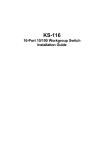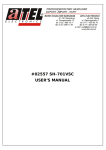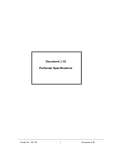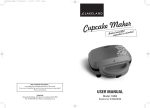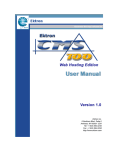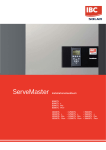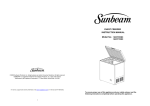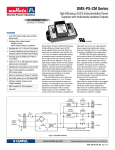Download KTI Networks KS-324F User's Manual
Transcript
Installation Guide 24-port 10/100 Fast Ethernet Switch with 1 Fiber Connection Model Name : KS-324F We make no warranties with respect to this documentation and disclaim any implied warranties of merchantability, quality, or fitness for any particular purpose. The information in this document is subject to change without notice. We reserve the right to make revisions to this publication without obligation to notify any person or entity of any such changes. Trademarks or brand names mentioned herein are trademarks or registered trademarks of their respective companies. Contents 1. Introduction 1.1 Package Contents 2. Where to Place the 24port Switch 3. Configure The Network Connection 3.1 Connecting Devices to the 24port Switch 3.2 Connecting to Another Ethernet Switch/Hub 3.3 Application 4. For 100BaseFX Connection 4.1 Adding 100BaseFX Module 5. LED Conditions Definition 5.1 LEDs Defined 6. Configure from Console 6.1 Hardware Setting for console 6.2 Operation in Console Appendix A - Product Specifications Appendix B - Cable Specifications Appendix C - Electro-magnetic and Safety Compliances Appendix D - Warranty P/N: 17000084 1. Introduction This 24port Switch is a 24-port 10/100Mbps Fast Ethernet switch. This switch supports the advanced features for current switch design. This switch can auto detect the 10/100Mbps speed, full/half duplex mode and MDI/MDI-X connection. These features provide user the simplest way to complete the network connection. There is a console port on the switch. You can configure the switch from the console for VLAN setting, port setting and priority setting. Port 24 could be a TP port or FX port and a FX module port is reserved for 100BaseFX expansion. This 24port Switch also supports CoS function for advanced network application. This switch supports 2 priority transmit queues per port and long Ethernet packet up to 1536 bytes for tagged packets. Module Not Added 1X 3X 5X 7X 9X 11X 2X 4X 6X 8X 10X 12X 1X 3X 5X 7X 9X 11X 2X 4X 6X 8X 10X 12X 13X 14X 15X 17X 19X 21X 16X 18X 20X 22X 15X 17X 19X 21X 16X 18X 20X 22X 100BaseFX 23X 24X TX RX TX Module Added (TX Port 24 will be disabled) 1.1 Package Contents l One 24port Smart Switch l One AC power cord l One console cable l Two rack-mount kits and screws l This user's guide 13X 14X 23X 24X 100BaseFX TX RX RX 2. Where To Place the 24port Switch This 24port Switch can be placed on a flat surface (your desk, shelf or table). Place the 24port Switch at a location with these connection considerations in mind: l l l l The switch configuration does not break the rules as specified in Section 3. The switch is accessible and cables can be connected easily to it. The cables connected to the switch are away from sources of electrical interference such as radio, computer monitor, and light fixtures. There is sufficient space surrounding the switch to allow for proper ventilation (the switch may not function according to specifications beyond the temperature range of 0 to 50 degrees C). You can also install this 24port switch on a 19" rack with the rack-mount kits as the picture. 3. Configure the Network Connection 3.1 Connecting Devices to the 24port Switch [ Connection Guidelines: ] Use Category 3 or 5 twisted-pair Ethernet cable when connecting 10BaseT devices to the switch (cable pin assignments defined in Appendix A) l Use Category 5 (straight-through) twisted-pair Ethernet cable when connecting 100BaseTX devices to the switch (cable specifications are defined in Appendix B) l Always limit the cable distance to 100 meters (328 ft) as defined by IEEE specification l If your switch has a FX port, you can connect long distance fiber optic cable to the switch. l Because this switch supports Auto MDI/MDI-X detection, you can use normal straight through cable for both workstation connection and hub/switch l 100BASETX : Cat-5 Twisted-pair cable Max. 100m (328 feet) FS 10BASET : Cat-3,4,5 Twisted-pair cable Max. 100m (328 feet) PC cascading. 3.2 Connecting to Another Ethernet Switch/Hub This 24port Switch can be connected to existing 10 Mbps or 100 Mbps hubs/switches. Because all the TP ports on the 24port Switch are Auto MDI/MDI-X, you can connect from any TP port of the 24port Switch to the MDI or MDI-X port of another hub/switch with Straight Through or crossover cables. Max. 100m (328 feet) TO: MDI or MDI-X port 3.3 Application A switch can be used to overcome the hub to hub connectivity limitations as well as improve overall network performance. Switches make intelligent decisions about where to send network traffic based on the destination address of the packet. As a result, the switch can significantly reduce unnecessary traffic. The example below demonstrates the switch ability to segment the network. The number of nodes on each segment is reduced thereby minimizing network contention (collisions) and bo osting the available bandwidth per port. FS Another Ethernet Switch FS Hub/Switch Hub/Switch Power User Workgroup Workgroup 4. For 100BaseFX Connection 4.1 Adding 100BaseFX Module This 24port switch has a module port for 100BaseFX connection extension. You can add a 100BaseFX module to the switch and this switch gets a 100BaseFX port for long distance fiber optic cable connection. But when this module is added, the 24th TP port will be disable and this FX port become the Module Port 24th port. Please follow the steps to add the module to the switch. 1. Turn off the switch. 2. Loosen the screws of the blank cover and remove the cover from the module port of the switch. 3. Slide in the module into the module port. 4. Tighten the screws of the module to the switch. 5. Connect the fiber optic cable to the FX port of the module. 6. Power on the switch. 7. Refer to Section 6 to configure Port 24 to [Auto-Disable, 100Mbps, Full Duplex] for 100BaseFX connection from console. 5. LEDs Conditions Definition 5.1 LEDs Defined The LEDs provide useful information about the switch and the status of all individual ports. LED STATUS CONDITION Power ON Switch is receiving power. Link / Act ON Port has established a valid link. Flashing Data packets being received or sent. Green The connection speed is 100Mbps. Yellow The connection speed is 10Mbps. ON The connection is Full Duplex. Flashing Packet collisions occurring. A low level of collision is a part of normal Ethernet Operation. FDX / Col 6. Configure from Console 6.1 Hardware Setting for Console Before using the console connection to configure the switch, please make sure that you have already install the terminal program "HyperTrm" in your Windows. If you can not find it in your Windows, please install it first with your Windows Installation Disk. You can also use other terminal program for console setting if you already have one. 1. Please connect from the console port of the switch to COM port of PC (COM1 or COM2) with the attached console cable. 2. Start the terminal program. Select the COM port on PC and set the operation configuration to [9600,8,N,1] and the terminal interface is Auto. 3. Power on the switch and the following screen will appear on your terminal screen. If you cannot find it, please restart the terminal program and reboot the switch. There are five items in the setup menu. You can select one and follow the direction to complete the setting. 6.2 Operation in Console 1. System S etting : There is only one item in this function. You can enable or disable the backpressure function for half duplex. If it is enable, it can prevent packets lost in half duplex mode. But it will also reject packets when the network traffic is very heavy and that may cause some network connections fail. 2. Port Setting : You can set the operation speed, duplex mode from here. If "Auto_Negotiation" is enable, the settings in speed and duplex will be ignored. If "Auto_Negotiation" is disable, the speed and duplex setting will take effect. 3. VLAN Setting : You can configure VLAN groups from this function. Because every port must belong to some VLAN, the removed port from VLAN will be assigned to Group 24 automatically if it does not belong to any VLAN any more after being removed. In the setting, VLAN groups can be overlapped on ports in this switch. 4. Priority Setting : There are two transmit priority queues for each port of the switch and you can configure the priority setting here. Port Based : If this setting of port is set to H, all the packets received from this port will always forwarded to high priority queue and being sent with high priority. VLAN Based : If the setting of port is set to E, tagged packets received from this port will be forwarded with the priority information in the tag. 5. Restore Default Setting : You can restore to the default setting of switch with this function. A. Product Specifications Access Method Standards Conformance Communication Rate Communication Mode Media Supported Indicator Panel Number of Ports Console MDI-X/MDI Selection Dimensions Certification Emissions Immunity Power Consumption Input Power Temperature Humidity CSMA/CD, 10 Mbps or 100 Mbps IEEE 802.3 10BASE -T, IEEE 802.3u 100BASETX/FX 10/100Mbps on RJ-45 ports, 100Mbps on FX port Full / Half duplex 10BASE-T - 100 Ohm Category 3,4,5 twistedpair 100BASE-TX - 100 Ohm Category 5 twisted-pair 100BASE-FX - fiber optic cable LEDs for Power (each unit), Link/Act, FDX/Col. (each port) 24* RJ45 TP ports, 1* module port RS232 interface [9600,8,N,1] Auto detect 440 x 172 x 43 mm CE Mark FCC Class A IEC 1000-4-2/3/4 16Watts max. Full range: 100 to 240V, 50 to 60 Hz Standard Operating: 0 to 50 5% to 95% (Non-condensing) Network Bridging Function Filtering, forwarding and learning Switching Method Store-and-forward Address Table 8K entries Filtering/Forwarding Rate Line speed VLAN 24 groups max., configured from console CoS 2 transmit queues per ports Priority Port -Based or Tagged-Based B. Cable Specification Two different types of cable could be used on this 24port Switch: l l l Straight through cable Cross-over cable Fiber Optic cable if this 24port Switch has FX port Cable Schematics 1 2 3 4 5 6 7 8 1 2 3 4 5 6 7 8 Straight-Through Cable Hub / Switch side Adapter side Pin # Pair # Pin # Pair # RX+ White-Green ----------------- 1 RX+ White-Green RXGreen ----------------- 2 RXGreen TX+ White-Orange ----------------- 3 TX+ White-Orange Not Used Blue ----------------- 4 Not Used Blue Not Used White-Blue ----------------- 5 Not Used White-Blue TXOrange ----------------- 6 TXOrange Not Used White-Brown ----------------- 7 Not Used White-Brown Not Used Brown ----------------- 8 Not Used Brown Cross-Over Cable Hub / Switch side Hub / Switch side Pin # Pair # Pin # Pair # RX+ White-Green ----- 1 RX+ White-Green -RXGreen ----- 2 RXGreen -TX+ White-Orange ----- 3 TX+ White-Orange -Not Used Blue 4 Not Used Blue Not Used White-Blue 5 Not Used White-Blue TXOrange ----- 6 TXOrange -Not Used White-Brown 7 Not Used White-Brown Not Used Brown 8 Not Used Brown C. Compliances EMI Certification FCC Class A Certification (USA) Warning: This equipment generates, uses, and can radiate radio frequency energy and, if not installed and used in accordance with the instruction manual, may cause interference to radio communications. It has been tested and found to comply with the limits for a Class A digital device pursuant to Subpart B of Part 15 of FCC Rules, which are designed to provide reasonable protection against such interference when operated in a commercial environment. Operation of this equipment in a residential area is likely to cause interference, in which case the user, at his own expense, will be required to take whatever measures are required to correct the interference. Canada Department of Communications - Class A This digital apparatus does not exceed the Class A limits for radio noise emissions from digital apparatus as set out in the interference-causing equipment standard entitled "Digital Apparatus", ICES-003 of the Department of Communications. CE Mark Declaration of Conformance for EMI and Safety (EEC) This is to certify that this product complies with ISO/IEC Guide 22 and EN45014. It conforms to the following specifications: EMC: EN55022(1988)/CISPR-22(1985) EN60555-2(1995) EN60555-3 IEC1000-4-2(1995) IEC1000-4-3(1995) IEC1000-4-4(1995) line) class A class A 4kV CD, 8kV AD 3V/m 1kV - (power line), 0.5kV - (signal This product complies with the requirements of the Low Volt age Directive 73/23/EEC and the EMC Directive 89/336/EEC. Warning! Do not plug a phone jack connector in the RJ-45 port. This may damage this device. D. Warranty We warrant to the original owner that the product delivered in this package will be free from defects in material and workmanship for a period of warranty time from the date of purchase from us or the authorized reseller. The warranty does not cover the product if it is damaged in the process of being installed. We recommend that you have the company from whom you purchased this product install it.