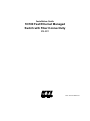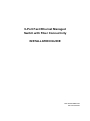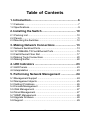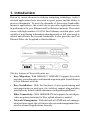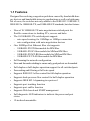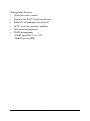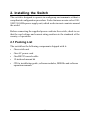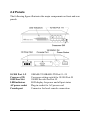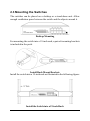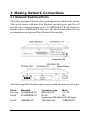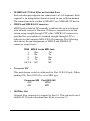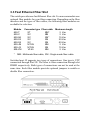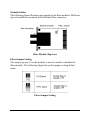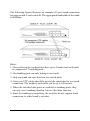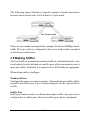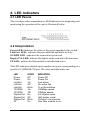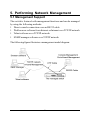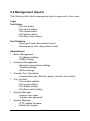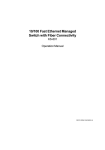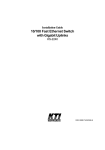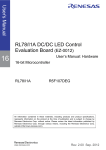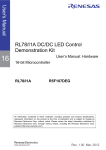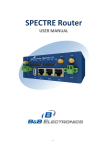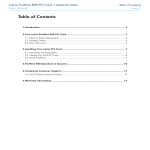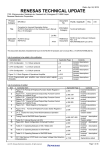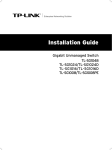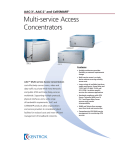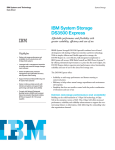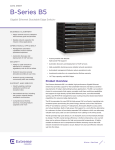Download KTI Networks KS-801 User's Manual
Transcript
Installation Guide 10/100 Fast Ethernet Managed Switch with Fiber Connectivity KS-801 DOC.001002-KS801-K -1- Ó 2000 KTI Networks Inc. All rights reserved. No part of this documentation may be reproduced in any form or by any means or used to make any directive work (such as translation or transformation) without permission from KTI Networks Inc. KTI Networks Inc. reserves the right to revise this documentation and to make changes in content from time to time without obligation on the part of KTI Networks Inc. to provide notification of such revision or change. For more information, contact: United States International KTI Networks Inc. P.O. BOX 631008 Houston, Texas 77263-1008 Phone: Fax: E-mail: URL: 713-2663891 713-2663893 [email protected] http://www.ktinet.com/ Fax: E-mail: URL: 886-2-26983873 [email protected] http://www.ktinet.com.tw/ -2- 9-Port Fast Ethernet Managed Switch with Fiber Connectivity INSTALLATION GUIDE DOC.001002-KS801-NK P/N: 750-0150-002 -3- The information contained in this document is subject to change without prior notice. TRADEMARKS Ethernet is a registered trademark of Xerox Corp. This device complies with Class A Part 15 the FCC Rules. Operation is subject to the following two conditions: (1) This device may not cause harmful interference, and (2) this device must accept any interference received including the interference that may cause. CISPR A COMPLIANCE: This device complies with EMC directive of the European Community and meets or exceeds the following technical standard. EN 55022 - Limits and Methods of Measurement of Radio Interference Characteristics of Information Technology Equipment. This device complies with CISPR Class A. WARNING: This is a Class A product. In a domestic environment this product may cause radio interference in which case the user may be required to take adequate measures. CE NOTICE Marking by the symbol indicates compliance of this equipment to the EMC directive of the European Community. Such marking is indicative that this equipment meets or exceeds the following technical standards: EN 55022: Limits and Methods of Measurement of Radio Interference characteristics of Information Technology Equipment. EN 50082/1:Generic Immunity Standard -Part 1: Domestic Commercial and Light Industry. EN 60555-2: Disturbances in supply systems caused by household appliances and similar electrical equipment - Part 2: Harmonics. -4- Table of Contents 1. Introduction ......................................................... 6 1.1 Features ............................................................................... 7 1.2 Specifications ....................................................................... 9 2. Installing the Switch ......................................... 10 2.1 Packing List ....................................................................... 10 2.2 Panels ................................................................................ 11 2.3 Mounting the Switches ....................................................... 12 3. Making Network Connections ......................... 13 3.1 Network Switched Ports ..................................................... 13 3.2 10/100BASE-TX Fast Ethernet Ports .................................. 15 3.3 Fast Ethernet Fiber Slot ..................................................... 17 3.4 Making Trunk Connections ................................................. 20 3.5 Making Sniffer .................................................................... 22 4. LED Indicators .................................................. 23 4.1 LED Panels ........................................................................ 23 4.2 Interpretation ...................................................................... 23 5. Performing Network Management .................. 24 5.1 Management Support ......................................................... 24 5.2 Management objects .......................................................... 25 5.3 Setting IP Address ............................................................. 26 5.4 Console Management ........................................................ 26 5.5 Web Management .............................................................. 27 5.6 Telnet Management ............................................................ 27 5.7 SNMP Management ........................................................... 28 5.8 Upgrade Firmware .............................................................. 28 5.9 Support .............................................................................. 29 -5- 1. Introduction Driven by recent advances in desktop computing technology, todays network applications have increased in speed, power and the ability to process information. To meet the demands of these more bandwidthintensive applications, this switch device provides significant increase in performance for your Ethernet and Fast Ethernet network. The switch comes with high number of 10/100 Fast Ethernet switched ports, each capable of transferring information simultaneously at full wire speed to control and allocate the network bandwidth. It also provides one Fast Ethernet Fiber slot for uplink to fiber backbone. The key features of the switch units are: Easy Migration : With 10BASE-T, 100BASE-T support, the switch provides a non-disruptive and smooth migration path from Ethernet to Fast Ethernet network. Easy Installation : With the functions of auto-speed-sensing and auto-negotiation on each port, the switches support plug-and-play installation by default which eliminates configuration problems. Fiber Connectivity : With 100BASE-FX slot support, the switch provides an optional solution for fiber uplink when it is needed. Network Management : With the built-in SNMP and web management software agent, the switch provides network management function for advanced applications remotely. -6- 1.1 Features Designed for resolving congestion problems caused by bandwidth-hungry devices and bandwidth-intensive applications as well as a high number of users, the switches not only adhere to the IEEE 802.3 10BASE-T, IEEE 802.3u 100BASE-TX, and 100BASE-FX standards, but also feature: Nine of 10/100BASE-TX auto-negotiation switched ports for flexible connections to desktop PCs, servers and hubs. The 10/100BASE-TX switched ports support: - auto speed sensing for 100Mbps or 10Mbps connection - auto configuration with auto-negotiation devices One 100Mbps Fast Ethernet fiber slot supports: - 100BASE-FX ST fiber module for MM fiber - 100BASE-FX SC fiber module for MM and SM fiber - 100BASE-FX MT-RJ fiber module for MM and SM fiber - 100BASE-FX VF-45 fiber module for MM fiber Self learning for network configuration Store and forward switching to ensure only good packets are forwarded Full-duplex or half-duplex operation support for all switched ports Forwarding and filtering at full wire speed Supports IEEE 802.3x flow control for full-duplex operation Supports back-pressure flow control for half-duplex operation Supports IEEE 802.1d spanning tree protocol Supports port trunking function Supports port sniffer function Supports Web-based and SNMP management Full diagnostic LED indicators to indicate the power and port status 19-inch rack mountable -7- Management Features: Telnet for remote control Provides one RS232 local console port IEEE 802.1d Spanning Tree protocol TFTP - software upgrade capability Web-based management SNMP management - SNMP agent RFC 1155-1157 - MIB-II, private MIB -8- 1.2 Specifications Standard IEEE 802.3 10BASE-T, IEEE 802.3u 100BASE-TX FX IEEE 802.3x Full duplex flow control IEEE 802.1D Spanning tree Network ports 9 10/100BASE-TX switched ports 1 Fast Ethernet fiber slot for 100BASE-FX fiber modules Console port 1 DB9 Male connector Cables 10BASE-T Cat. 3, 4, 5 UTP cable (100 meters max.) 100BASE-TX Cat. 5 UTP cable (100 meters max.) 100BASE-FX Multimode and Single Mode fiber Unit LED Power status TP Port LED Link/Activity, Speed, Duplex/Collision status per port Filtering rate 14,880 pps for Ethernet (10BASE-T) 148.8 Kpps for Fast Ethernet (100BASE-TX and -FX) Forwarding rate 14,880 pps for Ethernet (10BASE-T) 148.8 Kpps for Fast Ethernet (100BASE-TX and -FX) Filtering address Multicast/Broadcast/Unicast address MAC addresses 4K entries Trunking 2 trunks max., 4 trunking ports per trunk max. RAM buffer 512K bytes Environment Temperature 0oC to 40oC Relative humidity 10% to 90% non-condensing Power Universal power supply 100-240VAC, 47-63Hz, 25W Dimension 260x150x44.4mm (10.24x5.9x1.75inch) -9- 2. Installing the Switch The switch is designed to operate in workgroup environments without a complicated configuration procedure. It also features an auto-select 100240V, 50/60Hz power supply unit, which works in most countries around the world. Before connecting the supplied power cord into the switch, check to see that the cord voltage and current rating conform to the standards of the country of operation. 2.1 Packing List The switch has the following components shipped with it: One switch unit One AC power cord One RS232 console cable 19-inch rack mount kit CD for installation guide, software modules, MIB file and software operation manuals -10- 2.2 Panels The following figure illustrates the major components on front and rear panels: 10/100 Port 1-9 Crossover SW 100 Fiber Slot LED indicators AC power socket Console port 10BASE-T/100BASE-TX Port #1 - #9 Crossover setting switch for 10/100 Port #9 100M Fiber slot for Port #9 LED display for power and all port status Plug-in socket for AC power cord Connector for local console connection -11- 2.3 Mounting the Switches The switches can be placed on a desktop as a stand-alone unit. Allow enough ventilation space between the switch and the objects around it. Desktop Mounting For mounting the switch into a 19-inch rack, a pair of mounting brackets is included in the pack. Install Rack Mount Brackets Install the switch into a 19-inch rack as illustrated in the following figure: Install the Switch into a 19-inch Rack -12- 3. Making Network Connections 3.1 Network Switched Ports The following figure illustrates the switched ports provided on the switch. The switch comes with nine Fast Ethernet switched ports and Port #9 provides two connection types, one is 10/100BASE-TX RJ-45 connector and the other is 100BASE-FX fiber slot. The Fast Ethernet fiber slot can accommodate one optional Fast Ethernet fiber module. The following table lists the connectors provided on each network ports: Port # Port 1-8 Port 9 Standard 10/100BASE-TX 10/100BASE-TX Port 9 100BASE-FX Connector type Mark MDI-X RJ-45 1X - 8X RJ-45 9X (crossover SW defines RJ-45 type) 100 Fiber Slot 100BASE-FX -13- 10/100BASE-TX Fast Ethernet Switched Ports Each switched port supports one connection to a LAN segments. Each segment is an independent shared network in one collision-domain. The connection can be to either a 10BASE-T or a 100BASE-TX device. MDI-X and MDI RJ-45 Connectors MDI-X jack is labeled [X] normally to indicate the jack is designed with internal crossover function. It allows a connection to an end station using straight-through UTP cable. MDI RJ-45 connector is provided for easy uplink via standard straight-through UTP to other device that supports MDI-X RJ-45 connector. The following table shows the pin assignments of MDI-X and MDI RJ-45 connector respectively: PIN# MDI-X Jacks MDI Jack 1 Rx+ Tx+ 2 RxTx3 Tx+ Rx+ 6 TxRx4,5,7,8 NC NC Crossover SW This push button switch is dedicated for Port #9 RJ-45 jack. When pushing ON, Port #9 RJ-45 is set to MDI type. Crossover SW OFF ON Port #9 RJ-45 MDI-X MDI 100 Fiber Slot Optional fiber connectivity support for Port #9. This can not be used with RJ-45 9X jack at the same time. Refer to section 3.3. -14- 3.2 10/100BASE-TX Fast Ethernet Ports The switch can support connections to the following devices: • • • • • 10BASE-T or 10/100BASE-TX network cards 10BASE-T hub ports 100BASE-TX hub ports 10/100BASE-TX dual speed hub ports 10/100BASE-TX switch ports Auto-negotiation Capable The ports support auto-negotiation function when establishing a link connection with any auto-negotiation capable device. The connection speed and duplex mode are determined through the negotiation process with the connected device. Auto-speed-sensing When connecting to a non-auto-negotiation device, half duplex mode is used. However, the ports can auto-detect the connection speed. Manual Configuration The ports are configured to be enabled for auto-negotiation as factory default. However, it also can be changed and stick to one of the following configurations through network management operation: _ _ _ _ 10M Half-duplex 10M Full-duplex 100M Half-duplex 100M Full-duplex Trunking Function The ports are configured as normal data ports instead of trunking ports as factory default. In order to support trunking function, any port can be configured as a trunking port manually through network management operation. As configured, it is no longer a data port. For more details about trunking, refer to section 3.4. -15- Flow Control Half-duplex mode uses back pressure flow control to prevent the receiving buffer from being overrun by data from a source node. Full-duplex mode uses the 802.3X flow control standard to prevent fast Physical Ports data traffic from overrunning slow data traffic. UTP Cable Connections When making a connection to another device using straight-through UTP cable, make sure MDI-X to MDI connection rule is followed. The following figure illustrates the pin assignments of a straight-through UTP and a crossover UTP cable: Straight-through and Crossover UTP Cable It is suggested to use straight-through UTP cables for all UTP connections. The maximum length and UTP cable categories used for the connections to a 10BASE-T device and 100BASE-TX device are: CONNECTED DEVICE UTP CABLE USED & MAXIMUM LENGTH 10BASE-T device Cat. 3, 4, 5 UTP (100 meters) 100BASE-TX device Cat. 5 UTP (100 meters) -16- 3.3 Fast Ethernet Fiber Slot The switch provides one fast Ethernet fiber slot. It can accommodate one optional fiber module for your fiber connection. Depending on the fiber interface and the types of fiber cables, the following fiber modules are available for selection: Module 800-T 800-C 800-SA 800-S3 800-S5 800-JM 800-JS 800-VM * Connector type Fiber cable ST MM* SC MM SC SM * SC SM SC SM MT-RJ MM MT-RJ SM VF-45 MM Maximum length 2 Km 2 Km 15 Km 30 Km 50 Km 2 Km 15 Km 2 Km MM : Multimode fiber cable, SM : Single mode fiber cable Switched port #9 supports two types of connections. One type is UTP connection through Port 9X. The other is fiber connection through slot FIBER respectively. Both types of connections can not be used at the same time. Each fiber module provides optional jumpers to enable or disable fiber connection. -17- Module Outline The following figure illustrates an example of the fiber modules. Different type of modules is mounted with different fiber connector. Fiber Module (Top view) Fiber Jumper Setting The jumper group J1 on the module is used to enable or disable the fiber module. The following figure shows the jumper setting definitions: Fiber Jumper Setting -18- Duplex Mode Setting The duplex mode used for the fiber module is configured by software port control settings. See chapter 5 for more information. Specifications Standard Speed Duplex mode Wavelength Fiber Connectors Fiber cable IEEE 802.3u 100BASE-FX 100Mbps Full duplex or half duplex 1300nm ST, SC, MT-RJ, VF-45 MM 50/125mm, 62.5/125mm recommended SM 9/125mm recommended Module Installation 1. Turn off the power to the switch unit. 2. Open the cover of Fiber slot. 3. Set Fiber jumper J1. 4. Insert the module into slot until it is seated properly. 5. Screw the module onto the chassis securely. -19- 3.4 Making Trunk Connections Two switch units can be cascaded together through any regular switched data port on each unit when a port expansion is required. However, the transfer bandwidth between the two cascaded ports is limited to 200Mbps full duplex. To increase the bandwidth for the connection between two switch units, a trunking function is implemented on the switch unit for this purpose. Normal data ports can be configured optionally as trunking ports through the network management operation. Two trunking ports composes one trunk. Two switch units can be cascaded through one trunk. The aggregated bandwidth of one trunk can be up to 400Mbps, if 2 trunking ports are used for one trunk. The switch supports the following trunk configurations: Configuration 1 2 3 4 Trunk None 1 1 2 Trunking ports None Trunk [Port 1, Port 2] Trunk [Port 7, Port 8] Trunk1 [Port 1, Port 2] Trunk2 [Port 7, Port 8] Refer to the software operation manuals in the supplied CD-ROM for more information about how to configure a data port as a trunking port. -20- The following figure illustrates an example of 2-port trunk connection between switch A and switch B. The aggregated bandwidth of the trunk is 400Mbps. Rules : 1. One switch can be configured to have up to 2 trunks and each trunk is composed of 2 trunking ports. 2. One trunking port can only belong to one trunk. 3. Only one trunk can exist between two switch units. 4. Crossover UTP cables should be used at the same time for one trunk connection. The length of each cable can be up to 100 meters. 5. When the switched data ports are enabled as trunking ports, they can only serve trunking function, but no other data function. 6. Since the trunking is proprietary, the switches do not support trunk connection to other brands switches. -21- The following figure illustrates a typical example of trunk connections between three switch units. Each trunk is a 2-port trunk. There are two trunks existing in this example. Each has 400Mbps bandwidth. The top switch is configured to have two trunks and is cascaded to four lower switch units. 3.5 Making Sniffer The Port Sniffer is a method for monitor traffic in switched networks. Any switched port can be defined as a sniffer port which can monitor one or more port traffic. Normally, it is connected to a LAN analyzer equipment. When doing sniffer, configure : Monitored Ports Configure the ports you want to monitor. All monitored port traffic will be copied to the sniffer port. Up to 8 monitored ports can be selected in the switch. Sniffer Port Sniffer port can be used to see all monitored port traffic. Any port can be configured as a sniffer port. Only one sniffer port can be configured. -22- 4. LED Indicators 4.1 LED Panels The switch provides comprehensive LED indicators for diagnosing and monitoring the operation of the unit as illustrated below: 4.2 Interpretation Power LED : indicates the status of the power supplied to the switch. Link/Act. LED : indicates the port cable link and traffic activity. 10/100M LED : indicates the connection speed used Duplex/Col. LED : indicate the duplex mode used and collision status FX LED : indicate the fiber module is installed and active. The LED indicators labeled a port number on top are corresponding to a specific 10/100BASE-TX port. The states and indications are: LED STATE Power Off Power On Link/Act. On Link/Act. Off Link/Act. Blink 10/100M On 10/100M Off Duplex/Col. On Duplex/Col. Off Duplex/Col. Blink FX On INDICATION Power Off Power On Link active No active link Tx or Rx activities. 100Mbps speed 10Mbps speed Full duplex mode Half duplex mode Collision occurrences One fiber module is on. -23- 5. Performing Network Management 5.1 Management Support The switch is featured with management functions and can be managed by using the following methods: _ Direct console connection over an RS232 cable _ Web browser software from Internet or Intranet over TCP/IP network _ Telnet software over TCP/IP network _ SNMP manager software over TCP/IP network The following figure illustrates a management model diagram: -24- 5.2 Management objects The following table lists the management objects supported by the system: Login Port Status - Port link status - Port control status - Port speed status - Port duplex status - Port flow control status Port Statistics - Send good, bad, abort packet counts - Receive good, bad, drop packet counts Administrator _ Basic Management - IP address settings - SNMP settings _ Advanced Management - Spanning tree protocol settings - Trunking settings - Sniffer settings _ Console Port Information - console baud rate, data bits, parity, stop bits, flow control _ Port Controls - Port enable, disable - Port speed setting - Port duplex setting - Port flow control setting _ Security Manager - change user name - change user password _ System Manager - TFTP update firmware - Reboot the system -25- 5.3 Setting IP Address Before performing any management operation over network, the most important thing is to learn the detailed information about the TCP/IP network where the managed unit is located. The information includes the network address, subnet mask, and IP of the default router. The second thing is to assign an IP address to the managed unit when it is received for the installation. A unique IP address is used to identify each managed device from others. Factory default IP address is 192.168.0.5. Assign your own unique IP address to the managed switch using direct console management before performing any in-band management operation. When you log on to the switch console port for the first time, a sign-on string appears and you are prompted for a console login name and password. The factory default login name is admin and password is 123. If you desire, you can change this password after you log on. 5.4 Console Management Any PC running Windows 95/98/ or NT can be used as a console. Use the supplied RS232 cable and connect the console port to the COM port of your console PC. Use Windows Hyper Terminal program to perform this out-of-band management operations. Factory default settings of the Console port Baud rate : 38400, N, 8, 1, 0 Flow control : disabled The console interface consists of a series of menu list. Refer to the operation manual provided in the supplied CD-ROM for the details. -26- Use the supplied RS232 cable to make the console connection directly from a PC COM port. The pin assignments of the connection are: Switch DTE console port 9-pin PC COM port Pin2 RXD -------------------------------3 3 TXD -------------------------------2 4 DTR -------------------------------6 5 GND -------------------------------5 6 DSR -------------------------------4 The console port does not support modem connection. 5.5 Web Management Use any web browser with JAVA script support like Netscape Communicator 4.x or Microsoft Internet Explorer 4.0 or later on any platform. Connect to the managed unit using the IP address as URL address. http://xxx.xxx.xxx.xxx Refer to the operation manual provided in the supplied CD-ROM for the details. 5.6 Telnet Management Use Telnet software to perform the management operation. The most convenient solution is using the built-in Telnet function in a Windows 95/98/ or NT PC. Enter into DOS window and invoke telnet command : >telnet xxx.xxx.xxx.xxx to connect to the managed switch. The specified xxx.xxx.xxx.xxx is the IP address of the managed switch. -27- 5.7 SNMP Management SNMP management are performed at a network management station running SNMP network management application manager software with graphical user interface. The switch serves as an SNMP agent and provides the capabilities that allows network administrators to set parameters and view statistical counters defined in the standard MIB-II and private MIB. The supported MIBs are available in the supplied CD-ROM of the switch. Use the SNMP management application software to compile the MIB file first before performing any management operation. 5.8 Upgrade Firmware The switch supports Software Upgrade feature via two methods : 1. Via TFTP protocol. TFTP file transfer functions allow you to perform software upgrade over network. 2. Via Console port. One file transfer utility program SFTP.EXE is provided to perform software upgrade via RS232 console port. TFTP Update Firmware If you select TFTP Update Firmware command from web management screen, specify the following information for software upgrade operation: IP address : IP address of the TFTP server from where the software upgrade will be obtained. File name : file name of the new software version After you finish the upgrade operation, reboot the switch using the supported command within the console or telnet. Note: The TFTP protocol is used to download updated software to the -28- switch. TFTP is an embedded function supported in the DOS window of any Windows NT system. Console SFTP Utility 1. Connect your PC to the switch console port via PC COM port as specified in section 5.4. 2. Start the console management and select Update Firmware command from the main menu of console management screen. When <Waiting ...> message is shown on screen to indicate the switch is reday to receive file from console port. 3. Execute the utility program SFTP.EXE from your DOS window. 4. When finishing the file transfer, reboot your switch to make the firmware update effect. Contact your dealer for any new available software version. 5.9 Support This guide covers the basic information about the management functions supported by the managed switch. The detailed operation guides for all management functions are available in the software operation manuals in the supplied CD-ROM. However, more features may be included into future new software upgrade. Contact the dealer where you purchased the switch for the availability of new software and/or technical support. -29-