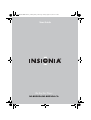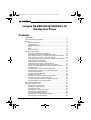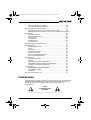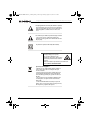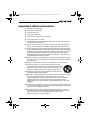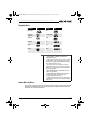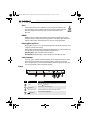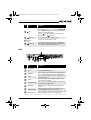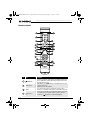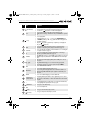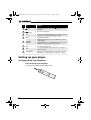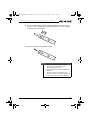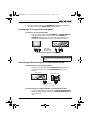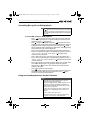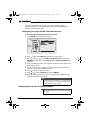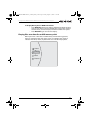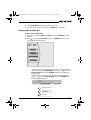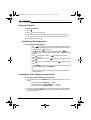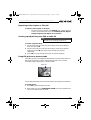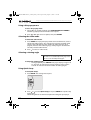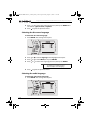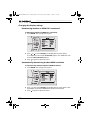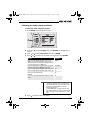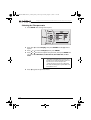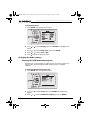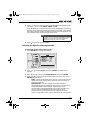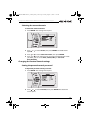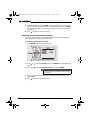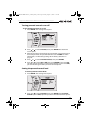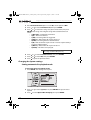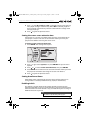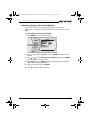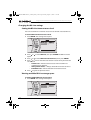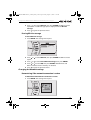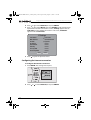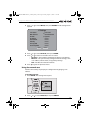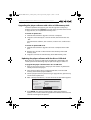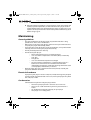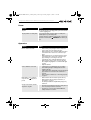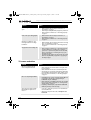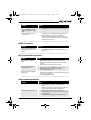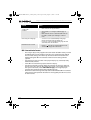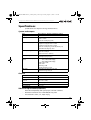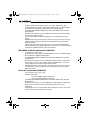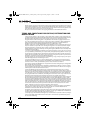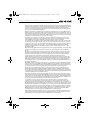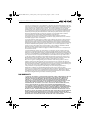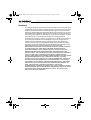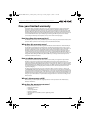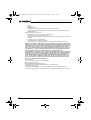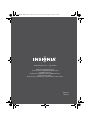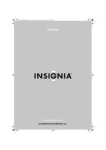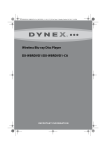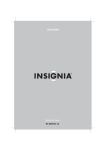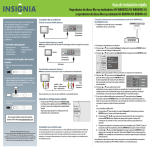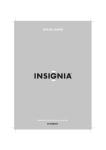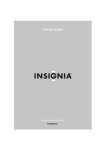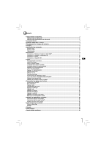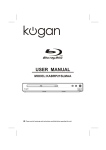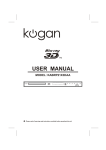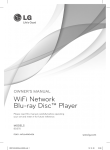Download Insignia NS-BRDVD4 User's Manual
Transcript
NS-BRDVD4-BRDVD4-CA_10-0919_MAN_V5.fm Page 1 Friday, August 13, 2010 11:33 AM User Guide Blu-Ray Disc Player NS-BRDVD4/NS-BRDVD4-CA NS-BRDVD4-BRDVD4-CA_10-0919_MAN_V5.fm Page 2 Friday, August 13, 2010 11:33 AM Insignia NS-BRDVD4/NS-BRDVD4-CA Blu-Ray Disc Player Insignia NS-BRDVD4/NS-BRDVD4-CA Blu-Ray Disc Player Contents Introduction . . . . . . . . . . . . . . . . . . . . . . . . . . . . . . . . . . . . . . . . . . . . . . . . . . . . . 3 Important safety instructions . . . . . . . . . . . . . . . . . . . . . . . . . . . . . . . . . . . . . 5 Features . . . . . . . . . . . . . . . . . . . . . . . . . . . . . . . . . . . . . . . . . . . . . . . . . . . . . . . . . 6 Package contents . . . . . . . . . . . . . . . . . . . . . . . . . . . . . . . . . . . . . . . . . . . 6 Playable discs. . . . . . . . . . . . . . . . . . . . . . . . . . . . . . . . . . . . . . . . . . . . . . . 7 About Blu-ray Discs . . . . . . . . . . . . . . . . . . . . . . . . . . . . . . . . . . . . . . . . . 7 Front . . . . . . . . . . . . . . . . . . . . . . . . . . . . . . . . . . . . . . . . . . . . . . . . . . . . . . . 8 Back . . . . . . . . . . . . . . . . . . . . . . . . . . . . . . . . . . . . . . . . . . . . . . . . . . . . . . . . 9 Remote control . . . . . . . . . . . . . . . . . . . . . . . . . . . . . . . . . . . . . . . . . . . .10 Setting up your player. . . . . . . . . . . . . . . . . . . . . . . . . . . . . . . . . . . . . . . . . . .12 Installing remote control batteries. . . . . . . . . . . . . . . . . . . . . . . . . .12 Connecting a TV using an HDMI cable (best) . . . . . . . . . . . . . . . .14 Connecting a TV using a component video cable (better) . . .14 Connecting a TV using an A/V cable (good) . . . . . . . . . . . . . . . . .15 Connecting audio to an amplifier or home theater system. . .15 Connecting to the Internet . . . . . . . . . . . . . . . . . . . . . . . . . . . . . . . . .16 Playing a Blu-ray Disc or DVD . . . . . . . . . . . . . . . . . . . . . . . . . . . . . . .16 Controlling Blu-ray Disc or DVD playback . . . . . . . . . . . . . . . . . . .17 Using connected applications for the US market . . . . . . . . . . . .17 Using connected applications for the Canadian market . . . . .19 Using BD-Live. . . . . . . . . . . . . . . . . . . . . . . . . . . . . . . . . . . . . . . . . . . . . .19 Displaying Blu-ray Disc or DVD information . . . . . . . . . . . . . . . . .20 Playing files on a data disc or USB memory stick . . . . . . . . . . . .21 Viewing photographs . . . . . . . . . . . . . . . . . . . . . . . . . . . . . . . . . . . . . .22 Playing audio or video files . . . . . . . . . . . . . . . . . . . . . . . . . . . . . . . . .23 Playing an audio CD . . . . . . . . . . . . . . . . . . . . . . . . . . . . . . . . . . . . . . .24 Searching for a title, chapter, or elapsed time . . . . . . . . . . . . . . .24 Repeating a title, chapter, or CD track. . . . . . . . . . . . . . . . . . . . . . .25 Creating a playback loop on a DVD or audio CD . . . . . . . . . . . . .25 Using PIP (picture-in-picture) mode . . . . . . . . . . . . . . . . . . . . . . . .25 Using a disc popup menu . . . . . . . . . . . . . . . . . . . . . . . . . . . . . . . . . . . . . . .26 Using the Settings menu . . . . . . . . . . . . . . . . . . . . . . . . . . . . . . . . . . . . . . . .27 Selecting the audio mode . . . . . . . . . . . . . . . . . . . . . . . . . . . . . . . . . .26 Selecting a viewing angle . . . . . . . . . . . . . . . . . . . . . . . . . . . . . . . . . .26 Using Quick Setup . . . . . . . . . . . . . . . . . . . . . . . . . . . . . . . . . . . . . . . . .26 Changing the Language settings . . . . . . . . . . . . . . . . . . . . . . . . . . .27 Changing the Display settings. . . . . . . . . . . . . . . . . . . . . . . . . . . . . .30 Changing the Audio settings . . . . . . . . . . . . . . . . . . . . . . . . . . . . . . .34 Changing the Parental Control settings . . . . . . . . . . . . . . . . . . . . .37 Changing the System settings . . . . . . . . . . . . . . . . . . . . . . . . . . . . . .40 2 www.insigniaproducts.com NS-BRDVD4-BRDVD4-CA_10-0919_MAN_V5.fm Page 3 Friday, August 13, 2010 11:33 AM Insignia NS-BRDVD4/NS-BRDVD4-CA Blu-Ray Disc Player Changing the BD-Live settings . . . . . . . . . . . . . . . . . . . . . . . . . . . . .44 Changing the Network settings . . . . . . . . . . . . . . . . . . . . . . . . . . . .45 Upgrading your player’s firmware. . . . . . . . . . . . . . . . . . . . . . . . . . . . . . . .48 Upgrading the player using a network connection . . . . . . . . . .48 Upgrading the player software with a disc or USB memory stick49 Maintaining. . . . . . . . . . . . . . . . . . . . . . . . . . . . . . . . . . . . . . . . . . . . . . . . . . . . .50 General guidelines . . . . . . . . . . . . . . . . . . . . . . . . . . . . . . . . . . . . . . . . .50 Electrical disturbance . . . . . . . . . . . . . . . . . . . . . . . . . . . . . . . . . . . . . .50 Condensation. . . . . . . . . . . . . . . . . . . . . . . . . . . . . . . . . . . . . . . . . . . . . .50 Storing discs . . . . . . . . . . . . . . . . . . . . . . . . . . . . . . . . . . . . . . . . . . . . . . .51 Handling discs . . . . . . . . . . . . . . . . . . . . . . . . . . . . . . . . . . . . . . . . . . . . .51 Cleaning discs . . . . . . . . . . . . . . . . . . . . . . . . . . . . . . . . . . . . . . . . . . . . .51 FAQ (frequently asked questions) . . . . . . . . . . . . . . . . . . . . . . . . . . . . . . . .51 Troubleshooting . . . . . . . . . . . . . . . . . . . . . . . . . . . . . . . . . . . . . . . . . . . . . . . .52 Resetting your player . . . . . . . . . . . . . . . . . . . . . . . . . . . . . . . . . . . . . .52 Power . . . . . . . . . . . . . . . . . . . . . . . . . . . . . . . . . . . . . . . . . . . . . . . . . . . . .53 Operation . . . . . . . . . . . . . . . . . . . . . . . . . . . . . . . . . . . . . . . . . . . . . . . . .53 TV screen and video . . . . . . . . . . . . . . . . . . . . . . . . . . . . . . . . . . . . . . .54 HDMI connections . . . . . . . . . . . . . . . . . . . . . . . . . . . . . . . . . . . . . . . . .55 BD-Live and USB connections . . . . . . . . . . . . . . . . . . . . . . . . . . . . . .55 Other playback problems . . . . . . . . . . . . . . . . . . . . . . . . . . . . . . . . . .55 Specifications . . . . . . . . . . . . . . . . . . . . . . . . . . . . . . . . . . . . . . . . . . . . . . . . . . .57 System and outputs. . . . . . . . . . . . . . . . . . . . . . . . . . . . . . . . . . . . . . . .57 General. . . . . . . . . . . . . . . . . . . . . . . . . . . . . . . . . . . . . . . . . . . . . . . . . . . .57 Video file requirement (USB/DISC) . . . . . . . . . . . . . . . . . . . . . . . . . .57 MP3/WMA audio file requirement (USB/DISC) . . . . . . . . . . . . . . .58 Photo file requirement (USB/DISC). . . . . . . . . . . . . . . . . . . . . . . . . .58 Legal notices. . . . . . . . . . . . . . . . . . . . . . . . . . . . . . . . . . . . . . . . . . . . . . . . . . . .59 OPEN SOURCE SOFTWARE NOTICE. . . . . . . . . . . . . . . . . . . . . . . . . .60 GNU PUBLIC LICENSE . . . . . . . . . . . . . . . . . . . . . . . . . . . . . . . . . . . . . .61 Disclaimer . . . . . . . . . . . . . . . . . . . . . . . . . . . . . . . . . . . . . . . . . . . . . . . . .70 One-year limited warranty. . . . . . . . . . . . . . . . . . . . . . . . . . . . . . . . . . . . . . .71 Introduction Congratulations on your purchase of a high-quality Insignia product. Your NS-BRDVD4 or NS-BRDVD4-CA represents the state of the art in Blu-ray Disc player design and is designed for reliable and trouble-free performance. CAUTION RISK OF ELECTRIC SHOCK DO NOT OPEN www.insigniaproducts.com 3 NS-BRDVD4-BRDVD4-CA_10-0919_MAN_V5.fm Page 4 Friday, August 13, 2010 11:33 AM Insignia NS-BRDVD4/NS-BRDVD4-CA Blu-Ray Disc Player The lightning flash with arrowhead symbol within an equilateral triangle is intended to alert you to the presence of uninsulated dangerous voltage within your player’s enclosure that may be of sufficient magnitude to constitute a risk of electric shock to persons. The exclamation point within an equilateral triangle is intended to alert you to the presence of important operating and maintenance (servicing) instructions in the literature that came with your player. This symbol is the symbol for CLASS II (Double Insulation). Warning Your player employs a laser system. Use of controls, adjustments, or the performance of procedures other than those specified may result in hazardous radiation exposure. Visible laser radiation is present when open and interlocks defeated. Do not stare into the beam. Disposal of your old appliance 1. When this crossed-out wheeled bin symbol is attached to a product, it means the product is covered by the European Directive 2002/96/EC. 2. All electrical and electronic products should be disposed of separately from the municipal waste stream via designated collection facilities appointed by the government or the local authorities. 3. The correct disposal of your old appliance will help prevent potential negative consequences for the environment and human health. 4. For more detailed information about disposal of your old appliance, please contact your city office, waste disposal service, or the shop where you purchased the product. 4 www.insigniaproducts.com NS-BRDVD4-BRDVD4-CA_10-0919_MAN_V5.fm Page 5 Friday, August 13, 2010 11:33 AM Insignia NS-BRDVD4/NS-BRDVD4-CA Blu-Ray Disc Player Important safety instructions 1 Read these instructions. 2 Keep these instructions. 3 Heed all warnings. 4 Follow all instructions. 5 Do not use this apparatus near water. 6 Clean only with a dry cloth. 7 Do not block any ventilation openings. Install in accordance with the manufacturer's instructions. 8 Do not install near any heat sources such as radiators, heat registers, stoves, or other apparatus (including amplifiers) that produce heat. 9 Do not defeat the safety purpose of the polarized or grounding-type plug. A polarized plug has two blades with one wider than the other. A grounding type plug has two blades and a third grounding prong. The wide blade or the third prong are provided for your safety. If the provided plug does not fit into your outlet, consult an electrician for replacement of the obsolete outlet. 10 Protect the power cord from being walked on or pinched particularly at plugs, convenience receptacles, and the point where they exit from the apparatus. 11 Only use attachments/accessories specified by the manufacturer. 12 Use only with the cart, stand, tripod, bracket, or table specified by the manufacturer, or sold with the apparatus. When a cart is used, use caution when moving the cart/ apparatus combination to avoid injury from tip-over. 13 Unplug this apparatus during lightning storms or when unused for long periods of time. 14 Refer all servicing to qualified service personnel. Servicing is required when the apparatus has been damaged in any way, such as power-supply cord or plug is damaged, liquid has been spilled or objects have fallen into the apparatus, the apparatus has been exposed to rain or moisture, does not operate normally, or has been dropped. 15 To reduce the risk of fire or electric shock, do not expose this device to rain, moisture, dripping, or splashing, and no objects filled with liquids, such as vases, shall be placed on it. 16 An apparatus with a three-prong, grounding-type plug is a Class I apparatus, which needs to be grounded to prevent possible electric shock. Make sure that you connect this Class I device to a grounding-type, three-prong outlet. www.insigniaproducts.com 5 NS-BRDVD4-BRDVD4-CA_10-0919_MAN_V5.fm Page 6 Friday, August 13, 2010 11:33 AM Insignia NS-BRDVD4/NS-BRDVD4-CA Blu-Ray Disc Player 17 The wall plug is the disconnecting device. The plug must remain readily operable. 18 Keep a minimum distance of 4 inches (10cm) around the apparatus for sufficient ventilation. 19 Do not install this equipment in a confined space such as book case or similar unit. The ventilation should not be impeded by covering the ventilation openings with items such as newspaper, table-cloths, or curtains. 20 Batteries should not be exposed to excessive heat such as sunshine, fire, or the like. Caution Danger of explosion if battery is incorrectly replaced. Replace only with the same or equivalent type. Features • • • • • • • • Full high-definition video playback at up to 1080p resolution for an amazing viewing experience. Upconversion of standard definition DVDs for enhanced picture quality at up to 1080p over an HDMI connection. Rich multi-channel surround sound. Easy and simple HDTV connection using a single HDMI cable (cable not included). Multiple outputs for connecting your home theater system or amplifier. PIP functionality that lets you display primary and secondary video at the same time (if available on the Blu-ray Disc). Pop-up menu display without interrupting playback (if available on the Blu-ray Disc). HDMI 1080p/fps output (Blu-ray Disc only) that provides smooth playback of video with a frame rate of 60 frames per second (TV must be connected with an HDMI cable and be compatible with 1080p 60 frame). Package contents • • • • 6 Blu-ray Disc player Remote control AAA batteries (2) User Guide www.insigniaproducts.com NS-BRDVD4-BRDVD4-CA_10-0919_MAN_V5.fm Page 7 Friday, August 13, 2010 11:33 AM Insignia NS-BRDVD4/NS-BRDVD4-CA Blu-Ray Disc Player Playable discs Disc type Logo Disc type Blu-ray Disc CD-R DVD-video (DVD-ROM) Audio CDs (CDDA) DVD-RW CD-RW DVD+RW MP3 DVD-R JPEG DVD+R MPEG4 Logo Notes • Writeable DVD discs (DVD-RW or DVD-R) must be finalized, VR-mode only. • Playback may not work for some types of discs, or when specific operations, such as angle change and aspect ratio adjustment, are being performed. Information about the discs is written in detail on the box. • Do not allow the disc to become dirty or scratched. Fingerprints, dirt, dust, scratches, or deposits of cigarette smoke on the recording surface may make it impossible to use the disc for playback. • CD-R/-RW, DVD-RW/-R recorded with UDF or ISO9660 format can be played back. • Windows Media Audio (WMA) files must be written to the disc with a .wma file extension in order to be recognized and played back correctly. • JPEG picture files must be written to the disc with a .jpeg or .jpg file extension in order to be recognized and played back correctly. About Blu-ray Discs The massive storage capacity of a Blu-ray Disc allows a higher standard of picture and audio quality and a wealth of special effects and enhanced features not available on DVDs. www.insigniaproducts.com 7 NS-BRDVD4-BRDVD4-CA_10-0919_MAN_V5.fm Page 8 Friday, August 13, 2010 11:33 AM Insignia NS-BRDVD4/NS-BRDVD4-CA Blu-Ray Disc Player Java Your player features Java support so you can get the most out of the latest Blu-ray Discs. When a Blu-ray Disc loads, explore the title menu to enjoy extra features such as interactive menus and BD-Live. HDMI HDMI is the only domestic medium capable of transmitting the huge volumes of data required by the high picture resolutions and advanced digital audio codecs that make Blu-ray such an exciting medium. Playing Blu-ray Discs Playing Blu-ray Discs are a lot like playing DVDs, except Blu-ray Discs have a higher level of interactivity. • • Most of the standard features of DVD playback work the same with Blu-ray Disc playback. The two most common exceptions are: Resume play—Not available on Blu-ray discs A-B repeat (playback loop)—Not available on some Blu-ray Discs Color buttons The red, green, yellow, and blue buttons on the remote control are used with interactive menus when operating a Blu-ray Disc that includes BD-Live applications. For more information about using this kind of disc, see the instructions that came with the disc. Front # Item 1 Disc tray 2 8 (open/close) Description Insert a disc with the label side up into this tray. To open or close the tray, press (open/close). Press to open or close the disc tray. 3 Remote control sensor Receives signals from the remote control. Do not block. 4 Press to start or pause playback. (play/pause) www.insigniaproducts.com NS-BRDVD4-BRDVD4-CA_10-0919_MAN_V5.fm Page 9 Friday, August 13, 2010 11:33 AM Insignia NS-BRDVD4/NS-BRDVD4-CA Blu-Ray Disc Player # Item 5 (stop) 6 (previous) 7 (next) 8 (standby/on) Description Press to stop playback. To resume playback, press or to select DVD/BD-ROM, then press ENTER. Depending on the disc, playback starts where it stopped or at the beginning of the disc. If you press (stop) twice, playback stops completely. To start playback again, press (play/pause). Press to go to the previous title, chapter, or track. Press to go to the next title, chapter, or track. Press to turn on your player or put your player in standby mode. When your player is in standby mode, power is still entering your player. To disconnect power, unplug the power cord. Back # Item Description 1 Power connector Plug the power cord into a power outlet. 2 USB port Plug a USB flash drive into this port. Connect an ethernet cable to this jack and to a broadband Internet jack to access BD-Live information or run connected applications. Connect a TV to this jack using an HDMI cable. An HDMI cable carries HDMI OUT both video and audio. Connect a TV to this jack and to the AUDIO OUT L/R jacks using a VIDEO OUT composite video cable (provided). Connect a TV to these jacks and to the AUDIO OUT L/R jacks using a COMPONENT VIDEO OUT component video cable and audio cable. Connect the audio for a composite TV or component video TV to AUDIO OUT L/R these jacks. Connect an optical home theater system to this jack to play the OPTICAL DIGITAL OUT sound through the home theater system’s speakers. Connect a coaxial home theater system to this jack to play the sound COAXIAL DIGITAL OUT from the TV through the home theater system’s speakers. 3 ETHERNET jack 4 5 6 7 8 9 www.insigniaproducts.com 9 NS-BRDVD4-BRDVD4-CA_10-0919_MAN_V5.fm Page 10 Friday, August 13, 2010 11:33 AM Insignia NS-BRDVD4/NS-BRDVD4-CA Blu-Ray Disc Player Remote control # Item 1 STANDBY/ON 2 Number buttons 3 SEARCH 4 10 (fast reverse) Description Press to turn on your player or put your player in standby mode. When your player is in standby mode, power is still entering your player. To disconnect power, unplug the power cord. In playback mode, press SEARCH, then press the number buttons to enter a title, chapter, track, or time. In menu mode, press to enter numbers. Press to search for a title, chapter, or specific time on a disc. For more information, see “Searching for a title, chapter, or elapsed time” on page 24. Press to fast reverse. Each time you press this button, the fast-reverse speed decreases from Fast x 2, Fast x 4, Fast x 8, Fast x 16, Fast x 32, Fast x 64, Fast x 128. Press (play/pause) to resume normal playback. www.insigniaproducts.com NS-BRDVD4-BRDVD4-CA_10-0919_MAN_V5.fm Page 11 Friday, August 13, 2010 11:33 AM Insignia NS-BRDVD4/NS-BRDVD4-CA Blu-Ray Disc Player # Item 5 (fast forward) 6 ZOOM 7 (stop) 8 REPEAT 9 RESOLUTION 10 A-B 11 DISC MENU 12 13 ENTER 14 HOME/SETUP 15 SUBTITLE 16 A (red), B (green), C (yellow), D (blue) 17 PIP 18 OPEN/CLOSE Description Press to fast forward. Each time you press this button, the fast-forward speed increases from Fast x 2, Fast x 4, Fast x 8, Fast x 16, Fast x 32, Fast x 64, Fast x 128. Press (play/pause) to resume normal playback. Press to zoom in on a video. Each time you press this button, the magnification level changes. This button is only used for DVD discs or picture files. Press to stop playback. To resume playback, press or to select DVD/BD-ROM, then press ENTER. Depending on the disc, playback starts where it stopped or at the beginning of the disc. If you press (stop) twice, playback stops completely. To start playback again, press (play/pause). Press to repeat the current title, chapter, track, or repeat all. For more information, see “Repeating a title, chapter, or CD track” on page 25. Press to select the video resolution. For more information, see “Selecting the video output resolution” on page 31. Press to create a playback loop. For more information, see “Creating a playback loop on a DVD or audio CD” on page 25. During DVD playback, press to open the DVD root menu where you can select DVD playback options. (This button is valid for DVDs that have a multi-layer menu.) If a disc menu opens when playing a Blu-ray Disc or DVD, press to select a menu option. During media file browsing, press to select a file on the popup menu. When a menu is open, press to select an option, then press ENTER. Press to confirm selection in a menu. Press to stop disc playback and enter home screen. When accessing connected applications such as Cinemanow, Pandora, or Netflix, pressing HOME/SETUP will stop the application and return you to home screen. Press to select a subtitle language or to turn subtitles off. When playing a Blu-ray Disc that has a Java™ application, press to control playback. For more information, see the documentation that came with the Blu-ray Disc. Press to turn PIP (picture-in-picture) mode on or off. For more information, see “Using PIP (picture-in-picture) mode” on page 25. Press to open or close the disc tray. 19 CLEAR Press to clear an input error. 20 (next) Press to go to the next title, chapter, or track. 21 (previous) Press to go to the previous title, chapter, or track. www.insigniaproducts.com 11 NS-BRDVD4-BRDVD4-CA_10-0919_MAN_V5.fm Page 12 Friday, August 13, 2010 11:33 AM Insignia NS-BRDVD4/NS-BRDVD4-CA Blu-Ray Disc Player # Item 22 23 Description (step) (play/pause) Press to advance one frame at a time. Press normal playback. Press to start or pause playback. 24 ANGLE Press to select a viewing angle if multiple angles are available on the disc. For more information, see “Selecting a viewing angle” on page 26. 25 DISPLAY Press to display disc information. During Blu-ray Disc playback, press to open a menu that lets you control Blu-ray Disc playback. During DVD playback, press to open the DVD menu (if available). For more information, see “Using a disc popup menu” on page 26. 26 POPUP MENU/ TITLE MENU 27 RETURN 28 AUDIO 29 SECONDARY AUDIO Press to return to the previous menu. Press to select the audio mode. For more information, see “Selecting the audio mode” on page 26. In PIP mode, press to turn the audio for the secondary video on or off. For more information, see “Using PIP (picture-in-picture) mode” on page 25. Setting up your player Installing remote control batteries To install remote control batteries: 1 Remove the battery compartment cover. 12 (play/pause) to resume www.insigniaproducts.com NS-BRDVD4-BRDVD4-CA_10-0919_MAN_V5.fm Page 13 Friday, August 13, 2010 11:33 AM Insignia NS-BRDVD4/NS-BRDVD4-CA Blu-Ray Disc Player 2 Insert two AAA batteries into the battery compartment. Make sure that the + and – symbols on the batteries match the + and – symbols in the battery compartment. 3 Replace the battery compartment cover. Notes • Make sure that you insert the batteries correctly. • Do not heat, open, or short-circuit batteries. • Do not throw batteries into a fire. • Do not mix different types of batteries or mix old and new batteries. • Do not try to recharge non-rechargable batteries. • If the remote control does not function correctly or if the operating range becomes reduced, replace the batteries. www.insigniaproducts.com 13 NS-BRDVD4-BRDVD4-CA_10-0919_MAN_V5.fm Page 14 Friday, August 13, 2010 11:33 AM Insignia NS-BRDVD4/NS-BRDVD4-CA Blu-Ray Disc Player Connecting a TV using an HDMI cable (best) To connect a TV using an HDMI cable: • Connect an HDMI cable to the HDMI jack on the back of your player and to the HDMI IN jack on the TV. TV Back of player HDMI cable Notes Only the HDMI is capable of 1080p video output and the highest definition audio codecs. An HDMI cable carries both video and audio. If you want to use TV speakers, you do not need to make an audio connection if you are using an HDMI cable. If you want to use an HDMI-capable audio receiver, connect an HDMI cable between your player and the HDMI input on the receiver. Connecting a TV using a component video cable (better) Notes High definition video (up to 1080i) is supported with a component video cable. To connect a TV using component cables: 1 Connect a component video cable to the COMPONENT VIDEO OUT jacks on the back of your player and to the COMPONENT VIDEO IN jacks on the TV. Audio cable TV Back of player Component video cables 14 www.insigniaproducts.com NS-BRDVD4-BRDVD4-CA_10-0919_MAN_V5.fm Page 15 Friday, August 13, 2010 11:33 AM Insignia NS-BRDVD4/NS-BRDVD4-CA Blu-Ray Disc Player 2 Connect an audio cable to the AUDIO OUT L/R jacks on the back of your player and to the AUDIO IN L/R jacks on the TV. Connecting a TV using an A/V cable (good) To connect a TV using an AV cable: • Connect an A/V cable to the VIDEO OUT and AUDIO OUT L/R jacks on the back of your player and to the VIDEO IN and AUDIO IN L/R jack on the TV. Jacks and cable connectors are usually color-coded. Make sure that you match the colors. TV Back of player Yellow=Video White=Left audio Red=Right audio Note The A/V cable can only send standard-definition video (480i) to your TV. Connecting audio to an amplifier or home theater system To connect audio to an analog amplifier: • Connect an audio cable to the AUDIO OUT L/R jacks on the back of your player and to the AUDIO IN L/R jacks on the receiver. Back of player Analog audio receiver Audio cable To connect audio to a digital amplifier or home theater system: • Connect a digital optical cable from the OPTICAL DIGITAL OUT jack on the back of your player to the OPTICAL DIGITAL IN jack on the receiver. - Or www.insigniaproducts.com 15 NS-BRDVD4-BRDVD4-CA_10-0919_MAN_V5.fm Page 16 Friday, August 13, 2010 11:33 AM Insignia NS-BRDVD4/NS-BRDVD4-CA Blu-Ray Disc Player Connect a digital coaxial cable from the COAXIAL DIGITAL OUT jack on the back of your player to the COAXIAL DIGITAL IN jack on the receiver. Home theater system Back of player Connect to the OPTICAL DIGITAL OUT jack Connect to the COAXIAL DIGITAL OUT jack Connecting to the Internet To connect to the Internet: • Connect a network cable to the INTERNET jack on the back of your player and into a wired router. Back of player Network cable Using your player Note Unless otherwise noted, all tasks in this section are based on using the remote control. Playing a Blu-ray Disc or DVD To play a Blu-ray Disc or DVD: 1 Press . 2 Turn on the TV, then select the input setting on the TV that matches the connection method you used to connect your player. 3 Press to open the disc tray. 4 Place a disc on the disc tray with the label facing up, then press to close the disc tray. It may take a few seconds for the disc to load. 5 If a Blu-ray Disc or DVD menu opens, press or to select PLAY, then press ENTER. 6 To eject the disc, press . 16 www.insigniaproducts.com NS-BRDVD4-BRDVD4-CA_10-0919_MAN_V5.fm Page 17 Friday, August 13, 2010 11:33 AM Insignia NS-BRDVD4/NS-BRDVD4-CA Blu-Ray Disc Player Controlling Blu-ray Disc or DVD playback Note If appears on the screen, the current action is not permitted by the disc or your player. For example, many discs do not let you fast-forward through the warning information at the beginning of the disc. To control Blu-ray Disc or DVD playback: • Press (play/pause) to start or pause playback. The sound is muted when your player is in pause mode. To resume normal playback, press (play/pause). • Press (stop) to stop playback, press (play/pause) to start playback again. Depending on the disc, playback starts where it stopped or at the beginning of the disc. If you press (stop) twice, playback stops completely and will start at the beginning of the disc when you resume playback. • Press to fast-forward. Each time you press this button, the fast-forward speed changes in the following sequence: Fast x 2, x 4, x 8, x 16, x 32, x 64, x 128. Press (play/pause) to resume normal playback. • Press to fast-reverse. Each time you press this button, the fast-reverse speed changes in the following sequence: Fast x 2, x 4, x 8, x 16, x 32, x 64, x 128. Press (play/pause) to resume normal playback. • Press to go to the previous chapter within two seconds after the current chapter starts. To go to the beginning of the chapter, press any time after the first two seconds of the chapter is played. • Press to go to the next chapter. • Press (step) to play one frame at a time. Each time you press this button, the video advances one frame. Press (play/ pause) to resume normal playback. Using connected applications for the US market Notes The instructions and support numbers for the connected applications apply to the US market only. The player is equipped with the capability to watch movies over the Internet (for example, from Netflix or CinemaNow), or to listen to Pandora Internet radio. Before being able to use these Internet services, you must first: 1. Have connected the player to the Internet, and passed the Network Test. See “Configuring the Internet connection” on page 46. 2. Have a valid account to these services. You should contact the partner company (not Insignia) if you experience an issue using one of these applications. www.insigniaproducts.com 17 NS-BRDVD4-BRDVD4-CA_10-0919_MAN_V5.fm Page 18 Friday, August 13, 2010 11:33 AM Insignia NS-BRDVD4/NS-BRDVD4-CA Blu-Ray Disc Player Watching movies with CinemaNow To set up your CinemaNow account: 1 First set up your CinemaNow account through your PC. Go to www.cinemanow.com/activate to get an activation PIN. 2 Log in to CinemaNow with your account information and password. 3 Browse to Activate/Deactivate under the My Account section. 4 Click Activate a New Device and sign in again with your user name/ password. 5 Enter any name in the Name Your Device section, then click Continue. 6 You now have been provided with a valid activation number to enter into the activation field within the Cinemanow application on your Blu-ray player. 7 Once you have successfully established an internet connection on your Blu-ray player, select the Cinemanow application using your remote control, then press ENTER. 8 Select the Settings tab at the bottom of the screen, then press ENTER. 9 Select Activate and enter your activation code. You can now rent movies using Cinemanow. 10 To exit CinemaNow, press Home/Setup. Watching movies with Netflix Once the conditions above have been met, follow the steps below to register your player with Netflix, which enables it to stream movies from the Internet to your TV. Note Users must have a valid Netflix account in order to stream Netflix movies to this player. To watch movies with Netflix: 1 Select Netflix to register the player with your Netflix account. Follow the directions on the screen. You will be provided with an activation code. 2 If you already have an existing Netflix account, log in to your account on your PC. Click on the Your Account & Help link in the upper right corner of the screen. 3 In the WATCHING INSTANTLY ON YOUR TV OR COMPUTER section, click Activate a Netflix Ready Device and enter the activation code from Step 1. - OR - 18 www.insigniaproducts.com NS-BRDVD4-BRDVD4-CA_10-0919_MAN_V5.fm Page 19 Friday, August 13, 2010 11:33 AM Insignia NS-BRDVD4/NS-BRDVD4-CA Blu-Ray Disc Player If you do not have an existing Netflix account, go to http:// www.netflix.com/insignia to start your free trial and enter the activation code from Step 1 into the Insignia code field on screen. 4 After setting up your account and activating your Blu-ray player, browse to Instant under the Your Queue tab and add movies to your queue. 5 To exit Netflix, press Home/Setup. Listening to music with Pandora For existing Pandora customers: 1 Select Pandora. 2 Select I have a Pandora account from the options, then sign in with your account information. For new Pandora customers: 1 Select Pandora. 2 Select I am new to Pandora from the options. You will receive an activation code. 3 On your PC, go to www.pandora.com/insignia and enter the activation code from Step 2, then click Activate. 4 Click Create a Pandora Account and follow the on-screen instructions. 5 To exit Pandora, press Home/Setup. To create a new Pandora account using a PC: • Go to http://www.pandora.com/ to create a new account. Using connected applications for the Canadian market To stay up-to-date on future service options, visit www.insigniaproducts.com. Using BD-Live Some BD discs contain additional features that are made available to players that are connected to the Internet and have additional USB memory sticks added. These additional features may include things like: • The ability to download new movie trailers. • Additional commentary by actors and directors. • Multiperson game play and chat. www.insigniaproducts.com 19 NS-BRDVD4-BRDVD4-CA_10-0919_MAN_V5.fm Page 20 Friday, August 13, 2010 11:33 AM Insignia NS-BRDVD4/NS-BRDVD4-CA Blu-Ray Disc Player In order to access BD-Live functions, the player must be properly configured for BD-Live Internet access and it must be equipped with additional USB memory sticks. Setting up your player for BD-Live Internet access To set your player up for BD-Live Internet Access: 1 Press ENTER. The Settings menu opens. 2 Press or to select BD-Live. The BD-Live menu opens. 3 Press , press or to select BD-Live Internet Access, then press ENTER. Make sure that either Limit Access or Always Allow Access is checked. 4 Insert a USB memory stick. The USB stick must be at least 1 GB and be formatted as FAT32. 5 If there is not at least 1 GB of free space on your player, try to select Clear BD Storage from the BD-Live menu. 6 Press 7 Press to go to the previous menu. or to select Network, then press ENTER. 8 Configure your Internet connection as described in “Configuring the Internet connection” on page 46. Note Your player must pass the network test (see “Using the network test” on page 47) or you are not connected to the Internet and cannot access BD-Live content on the web. Displaying Blu-ray Disc or DVD information Note The information displayed for discs other than Blu-ray Discs will be different. 20 www.insigniaproducts.com NS-BRDVD4-BRDVD4-CA_10-0919_MAN_V5.fm Page 21 Friday, August 13, 2010 11:33 AM Insignia NS-BRDVD4/NS-BRDVD4-CA Blu-Ray Disc Player To display Blu-ray Disc or DVD information: • Press DISPLAY. Your player displays information about the Disc, such as type of disc, current elapsed time in title, total amount of time in title, current chapter, and total number of chapters. • Press DISPLAY again to close the display. Playing files on a data disc or USB memory stick When you insert a data disc or USB memory stick containing picture, music, or video files into your player, icons are added to the menu to indicate that video, music, or picture files are available for playback. Videos Settings Music Pictures www.insigniaproducts.com 21 NS-BRDVD4-BRDVD4-CA_10-0919_MAN_V5.fm Page 22 Friday, August 13, 2010 11:33 AM Insignia NS-BRDVD4/NS-BRDVD4-CA Blu-Ray Disc Player Viewing photographs Your player can display digital photograph files that are on a USB memory stick or that have been burned onto a CD, DVD+/-R, DVD+/-R/(W), or Blu-ray Disc. To view photographs: 1 Insert a disc or a USB memory stick containing photographs into your Blu-ray player. The following menu opens: Videos Settings Music Pictures 2 Press or opens. to select Pictures, then press ENTER. The Picture menu 3 Select one of the following options: • Select Start Slide Show to view the pictures in the current folder one by one. • Select Settings to set the slide show effect and slide show delay time. • Select Previous folder/Media menu to get back to the previous folder. 22 www.insigniaproducts.com NS-BRDVD4-BRDVD4-CA_10-0919_MAN_V5.fm Page 23 Friday, August 13, 2010 11:33 AM Insignia NS-BRDVD4/NS-BRDVD4-CA Blu-Ray Disc Player 4 Select Main Menu to get back to the main menu. 5 You can select a single file, then press ENTER to view the file. Playing audio or video files To play audio or video files: 1 Press or to select Music or Videos, then press ENTER. A menu opens. 2 Press or to select Play Files, then press ENTER, the files in the current folder will be played. • • If you are playing music files and want to view JPG picture files at the same time, press RETURN, then press or to select Browse Pictures, then press ENTER. Select the JPG files you want to view. If you want to see information about the file that is playing, press or to select Now Playing, then press ENTER. The following display appears File 1/5 song1.mp3 Title: Cool Track Artist: Ricardo Funiccio Album: Dead Dux 0:02:00 0:30:00 Off Off Play Random play indicator Repeat indicator Play indicator www.insigniaproducts.com 23 NS-BRDVD4-BRDVD4-CA_10-0919_MAN_V5.fm Page 24 Friday, August 13, 2010 11:33 AM Insignia NS-BRDVD4/NS-BRDVD4-CA Blu-Ray Disc Player Playing an audio CD To play an audio CD: 1 Press . 2 Press to open the disc tray. 3 Place a CD on the disc tray with the label facing up, then press to close the disc tray. It may take a few seconds for the CD to load. 4 To eject the CD, press . Controlling audio CD playback To control audio CD playback: • Press (play/pause) to start or pause playback. The sound is muted when your player is in pause mode. To resume normal playback, press (play/pause). • Press (stop) to stop playback completely. Press (play/ pause) to start playback again. Playback starts at the beginning of the CD. • Press to fast-forward. Press (play/pause) to resume normal playback. • Press to fast reverse. Press (play/pause) to resume normal playback. • Press to go to the previous track. Press to go to the next track. • Press SEARCH to select a track, enter the track number with the number buttons, then press ENTER. Or, Enter the track number directly by pressing the appropriate number buttons. Searching for a title, chapter, or elapsed time To search for a title, chapter, or elapsed time: 1 During playback, press SEARCH one or more times to select a search mode. • One press selects Goto Title - - - mode. • Two presses selects Goto Chapter - - - mode. • Three presses selects Goto Time --: -- : -- mode. 2 Press the number buttons to enter the title number, chapter number, or time, then press ENTER. Your player goes to the title, chapter, or time you entered. 24 www.insigniaproducts.com NS-BRDVD4-BRDVD4-CA_10-0919_MAN_V5.fm Page 25 Friday, August 13, 2010 11:33 AM Insignia NS-BRDVD4/NS-BRDVD4-CA Blu-Ray Disc Player Repeating a title, chapter, or CD track To repeat a title, chapter, or CD track: • To repeat a title or chapter, press REPEAT one or more times to select a repeat mode. You can select Off, Repeat Title, Repeat Chapter, Repeat track, Repeat all, or Random. Creating a playback loop on a DVD or audio CD Note Blu-ray Discs do not normally support playback loops. To create a playback loop: 1 Play the disc until you reach the point where you want the loop to start, then press A-B. 2 Play the disc until you reach the point where you want the loop to stop, then press A-B. Your player plays the loop you created repeatedly. 3 Press A-B to cancel the loop and return to normal playback. Using PIP (picture-in-picture) mode Some Blu-ray Discs are compatible with picture-in-picture (PIP) mode. In PIP mode, the primary video is displayed on the full screen, and the secondary video is displayed in a small window. Primary video Secondary video See the documentation that came with the disc for playback instructions. To use PIP mode: 1 Press PIP to turn PIP mode on or off. 2 If PIP mode is on, press SECONDARY AUDIO to turn the audio for the video in the PIP window on or off. www.insigniaproducts.com 25 NS-BRDVD4-BRDVD4-CA_10-0919_MAN_V5.fm Page 26 Friday, August 13, 2010 11:33 AM Insignia NS-BRDVD4/NS-BRDVD4-CA Blu-Ray Disc Player Using a disc popup menu To use a disc popup menu: 1 During Blu-ray or DVD playback, press POPUP MENU/TITLE MENU. The Blu-ray popup menu or DVD disc menu opens. 2 Press or to select an option, then press ENTER. Selecting the audio mode To select the audio mode: 1 Press AUDIO. Your player displays audio channel information, such as “01/03 Eng Dolby Digital.” “01” indicates the currently selected audio channel. “03” indicates the total number of audio channels. “Eng” (English) indicates the audio language. “Dolby Digital” describes the currently selected audio format. 2 Press to select an audio mode. Selecting a viewing angle Note Not all discs are recorded with multiple viewing angles and not all scenes on a disc have multiple viewing angles. To select the viewing angle: • During playback, press ANGLE. Your player displays “Angle X of X.” “The first “X” indicates the current viewing angle, and the second “X” indicates the total number of viewing angles. Using Quick Setup To use Quick Setup: 1 Press ENTER. The Settings menu opens. 2 Press or to select Quick setup, then press ENTER. The Quick Setup menu opens. Follow the guide to set the most important settings for your player. 26 www.insigniaproducts.com NS-BRDVD4-BRDVD4-CA_10-0919_MAN_V5.fm Page 27 Friday, August 13, 2010 11:33 AM Insignia NS-BRDVD4/NS-BRDVD4-CA Blu-Ray Disc Player Using the Settings menu The settings menu is displayed on the screen automatically under No Disc or Stop situations. To use the Settings menu: 1 Press ENTER on the remote control. The Settings menu opens. 2 Press or to select an option, then press ENTER to open the sub-menu. 3 Press or RETURN to go to the previous menu. Changing the Language settings Selecting the on-screen menu language To select the on-screen menu language: 1 Press ENTER. The Settings menu opens. 2 Press or to select Language. The Language menu opens. 3 Press or to select OSD, then press ENTER. www.insigniaproducts.com 27 NS-BRDVD4-BRDVD4-CA_10-0919_MAN_V5.fm Page 28 Friday, August 13, 2010 11:33 AM Insignia NS-BRDVD4/NS-BRDVD4-CA Blu-Ray Disc Player 4 Press or to select the language you want, then press ENTER. You can select English, French, or Spanish. 5 Press to go to the previous menu. Selecting the disc menu language To select the disc menu language: 1 Press ENTER. The Settings menu opens. 2 Press 3 Press or or to select Language. The Language menu opens. to select Menu, then press ENTER. 4 Press or to select the language you want, then press ENTER. Notes • Not all languages are available on all discs. • Most discs only have one menu language. 5 Press to go to the previous menu. Selecting the audio language To select the audio menu language: 1 Press ENTER. The Settings menu opens. 28 www.insigniaproducts.com NS-BRDVD4-BRDVD4-CA_10-0919_MAN_V5.fm Page 29 Friday, August 13, 2010 11:33 AM Insignia NS-BRDVD4/NS-BRDVD4-CA Blu-Ray Disc Player 2 Press 3 Press or or to select Language. The Language menu opens. to select Audio, then press ENTER. 4 Press or to select the language you want, then press ENTER. Notes • Not all languages are available on all discs. • Some discs do not let you select the audio language using your player’s menu. Instead, you have to select the audio language from the disc setup menu (the menu that appears after you insert the disc). 5 Press to go to the previous menu. Selecting the subtitle language To select the subtitle language: 1 Press ENTER. The Settings menu opens. 2 Press or to select Language. The Language menu opens. 3 Press or to select Subtitle, then press ENTER. 4 Press or to select the language you want, then press ENTER. Notes • Not all languages are available on all discs. • Some discs do not let you select the subtitle language from your player. Instead, you have to select the subtitle language from the disc setup menu (the menu that appears after you insert the disc). • You can also select the subtitle language from the Subtitle menu in the on-screen menu. www.insigniaproducts.com 29 NS-BRDVD4-BRDVD4-CA_10-0919_MAN_V5.fm Page 30 Friday, August 13, 2010 11:33 AM Insignia NS-BRDVD4/NS-BRDVD4-CA Blu-Ray Disc Player Changing the Display settings Determining whether an HDMI TV is connected To determine whether an HDMI TV is connected: 1 Press ENTER. The Settings menu opens. 2 Press or to select Display. The Display preview menu opens. If an HDMI TV is connected, Connected appears. If an HDMI TV is not connected Disconnected appears 3 Press to go to the previous menu. Automatically determining the best HDMI resolution To automatically determine the best HDMI resolution: 1 Press ENTER. The Settings menu opens. 2 Press or to select Display. The Display preview menu opens. Your player displays the best HDMI format for the connected TV. 3 Press 30 to go to the previous menu. www.insigniaproducts.com NS-BRDVD4-BRDVD4-CA_10-0919_MAN_V5.fm Page 31 Friday, August 13, 2010 11:33 AM Insignia NS-BRDVD4/NS-BRDVD4-CA Blu-Ray Disc Player Selecting the video output resolution To select the video output resolution: 1 Press ENTER. The Settings menu opens. 2 Press or opens. to select Display, then press ENTER. The Display menu 3 Press or to select Resolution, then press ENTER. 4 Press or to select the resolution you want, then press ENTER. TV type Resolution If your TV is a high-definition TV (HDTV) connected to the HDMI jack on your player and you want your player to set the output resolution based on information exchanged between the TV and your player over the HDMI cable If the TV is a high-definition TV (HDTV) capable of 1080p (any frame rate) connected to the HDMI jack on your player If your TV is a high-definition TV (HDTV) capable of 1080i only If your TV is a high-definition TV (HDTV) capable of 720p only If your TV is an enhanced-definition TV (EDTV) If your TV is a standard-definition NTSC TV (American or Asian SD TV) HDMI Auto 1080p (HDMI) 1080i 720p 480p 480i Notes • Selecting a resolution the TV does not support could result in an unstable picture or loss of the picture. See the documentation that came with the TV to find the resolutions the TV supports. • Only the HDMI output on your player supports 1080p video output at any frame rate. If the TV is connected to the component output, the video output is limited to 1080i or lower. 5 Press to go to the previous menu. www.insigniaproducts.com 31 NS-BRDVD4-BRDVD4-CA_10-0919_MAN_V5.fm Page 32 Friday, August 13, 2010 11:33 AM Insignia NS-BRDVD4/NS-BRDVD4-CA Blu-Ray Disc Player Selecting the TV aspect ratio 1 Press ENTER. The Settings menu opens. 2 Press or opens. to select Display, then press ENTER. The Display menu 3 Press to select TV Aspect, then press ENTER. or 4 Press or to select the aspect ratio you want, then press ENTER. You can select 16:9 Pillarbox, 4:3 Pan & Scan, 4:3 Letter Box, or 16:9 wide. Notes • If your TV has a rectangular (16:9) aspect ratio, choose one of the 16:9 aspect ratios. If your TV has a square (4:3) aspect ratio, choose one of the 4:3 aspect ratios. • Setting your player for one of the 16:9 settings when connected to a 4:3 TV may produce a picture that does not correctly fit on the screen. 5 Press 32 to go to the previous menu. www.insigniaproducts.com NS-BRDVD4-BRDVD4-CA_10-0919_MAN_V5.fm Page 33 Friday, August 13, 2010 11:33 AM Insignia NS-BRDVD4/NS-BRDVD4-CA Blu-Ray Disc Player Turning film mode on or off Movies are recorded on film at a rate of 24 pictures (frames) per second. Many of the movies on Blu-ray Discs are placed on the discs at this frame rate. If your TV supports 24 frames per second, but you would prefer viewing the video at a higher frame rate, you should turn off Film Mode. To turn film mode on or off: 1 Press ENTER. The Settings menu opens. 2 Press or opens. to select Display, then press ENTER. The Display menu 3 Press to select Film Mode (1080p24), then press ENTER. or 4 Press or to select Auto or Off. Off selects a 60 frames/second output format. Auto selects an output format of 24p automatically, if it's supported. 5 Press to go to the previous menu. Selecting Deep Color If Deep Color is set to Auto, and the player is connected to TV via HDMI cable, the player will first try to set the color depth to 36 bits. If the TV does not support 36 bits, it will try to set the color depth to 30 bits. If the TV does not support 30 bits, the player will set the color depth to 24 bits. If Deep Color is set to Off, the player will set the color depth to 24 bits. Select 24 bits, 30 bits, or 36 bits. Note The player is capable of sending “deep” (up to 36-bit) color over HDMI, if the TV supports it. This expands the colors displayed from millions to billions, which is much more vivid than the previous. www.insigniaproducts.com 33 NS-BRDVD4-BRDVD4-CA_10-0919_MAN_V5.fm Page 34 Friday, August 13, 2010 11:33 AM Insignia NS-BRDVD4/NS-BRDVD4-CA Blu-Ray Disc Player To select Deep Color: 1 Press ENTER. The Settings menu opens. 2 Press or opens. to select Display, then press ENTER. The Display menu 3 Press or to select Deep Color, then press ENTER. 4 Press or to select Auto or Off. 5 Press to go to the previous menu. Changing the Audio settings Selecting the PCM downsampling rate If your player is connected to an audio receiver or TV with an optical or coaxial cable, select the highest PCM sampling rate the amplifier supports. To select the PCM downsampling rate: 1 Press ENTER. The Settings menu opens. 2 Press or opens. 3 Press or 34 to select Audio, then press ENTER. The Audio menu to select PCM Downsampling, then press ENTER. www.insigniaproducts.com NS-BRDVD4-BRDVD4-CA_10-0919_MAN_V5.fm Page 35 Friday, August 13, 2010 11:33 AM Insignia NS-BRDVD4/NS-BRDVD4-CA Blu-Ray Disc Player 4 Press or one or more times to select the PCM downsampling rate you want. You can select 48KHz, 96KHz, or Off. If you do not have a surround sound receiver connected to your player through one of the digital audio jacks (optical or coaxial), select 48kHz. Otherwise, select the highest sampling rate the receiver supports. See the documentation that came with the receiver. Note Setting the optical or coaxial audio output’s PCM downsampling sampling rate too high may result in unpredictable audio playback. If you are not sure, set the rate to 48kHz. 5 Press to go to the previous menu. Selecting the digital audio output mode To select the digital audio output mode: 1 Press ENTER. The Settings menu opens. 2 Press or to select Audio, then press ENTER. The Audio menu opens. 3 Press , press or to select Digital Output, then press ENTER. 4 Press or to select the digital output mode you want, then press ENTER. You can select: • PCM—Sends a PCM audio signal of up to 7.1 channels over the HDMI connection and up to 5.1 channels over the coaxial or optical connection. • Bitstream HD—Lets your player send Dolby TrueHD or DTS-MA bitstreams over HDMI (if your player is connected to a compatible HDMI audio receiver). If your player is not connected to a compatible HDMI receiver (for example, your player is connected directly to the TV or your player is connected to an audio receiver using an optical or coaxial cable), a compatible audio signal is automatically sent over the www.insigniaproducts.com 35 NS-BRDVD4-BRDVD4-CA_10-0919_MAN_V5.fm Page 36 Friday, August 13, 2010 11:33 AM Insignia NS-BRDVD4/NS-BRDVD4-CA Blu-Ray Disc Player HDMI and optical or coaxial connections. With this setting, Blu-ray audio is limited to the soundtrack for the main movie (no PIP audio). • Bitstream Legacy—Sends a DTS or Dolby Digital bitstream from the disc over the HDMI and optical or coaxial connections. Blu-ray audio is limited to the soundtrack for the main movie (no PIP audio). • Bitstream mixed—Sends a mixed (PIP audio and movie audio) DTS audio stream over the HDMI and coaxial or optical connections. This mode is primarily intended for use when you want to hear both PIP audio and the movie audio. 5 Press to go to the previous menu. Turning dynamic range control on or off Dynamic range control is only active when a Dolby Digital signal is detected. When Dynamic Range Control is set to Off, movie soundtracks are played with the standard dynamic range. When movie soundtracks are played at low volume or from smaller speakers, you can set Dynamic Range Control to On. Your player applies appropriate compression to make low-level content more intelligible and prevent dramatic passages from getting too loud. To turn dynamic range control on or off: 1 Press ENTER. The Settings menu opens. 2 Press or opens. to select Audio, then press ENTER. The Audio menu 3 Press , press ENTER. 36 or to select Dynamic Range Control, then press 4 Press or 5 Press to go to the previous menu. to select Auto or Off. www.insigniaproducts.com NS-BRDVD4-BRDVD4-CA_10-0919_MAN_V5.fm Page 37 Friday, August 13, 2010 11:33 AM Insignia NS-BRDVD4/NS-BRDVD4-CA Blu-Ray Disc Player Selecting the stereo downmix To select the stereo downmix: 1 Press ENTER. The Settings menu opens. 2 Press or opens. 3 Press or to select Audio, then press ENTER. The Audio menu to select Stereo Downmix, then press ENTER. 4 Press or one or more times to select the stereo downmix mode you want, you can select Auto, Stereo(LoRo), or Surround Encoded(LtRt). Changing the Parental Control settings Setting the parental control password To input the parental control password: 1 Press ENTER. The Settings menu opens. 2 Press or to select Parental, then press ENTER. The Password screen opens. www.insigniaproducts.com 37 NS-BRDVD4-BRDVD4-CA_10-0919_MAN_V5.fm Page 38 Friday, August 13, 2010 11:33 AM Insignia NS-BRDVD4/NS-BRDVD4-CA Blu-Ray Disc Player 3 Enter the default password (0000). If you forget your password, reset your player to the factory defaults. The password will be reset to 0000. For more information, see “Resetting settings to the factory defaults” on page 43 4 Press to go to the previous menu. Selecting the parental control country If a Blu-ray Disc has parental rating systems for more than one country, you can select the country you want to use. To set the parental control country: 1 Press ENTER. The Settings menu opens. 2 Press or opens. 3 Press or to select Parental, then press ENTER. The Parental menu to select Parental Country, then press ENTER. Note Some Blu-ray Discs do not have multiple countries encoded for parental controls. 4 Press or one or more times to select the country you want, then press ENTER. 5 Press 38 to go to the previous menu. www.insigniaproducts.com NS-BRDVD4-BRDVD4-CA_10-0919_MAN_V5.fm Page 39 Friday, August 13, 2010 11:33 AM Insignia NS-BRDVD4/NS-BRDVD4-CA Blu-Ray Disc Player Turning parental controls on or off To turn parental controls on or off: 1 Press ENTER. The Settings menu opens. 2 Press or to select Parental, then press ENTER. The Password screen opens. 3 Enter the password. If you forget your password, reset your player to the factory defaults. The password will be reset to 0000. For more information, see “Resetting settings to the factory defaults” on page 43 4 Press or to select Parental Control, then press ENTER. 5 Press or to select On or Off, then press ENTER. If you select On, you can change the other parental control options. If you select Off, you cannot change the other parental control options. Setting the parental control level To set the parental control level: 1 Press ENTER. The Settings menu opens. 2 Press or to select Parental, then press ENTER. If the Parental Control option is ON, input the password. The Parental menu opens. www.insigniaproducts.com 39 NS-BRDVD4-BRDVD4-CA_10-0919_MAN_V5.fm Page 40 Friday, August 13, 2010 11:33 AM Insignia NS-BRDVD4/NS-BRDVD4-CA Blu-Ray Disc Player 3 If the Parental Control option is set to On, set the option to Off. 4 Press or to select Parental Level, then press ENTER. 5 Press or to select the rating level you want to block, then press ENTER. That rating and all higher ratings will be blocked. You can select: • 1[Kid Safe]—Suitable for all children. • 2[G]—General audiences. • 3[PG]—Parental guidance suggested. • 4[PG-13]—Not suitable for anyone under 13. • 5[PGR]—Parental guidance recommended. • 6[R]—Not suitable for anyone under 17 unless supervised by a parent or adult guardian. • 7[NC-17]—Not suitable for anyone under 17. • 8[Adult]—All DVDs can be played. Note These ratings are for DVDs or Blu-ray Discs only. 6 Press or to select Parental Control, then press ENTER. 7 Press or to select On, then press ENTER 8 Press to go to the previous menu. Changing the System settings Setting automatic disc playback mode To set automatic disc playback mode: 1 Press ENTER. The Settings menu opens. 2 Press or opens. 3 Press 40 to select System, then press ENTER. The System menu to select Optical Disc Autoplay, then press ENTER. www.insigniaproducts.com NS-BRDVD4-BRDVD4-CA_10-0919_MAN_V5.fm Page 41 Friday, August 13, 2010 11:33 AM Insignia NS-BRDVD4/NS-BRDVD4-CA Blu-Ray Disc Player 4 Press or to On or Off. When On is selected and you insert a Blu-ray Disc, playback begins automatically. When Off is selected, playback does not begin automatically. Select the disc from the Settings menu to begin playing it. 5 Press to go to the previous menu. Setting the screen saver activation time Your player has a screen saver feature that turns the screen black when your player is inactive. You can set the amount of time you want your player to wait before activating the screen saver. To set the screen saver activation time: 1 Press ENTER. The Settings menu opens. 2 Press or opens. to select System, then press ENTER. The System menu 3 Press or to select Screen Saver Duration, then press ENTER. 4 Press ENTER one or more times to select the amount of time you want the player to wait before activating the screen saver feature. 5 Press to go to the previous menu. Setting Auto Power Down Auto Power Down automatically turns the player off if no settings are changed after a selected period of time (5, 10, 20, or 30 minutes). Enabling InLink This option is used to allow the TV remote control to control certain functions of the Blu-ray player; and for the Blu-ray player to control certain functions of the TV. InLink control is only available when you are using an HDMI connection to your TV. Note Not all TVs are compatible with your Blu-ray player. www.insigniaproducts.com 41 NS-BRDVD4-BRDVD4-CA_10-0919_MAN_V5.fm Page 42 Friday, August 13, 2010 11:33 AM Insignia NS-BRDVD4/NS-BRDVD4-CA Blu-Ray Disc Player To enable InLink: 1 Press ENTER. The Settings menu opens. 2 Press or opens. to select System, then press ENTER. The System menu 3 Press to select InLink, then press ENTER. or 4 Press or to select On (to allow mutual control of devices through HDMI), then press ENTER. 5 Review the User Guide for your TV for CEC setup information. 6 Press to go to the previous menu. Downloading player update software To download player update software: 1 Press ENTER. The Settings menu opens. 2 Press or opens. to select System, then press ENTER. The System menu 3 Press to select Update Via Network, then press ENTER. or 4 Follow the on-screen instructions for updating the software. 5 Press 42 to go to the previous menu. www.insigniaproducts.com NS-BRDVD4-BRDVD4-CA_10-0919_MAN_V5.fm Page 43 Friday, August 13, 2010 11:33 AM Insignia NS-BRDVD4/NS-BRDVD4-CA Blu-Ray Disc Player Resetting settings to the factory defaults You can reset all of the settings and deactivate the connected applications. In addition, the Parental control password will be reset to 0000. To reset settings to the factory defaults: 1 Press ENTER. The Settings menu opens. 2 Press or to select System, then press ENTER. The System menu opens. 3 Press or to select Restore Factory Defaults, then press ENTER. A message appears with a warning. 4 Select OK, then press ENTER to close the message box. The Restore factory defaults dialog box appears. 5 Select an option, then press ENTER. 6 Press to go to the previous menu. www.insigniaproducts.com 43 NS-BRDVD4-BRDVD4-CA_10-0919_MAN_V5.fm Page 44 Friday, August 13, 2010 11:33 AM Insignia NS-BRDVD4/NS-BRDVD4-CA Blu-Ray Disc Player Changing the BD-Live settings Setting the BD-Live Internet access level You can set the BD-Live Internet access level to control access to BD-Live. To set the BD-Live Internet access level: 1 Press ENTER. The Settings menu opens. 2 Press or opens. to select BD-Live, then press ENTER. The BD-Live menu 3 Press or to select BD-Live Internet Access, then press ENTER. 4 Press or one or more times to select the access level you want. You can select: • Limit Access—Allows Internet access with valid “BD-Live” network access approval. • Always Allow Access—Always allows BD-Live Internet access. • Prohibit Access—Never allows BD-Live Internet access. 5 Press to go to the previous menu. Viewing available BD-Live storage space To view available BD-Live storage space: 1 Press ENTER. The Settings menu opens. 44 www.insigniaproducts.com NS-BRDVD4-BRDVD4-CA_10-0919_MAN_V5.fm Page 45 Friday, August 13, 2010 11:33 AM Insignia NS-BRDVD4/NS-BRDVD4-CA Blu-Ray Disc Player 2 Press or to select BD-Live, then press ENTER. The BD-Live menu opens. The available storage space is displayed next to BD-Live Storage. 3 Press to go to the previous menu. Erasing BD-Live storage To erase BD-Live storage: 1 Press ENTER. The Settings menu opens. 2 Press or opens. to select BD-Live, then press ENTER. The BD-Live menu 3 Press to select Erase BD-Live Storage, then press ENTER. or 4 Press or to select OK, then press ENTER. All bookmarks and BD-live content saved in memory are deleted. 5 Press to go to the previous menu. Changing the Network settings Determining if the network connection is active To determine if the network connection is active: 1 Press ENTER. The Settings menu opens. www.insigniaproducts.com 45 NS-BRDVD4-BRDVD4-CA_10-0919_MAN_V5.fm Page 46 Friday, August 13, 2010 11:33 AM Insignia NS-BRDVD4/NS-BRDVD4-CA Blu-Ray Disc Player 2 Press or to select Network, then press ENTER. 3 Press or to select Wired, then press ENTER. The IP Settings screen opens. If the network connection is active, Link Up appears next to Link Status. If the network connection is not active, Link Down appears next to Link Status. IP Settings Link Status MAC Address IP Mode IP Address Subnet Mask Gateway Primary DNS Secondary DNS Apply 4 Press Link Down 00:22:84:04:96:f1 Dynamic 0.0.0.0 0.0.0.0 0.0.0.0 0.0.0.0 0.0.0.0 Cancel to go to the previous menu. Configuring the Internet connection To configure the Internet connection: 1 Press ENTER. The Settings menu opens. 2 Press 46 or to select Network, then press ENTER. www.insigniaproducts.com NS-BRDVD4-BRDVD4-CA_10-0919_MAN_V5.fm Page 47 Friday, August 13, 2010 11:33 AM Insignia NS-BRDVD4/NS-BRDVD4-CA Blu-Ray Disc Player 3 Press or opens. to select Wired, then press ENTER. The IP Settings screen IP Settings Link Status MAC Address IP Mode IP Address Subnet Mask Gateway Primary DNS Secondary DNS Apply Link Down 00:22:84:04:96:f1 Dynamic 0.0.0.0 0.0.0.0 0.0.0.0 0.0.0.0 0.0.0.0 Cancel 4 Press or to select IP Mode, then press ENTER. 5 Press or to select an IP mode. You can select: • Dynamic—Uses DHCP to automatically obtain an IP address. • Manual—Lets you manually configure network settings, such as IP address, subnet mask, and gateway settings. • Off—Disables the network interface. 6 Press to go to the previous menu. Using the network test Test the connectivity of your player’s configuration by pinging an IP address. To test the network: 1 Press ENTER. The Settings menu opens. 2 Press or to select Network, then press ENTER. www.insigniaproducts.com 47 NS-BRDVD4-BRDVD4-CA_10-0919_MAN_V5.fm Page 48 Friday, August 13, 2010 11:33 AM Insignia NS-BRDVD4/NS-BRDVD4-CA Blu-Ray Disc Player 3 Press , press or to select Network Test, then press ENTER. A dialog opens, showing the progress of the network test. The test results appear shortly. Upgrading your player’s firmware We may occasionally offer upgrades to the player’s software. There are three ways to update the player: • Automatic upgrades over the Internet • Upgrading the player software with a disc or USB stick • Upgrading the player using a network connection Upgrading the player using a network connection If you are connected to the Internet, your player can automatically check for software updates on the manufacturer’s website. To upgrade the player’s firmware using a network connection: 1 If an update is available, a message similar to the following appears whenever the Settings menu is selected on the player. A software update for your player is available, containing: Various updates; Press (red button) to install these updates 2 Press the red button to install the updates. To automatically upgrade the firmware over the Internet: • If you see the above message, and want to update your player’s firmware, use the arrow keys to highlight OK, then press ENTER. The software will begin downloading and a status bar appears on the TV screen, similar to what is shown below: Below, select OK to proceed with the update or Cancel to abort, then press the Enter key Player model INSIGNIA NS-BRDVD4 NS-WBRDVD2 Player BDBD PLAYER Player current version: PKG_085 Update version: PKG_90 Ok • 48 Cancel Once the update is complete, a message will appear indicating that the player will turn itself off and on. www.insigniaproducts.com NS-BRDVD4-BRDVD4-CA_10-0919_MAN_V5.fm Page 49 Friday, August 13, 2010 11:33 AM Insignia NS-BRDVD4/NS-BRDVD4-CA Blu-Ray Disc Player Upgrading the player software with a disc or USB memory stick In order to perform the upgrade, you must first go to the company’s website and click on the Support link. From there, you must either create an upgrade disc, or an update USB memory stick. To create an update disc: 1 Download the firmware upgrade .iso file to a computer. 2 Copy the .iso file directly to a data CD or DVD, then finalize the disc. - OR Use commercial software, such as Nero™, to “burn” the .iso file onto a disc. To create an update USB stick: 1 Download the firmware upgrade .iso file to a computer with a USB port. 2 Remove the .dat and .iso files from the root directory of the USB memory stick. 3 Copy the .iso file to the root directory of the USB memory stick. Updating the player software with the disc or USB stick Once you have created an update CD or USB stick as described in the section, perform the following steps to update the player’s software. To upgrade the player software with a disc or USB stick: 1 Eject any discs that may be in the player and remove any USB sticks already inserted in the player. 2 Turn the player off. If using an upgrade USB stick, insert the USB memory stick into the player’s USB slot. 3 Turn the player back on. If you are using an upgrade disc, open the tray and insert the update disc. 4 After a short period of time, a screen similar to the one below appears. Below, select OK to proceed with the update or Cancel to abort, then press the Enter key Player model INSIGNIA NS-BRDVD4 NS-WBRDVD2 Player BDBD PLAYER Player current version: PKG_085 Update version: PKG_90 Ok Cancel 5 Press ENTER. The software update begins. During the software update, a timer counts down the approximate number of minutes and seconds remaining for the update. www.insigniaproducts.com 49 NS-BRDVD4-BRDVD4-CA_10-0919_MAN_V5.fm Page 50 Friday, August 13, 2010 11:33 AM Insignia NS-BRDVD4/NS-BRDVD4-CA Blu-Ray Disc Player 6 Once the update is complete, a screen appears. If you used a CD for the update, eject the update disc, and then throw it away. If you used an update USB memory stick, power down the player, and then erase any update .iso files placed on the root directory of the USB memory stick before using it again. Maintaining General guidelines • • • • • • The top and back panels of your player may become hot after a long period of use. This is not a malfunction. When your are not using your player, make sure that you remove the disc and put your player into standby mode. If you do not use your player for a long period of time, it may not function correctly. Turn on and use your player occasionally. Do not place objects on the disc tray. Do not locate your player: • Near heating devices or in an enclosed vehicle • In an area with a temperature over 104°F (40°C) or humidity over 90% • Dirty places • In an area with direct exposure to sunlight • Do not install this equipment in a confined space such as a book case or similar unit. The ventilation should not be impeded by covering the ventilation openings with items such as newspapers, table-cloths, or curtains. Make sure that you leave a minimum of 4 inches (10 cm) around your player for sufficient ventilation. Electrical disturbance If you place your player next to a radio, TV, or VCR, the image may be poor and the sound may be distorted. In this case, move your player away from the radio, TV, or VCR. Condensation Condensation may form inside your player when: • You move your player from a cold area to a warm area • You use it in a cold room where you have just turned on a heater • Air conditioning is blowing directly on your player • Your player is in a damp place 50 www.insigniaproducts.com NS-BRDVD4-BRDVD4-CA_10-0919_MAN_V5.fm Page 51 Friday, August 13, 2010 11:33 AM Insignia NS-BRDVD4/NS-BRDVD4-CA Blu-Ray Disc Player If condensation forms inside your player, your player will not work correctly. Turn on your player, remove the disc and leave the tray open, then leave your player on for two to three hours. To minimize condensation problems, keep the power cord connected to a power outlet. Storing discs • • • Do not store discs in a place that is exposed to direct sunlight or heat. Do not store discs in a place that is exposed to moisture and dust, such as a bathroom or near a humidifier. Store discs vertically in their cases. Stacking discs or placing objects on discs when not in their cases may cause warping. Handling discs • • To keep a disc clean, do not touch the play side (non-label side) of the disc. Do not attach paper or tape to the disc. Cleaning discs • Before playback, wipe the disc outwards from the center (not in a circle) with a clean cloth. FAQ (frequently asked questions) Question Answer What do I need to play multi-channel surround sound? Can I connect headphones to my player? My television has COMPOSITE VIDEO IN, COMPONENT(YUV) IN and HDMI IN jacks. Which should I use? Connect the appropriate amplifier/receiver to the HDMI jack, the DIGITAL AUDIO OUT jack (OPTICAL or COAXIAL). You cannot directly connect headphones to your player. Connect headphones to the connected TV or sound system. HDMI provides the best video and audio. Component video provides better video than composite video, but not as good as HDMI video. Composite video provides good video. www.insigniaproducts.com 51 NS-BRDVD4-BRDVD4-CA_10-0919_MAN_V5.fm Page 52 Friday, August 13, 2010 11:33 AM Insignia NS-BRDVD4/NS-BRDVD4-CA Blu-Ray Disc Player Question Answer Can I play Blu-ray Discs and DVDs bought in another country? You can play them if the video standard is NTSC. However, you cannot play: • Blu-ray Discs that do not include region code A. • DVDs that do not include region code 1 or ALL. Region codes are on the discs or disc packaging. Can I play Blu-ray Discs and DVDs that No. Region codes indicate that a disc conforms to industry standards. do not have a region code? You cannot play a disc that does not have a region code. What types of discs will my player Your player can play: play? • Blu-ray Discs • DVD-Video, DVD-R/RW (DVD Video format and DVD Video Recording format), DVD-R DL (DVD Video format and DVD Video Recording format), DVD+R, DVD+RW, and DVD+R DL • Audio CD • CD-R/RW discs which have been recorded in one of the following standards: CD-DA and still pictures (JPEG). Close the session after recording. Note: Your player cannot write to discs. Troubleshooting Check the following information for the possible cause and solution for a problem before contacting the nearest service center or dealer for repairs. The following do not indicate a problem with your player: • Regular disc rotation sounds. • Image disturbance during search. Resetting your player • 52 To reset your player: To reset all settings (include parental control settings) to the factory default, select one of the following options in the System menu: • Restore factory settings and deactivate all connected applications • Restore factory settings • Deactivate all connected applications • Deactivate Netflix • Deactivate Pandora • Deactivate Cinamenow www.insigniaproducts.com NS-BRDVD4-BRDVD4-CA_10-0919_MAN_V5.fm Page 53 Friday, August 13, 2010 11:33 AM Insignia NS-BRDVD4/NS-BRDVD4-CA Blu-Ray Disc Player Power Problem Solution No power Make sure that the power cord is plugged into a power outlet and that the outlet is supplying power. The player switches to standby mode After a period of inactivity, your player switches to standby mode automatically. This is a power saving feature. If your player switches to standby mode unexpectedly, a safety device may have been activated. Press STANDBY/ON on the front of your player. Operation Problem Solution Remote control does not work • Make sure that you are pointing the remote control at the remote control sensor on the front of your player. • Make sure that there are no obstructions between the remote control and the remote control sensor on the front of your player. • Make sure that there is no colored glass between the remote control and the remote control sensor on the front of your player. Colored glass, such as the glass door of an entertainment center, can interfere with signal reception. • Make sure that the remote control sensor is not exposed to direct sunlight or bright light. These can interfere with signal reception. • Replace the batteries. Some or all functions do not work • Some functions are not allowed by the disc, for example, fast-forwarding through the warning information at the beginning of the disc. • Condensation may have formed inside your player. Turn off your player and wait one to two hours for the condensation to evaporate. • Reset your player. For instructions, see “Resetting your player” on page 52. Playback fails to start or starts then stops even when (play/pause) is pressed • Make sure that the disc is inserted face up in the disc tray. • Make sure that the disc is not dirty. For instructions, see “Cleaning discs” on page 51. • The disc may be blank or incompatible with your player. Try another disc. Start up is slow and audio and video output takes a long time • If power has been interrupted or the power cord has just been connected, startup is slow. This is not a defect. • If your player is connected to the TV with an HDMI cable, startup is slow. This is not a defect. www.insigniaproducts.com 53 NS-BRDVD4-BRDVD4-CA_10-0919_MAN_V5.fm Page 54 Friday, August 13, 2010 11:33 AM Insignia NS-BRDVD4/NS-BRDVD4-CA Blu-Ray Disc Player Problem Solution When reading a disc, the disc tray opens • Make sure that the disc is not dirty. For instructions, see “Cleaning discs” on page 51. • The disc may be incompatible with your player. Try another disc. • Reset your player. For instructions, see “Resetting your player” on page 52. Audio or video pause during playback • Make sure that the disc is not dirty. For instructions, see “Cleaning discs” on page 51. • Reset your player. For instructions, see “Resetting your player” on page 52. The player is on and the logo and menu appear, but there is no image from the disc • Make sure that the disc is not dirty. For instructions on cleaning a disc, see “Cleaning discs” on page 51. • Reset your player. For instructions, see “Resetting your player” on page 52. The player freezes when reading a disc • Reset your player. For instructions, see “Resetting your player” on page 52. When you see “loading” on the screen, press (open/close) to open the disc tray and remove the disc. Clean the disc. (For instructions, see “Cleaning discs” on page 51), then try the disc again. • If your player freezes again, the disc may contain some content that is not compatible with your player. Do no try playing the disc with your player. TV screen and video Problem 54 Solution Video does not appear on the TV screen or the picture is distorted • Make sure that the TV is connected to the correct jacks on the back of your player. • Make sure that the TV is set to the correct video input source. • The TV may be in screen saver mode. Check the documentation that came with the TV for instructions about “waking” your TV. • Reset your player. For instructions, see “Resetting your player” on page 52. Video is not output in high definition • High definition video cannot be output through the VIDEO OUT jack. You must connect the TV to your player using the COMPONENT OUT jacks or HDMI jack. • Make sure that the correct HDMI or component video resolution has been selected in the Setup menu. See “Selecting the video output resolution” on page 31. • Depending on the Blu-ray Disc, output from the COMPONENT VIDEO OUT jacks may be restricted to 480p. The 4:3 aspect ratio picture expands left and right or the picture size is incorrect • Use the TV to change the aspect ratio. See the documentation that came with the TV. • When using a component video cable, set TV Aspect to 4:3 Pan & Scan. www.insigniaproducts.com NS-BRDVD4-BRDVD4-CA_10-0919_MAN_V5.fm Page 55 Friday, August 13, 2010 11:33 AM Insignia NS-BRDVD4/NS-BRDVD4-CA Blu-Ray Disc Player Problem Solution There is no apparent change in the picture quality when the picture settings are changed in the Setup menu When playing a BD-Live disc, the screen is black • Depending on the video type, changes may not be apparent. • Erase BD Storage. See “Erasing BD-Live storage” on page 45. • Make sure that your Internet connection is working. • Make sure that the Internet cable is connected securely and correctly to your player and the Internet jack. Some discs require an Internet connection to play. HDMI connections Problem Solution The 4:3 aspect ratio picture expands left and right or the picture size is incorrect • Change TV Aspect to 16:9. See “Selecting the TV aspect ratio” on page 32. BD-Live and USB connections Problem Solution Cannot connect access BD-Live content • Make sure that the BD-Live Disc you are using is a legal copy. • Make sure that the USB memory stick is connected correctly and securely. • Make sure that the network connection is working. After connecting to the Internet, cannot download a file • Erase BD Storage. See “Erasing BD-Live storage” on page 45. • Make sure that the Internet connection is working. • Try a different USB memory stick. File was downloaded, but playback from file pauses • Make sure that the USB memory stick is a USB 2.0 device. Using a USB 1.1 device may cause pausing. • Try a different USB memory stick. Other playback problems Problem Solution Audio and video pause momentarily • This happens when your player is changing chapters in a playlist. • When playing a disc that is recorded on both layers, audio and video may pause when your player is changing layers. Blu-ray Disc or DVD does not play • Make sure that the disc has the correct region code. • Check the rating on the disc. You may have set parental controls to block that rating. • Some Blu-ray discs will only play over an HDMI connection. www.insigniaproducts.com 55 NS-BRDVD4-BRDVD4-CA_10-0919_MAN_V5.fm Page 56 Friday, August 13, 2010 11:33 AM Insignia NS-BRDVD4/NS-BRDVD4-CA Blu-Ray Disc Player Problem Solution Picture-in-Picture (PIP) does not work on a Blu-ray Disc No subtitles • Make sure that the disc supports PIP mode. • Turn on subtitles. See “Selecting the subtitle language” on page 29. • Make sure that the disc was recorded with subtitles. If the disc has subtitles, a subtitle option should appear on the disc’s menu. Cannot change the viewing angle • Some discs are not recorded with multiple viewing angles. Check the documentation that came with the disc. • Not all scenes on a disc have multiple viewing angles. Check the documentation that came with the disc. Resume function does not work • If you press (stop) twice, the resume information is erased. • Some discs do not support the resume function. BD-Live technical notes • • • • • 56 The Insignia player only supports the connection of USB memory in order to fulfill the Blu-ray Disc Profile 2.0 or "BD-Live" requirement for 1GB of free available storage. An externally connected drive will become the default storage for BD-Live content and the internal storage will be ignored. You must have a BD-Live disc in the player to play any related (already downloaded) content. Some BD-Live content may expire and will not play. You will occasionally need to delete the contents in storage in order to free up space. This can be done from your player’s main setup menu, in the System submenu (Select Clear BD storage). The Insignia player currently only allows deleting the entire BD storage. No clock is used to manage the expiration of downloaded BD-live content. Instead, time and expiration of content is managed by the BD-Live server on the Internet. www.insigniaproducts.com NS-BRDVD4-BRDVD4-CA_10-0919_MAN_V5.fm Page 57 Friday, August 13, 2010 11:33 AM Insignia NS-BRDVD4/NS-BRDVD4-CA Blu-Ray Disc Player Specifications Specifications are subject to change without notice. System and outputs Media TV signal system Video output Component video (Y, CB,CR) Audio output (analog) Audio output (digital) Audio performance (frequency response) HDMI output BD-ROM, DVD-Video, DVD+RW/+R, DVD-RW/-R, CD-RW/-R NTSC Electric level output: 1.0 Vp-p Resistance: 75 ohms Output connector: Pin jack (1 system) Y output level: 1.0 Vp-p Resistance: 75 ohms PB output level: 0.7 Vp-p Resistance: 75 ohms PR output level: 0.7 Vp-p Resistance: 75 ohms Output connector: Pin jack (Y: green, PB: blue, PR: red)(1 set) Output format: 480i, 480p, 720p, 1080i Output level: 2 Vrms (1 kHz, 0 dB) Output connector: Pin jack Number of connectors: 2-channel (1) Optical digital output (1) Coaxial digital output (pin jack) (1) DVD (linear audio): • 4 Hz to 22 kHz (48 kHz sampling) • 4 Hz to 44 kHz (96 kHz sampling) CD-Audio: 4 Hz to 20 kHz S/N ratio: 90 dB Dynamic range: 80 dB Total harmonic distortion: 0.004% Output format: 480i, 480p, 720p,1080i, 1080p Output Connector: Type A (19 pin) General Power Power consumption Dimensions L×W×H Weight Operating temperature Operating humidity 110V-120V ~ 50/60Hz 15W 14.17 × 8.86 × 1.49 inches (360 × 225 × 38 mm) 3.53 lbs. (1.6 kg) 41°F to 95°F (5°C to 35°C) 10% to 80% Video file requirement (USB/DISC) • • Video file compatibility with your player is limited as follows: Maximum resolution size: 1920x1080 (W x H) pixels File extensions: .wmv, .avi, .mp4, .mpeg www.insigniaproducts.com 57 NS-BRDVD4-BRDVD4-CA_10-0919_MAN_V5.fm Page 58 Friday, August 13, 2010 11:33 AM Insignia NS-BRDVD4/NS-BRDVD4-CA Blu-Ray Disc Player • • • • • • • • Playable Audio format: Dolby Digital , DTS , MP3 , WMA , AAC , AC3 Sampling frequency: within 32 to 48kHz (WMA), within 16-48kHz (Mp3) Bit rate: within 20-320kbps (WMA), within 32-320kbps (Mp3) CD-R/RW, DVD R/RW, BD-R/RE Format: ISO 9660+JOLIET, UDF and UDF Bridge format Maximum Files/Folder: Less than 2000. The movie file name and subtitle are limited to 180 characters. Not all of the WMA and AAC Audio formats are compatible with your player. HD WMA movie files contained on a USB 1.0/1.1 flash drive may not play correctly. Blu-ray, DVD, or USB 2.0 are recommended to play back HD WMA movie files. Your player does not support files that are recorded with GMC (Global Motion Compensation) or Qpel (Quarter pixel). Those are video encoding techniques in MPEG4 standard, like DivX or XVID. MP3/WMA audio file requirement (USB/DISC) • • • • • • • File extensions: .mp3, .wma Sampling frequency: Within 8 to 48kHz (WMA), within 11 to 48kHz (Mp3) Bit rate: Within 8-320kbps (WMA, Mp3) CD-R/RW, DVD R/RW, BD-R/RE Format: ISO 9660+JOLIET, UDF and UDF Bridge format Maximum Files/Folder: Less than 2000 (total number of files and folders) Depending on the size and number of the MP3/WMA files, it may take several minutes to read the contents of the media. HD WMA movie files contained on a USB 1.0/1.1 flash drive may not play correctly. Blu-ray, DVD, or USB 2.0 are recommended to play back HD WMA movie files. Photo file requirement (USB/DISC) • • • • • • 58 File extensions: .jpg , .jpeg , .png Recommended size: • Less than 4,000 x 3,000 x 24 bit/pixel • Less than 3,000 x 3,000 x 32 bit/pixel CD-R/RW, DVD R/RW, BD-R/RE Format: ISO 9660+JOLIET, UDF, and UDF Bridge format Maximum Files/Folder: Less than 2000 (total number of files and folders) Progressive and lossless compression photo image files are not supported. Depending on the size and number of the photo files, it may take several minutes to read the contents of the media. www.insigniaproducts.com NS-BRDVD4-BRDVD4-CA_10-0919_MAN_V5.fm Page 59 Friday, August 13, 2010 11:33 AM Insignia NS-BRDVD4/NS-BRDVD4-CA Blu-Ray Disc Player Legal notices FCC Part 15 This device complies with Part 15 of the FCC Rules. Operation of this product is subject to the following two conditions: (1) this device may not cause harmful interference, and (2) this device must accept any interference received, including interference that may cause undesired operation. This equipment has been tested and found to comply within the limits for a class B digital device, pursuant to Part 15 of the FCC Rules. These limits are designed to provide reasonable protection against harmful interference in a residential installation. This equipment generates, uses, and can radiate radio frequency energy and, if not installed and used in accordance with the instructions, may cause harmful interference to radio communications. However, there is no guarantee that interference will not occur in a particular installation. If this equipment does cause harmful interference to radio or television reception, which can be determined by turning the equipment off and on, the user is encouraged to try to correct the interference by one or more of the following measures: • Reorient or relocate the receiving antenna. • Increase the separation between the equipment and receiver. • Connect the equipment into an outlet on a circuit different from that to which the receiver is connected. • Consult the dealer or an experienced technician for help. FCC warning Changes or modifications not expressly approved by the party responsible for compliance with the FCC Rules could void the user’s authority to operate this equipment. DHHS and FDA safety certification This product is made and tested to meet safety standards of the FCC, requirements and compliance with safety performance of the U.S. Department of Health and Human Services, and also with FDA Radiation Performance Standards 21 CFR Subchapter J. Canada ICES-003 statement This Class B digital apparatus complies with Canadian ICES-003. About copyright Unauthorized copying, broadcasting, public performance, and lending of discs are prohibited. Your player incorporates copyright protection technology that is protected by U.S. patents and other intellectual property rights. Use of this copyright protection technology must be authorized by Macrovision, and is intended for home and other limited viewing uses only unless otherwise authorized by Macrovision. Reverse engineering or disassembly is prohibited. HDMI™ Your TV incorporates HDMI™ technology. HDMI, the HDMI Logo and High-Definition Multimedia Interface are trademarks or registered trademarks of HDMI Licensing LLC. Energy Star Products that have earned ENERGY STAR® are designed to protect the environment through superior energy efficiency. Your player is Energy Star compliant. www.insigniaproducts.com 59 NS-BRDVD4-BRDVD4-CA_10-0919_MAN_V5.fm Page 60 Friday, August 13, 2010 11:33 AM Insignia NS-BRDVD4/NS-BRDVD4-CA Blu-Ray Disc Player Sun Microsystems, Inc. Java and all other Java trademarks and logos are trademarks or registered trademarks of Sun Microsystems, Inc. in the United States and/or other countries. Macrovision This product incorporates copyright protection technology that is protected by U.S. patents and other intellectual property rights. Use of this copyright protection technology must be authorized by Macrovision, and is intended for home and other limited viewing uses only unless otherwise authorized by Macrovision. Reverse engineering or disassembly is prohibited. Dolby Laboratories Manufactured under license from Dolby Laboratories. Dolby and the double-D symbol are trademarks of Dolby Laboratories. DTS, Inc. Manufactured under license under U.S. Patent #’s: 5,451,942; 5,956,674; 5,974,380; 5,978,762; 6,487,535 & other U.S. and worldwide patents issued & pending. DTS and the Symbol are registered trademarks, and DTS-HD, DTS-HD Advanced Digital Out, and the DTS logos are trademarks of DTS, Inc. Ptoduct includes software. ©DTS, Inc. All Rights Reserved. OPEN SOURCE SOFTWARE NOTICE GPLv2 and LGPLv2: The software included in this product contains copyrighted software that is licensed under GPL (version 2) and LGPL (version 2). You can obtain a copy of the GPLv2 license from http:// www.gnu.org/licenses/old-licenses/ gpl-2.0.html or a copy of LGPLv2 from http://www.gnu.org/licenses/old-licenses/ lgpl-2.1.html. GPLv2 covered software: kernel, net-tools, Bash, BusyBox, cramfs, dhcpcd, e2fsprogs, fdisk, TinyLogin, sysutils, iptables, mtd-utils, ntfs-3g, sfdisk, hotplug, utelnetd, procps, termcap LGPLv2 covered software: libusb, uClibc, cairo, directfb, iconv If you require additional information or you wish to receive the complete corresponding GPLv2 and LGPLv2 licensed source code, please call the Insignia support line at 1-877-467-4289. This source code is available for a period of three (3) years from the date of the distribution of this product by Insignia. Other open source and software notices: In addition, portions of the software contained in the BD player are copyright © 2010, The FreeType Project (www.freetype.org). All rights reserved. This product also includes software developed by the OpenSSL Project for use in the OpenSSL Toolkit (http://www.openssl.org). Some of the software in this product is based in part on the work of the independent JPEG Group. This product also contains the “Portmap,” Copyright © 1990 The Regents of the University of California, All Rights Reserved. This product also includes the following: curl: Copyright © 1996 - 2009 Daniel Stenberg ([email protected]). 60 www.insigniaproducts.com NS-BRDVD4-BRDVD4-CA_10-0919_MAN_V5.fm Page 61 Friday, August 13, 2010 11:33 AM Insignia NS-BRDVD4/NS-BRDVD4-CA Blu-Ray Disc Player expat: Copyright © 1998-2000 Thai Open Source Software Center Ltd and Clark Cooper; Copyright © 2001-2006 Expat maintainers. mng: Copyright © 2000 Gerard Juyn ([email protected]). png: Copyright Contributing Authors and Group 42, Inc. xml: Copyright © 1998-2003 Daniel Veillard. All Rights Reserved. zlib: Copyright © 1995-2004 Jean-loup Gailly and Mark Adler Permission is hereby granted, free of charge, to any person obtaining a copy of this software and associated documentation files (the “Software”), to deal in the Software without restriction, including without limitation the rights to use, copy, modify, merge, publish, distribute, sublicense, and/or sell copies of the Software, and to permit persons to whom the Software is furnished to do so, subject to the following conditions: THE SOFTWARE IS PROVIDED “AS IS” WITHOUT WARRANTY OF ANY KIND, EXPRESS OR IMPLIED, INCLUDING BUT NOT LIMITED TO THE WARRANTIES OF MERCHANTABILITY, FITNESS FOR A PARTICULAR PURPOSE AND NONINFRINGMEENT OF THIRD PARTY RIGHTS. IN NO EVENT SHALL THE AUTHORS OR COPYRIGHT HOLDERS BE LIABLE FOR ANY CLAIM, DAMAGES OR OTHER LIABILITY, WHETHER IN AN ACTION OF CONTRACT, TORT, OR OTHERWISE, ARISING FROM, OUT OF OR IN CONNECTION WITH THE SOFTWARE OR THE USE OR OTHER DEALINGS IN THE SOFTWARE. GNU PUBLIC LICENSE The BD player runs software that is covered under the GPL. As such, we are required to publish the following: GNU GENERAL PUBLIC LICENSE Version 2, June 1991 Copyright (C) 1989, 1991 Free Software Foundation, Inc. 51 Franklin Street, Fifth Floor, Boston, MA 02110-1301, USA Everyone is permitted to copy and distribute verbatim copies of this license document, but changing it is not allowed. Preamble The licenses for most software are designed to take away your freedom to share and change it. By contrast, the GNU General Public License is intended to guarantee your freedom to share and change free software--to make sure the software is free for all its users. This General Public License applies to most of the Free Software Foundation's software and to any other program whose authors commit to using it. (Some other Free Software Foundation software is covered by the GNU Lesser General Public License instead.) You can apply it to your programs, too. When we speak of free software, we are referring to freedom, not price. Our General Public Licenses are designed to make sure that you have the freedom to distribute copies of free software (and charge for this service if you wish), that you receive source code or can get it if you want it, that you can change the software or use pieces of it in new free programs; and that you know you can do these things. To protect your rights, we need to make restrictions that forbid anyone to deny you these rights or to ask you to surrender the rights. These restrictions translate to certain responsibilities for you if you distribute copies of the software, or if you modify it. For example, if you distribute copies of such a program, whether gratis or for a fee, you must give the recipients all the rights that you have. You must make sure that they, too, receive or can get the source code. And you must show them these terms so they know their rights. We protect your rights with two steps: (1) copyright the software, and (2) offer you this license which gives you legal permission to copy, distribute and/or modify the software. Also, for each author's protection and ours, we want to make certain that everyone understands that there is no warranty for this free software. If the software is modified by someone else and passed on, we want its recipients to know that what they have is not the original, so that any problems introduced by others will not reflect on the original authors' reputations. www.insigniaproducts.com 61 NS-BRDVD4-BRDVD4-CA_10-0919_MAN_V5.fm Page 62 Friday, August 13, 2010 11:33 AM Insignia NS-BRDVD4/NS-BRDVD4-CA Blu-Ray Disc Player Finally, any free program is threatened constantly by software patents. We wish to avoid the danger that redistributors of a free program will individually obtain patent licenses, in effect making the program proprietary. To prevent this, we have made it clear that any patent must be licensed for everyone's free use or not licensed at all. The precise terms and conditions for copying, distribution and modification follow. TERMS AND CONDITIONS FOR COPYING, DISTRIBUTION AND MODIFICATION 0. This License applies to any program or other work which contains a notice placed by the copyright holder saying it may be distributed under the terms of this General Public License. The “Program”, below, refers to any such program or work, and a “work based on the Program” means either the Program or any derivative work under copyright law: that is to say, a work containing the Program or a portion of it, either verbatim or with modifications and/or translated into another language. (Hereinafter, translation is included without limitation in the term “modification”.) Each licensee is addressed as “you”. Activities other than copying, distribution and modification are not covered by this License; they are outside its scope. The act of running the Program is not restricted, and the output from the Program is covered only if its contents constitute a work based on the Program (independent of having been made by running the Program). Whether that is true depends on what the Program does. 1. You may copy and distribute verbatim copies of the Program's source code as you receive it, in any medium, provided that you conspicuously and appropriately publish on each copy an appropriate copyright notice and disclaimer of warranty; keep intact all the notices that refer to this License and to the absence of any warranty; and give any other recipients of the Program a copy of this License along with the Program. You may charge a fee for the physical act of transferring a copy, and you may at your option offer warranty protection in exchange for a fee. 2. You may modify your copy or copies of the Program or any portion of it, thus forming a work based on the Program, and copy and distribute such modifications or work under the terms of Section 1 above, provided that you also meet all of these conditions: a) You must cause the modified files to carry prominent notices stating that you changed the files and the date of any change. b) You must cause any work that you distribute or publish, that in whole or in part contains or is derived from the Program or any part thereof, to be licensed as a whole at no charge to all third parties under the terms of this License. c) If the modified program normally reads commands interactively when run, you must cause it, when started running for such interactive use in the most ordinary way, to print or display an announcement including an appropriate copyright notice and a notice that there is no warranty (or else, saying that you provide a warranty) and that users may redistribute the program under these conditions, and telling the user how to view a copy of this License. (Exception: if the Program itself is interactive but does not normally print such an announcement, your work based on the Program is not required to print an announcement.) These requirements apply to the modified work as a whole. If identifiable sections of that work are not derived from the Program, and can be reasonably considered independent and separate works in themselves, then this License, and its terms, do not apply to those sections when you distribute them as separate works. But when you distribute the same sections as part of a whole which is a work based on the Program, the distribution of the whole must be on the terms of this License, whose permissions for other licensees extend to the entire whole, and thus to each and every part regardless of who wrote it. Thus, it is not the intent of this section to claim rights or contest your rights to work written entirely by you; rather, the intent is to exercise the right to control the distribution of derivative or collective works based on the Program. In addition, mere aggregation of another work not based on the Program with the Program (or with a work based on the Program) on a volume of a storage or distribution medium does not bring the other work under the scope of this License. 3. You may copy and distribute the Program (or a work based on it, under Section 2) in object code or executable form under the terms of Sections 1 and 2 above provided that you also do one of the following: 62 www.insigniaproducts.com NS-BRDVD4-BRDVD4-CA_10-0919_MAN_V5.fm Page 63 Friday, August 13, 2010 11:33 AM Insignia NS-BRDVD4/NS-BRDVD4-CA Blu-Ray Disc Player a) Accompany it with the complete corresponding machine-readable source code, which must be distributed under the terms of Sections 1 and 2 above on a medium customarily used for software interchange; or, b) Accompany it with a written offer, valid for at least three years, to give any third party, for a charge no more than your cost of physically performing source distribution, a complete machine-readable copy of the corresponding source code, to be distributed under the terms of Sections 1 and 2 above on a medium customarily used for software interchange; or, c) Accompany it with the information you received as to the offer to distribute corresponding source code. (This alternative is allowed only for noncommercial distribution and only if you received the program in object code or executable form with such an offer, in accord with Subsection b above.) The source code for a work means the preferred form of the work for making modifications to it. For an executable work, complete source code means all the source code for all modules it contains, plus any associated interface definition files, plus the scripts used to control compilation and installation of the executable. However, as a special exception, the source code distributed need not include anything that is normally distributed (in either source or binary form) with the major components (compiler, kernel, and so on) of the operating system on which the executable runs, unless that component itself accompanies the executable. If distribution of executable or object code is made by offering access to copy from a designated place, then offering equivalent access to copy the source code from the same place counts as distribution of the source code, even though third parties are not compelled to copy the source along with the object code. 4. You may not copy, modify, sublicense, or distribute the Program except as expressly provided under this License. Any attempt otherwise to copy, modify, sublicense or distribute the Program is void, and will automatically terminate your rights under this License. However, parties who have received copies, or rights, from you under this License will not have their licenses terminated so long as such parties remain in full compliance. 5. You are not required to accept this License, since you have not signed it. However, nothing else grants you permission to modify or distribute the Program or its derivative works. These actions are prohibited by law if you do not accept this License. Therefore, by modifying or distributing the Program (or any work based on the Program), you indicate your acceptance of this License to do so, and all its terms and conditions for copying, distributing or modifying the Program or works based on it. 6. Each time you redistribute the Program (or any work based on the Program), the recipient automatically receives a license from the original licensor to copy, distribute or modify the Program subject to these terms and conditions. You may not impose any further restrictions on the recipients’ exercise of the rights granted herein. You are not responsible for enforcing compliance by third parties to this License. 7. If, as a consequence of a court judgment or allegation of patent infringement or for any other reason (not limited to patent issues), conditions are imposed on you (whether by court order, agreement or otherwise) that contradict the conditions of this License, they do not excuse you from the conditions of this License. If you cannot distribute so as to satisfy simultaneously your obligations under this License and any other pertinent obligations, then as a consequence you may not distribute the Program at all. For example, if a patent license would not permit royalty-free redistribution of the Program by all those who receive copies directly or indirectly through you, then the only way you could satisfy both it and this License would be to refrain entirely from distribution of the Program. If any portion of this section is held invalid or unenforceable under any particular circumstance, the balance of the section is intended to apply and the section as a whole is intended to apply in other circumstances. It is not the purpose of this section to induce you to infringe any patents or other property right claims or to contest validity of any such claims; this section has the sole purpose of protecting the integrity of the free software distribution system, which is implemented by public license practices. Many people have made generous contributions to the wide range of software distributed through that system in reliance on consistent application of that system; it is up to the author/donor to decide if he or she is willing to distribute software through any other system and a licensee cannot impose that choice. This section is intended to make thoroughly clear what is believed to be a consequence of the rest of this License. www.insigniaproducts.com 63 NS-BRDVD4-BRDVD4-CA_10-0919_MAN_V5.fm Page 64 Friday, August 13, 2010 11:33 AM Insignia NS-BRDVD4/NS-BRDVD4-CA Blu-Ray Disc Player 8. If the distribution and/or use of the Program is restricted in certain countries either by patents or by copyrighted interfaces, the original copyright holder who places the Program under this License may add an explicit geographical distribution limitation excluding those countries, so that distribution is permitted only in or among countries not thus excluded. In such case, this License incorporates the limitation as if written in the body of this License. 9. The Free Software Foundation may publish revised and/or new versions of the General Public License from time to time. Such new versions will be similar in spirit to the present version, but may differ in detail to address new problems or concerns. Each version is given a distinguishing version number. If the Program specifies a version number of this License which applies to it and “any later version”, you have the option of following the terms and conditions either of that version or of any later version published by the Free Software Foundation. If the Program does not specify a version number of this License, you may choose any version ever published by the Free Software Foundation. 10. If you wish to incorporate parts of the Program into other free programs whose distribution conditions are different, write to the author to ask for permission. For software which is copyrighted by the Free Software Foundation, write to the Free Software Foundation; we sometimes make exceptions for this. Our decision will be guided by the two goals of preserving the free status of all derivatives of our free software and of promoting the sharing and reuse of software generally. NO WARRANTY 11. BECAUSE THE PROGRAM IS LICENSED FREE OF CHARGE, THERE IS NO WARRANTY FOR THE PROGRAM, TO THE EXTENT PERMITTED BY APPLICABLE LAW. EXCEPT WHEN OTHERWISE STATED IN WRITING THE COPYRIGHT HOLDERS AND/OR OTHER PARTIES PROVIDE THE PROGRAM “AS IS” WITHOUT WARRANTY OF ANY KIND, EITHER EXPRESSED OR IMPLIED, INCLUDING, BUT NOT LIMITED TO, THE IMPLIED WARRANTIES OF MERCHANTABILITY AND FITNESS FOR A PARTICULAR PURPOSE. THE ENTIRE RISK AS TO THE QUALITY AND PERFORMANCE OF THE PROGRAM IS WITH YOU. SHOULD THE PROGRAM PROVE DEFECTIVE, YOU ASSUME THE COST OF ALL NECESSARY SERVICING, REPAIR OR CORRECTION. 12. IN NO EVENT UNLESS REQUIRED BY APPLICABLE LAW OR AGREED TO IN WRITING WILL ANY COPYRIGHT HOLDER, OR ANY OTHER PARTY WHO MAY MODIFY AND/OR REDISTRIBUTE THE PROGRAM AS PERMITTED ABOVE, BE LIABLE TO YOU FOR DAMAGES, INCLUDING ANY GENERAL, SPECIAL, INCIDENTAL OR CONSEQUENTIAL DAMAGES ARISING OUT OF THE USE OR INABILITY TO USE THE PROGRAM (INCLUDING BUT NOT LIMITED TO LOSS OF DATA OR DATA BEING RENDERED INACCURATE OR LOSSES SUSTAINED BY YOU OR THIRD PARTIES OR A FAILURE OF THE PROGRAM TO OPERATE WITH ANY OTHER PROGRAMS), EVEN IF SUCH HOLDER OR OTHER PARTY HAS BEEN ADVISED OF THE POSSIBILITY OF SUCH DAMAGES. END OF TERMS AND CONDITIONS. GNU LESSER GENERAL PUBLIC LICENSE Version 2.1, February 1999 Copyright (C) 1991, 1999 Free Software Foundation, Inc. 51 Franklin Street, Fifth Floor, Boston, MA 02110-1301 USA Everyone is permitted to copy and distribute verbatim copies of this license document, but changing it is not allowed. [This is the first released version of the Lesser GPL. It also counts as the successor of the GNU Library Public License, version 2, hence the version number 2.1.] Preamble The licenses for most software are designed to take away your freedom to share and change it. By contrast, the GNU General Public Licenses are intended to guarantee your freedom to share and change free software--to make sure the software is free for all its users. 64 www.insigniaproducts.com NS-BRDVD4-BRDVD4-CA_10-0919_MAN_V5.fm Page 65 Friday, August 13, 2010 11:33 AM Insignia NS-BRDVD4/NS-BRDVD4-CA Blu-Ray Disc Player This license, the Lesser General Public License, applies to some specially designated software packages--typically libraries--of the Free Software Foundation and other authors who decide to use it. You can use it too, but we suggest you first think carefully about whether this license or the ordinary General Public License is the better strategy to use in any particular case, based on the explanations below. When we speak of free software, we are referring to freedom of use, not price. Our General Public Licenses are designed to make sure that you have the freedom to distribute copies of free software (and charge for this service if you wish); that you receive source code or can get it if you want it; that you can change the software and use pieces of it in new free programs; and that you are informed that you can do these things. To protect your rights, we need to make restrictions that forbid distributors to deny you these rights or to ask you to surrender these rights. These restrictions translate to certain responsibilities for you if you distribute copies of the library or if you modify it. For example, if you distribute copies of the library, whether gratis or for a fee, you must give the recipients all the rights that we gave you. You must make sure that they, too, receive or can get the source code. If you link other code with the library, you must provide complete object files to the recipients, so that they can relink them with the library after making changes to the library and recompiling it. And you must show them these terms so they know their rights. We protect your rights with a two-step method: (1) we copyright the library, and (2) we offer you this license, which gives you legal permission to copy, distribute and/or modify the library. To protect each distributor, we want to make it very clear that there is no warranty for the free library. Also, if the library is modified by someone else and passed on, the recipients should know that what they have is not the original version, so that the original author's reputation will not be affected by problems that might be introduced by others. Finally, software patents pose a constant threat to the existence of any free program. We wish to make sure that a company cannot effectively restrict the users of a free program by obtaining a restrictive license from a patent holder. Therefore, we insist that any patent license obtained for a version of the library must be consistent with the full freedom of use specified in this license. Most GNU software, including some libraries, is covered by the ordinary GNU General Public License. This license, the GNU Lesser General Public License, applies to certain designated libraries, and is quite different from the ordinary General Public License. We use this license for certain libraries in order to permit linking those libraries into non-free programs. When a program is linked with a library, whether statically or using a shared library, the combination of the two is legally speaking a combined work, a derivative of the original library. The ordinary General Public License therefore permits such linking only if the entire combination fits its criteria of freedom. The Lesser General Public License permits more lax criteria for linking other code with the library. We call this license the “Lesser” General Public License because it does Less to protect the user's freedom than the ordinary General Public License. It also provides other free software developers Less of an advantage over competing non-free programs. These disadvantages are the reason we use the ordinary General Public License for many libraries. However, the Lesser license provides advantages in certain special circumstances. For example, on rare occasions, there may be a special need to encourage the widest possible use of a certain library, so that it becomes a de-facto standard. To achieve this, non-free programs must be allowed to use the library. A more frequent case is that a free library does the same job as widely used non-free libraries. In this case, there is little to gain by limiting the free library to free software only, so we use the Lesser General Public License. In other cases, permission to use a particular library in non-free programs enables a greater number of people to use a large body of free software. For example, permission to use the GNU C Library in non-free programs enables many more people to use the whole GNU operating system, as well as its variant, the GNU/Linux operating system. Although the Lesser General Public License is Less protective of the users' freedom, it does ensure that the user of a program that is linked with the Library has the freedom and the wherewithal to run that program using a modified version of the Library. www.insigniaproducts.com 65 NS-BRDVD4-BRDVD4-CA_10-0919_MAN_V5.fm Page 66 Friday, August 13, 2010 11:33 AM Insignia NS-BRDVD4/NS-BRDVD4-CA Blu-Ray Disc Player The precise terms and conditions for copying, distribution and modification follow. Pay close attention to the difference between a “work based on the library” and a “work that uses the library”. The former contains code derived from the library, whereas the latter must be combined with the library in order to run. GNU LESSER GENERAL PUBLIC LICENSE TERMS AND CONDITIONS FOR COPYING, DISTRIBUTION AND MODIFICATION 0. This License Agreement applies to any software library or other program which contains a notice placed by the copyright holder or other authorized party saying it may be distributed under the terms of this Lesser General Public License (also called “this License”). Each licensee is addressed as “you”. A “library” means a collection of software functions and/or data prepared so as to be conveniently linked with application programs (which use some of those functions and data) to form executables. The “Library”, below, refers to any such software library or work which has been distributed under these terms. A “work based on the Library” means either the Library or any derivative work under copyright law: that is to say, a work containing the Library or a portion of it, either verbatim or with modifications and/or translated straightforwardly into another language. (Hereinafter, translation is included without limitation in the term “modification”.) “Source code” for a work means the preferred form of the work for making modifications to it. For a library, complete source code means all the source code for all modules it contains, plus any associated interface definition files, plus the scripts used to control compilation and installation of the library. Activities other than copying, distribution and modification are not covered by this License; they are outside its scope. The act of running a program using the Library is not restricted, and output from such a program is covered only if its contents constitute a work based on the Library (independent of the use of the Library in a tool for writing it). Whether that is true depends on what the Library does and what the program that uses the Library does. 1. You may copy and distribute verbatim copies of the Library's complete source code as you receive it, in any medium, provided that you conspicuously and appropriately publish on each copy an appropriate copyright notice and disclaimer of warranty; keep intact all the notices that refer to this License and to the absence of any warranty; and distribute a copy of this License along with the Library. You may charge a fee for the physical act of transferring a copy, and you may at your option offer warranty protection in exchange for a fee. 2. You may modify your copy or copies of the Library or any portion of it, thus forming a work based on the Library, and copy and distribute such modifications or work under the terms of Section 1 above, provided that you also meet all of these conditions: a) The modified work must itself be a software library. b) You must cause the files modified to carry prominent notices stating that you changed the files and the date of any change. c) You must cause the whole of the work to be licensed at no charge to all third parties under the terms of this License. d) If a facility in the modified Library refers to a function or a table of data to be supplied by an application program that uses the facility, other than as an argument passed when the facility is invoked, then you must make a good faith effort to ensure that, in the event an application does not supply such function or table, the facility still operates, and performs whatever part of its purpose remains meaningful. (For example, a function in a library to compute square roots has a purpose that is entirely well-defined independent of the application. Therefore, Subsection 2d requires that any application-supplied function or table used by this function must be optional: if the application does not supply it, the square root function must still compute square roots.) These requirements apply to the modified work as a whole. If identifiable sections of that work are not derived from the Library, and can be reasonably considered independent and separate works in themselves, then this License, and its terms, do not apply to those sections 66 www.insigniaproducts.com NS-BRDVD4-BRDVD4-CA_10-0919_MAN_V5.fm Page 67 Friday, August 13, 2010 11:33 AM Insignia NS-BRDVD4/NS-BRDVD4-CA Blu-Ray Disc Player when you distribute them as separate works. But when you distribute the same sections as part of a whole which is a work based on the Library, the distribution of the whole must be on the terms of this License, whose permissions for other licensees extend to the entire whole, and thus to each and every part regardless of who wrote it. Thus, it is not the intent of this section to claim rights or contest your rights to work written entirely by you; rather, the intent is to exercise the right to control the distribution of derivative or collective works based on the Library. In addition, mere aggregation of another work not based on the Library with the Library (or with a work based on the Library) on a volume of a storage or distribution medium does not bring the other work under the scope of this License. 3. You may opt to apply the terms of the ordinary GNU General Public License instead of this License to a given copy of the Library. To do this, you must alter all the notices that refer to this License, so that they refer to the ordinary GNU General Public License, version 2, instead of to this License. (If a newer version than version 2 of the ordinary GNU General Public License has appeared, then you can specify that version instead if you wish.) Do not make any other change in these notices. Once this change is made in a given copy, it is irreversible for that copy, so the ordinary GNU General Public License applies to all subsequent copies and derivative works made from that copy. This option is useful when you wish to copy part of the code of the Library into a program that is not a library. 4. You may copy and distribute the Library (or a portion or derivative of it, under Section 2) in object code or executable form under the terms of Sections 1 and 2 above provided that you accompany it with the complete corresponding machine-readable source code, which must be distributed under the terms of Sections 1 and 2 above on a medium customarily used for software interchange. If distribution of object code is made by offering access to copy from a designated place, then offering equivalent access to copy the source code from the same place satisfies the requirement to distribute the source code, even though third parties are not compelled to copy the source along with the object code. 5. A program that contains no derivative of any portion of the Library, but is designed to work with the Library by being compiled or linked with it, is called a “work that uses the Library”. Such a work, in isolation, is not a derivative work of the Library, and therefore falls outside the scope of this License. However, linking a “work that uses the Library” with the Library creates an executable that is a derivative of the Library (because it contains portions of the Library), rather than a “work that uses the library”. The executable is therefore covered by this License. Section 6 states terms for distribution of such executables. When a “work that uses the Library” uses material from a header file that is part of the Library, the object code for the work may be a derivative work of the Library even though the source code is not. Whether this is true is especially significant if the work can be linked without the Library, or if the work is itself a library. The threshold for this to be true is not precisely defined by law. If such an object file uses only numerical parameters, data structure layouts and accessors, and small macros and small inline functions (ten lines or less in length), then the use of the object file is unrestricted, regardless of whether it is legally a derivative work. (Executables containing this object code plus portions of the Library will still fall under Section 6.) Otherwise, if the work is a derivative of the Library, you may distribute the object code for the work under the terms of Section 6. Any executables containing that work also fall under Section 6, whether or not they are linked directly with the Library itself. 6. As an exception to the Sections above, you may also combine or link a “work that uses the Library” with the Library to produce a work containing portions of the Library, and distribute that work under terms of your choice, provided that the terms permit modification of the work for the customer's own use and reverse engineering for debugging such modifications. You must give prominent notice with each copy of the work that the Library is used in it and that the Library and its use are covered by this License. You must supply a copy of this License. If the work during execution displays copyright notices, you must include the copyright notice for the Library among them, as well as a reference directing the user to the copy of this License. Also, you must do one of these things: www.insigniaproducts.com 67 NS-BRDVD4-BRDVD4-CA_10-0919_MAN_V5.fm Page 68 Friday, August 13, 2010 11:33 AM Insignia NS-BRDVD4/NS-BRDVD4-CA Blu-Ray Disc Player a) Accompany the work with the complete corresponding machine-readable source code for the Library including whatever changes were used in the work (which must be distributed under Sections 1 and 2 above); and, if the work is an executable linked with the Library, with the complete machine-readable “work that uses the Library”, as object code and/or source code, so that the user can modify the Library and then relink to produce a modified executable containing the modified Library. (It is understood that the user who changes the contents of definitions files in the Library will not necessarily be able to recompile the application to use the modified definitions.) b) Use a suitable shared library mechanism for linking with the Library. A suitable mechanism is one that (1) uses at run time a copy of the library already present on the user's computer system, rather than copying library functions into the executable, and (2) will operate properly with a modified version of the library, if the user installs one, as long as the modified version is interface-compatible with the version that the work was made with. c) Accompany the work with a written offer, valid for at least three years, to give the same user the materials specified in Subsection 6a, above, for a charge no more than the cost of performing this distribution. d) If distribution of the work is made by offering access to copy from a designated place, offer equivalent access to copy the above specified materials from the same place. e) Verify that the user has already received a copy of these materials or that you have already sent this user a copy. For an executable, the required form of the “work that uses the Library” must include any data and utility programs needed for reproducing the executable from it. However, as a special exception, the materials to be distributed need not include anything that is normally distributed (in either source or binary form) with the major components (compiler, kernel, and so on) of the operating system on which the executable runs, unless that component itself accompanies the executable. It may happen that this requirement contradicts the license restrictions of other proprietary libraries that do not normally accompany the operating system. Such a contradiction means you cannot use both them and the Library together in an executable that you distribute. 7. You may place library facilities that are a work based on the Library side-by-side in a single library together with other library facilities not covered by this License, and distribute such a combined library, provided that the separate distribution of the work based on the Library and of the other library facilities is otherwise permitted, and provided that you do these two things: a) Accompany the combined library with a copy of the same work based on the Library, uncombined with any other library facilities. This must be distributed under the terms of the Sections above. b) Give prominent notice with the combined library of the fact that part of it is a work based on the Library, and explaining where to find the accompanying uncombined form of the same work. 8. You may not copy, modify, sublicense, link with, or distribute the Library except as expressly provided under this License. Any attempt otherwise to copy, modify, sublicense, link with, or distribute the Library is void, and will automatically terminate your rights under this License. However, parties who have received copies, or rights, from you under this License will not have their licenses terminated so long as such parties remain in full compliance. 9. You are not required to accept this License, since you have not signed it. However, nothing else grants you permission to modify or distribute the Library or its derivative works. These actions are prohibited by law if you do not accept this License. Therefore, by modifying or distributing the Library (or any work based on the Library), you indicate your acceptance of this License to do so, and all its terms and conditions for copying, distributing or modifying the Library or works based on it. 10. Each time you redistribute the Library (or any work based on the Library), the recipient automatically receives a license from the original licensor to copy, distribute, link with or modify the Library subject to these terms and conditions. You may not impose any further restrictions on the recipients' exercise of the rights granted herein. You are not responsible for enforcing compliance by third parties with this License. 68 www.insigniaproducts.com NS-BRDVD4-BRDVD4-CA_10-0919_MAN_V5.fm Page 69 Friday, August 13, 2010 11:33 AM Insignia NS-BRDVD4/NS-BRDVD4-CA Blu-Ray Disc Player 11. If, as a consequence of a court judgment or allegation of patent infringement or for any other reason (not limited to patent issues), conditions are imposed on you (whether by court order, agreement or otherwise) that contradict the conditions of this License, they do not excuse you from the conditions of this License. If you cannot distribute so as to satisfy simultaneously your obligations under this License and any other pertinent obligations, then as a consequence you may not distribute the Library at all. For example, if a patent license would not permit royalty-free redistribution of the Library by all those who receive copies directly or indirectly through you, then the only way you could satisfy both it and this License would be to refrain entirely from distribution of the Library. If any portion of this section is held invalid or unenforceable under any particular circumstance, the balance of the section is intended to apply, and the section as a whole is intended to apply in other circumstances. It is not the purpose of this section to induce you to infringe any patents or other property right claims or to contest validity of any such claims; this section has the sole purpose of protecting the integrity of the free software distribution system which is implemented by public license practices. Many people have made generous contributions to the wide range of software distributed through that system in reliance on consistent application of that system; it is up to the author/donor to decide if he or she is willing to distribute software through any other system and a licensee cannot impose that choice. This section is intended to make thoroughly clear what is believed to be a consequence of the rest of this License. 12. If the distribution and/or use of the Library is restricted in certain countries either by patents or by copyrighted interfaces, the original copyright holder who places the Library under this License may add an explicit geographical distribution limitation excluding those countries, so that distribution is permitted only in or among countries not thus excluded. In such case, this License incorporates the limitation as if written in the body of this License. 13. The Free Software Foundation may publish revised and/or new versions of the Lesser General Public License from time to time. Such new versions will be similar in spirit to the present version, but may differ in detail to address new problems or concerns. Each version is given a distinguishing version number. If the Library specifies a version number of this License which applies to it and “any later version”, you have the option of following the terms and conditions either of that version or of any later version published by the Free Software Foundation. If the Library does not specify a license version number, you may choose any version ever published by the Free Software Foundation. 14. If you wish to incorporate parts of the Library into other free programs whose distribution conditions are incompatible with these, write to the author to ask for permission. For software which is copyrighted by the Free Software Foundation, write to the Free Software Foundation; we sometimes make exceptions for this. Our decision will be guided by the two goals of preserving the free status of all derivatives of our free software and of promoting the sharing and reuse of software generally. NO WARRANTY 15. BECAUSE THE LIBRARY IS LICENSED FREE OF CHARGE, THERE IS NO WARRANTY FOR THE LIBRARY, TO THE EXTENT PERMITTED BY APPLICABLE LAW. EXCEPT WHEN OTHERWISE STATED IN WRITING THE COPYRIGHT HOLDERS AND/OR OTHER PARTIES PROVIDE THE LIBRARY “AS IS” WITHOUT WARRANTY OF ANY KIND, EITHER EXPRESSED OR IMPLIED, INCLUDING, BUT NOT LIMITED TO, THE IMPLIED WARRANTIES OF MERCHANTABILITY AND FITNESS FOR A PARTICULARPURPOSE. THE ENTIRE RISK AS TO THE QUALITY AND PERFORMANCE OF THE LIBRARY IS WITH YOU. SHOULD THE LIBRARY PROVE DEFECTIVE, YOU ASSUME THE COST OF ALL NECESSARY SERVICING, REPAIR OR CORRECTION. 16. IN NO EVENT UNLESS REQUIRED BY APPLICABLE LAW OR AGREED TO IN WRITING WILL ANY COPYRIGHT HOLDER, OR ANY OTHER PARTY WHO MAY MODIFY AND/OR REDISTRIBUTE THE LIBRARY AS PERMITTED ABOVE, BE LIABLE TO YOU FOR DAMAGES, INCLUDING ANY GENERAL, SPECIAL, INCIDENTAL OR CONSEQUENTIAL DAMAGES ARISING OUT OF THE USE OR INABILITY TO USE THE LIBRARY (INCLUDING BUT NOT LIMITED TO LOSS OF DATA OR DATA BEING RENDERED INACCURATE OR LOSSES SUSTAINED BY YOU OR THIRD PARTIES OR A FAILURE OF THE LIBRARY TO OPERATE WITH ANY OTHER SOFTWARE), EVEN IF SUCH HOLDER OR OTHER PARTY HAS BEEN ADVISED OF THE POSSIBILITY OF SUCH DAMAGES. www.insigniaproducts.com 69 NS-BRDVD4-BRDVD4-CA_10-0919_MAN_V5.fm Page 70 Friday, August 13, 2010 11:33 AM Insignia NS-BRDVD4/NS-BRDVD4-CA Blu-Ray Disc Player Disclaimer This Insignia product may contain content and/or services that belong to a third party. Such third party content and/or service may only be used in compliance with the terms and conditions that govern such use. Unless expressly authorized by the applicable third party's terms of use, you may not modify, copy, republish, upload, post, transmit, translate, sell, create derivative works, exploit, or distribute in any manner or medium any third party content or service displayed through the Insignia product. All third party content or service is provided “as is.” Third party content or service may be terminated or interrupted at any time. Insignia has no control over the networks and transmission facilities that third party content and services are transmitted through. Any question or request regarding third party content or services should be made directly to the applicable third party. INSIGNIA EXPRESSLY DISCLAIMS ANY RESPONSIBILITY OR LIABILITY FOR ANY AVAILABILITY, INTERRUPTION OR SUSPENSION OF ANY THIRD PARTY CONTENT OR SERVICE MADE AVAILABLE THROUGH THE INSIGNIA PRODUCT. INSIGNIA DOES NOT WARRANT OR MAKE ANY REPRESENTATION, WHETHER EXPRESS OR IMPLIED, ABOUT THE SUBSTANCE, QUALITY, FUNCTIONALITY, ACCURACY, VALIDITY, TIMELINESS, SUITABILITY, AVAILABILITY, COMPLETENESS, FITNESS FOR A PARTICULAR PURPOSE, MERCHANTABILITY OR ANY OTHER REPRESENTATION ABOUT SUCH CONTENT OR SERVICES. INSIGNIA EXPRESSLY DISCLAIMS ANY AND ALL IMPLIED WARRANTIES, INCLUDING BUT NOT LIMITED TO, WARRANTIES OF MERCHANTABILITY OR FITNESS FOR A PARTICULAR PURPOSE. UNDER NO CIRCUMSTANCES, INCLUDING NEGLIGENCE, SHALL INSIGNIA BE LIABLE, WHETHER IN CONTRACT OR TORT, FOR ANY DIRECT, INDIRECT, INCIDENTAL, SPECIAL OR CONSEQUENTIAL DAMAGES, ATTORNEY FEES, COSTS, EXPENSES, OR ANY OTHER DAMAGES ARISING OUT OF OR IN CONNECTION WITH THE USE OF ANY THIRD PARTY CONTENT OR SERVICES, EVEN IF ADVISED OF THE POSSIBILITY OF SUCH DAMAGES. 70 www.insigniaproducts.com NS-BRDVD4-BRDVD4-CA_10-0919_MAN_V5.fm Page 71 Friday, August 13, 2010 11:33 AM Insignia NS-BRDVD4/NS-BRDVD4-CA Blu-Ray Disc Player One-year limited warranty Insignia Products (“Insignia”) warrants to you, the original purchaser of this new product (“Product”), that the Product shall be free of defects in the original manufacture of the material or workmanship for a period of one (1) year from the date of your purchase of the Product (“Warranty Period”). This Product must be purchased from an authorized dealer of Insignia brand products and packaged with this warranty statement. This warranty does not cover refurbished Product. If you notify Insignia during the Warranty Period of a defect covered by this warranty that requires service, terms of this warranty apply. How long does the coverage last? The Warranty Period lasts for 1 year (365 days) from the date you purchased the Product. The purchase date is printed on the receipt you received with the Product. What does this warranty cover? During the Warranty Period, if the original manufacture of the material or workmanship of the Product is determined to be defective by an authorized Insignia repair center or store personnel, Insignia will (at its sole option): (1) repair the Product with new or rebuilt parts; or (2) replace the Product at no charge with new or rebuilt comparable products or parts. Products and parts replaced under this warranty become the property of Insignia and are not returned to you. If service of Products or parts are required after the Warranty Period expires, you must pay all labor and parts charges. This warranty lasts as long as you own your Insignia Product during the Warranty Period. Warranty coverage terminates if you sell or otherwise transfer the Product. How to obtain warranty service? If you purchased the Product at a retail store location, take your original receipt and the Product to the store you purchased it from. Make sure that you place the Product in its original packaging or packaging that provides the same amount of protection as the original packaging. If you purchased the Product from an online web site, mail your original receipt and the Product to the address listed on the web site. Make sure that you put the Product in its original packaging or packaging that provides the same amount of protection as the original packaging. To obtain in-home warranty service for a television with a screen 30 inches or larger, call 1-888-BESTBUY. Call agents will diagnose and correct the issue over the phone or will have an Insignia-approved repair person dispatched to your home. Should the Insignia-approved repair person not correct the issue on the first call, an Insignia television (size and features to be determined by Insignia) will be loaned to you until your TV is repaired and returned, at no charge to you. This feature is only available to Insignia television consumers residing in the United States. Where is the warranty valid? This warranty is valid only to the original purchaser of the product in the United States, Canada, and Mexico. What does the warranty not cover? This warranty does not cover: • Customer instruction • Installation • Set up adjustments • Cosmetic damage • Damage due to acts of God, such as lightning strikes • Accident • Misuse www.insigniaproducts.com 71 NS-BRDVD4-BRDVD4-CA_10-0919_MAN_V5.fm Page 72 Friday, August 13, 2010 11:33 AM Insignia NS-BRDVD4/NS-BRDVD4-CA Blu-Ray Disc Player • • • • • Abuse Negligence Commercial use Modification of any part of the Product, including the antenna Plasma display panel damaged by static (non-moving) images applied for lengthy periods (burn-in). This warranty also does not cover: • Damage due to incorrect operation or maintenance • Connection to an incorrect voltage supply • Attempted repair by anyone other than a facility authorized by Insignia to service the Product • Products sold as is or with all faults • Consumables, such as fuses or batteries • Products where the factory applied serial number has been altered or removed REPAIR REPLACEMENT AS PROVIDED UNDER THIS WARRANTY IS YOUR EXCLUSIVE REMEDY. INSIGNIA SHALL NOT BE LIABLE FOR ANY INCIDENTAL OR CONSEQUENTIAL DAMAGES FOR THE BREACH OF ANY EXPRESS OR IMPLIED WARRANTY ON THIS PRODUCT, INCLUDING, BUT NOT LIMITED TO, LOST DATA, LOSS OF USE OF YOUR PRODUCT, LOST BUSINESS OR LOST PROFITS. INSIGNIA PRODUCTS MAKES NO OTHER EXPRESS WARRANTIES WITH RESPECT TO THE PRODUCT, ALL EXPRESS AND IMPLIED WARRANTIES FOR THE PRODUCT, INCLUDING, BUT NOT LIMITED TO, ANY IMPLIED WARRANTIES OF AND CONDITIONS OF MERCHANTABILITY AND FITNESS FOR A PARTICULAR PURPOSE, ARE LIMITED IN DURATION TO THE WARRANTY PERIOD SET FORTH ABOVE AND NO WARRANTIES, WHETHER EXPRESS OR IMPLIED, WILL APPLY AFTER THE WARRANTY PERIOD. SOME STATES, PROVINCES AND JURISDICTIONS DO NOT ALLOW LIMITATIONS ON HOW LONG AN IMPLIED WARRANTY LASTS, SO THE ABOVE LIMITATION MAY NOT APPLY TO YOU. THIS WARRANTY GIVES YOU SPECIFIC LEGAL RIGHTS, AND YOU MAY ALSO HAVE OTHER RIGHTS, WHICH VARY FROM STATE TO STATE OR PROVINCE TO PROVINCE. Contact Insignia: For customer service please call 1-877-467-4289 www.insigniaproducts.com Distributed by Best Buy Purchasing, LLC 7601 Penn Avenue South, Richfield, Minnesota, U.S.A. 55423-3645 © 2010 BBY Solutions, Inc. All rights reserved. INSIGNIA is a trademark of BBY Solutions, Inc. Registered in some countries. All other products and brand names are trademarks of their respective owners. 72 www.insigniaproducts.com NS-BRDVD4-BRDVD4-CA_10-0919_MAN_V5.fm Page 76 Friday, August 13, 2010 11:33 AM www.insigniaproducts.com (877) 467-4289 Distributed by Best Buy Purchasing, LLC 7601 Penn Avenue South, Richfield, MN USA 55423-3645 © 2010 BBY Solutions, Inc. All rights reserved. INSIGNIA is a trademark of BBY Solutions, Inc. Registered in some countries. All other products and brand names are trademarks of their respective owners. ENGLISH 10-0919