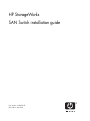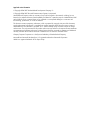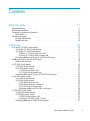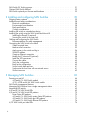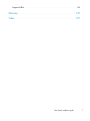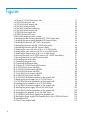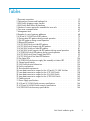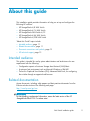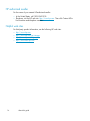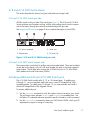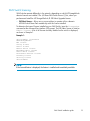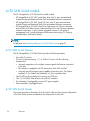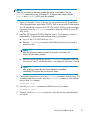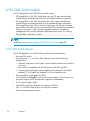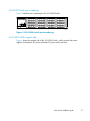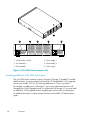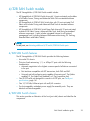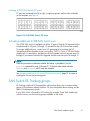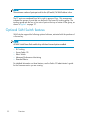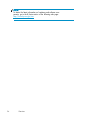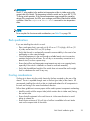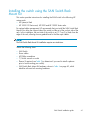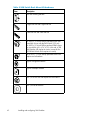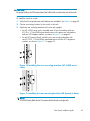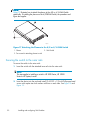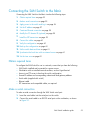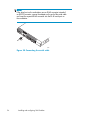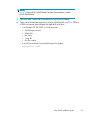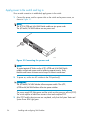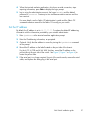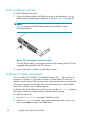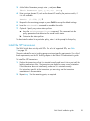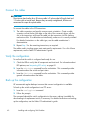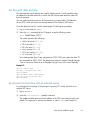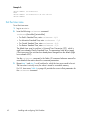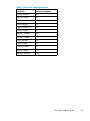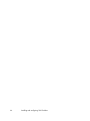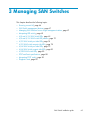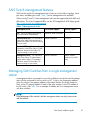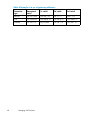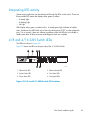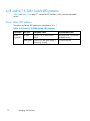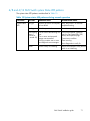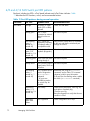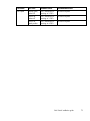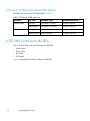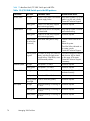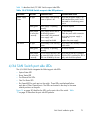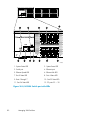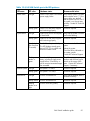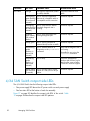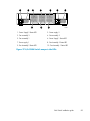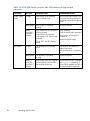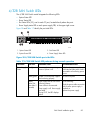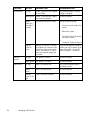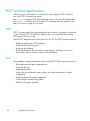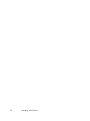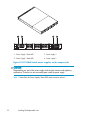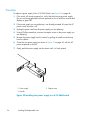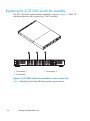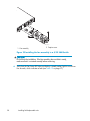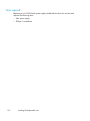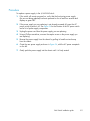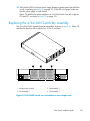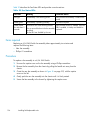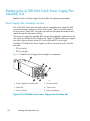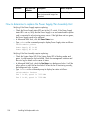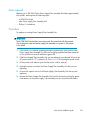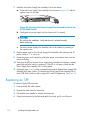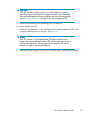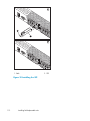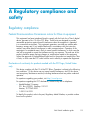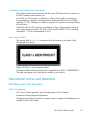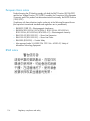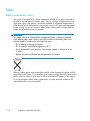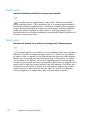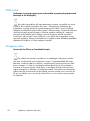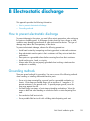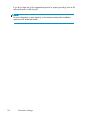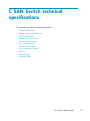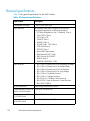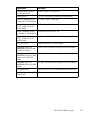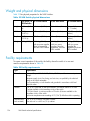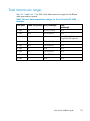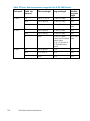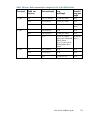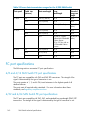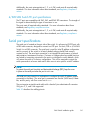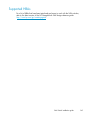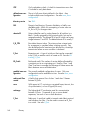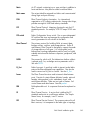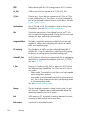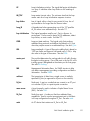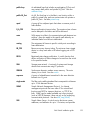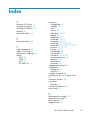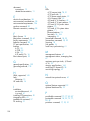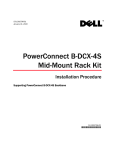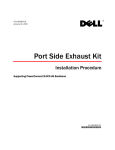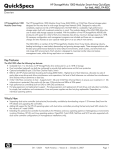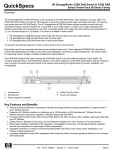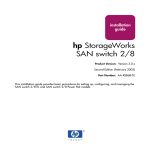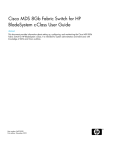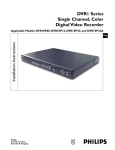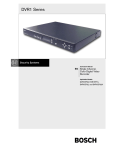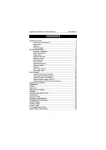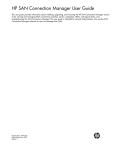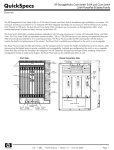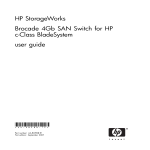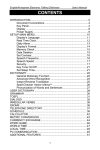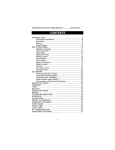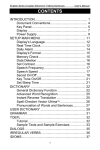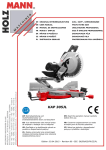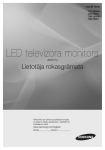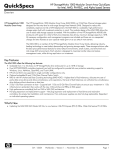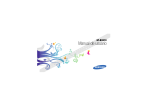Download IBM AA-RWF3A-TE User's Manual
Transcript
HP StorageWorks SAN Switch installation guide Part number: AA-RWF3A-TE Fifth edition: May 2007 Legal and notice information © Copyright 2004-2007 Hewlett-Packard Development Company, L.P. © Copyright 2004-2007 Brocade Communications Systems, Incorporated Hewlett-Packard Company makes no warranty of any kind with regard to this material, including, but not limited to, the implied warranties of merchantability and fitness for a particular purpose. Hewlett-Packard shall not be liable for errors contained herein or for incidental or consequential damages in connection with the furnishing, performance, or use of this material. This document contains proprietary information, which is protected by copyright. No part of this document may be photocopied, reproduced, or translated into another language without the prior written consent of Hewlett-Packard. The information is provided “as is” without warranty of any kind and is subject to change without notice. The only warranties for HP products and services are set forth in the express warranty statements accompanying such products and services. Nothing herein should be construed as constituting an additional warranty. HP shall not be liable for technical or editorial errors or omissions contained herein. Compaq Computer Corporation is a wholly-owned subsidiary of Hewlett-Packard Company. Microsoft® and Microsoft Windows® are U.S. registered trademarks of Microsoft Corporation. UNIX® is a registered trademark of The Open Group. Contents About this guide . . . . . . . . . . . . . . . . . . . . Intended audience . . . . . . . Related documentation . . . . . Document conventions and symbols Rack stability . . . . . . . HP technical support . . . . . . HP authorized reseller . . . Helpful web sites . . . . . 1 Overview . . . . . . . . . . . . . . . . . . . . . . . . . . . . . . . . . . . . . . . . . . . . . . . . . . . . . . . . . . . . . . . . . . . . . . . . . . . . . . . . . . . . . . . . . . . . . . . . . . . . . . . . . . . . . . . . . . . . . . . . . . . . . . . . . . . . . . . . . . . . . . . . . . . . . . . . . . . . . . . . . . . . . . . . . . . . . . . 4/8 and 4/16 SAN Switch models . . . . . . . . . . . 4/8 and 4/16 SAN Switch features . . . . . . . . . 4/8 and 4/16 SAN Switch chassis . . . . . . . . . 4/8 and 4/16 SAN Switch port side . . . . . . . 4/8 and 4/16 SAN Switch nonport side . . . . . Activating additional 4/8 and 4/16 SAN Switch ports . Enabling E_Ports on the 4/8 SAN Switch . . . . . . . . . SAN Switch licensing . . . . . . . . . . . . . . . . 4/32 SAN Switch models . . . . . . . . . . . . . . . . 4/32 SAN Switch features . . . . . . . . . . . . . 4/32 SAN Switch chassis . . . . . . . . . . . . . . 4/32 SAN Switch port side . . . . . . . . . . . 4/32 SAN Switch nonport side . . . . . . . . . Activating additional 4/32 and 4/32B SAN Switch ports 4/64 SAN Switch models . . . . . . . . . . . . . . . . 4/64 SAN Switch features . . . . . . . . . . . . . 4/64 SAN Switch chassis . . . . . . . . . . . . . . 4/64 SAN Switch port side . . . . . . . . . . . 4/64 SAN Switch port numbering . . . . . . . . 4/64 SAN Switch nonport side . . . . . . . . . Activating additional 4/64 SAN Switch ports . . . 4/32B SAN Switch models . . . . . . . . . . . . . . . 4/32B SAN Switch features . . . . . . . . . . . . . 4/32B SAN Switch chassis . . . . . . . . . . . . . 4/32B SAN Switch port side . . . . . . . . . . Locating 4/32B SAN Switch FC ports . . . . . . . Activating additional 4/32B SAN Switch ports . . . . . . . . . . . . . . . . . . . . . . . . . . . . . . . . . . . . . . . . . . . . . . . . . . . . . . . . . . . . . . . . . . . . . . . . . . . . . . . . . . . . . . . . . . . . . . . . . . . . . . . . . . . . . . . . . . . . . . . . . . . . . . . . . . . . . . . . . . . . . . . . . . . . . . . . . . . . . . . . . . . . . . . . . . . . . . . . . . . . . . . . . . . . . . . . . . . . . . . . . . . . . . . . . . . . . . . . . . . . . . . . . . . . . . . . . . . . . . . . . . . . . . . . . . . . . . . . . . . . . . . . . . . . . . . . . . . SAN Switch installation guide . . . . . . . . . . . . . . . . . . . . . . . . . . . . . . . . . . 11 11 11 12 13 13 14 14 15 15 16 17 17 17 17 18 19 20 20 20 21 31 22 24 24 25 25 27 27 28 29 29 29 30 31 31 3 SAN Switch ISL Trunking groups . . . . . . . . . . . . . . . . . . . . . . . . Optional SAN Switch features . . . . . . . . . . . . . . . . . . . . . . . . . SAN Switch optional port licenses and hardware . . . . . . . . . . . . . . . . . 2 Installing and configuring SAN Switches Shipping carton contents . . . . . . . . . . . . . . Installation and safety considerations . . . . . . . . . Electrical considerations . . . . . . . . . . . . Environmental considerations . . . . . . . . . . Rack specifications . . . . . . . . . . . . . . . Cooling considerations . . . . . . . . . . . . . Installing the switch as a stand-alone device . . . . . . Installing the switch using the SAN Switch Rack Mount Kit Installing the Plenum (if required) . . . . . . . . . Securing the switch to the outer rails . . . . . . . Cabling and configuring the SAN Switch . . . . . . . Recommendations for cable management . . . . . Connecting the SAN Switch to the fabric . . . . . . . Obtain required items . . . . . . . . . . . . . Make a serial connection . . . . . . . . . . . . Apply power to the switch and log in . . . . . . . Set the IP address . . . . . . . . . . . . . . . Create an Ethernet connection . . . . . . . . . . Modify the FC domain ID (optional) . . . . . . . Install the SFP transceivers . . . . . . . . . . . . Connect the cables . . . . . . . . . . . . . . . Verify the configuration . . . . . . . . . . . . . Back up the configuration . . . . . . . . . . . . Set the switch date and time . . . . . . . . . . . Synchronize the local time with an external source . Set the time zone . . . . . . . . . . . . . . . . . . . . . . . . . . . . . . . . . . . . . . . . . . . . . . . . . . . . . . . . . . . . . . . . . . . . . . . . . . . . . . . . . . . . . . . . . . . . . . . . . . . . . . . . . . . . . . . . . . . . . . . . . . . . . . . . . . . . . . . . . . . . . . . . . . . . . . . . . . . . . . . . . . . . . . . . . . . . . . . . . . . . . . . . . . . . . . . . . . . . . . . . . . . . . . . . . . . . . . . . . . . . . . . . . . . . . . . . . . . . . . . . . . . . . . . . . . . . . . . . . . . . . . . . . . . . . . . . . . . . . . . . . . . . . . . . . . . . . . . . . . . . . . . . . . . . . . . . . . . . . . . . . . . . . . . . . . . . . . . . 3 Managing SAN Switches . . . . . . . . . . . . . . . . Powering on and off . . . . . . . . . . . . . . . . . 4/8 and 4/16 SAN Switch models . . . . . . . . 4/32, 4/32B and 4/64 SAN Switch models . . . . SAN Switch management features . . . . . . . . . . . Managing SAN Switches from a single management station Interpreting LED activity . . . . . . . . . . . . . . . . 4/8 and 4/16 SAN Switch LEDs . . . . . . . . . . . 4/8 and 4/16 SAN Switch LED patterns . . . . . . . . Power Status LED patterns . . . . . . . . . . . . . 4/8 and 4/16 SAN Switch system Status LED patterns 4/8 and 4/16 SAN Switch port LED patterns . . . . 4/8 and 4/16 SAN Switch Ethernet LED patterns . . 4/32 SAN Switch port side LEDs . . . . . . . . . . . . 4 . . . . . . . . . . . . . . . . . . . . . . . . . . . . . . . . . . . . . . . . . . . . . . . . . . . . . . . . . . . . . . . . . . . . . . . . . . . . . . . . . . . . . . . . . . . . . . . . . . . . . . . . . . . . . . . . . . . . . . . . . . . . . . . . . . . . . . . . . . . . . . . . . . . . . . . . . . . . . . . . . . . . . . . . . . . . . . . . . . . . . . 31 32 33 35 35 38 38 38 39 39 40 41 49 50 52 52 53 53 53 56 57 58 58 59 60 60 60 61 61 62 65 66 66 66 67 67 69 69 70 70 71 72 74 74 4/32 SAN Switch nonport side LEDs 4/64 SAN Switch port side LEDs . . 4/64 SAN Switch nonport side LEDs 4/32B SAN Switch LEDs . . . . . POST and boot specifications . . . POST . . . . . . . . . . . Boot . . . . . . . . . . . . Interpreting POST results . . . . . Diagnostic tests . . . . . . . . . . . . . . . . . . . . . . . . . . . . . . . . . . . . . . . . . . . . . . . . . . . . . . . . . . . . . . . . . . . . . . . . . . . . . . . . . . . . . . . . . . . . . . . . . . . . . . . . . . . . . . . . . . . . . . . . . . . . . . . . . . . . . . . . . . . . . . . . . . . . . . . . . . . . . . . . . . . . . . . . . . . . . . . . . . . . . . . . . . . . . . . . . . . . . . 4 Installing field-replaceable units . . . . . . . . . . . . . Replacing the 4/32 SAN Switch power supply . . . . . . . . . . . Items required . . . . . . . . . . . . . . . . . . . . . . . Procedure . . . . . . . . . . . . . . . . . . . . . . . . Replacing the 4/32 SAN Switch fan assembly . . . . . . . . . . . Items required . . . . . . . . . . . . . . . . . . . . . . . Procedure . . . . . . . . . . . . . . . . . . . . . . . . Replacing the 4/64 SAN Switch power supply . . . . . . . . . . . Items required . . . . . . . . . . . . . . . . . . . . . . . Procedure . . . . . . . . . . . . . . . . . . . . . . . . Replacing the 4/64 SAN Switch fan assembly . . . . . . . . . . . Items required . . . . . . . . . . . . . . . . . . . . . . . Procedure . . . . . . . . . . . . . . . . . . . . . . . . Replacing the 4/32B SAN Switch Power Supply/Fan Assembly Unit . . Power Supply/Fan Assembly overview . . . . . . . . . . . . How to determine to replace the Power Supply/Fan Assembly Unit Items required . . . . . . . . . . . . . . . . . . . . . . . Procedure . . . . . . . . . . . . . . . . . . . . . . . . Replacing an SFP . . . . . . . . . . . . . . . . . . . . . . . . . . . . . . . . . . . . . . . . . . . . . . . . . . . . . . . . . . . . . . . . . . . . . . . . . . . . . . . . . . . . . . . . . . . . . . . . . . . . . . . . . . . . . . . . . . . . . . . . . . . . . . . . . . . A Regulatory compliance and safety . . . . . . . . . . . . Regulatory compliance . . . . . . . . . . . . . . . . . . . . . . Federal Communications Commission notice for Class A equipment . Declaration of conformity for products marked with the FCC logo, only . . . . . . . . . . . . . . . . . . . . . . . . . . Modifications . . . . . . . . . . . . . . . . . . . . . . Cables . . . . . . . . . . . . . . . . . . . . . . . . . Regulatory compliance identification numbers . . . . . . . . . . Laser device . . . . . . . . . . . . . . . . . . . . . . . . Laser safety warning . . . . . . . . . . . . . . . . . . . Certification and classification information . . . . . . . . . . Laser product label . . . . . . . . . . . . . . . . . . . . International notices and statements . . . . . . . . . . . . . . . . Canadian notice (avis Canadien) . . . . . . . . . . . . . . . Class A equipment . . . . . . . . . . . . . . . . . . . . European Union notice . . . . . . . . . . . . . . . . . . . . . . . . . . . . . 78 79 82 85 88 88 88 89 89 91 . . . . . . . 91 93 94 96 97 97 99 100 101 . 103 104 104 106 106 108 109 109 110 113 . . . . . . . . . . United States . . . . . . . . . . . . . . . . . . . . . . . . . . . . . . . . . . . . . . . . . . . . . . . . . . . . . . . . . . . . SAN Switch installation guide 113 113 113 114 114 114 114 114 115 115 115 115 115 116 5 BSMI notice . . . . . . . . . . . Japanese notice . . . . . . . . . Korean notices . . . . . . . . . Safety . . . . . . . . . . . . . . . Battery replacement notice . . . . Taiwan battery recycling notice . . Power cords . . . . . . . . . . . Japanese power cord statement . . Waste Electrical and Electronic Equipment English notice . . . . . . . . . . Dutch notice . . . . . . . . . . Czechoslovakian notice . . . . . . Estonian notice . . . . . . . . . Finnish notice . . . . . . . . . . French notice . . . . . . . . . . German notice . . . . . . . . . Greek notice . . . . . . . . . . Hungarian notice . . . . . . . . Italian notice . . . . . . . . . . Latvian notice . . . . . . . . . . Lithuanian notice . . . . . . . . Polish notice . . . . . . . . . . Portuguese notice . . . . . . . . Slovakian notice . . . . . . . . . Slovenian notice . . . . . . . . . Spanish notice . . . . . . . . . Swedish notice . . . . . . . . . . . . . . . . . . . . . . . . . . . . . . . . . . . . . . . . . directive . . . . . . . . . . . . . . . . . . . . . . . . . . . . . . . . . . . . . . . . . . . . . . . . . . . . . . . . . . . . . . . . . . . . . . . . . . . . . . . . . . . . . . . . . . . . . . . . . . . . . . . . . . . . . . . . . . . . . . . . . . . . . . . . . . . . . . . . . . . . . . . . . . . . . . . . . . . . . . . . . . . . . . . . . . . . . . . . . . . . . . . . . . . . . . . . . . . . . . . . . . . . . . . . . . . . . . . . . . . . . . . . . . . . . . . . . . . . . . . . . . . . . . . . . . . . . . . . . . . . . . . . . . . . . . . . . . . . . . . . . . . . . . . . . . . . . . . . . . . . . . . . . . . . . . . . . . . . . . . . . . . . . . . . . . . . . . . . . . . . . . . . . . . . . . . . . . . . . . . . . . . . . . . . . . . . . . . . . . . . . . . . . . . . . . . . . . . . . . . . . . . . . . . . . . . . . . . . . . . . . . . . . . . . . . . . . . . . . . . . . . . . . . . . . . . . . . . . . . . . . . . . . . . . . . . . . . . . . . . . . . . . . . . . . . . B Electrostatic discharge . . . . . . . . . . . . . . . . . How to prevent electrostatic discharge . . . . . . . . . . . . . . . . . . . . . Grounding methods . . . . . . . . . . . . . . . . . . . . . . . . . . . . . C SAN Switch technical specifications . . . . . . . . . . . General specifications . . . . . . . . . . . . . . Weight and physical dimensions . . . . . . . . . . Facility requirements . . . . . . . . . . . . . . . Environmental requirements . . . . . . . . . . . . Data transmission ranges . . . . . . . . . . . . . FC port specifications . . . . . . . . . . . . . . 4/8 and 4/16 SAN Switch FC port specifications 4/32 and 4/64 SAN Switch FC port specifications 4/32B SAN Switch FC port specifications . . . . Serial port specifications . . . . . . . . . . . . . Power supply specifications . . . . . . . . . . . . Memory . . . . . . . . . . . . . . . . . . . . Supported SFPs . . . . . . . . . . . . . . . . . 6 . . . . . . . . . . . . . . . . . . . . . . . . . . . . . . . . . . . . . . . . . . . . . . . . . . . . . . . . . . . . . . . . . . . . . . . . . . . . . . . . . . . . . . . . . . . . . . . . . . . . . . . . . . . . . . . . . . . . . . . . . . . . . . . . . . . . . . . . . . . . . . . . . . . . . . . . . . . . . . . . . . . . . . . . . . . . . . 116 117 117 118 118 119 119 119 120 120 120 121 121 122 122 123 123 124 124 125 125 126 126 127 127 128 128 129 129 129 131 132 134 134 136 137 140 140 140 141 141 . 143 144 144 Supported HBAs . . . . . . . . . . . . . . . . . . . . . . . . . . . . . . . 145 Glossary . . . . . . . . . . . . . . . . . . . . . . . . 147 Index . . . . . . . . . . . . . . . . . . . . . . . . . 157 SAN Switch installation guide 7 Figures 1 4/8 and 4/16 SAN Switch port side . . . . . . . . . . . . . . . 2 4/32 SAN Switch port side . . . . . . . . . . . . . . . . . . . 3 4/32 SAN Switch nonport side . . . . . . . . . . . . . . . . . . 4 4/64 SAN Switch port side . . . . . . . . . . . . . . . . . . . 5 4/64 SAN Switch port numbering . . . . . . . . . . . . . . . . . 6 4/64 SAN Switch nonport side . . . . . . . . . . . . . . . . . . 7 4/32B SAN Switch port side . . . . . . . . . . . . . . . . . . . 8 4/32B SAN Switch FC ports . . . . . . . . . . . . . . . . . . . 9 SAN Switch shipping carton contents . . . . . . . . . . . . . . . 10 Installing the rear mounting brackets (HP 10000 series racks) . . . . 11 Installing the rear mounting brackets (HP System/e Rack) . . . . . . 12 Installing the outer rails (HP 10000 series racks) . . . . . . . . . . 13 Assembling the outer rails (HP 10000 series racks) . . . . . . . . . 14 Assembling the outer rails (HP System/e Rack) . . . . . . . . . . . 15 Attaching the inner rails to the 4/8 or 4/16 SAN Switch . . . . . . 16 Attaching the inner rails to the 4/32 or 4/64 SAN Switch . . . . . . 17 Attaching the Plenum to the 4/8 or 4/16 SAN Switch . . . . . . . 18 Securing the switch (in HP 9000 Series or HP 10000 Series Racks) . . 19 Securing the switch (in an HP System/e rack) . . . . . . . . . . . 20 Connecting the serial cable . . . . . . . . . . . . . . . . . . . 21 Connecting the power cord . . . . . . . . . . . . . . . . . . . 22 Connecting the Ethernet cable . . . . . . . . . . . . . . . . . . 23 4/8 and 4/16 SAN Switch LED locations . . . . . . . . . . . . . 24 4/32 SAN Switch port side LEDs . . . . . . . . . . . . . . . . . 25 4/32 SAN Switch nonport side LEDs . . . . . . . . . . . . . . . 26 4/64 SAN Switch port side LEDs . . . . . . . . . . . . . . . . . 27 4/64 SAN Switch nonport side LEDs . . . . . . . . . . . . . . . 28 4/32B SAN Switch port side LEDs . . . . . . . . . . . . . . . . 29 4/32 SAN Switch power supplies on the nonport side . . . . . . . 30 Installing the power supply in a 4/32 SAN Switch . . . . . . . . . 31 4/32 SAN Switch fan assemblies on the nonport side . . . . . . . . 32 Installing the fan assembly in a 4/32 SAN Switch . . . . . . . . . 33 4/64 SAN Switch power supplies on the nonport side . . . . . . . 34 Installing the power supply in the 4/64 SAN Switch . . . . . . . . 35 4/64 SAN Switch fan assemblies on the nonport side . . . . . . . . 36 Inserting the fan assembly in a 4/64 SAN Switch . . . . . . . . . 37 4/32B SAN Switch Power Supply/Fan Assembly Unit . . . . . . . . 38 Inserting the Power Supply/Fan Assembly Unit in the 4/32B SAN Switch 39 Installing the SFP . . . . . . . . . . . . . . . . . . . . . . . 40 Class 1 laser product label . . . . . . . . . . . . . . . . . . . 8 . . . . . . . . . . . . . . . . . . . . . . . . . . . . . . . . . . . . . . . . . . . . . . . . . . . . . . . . . . . . . . . . . . . . . . . . . . . . . . . . . . . . . . . . . . . . . . . . . . . . . . . . . . . . . . . . . . . 17 21 22 26 27 28 30 31 35 43 43 44 45 46 48 48 50 51 51 54 56 58 69 75 78 80 83 85 92 94 96 98 99 102 103 105 106 110 112 115 Tables 1 Document conventions . . . . . . . . . . . . . . . . . . . . . 2 Optional port licenses and hardware kits . . . . . . . . . . . . . 3 SAN Switch shipping carton checklist . . . . . . . . . . . . . . 4 SAN Switch Rack Mount Kit hardware . . . . . . . . . . . . . . 5 Number of screws required to assemble the inner rails . . . . . . . 6 Time zone command values . . . . . . . . . . . . . . . . . . 7 Management tools . . . . . . . . . . . . . . . . . . . . . . 8 Example of a set of gateway addresses . . . . . . . . . . . . . 9 4/8 and 4/16 SAN Switch LED patterns . . . . . . . . . . . . . 10 System status LED patterns during normal operation . . . . . . . . 11 Port LED patterns during normal operation . . . . . . . . . . . . 12 Ethernet LED patterns . . . . . . . . . . . . . . . . . . . . . 13 4/32 SAN Switch port side LED patterns . . . . . . . . . . . . 14 4/32 SAN Switch nonport side LED patterns . . . . . . . . . . . 15 4/64 SAN Switch port side LED patterns . . . . . . . . . . . . 16 4/64 SAN Switch nonport side LED patterns during normal operation 17 4/32B SAN Switch LED patterns during normal operation . . . . . 18 4/32 SAN Switch Power Supply Status LEDs . . . . . . . . . . . 19 4/32 SAN Switch Fan Status LED behavior . . . . . . . . . . . 20 Fan Status LEDs . . . . . . . . . . . . . . . . . . . . . . . 21 4/32B SAN Switch power supply/fan assembly unit status LED . . . 22 General specifications . . . . . . . . . . . . . . . . . . . . 23 SAN Switch physical dimensions . . . . . . . . . . . . . . . . 24 Facility requirements . . . . . . . . . . . . . . . . . . . . . 25 Environmental requirements . . . . . . . . . . . . . . . . . . 26 Laser data transmission ranges for the 4/8 and 4/16 SAN Switches 27 Laser data transmission ranges for the 4/32 SAN Switch . . . . . 28 Laser data transmission ranges for the 4/64 SAN Switch . . . . . 29 Laser data transmission ranges for the 4/32B SAN Switch . . . . . 30 Cabling pinouts . . . . . . . . . . . . . . . . . . . . . . . 31 Power supply specifications . . . . . . . . . . . . . . . . . . 32 4/8 and 4/16 SAN Switch memory specifications . . . . . . . . 33 4/32 and 4/64 SAN Switch memory specifications . . . . . . . 34 4/32B SAN Switch memory specifications . . . . . . . . . . . . . . . . . . . . . . . . . . . . . . . . . . . . . . . . . . . . . . . . . . . . . . . . . . . . . . . . . . . . . . . . . . . . . . . . . . . . . . . . . . . . . . . . . . . . . . . . . . . . . . . . . . SAN Switch installation guide . . . . . . . . . . . . . . . . . . . . . . . . . . . . 12 33 36 42 46 63 67 68 70 71 72 74 76 79 81 84 85 93 97 104 107 132 134 134 136 137 138 140 140 142 143 144 144 144 9 10 About this guide This installation guide provides information to help you set up and configure the following HP switches: • • • • • HP HP HP HP HP StorageWorks StorageWorks StorageWorks StorageWorks StorageWorks 4/8 SAN Switch 4/16 SAN Switch SAN Switch 4/32 4/64 SAN Switch 4/32B SAN Switch “About this Guide” topics include: • • • • Intended audience, page 11 Related documentation, page 11 Document conventions and symbols, page 12 HP technical support, page 13 Intended audience This guide is intended for use by system administrators and technicians who are experienced with the following: • Configuration aspects of customer Storage Area Network (SAN) fabric • A customer host environment, such as Microsoft Windows or IBM AIX • The built-in Graphical User Interface (GUI), Advanced Web Tools, for configuring the switches through a supported web browser Related documentation Access documents, including white papers and best practices documents from the B-Series switches section of the following web page: http://www.hp.com/go/san IMPORTANT: For late breaking, supplemental information, access the latest version of the HP StorageWorks Fabric OS 5.2.x release notes. SAN Switch installation guide 11 Document conventions and symbols This document follows the conventions in Table 1. Table 1 Document conventions Convention Element Medium blue text: Figure 1 Cross-reference links and e-mail addresses Medium blue underlined text (http:// www.hp.com) Web site addresses Bold font • Key names • Text typed into a GUI element, such as into a box • GUI elements that are clicked or selected, such as menu and list items, buttons, and check boxes Italics font Text emphasis Monospace font • • • • Monospace, italic font • Code variables • Command-line variables File and directory names System output Code Text typed at the command-line WARNING! Text set off in this manner indicates that failure to follow directions in the warning could result in bodily harm or death. CAUTION: Text set off in this manner indicates that failure to follow directions could result in damage to equipment or data. NOTE: Text set off in this manner presents commentary, sidelights, or interesting points of information. 12 About this guide Rack stability Rack stability protects personnel and equipment. WARNING! To • • • • • reduce the risk of personal injury or damage to the equipment, be sure that: The leveling jacks are extended to the floor. The full weight of the rack rests on the leveling jacks. In single rack installations, the stabilizing feet are attached to the rack. In multiple rack installations, the racks are coupled. Only one rack component is extended at any time. A rack may become unstable if more than one rack component is extended for any reason. HP technical support Telephone numbers for worldwide technical support are listed on the HP support web site:http://www.hp.com/support/. Collect the following information before calling: • • • • • • Technical support registration number (if applicable) Product serial numbers Product model names and numbers Applicable error messages Operating system type and revision level Detailed, specific questions For continuous quality improvement, calls may be recorded or monitored. HP strongly recommends that customers sign up online using the Subscriber’s choice web site: http://www.hp.com/go/e-updates. • Subscribing to this service provides you with e-mail updates on the latest product enhancements, newest versions of drivers, and firmware documentation updates as well as instant access to numerous other product resources. • After signing up, you can quickly locate your products by selecting Business support and then Storage under Product Category. If you still have a question after reading this guide, contact an HP authorized service provider or access our Web site: http://www.hp.com. SAN Switch installation guide 13 HP authorized reseller For the name of your nearest HP-authorized reseller: • In the United States, call 1-800-345-1518. • Elsewhere, visit the HP web site: http://www.hp.com. Then click Contact HP to find locations and telephone numbers. Helpful web sites For third-party product information, see the following HP web sites: • • • • 14 http://www.hp.com http://www.hp.com/go/storage http://www.hp.com/support/ http://www.docs.hp.com About this guide 1 Overview This chapter describes the following topics: • • • • • • • • 4/8 and 4/16 SAN Switch models, page 15 Enabling E_Ports on the 4/8 SAN Switch , page 18 4/32 SAN Switch models, page 20 4/64 SAN Switch models, page 24 4/32B SAN Switch models, page 29 SAN Switch ISL Trunking groups, page 31 Optional SAN Switch features, page 32 SAN Swtich optional kits, page 33 4/8 and 4/16 SAN Switch models The HP StorageWorks 4/8 SAN Switch and 4/16 SAN Switch models include: • HP StorageWorks 4/8 SAN Switch Base ships with eight ports activated and no E_Port license. It includes Advanced Web Tools and Zoning as standard software components. • HP StorageWorks 4/8 SAN Switch Full ships with eight ports activated and includes a Full Fabric license, Advanced Web Tools, and Zoning as standard software components. • HP StorageWorks 4/16 SAN Switch ships with 16 ports activated and includes a Full Fabric license, Advanced Web Tools, and Zoning as standard software components. • HP StorageWorks 4/16 SAN Switch Power Pack ships with 16 ports activated and includes a Full Fabric license, Advanced Web Tools, and Zoning as standard software components. It also includes integrated licenses for all optional management tools (including Advanced Performance Monitoring, ISL Trunking, Extended Fabric and Fabric Watch). SAN Switch installation guide 15 4/8 and 4/16 SAN Switch features The 4/8 and 4/16 SAN Switches support link speeds of 1, 2, and 4 Gb/s. The switch operates in a fabric that contains multiple switches or as the only switch in a fabric. The 4/8 and 4/16 SAN Switches provide the following features: • Air-cooled 1U chassis. The switch can be installed as a stand-alone unit or mounted in one of the following HP custom racks: • HP System/e Rack • HP 10000 G2 Series Rack, HP 9000 Series Rack and HP 10000 Series Rack • Eight or sixteen Fibre Channel (FC) ports with the following characteristics: • Automatic negotiation to the highest common speed of all devices connected to the port • Port interfaces compatible with short wave and long wave small form factor pluggable (SFP) transceivers • Universal and self-configuring ports capable of becoming an F_Port (fabric enabled), FL_Port (fabric loop enabled), or E_Port (expansion port) • Ports activated via licenses. The 4/8 SAN Switch can be upgraded to 12 or 16 licensed ports via HP StorageWorks 4-Port Upgrade Licenses. • One RS-232 serial port with a DB-9 connector, see Serial port specifications, page 141. • One 10/100 Mb/s Ethernet port with an RJ-45 connector. • One built-in, fixed power supply, not available as a field-replaceable unit (FRU). • Three built-in fans (not available as FRUs). • A real-time clock (RTC) with a 10-year battery. 16 Overview 4/8 and 4/16 SAN Switch chassis This section describes the chassis front (port side) and rear (nonport side). 4/8 and 4/16 SAN Switch port side All LEDs reside on the port side of the switch (see Figure 1). The 4/8 and 4/16 SAN Switch enclosure uses forced-air cooling, with the fans pushing the air from the nonport side of the chassis through the enclosure and exhausting at the port side. See Interpreting LED activity on page 69 for a complete description of switch LEDs. 1 2 3 4 scale: 5/16" = 1" ! IOIOI 0 4 1 5 2 6 3 7 8 12 9 13 10 14 11 15 MRO25019a 1. AC power receptacle 3. Serial port 2. Ethernet port 4. FC ports (16) Figure 1 4/8 and 4/16 SAN Switch port side 4/8 and 4/16 SAN Switch nonport side The nonport side is used solely for airflow and serial number labels. There are two labels on the rear of the chassis: one is the HP serial number, the other is the switch supplier’s serial number. The left label also contains the 4/8 SAN Switch or 4/16 SAN Switch MAC address and world wide name (WWN). Activating additional 4/8 and 4/16 SAN Switch ports The 4/16 SAN Switch models offer 8, 12, or 16 licensed ports. To enable ports 8 through 11, you must purchase and install one or more HP StorageWorks 4-Port Upgrade Licenses. To enable ports 12 through 15, you must purchase and install a second HP StorageWorks 4-Port Upgrade License. To activate additional ports: 1. Use the portshow command to verify the number of ports licensed on your switch. The port status output indicates Started and Licensed for enabled ports. See the Fabric OS command reference manual for specific information on this command. 2. Use the switchshow command to obtain your SAN Switch WWN, which your HP representative requires to assign a license key. SAN Switch installation guide 17 3. Contact your HP representative to purchase the HP StorageWorks 4-Port Upgrade License, part number T4260A. 4. Upon receipt of the HP StorageWorks 4-Port Upgrade License, install the license: a. Log in to the 4/16 Switch as admin. b. Issue the licenseadd command, followed by the license key enclosed in quotation marks. (The license key consists of approximately 16 uppercase and lowercase letters and numerals.) NOTE: Enter the license key exactly as issued. If you enter the key incorrectly, the license will not function properly. c. Issue the licenseshow command to verify that the license is valid. If a licensed product is not displayed, the license is invalid. NOTE: It is not necessary to reboot the system. The product is available immediately after you enter the license key. 5. Configure the inactive ports. Issue the portstart command to start the ports. This command loads the port code, unlike the portenable command, which enables the port laser. For example: portstart 16–31 6. Issue the portenable command to enable the ports. For example: portenable 16–31 7. Optional: Issue the portshow command to verify that the newly activated ports are started. Enabling E_Ports on the 4/8 SAN Switch The 4/8 SAN Switch requires that you purchase the Full Fabric Upgrade License, part number T4261A, to enable E_Ports (the 4/16 SAN Switch ships with the Full Fabric license installed). The switch, by default, cannot be connected to another switch until this license is installed. Without the license, the switch can still be directly connected to hosts and storage devices. To install the Full Fabric Upgrade License, use the licenseadd command. After it has been installed, the license appears under the licenseshow command as Full Fabric License and indicates that E_Ports are now automatically enabled when interswitch links (ISLs) are connected. 18 Overview SAN Switch licensing SAN Switches operate differently in the network, depending on which HP StorageWorks domain licenses are installed. The 4/8 Base SAN Switch has no E_Port, unless you purchase and install the HP StorageWorks 4/8 Full Fabric Upgrade License. • Full Fabric license— Allows one or more switches to operate within a domain. All SAN Switch Power Pack models ship with this license installed. To determine the type of license installed on your SAN Switch, issue the licenseshow command at the command line interface (CLI) prompt. The Full Fabric license is listed as Fabric license. A list of all licenses currently installed on the switch is displayed, as shown in Example 1. Example 1: switch:admin> licenseshow AbbbcDefcQxdezdr: Web license Zoning license Fabric license Remote switch license Extended fabric license Fabric Watch license Performance Monitor license Trunking license Security license switch:admin> NOTE: If the licensed feature is displayed, the feature is installed and immediately available. SAN Switch installation guide 19 4/32 SAN Switch models The HP StorageWorks 4/32 SAN Switch models include: • HP StorageWorks 4/32 SAN Switch Base ships with 16 ports activated and includes Zoning and Advanced Web Tools as standard software components. • HP StorageWorks 4/32 SAN Switch Full ships with 32 ports activated and includes Zoning and Advanced Web Tools as standard software components. • HP StorageWorks 4/32 SAN Switch Power Pack ships with 32 ports activated and includes a Full Fabric license, Advanced Web Tools, and Zoning as standard software components. It also includes integrated licenses for all optional management tools (including Advanced Performance Monitoring, ISL Trunking, Extended Fabric and Fabric Watch). NOTE: To add ports, see Activating additional 4/32 SAN Switch ports on page 31. 4/32 SAN Switch features The HP StorageWorks 4/32 SAN Switch provides the following features: • Air-cooled 1U chassis • Thirty-two fixed autosensing 1, 2, or 4-Gb/s FC ports with the following characteristics: • Automatic negotiation to the highest common speed of all devices connected to the port • Port interfaces compatible with SFP transceivers, both SWL and LWL • Universal and self-configuring ports capable of becoming an F_Port (fabric enabled), FL_Port (fabric loop enabled), or E_Port (expansion port) • One RS-232 serial port designed to connect to a DTE port • One 10/100 Mb/s Ethernet port with an RJ-45 connector • Two redundant, hot-pluggable, universal AC power supplies • Three redundant, hot-pluggable fans 4/32 SAN Switch chassis This section provides an illustration of the front (port side) and rear (nonport side) panels of the SAN Switch chassis and identifies the components of each side. 20 Overview 4/32 SAN Switch port side Figure 2 shows the port side of the 4/32 SAN Switch and identifies the components. ! IO IO I LN K SP D 1 scale: 1/8" = 1" 2 3 4 5 6 7 IOIOI ! LNK SPD 0 4 1 5 2 6 3 7 8 12 9 13 10 14 11 15 16 20 17 21 18 22 19 23 24 28 25 29 26 30 27 31 MRO25009a scale: 5/16" = 1" 1. Switch ID pull-out tab 2. Serial port 3. Ethernet port 4. FC ports 0–7 5. FC ports 8–15 6. FC ports 16–23 7. FC ports 24–31 Figure 2 4/32 SAN Switch port side SAN Switch installation guide 21 4/32 SAN Switch nonport side Figure 3 shows the nonport side of the 4/32 SAN Switch, which contains the power supplies (including the AC power inlet and AC power switch) and fans. Scale: 1/8" = 1" 1 2 3 4 5 MRO25010a 1. Power supply 2 2. Fan 3 3. Fan 2 4. Fan 1 5. Power supply 1 Figure 3 4/32 SAN Switch nonport side Activating additional 4/32 and 4/32B SAN Switch ports The SAN Switch 4/32 and 4/32B SAN Switches are available with either 16 ports (0 through 15) activated for the Base model or 32 ports (0 through 31) activated for the Full model. To activate additional ports, contact your HP representative to purchase the HP StorageWorks 8-Port Upgrade License, part number T3677A. If your 4/32 SAN Switch shipped with 16 active ports, purchase one 8-Port Upgrade License to activate ports 16 through 23; purchase a second 8-Port Upgrade License to activate ports 24 through 31. 22 Overview NOTE: Check the port status to determine whether the license is preinstalled. Use the portshow command for ports 16 through 31. If the port status output indicates Started and Licensed, all 32 ports are activated. 1. If ports 16 through 31 show no license, you can purchase the HP StorageWorks 8-Port Upgrade License, part number T3677A, from an authorized HP representative. Your HP representative requires the 4/32 SAN Switch’s WWN in order to assign a license key. Enter the switchshow command to obtain the WWN of your 4/32 SAN Switch. 2. Install the HP StorageWorks 8-Port Upgrade License. The license key consists of approximately 16 uppercase and lowercase letters and numerals. a. Log in to the 4/32 SAN Switch as admin. b. Enter the licenseadd command, followed by the license key enclosed in quotation marks. NOTE: Enter the license key exactly as issued. If you enter it incorrectly, the license will not function properly. c. After entering the license key, use the licenseshow command to verify that the license is valid. If a licensed product is not displayed, the license is invalid. NOTE: After entering a license key, the licensed product is available immediately. The system does not require a reboot. 3. Configure the inactive ports. Issue the portstart command to start the ports. This command loads the port code, unlike the portenable command, which enables the port laser. For example: portstart 16–31 4. Issue the portenable command to enable the ports. For example: portenable 16–31 5. Optional: Issue the portshow command to verify that the newly activated ports are started. SAN Switch installation guide 23 4/64 SAN Switch models The HP StorageWorks 4/64 SAN Switch models include: • HP StorageWorks 4/64 SAN Switch Base ships with 32 ports activated and includes Zoning and Advanced Web Tools as standard software components. • HP StorageWorks 4/64 SAN Switch Full ships with 64 ports activated and includes Zoning and Advanced Web Tools as standard software components. • HP StorageWorks 4/64 SAN Switch Power Pack ships with 32 ports activated and includes a Full Fabric license, Advanced Web Tools, and Zoning as standard software components. It also includes integrated licenses for all optional management tools (including Advanced Performance Monitoring, ISL Trunking, Extended Fabric and Fabric Watch). NOTE: To add ports, see Activating additional 4/64 SAN Switch ports on page 28. 4/64 SAN Switch features The HP StorageWorks 4/64 SAN Switch provides the following features: • Air-cooled 2U chassis. • 64 autosensing 1, 2, or 4-Gb/s Fibre Channel ports with the following characteristics: • Automatic negotiation to the highest common speed of all devices connected to the port • Port interfaces compatible with SFP transceivers, both SWL and LWL • Universal and self-configuring ports capable of becoming an F_Port (fabric enabled), FL_Port (fabric loop enabled), or E_Port (expansion port) • Three redundant, hot-pluggable fan FRUs. • Two redundant, hot-pluggable, universal AC power supplies. The unit can run on one power supply, but HP recommends using both for redundancy. • Two AC power supply cables • One RS-232 serial port, designed to connect to a DTE port. • One 10/100 Mb/s Ethernet port with an RJ-45 connector. • Three internal temperature sensors. 24 Overview 4/64 SAN Switch chassis This section provides an illustration of the front (port side) and rear (nonport side) of the SAN Switch chassis. 4/64 SAN Switch port side Figure 4 shows the port side and identifies the components. SAN Switch installation guide 25 Scale: 1/8" = 1" ! IO IO I 0 4 1 5 2 6 3 7 8 32 k rac 12 36 : for in. ON gth 13/64 NTIrew lenm or 9 33 13 37 10 34 14 38 AT 15 39 TE sc 5m be um xim g to Mauntin mo 11 35 16 40 0 20 44 17 41 1 21 45 18 42 2 22 46 19 43 3 23 47 24 48 0 28 52 25 49 1 1 29 53 26 50 2 30 54 27 51 3 31 55 56 0 60 57 1 61 58 2 62 59 3 63 6 5 Scale: 5/16" = 1" 7 8 0 4 1 5 2 6 3 7 8 12 9 13 10 14 11 15 16 20 17 21 18 22 19 23 24 28 25 29 26 30 27 31 32 36 33 37 34 38 35 39 40 44 41 45 42 46 43 47 48 52 49 53 50 54 51 55 56 60 57 61 58 62 59 63 IOIOI ! 2 3 4 9 10 11 12 25180a 1. Switch ID pull-out tab 2. System Status LED (top) & Power LED (bottom) 3. Serial port 4. Ethernet port 5. FC ports 0–7 6. FC ports 8–15 7. FC ports 16–23 8. FC ports 24–31 9. FC ports 32–39 10. FC ports 40–47 11. FC ports 48–55 12. FC ports 56–63 Figure 4 4/64 SAN Switch port side 26 Overview 4/64 SAN Switch port numbering Figure 5 identifies port numbering for the 4/64 SAN Switch. Scale: 5/16" = 1" 0 4 0 4 1 5 1 5 2 6 2 6 3 7 3 7 8 9 10 11 12 13 14 15 16 17 18 19 20 21 22 23 24 25 26 27 28 29 30 31 8 16 24 12 9 13 10 14 11 15 20 17 21 18 22 19 23 28 25 29 26 30 27 31 IOIOI ! 32 33 34 35 36 37 38 39 32 36 33 37 34 38 35 39 40 41 42 43 44 45 46 47 48 49 50 51 52 53 54 55 56 57 58 59 60 61 62 63 40 48 56 44 41 45 42 46 43 47 52 49 53 50 54 51 55 60 57 61 58 62 59 63 25181a Figure 5 4/64 SAN Switch port numbering 4/64 SAN Switch nonport side Figure 6 shows the nonport side of the 4/64 SAN Switch, which contains the power supplies (including the AC power inlet and AC power switch) and fans. SAN Switch installation guide 27 Scale: 1/8" = 1" AT TE Ma N moximum TIO un tin screwN: g to be len 5m gth m for or rac 13 k /64 in. 1 2 3 4 5 6 Scale: 5/16" = 1" 25182a 1. Nonport side of switch 2. Power supply 2 3. Fan assembly 3 4. Fan assembly 2 5. Fan assembly 1 6. Power supply 1 Figure 6 4/64 SAN Switch nonport side Activating additional 4/64 SAN Switch ports The 4/64 SAN Switch contains 64 ports, with ports 0 through 31 enabled. To enable additional ports, you must purchase and install the HP StorageWorks 16-Port Upgrade License, part number T4411A. The license enables ports in 16-port increments. For example, to enable ports 32 through 47, you must purchase and install one HP StorageWorks 16-Port Upgrade License. To enable ports 48 through 63, you must install an additional 16-Port Upgrade License. Enabling ports on the switch is nondisruptive. For detailed information on these optional licenses, see the Fabric OS administrator’s guide. 28 Overview 4/32B SAN Switch models The HP StorageWorks 4/32B SAN Switch models include: • HP StorageWorks 4/32B SAN Switch ships with 16 ports activated, and includes a Full Fabric license, Zoning and Advanced Web Tools as standard software components. • HP StorageWorks 4/32B Full SAN Switch ships with 32 ports activated, Full Fabric and includes Zoning and Advanced Web Tools as standard software components. • HP StorageWorks 4/32B SAN Switch Power Pack ships with 32 ports activated, includes a Full Fabric license, Advanced Web Tools, and Zoning as standard software components. It also includes integrated licenses for all optional management tools (including Advanced Performance Monitoring, ISL Trunking, Extended Fabric and Fabric Watch). NOTE: To add ports, see Activating additional 4/32 and 4/32B SAN Switch ports. 4/32B SAN Switch features The HP StorageWorks 4/32B SAN Switch provides the following features: • Air-cooled 1U chassis • Thirty-two fixed autosensing 1, 2, or 4Gbps FC ports with the following characteristics: • Automatic negotiation to the highest common speed of all devices connected to the port • Port interfaces compatible with SFP transceivers, both SWL and LWL • Universal and self-configuring ports capable of becoming an F_Port (fabric enabled), FL_Port (fabric loop enabled), or E_Port (expansion port) • One RS-232 serial port designed to connect to a DTE port, see Serial port specifications, page 141 • One 10/100 Mb/s Ethernet port with an RJ-45 connector • Two hot-swappable, redundant power supply/fan assembly units. They are identical and interchangeable. 4/32B SAN Switch chassis This section provides an illustration of the front (port side) chassis and identifies the components. SAN Switch installation guide 29 4/32B SAN Switch port side Figure 7 shows the port side of the 4/32B SAN Switch and identifies components. 1 2 3 5 4 1. Serial port 4. Power cord retainer 2. Ethernet or console port 5. Switch ID pull out tab 3. Power supply/fan assembly Figure 7 4/32B SAN Switch port side 30 Overview 25271a Locating 4/32B SAN Switch FC ports FC ports are numbered from left to right, in eight-port groups, and are also numbered on the faceplate, see Figure 8. 25273a Figure 8 4/32B SAN Switch FC ports Activating additional 4/32B SAN Switch ports The 4/32B SAN Switch is available with either 16 ports (0 through 15) activated for the standard model or 32 ports (0 through 31) activated for the Full or Power Pack models. To activate additional ports, contact your HP representative to purchase the HP StorageWorks 8-Port Upgrade License, part number T3677A. If your 4/32B SAN Switch shipped with 16 active ports, purchase one 8-Port Upgrade License to activate ports 16 through 23; purchase a second 8-Port Upgrade License to activate ports 24 through 31. NOTE: Check the port status to determine whether the license is preinstalled. Use the portshow command for ports 16 through 31. If the port status output indicates Started and Licensed, all 32 ports are activated. See Activating additional 4/32 and 4/32B SAN Switch ports, page 22 for steps on installing the license and activating ports. SAN Switch ISL Trunking groups ISL Trunking is optional HP StorageWorks software that allows you to create trunking groups of ISLs between adjacent switches. For more information about trunking, see the Fabric OS administrator’s guide. If your SAN Switch is licensed for ISL Trunking (for example, Power Pack models ship with this license), use the trunking groups available on the switch. SAN Switch installation guide 31 NOTE: The maximum number of ports per trunk for the 4/8 and 4/16 SAN Switches is four. The FC ports are numbered from left to right in groups of four. This arrangement indicates the groups of ports that can be used in the same ISL trunking group. The trunking groups are the two or four sets of ports at the top or bottom of the group, as shown in Figure 5 on page 27. Optional SAN Switch features SAN Switches support the following optional software, activated with the purchase of a license key: NOTE: All SAN Switch Power Pack models ship with these licensed options enabled. • • • • • ISL Trunking Secure Fabric OS Fabric Watch Advanced Performance Monitoring Extended Fabrics For detailed information on these features, see the Fabric OS administrator’s guide for the firmware version you are running. 32 Overview SAN Switch optional port licenses and hardware Table 2 lists the optional port licenses and hardware kits available for SAN Switches. Table 2 Optional port licenses and hardware kits Option Part number HP StorageWorks 4-Port Upgrade License (for 4/8 SAN Switch only) T4260A HP StorageWorks 8-Port Upgrade License (for 4/32 SAN Switch and 4/32B SAN Switch only) T3677A HP StorageWorks 16-Port Upgrade License (for 4/64 SAN Switch only) T4411A HP StorageWorks 64-Port Power Pack Upgrade License (for 4/64 SAN Switch only) T4412A HP StorageWorks 4 Gb SW SnglePK SFP Transceiver A7446B Long wavelength 4 Gb SFP, 10 km AE493A Short wavelength 2 Gb SFP A6515A Long wavelength 2 Gb SFP, 10 km A6516A Long wavelength 2 Gb SFP, 35 km 300836–B21* 2 m LC-to-LC multi-mode FC cable 221692–B21* 5 m LC-to-LC multi-mode FC cable 221692–B22* 15 m LC-to-LC multi-mode FC cable 221692–B23* 30 m LC-to-LC multi-mode FC cable 221692–B26* 50 m LC-to-LC multi-mode FC cable 221692–B27* 2 m LC-to-SC multi-mode FC cable 221691–B21* 5 m LC-to-SC multi-mode FC cable 221691–B21* 15 m LC-to-SC multi-mode FC cable 221691–B23* 30 m LC-to-SC multi-mode FC cable 221691–B26* 50 m LC-to-SC multi-mode FC cable 221691–B27* *Pre-merger Compaq part number SAN Switch installation guide 33 NOTE: To obtain the latest information on hardware and software components, go to the B-Series section of the following web page: http://www.hp.com/go/san. 34 Overview 2 Installing and configuring SAN Switches This chapter describes the following topics: • • • • • • Shipping carton contents, page 35 Installation and safety considerations, page 38 Installing the switch as a stand-alone device, page 40 Installing the switch using the SAN Switch Rack Mount Kit, page 41 Cabling and configuring the SAN Switch, page 52 Connecting the SAN Switch to the fabric, page 53 Shipping carton contents Figure 9 and Table 3 identify shipping carton contents for a typical SAN Switch. 1 3 2 IOI OI ! in. N: for rack 64 TIO length 13/ TEN screw5mm or m imu to be Maxnting mou AT MRO25011b Figure 9 SAN Switch shipping carton contents SAN Switch installation guide 35 Table 3 identifies the carton contents included with your SAN Switch. Table 3 SAN Switch shipping carton checklist 36 Number Description 1 One SAN Switch Accessories Box containing: • One 3.0 m (10 ft) RS-232 serial cable; convertible to an RJ-45 connector by removing the adapter on the end of the cable • Plenum (not shown) — An air duct that attaches to the switch rails, enabling the switch to draw cooler air into the switch from outside the rack, rather than drawing in heated air from within the rack. SAN Switches that require a plenum include: — SAN Switch 2/16V — SAN Switch 2/16 — 4/8 SAN Switch — 4/16 SAN Switch — 4/32B SAN Switch • SAN Switch Rack Mount Kit hardware contained in plastic pouches: • 14 #8-32 x 3/16-inch Phillips pan-head screws with thread lock for the SAN Switch 2/32 (requires twelve screws, six per rail) • 14 #8-32 x 5/16-inch pan-head SEMS screws for use with the 4/8, 4/16, 4/32, 4/32B and 4/64 SAN Switches (All require ten screws except for the 4/32B SAN Switch which requires six screws) • Ten #10-32 x 1/2-inch Phillips pan-head screws with captive star lock-washers • Eight #10 alignment washers • Eight #10 adapter washers • Two 1/4-20 hex nuts with captive star lock-washers • Two 1/4-inch flat washers • Four rubber feet for mounting on a flat surface (a lab bench, for example) • EZSwitchSetup CD • One set of HP StorageWorks product documentation including Safety Guides, User License, Read Me First, and Warranty • For the 4/8 and 4/16 SAN Switches, one country-specific AC power cord and one PDU power cord (not shown); for the 4/32, 4/32B and 4/64 SAN Switches, two country-specific AC power cords and two PDU power cords (not shown) 2 SAN Switch Rack Mount Kit rail assemblies: • Two rear mounting brackets • A right inner rail and a right outer rail • A left inner rail and a left outer rail 3 One of the following: • One HP StorageWorks 4/8 SAN Switch Installing and configuring SAN Switches Number Description • • • • One One One One HP HP HP HP StorageWorks StorageWorks StorageWorks StorageWorks 4/16 SAN Switch 4/32 SAN Switch 4/32B SAN Switch 4/64 SAN Switch SAN Switch installation guide 37 Installation and safety considerations Install the switch using one of the following methods: • As a stand-alone unit on a flat surface. See Installing the switch as a stand-alone device on page 40. • HP highly recommends mounting the switch in one of the following HP customized racks: • HP System/e Rack • HP 10000 G2 Series Rack, HP 9000 Series Rack and HP 10000 Series Rack See Installing the switch using the SAN Switch Rack Mount Kit on page 41 for detailed instructions. Electrical considerations For successful installation and operation of the switch, ensure that the following electrical requirements are met. For power supply information, see SAN Switch technical specifications on page 131. • Primary AC input 100–240 VAC, 2.0 A, 47–63 Hz (switch autosenses input voltage) • A correctly wired primary outlet, with a circuit protected by a circuit breaker and grounded in accordance with local electrical codes • Adequate supply circuit, line fusing, and wire size, as specified by the electrical rating on the switch nameplate Environmental considerations Before installing the switch: • To ensure adequate cooling, install the switch with the nonport side (which contains the air intake vents) facing the cool-air aisle. • Verify that a minimum of 24 cubic ft/minute of airflow is available to the air intake vents on the nonport side of the switch. • Verify that the ambient air temperature does not exceed 40 ºC (104 ºF) while the switch is operating. 38 Installing and configuring SAN Switches IMPORTANT: The 40 ºC value applies to the ambient air temperature at the air intake vents on the nonport side of the switch. The temperature inside the switch can be up to 80 ºC (176 ºF) during switch operation. If the internal temperature range exceeds the operating ranges of the components, the LEDs, error messages, and Fabric Watch alerts indicate a problem. Enter the tempshow or Fabric Watch command to view temperature status. NOTE: For a complete list of environmental considerations, see Table 25 on page 136. Rack specifications If you are installing the switch in a rack: • Plan a rack space that is one rack unit (4.45 cm or 1.75 in) high, 48.3 cm (19 in) wide, and at least 76.2 cm (30 in) deep. • Verify that the rack is mechanically secured to ensure stability in the event of an earthquake or other natural disaster. • Ground all equipment in the rack through a reliable branch circuit connection; maintain the ground at all times. Do not rely on a secondary connection to a branch circuit, such as a power strip. • Ensure that airflow and temperature requirements are met on an ongoing basis, especially if the switch is installed in a closed or multi-rack assembly. • Verify that the additional weight of the switch does not exceed the rack’s weight limits or unbalance the rack in any way. Cooling considerations Cooling air is drawn into the switch chassis by the fans mounted on the rear of the chassis. The air is expelled through vents in the front (port side) of the chassis. HP recommends installing the switch so that air intake and exhaust for all components in the rack are flowing in the same front-to-back direction. Follow these guidelines to ensure proper airflow and to prevent component overheating: • Install the switch with the nonport side (which contains the air intake vents) facing the cool-air aisle. • Ensure that all equipment in the rack forces air in the same direction to avoid taking in exhaust air. • Ensure that a minimum of 24 cu ft/min of airflow is available to the air intake vents on the nonport side of the switch. SAN Switch installation guide 39 • Ensure that the ambient air temperature does not exceed 40 ºC (104 ºF) while the switch is operating. NOTE: Do not block air vents. The switch uses ambient air for cooling. Installing the switch as a stand-alone device To install the switch as a stand-alone unit: 1. Unpack the switch and verify that all items listed in Shipping carton contents on page 35 are present. 2. Locate the four rubber feet in the accessory box. 3. Apply the adhesive rubber feet to the switch. The rubber feet help prevent the switch from sliding off the supporting surface: a. Clean the indentations at each corner of the bottom of the switch to ensure that they are free of dust or other debris that might lessen the adhesion of the feet. b. With the adhesive side against the chassis, place one rubber foot in each indentation and press into place. 4. Place the switch on a flat, sturdy surface. 5. Apply power to the switch as described in Powering on and off on page 66. CAUTION: Do not connect the switch to the network until the IP address is set. For instructions on setting the IP address, see Cabling and configuring the SAN Switch on page 52. 40 Installing and configuring SAN Switches Installing the switch using the SAN Switch Rack Mount Kit This section provides instructions for installing the SAN Switch in the following HP custom racks: • HP System/e Rack • HP 10000 G2 Series rack, HP 9000 and HP 10000 Series racks For optimal cable management, HP recommends that you install the SAN Switch Rack Mount Kit to allow the nonport side of the switch to slide out of the cool-air side of the rack. In this installation, the port side of the switch is set 12.7 cm (5 in) back from the edge of the rack, allowing a more gradual bend in the fiber optic cables. NOTE: The SAN Switch Rack Mount Kit installation requires one technician. Obtain the following items: • • • • • SAN Switch Power cables #2 Phillips screwdriver 7/16-inch wrench or socket Plenum (if required, see Table 3) to determine if you need to install a plenum prior to rack mounting your switch). • SAN Switch Rack Mount Kit hardware, shown in Table 4 on page 42, which identifies rails and rail mounting hardware SAN Switch installation guide 41 Table 4 SAN Switch Rack Mount Kit hardware Item Description Two rear mounting brackets A right inner rail and a right outer rail A left inner rail and a left outer rail 14 #8-32 x 3/16-inch Phillips pan-head screws with thread lock for use with the SAN Switch 2/32 only. 14 #8-32 x 5/16-inch Phillips pan-head SEMS screws for use with the 4/8, 4/16, 4/32, 4/64 and 4/32B SAN Switches (All require ten screws, except for the 4/32B SAN Switch which requires six screws) Ten #10-32 x 1/2-inch Phillips pan-head screws with captive star lock-washers Eight #10 alignment washers Eight #10 adapter washers Two 1/4-20 hex nuts with captive star lock-washers Two 1/4-inch flat washers 42 Installing and configuring SAN Switches CAUTION: For proper airflow, the SFP media side of the SAN Switch must face the rear of the rack. To install the switch in a rack: 1. Verify that the required parts and hardware are available. See Table 3 on page 36. 2. Choose a mounting location for the switch in the rack. 3. Attach the rear mounting brackets to the rear rack uprights: • For HP 10000 series racks, assemble each of the two brackets with two #10-32 x 1/2-inch Phillips pan-head screws with captive star lock-washers and two #10 adapter washers, as shown in Figure 10 on page 43. • For an HP System/e Rack, install the two rear mounting brackets with two #10-32 x 1/2-inch Phillips pan-head screws and two #10 alignment washers, as shown in Figure 11 on page 43. Figure 10 Installing the rear mounting brackets (HP 10000 series racks) Figure 11 Installing the rear mounting brackets (HP System/e Rack) NOTE: Your SAN Switch Rack Mount Kit contains both left rails and right rails. SAN Switch installation guide 43 4. Assemble the outer rails by completing option a or option b: a. Attach the left outer rail and the right outer rail to the rear mounting brackets using two 1/4-20 hex nuts with captive star lock-washers attached loosely, as shown in Figure 12. Do not tighten the nuts until completing the steps in Securing the switch to the outer rails, page 50. Figure 12 Installing the outer rails (HP 10000 series racks) 44 Installing and configuring SAN Switches b. Depending on the rack you are using, complete one of the following tasks: • For HP 10000 series racks, install two #10-32 x 1/2-inch Phillips pan-head screws with captive star lock-washers and two #10 adapter washers in the upper and lower hole locations of the right rail. Then install two #10-32 x 1/2-inch Phillips pan-head screws with captive star lock-washers and two #10 adapter washers in the upper and lower hole locations of the left rail. See Figure 13. Figure 13 Assembling the outer rails (HP 10000 series racks) • For an HP System/e Rack, install two #10-32 x 1/2-inch Phillips pan-head screws with captive star lock-washers and two #10 alignment washers in upper and lower hole locations of the right rail. Then, install two #10-32 x 1/2-inch Phillips pan-head screws with captive star lock-washers and two #10 alignment washers in the upper and lower hole locations of the left rail. See Figure 14 on page 46. SAN Switch installation guide 45 Figure 14 Assembling the outer rails (HP System/e Rack) 5. Depending on the device model, the SAN Switch Rack Mount Kit requires different screw types for securing the inner rails. Use Table 5 to determine the number and screw type for your specific switch. CAUTION: Do not use any screws other than those provided. Using longer screws than those provided can cause damage to internal components. Table 5 Number of screws required to assemble the inner rails 46 SAN Switch #8-32 x 5/16-inch screws #8-32 x 3/16-inch screws 2/32 N/A 12 (Six per rail) 4/8, 4/16 Ten (Five per rail) N/A 4/32 Ten (Five per rail) N/A 4/64 Ten (Five per rail) N/A 4/32B Six (Three per rail) N/A Installing and configuring SAN Switches 6. Identify the screw holes to be used on the inner rails designed for the switch: • To attach the inner rails to the SAN Switch 2/32 use the screw holes marked 32. • To attach the inner rails to the 4/8, /16 and 4/32B SAN Switches, use five screw holes marked 8, and the plenum requires one screw hole marked 8 and one screw hole marked 16, as shown in Figure 15 on page 48. • To attach the inner rails to the 4/32 or 4/64 SAN Switch, use the screw holes marked 16, as shown in Figure 16 on page 48. 7. Assemble the two inner rails to the device using the appropriate number of screws (see Table 5): • For the 4/8 and 4/16 SAN Switches, secure each inner rail (one on each side) to the switch using seven #8-32 x 5/16-inch Phillips pan-head SEMS screws, as shown in Figure 15 on page 48. • For the 4/32 SAN Switch, secure each inner rail (one on each side) to the switch using five #8-32 x 5/16-inch Phillips pan-head screws with thread lock, as shown in Figure 16 on page 48. • For the 4/64 SAN Switch, secure each inner rail (one on each side) to the switch using five #8-32 x 5/16-inch Phillips pan-head SEMS screws, as shown in Figure 16 on page 48. • For the 4/32B SAN Switch, secure each inner rail (one on each side) to the switch using six #8-32 x 5/16-inch Phillips pan-head screws with thread lock. NOTE: For integration in a cabinet, tighten the #8-32 x 5/16-inch Phillips pan-head SEMS screws and torque between 6 and 8 inch-pounds. SAN Switch installation guide 47 8. If you are installing the 4/8, 4/16 or 4/32B SAN Switch, verify that a plenum (an air duct that attaches to the switch rails, enabling the switch to draw cooler air into the switch from outside the rack, rather than drawing in heated air from within the rack.) is preinstalled, as shown in Figure 15. If not installed, see Installing the Plenum (if required), page 49 to install a plenum on the 4/8, 4/16 or 4/32B SAN Switch. If not installing one of the devices listed in step 8, go to Securing the switch to the outer rails, page 50 to complete the rack mount procedure. 1 2 ! 3 AT TE Ma NT IO mo xim N: unt um ing scr to ew be len 5m gth m for or 13/ rack 64 in. OI IOI 25052a Figure 15 Attaching the inner rails to the 4/8 or 4/16 SAN Switch 1. Plenum 2. SAN Switch 3. Two screws for attaching the plenum to the rails I IO IO ! L KN S DP MRO25018b Figure 16 Attaching the inner rails to the 4/32 or 4/64 SAN Switch 48 Installing and configuring SAN Switches Installing the Plenum (if required) If installing one of the following SAN switches only, you must install the plenum that ships in the accessory kit with the rack mount hardware: • 4/8 SAN Switch • 4/16 SAN Switch • 4/32B SAN Switch To install the plenum: 1. Place the device (with inner rails attached) on a flat surface, see Figure 17. 2. Obtain the plenum and four 8-32 x .312 Phillips Pan-head SEMs screws from the accessory kit. 3. For each inner rail (Left and Right) use one screw hole marked 8 and one screw hole marked 16 to attach the plenum. CAUTION: Verify that the open end of the plenum faces the rear of the switch. For example, when installed properly you should see the plenum’s air vent holes on one side, and the front panel of the switch on the other. SAN Switch installation guide 49 NOTE: Figure 17 illustrates how to attach the plenum to the 4/8 or 4/16 SAN Switch specifically. If installing the plenum on the 4/32B SAN Switch, the procedure and figure also applies. 1 2 ! 3 AT TE Ma NT IO mo xim N: unt um ing scr to ew be len 5m gth m for or 13/ rack 64 in. OI IOI 25052a Figure 17 Attaching the Plenum to the 4/8 or 4/16 SAN Switch 1. Plenum 2. SAN Switch 3. Two screws for attaching plenum to rails Securing the switch to the outer rails To secure the switch to the outer rails: 1. Insert the switch with the attached inner rails into the outer rails. NOTE: This step applies to installing a switch in HP 9000 Series, HP 10000 Series or HP System/e racks. 2. Insert the device into the rack and install (2) #10-32 x 1/2-inch Phillips pan-head screws with captive star lock washers with one on each side. See Figure 18 and Figure 19. 50 Installing and configuring SAN Switches Figure 18 Securing the switch (in HP 9000 Series or HP 10000 Series Racks) Figure 19 Securing the switch (in an HP System/e rack) 3. Tighten the hex nuts installed earlier. See step 4a, page 44. NOTE: To uninstall a switch, remove the middle #10-32 x 1/2-inch Phillips pan-head screw with captive star lock-washer from either side of the rack uprights. This completes the rack mount procedure. SAN Switch installation guide 51 Cabling and configuring the SAN Switch The SAN Switch must be configured to ensure correct operation with a network and fabric. For instructions on configuring the switch to operate in a fabric containing switches from other vendors, see the Fabric OS administrator’s guide. For more information about the commands used in this procedure, see the Fabric OS command reference manual for the Fabric OS version running on your switch. NOTE: All supporting Fabric OS documentation is accessible from the B-Series switches link on the following web site: http://www.hp.com/go/san. Recommendations for cable management Before installing the switch, plan the rack space required for cable management based on the following HP recommendations: • Leave enough space to allow for the fact that the minimum bend radius for a 50-micron cable is 2 inches under full tensile load and 1.2 inches with no tensile load. • Leave at least 1 m (3.28 ft) of slack for each port cable. This provides room to remove and replace the switch, allows for inadvertent movement of the rack, and helps prevent the cables from being bent to less than the minimum bend radius. • If you are using ISL Trunking, consider grouping cables by trunking groups. The cables used in trunking groups must meet specific requirements, as described in the Fabric OS administrator’s guide. • For easier maintenance, label the fiber optic cables and record the devices to which they are connected. • Keep LEDs visible by routing port cables and other cables away from the LEDs. • Do not use tie wraps on fiber optic cables; tie wraps are easily overtightened and can damage the optic fibers. HP recommends using velcro straps to secure and organize fiber optic cables. 52 Installing and configuring SAN Switches Connecting the SAN Switch to the fabric Connecting the SAN Switch to the fabric involves the following steps: 1. Obtain required items on page 53 2. Make a serial connection on page 53 3. Apply power to the switch and log in on page 56 4. Set the IP address on page 57 5. Create an Ethernet connection on page 58 6. Modify the FC domain ID (optional) on page 58 7. Install the SFP transceivers on page 59 8. Connect the cables on page 60 9. Verify the configuration on page 60 10. Back up the configuration on page 60 11. Set the switch date and time on page 61 12. Synchronize the local time with an external source on page 61 13. Set the time zone on page 62 Obtain required items To configure the SAN Switch for use in a network, ensure that you have the following: • • • • • • • SAN Switch installed and connected to a power source Workstation with an installed terminal emulator, such as HyperTerminal Access to an FTP server to back up the switch configuration Unused IP address and corresponding subnet mask and gateway address Serial cable (supplied with switch) Ethernet cable SFP transceivers and compatible cables, as required Make a serial connection To make a serial connection through the SAN Switch serial port: 1. Insert the serial cable into the serial port on the switch. 2. Connect the serial cable to an RS-232 serial port on the workstation, as shown in Figure 20. SAN Switch installation guide 53 NOTE: If the serial port on the workstation uses an RJ-45 connector instead of an RS-232 connector, remove the adapter on the end of the serial cable and insert the exposed RJ-45 connector into the RJ-45 serial port on the workstation. IO IO I ! ck . N: for ra 4 in TIO gth 13/6 EN rew lenm or 5m ATT um scbe im to Maxnting mou 0014b Figure 20 Connecting the serial cable 54 Installing and configuring SAN Switches NOTE: Figure 20 shows the 4/16 SAN Switch; however, this procedure is similar for all SAN Switches. 3. Close any serial communication programs running on the workstation. 4. Open a terminal emulator application (such as HyperTerminal on a PC or TERM in a UNIX environment) and configure the application as follows: • In a Windows 95, 98, 2000, or NT environment: • 9600 bits per second • 8 data bits • No parity • 1 stop bit • No flow control • In a UNIX environment, enter the following at the prompt: tip/dev/ttyb –9600 SAN Switch installation guide 55 Apply power to the switch and log in Once a serial connection is established, apply power to the switch: 1. Connect the power cord to a power inlet on the switch and a power source, as shown in Figure 21. NOTE: The 4/32, 4/32B and 4/64 SAN Switch models use two power cords. The 4/8 and 4/16 SAN Switches use one power cord. IO IO I ! ck . N: for ra 4 in TIO gth 13/6 EN rew lenm or 5m ATT um scbe im to Maxnting mou 0015b Figure 21 Connecting the power cord NOTE: To protect against AC failure on the 4/32, 4/32B and 4/64 SAN Switch models, connect each power cord to outlets on separate circuits. Verify that the cords have a minimum service loop of 6-inches to avoid stress. 2. To power on, set the two AC switches to the ON position (I). IMPORTANT: The 4/8 and 4/16 SAN Switches utilize one power switch. The 4/32, 4/32B and 4/64 SAN Switches utilize two power switches. The power supply LED lights green and the switch runs the power-on self test (POST). The switch requires at least three minutes to boot and complete POST. 3. After POST and the boot process are completed, verify that the System Status and System Power LEDs light green. 56 Installing and configuring SAN Switches 4. When the terminal emulator application, which uses a serial connection, stops reporting information, press Enter to display the login prompt. 5. Log in using the administrative account; the logon is admin and the default password is password. Create up to two simultaneous admin sessions and four user sessions. For more details, see the Fabric OS administrator’s guide and the Fabric OS command reference manual for the Fabric OS running on your switch. Set the IP address By default, the IP address is set to 10.77.77.77. To replace the default IP addressing information with the information provided by your network administrator: 1. Enter ipaddrset at the terminal emulator application prompt. 2. Enter the IP addressing information, as prompted. 3. Optional: Verify that the address is correct by issuing the ipaddrshow command at the prompt. 4. Record the IP address on the label located on the port side of the chassis. For the 4/32, 4/32B and 4/64 SAN Switches, record the IP address on the pull-out tab on the port side of the switch. See Figure 2, Figure 7 or Figure 4) to locate the pull-out tabs. 5. If the serial port is no longer required, log out of the serial console, remove the serial cable, and replace the safety plug in the serial port. SAN Switch installation guide 57 Create an Ethernet connection To create an Ethernet connection: 1. Connect an Ethernet cable to the Ethernet port and to the workstation, or to an Ethernet network containing the workstation, as shown in Figure 22 on page 58. NOTE: Figure 22 shows the 4/16 SAN Switch; however, this procedure is similar for all SAN Switches. IO IO I ! ck . N: for ra 4 in TIO gth 13/6 EN rew lenm or 5m ATT um scbe im to Maxnting mou 0016b Figure 22 Connecting the Ethernet cable Once the Ethernet cable is connected, access the switch remotely via the CLI or the integrated Advanced Web Tools GUI software. 2. Log in to the switch via Telnet, using the admin account. Modify the FC domain ID (optional) You can modify the FC domain ID. The default FC domain ID is 1. If the switch is not powered on until after it is connected to the fabric, and the default FC domain ID is already in use, the domain ID for the new switch is automatically reset to a unique value. If the switch is connected to the fabric after it has been powered on, and the default domain ID is already in use, the fabric segments. To determine the domain IDs that are currently in use, issue the fabricshow command. The number of domains is determined by your domain fabric licensing. To modify the domain ID: 1. Issue the switchdisable command to disable the switch. 2. Issue the configure command. The prompts display sequentially: enter a new value or press Enter to accept each default value. 58 Installing and configuring SAN Switches 3. At the Fabric Parameters prompt, enter y and press Enter: Fabric Parameters (yes, y, no, n): (no) y 4. Enter a unique domain ID, such as the domain ID used by the previous switch, if it is still available: Domain: (1..239) [1] 3 5. Respond to the remaining prompts or press Ctrl+D to accept the default settings. 6. Issue the switchenable command to re-enable the switch. 7. Optional: Specify any custom status policies: a. Issue the switchstatuspolicyset command. This command sets the policy parameters that determine the overall switch status. b. Customize the status policies. To deactivate the alarm for a particular policy, enter 0 at the prompt for that policy. Install the SFP transceivers The SAN Switch does not ship with SFPs. For a list of supported SFPs, see Table 2 on page 33. The ports selected for use in trunking groups must meet specific requirements. For a list of these requirements, see the ISL Trunking chapter in the Fabric OS administrator’s guide. To install the SFP transceivers: 1. Position the transceiver so that it is oriented correctly and insert it into a port until the latching mechanism clicks. The transceivers are keyed to ensure correct orientation. If the transceiver does not install easily, make sure it is oriented correctly. For instructions specific to the transceiver you are using, see the transceiver manufacturer’s documentation. 2. Repeat step 1 for the remaining ports, as required. SAN Switch installation guide 59 Connect the cables CAUTION: The minimum bend radius for a 50-micron cable is 2 inches under full tensile load and 1.2 inches with no tensile load. Because they are easily overtightened, HP does not recommend tie wraps for optical cables. To connect the cables to the SFP transceivers: 1. The cable connectors are keyed to ensure correct orientation. Orient a cable connector so that the key (the ridge on the side of the connector) aligns with the slot in the transceiver, and insert the cable into the transceiver until the latching mechanism clicks. If a cable does not install easily, make sure it is correctly oriented. For detailed instructions on the cable type, see the cable manufacturer’s documentation. 2. Repeat Step 1 for the remaining transceivers, as required. The cables used in trunking groups must meet specific requirements. For a list of these requirements, see the Fabric OS administrator’s guide. Verify the configuration To confirm that the switch is configured and ready for use: 1. Check the LEDs to verify that all components are functional. For information about LED patterns, see Interpreting LED activity on page 69. 2. Issue the switchshow command from the workstation. This command provides information about the switch and port status. 3. Issue the fabricshow command from the workstation. This command provides general information about the fabric. Back up the configuration HP recommends regular backups to ensure that a recent configuration is available. To back up the switch configuration to an FTP server: 1. Issue the configupload command. 2. Follow the prompts. The command uploads the switch configuration to the server, making it available for downloading to a replacement switch, if necessary. For detailed instructions on backing up the configuration, see the Fabric OS administrator’s guide. 60 Installing and configuring SAN Switches Set the switch date and time The date and time switch settings are used for logging events. Switch operation does not depend on the date and time; a switch with an incorrect date and time value still functions properly. You can synchronize the local time of the principal or primary Fabric Configuration Server (FCS) switch with that of an external Network Time Protocol (NTP) server. To set the date and time for a switch (see Example 2 following the procedure): 1. Log in to the switch as admin. 2. Enter the date command at the CLI prompt, using the following syntax: date “MMDDhhmm [CC]YY” The values represent the following: • • • • • • MM is the month (01 – 12). DD is the date (01 – 31). hh is the hour (00 – 23). mm is minutes (00 – 59). CC is the century (19 – 20). YY is the year (00 – 99). Year values greater than 69 are interpreted as 1970–1999; year values less than 70 are interpreted as 2000–2069. The date function does not support Daylight Savings Time or time zones. Reset times for Daylight Savings Time or time zones manually. Example 2: switch: admin> date Fri May 5 21:50:00 UTC 1989 switch:admin> switch:admin> date “0624165203” Tue Jun 24 16:52:30 UTC 2003 switch:admin> Synchronize the local time with an external source To synchronize the local time of the principal or primary FCS switch with that of an external NTP server: 1. Log in as admin. 2. Issue the tsclockserver [ipaddr] command. The ipaddr variable represents the IP address of the NTP server that the switch can access. This argument is optional; by default, its value is LOCL (see Example 3). SAN Switch installation guide 61 Example 3: switch:admin> tsclockserver LOCL switch:admin> tsclockserver 132.163.135.131 switch:admin> Set the time zone To set the time zone: 1. Log in as admin. 2. Issue the following tstimezone command: tstimezone[houroffset] [minuteoffset] • • • • For For For For Pacific Standard Time, enter tstimezone –8,0. Mountain Standard Time, enter tstimezone –7,0. Central Standard Time, enter tstimezone –6,0. Eastern Standard Time, enter tstimezone –5,0. The default time zone for switches is Universal Time Conversion (UTC), which is eight hours ahead of Pacific Standard Time. The parameters listed do not apply if the time zone of the switches has already been changed from the default (eight hours ahead of PST). See the tstimezone command in the Fabric OS command reference manual for more detailed information about the command parameters. 3. Repeat step 1 and step 2 on all switches for which the time zone needs to be set. The time zone is set only once; the value is stored in nonvolatile memory. For U.S. time zones, Table 6 on page 63 provides the correct offset parameters for the tstimezone command. 62 Installing and configuring SAN Switches Table 6 Time zone command values Local time tstimezone parameter Atlantic Standard –4,0 Atlantic Daylight –3,0 Eastern Standard –5,0 Eastern Daylight –4,0 Central Standard –6,0 Central Daylight –5,0 Mountain Standard –7,0 Mountain Daylight –6,0 Pacific Standard –8,0 Pacific Daylight –7,0 Alaskan Standard –9,0 Alaskan Daylight –8,0 Hawaiian Standard –10,0 SAN Switch installation guide 63 64 Installing and configuring SAN Switches 3 Managing SAN Switches This chapter describes the following topics: • • • • • • • • • • • • • • Powering on and off, page 66 SAN Switch management features, page 67 Managing SAN Switches from a single management station, page 67 Interpreting LED activity, page 69 4/8 and 4/16 SAN Switch LEDs, page 69 4/8 and 4/16 SAN Switch LED patterns, page 70 4/32 SAN Switch port side LEDs, page 74 4/32 SAN Switch nonport side LEDs, page 78 4/64 SAN Switch port side LEDs, page 79 4/64 SAN Switch nonport side LEDs, page 82 4/32B SAN Switch LEDs, page 85 POST and boot specifications, page 88 Interpreting POST results, page 89 Diagnostic tests, page 89 SAN Switch installation guide 65 Powering on and off The following sections provide information on powering specific SAN Switch models on and off. 4/8 and 4/16 SAN Switch models To power on: 1. Connect one end of the power cord to the AC inlet on the switch; connect the other end to a power source. 2. Set the AC power switch to I. The switch runs POST each time it is powered on, reset, or rebooted. POST requires approximately three minutes. To power off: 1. Set the AC power switch to O. 2. Remove the power cords from the power sources. NOTE: Removing all power from the switch triggers a system reset. All devices are returned to their initial state the next time the switch is powered on. 4/32, 4/32B and 4/64 SAN Switch models Connect one or both power cords to the AC power inlets on the switch; connect the other end to a power source. To power on, set both AC power switches to I. Power is supplied to the switch as soon as the first power supply is connected and powered on. To power off, set both AC power switches to O and remove the AC power cord from the power source. NOTE: Removing all power from the switch triggers a system reset. All devices are returned to their initial states the next time the switch is powered on. 66 Managing SAN Switches SAN Switch management features SAN Switches use built-in management tools to help you monitor fabric topology, check port status, and debug the switch. Table 7 lists the management tools available. When running IP over FC, these management tools must be supported by both HBA and HBA drivers. For a list of supported HBAs, see the HP StorageWorks SAN design guide: http://www.hp.com/go/sandesignguide. Table 7 Management tools Management tool Out-of-band support In-band support CLI— Up to two admin sessions and four user sessions simultaneously Ethernet or serial connection IP over FC Advanced Web Tools— For information, refer to the Web Tools administrator’s guide for the Fabric OS version running on your switch. Ethernet connection IP over FC Standard SNMP applications— For information, refer to the Fabric OS MIB reference manual for the Fabric OS version running on your switch. Ethernet connection IP over FC Management Server— For information, refer to the Fabric OS administrator’s guide and the Fabric OS command reference manual for the Fabric OS version running on your switch. Ethernet connection Native in-band interface (over HBA only) Managing SAN Switches from a single management station A management station connected to one switch via Ethernet can also be used to manage other switches connected to the first switch via FC. To do so, set the gateway address of the first switch to the gateway address of the subnet that the first switch resides on. Then, set the FC gateway address of each of the other switches to the FCIP address of the first switch. (See Table 8 for an example of address sets for a management station with three switches). NOTE: The disadvantage of this method is that the management station can only communicate with the switches. SAN Switch installation guide 67 Table 8 Example of a set of gateway addresses 68 Connection type Management station 1st switch 2nd switch 3rd switch Ethernet 192.168.1.099 192.168.1.10 204.1.1.11 204.1.1.12 FCIP 192.168.65.09 192.168.65.10 192.168.65.11 192.168.65.12 Gateway 192.168.1.10 Any, but itself 192.168.1.10 192.168.1.10 Managing SAN Switches Interpreting LED activity System activity and status can be determined through the LEDs on the switch. There are three possible LED states that display either green or amber: • A steady light • A flashing light • No light LEDs display either green or amber colors. A steady green light indicates a healthy state. Sometimes, the LEDs flash any of the colors during boot, POST, or other diagnostic tests. This is normal; it does not indicate a problem unless the LEDs do not indicate a healthy state after all boot processes and diagnostic tests are complete. 4/8 and 4/16 SAN Switch LEDs The LEDs are shown in Figure 23. Figure 23 shows the LEDs on the port side of the 4/16 SAN Switch. 1 3 2 4 scale: 5/16" = 1" ! 0 4 IOIOI 5 1 5 2 6 3 7 8 12 9 13 10 14 11 15 6 0017b 1. Ethernet Link LED 2. Ethernet Speed LED 3. System Status LED 4. Port Status LEDs 5. Power Status LED 6. Port Speed LEDs Figure 23 4/8 and 4/16 SAN Switch LED locations SAN Switch installation guide 69 4/8 and 4/16 SAN Switch LED patterns Table 9 and Table 10 on page 71 summarize LED locations, colors, and recommended actions. Power Status LED patterns The system and power LED patterns are described in Table 9. Table 9 4/8 and 4/16 SAN Switch LED patterns 70 LED name LED color Hardware status Recommended action Power Status LED No light Switch is off or power supply failed. Verify that switch is on and has completed booting. Steady green Switch is on and power supply is functioning properly. No action required. Managing SAN Switches 4/8 and 4/16 SAN Switch system Status LED patterns The system status LED patterns are described in Table 10. Table 10 System status LED patterns during normal operation LED name LED color Hardware status Recommended action System Status LED No light Switch is off, boot is not complete, or boot failed. Verify that switch is on and has completed booting. Steady green Switch is operational. No action required. Slow flashing green (1 second on, 1 second off) One or both of the following are true: One or more environmental ranges were exceeded. Error log contains one or more port diagnostic error messages. Check environmental conditions, error log, Port Status LEDs, SFPs, cables, and loopback plugs. Correct error condition. Clear error log. Rerun diagnostics to verify fix. Amber Switch is faulty or initializing. Wait a few moments to verify that the switch is not initializing. SAN Switch installation guide 71 4/8 and 4/16 SAN Switch port LED patterns Each port includes two LEDs: a Port Speed indicator and a Port Status indicator. Table 11 describes the LED locations, colors, and recommended actions. Table 11 Port LED patterns during normal operation 72 LED name LED color Hardware status Recommended action Port Status No light No power or signal carrier (SFP or cable) detected. Check SFP and cable. Steady green Port is online (connected to external device) but has no traffic. No action required. Slow flashing green (1 second on, 1 second off) Port is online but segmented, indicating a loopback cable or incompatible switch. Verify that the correct device is connected to the port and that the switch and port settings are correct. Fast-flashing green (1/4 second on, 1/4 second off) Port is in internal loopback (diagnostic). No action required. Flickering green Port is online with traffic flowing through it. No action required. Steady amber Port is receiving light or signal carrier, but is not yet online. No action required. Slow-flashing amber (1 second on, 1 second off) Port is disabled as the result of diagnostics or portdisable command. If all ports are slow-flashing amber, the switch may be disabled. Enable the port using the portenable command; see the Fabric OS command reference guide for more information. If all ports are slow-flashing amber, enable the switch (switchenable command). Fast-flashing amber (1/4 second on, 1/4 second off) Port is faulty. Check the Port Status LEDs, error log, SFP, and cable or loopback plug. Clear the error log. Rerun the diagnostics to verify that the error condition is fixed. Alternating green and amber Port is bypassed. Check configuration of FC loop. Managing SAN Switches LED name LED color Hardware status Recommended action Port Speed Steady green, amber off Port is transmitting or receiving at 2 Gb/s. No action required. Green off, amber off Port is transmitting or receiving at 1 Gb/s. No action required. Green off, steady amber Port is transmitting or receiving at 4 Gb/s. No action required. SAN Switch installation guide 73 4/8 and 4/16 SAN Switch Ethernet LED patterns Each Ethernet port has two LEDs described in Table 12. Table 12 Ethernet LED patterns LED name LED color Hardware status Recommended action Ethernet Speed No light Port speed is 10 Mb/s. No action required. Steady green Port speed is 100 Mb/s. No action required. Steady amber Link is valid. No action required. Blinking amber Traffic is flowing. No action required. Ethernet Link 4/32 SAN Switch port side LEDs The 4/32 SAN Switch has the following port side LEDs: • • • • System Status Power Status Port Status Port Speed Figure 24 describe the locations of the port side LEDs. 74 Managing SAN Switches IOIOI ! LNK SPD 0 4 1 5 2 6 3 7 8 12 9 13 10 14 11 15 16 20 17 21 18 22 19 23 24 28 25 29 26 30 27 31 scale: 5/16" = 1" 1 3 2 IOIOI ! LNK SPD 0 4 4 5 6 1 5 2 6 7 3 7 8 MRO25012a 1. System Status LED 2. Link LED 3. Top port LEDs (0 through 3) 4. Power Status LED 5. Speed LED 6. Port Status LEDs 7. Port Speed LEDs 8. Bottom port LEDs (4 through 7) Figure 24 4/32 SAN Switch port side LEDs SAN Switch installation guide 75 Table 13 describes the 4/32 SAN Switch port side LEDs. Table 13 4/32 SAN Switch port side LED patterns LED name LED color Hardware status Recommended action Power Status No light Switch is off or there is an internal power supply failure. Verify that the system is on. If the system is on, the unit is faulty. Contact HP Technical Support. Steady green Switch is on and power supplies are functioning properly. No action required. No light System is off, boot is not complete, or boot failed. Verify that the system is on and has finished booting. Steady green System is on and power supplies are functioning properly. No action required. Steady Amber (for more than 5 seconds) Boot failed and system is faulty. Connect a serial cable to the system. Reboot the system. Check the failure indicated on the system console. Contact HP Technical Support. Flashing amber or green A number of things can cause this status, including a single power supply failure, a fan failure, or an environmental problem. Check the management interface and the error log for details on the cause of the status. Contact HP Technical Support, if necessary. No light Port speed is 10 Mb/s. No action required. Steady green Port speed is 100 Mb/s. No action required. No light There is no Ethernet link. Verify that the Ethernet cable is connected correctly. Steady amber There is no Ethernet link. No action required. Flashing amber or no light There is link activity (traffic). No action required. No light Port is transmitting or receiving at 1 Gb/s. No action required. Steady green Port is transmitting or receiving at 2 Gb/s. No action required. Steady amber Port is transmitting or receiving at 4 Gb/s. No action required. System Status Ethernet Speed Ethernet Link Port Speed 76 Managing SAN Switches LED name LED color Hardware status Recommended action Port Status No light No signal or light carrier (media or cable) detected. Check the transceiver and cable. Slow-flashing green (flashing in two-second intervals) Port is online but segmented because of a loopback cable or incompatible switch connection. No action required. Fast-flashing green (flashing in half-second intervals) Port is online and an internal loopback diagnostic test is running. No action required. Flickering green (steady with random flashes) Port is online and traffic is flowing through the port. No action required. Steady green Port is online (connected to external device) but has no traffic. No action required. Slow flashing amber (flashing in two-second intervals) Port is disabled because of diagnostics or the portdisable command. Verify that the diagnostic test is not running. Re-enable the port using the portenable command. Fast flashing amber (flashing in half-second intervals) Port is faulty. Check the management interface and the error log for details on the cause of status. Contact HP Technical Support. Steady amber (for more than 5 seconds) Port is receiving light or signal carrier at 4 Gb/s, but is not yet online. No action required. SAN Switch installation guide 77 4/32 SAN Switch nonport side LEDs The 4/32 SAN Switch has the following nonport side LEDs: • Two Power Supply LEDs • Three Fan Status LEDs Figure 25 shows the locations of the nonport side LEDs. 1 2 3 4 5 MRO25013a 1. Power Supply 2 status LED 2. Power Supply 1 Status LED 3. Fan 3 Status LED 4. Fan 2 Status LED 5. Fan 1 Status LED Figure 25 4/32 SAN Switch nonport side LEDs 78 Managing SAN Switches Table 14 describes the 4/32 SAN Switch nonport side LEDs. Table 14 4/32 SAN Switch nonport side LED patterns LED name LED color Hardware status Recommended action Power Supply Status No light Power supply is not receiving power or power is off. Verify that the power supply is on and seated and the power cord is connected to a functioning power source. Steady green Power supply is operating normally. No action required. Steady amber (for more than 5 seconds) Power supply fault for one of the following reasons: Power cable is disconnected. Power supply is off. Power supply has failed. Try the following: Check the power cable connection. Verify that the power supply is powered on. Replace the power supply. No light Fan assembly is not receiving power. Verify that the fan assembly is seated in the switch. Steady green Fan assembly is operating normally. No action required. Steady amber (for more than 5 seconds) One or more of the fans in the fan assembly failed or the fan FRU was disabled by the user. Verify that the fan FRU is enabled. If the fan FRU is enabled, the FRU is faulty and should be replaced. Fan Status 4/64 SAN Switch port side LEDs The 4/64 SAN Switch integrates the following port side LEDs: • • • • • System Status LED Power Status LED Two Ethernet Port LEDs One Port Status LED Port Speed LED for each port on the switch. These LEDs are displayed below each pair of Fibre Channel ports. The LEDs are located in the array in the same relative positions as the ports. Figure 26 on page 80 identifies the LEDs on the port side of the switch. Table 15 on page 81 describes the port side LED patterns. SAN Switch installation guide 79 Scale: 1/4" = 1" 0 4 1 5 2 6 3 7 8 12 9 13 10 14 11 15 16 20 17 21 18 22 19 23 24 28 25 29 26 30 27 31 32 36 33 37 34 38 35 39 40 44 41 45 42 46 43 47 48 52 49 53 50 54 51 55 56 60 57 61 58 62 59 63 IOIOI ! 1 4 7 9 8 0 4 1 5 2 6 3 7 32 36 33 37 34 38 35 39 IOIOI ! 2 3 5 6 10 11 12 25183a 1. System Status LED 2. System Power LED 3. Serial port 4. Ethernet port 5. Ethernet Speed LED 6. Ethernet Link LED 7. Port 0 Status LED 8. Port 4 Status LED 9. Ports 0 through 7 10. Port 32 Status LED 11. Port 36 Status LED 12. FC ports 32 — 39 Figure 26 4/64 SAN Switch port side LEDs 80 Managing SAN Switches Table 15 4/64 SAN Switch port side LED patterns LED name LED color Hardware status Recommended action Power Status No light Switch is off or there is an internal power supply failure. Verify that the system is on (both power switches set to “1”), the power cables are attached, and the power source is live. If the system is on, the unit may be faulty. Contact HP Technical Support. Steady green Switch is on and power supplies are functioning properly. No action required. No light System is off, boot is not complete, or boot failed. Verify that the system is on and has finished booting. Steady green System is on and power supplies are functioning properly. No action required. Steady Amber (for more than 5 seconds) Boot failed and system is faulty. This LED displays steady green during POST. This is normal and does not indicate a fault. Connect a serial cable to the system. Reboot the system. Check the failure indicated on the system console. Contact HP Technical Support. Flashing amber or green A number of things can cause this status, including a single power supply failure, a fan failure, or one or more environmental ranges has exceeded. Check the management interface and the error log for details on the cause of the status. Contact HP Technical Support, if necessary. No light Port speed is 10 Mb/s. No action required. Steady green Port speed is 100 Mb/s. No action required. No light There is no Ethernet link. Verify that the Ethernet cable is connected correctly. Steady amber There is an Ethernet link. No action required. Flashing amber or no light There is link activity (traffic). No action required. System Status Ethernet Speed Ethernet Link SAN Switch installation guide 81 LED name LED color Hardware status Recommended action Port Status No light No signal or light carrier (media or cable) detected. Check the transceiver and cable. Slow-flashing green (flashing in two-second intervals) Port is online but segmented because of a loopback cable or incompatible switch connection. No action required. Fast-flashing green (flashing in half-second intervals) Port is online and an internal loopback diagnostic test is running. No action required. Flickering green (steady with random flashes) Port is online and frames are flowing through the port. No action required. Steady green Port is online (connected to external device) but has no traffic. No action required. Slow-flashing amber (flashing in two-second intervals) Port is disabled because of diagnostics or the portdisable command. Verify that the diagnostic test is not running. Re-enable the port using the portenable command. Fast-flashing amber (flashing in half-second intervals) Port is faulty. Check the management interface and the error log for details on the cause of status. Contact HP Technical Support. Steady amber (for more than 5 seconds) Port is receiving light or signal carrier at 4 Gb/s, but is not yet online. No action required. 4/64 SAN Switch nonport side LEDs The 4/64 SAN Switch has the following nonport side LEDs: • One power supply LED above the AC power switch on each power supply • One fan status LED at the bottom of each fan assembly Figure 27 on page 83 identifies the nonport side LEDs of the switch. Table 16 on page 84 describes the nonport side LED patterns. 82 Managing SAN Switches 1 2 3 4 6 5 7 Scale: 5/16" = 1" 8 9 10 25184a 1. Power Supply 2 Status LED 2. Power supply 2 3. Fan assembly 3 4. Fan assembly 2 5. Fan assembly 1 6. Power Supply 1 Status LED 7. Power supply 1 8. Fan Assembly 3 Status LED 9. Fan Assembly 2 Status LED 10. Fan Assembly 1 Status LED Figure 27 4/64 SAN Switch nonport side LEDs SAN Switch installation guide 83 Table 16 4/64 SAN Switch nonport side LED patterns during normal operation LED name LED color Hardware status Recommended action Power Supply Status No light Power supply is not receiving power or power is off. Verify that the power supply is on and seated and the power cord is connected to a functioning power source. Steady green Power supply is operating normally. No action required. Steady amber (for more than 5 seconds) Power supply fault for one of the following reasons: Power cable is disconnected. Power supply is off. Power supply has failed. During POST, the LED displays amber. Try the following: Check the power cable connection. Verify that the power supply is powered on. Replace the power supply. No light Fan assembly is not receiving power. Verify that the fan assembly is seated in the switch. Verify that the switch is powered on. Steady green Fan assembly is operating normally. No action required. Steady amber (for more than 5 seconds) One or more of the fans in the fan assembly failed or the fan FRU was disabled by the user. Verify that the fan FRU is enabled (use fanenable command). If the fan FRU is enabled, the FRU is faulty and should be replaced. Fan Status 84 Managing SAN Switches 4/32B SAN Switch LEDs The 4/32B SAN Switch model integrates the following LEDs: • • • • System Status LED Power Status LED Port Status LEDs (32), one for each FC port, located directly above the ports Power Supply status LED on each power supply FRU, in the upper right corner Figure 28 and Table 17 identify the port side LEDs. 1 2 4 3 25274a 1. System Status LED 2. Port Status LED 3. System Power LED 4. Power Supply Status LED Figure 28 4/32B SAN Switch port side LEDs Table 17 4/32B SAN Switch LED patterns during normal operation LED name LED color Hardware status Recommended action Power Supply Status No light Power supply is not receiving power or power is off. Verify that the power supply is on and seated and the power cord is connected to a functioning power source. Steady green System is on and power supplies are functioning properly. No action required. Steady amber (for more than 5 seconds) Power supply fault for one of the following reasons: Power cable is disconnected. Power supply is off. Power supply has failed. During POST, the LED displays amber. Try the following: Check the power cable connection. Verify that the power supply is powered on. Replace the power supply. SAN Switch installation guide 85 LED name LED color Hardware status Recommended action System Status No light System is off, boot is not complete, or boot failed. Verify that the system is on and booting is complete. Steady green System is on and power supplies are functioning properly. No action required. Steady Amber (for more than 5 seconds) Boot failed and system is faulty. Perform the following steps: 1. Connect a serial cable to the system. 2. Reboot the system. 3. Check the failure indicated on the system console. 4. Contact HP Technical Support. Flashing amber or green Attention is required. A number of variables can cause this status including a single power supply failure, a fan failure, or one or more environmental ranges has exceeded. Check the management interface and the error log for details on the cause of the status. Contact HP Technical Support, if necessary. No light Port speed is 10 Mb/s. No action required. Steady green Port speed is 100 Mb/s. No action required. No light There is no Ethernet link. Verify that the Ethernet cable is connected correctly. Steady amber There is an Ethernet link. No action required. Flashing amber or no light There is link activity (traffic). No action required. Ethernet Speed Ethernet Link 86 Managing SAN Switches LED name LED color Hardware status Recommended action Port Status No light No signal or light carrier (media or cable) detected. Check the transceiver and cable. Slow flashing green (flashing in two-second intervals) Port is online but segmented because of a loopback cable or incompatible switch connection. No action required. Fast flashing green (flashing in half-second intervals) Port is online and an internal loopback diagnostic test is running. No action required. Flickering green (steady with random flashes) Port is online and frames are flowing through the port. No action required. Steady green Port is online (connected to external device) but shows no traffic. No action required. Slow flashing amber (flashing in two-second intervals) Port is disabled because of diagnostics or the portdisable command. Verify that the diagnostic tests are not running. Re-enable the port using the portEnable command. Fast flashing amber (flashing in half-second intervals) Port is faulty. Check the management interface and the error log for details on the cause of status. Contact HP Technical Support. Steady amber (for more than five seconds) Port is receiving light or signal carrier at 4 Gb/s, but is not yet online. No action required. SAN Switch installation guide 87 POST and boot specifications When the switch is powered on or rebooted, the switch performs POST. Total boot time with POST is at least three minutes. Use fastboot to bypass POST after subsequent reboots. For more information about the fastboot command, refer to the Fabric OS command reference manual for the Fabric OS version running on your switch. POST POST is a system check that is performed each time the switch is powered on, rebooted, or reset. During POST, the LEDs flash different colors. Any errors that occur during POST appear in the error log. Monitor POST diagnostic tests via the error log or the CLI. The POST process consists of: • • • • Displaying preliminary POST diagnostics Initializing the operating system Initializing the hardware Performing diagnostic tests that check several functions, including circuitry, port functionality, memory, statistics counters, and serialization Boot Boot completes in approximately three minutes during POST. The boot process consists of: • Defining the universal port configuration set • Initializing the links • Analyzing the fabric If any ports are connected to other switches, the switch participates in a fabric configuration. • Assigning domain IDs and port addresses • Constructing the unicast routing tables • Enabling normal port operation 88 Managing SAN Switches Interpreting POST results To determine whether POST completed successfully and whether any errors were detected: 1. Verify that the switch LEDs indicate that all components are healthy. See: • 4/8 and 4/16 SAN Switch LED patterns on page 70 • 4/32 SAN Switch port side LEDs on page 74 • 4/32 SAN Switch nonport side LEDs on page 78 • 4/64 SAN Switch port side LEDs, page 79 • 4/32B SAN Switch LEDs, page 85 If one or more LEDs do not display a healthy state, verify that the LEDs are not set to beacon by issuing the switchshow command. 2. Verify that the switch prompt appears on a workstation monitor connected to the switch. If there is no switch prompt when POST completes, press Enter. If the switch prompt still does not appear, try opening another Telnet session or accessing the results using another management tool. If this does not work, the switch did not successfully complete POST. Contact HP Technical Support. 3. Review the system log for errors. Any errors detected during POST are written to the system log, accessible through the errshow command. For information about this command, refer to the Fabric OS Command Reference. For information about error messages, refer to the System Message Reference. Diagnostic tests In addition to POST, Fabric OS includes diagnostic tests to help troubleshoot the hardware and firmware. This includes tests of internal connections and circuitry, fixed media, and transceivers and cables. The tests are implemented by command, either through a Telnet session or through a terminal set up for a serial connection to the switch. Some tests require the ports to be connected by external cables to allow diagnostics to verify the serializer/deserializer interface, transceiver, and cable. Diagnostic tests are run at link speeds of 1 Gb/s, 2 Gb/s, and 4 Gb/s. CAUTION: Diagnostic tests might temporarily lock the transmit and receive speed of the links during diagnostic testing. SAN Switch installation guide 89 90 Managing SAN Switches 4 Installing field-replaceable units The 4/8 and 4/16 SAN Switches do not require regular maintenance and do not contain any FRUs; these switches are themselves FRUs. The 4/32 SAN Switch and 4/64 SAN Switches contain two FRUs: the power supply and the fan assembly. This chapter provides the following information: • • • • • • Replacing Replacing Replacing Replacing Replacing Replacing the SAN Switch 4/32 power supply, page 91 the 4/32 SAN Switch fan assembly, page 96 the SAN Switch 4/64 power supply, page 99 the 4/64 SAN Switch fan assembly, page 103 the 4/32B SAN Switch Power Supply/Fan Assembly Unit, page 106 an SFP, page 110 Replacing the 4/32 SAN Switch power supply The 4/32 SAN Switch uses two power supplies, as shown in Figure 29. The Fabric OS identifies the power supplies from left to right on the nonport side as PS2 (on the left) and PS1 (on the right). SAN Switch installation guide 91 Scale: 1/8" = 1" 1 2 3 4 MRO25014a 1. Power Supply 2 Status LED 2. Power supply 2 3. Power Supply 1 Status LED 4. Power supply 1 Figure 29 4/32 SAN Switch power supplies on the nonport side CAUTION: Disassembling any part of the power supply voids the part warranty and regulatory certifications. There are no user-serviceable parts inside the power supply. Table 18 describes the Power Supply Status LEDs and corrective actions. 92 Installing field-replaceable units Table 18 4/32 SAN Switch Power Supply Status LEDs LED color Meaning Corrective action No light The power supply is not receiving power or is off. Verify that the power supply is on and seated and that the power cord is connected to a functioning power source. Steady green Power supply is operating normally. No action required. Steady amber for more than 5 seconds Power supply fault for one of the following reasons: Power cable is disconnected. Power supply is off. Power supply has failed. Try the following: Check the power cable connection. Verify that the power supply is powered on. Replace the power supply. Items required Replacing a 4/32 SAN Switch power supply should take less than two minutes and requires the following items: • New power supply • Phillips #1 screwdriver SAN Switch installation guide 93 Procedure To replace a power supply in the 4/32 SAN Switch, see Figure 30 on page 94: 1. If the switch will remain powered on, verify that the functioning power supply (the one not being replaced) has been powered on for at least four seconds and displays a green LED. 2. If the power supply you are replacing is not already powered off, press the AC power switch to power it off. 3. Unplug the power cord from the power supply you are replacing. 4. Using a Phillips screwdriver, unscrew the captive screw on the power supply you are replacing. 5. Remove the power supply from the chassis by pulling its handle out and away from the chassis. 6. Orient the new power supply as shown in Figure 30 on page 94, with the AC power receptacle on the left. 7. Gently push the power supply into the chassis until it is firmly seated. Scale: 1/4" = 1" 1 2 3 MRO25015a 1. Power supply 2. Captive screw 3. Handle Figure 30 Installing the power supply in a 4/32 SAN Switch 94 Installing field-replaceable units CAUTION: Do not force the installation. If the power supply does not slide in easily, make sure that it is oriented correctly before continuing. 8. Secure the power supply to the chassis by tightening the captive screw. 9. Plug the power cord into the power supply and then press the AC power switch to turn it on. 10. Verify that the LED on the new power supply displays a steady green light while the switch is operating (see Table 18 on page 93). If the LED is not green, make sure that the power supply is firmly seated. SAN Switch installation guide 95 Replacing the 4/32 SAN Switch fan assembly The 4/32 SAN Switch contains three fan assemblies, as shown in Figure 31. Fabric OS identifies the fans from left to right as Fan 3, Fan 2, and Fan 1. Scale: 1/8" = 1" 1 2 3 MRO25016a 1. Fan assembly 3 2. Fan assembly 2 3. Fan assembly 1 Figure 31 4/32 SAN Switch fan assemblies on the nonport side Table 19 describes the Fan Status LEDs and provides corrective actions. 96 Installing field-replaceable units Table 19 4/32 SAN Switch Fan Status LED behavior LED color Meaning Corrective action No light Fan assembly is not receiving power. Verify that the fan assembly is seated in the switch. Steady green Fan assembly is operating normally. No action required. Steady amber for more than 5 seconds Fan fault for one of the following reasons: One or more of the fans in the fan assembly has failed. The fan FRU was disabled by the user. Verify that the fan FRU is enabled. If the fan FRU is enabled, it is faulty and should be replaced. Items required Replacing a 4/32 SAN Switch fan assembly takes approximately two minutes and requires the following items: • New fan assembly • Phillips #1 screwdriver Procedure To replace a fan assembly in a 4/32 SAN Switch: 1. Unscrew the captive screw on the fan assembly using a Phillips screwdriver. 2. Remove the fan assembly from the chassis by pulling its handle out and away from the chassis. 3. Orient the new fan assembly as shown in Figure 32, with the captive screw on the right. 4. Gently push the new fan assembly into the chassis until it is firmly seated. 5. Secure the fan assembly to the chassis by tightening the captive screw. SAN Switch installation guide 97 Scale: 1/4" = 1" 2 1 MRO25017a 1. Fan assembly 2. Captive screw Figure 32 Installing the fan assembly in a 4/32 SAN Switch CAUTION: Do not force the installation. If the fan assembly does not slide in easily, make sure that it is oriented correctly before continuing. 6. Verify that the Fan Status LED does not display a steady amber light for more than five seconds, which indicates a fault (see Table 19 on page 97). 98 Installing field-replaceable units Replacing the 4/64 SAN Switch power supply The 4/64 SAN Switch uses two power supplies, as shown in Figure 33. The Fabric OS identifies the power supplies from right to left on the nonport side as Power Supply #1 (on the right) and Power Supply #2 (on the left). IMPORTANT: Operate the switch with both power supplies to maintain redundancy. Scale: 1/8" = 1" 2 1 3 Scale: 5/16" = 1" 25187a 1. Power supply 2 2. Nonport side of switch 3. Power supply 1 Figure 33 4/64 SAN Switch power supplies on the nonport side CAUTION: Disassembling any part of the power supply voids the part warranty and regulatory certifications. There are no user-serviceable parts inside the power supply. SAN Switch installation guide 99 Items required Replacing a 4/64 SAN Switch power supply should take less than two minutes and requires the following items: • New power supply • Phillips #1 screwdriver 100 Installing field-replaceable units Procedure To replace a power supply in the 4/64 SAN Switch: 1. If the switch will remain powered on, verify that the functioning power supply (the one not being replaced) has been powered on for at least four seconds and displays a green LED. 2. If the power supply you are replacing is not already powered off, press the AC power switch to power it off. See Figure 34 for the location of the AC power switch and a list of power supply components. 3. Unplug the power cord from the power supply you are replacing. 4. Using a Phillips screwdriver, unscrew the captive screw on the power supply you are replacing. 5. Remove the power supply from the chassis by pulling its handle out and away from the chassis. 6. Orient the new power supply as shown in Figure 34, with the AC power receptacle on the left. 7. Gently push the power supply into the chassis until it is firmly seated. SAN Switch installation guide 101 scale: 1/4" = 1" 7 scale: 1/4" = 1" 8 1 2 3 4 9 Scale: 3/8" = 1" 5 6 25188a 1. AC power receptacle 2. Status LED 3. Handle (inset) 4. Captive screw (inset) 5. AC power switch 6. Power supply 7. Power supply 8. Captive screw 9. Handle Figure 34 Installing the power supply in the 4/64 SAN Switch CAUTION: Do not force the installation. If the power supply does not slide in easily, make sure that it is correctly oriented before continuing. 8. Secure the power supply to the chassis by tightening the captive screw. 9. Plug the power cord into the power supply and then press the AC power switch to turn it on. 102 Installing field-replaceable units 10. Verify that the LED on the new power supply displays a steady green light while the switch is operating (see Table 18 on page 93). If the LED is not green, make sure that the power supply is firmly seated. Fabric OS identifies the power supplies in a 4/64 SAN Switch from left to right as PS2 and PS1, as shown in Figure 34 on page 102. Replacing the 4/64 SAN Switch fan assembly The 4/64 SAN Switch contains three fan assemblies, as shown in Figure 35. Fabric OS identifies the fans from left to right as Fan 3, Fan 2, and Fan 1. Scale: 1/8" = 1" AT TE Ma N moximum TIO un tin screwN: g to be len 5m gth m for or rac 13 k /64 in. 1 2 3 4 Scale: 5/16" = 1" 25185a 1. Nonport side of switch 2. Fan assembly 3 3. Fan assembly 2 4. Fan assembly 1 Figure 35 4/64 SAN Switch fan assemblies on the nonport side SAN Switch installation guide 103 Table 20 describes the Fan Status LEDs and provides corrective actions. Table 20 Fan Status LEDs LED color Meaning Corrective action No light Fan assembly is not receiving power. Verify that the fan assembly is seated in the switch. Steady green Fan assembly is operating normally. No action required. Steady amber for more than 5 seconds Fan fault for one of the following reasons: One or more of the fans in the fan assembly has failed. The fan FRU was disabled by the user. Verify that the fan FRU is enabled. If the fan FRU is enabled, it is faulty and should be replaced. Items required Replacing a 4/64 SAN Switch fan assembly takes approximately two minutes and requires the following items: • New fan assembly • Phillips #1 screwdriver Procedure To replace a fan assembly in a 4/64 SAN Switch: 1. Unscrew the captive screw on the fan assembly using a Phillips screwdriver. 2. Remove the fan assembly from the chassis by pulling the handle out away from the chassis. 3. Orient the new fan assembly as shown in Figure 36 on page 105, with the captive screw on the left. 4. Gently push the new fan assembly into the chassis until it is firmly seated. 5. Secure the fan assembly to the chassis by tightening the captive screw. 104 Installing field-replaceable units 1 scale: 1/4" = 1" Scale: 3/8" = 1" 2 3 4 5 6 25186a 1. Fan assembly unit 2. Captive screw 3. Fan Status LED 4. Handle 5. Fan assembly unit 6. Captive screw Figure 36 Inserting the fan assembly in a 4/64 SAN Switch CAUTION: Do not force the installation. If the fan assembly does not slide in easily, make sure that it is oriented correctly before continuing. 6. Verify that the Fan Status LED does not display a steady amber color for more than five seconds, which indicates a fault (see Table 19 on page 97). Figure 36 identifies the fan assembly components. SAN Switch installation guide 105 Replacing the 4/32B SAN Switch Power Supply/Fan Assembly Unit Read this section for Power Supply/Fan Assembly Unit replacement procedures. Power Supply/Fan Assembly overview The 4/32B SAN Switch fans are fixed inside the integrated power supply/fan FRU to provide necessary airflow to cool the whole system. There is one fan located in the rear section of each FRU. The system software sets fan speed and measures their speeds through the tachometer interface. The two power supply/fan assembly FRU units are hot-swappable if replaced one at a time. They are identical and fit into either slot. Fabric OS identifies the power supplies from left to right on the port side as PS1 (on the left) and PS2 (on the right). The Fabric OS identifies the Power Supplies as follows (viewing the switch from the port side): • PS1 on the left • PS2 on the right Figure 37 identifies Power Supply/Fan Assembly Unit components. 1 2 3 4 5 6 25275a 1. Power Supply/Fan Assembly Unit 2. AC power switch 3. Status LED 4. Captive screw 5. Power cord inlet 6. Power cord retainer Figure 37 4/32B SAN Switch Power Supply/Fan Assembly Unit 106 Installing field-replaceable units CAUTION: Disassembling any part of the fan assembly voids the part warranty and regulatory certifications. There are no user-serviceable ports inside the Power Supply/Fan Assembly Unit. Because the cooling system relies on pressurized air, do not leave any of the fan assembly slots empty longer than two minutes while the switch is operating. If a fan assembly fails, leave it installed in the switch until it can be replaced. Maintain the two Power Supply/Fan assemblies in operating condition to provide redundancy. Table 21 lists power supply/fan assembly unit status LED descriptions, and required actions. Table 21 4/32B SAN Switch power supply/fan assembly unit status LED LED name LED color and behavior Description Action required Power Supply Status No light Power supply is not receiving power or power is off. Verify that the power supply is on and seated and the power cord is connected to a functioning power source. Steady green Power supply is operating normally. No action required. No light System is off, boot is not complete, or boot failed. Verify that the system is on and booting is complete. Steady green System is on and power supplies are functioning properly. No action required. Steady Amber (for more than 5 seconds) Boot failed and system is faulty. Perform the following steps: 1. Connect a serial cable to the system. 2. Reboot the system. 3. Check the failure indicated on the system console. 4. Contact HP Technical Support. Flashing amber or green Attention is required. A number of variables can cause this status including a single power supply Check the management interface and the error log for details on the cause of the status. Contact HP System Status SAN Switch installation guide 107 LED name LED color and behavior Description Action required failure, a fan failure, or one or more environmental ranges has exceeded. Technical Support. How to determine to replace the Power Supply/Fan Assembly Unit Verifying if the Power Supply requires replacing: • Check the Power Supply status LED next to the I/O switch. If the Power Supply status LED is not on, verify that the Power Supply is on and seated and the power cord is connected to a functioning power source. If the light does not turn green, the Power Supply needs to be replaced. • In Advanced Web Tools, click the Power Status icon. • Type psShow at the command prompt to display Power Supply status as follows: switch:admin> psshow Power Supply #1 is OK Power Supply #2 is OK Verifying if the Fan Assembly requires replacing: • Check the System Status LED. If the System Status LED is flashing amber and green, it could mean the fan has failed. Check the management interface and the error log for details on the cause of status. • In Advanced Web Tools, check the Fan Status icon background color. It will be either yellow or red if the fan has failed. When the fan is functioning correctly, the background color is green. • Type fanShow at the command prompt to display fan status as follows: switch:admin> fanshow Fan 1 is OK, speed is 7105 RPM Fan 2 is OK, speed is 7258 RPM 108 Installing field-replaceable units Items required Replacing a 4/32B SAN Switch Power Supply/Fan Assembly Unit takes approximately two minutes, and requires the following items: • 4/32B SAN Switch • New Power Supply/Fan Assembly Unit • Phillips #1 screwdriver Procedure To replace an existing Power Supply/Fan Assembly Unit: WARNING! The 4/32B SAN Switch utilizes two power cords. Be aware that with the removal of a single power cord and power supply/fan assembly unit, power is still present in the switch. 1. If the switch is to continue operating during the replacement, verify that the other Power Supply/Fan Assembly Unit (the one not being replaced) has been powered on for at least four seconds and has a green LED. 2. If the Power Supply/Fan Assembly Unit you are replacing is not already off, press the AC power switch to “O” to power it off. See Figure 38 for locating the power switch. 3. Lift the power cord retainer up to free the power cord for removal. 4. Unplug the power cord from the Power Supply/Fan Assembly Unit that you are replacing. 5. Unscrew the captive screw on the Power Supply/Fan Assembly Unit that you are replacing. 6. Remove the Power Supply/Fan Assembly Unit from the chassis by pulling the power cord retainer on the power supply/ fan assembly unit out, away from the chassis. SAN Switch installation guide 109 7. Install the new Power Supply/Fan Assembly Unit in the chassis: a. Orient the Power Supply/Fan Assembly Unit as shown in Figure 38, with the captive screw on the right. 25276a Figure 38 Inserting the Power Supply/Fan Assembly Unit in the 4/32B SAN Switch b. Gently push the power supply into the chassis until it is seated. CAUTION: Do not force the installation. Verify that the unit is oriented correctly before continuing. c. Secure the Power Supply/Fan Assembly Unit to the chassis by screwing in the captive screw. 8. Plug the power cord in to the Power Supply/Fan Assembly Unit and press the AC power switch to “I” to turn it on. 9. Fasten the power cord in place by pulling the power cord retainer down over the power cord plug. 10. Verify that the LED on the new Power Supply/Fan Assembly Unit displays a steady green light while the switch is operating. If the LED is not green, ensure that the Power Supply/Fan Assembly Unit is firmly seated. 11. Optionally, type psShow at the command line prompt to display Power Supply/Fan Assembly Unit status. Fabric OS identifies the Power Supply/Fan Assembly Unit in the 4/32B SAN Switch from left to right as PS1 and PS2 respectively. See Figure 38. Replacing an SFP To remove a faulty SFP transceiver: 1. Press and hold the cable release. 2. Remove the cable from the transceiver. 3. Pull the bale (wire handle) to release the transceiver. 4. Grasp the transceiver by the bale and gently, but firmly, pull it out of the port. 110 Installing field-replaceable units CAUTION: If the SFP you does not have a bale, use a small implement, such as a screwdriver, to press and release the trigger beneath the port. Non-baled SFPs can be damaged by the removal process and are not recommended. See SAN Swtich optional kits on page 33 for a list of supported SFPs. 5. Repeat this procedure for the remaining ports, as required. To install a replacement SFP: 1. Make sure that the bale is in the unlocked position, and then place the SFP in the correctly oriented position on the port. See Figure 39. NOTE: Each SFP includes a 10-pad gold-plated PCB-edge connector on the bottom. The correct position to insert an SFP into the upper row of ports is with the gold edge down. The correct position to insert an SFP into the lower row of ports is with the gold edge up. 2. Slide the SFP into the port until you feel it click into place, and then close the bale. SAN Switch installation guide 111 A IO IO I ! 1 2 scale: 1/2" = 1" IO IO I B ! MRO25020a 1. Bale Figure 39 Installing the SFP 112 Installing field-replaceable units 2. SFP A Regulatory compliance and safety Regulatory compliance Federal Communications Commission notice for Class A equipment This equipment has been tested and found to comply with the limits for a Class A digital device, pursuant to Part 15 of the FCC Rules. These limits are designed to provide reasonable protection against harmful interference when the equipment is operated in a commercial environment. This equipment generates, uses and can radiate radio frequency energy and, if not installed and used in accordance with the instruction manual, may cause harmful interference to radio communications. Operation of this equipment in a residential area is likely to cause harmful interference, in which case the user will be required to correct the interference at his own expense. The end user of this product should be aware that any changes or modifications made to this equipment without the approval of Hewlett-Packard could result in the product not meeting the Class A limits, in which case the FCC could void the user’s authority to operate the equipment. Declaration of conformity for products marked with the FCC logo, United States only This device complies with Part 15 of the FCC Rules. Operation is subject to the following two conditions: (1) this device may not cause harmful interference, and (2) this device must accept any interference received, including interference that may cause undesired operation. For questions regarding your product, visit http://www.hp.com. For questions regarding this FCC declaration, contact us by mail or telephone: • Hewlett-Packard Company P.O. Box 692000, Mailstop 510101 Houston, TX 77269–2000 • 1–281–514–3333 To identify this product, refer to the part, Regulatory Model Number, or product number found on the product. SAN Switch installation guide 113 Modifications The FCC requires the user to be notified that any changes or modifications made to this device that are not expressly approved by Hewlett-Packard Company my void the user’s authority to operate the equipment. Cables Connections to this device must be made with shielded cables with metallic RFI/EMI connector hoods in order to maintain compliance with FCC Rules and Regulations. Regulatory compliance identification numbers For the purpose of regulatory compliance certifications and identification, your product has been assigned a unique Regulatory Model Number. The RMN can be found on the product nameplate label, along with all required approval markings and information. When requesting compliance information for this product, always refer to this RMN. The Regulatory Model Number should not be confused with the marketing name or model number of the product. The Regulatory Model Number for the 4/8 and 4/16 SAN Switches is HSTNM-N005. The Regulatory Model Number for the 4/32 SAN Switch is HSTNM-N003. The Regulatory Model Number for the 4/32B SAN Switch is HSTNM-N012. The Regulatory Model Number for the 4/64 SAN Switch is HSTNM-N008. Laser device All HP systems equipped with a laser device comply with safety standards, including International Electrotechnical Commission (IEC) 825. With specific regard to the laser, the equipment complies with laser product performance standards set by government agencies as a Class 1 laser product. The product does not emit hazardous light. Laser safety warning WARNING! To reduce the risk of exposure to hazardous radiation: • Do not try to open the laser device enclosure. There are no user-serviceable components inside. • Do not operate controls, make adjustments, or perform procedures to the laser device other than those specified herein. • Allow only HP authorized service technicians to repair the laser device. 114 Regulatory compliance and safety Certification and classification information This product contains a laser internal to the fiber optic (FO) transceiver for connection to the Fibre Channel communications port. In the USA, the FO transceiver is certified as a Class 1 laser product conforming to the requirements contained in the Department of Health and Human Services (DHHS) regulation 21 CFR, Subchapter J. A label on the plastic FO transceiver housing indicates the certification. Outside the USA, the FO transceiver is certified as a Class 1 laser product conforming to the requirements contained in IEC 825–1:1993 and EN 60825–1:1994, including Amendment 11:1996 and Amendment 2:2001. Laser product label The optional label in Figure 40 or equivalent may be located on the surface of the HP supplied laser device. Figure 40 Class 1 laser product label This optional label indicates that the product is classified as a CLASS 1 LASER PRODUCT. This label may appear on the laser device installed in your product. International notices and statements Canadian notice (avis Canadien) Class A equipment This Class A Digital apparatus meets all requirements of the Canadian Interference-Causing Equipment Regulations. Cet appareil numérique de la classe A respecte toutes les exigences du Règlement sur le matériel brouilleur du Canada. SAN Switch installation guide 115 European Union notice Products bearing the CE Marking comply with both the EMC Directive (89/336/EEC) and the Low Voltage Directive (73/23/EEC) issued by the Commission of the European Community and if this product has telecommunication functionality, the R&TTE Directive (1995/5/EC). Compliance with these directives implies conformity to the following European Norms (the equivalent international standards and regulations are in parentheses): • EN55022 (CISPR 22) – Electromagnetic Interference • EN55024 (IEC61000-4-2, IEC61000-4-3, IEC61000-4-4, IEC61000-4-5, IEC61000-4-6, IEC61000-4-8, IEC61000-4-11) – Electromagnetic Immunity • EN61000-3-2 (IEC61000-3-2) — Power Line Harmonics • EN61000-3-3 (IEC61000-3-3) — Power Line Flicker • EN60950 (IEC60950) — Product Safety • Also approved under UL 60950/CSA C22.2 No. 60950–00, Safety of Information Technology Equipment. BSMI notice 116 Regulatory compliance and safety Japanese notice Korean notices SAN Switch installation guide 117 Safety Battery replacement notice Your switch is equipped with a lithium manganese dioxide, a vanadium pentoxide, or an alkaline internal battery or battery pack. There is a danger of explosion and risk of personal injury if the battery is incorrectly replaced or mistreated. Replacement is to be done by an HP authorized service provider using the HP spare part designated for this product. For more information about battery replacement or proper disposal, contact an HP authorized service provider. WARNING! Your switch contains an internal lithium manganese dioxide, a vanadium pentoxide, or an alkaline battery pack. There is risk of fire and burns if the battery pack is not properly handled. To reduce the risk of personal injury: • Do not attempt to recharge the battery. • Do not expose to temperatures higher than 60 ºC. • Do not disassemble, crush, puncture, short external contacts, or dispose of in fire or water. • Replace only with the HP spare part designated for this product. Batteries, battery packs, and accumulators should not be disposed of together with the general household waste. To forward them to recycling or proper disposal, please use the public collection system or return them to HP, an authorized HP Partner, or their agents. For more information about battery replacement or proper disposal, contact an HP authorized reseller or service provider. 118 Regulatory compliance and safety Taiwan battery recycling notice The Taiwan EPA requires dry battery manufacturing or importing firms in accordance with Article 15 of the Waste Disposal Act to indicate the recovery marks on the batteries used in sales, givaway, or promotion. Contact a qualified Taiwanese recycler for proper battery disposal. Power cords The power cord set must meet the requirements for use in the country where the product was purchased. If the product is to be used in another country, purchase a power cord that is approved for use in that country. The power cord must be rated for the product and for the voltage and current marked on the product electrical ratings label. The voltage and current rating of the cord should be greater than the voltage and current rating marked on the product. In addition, the diameter of the wire must be a minimum of 1.00 mm2 or 18 AWG, and the length of the cord must be between 1.8 m, (6 ft) and 3.6 m (12 ft). If you have questions about the type of power cord to use, contact an HP authorized service provider. NOTE: Route power cords so that they will not be walked on and cannot be pinched by items placed upon or against them. Pay particular attention to the plug, electrical outlet, and the point where the cords exit from the product. Japanese power cord statement SAN Switch installation guide 119 Waste Electrical and Electronic Equipment directive English notice Disposal of waste equipment by users in private households in the European Union This symbol on the product or on its packaging indicates that this product must not be disposed of with your other household waste. Instead, it is your responsibility to dispose of your waste equipment by handing it over to a designated collection point for recycling of waste electrical and electronic equipment. The separate collection and recycling of your waste equipment at the time of disposal will help to conserve natural resources and ensure that it is recycled in a manner that protects human health and the environment. For more information about where you can drop off your waste equipment for recycling, please contact your local city office, your household waste disposal service, or the shop where you purchased the product. Dutch notice Verwijdering van afgedankte apparatuur door privé-gebruikers in de Europese Unie Dit symbool op het product of de verpakking geeft aan dat dit product niet mag worden gedeponeerd bij het normale huishoudelijke afval. U bent zelf verantwoordelijk voor het inleveren van uw afgedankte apparatuur bij een inzamelingspunt voor het recyclen van oude elektrische en elektronische apparatuur. Door uw oude apparatuur apart aan te bieden en te recyclen, kunnen natuurlijke bronnen worden behouden en kan het materiaal worden hergebruikt op een manier waarmee de volksgezondheid en het milieu worden beschermd. Neem contact op met uw gemeente, het afvalinzamelingsbedrijf of de winkel waar u het product hebt gekocht voor meer informatie over inzamelingspunten waar u oude apparatuur kunt aanbieden voor recycling. 120 Regulatory compliance and safety Czechoslovakian notice Likvidace zař ízení soukromými domácími uživateli v Evropské unii Tento symbol na produktu nebo balení označ uje výrobek, který nesmí být vyhozen spolu s ostatním domácím odpadem. Povinností uživatele je př edat takto označ ený odpad na př edem urč ené sběrné místo pro recyklaci elektrických a elektronických zař ízení. Okamžité tř ídění a recyklace odpadu pomůže uchovat př írodní prostř edí a zajistí takový způsob recyklace, který ochrání zdraví a životní prostř edí č lověka. Další informace o možnostech odevzdání odpadu k recyklaci získáte na př íslušném obecním nebo městském úř adě, od firmy zabývající se sběrem a svozem odpadu nebo v obchodě, kde jste produkt zakoupili. Estonian notice Seadmete jäätmete kõrvaldamine eramajapidamistes Euroopa Liidus See tootel või selle pakendil olev sümbol näitab, et kõnealust toodet ei tohi koos teiste majapidamisjäätmetega kõrvaldada. Teie kohus on oma seadmete jäätmed kõrvaldada, viies need elektri- ja elektroonikaseadmete jäätmete ringlussevõtmiseks selleks ettenähtud kogumispunkti. Seadmete jäätmete eraldi kogumine ja ringlussevõtmine kõrvaldamise ajal aitab kaitsta loodusvarasid ning tagada, et ringlussevõtmine toimub viisil, mis kaitseb inimeste tervist ning keskkonda. Lisateabe saamiseks selle kohta, kuhu oma seadmete jäätmed ringlussevõtmiseks viia, võtke palun ühendust oma kohaliku linnakantselei, majapidamisjäätmete kõrvaldamise teenistuse või kauplusega, kust Te toote ostsite. SAN Switch installation guide 121 Finnish notice Laitteiden hävittäminen kotitalouksissa Euroopan unionin alueella Jos tuotteessa tai sen pakkauksessa on tämä merkki, tuotetta ei saa hävittää kotitalousjätteiden mukana. Tällöin hävitettävä laite on toimitettava sähkölaitteiden ja elektronisten laitteiden kierrätyspisteeseen. Hävitettävien laitteiden erillinen käsittely ja kierrätys auttavat säästämään luonnonvaroja ja varmistamaan, että laite kierrätetään tavalla, joka estää terveyshaitat ja suojelee luontoa. Lisätietoja paikoista, joihin hävitettävät laitteet voi toimittaa kierrätettäväksi, saa ottamalla yhteyttä jätehuoltoon tai liikkeeseen, josta tuote on ostettu. French notice Élimination des appareils mis au rebut par les ménages dans l’Union européenne Le symbole apposé sur ce produit ou sur son emballage indique que ce produit ne doit pas être jeté avec les déchets ménagers ordinaires. Il est de votre responsabilité de mettre au rebut vos appareils en les déposant dans les centres de collecte publique désignés pour le recyclage des équipements électriques et électroniques. La collecte et le recyclage de vos appareils mis au rebut indépendamment du reste des déchets contribue à la préservation des ressources naturelles et garantit que ces appareils seront recyclés dans le respect de la santé humaine et de l’environnement. Pour obtenir plus d’informations sur les centres de collecte et de recyclage des appareils mis au rebut, veuillez contacter les autorités locales de votre région, les services de collecte des ordures ménagères ou le magasin dans lequel vous avez acheté ce produit. 122 Regulatory compliance and safety German notice Entsorgung von Altgeräten aus privaten Haushalten in der EU Das Symbol auf dem Produkt oder seiner Verpackung weist darauf hin, dass das Produkt nicht über den normalen Hausmüll entsorgt werden darf. Benutzer sind verpflichtet, die Altgeräte an einer Rücknahmestelle für Elektro- und Elektronik-Altgeräte abzugeben. Die getrennte Sammlung und ordnungsgemäße Entsorgung Ihrer Altgeräte trägt zur Erhaltung der natürlichen Ressourcen bei und garantiert eine Wiederverwertung, die die Gesundheit des Menschen und die Umwelt schützt. Informationen dazu, wo Sie Rücknahmestellen für Ihre Altgeräte finden, erhalten Sie bei Ihrer Stadtverwaltung, den örtlichen Müllentsorgungsbetrieben oder im Geschäft, in dem Sie das Gerät erworben haben. Greek notice . , . . , , . SAN Switch installation guide 123 Hungarian notice Készülékek magánháztartásban történő selejtezése az Európai Unió területén A készüléken, illetve a készülék csomagolásán látható azonos szimbólum annak jelzésére szolgál, hogy a készülék a selejtezés során az egyéb háztartási hulladéktól eltérő módon kezelendő. A vásárló a hulladékká vált készüléket köteles a kijelölt gyűjtőhelyre szállítani az elektromos és elektronikai készülékek újrahasznosítása céljából. A hulladékká vált készülékek selejtezéskori begyűjtése és újrahasznosítása hozzájárul a természeti erőforrások megőrzéséhez, valamint biztosítja a selejtezett termékek környezetre és emberi egészségre nézve biztonságos feldolgozását. A begyűjtés pontos helyéről bővebb tájékoztatást a lakhelye szerint illetékes önkormányzattól, az illetékes szemételtakarító vállalattól, illetve a terméket elárusító helyen kaphat. Italian notice Smaltimento delle apparecchiature da parte di privati nel territorio dell’Unione Europea Questo simbolo presente sul prodotto o sulla sua confezione indica che il prodotto non può essere smaltito insieme ai rifiuti domestici. È responsabilità dell’utente smaltire le apparecchiature consegnandole presso un punto di raccolta designato al riciclo e allo smaltimento di apparecchiature elettriche ed elettroniche. La raccolta differenziata e il corretto riciclo delle apparecchiature da smaltire permette di proteggere la salute degli individui e l’ecosistema. Per ulteriori informazioni relative ai punti di raccolta delle apparecchiature, contattare l’ente locale per lo smaltimento dei rifiuti, oppure il negozio presso il quale è stato acquistato il prodotto. 124 Regulatory compliance and safety Latvian notice Nolietotu iekārtu iznī cināšanas noteikumi lietotājiem Eiropas Savienī bas privātajās mājsaimniecī bās Šāds simbols uz izstrādājuma vai uz tā iesaiņojuma norāda, ka šo izstrādājumu nedrī kst izmest kopā ar citiem sadzī ves atkritumiem. Jūs atbildat par to, lai nolietotās iekārtas tiktu nodotas speciāli iekārtotos punktos, kas paredzēti izmantoto elektrisko un elektronisko iekārtu savākšanai otrreizējai pārstrādei. Atsevišķ a nolietoto iekārtu savākšana un otrreizējā pārstrāde palī dzēs saglabāt dabas resursus un garantēs, ka šī s iekārtas tiks otrreizēji pārstrādātas tādā veidā, lai pasargātu vidi un cilvēku veselī bu. Lai uzzinātu, kur nolietotās iekārtas var izmest otrreizējai pārstrādei, jāvēršas savas dzī ves vietas pašvaldī bā, sadzī ves atkritumu savākšanas dienestā vai veikalā, kurā izstrādājums tika nopirkts. Lithuanian notice Vartotojų iš privač ių namų ūkių į rangos atliekų šalinimas Europos Sąjungoje Šis simbolis ant gaminio arba jo pakuotės rodo, kad šio gaminio šalinti kartu su kitomis namų ūkio atliekomis negalima. Šalintinas į rangos atliekas privalote pristatyti į specialią surinkimo vietą elektros ir elektroninės į rangos atliekoms perdirbti. Atskirai surenkamos ir perdirbamos šalintinos į rangos atliekos padės saugoti gamtinius išteklius ir užtikrinti, kad jos bus perdirbtos tokiu būdu, kuris nekenkia žmonių sveikatai ir aplinkai. Jeigu norite sužinoti daugiau apie tai, kur galima pristatyti perdirbtinas į rangos atliekas, kreipkitės į savo seniūniją, namų ūkio atliekų šalinimo tarnybą arba parduotuvę, kurioje į sigijote gaminį . SAN Switch installation guide 125 Polish notice Pozbywanie się zuż ytego sprzętu przez uż ytkowników w prywatnych gospodarstwach domowych w Unii Europejskiej Ten symbol na produkcie lub jego opakowaniu oznacza, że produktu nie wolno wyrzucać do zwykłych pojemników na ś mieci. Obowiązkiem użytkownika jest przekazanie zużytego sprzętu do wyznaczonego punktu zbiórki w celu recyklingu odpadów powstałych ze sprzętu elektrycznego i elektronicznego. Osobna zbiórka oraz recykling zużytego sprzętu pomogą w ochronie zasobów naturalnych i zapewnią ponowne wprowadzenie go do obiegu w sposób chroniący zdrowie człowieka i ś rodowisko. Aby uzyskać więcej informacji o tym, gdzie można przekazać zużyty sprzęt do recyklingu, należy się skontaktować z urzędem miasta, zakładem gospodarki odpadami lub sklepem, w którym zakupiono produkt. Portuguese notice Descarte de Lixo Elétrico na Comunidade Européia Este símbolo encontrado no produto ou na embalagem indica que o produto não deve ser descartado no lixo doméstico comum. É responsabilidade do cliente descartar o material usado (lixo elétrico), encaminhando-o para um ponto de coleta para reciclagem. A coleta e a reciclagem seletivas desse tipo de lixo ajudarão a conservar as reservas naturais; sendo assim, a reciclagem será feita de uma forma segura, protegendo o ambiente e a saúde das pessoas. Para obter mais informações sobre locais que reciclam esse tipo de material, entre em contato com o escritório da HP em sua cidade, com o serviço de coleta de lixo ou com a loja em que o produto foi adquirido. 126 Regulatory compliance and safety Slovakian notice Likvidácia vyradených zariadení v domácnostiach v Európskej únii Symbol na výrobku alebo jeho balení označ uje, že daný výrobok sa nesmie likvidovať s domovým odpadom. Povinnosť ou spotrebiteľ a je odovzdať vyradené zariadenie v zbernom mieste, ktoré je urč ené na recykláciu vyradených elektrických a elektronických zariadení. Separovaný zber a recyklácia vyradených zariadení prispieva k ochrane prírodných zdrojov a zabezpeč uje, že recyklácia sa vykonáva spôsobom chrániacim ľ udské zdravie a životné prostredie. Informácie o zberných miestach na recykláciu vyradených zariadení vám poskytne miestne zastupiteľ stvo, spoloč nosť zabezpeč ujúca odvoz domového odpadu alebo obchod, v ktorom ste si výrobok zakúpili. Slovenian notice Odstranjevanje odslužene opreme uporabnikov v zasebnih gospodinjstvih v Evropski uniji Ta znak na izdelku ali njegovi embalaži pomeni, da izdelka ne smete odvreč i med gospodinjske odpadke. Nasprotno, odsluženo opremo morate predati na zbirališč e, pooblašč eno za recikliranje odslužene električ ne in elektronske opreme. Loč eno zbiranje in recikliranje odslužene opreme prispeva k ohranjanju naravnih virov in zagotavlja recikliranje te opreme na zdravju in okolju neškodljiv nač in. Za podrobnejše informacije o tem, kam lahko odpeljete odsluženo opremo na recikliranje, se obrnite na pristojni organ, komunalno službo ali trgovino, kjer ste izdelek kupili. SAN Switch installation guide 127 Spanish notice Eliminación de residuos de equipos eléctricos y electrónicos por parte de usuarios particulares en la Unión Europea Este símbolo en el producto o en su envase indica que no debe eliminarse junto con los desperdicios generales de la casa. Es responsabilidad del usuario eliminar los residuos de este tipo depositándolos en un punto limpio para el reciclado de residuos eléctricos y electrónicos. La recogida y el reciclado selectivos de los residuos de aparatos eléctricos en el momento de su eliminación contribuirá a conservar los recursos naturales y a garantizar el reciclado de estos residuos de forma que se proteja el medio ambiente y la salud. Para obtener más información sobre los puntos de recogida de residuos eléctricos y electrónicos para reciclado, póngase en contacto con su ayuntamiento, con el servicio de eliminación de residuos domésticos o con el establecimiento en el que adquirió el producto. Swedish notice Bortskaffande av avfallsprodukter från användare i privathushåll inom Europeiska Unionen Om den här symbolen visas på produkten eller förpackningen betyder det att produkten inte får slängas på samma ställe som hushållssopor. I stället är det ditt ansvar att bortskaffa avfallet genom att överlämna det till ett uppsamlingsställe avsett för återvinning av avfall från elektriska och elektroniska produkter. Separat insamling och återvinning av avfallet hjälper till att spara på våra naturresurser och gör att avfallet återvinns på ett sätt som skyddar människors hälsa och miljön. Kontakta ditt lokala kommunkontor, din närmsta återvinningsstation för hushållsavfall eller affären där du köpte produkten för att få mer information om var du kan lämna ditt avfall för återvinning. 128 Regulatory compliance and safety B Electrostatic discharge This appendix provides the following information: • How to prevent electrostatic discharge • Grounding methods How to prevent electrostatic discharge To prevent damage to the system, you must follow certain precautions when setting up the system or handling parts. A discharge of static electricity from a finger or other conductor may damage system boards or other static-sensitive devices. This type of damage may reduce the life expectancy of the device. To prevent electrostatic damage, observe the following precautions: • Avoid hand contact by transporting and storing products in static-safe containers. • Keep electrostatic-sensitive parts in their containers until they arrive at static-free workstations. • Place parts on a grounded surface before removing them from their containers. • Avoid touching pins, leads, or circuitry. • Always make sure you are properly grounded when touching a static-sensitive component or assembly. Grounding methods There are several methods for grounding. Use one or more of the following methods when handling or installing electrostatic-sensitive parts: • Use a wrist strap connected by a ground cord to a grounded workstation or chassis. Wrist straps are flexible straps with a minimum of 1 megohm ± 10 percent resistance in the ground cords. To provide proper ground, wear the strap snug against the skin. • Use heel straps, toe straps, or boot straps at standing workstations. Wear the straps on both feet when standing on conductive floors or static-dissipating floor mats. • Use conductive field service tools. • Use a portable field service kit with a folding static-dissipating work mat. SAN Switch installation guide 129 If you do not have any of the suggested equipment for proper grounding, have an HP authorized reseller install the part. NOTE: For more information on static electricity, or for assistance with product installation, contact your HP authorized reseller. 130 Electrostatic discharge C SAN Switch technical specifications This appendix provides the following information: • • • • • • • • • • • General specifications Weight and physical dimensions Facility requirements Environmental requirements Data transmission ranges FC port specifications Serial port specifications Power supply specifications Memory Supported SFPs Supported HBAs SAN Switch installation guide 131 General specifications Table 22 lists general specifications for the SAN Switches. Table 22 General specifications 132 Specification Description Configurable port types F_Port, FL_Port, and E_Port EMC emissions An operating SAN Switch conforms to the emissions requirements specified by the following regulations: • FCC Rules & Regulations, Part 15 subpart B, Class A • CSA C108.8 Class A • VCCI Class A ITE • CISPR 22 Class A • EN55022 Class A • AS/NZF 3548: 1995 Class A • CNS13438 Class A • ICES-003 Class A • Korean EMC Requirements • BSMI Standard CNS 13438 • EMC Directive 89/336/EEC • EN5022 Level A • EN50082-2/EN55024: 1998 EMC immunity • • • • • • • • • System architecture Nonblocking shared-memory switch System processor for the 4/8 and 4/16 SAN Switches PPC405GP, 333 MHz CPU System processor for the 4/32 SAN Switch PPC 440GP, 333 MHz CPU System processor for the 4/64 SAN Switch PowerPC 440GP, 400 MHz CPU IEC 61000-4-2 Severity Level 3 for Electrostatic Discharge IEC 61000-4-3 Severity Level 3 for Radiated Fields IEC 61000-4-4 Severity Level 3 for Fast Transients IEC 61000-4-5 Severity Level 3 for Surge Voltage IEC 61000-4-6 Conducted Emissions IEC 61000-4-11 Voltage Variations EN 61000-4-12 Oscillatory Waves Immunity EN 61000-3-2 Limits for Harmonic Current Emissions EN 61000-3-3 JEIDA SAN Switch technical specifications Specification Description System processor for the 4/32B SAN Switch PowerPC 440GP, 333 MHz CPU ANSI protocol FC-PH (FC Physical and Signalling Interface standard) Modes of operation for the 4/8 and 4/16 SAN Switches FC Class 2, Class 3, and Class F Modes of operation for the 4/32, 4/32B and 4/64 SAN Switches FC Class 2 and Class 3 Fabric initialization for the 4/8 and 4/16 SAN Switches Complies with FC-SW-2 Rev. 6.6 Fabric initialization for the 4/32, 4/32B and 4/64 SAN Switches Complies with FC-SW-3 Rev. 6.6 FC-IP (IP over FC) Complies with FC-IP 2.3 of FCA profile Aggregate switch I/O bandwidth for the 4/8 and 4/16 SAN Switches 64 Gb/s if all 16 ports are running at 4 Gb/s, full duplex Aggregate switch I/O bandwidth for the 4/32 SAN Switch and 4/32B SAN Switch 256 Gb/s if all 32 ports are running at 4 Gb/s, full duplex Aggregate switch I/O bandwidth for the 4/64 SAN Switch 512 Gb/s if all 64 ports are running at 4 Gb/s, full duplex Port-to-port latency Less than 2 μsec with no contention (destination port is free) Port-to-port latency for 4/32B SAN Switch 800 nano-seconds SAN Switch installation guide 133 Weight and physical dimensions Table 23 lists physical properties for the SAN Switches. Table 23 SAN Switch physical dimensions 4/8 and 4/16 SAN Switches 4/32 SAN Switch 4/64 SAN Switch 4/32B SAN Switch Height 4.29 cm (1.69 in) 42.44 mm (1.67 in) 2U or 8.6 cm (3.4 in) 1U or 43.5 mm (1.71 inches) Width 42.85 cm (16.87 in) 429 mm (16.89 in) 42.8 cm (16.8 in) 428.75 mm (16.88 inches) Depth 30.734 cm (12.10 in) 584.2 mm (23.0 in) 61 cm (24 in) 264 mm (10.39 inches) Weight 4.0 kg (8.8 lb) 10.16 kg (22.4 lb) with two power supplies, three fan assemblies, and zero SFPs installed 13.7 kg (30.2 lb) with two power supplies, three fan assemblies, and zero SFPs installed 4.9 kg (10.8 lb) with two power supplies/fan assemblies and zero SFPs installed Facility requirements To ensure correct operation of the switch, the facility where the switch is in use must meet the requirements shown in Table 24. Table 24 Facility requirements 134 Type Requirements Electrical Primary AC input: 100–240 VAC, 2.0 A, 47–63 Hz; switch autosenses input voltage. Adequate supply circuit, line fusing, and wire size, as specified by the electrical rating on the switch nameplate. Circuit protected by a circuit breaker and grounded in accordance with local electrical codes. Thermal 4/8, 4/16, 4/64 and 4/32B SAN Switches: A minimum airflow of 47 cubic ft/minute available in the immediate vicinity of the switch. 4/32 SAN Switch: A minimum airflow of 24 cubic ft/minute available in the immediate vicinity of the switch. Ambient air temperature not exceeding 40 ºC (104 ºF) while the switch is operating. Cabinet (when rack mounted) 4/8, 4/16 4/32 and 4/32B SAN Switches: One rack unit in a 48.3 cm (19 in) cabinet. SAN Switch technical specifications Type Requirements 4/64 SAN Switch: Cabinet space of 2U in a EIA 19 in cabinet. All equipment in the cabinet grounded through a reliable branch circuit connection. Additional weight of the switch must not exceed the cabinet’s weight limit. Cabinet must be secured to ensure stability in case of unexpected movement, such as an earthquake. SAN Switch installation guide 135 Environmental requirements To ensure proper operation, the switch must not be subjected to environmental conditions beyond those for which it was tested. The ranges specified in Table 25 list the acceptable environment for both operating and non-operating conditions. Table 25 Environmental requirements Condition Acceptable range during operation Acceptable range during non-operation Ambient temperature 0° to 40° Celsius (32° to 104° Fahrenheit) -25° to 70° Celsius (-13° to 158° Fahrenheit) Humidity 10% to 85% RH non-condensing, at 40° Celsius (104° Fahrenheit) , with maximum gradient of 10% per hour 10% to 90% RH non-condensing, at 70° Celsius (158° Fahrenheit) Altitude 3,000 meters (9,842 feet) above sea level 0 to 12 kilometers (39,370 feet) above sea level Shock 20 G, 6 ms duration, half-sine wave Half sine, 33G 11ms, 3/eg Axis Vibration 0.5 G sine, 0.4 grms random, 5-500 Hz 2.0 G sine, 1.1 grms random 5-500 Hz Airflow for 4/32 SAN Switch 24 cubic ft/minute None required Airflow for 4/8, 4/16, and 4/64 SAN Switches 47 cubic ft/minute None required Airflow for 4/32B SAN Switch High speed, 9300 RPM, 20.8 cubic feet/ minute Low speed, 7200 RPM, 15.4 cubic feet/ minute None required NOTE: The –10 ºC to +40 ºC range applies to the ambient air temperature at the air intake vents on the nonport side of the switch. The temperature inside the switch can be up to 75 ºC during switch operation. If the internal temperature range exceeds the operating ranges of the components, the LEDs, error messages, and Fabric Watch alerts will indicate a problem. Issue the tempshow command to view temperature status. 136 SAN Switch technical specifications Data transmission ranges See Table 26and Table 27 for SAN Switch data transmission ranges for the different cable types and port speeds. Table 26 Laser data transmission ranges for the 4/8 and 4/16 SAN Switches Port speed Cable size (microns) Short wavelength Long wavelength 1 Gb/s 50 500 m (1,640 ft) N/A 1 Gb/s 62.5 300 m (984 ft) N/A 1 Gb/s 9 N/A Up to 10 km (6.2 miles) optional Long Wave SFPs required 2 Gb/s 50 300 m (984 ft) N/A 2 Gb/s 62.5 150 m (492 ft) N/A 2 Gb/s 9 N/A N/A 4 Gb/s 50 150 m (492 ft) N/A 4 Gb/s 62.9 70 m (230 ft) N/A 4 Gb/s 9 N/A N/A SAN Switch installation guide 137 Table 27 Laser data transmission ranges for the 4/32 SAN Switch Port speed Cable size (microns) Short wavelength Long wavelength Extended long wave length 1 Gb/s 50 500 m (1,640 ft) 10 km (6.2 miles) N/A 62.5 300 m (984 ft) 10 km (6.2 miles) N/A 9 N/A 10 km (6.2 miles) 40 km (24.8 miles) 50 300 m (984 ft) 10 km (6.2 miles) N/A 62.5 150 m (492 ft) 10 km (6.2 miles) N/A 9 N/A 10 km (6.2 miles) without an HP Extended Fabrics license 50 to 100 km with an HP Extended Fabrics license 40 km (24.8 miles) 50 150 m (492 ft) N/A N/A 62.5 70 m (230 ft) N/A N/A 9 N/A N/A N/A 2 Gb/s 4 Gb/s 138 SAN Switch technical specifications Table 28 Laser data transmission ranges for the 4/64 SAN Switch Port speed Cable size (microns) Short wavelength Long wavelength Extended long wave length 1 Gb/s 50 500 m (1,640 ft) 10 km (6.2 miles) N/A 62.5 300 m (984 ft) 10 km (6.2 miles) N/A 9 N/A 10 km (6.2 miles) 80 km (50 miles) 50 300 m (984 ft) N/A N/A 62.5 150 m (492 ft) 10 km (6.2 miles) N/A 9 N/A 10 km (6.2 miles) without an HP Extended Fabrics license 50 to 100 km with an HP Extended Fabrics license 80 km (50 miles) 50 150 m (492 ft) N/A N/A 62.5 70 m (230 ft) N/A N/A 9 N/A 10 km (6.2 miles) N/A 2 Gb/s 4 Gb/s SAN Switch installation guide 139 Table 29 Laser data transmission ranges for the 4/32B SAN Switch Port speed Cable size (microns) Short wavelength Long wavelength Extended long wave length 1 Gb/s 50 500 m (1,640 ft) N/A N/A 62.5 300 m (984 ft) N/A N/A 9 N/A 10 km (6.2 miles) 40 km (24.8 miles) 50 300 m (984 ft) N/A N/A 62.5 150 m (492 ft) N/A N/A 9 N/A 10 km (6.2 miles) without an HP Extended Fabrics license 50 to 100 km with an HP Extended Fabrics license 40 km (24.8 miles) 50 150 m (492 ft) N/A N/A 62.5 70 m (230 ft) N/A N/A 9 N/A N/A N/A 2 Gb/s 4 Gb/s FC port specifications The following sections summarize FC port specifications. 4/8 and 4/16 SAN Switch FC port specifications The FC ports are compatible with SWL and LWL SFP transceivers. The strength of the signal is determined by the type of transceiver in use. The ports operate at 1, 2, and 4 Gb/s and autosense to the highest speed of all attached devices. The ports meet all required safety standards. For more information about these standards, see Regulatory compliance notices. 4/32 and 4/64 SAN Switch FC port specifications The FC ports are compatible with SWL, LWL, and extended long wavelength (ELWL) SFP transceivers. The strength of the signal is determined by the type of transceiver in use. 140 SAN Switch technical specifications Additionally, the ports autonegotiate at 1, 2, or 4 Gb/s and meet all required safety standards. For more information about these standards, see Regulatory compliance notices. 4/32B SAN Switch FC port specifications The FC ports are compatible with SWL, LWL, and ELWL SFP transceivers. The strength of the signal is determined by the type of transceiver in use. The ports meet all required safety standards. For more information about these standards, see Regulatory compliance notices. Additionally, the ports autonegotiate at 1, 2, or 4 Gb/s and meet all required safety standards. For more information about these standards, see Regulatory compliance notices. Serial port specifications The serial port is located on the port side of the switch. It is a three-wire RS-232 port with a DB-9 male connector, designed to connect to a DTE port. For the 4/32B or 4/64 SAN Switch it is an RJ45 connector. The serial port is used for initial IP address configuration and for recovery of the switch to its factory default settings should Flash memory contents be lost. The serial port connection is not intended for performance of normal administration/maintenance functions. Customer or field personnel accessible functions are limited to connecting a terminal to the port to re-initialize the switch defaults, which will restore the switch to its factory configuration. This will be required to restore the switch passwords to a known state and to allow users to set a specific switch IP address. NOTE: To protect the serial port from dust and electrostatic discharge (ESD), keep the cover in place on the serial port when the port is not in use. The serial port can connect to a workstation to configure the switch IP address without connecting to the fabric. The serial port’s parameters are fixed at 9,600 baud, 8 data bits, and no parity, with flow control set to None. The port requires a straight serial cable with a female 9-pin subminiature-D connector. Only pins 2, 3, and 5 are supported. Table 30 describes the cabling pinouts. SAN Switch installation guide 141 Table 30 Cabling pinouts Pin Signal Description 1 Not supported Not supported 2 RxData Receive data 3 TxData Transmit data 4 Not supported Not supported 5 GND Logic ground 6 Not supported Not supported 7 Not supported Not supported 8 Not supported Not supported 9 Not supported Not supported A 3.0 m (10 ft) serial cable is provided with the switch. It can be converted from a DB-9 serial cable to an RJ-45 serial cable by removing the adapter on the end of the cable. To remove the adapter from the end of the DB-9 serial cable: 1. Ensure that the cable and both screws have been disengaged. 2. Pull the adapter straight out, without moving it from side to side, to loosen the seating of the connector. If you move the adapter side to side, you might damage it. CAUTION: When removing the DB-9 male connector from the DTE port, do not use excessive force or the DB-9 connector will split into two parts easily to prevent damage to the switch’s DTE port. 142 SAN Switch technical specifications Power supply specifications The power supplies are universal and capable of functioning worldwide without using voltage jumpers or switches. They meet IEC 61000-4-5 surge voltage requirements and are autoranging in terms of accommodating input voltages and line frequencies. Each power supply integrates its own built-in fan for cooling, pushing the air forward toward the port side of the switch. Table 31 lists the power supply specifications. Table 31 Power supply specifications Specification Description Outlet Correctly wired and earth-grounded Maximum output from each power supply 4/8 and 4/16 SAN Switches: 75 Watts, with fans operating 4/32 and 4/64 SAN Switches: 300 Watts, with fans operating 4/32B SAN Switch: 60 Watts, with fans operating Maximum system power consumption 4/8 and 4/16 SAN Switches: 50–65 Watts (depending on transceiver vendor) 4/32 SAN Switch: 100 Watts 4/64 SAN Switch: 245 Watts 4/32B SAN Switch: 56 Watts maximum, 50 Watts typical Input voltage 4/8 and 4/16 SAN Switches: 100–240 VAC (nominal 80% efficiency), autoranging 4/32, 4/64 and 4/32B SAN Switches: 90–264 VAC (nominal 80% efficiency), autoranging Harmonic distortion Active power factor correction per IEC61000-3-2 BTU rating 4/8 and 4/16 SAN Switches: 266 BTU 4/32 SAN Switch: 417 BTU 4/64 SAN Switch: 836 BTU 4/32B SAN Switch: 56 Watts / 0.8 X 3.412 BTU/hr/Watts = 239 BTU/hr Inrush current 4/8 and 4/16 SAN Switches: 25 A 4/32, 4/64 and 4/32B SAN Switches: 15 A Input line protection Fused in both hot and neutral lines using independent fuses SAN Switch installation guide 143 Memory Table 32 specifies 4/8 and 4/16 SAN Switch memory. Table 32 4/8 and 4/16 SAN Switch memory specifications Memory type Install memory Main Memory (SDRAM) 128 MB Compact Flash 256 MB Table 33 specifies 4/32 and 4/64 SAN Switch memory. Table 33 4/32 and 4/64 SAN Switch memory specifications Memory type Install memory Main Memory (SDRAM) 512 MB to 1 GB Kernel Flash 16 MB Boot Flash 4 MB Compact Flash 512 MB Table 34 4/32B SAN Switch memory specifications Memory type Install memory Main Memory (SDRAM) 256 MB Boot Flash 4 MB Compact Flash 1 GB Supported SFPs Do not use unsupported SFPs; they can affect switch operability. They may not fit correctly and may void your warranty. See SAN Swtich optional kits for a list of supported SFPs. For a complete list of supported devices, refer to the latest version of the HP StorageWorks SAN design reference guide: http://www.hp.com/go/sandesignguide. 144 SAN Switch technical specifications Supported HBAs For a list of HBAs that have been tested and are known to work with the SAN switches, refer to the latest version of the HP StorageWorks SAN design reference guide: http://www.hp.com/go/sandesignguide. SAN Switch installation guide 145 146 SAN Switch technical specifications Glossary This glossary defines terms used in this guide or related to this product. It is not a comprehensive glossary of computer terms. alias server A fabric software facility that supports multicast group management. API Application programming interface. A defined protocol that allows applications to interface with a set of services. arbitrated loop A shared 100 Mb/s Fibre Channel transport structured as a loop. Can support up to 126 devices and one fabric attachment. See also public device, public loop. backup FCS switch Backup fabric configuration server switch. The switch or switches assigned as backup in case the primary FCS switch fails. bandwidth The total transmission capacity of a cable, link, or system. Usually measured in bits per second (b/s). May also refer to the range of transmission frequencies available to a link or system. broadcast The transmission of data from a single source to all devices in the fabric, regardless of zoning. buffer-to-buffer flow control Management of the frame transmission rate in either a point-to-point topology or an arbitrated loop. See also arbitrated loop, point-to-point, topology. CLI Command line interface. Interface that depends entirely on the use of commands, such as through telnet or SNMP, and does not involve a GUI. configuration The way a system is set up. May refer to hardware or software: • Hardware: The number, type, and arrangement of components that make up a system or network. • Software: The set of parameters that guide switch operation. May include general system parameters, IP address information, domain ID, and other information. Modifiable by any login with administrative privileges. May also refer to a set of zones. SAN Switch installation guide 147 148 CRC Cyclic redundancy check. A check for transmission errors that is included in every data frame. defined zone configuration The set of all zone objects defined in the fabric. May include multiple zone configurations. See also zone, zone configuration. directory service See SNS. DLS Dynamic load sharing. Dynamic distribution of traffic over available paths. Allows for recomputing of routes when an Fx_Port or E_Port changes status. domain ID Unique identifier used in routing frames for all switches in a fabric. Usually assigned by the principal switch, but can be assigned manually. The domain ID for an HP switch can be any integer between 1 and 239. The default domain ID is usually 1. E_D_TOV Error-detect time-out value. The minimum time a target waits for a sequence to complete before initiating recovery. Can also be defined as the maximum time allowed for a round-trip transmission before an error condition is declared. E_Port Expansion port. A type of switch port that can be connected to an E_Port on another switch to create an ISL. See also ISL trunking, U_Port. EE_Credit End-to-end credit. The number of receive buffers allocated by a recipient port to an originating port. Used by Class 1 and Class 2 services to manage the exchange of frames across the fabric between source and destination. enabled zone configuration The currently enabled configuration of zones. Only one configuration can be enabled at a time. See also zone, zone configuration. end-to-end flow control A facility that governs flow of class 1 and class 2 frames between N_Ports. error With respect to FC, a missing or corrupted frame, time-out, loss of synchronization, or loss of signal (link error). exchange The highest-level FC mechanism used for communication between N_Ports. Composed of one or more related sequences; can work in one or both directions. F_Port Fabric port. A port that is able to transmit under fabric protocol and interface over links. Can be used to connect an N_Port to a switch. See also U_Port. Glossary fabric An FC network containing two or more switches in addition to hosts and devices. May also be called a switched fabric. fabric name The unique identifier assigned to a fabric and communicated during login and port discovery. FCIA Fibre Channel Industry Association. An international organization of FC industry professionals. Among other things, provides oversight of ANSI and industry standards. FCP Fibre Channel Protocol. Mapping of protocols onto the FC standard protocols. For example, SCSI FCP maps SCSI-3 onto FC. FCS switch Fabric Configuration Server switch. One or more designated HP switches that store and manage the configuration and security parameters for all switches in the fabric. Fibre Channel The primary protocol for building SANs to transmit data between servers, switches, and storage devices. Unlike IP and Ethernet, Fibre Channel is designed to support the needs of storage devices of all types. It is a high-speed, serial, bidirectional, topology-independent protocol, and is a highly scalable interconnection between computers, peripherals, and networks. FLOGI The process by which an N_Port determines whether a fabric is present and, if so, exchanges service parameters with it. See also PLOGI. FL_Port Fabric loop port. A port that is able to transmit under fabric protocol and has arbitrated loop capabilities. Can also be used to connect an NL_Port to a switch. See also U_Port. frame The Fibre Channel structure used to transmit data between ports. Consists of a start-of-frame delimiter, header, optional headers, data payload, cyclic redundancy check, and end-of-frame delimiter. There are two types of frames: link control frames and data frames. See also packet. FRU Field-replaceable unit. A component that can be replaced on site. FS Fibre Channel Service. A service that is defined by FC standards and exists at a well-known address. The Simple Name Server, for example, is an FC service. FSP Fibre Channel Service Protocol. The common protocol for all fabric services; it is transparent to the fabric type or topology. SAN Switch installation guide 149 150 FSPF Fabric shortest path first. HP routing protocol for FC switches. Fx_Port A fabric port that can operate as an F_Port or FL_Port. G_Port Generic port. A port that can operate as an E_Port or F_Port. A port is defined as a G_Port when it is not yet connected or has not yet assumed a specific function in the fabric. See also E_port, F_port, U_Port. hard address The AL_PA that an NL_Port attempts to acquire during loop initialization. See also defined zone configuration. idle Continuous transmission of an ordered set over an FC link when no data is being transmitted, to keep the link active and maintain bit, byte, and word synchronization. integrated fabric The fabric created by connecting multiple HP switches with multiple ISL cables, and configuring the switches to handle traffic as a seamless group. ISL trunking The distribution of traffic over the combined bandwidth of multiple ISLs. A set of trunked ISLs is called a trunking group; the ports in a trunking group are called trunking ports. isolated E_Port An E_Port that is online but not operational due to overlapping domain IDs or nonidentical parameters (such as E_D_TOVs). See also E_D_TOV. L_Port Loop port. A node port (NL_Port) or fabric port (FL_Port) that has arbitrated loop capabilities. An L_Port can be in one of two modes: • Fabric mode: Connected to a port that is not loop capable and is using fabric protocol. • Loop mode: In an arbitrated loop and using loop protocol. An L_Port in loop mode can also be in participating mode or non-participating mode. See also non-participating mode. latency The time required to transmit a frame from the time it is sent until it arrives. Together, latency and bandwidth define the speed and capacity of a link or system. link With respect to FC, a physical connection between two ports, consisting of both transmit and receive fibers. link services A protocol for link-related actions. Glossary LIP Loop initialization primitive. The signal that begins initialization in a loop. It indicates either loop failure or the resetting of a node. LM_TOV Loop master time-out value. The minimum time that the loop master waits for a loop initialization sequence to return. loop failure Loss of signal within a loop for any period of time; loss of synchronization for longer than the time-out value. Loop_ID A hexadecimal value representing one of the 127 possible AL_PA values in an arbitrated loop. See also ???. loop initialization The logical procedure used by an L_Port to discover its environment. Can be used to assign AL_PA addresses, detect loop failure, or reset a node. See also ???. LPSM Loop port state machine. The logical entity that performs arbitrated loop protocols and defines the behavior of L_Ports when they require access to an arbitrated loop. See also L_Port. LWL Long wavelength. A type of fiber optic cabling that is based on 1300 mm lasers and supports link speeds up to 2 Gb/s. May also refer to the type of transceiver. See also SWL. master port The port that determines the routing paths for all traffic flowing through a trunking group. One of the ports in the first ISL in the trunking group is designated as the master port for that group. See also ISL trunking. MIB Management Information Base. An SNMP structure to help with device management, providing configuration and device information. See also SNMP. multicast The transmission of data from a single source to multiple specified N_Ports (as opposed to all ports on the network). N_Port Node port. A port on a node that can connect to an FC port or to another N_Port in a point-to-point connection. name server A term frequently used to indicate a Simple Name Server (SNS). See also SNS. NL_Port Node loop port. A node port that has arbitrated loop capabilities. Used to connect an equipment port to the fabric in a loop configuration through an FL_Port. See also node. node An FC device that contains an N_Port or NL_Port. SAN Switch installation guide 151 152 non-participating mode A mode in which an L_Port in a loop is inactive and cannot arbitrate or send frames, but can retransmit any received transmissions. This mode is entered if there are more than 127 devices in a loop and an AL_PA cannot be acquired. See also L_Port, ???. Nx_Port A node port that can operate as an N_Port or NL_Port. packet A set of information transmitted across a network. participating mode A mode in which an L_Port in a loop has a valid AL_PA and can arbitrate, send frames, and retransmit received transmissions. path selection The selection of a transmission path through the fabric. HP switches use the FSPF protocol for transmission path selection. phantom address An AL_PA value assigned to a device that is not physically in the loop. Also known as phantom AL_PA. See also ???, phantom device. phantom device A device that is not physically in an arbitrated loop but is logically included through the use of a phantom address. See also phantom address. PLOGI Port login. The port-to-port login process by which initiators establish sessions with targets. See also FLOGI. point-to-point An FC topology that employs direct links between each pair of communicating entities. See also buffer-to-buffer flow control. port cage The metal casing extending out of the FC port on the switch and into which a GBIC or SFP transceiver can be inserted. Port_Name The unique identifier assigned to an FC port. It is communicated during login and port discovery. POST Power-on self-test. A series of diagnostic tests run by a switch after it is powered on. primary FCS switch Primary Fabric Configuration Server switch. The switch that actively manages the configuration and security parameters for all switches in the fabric. private loop An arbitrated loop that does not include a participating FL_Port. private NL_Port An NL_Port that communicates only with other private NL_Ports in the same loop and does not log in to the fabric. public device A device that supports arbitrated loop protocol, can interpret 8-bit addresses, and can log in to the fabric. See also arbitrated loop. Glossary public loop An arbitrated loop that includes a participating FL_Port and may contain both public and private NL_Ports. See also arbitrated loop. public NL_Port An NL_Port that logs in to the fabric, can function within a public or private loop, and can communicate with private or public NL_Ports. See also private loop. quad A group of four adjacent ports that share a common pool of frame buffers. R_A_TOV Resource allocation time-out value. The maximum time a frame can be delayed in the fabric and still be delivered. route With respect to a fabric, the communication path between two switches. May also apply to the specific path taken by an individual frame from source to destination. routing The assignment of frames to specific switch ports according to frame destination. RR_TOV Resource recovery time-out value. The minimum time a target device in a loop waits after a LIP before logging out a SCSI initiator. RSCN Registered state change notification. A switch function that allows notification of fabric changes to be sent from the switch to the specified nodes. SAN Storage area network. A network of systems and storage devices that communicate using FC protocols. SDRAM Synchronous dynamic random access memory. The main memory for a switch. See also switch. sequence A group of related frames transmitted in the same direction between two N_ports. single mode The fiber optic cabling standard that corresponds to distances up to 10 km between devices. SNMP Simple Network Management Protocol. An Internet management protocol that uses either IP for network-level functions and UDP for transport functions, or TCP/IP for both. SNMP can be made available over other protocols (such as UDP/IP) because it does not rely on the underlying communication protocols. See also MIB, trap (SNMP). SNS Simple Name Server. A switch service that stores names, addresses, and attributes for up to 15 minutes, and provides SAN Switch installation guide 153 them as required to other devices in the fabric. May also be referred to as a directory service. 154 switch Hardware that routes frames according to FC protocol and is controlled by software. switch port A port on a switch. Switch ports can be E_Ports, F_Ports, or FL_Ports. SWL Short wavelength. A type of fiber optic cabling that is based on 850 mm lasers and supports link speeds up to 2 Gb/s. May also refer to the type of transceiver. throughput The rate of data flow achieved within a cable, link, or system. Usually measured in bits per second (b/s). topology With respect to FC, the configuration of the FC network and the resulting communication paths allowed. There are three possible topologies: • Point-to-point: A direct link between two communication ports • Switched fabric: Multiple N_Ports linked to a switch by F_Ports • Arbitrated loop: Multiple NL_Ports connected in a loop transmission word A group of transmission characters. trap (SNMP) The message sent by an SNMP agent to inform the SNMP management station of a critical error. See also SNMP. U_Port Universal port. A switch port that can operate as a G_Port, E_Port, F_Port, or FL_Port. A port is defined as a U_Port when it is not connected or has not yet assumed a specific function in the fabric. See also E_port, F_port, G_Port. well-known address With respect to FC, a logical address defined by the FC standards as assigned to a specific function and stored on the switch. workstation A computer used to access and manage the fabric. May also be called a management station or host. WWN World wide name. An identifier that is unique worldwide. Each entity in a fabric has a distinct WWN. zone A set of devices and hosts attached to the same fabric and configured as being in the same zone. Devices and hosts within the same zone have access permission to others in the Glossary zone, but are not visible to any outside the zone. See also defined zone configuration, enabled zone configuration. zone configuration A specified set of zones. Enabling a configuration enables all zones in that configuration. See also defined zone configuration, enabled zone configuration. SAN Switch installation guide 155 156 Glossary Index A activating 4/16 ports, 17 activating 4/32 ports, 22 activating 4/32B ports, 31 audience, 11 authorized reseller, 14 B boot specifications, 88 C cable management, 52 cables, connecting, 60 cabling and configuring, 52 chassis 4/32, 20 4/32B, 29 4/64, 25 4/8 and 4/16, 17 commands configupload, 60 configure, 58 date, 61 errshow, 89 fabricshow, 58, 60 fastboot, 88 ipaddrshow, 57 licenseadd, 18, 23 licenseshow, 18, 23 portdisable, 72, 77, 82, 87 portenable, 18, 23, 72, 77, 82, 87 portshow, 17, 23, 31 portstart, 18, 23 switchdisable, 58 switchenable, 72 switchshow, 23, 60, 89 switchstatuspolicyset, 59 tempshow, 136 tsclockserver, 61 tstimezone, 62 configupload command, 60 configuration backing up, 60 verifying, 60 configure command, 58 connecting 4/8 or 4/16 power cord, 56 connecting to fabric, 53 conventions document, 12 cooling considerations, 39 custom racks, 16 D data transmission ranges, 137 date and time, setting, 61 date command, 61 diagnostic tests, 89 SAN Switch installation guide 157 document conventions, 12 related documentation, 11 E electrical considerations, 38 environmental considerations, 38 environmental requirements, 136 errshow command, 89 Ethernet connection, creating, 58 F fabric license, 18 fabricshow command, 58, 60 facility requirements, 134 fastboot command, 88 FC port specifications, 140 features 4/32, 20 4/32B, 29 4/64, 24 4/8 and 4/16, 16 fibre channel ports, 32 G general specifications, 132 grounding methods, 129 H HBAs, supported, 145 help obtaining, 13 HP web sites, 14 I installation as stand-alone unit, 40 in a rack, 41 installing SFP transceivers, 59 interpreting LEDs, 69 ipaddrshow command, 57 ISL trunking, 31 158 L LEDs 4/32 nonport side, 78, 91 4/32 port side, 74 4/32 power supply status, 92 4/64 nonport side, 99 4/8 and 4/16 locations, 69 4/8 and 4/16 port patterns, 72 4/8 and 4/16 power status patterns, 70 4/8 and 4/16 system status patterns, 71 Ethernet patterns, 74 fan status, 96, 104 interpreting, 69 licenseadd command, 18, 23 licenseshow command, 18, 23 licensing, 18 link speeds, 16 local time, synchronizing, 61 M management features, 67 management station, managing from, 67 maximum ports per trunk, 4/8 and 4/16, 32 memory specifications, 144 modifying FC domain ID, 58 monitoring topology, 67 N network time protocol server, 61 O optional features supported, 32 optional hardware kits, 33 P portdisable command, 72, 77, 82, 87 portenable command, 18, 23, 72, 77, 82, 87 portshow command, 17, 23, 31 portstart command, 18, 23 POST results, interpreting, 88 POST specifications, 88 power supply specifications, 143 power supply, replacing, 93, 100 powering on and off, 66 R rack specifications, 39 related documentation, 11 S safety considerations, 38 SAN Switch 4/8 and 4/16 models, 15 serial connection, 53 serial port specifications, 141 setting the IP address, 57 SFP transceivers installing, 59 replacing, 110 supported, 144 shipping carton contents, 35 specifications environmental requirements, 136 facility requirements, 134 FC port, 140 general, 132 memory, 144 physical, 134 power supply, 143 serial port, 141 supported HBAs, 145 supported optional features, 32 supported SFPs, 144 switch licensing, 18 switch models 4/32, 20 4/32B SAN Switch, 29 4/64, 24 4/8 and 4/16, 15 switch ports, activating, 17 switch settings, date and time, 61 switchdisable command, 58 switchenable command, 72 switchshow command, 23, 60, 89 switchstatuspolicyset command, 59 T technical support, 13 tempshow command, 136 time zone, setting, 62 tsclockserver command, 61 tstimezone command, 62 U upgrade license, 8–port, 23 SAN Switch installation guide 159