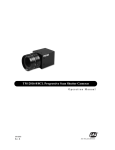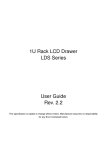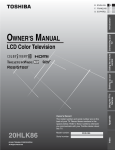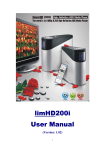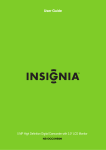Download I-Tech Company MP3 Headphone User's Manual
Transcript
Media Player User Guide The specification is subject to change without notice. Manufacturer assumes no responsibility for Error Contained here in. Copyright © 2006 Manufacturer all rights reserved. The information in this document is subject to change without notice. The statements, configurations, technical data, and recommendations in this document are believed to be accurate and reliable, but are present without express or implied warranty. Users must take full responsibility for their applications of any products specified in this document. The information in this document is proprietary to Manufacturer. Manufacturer reserves the right to make revisions to this publication without obligation to notify any person or entity of any such changes. IMPORTANT SAFETY INSTRUCTIONS 1. Please read these instructions carefully before using the product and save for later reference. 2. Follow all warnings and instructions marked on the product. 3. Unplug this product from the wall outlet before cleaning. Clean the product with a damp soft cloth. Do not use liquid or aerosol cleaners as it may cause permanent damage to the screen. 4. 5. Do not use this product near water. Do not place this product on an unstable cart, stand, or table. The product may fall, causing serious damage to the product. 6. Slots and openings in the cabinet and the back or bottom are provided for ventilation; to ensure reliable operation of the product and to protect it from overheating, these openings must not be blocked or covered. The openings should never be placed near or over a radiator or heat register, or in a built-in installation unless proper ventilation is provided. 7. This product should be operated from the type of power indicated on the marking label. If you are not sure of the type of power available, consult your dealer or local power company. 8. This product is equipped with a 3-wire grounding type plug, a plug having a third (grounding) pin. only fit into a grounding-type power outlet. This is a safety feature. This plug will If you are unable to insert the plug into the outlet, contact your electrician to replace your obsolete outlet. Do not defeat the purpose of the grounding-type plug. 9. Do not allow anything to rest on the power cord. Do not locate this product where persons will walk on the cord. 10. If an extension cord is used with this product, make sure that the total of the ampere ratings on the products plugged into the extension cord does not exceed the extension cord ampere rating. Also make sure that the total of all products plugged into the wall outlet does not exceed 15 amps. 11. Never push objects of any kind into this product through cabinet slots as they may touch dangerous voltage points or short out parts that could result in a risk of fire or electric shock. Never spill liquid of any kind on the product. 12. Do not attempt to service this product yourself, as opening or removing covers may expose you to dangerous voltage points or other risks and will void the warranty. Refer all servicing to qualified service personnel. 13. Unplug this product from the wall outlet and refer servicing to qualified service personnel under the following conditions: 14. When the power cord or plug is damaged or frayed. 15. If liquid has been spilled into the product. 16. If the product has been exposed to rain or water. 17. If the product does not operate normally when the operating instructions are followed. Adjust only those controls that are covered by the operating instructions since improper adjustment of other controls may result in damage and will often require extensive work by a qualified technician to restore the product to normal operation. 18. If the product has been dropped or the cabinet has been damaged. 19. If the product exhibits a distinct change in performance, indicating a need for service. ii Media Player User Guide Revision History Date Version Change Notice 7/05/2006 1.60 Modified the Video & OSD Function iii Media Player User Guide Contents 1. Introduction................................................................................................................1 1.1. About the Product ...........................................................................................1 1.2. Features ...........................................................................................................1 1.3. Specification ...................................................................................................1 1.3. Notice..............................................................................................................3 1.4. Check List .......................................................................................................3 2. Outline Drawing.........................................................................................................4 3. Manual .......................................................................................................................5 3.1. Install Battery in the Remote Control .............................................................5 3.2. To Insert Cards ................................................................................................5 3.3. Operations for Media Player Playback ...........................................................6 3.3.1. Remote Control Key Define ................................................................6 3.3.2. Appearance...........................................................................................7 3.3.3. Media Player Setup ..............................................................................8 3.3.4. Menu Select .......................................................................................18 3.3.5. Playback.............................................................................................18 3.3.6. Pause ..................................................................................................18 3.3.7. Stop ....................................................................................................18 3.3.8. Mute the Media player .......................................................................19 3.3.9. Next or Previous Playback.................................................................19 3.3.10. Rapid Advance or Reverse...............................................................19 3.3.11. Information.......................................................................................19 3.3.12. File modification..............................................................................19 3.3.13. Rotate ...............................................................................................20 3.3.14. Interval Time....................................................................................20 3.3.15. Repeat Viewing ................................................................................20 3.4. LCD Setup ....................................................................................................21 3.4.1. OSD Menu .........................................................................................21 3.4.2. ADC ADJUST....................................................................................24 3.5. To Take out the cards ....................................................................................25 3.6 Take good care of your Media player ............................................................25 3.6.1. Clean the Media player ......................................................................25 3.6.2. Troubleshooting .................................................................................26 3.7. Known Issues ................................................................................................28 iv Media Player User Guide 1. Introduction 1.1. About the Product The new 6-in-1 media player enhances your media presentation or advertising to be more convenient and brings the immediate enjoyment and entertainment to your life. The compact dual slot design allows Compact Flash or IBM Micro drive to work concurrently with the Smart Media, Memory Stick, and Multimedia Card/Secure Digital card. The microprocessor-controlled media player works with 8”~23” TFT LCD panel. It is designed to meet the demanding requirements of today’s business and industrial applications. 1.2. Features z Credit Card Style Remote Controller z Simple/Powerful Multimedia Platform z Playback Functions: Play, Stop, Pause, Repeat, Previous/Next Track, Mute, Rotate, Interval Time, Play List and Media Classification z All-in-one Full-range LCD solutions z Built-in 6 types Memory card slots- Compact Flash card, IBM Micro Drive, SM/ MMC/ SD/ MS card z Durable Metal Housing z Low Total Ownership cost z Power Saving with Motion Detect and Auto Timing Setting Boot. 1.3. Specification Item Playable Format Description z MPEG1/2/4, JPEG, MP3: Type Picture Support Format JPEG Baseline JPEG: maximum resolution is 5120*3840 Progressive JPEG: maximum resolution is 2048*1536 Audio MPEG1-Audio-Layer1 MPEG1-Audio-Layer2 MPEG1-Audio-Layer3 (MP3) Video MPEG1 (*.mpg, *.dat) 1 MPEG2 (*.vob, *.mpg) Support Format Video 1.0-10.0 Mbit/sec Data rate Audio MPEG1-Audio-Layer1 MPEG1-Audio-Layer2 MPEG1-Audio-Layer3 (MP3) AC3/AAC-audio (optional with extra charge) Note : If optional no AC3/AAC-audio supported, this media player will only play video (no sounds) of the DVD (*.vob) or MPEG2 file contains AC3/AAC-audio. Besides, i-Tech strongly suggest you use CF card as media storage when playback MPEG2 video. MPEG4 DivX3.11/4.x/5.x (*.avi) Xvid MPEG4 MS MPEG4 V2/V3(*.avi) Note: We attached “How to get codec Information” in manual Memory Card Type CD for your reference. • Compact Flash (CF) • Secure Digital Card (SD) • Smart Media Card (SM) • Multi-Media Card (MMC) • Memory Stick (MS) • IBM Micro Drive Power Source AC100~240V, Universal±10% Audio(optional) Stereo output 2W*2 Speakers Motion Sensor (optional) • Distance: 5 meters • Angle: Horizontal: 90°/ Vertical: 90° Environmental Operating temperature: 0℃ to 50℃; Relative humidity: 5%-95%, non-condensing 2 1.3. Notice • Do not touch the LCD panel surface with sharp or hard objects. • Do not use abrasive cleaners, waxes or solvents for cleaning, use only a dry or damp, soft cloth. • Use only the attached AC/DC power adapter. 1.4. Check List Before using this media player, please make sure that all the items listed below are present in your package Accessory Quantity Media Player 1 DC Adapter 1 Power Cord 1 Remote Control with 3V battery 1 User Manual CD 1 If any item is missed or damaged, please contact your dealer immediately. 3 Media Player User Guide 2. Outline Drawing TypeⅠ: Media Player Chassis (reference) TypeⅡ: Media player Kit TTL Panel LVDS Panel 4 Media Player User Guide 3. Manual 3.1. Install Battery in the Remote Control Insert the battery and match the (+) and (-) on battery to the marks inside the battery compartment. First-time use: Remember to remove the insulating Mylar piece form the battery. Service life of battery: 1. The battery normally last for about one year although this depends on how often and for what operations the remote control is used. 2. If the remote control unit fails to work even then it’s operated near the player, please replace the battery. 3. Use a 3V lithium battery. 3.2. To Insert Cards Push the card slide into Media Player connector. This Media Player supports 6 types of flash memory card: ‧Compact Flash Card (CF) ‧Secure Digital Card (SD) ‧Smart Media Card (SM) ‧Multi-Media Card (MMC) ‧Memory Stick (MS) ‧IBM Micro Drive Make sure that the card clicks into card slot properly. If the card has one or more kinds of data recorded on it, a menu screen will appear on the screen. 5 Media Player User Guide 3.3. Operations for Media Player Playback 3.3.1. Remote Control Key Define No. Key Definition Description 1 POWER ON/OFF To switch on/off 2 MEDIA PLAYER SETUP To enter media player setup menu 3 ROTATE To rotate the photo INFORMATION/ To view information of the Photo/Music/Video FOLDER MENU To call folder menu (under file library page) 4 START SLIDE SHOW 5 To start photo slide show with music (under photo page) WITH MUSIC 6 MOVE UP To move upward in media player menu 7 MOVE LEFT To move leftward in media player menu 8 PLAY/SELECT To start playback or confirm selection in media player menu 9 REPEAT To repeat playback 10 MOVE DOWN To move downward in media player menu 11 F.BWD To reverse the playback 12 F.FWD To advance the playback 6 Media Player User Guide 13 MUTE To mute while playback 14 MENU To select the media player menu options To increase the volume/ Under LCD setup menu, to adjust 15 VOL. UP value up LCD SETUP / To call LCD setup menu NEXT ITEM Under LCD setup menu, to move to next item 16 To decrease the volume/ Under LCD setup menu, to adjust 17 VOL. DOWN value down 18 PREVIOUS ITEM Under LCD setup menu, to move previous item 19 INTERVAL TIME To set interval time between Photos 20 MOVE RIGHT To move rightward in media player menu 21 PAUSE/RE-START To pause/re-start the playback 22 STOP To stop the playback 23 NEXT PLAYBACK To skip to next Photo/Music/Video 24 PREVIOUS PLAYBACK To skip to previous Photo/Music/Video 3.3.2. Appearance Background of start-up No Media Detected If no media files are stored in the memory card or no memory card is inserted, the background of media player will appear to be solid black. Note: The start-up screen can be customized upon customer’s request. 7 Media Player User Guide 3.3.3. Media Player Setup to enter SETUP MENU – MAIN PAGE screen. Under File Library screen, press Photo setup: Press to select PHOTO SETUP and press ENTER to enter SETUP MENU – PHOTO screen. SETUP MENU -- MAIN PAGE PHOTO SETUP MUSIC SETUP MOVIE SETUP SLIDESHOW SETUP PREFERENCES EXIT SETUP GENERAL SETUP THUMBNAIL DIGEST SETUP MENU -- PHOTO Press THUMBNAIL DIGEST ON TRANSITION MODE OFF ORIENTATION and to select thumbnail digest acceleration function and then press ENTER to DIGEST STYLE implement. This function will MAIN PAGE accelerate but decrease resolution of thumbnail SETUP MENU -- PHOTO digest. z ON is to implement thumbnail digest acceleration function (Default value) z OFF is to turn off thumbnail digest acceleration function. TRANSITION SETUP MENU -- PHOTO MODE Press THUMBNAIL DIGEST TRANSITION MODE FAST ORIENTATION SLOW DIGEST STYLE and to select transition mode and then press ENTER to implement. This function will MAIN PAGE change transition effect speed TRANSITION MODE z FAST is to implement transition effect in fast speed. (Default value) z SLOW is to implement transition effect in low speed. 8 Media Player User Guide ORIENTATION Press SETUP MENU -- PHOTO and to select orientation function THUMBNAIL DIGEST and then press ENTER to TRANSITION MODE ORIENTATION DEFAULT DIGEST STYLE IGNORE implement. This function will automatically rotate the MAIN PAGE pictures based on the orientation information in the Exif header(data in JPEG ORIENTATION file). z DEFAULT is to implement orientation function. (Default value) z IGNORE is not to rotate the picture. DIGEST STYLE SETUP MENU -- PHOTO Press and to THUMBNAIL DIGEST select thumbnail matrix type TRANSITION MODE ORIENTATION and then press ENTER to DIGEST STYLE 2X2 MATRIX 3X3 MATRIX MAIN PAGE implement. 4X4 MATRIX 5X5 MATRIX DIGEST STYLE z 2X2 Matrix is to show thumbnail in 2x2 matrixes. z 3X3 Matrix is to show thumbnail in 3x3 matrixes. (Default value) z 4X4 Matrix is to show thumbnail in 4x4 matrixes. z 5X5 Matrix is to show thumbnail in 5x5 matrixes. Press and select MAIN PAGE, and then press ENTER to back to SETUP MENU – MAIN PAGE or press to exit SETUP MENU screen. 9 Media Player User Guide Music setup: to select MUSIC SETUP and press ENTER to enter SETUP MENU – Press MUSIC screen. SETUP MENU -- MAIN PAGE PHOTO SETUP MUSIC SETUP MOVIE SETUP SLIDESHOW SETUP PREFERENCES EXIT SETUP MUSIC SETUP REPEAT MODE SETUP MENU -- MUSIC Press REPEAT MODE to select OFF MAIN PAGE and ONE ALL music repeat mode and then press ENTER to implement. SETUP MENU -- MUSIC z ONE is repeat one song z ALL is to repeat whole songs (Default value) z OFF is to turn off repeat. Press and select MAIN PAGE, and then press ENTER to back to SETUP MENU – MAIN PAGE or press to exit SETUP MENU screen. 10 Media Player User Guide Movie setup: to select MOVIE SETUP and press ENTER to enter SETUP MENU – Press MOVIE screen. Then press to select preferred function. SETUP MENU -- MAIN PAGE PHOTO SETUP MUSIC SETUP MOVIE SETUP SLIDESHOW SETUP PREFERENCES EXIT SETUP MOVIE SETUP REPEAT MODE SETUP MENU -- MOVIE Press REPEAT MODE DIGEST STYLE and to select SINGE ONE LOOP CONTINUOUS video repeat mode and then press ENTER to implement. MAIN PAGE SETUP MENU -- MOIVE z SINGLE is to repeat one. z ONE LOOP is to repeat one loop. z CONTINUOUS is to repeat continuously whole videos. (Default value) DIGEST STYLE SETUP MENU -- MOVIE Press and to select REPEAT MODE DIGEST STYLE 2X2 MATRIX 3X3 MATRIX MAIN PAGE thumbnail matrix type and then press ENTER to implement. 4X4 MATRIX 5X5 MATRIX (optional function) DIGEST STYLE z 2X2 Matrix is to show thumbnail in 2x2 matrixes. z 3X3 Matrix is to show thumbnail in 3x3 matrixes. (Default value) z 4X4 Matrix is to show thumbnail in 4x4 matrixes. z 5X5 Matrix is to show thumbnail in 5x5 matrixes. Press and select MAIN PAGE, and then press ENTER to back to SETUP MENU – MAIN PAGE or press to exit SETUP MENU screen. 11 Media Player User Guide Slide show setup: Press to select SLIDE SHOW SETUP and press ENTER to enter SETUP MENU – SLIDE SHOW screen. Then press to select preferred function. SETUP MENU -- MAIN PAGE PHOTO SETUP MUSIC SETUP MOVIE SETUP SLIDESHOW SETUP PREFERENCES EXIT SETUP SLIDESHOW SETUP SLIDESHOW SETUP MENU -- PHOTO SLIDE SH MODE Press SLIDESHOW MODE MANUAL FOLDER REPEAT AUTO INTERVAL TIME and to select slide show mode of photo and then TRANSITION press ENTER to AUTO START implement: MAIN PAGE SETUP MENU -- PHOTO SLIDE SH z MANUAL is to display next photo by pressing z AUTO is to display next photo automatically. (Default value) FOLDER REPEAT or SETUP MENU -- PHOTO SLIDE SH Press and SLIDESHOW MODE FOLDER REPEAT ON INTERVAL TIME OFF to select folder repeat mode and then press TRANSITION ENTER to implement. AUTO START MAIN PAGE FOLDER REPEAT z ON is to repeat photos of whole folder (Default value) z OFF is to turn off repeat. 12 Media Player User Guide INTERVAL TIME SETUP MENU -- PHOTO SLIDE SH Press and SLIDESHOW MODE to select FOLDER REPEAT INTERVAL TIME ONE SECOND TRANSITION THREE SECONDS AUTO START FIVE SECONDS TEN SECONDS MAIN PAGE interval time between photos and then press ENTER to implement. INTERVAL TIME z There are four modes to select: 1 / 3 (Default value) / 5 / 10 seconds. TRANSITION SETUP MENU -- PHOTO SLIDE SH Press and to select special effect of SLIDESHOW MODE BLIND: T->B FOLDER REPEAT LEFT->RIGHT INTERVAL TIME RIGHT->LEFT TRANSITION L/R->CENTER AUTO START CENTER->L/R photo transition and then press ENTER to implement. IMPLODE MAIN PAGE BLIND: L->R CROSS FADE TRANSITION z z There are 13 modes to select. FULL SCREEN TOP -> BOTTOM T/B -> CENTER CENTER -> T/B BLIND: T -> B LEFT -> RIGHT RIGHT -> LEFT L/R -> CENTER IMPLODE BLIND: L -> R CROSS FADE RANDOM Default is CROSS FADE AUTO START SETUP MENU -- PHOTO SLIDE SH Press and to select slide show auto SLIDESHOW MODE start and then press FOLDER REPEAT INTERVAL TIME ENTER to implement. TRANSITION AUTO START ON OFF MAIN PAGE AUTO START z ON is to start slide show automatically after turning on power. The default is auto start on. (Default value) z OFF is to turn off slide show auto start. 13 Media Player User Guide Note: Play list is complied by the sequence of the file names in the memory card (types of file do not influence the sequence). Please modify the file names to the sequence to meet you need. A sample play list as below table: Auto Play CF / Micro Drive Sequence of SD / MMC / MS SM Memory Card Files in Memory 01_XXXXX 01_XXXXX 01_XXXXX Card 02_XXXXX 02_XXXXX 02_XXXXX 03_XXXXX 03_XXXXX 03_XXXXX Press and select MAIN PAGE, and then press ENTER to back to SETUP MENU – MAIN PAGE or press to exit SETUP MENU screen. 14 Media Player User Guide Preferences setup: When media is playing, press the stop the playback and press to back to menu OSD and press ENTER to enter FILE LIBRARY page. FILE LIBRARY ROOT SELECT ONE AND ENTER: PHOTO MUSIC VIDEO FILE Folder: ROOT MENU OSD page Then press 000/000 FILE LIBRARY page and press to select PREFERENCES and press ENTER to enter --PREFERENCES PAGE-- screen. Then press to select preferred function. SETUP MENU -- MAIN PAGE PHOTO SETUP MUSIC SETUP MOVIE SETUP SLIDESHOW SETUP PREFERENCES EXIT SETUP PREFERENCES Note: PREFERENCES setup function is available when pressing under “MENU OSD” page or “FILE LIBRARY” page. TV DISPLAY -- PREFERENCES PAGE -- Press and to select television display TV DISPLAY NORMAL/PS TV TYPE NORMAL/LB VIDEO OUT WIDE and then press ENTER to implement. This Media OSD LANG player supports 3 modes: OSD MESSAGE SETUP VALUES NORMAL/PS, MAIN PAGE NORMAL/LB, and WIDE. SET TV DISPLAY MODE Note: The default mode of a normal (4:3) display is NORMAL/LB. The default mode of a wide-screen (16:9) display is WIDE. 15 Media Player User Guide 16:9 video in a 4:3 display in NORMAL/LB mode NORMAL/LB mode leaves the top and the bottom black to remain the original ratio of 16:9 video. 16:9 video in a 4:3 display in NORMAL/PS mode NORMAL/PS mode crops the left and right side of image to eliminate the black stripes. The image will remain the original ratio 16:9 video in a 4:3 display in WIDE mode WIDE mode lengthens the video image to eliminate the black stripes. The image will not remain the original ratio The best display result is playing a 16:9 video in a 16:9 display in WIDE mode, the result will like the picture below: WIDE mode displays video in full screen. TV TYPE -- PREFERENCES PAGE -- Press and to select television type and TV DISPLAY TV TYPE MULTI SYSTEM VIDEO OUT NTSC OSD LANG PAL then press ENTER to implement. This Media player supports NTSC, OSD MESSAGE SETUP VALUES PAL and MULTI (Default value) MAIN PAGE SET TV STANDARD 16 SYSTEM. Media Player User Guide VIDEO OUTPUT This Media player -- PREFERENCES PAGE -- supports VGA mode. TV DISPLAY TV TYPE VIDEO OUT VGA OSD LANG OSD MESSAGE SETUP VALUES MAIN PAGE SET VIDEO OUT OSD LANG -- PREFERENCES PAGE -- Press and to select preferred language TV DISPLAY and then press ENTER to TV TYPE VIDEO OUT implement. This Media OSD LANG ENGLISH OSD MESSAGE CHINESE SETUP VALUES Player supports English (Default value) and Traditional Chinese. MAIN PAGE SET OSD LANGUAGE OSD MESSAGE -- PREFERENCES PAGE -- Press and to select OSD message on TV DISPLAY or off (Default value) while TV TYPE VIDEO OUT playback and then press OSD LANG OSD MESSAGE ON SETUP VALUES OFF ENTER to implement. MAIN PAGE OSD MESSAGE SETUP VALUES -- PREFERENCES PAGE -- You may re-set the previous settings in TV DISPLAY custom setup to the TV TYPE VIDEO OUT default setting. Press OSD LANG and ENTER to reset all OSD MESSAGE SETUP VALUES DEFUALT XXXX custom preferences. Note: XXXX is version MAIN PAGE SETUP VALUES Press and select MAIN PAGE, and then press ENTER to back to SETUP MENU – MAIN PAGE or press to exit SETUP MENU screen. 17 Media Player User Guide Exit setup: z Press to select EXIT SETUP and press ENTER or press to turn off SETUP MENU screen. 3.3.4. Menu Select Under File Library screen, press and menu screen will appear. Press to select card if multi cards inserted. Press to select PHOTO/MUSIC/VIDEO/FILE page and press ENTER to enter. Note: No matter on what kind of screen, press will stop playback and return to the root menu screen. If no card inserted, the display will appear “NO MEDIA DETECTED”. When appears while a button is being operated, it means that correspond operation is prohibited by the Media Player. 3.3.5. Playback On PHOTO/MUSIC/VIDEO/FILE page, press to select preferred data and then press ENTER to start playback. Note: z On PHOTO page, press will start playback of photo with music if MP3 data contented in card. z When playing video, press will play the video frame one at a time. z Adjust the volume: using the remote control or OSD board button -/+. This Media player supports only JPEG-PHOTO, MP3-MUSIC and MPEG1, 2, 4–VIDEO format. 3.3.6. Pause Press once during playback to pause the slide show/music/video. To return to normal playback just need to press . NOTE: Pause key is defined as Play/ Pause key which toggle between those two functions. 3.3.7. Stop Press to stop playback. Note: When slide show playing, press and the Media player will bookmark this stopping point of these photos contained in the card. Press ENTER will start playback from the last stopping point. 18 Media Player User Guide 3.3.8. Mute the Media player Press button during playback. When “MUTE” appears on the screen, this Media player is mute. To resume the sound, press the mute button until “MUTE OFF” appears on the screen. 3.3.9. Next or Previous Playback / 1. On PHOTO/MUSIC/VIDEO/FILE page, press 2. When playing photo slide show/music/video, press press or for switch to next/previous page. or will switch to next item and will switch to previous item. 3.3.10. Rapid Advance or Reverse Press or during playback. Press or to resume normal playback. 3.3.11. Information Under PHOTO/MUSIC/VIDEO page, press to display the information of the playback. Photo information: file name, file size, resolution and date Music information: elapsed time, file name, artist, total time, format of music type and equalizer. Video information: elapsed time, file name, file size, total time, file created date. 3.3.12. File modification Under FILE page, press and a dialog with modification will pop up on the screen. COPY DELETE RENAME NEW FOLDER PROPERTIES CANCEL COPY Press to select COPY and then press ENTER to enter COPY MODE. Press to select media file and press ENTER to confirm copy. (Pressing can move target right to memory card column and press to change objective memory card or sub-folder.) Press to exit COPY MODE. 19 Media Player DELETE User Guide Press to select DELETE and then press ENTER . Select YES and press RENAME Press to confirm delete. to select DELETE and then press ENTER to enter VIRTUAL KEYBOARD. Press Select and ENTER to key-in preferred file name. OK and press ENTER to finish rename. VIRTUAL KEY BOARD 0 1 2 3 4 5 6 7 8 9 _ - # A B C D E F G H I J K L M N O P Q R S T U V W X Y Z OK NEW FOLDER Press ERASE CANCEL to select NEW FOLDER and then press ENTER to enter VIRTUAL KEYBOARD. Press Select and ENTER to key-in preferred folder name. OK and press ENTER to finish naming new folder. PROPERTIES Press (Details of details of this media file. media file) Press ENTER to exit PROPERTIES. to select PROPERTIES and then press ENTER to show ** Default value 3.3.13. Rotate When playing playback of photo, press once to rotate the photo 90 degree clockwise. 3.3.14. Interval Time When playing playback of photo, press once to set interval time between photos. The time of display interval (1, 3, 5, 10 sec.) changes with each press on the button. 3.3.15. Repeat Viewing Press to repeat during playback. Press once: REPEAT ON Press twice: REPEAT OFF (repeat cancelled) NOTE: You can select repeat mode in SETUP MENU—SLIDE SHOW/ MUSIC/ VIDEO 20 Media Player User Guide 3.4. LCD Setup Press to enter LCD setup menu. Under LCD setup menu, press Under LCD setup, press / to move next item and press to previous item. to increase/decrease value of the selected function or confirm option. 3.4.1. OSD Menu Under Regular Screen (Hot Key) Key Pad Item Step1 Step2 Press this key to call the main OSD Press menu until it is desired Press this key to trigger the function It will automatically adjust the best for automatic adjustment value of setting for current screen or to shift the selection Power switch Press this key to trigger the function It will switch input source for input source switch automatically Press this key to trigger the display for The volume bar will be displayed, volume adjustment then press or to increase or decrease the value of volume Under OSD Menu Screen Key Pad Item Step1 Step2 Press this key to shift the selection Press the until it is desired, then press the adjustment, the setting will be or or buttons to make stored automatically to execute Press this key to shift the selection or until it is desired, then press Press the or the adjustment, the setting will be stored automatically to execute Power switch Press this key to increase the value of setting Press this key to decrease the value of setting 21 buttons to make Media Player User Guide Navigating OSD Menu BRIGHTNESS - + 127 1024x768 H:60.09KHz V:75.12Hz BRIGHTNESS Adjust the screen’s brightness. Press “+” or “-” button to increase or decrease the setting of value. CONTRAST Adjust the screen’s contrast. Press “+” or “-” button to increase or decrease the setting of value. H-POSITION Adjust the screen move the horizontal position. Press “+” or “-” button to move the image to right or left on the screen. V-POSITION Adjust the screen’s vertical position. Press “+” or “-” button to move the image up or down on the screen. CLOCK Adjust the screen’s horizontal screen size. Press “+” or “-” button to increase or decrease the setting of value. AUTO ADJUSTMENT To have the screen’s setting that monitor logic chooses the best settings for the current input signal. Press "+" or "-" button to execute this function. WHITE BALANCE Adjust the setting for RGB signal voltage level. Press "+" or "-" button to execute this function. COLOR TEMPERATURE Adjust the color temperature settings of screen. Press "+" or "-" button to select the desired item. 22 Media Player User Guide z USER: Use this function to set a color temperature to suit you own preference. z 9300K: Select to set monitor for the CIE coordinate 9300 color temperature z 6500K: Select to set monitor for the CIE coordinate 6500 color temperature z 5500K: Select to set monitor for the CIE coordinate 5500 color temperature GAMMA Adjust the settings for GAMMA value. Press "+" or "-" button to select the GAMMA setting group from 0 to 3. PHASE Adjust the Phase control of screen. Press "+" or "-" button to Phase adjustment may be required to optimize the display quality. OSD TRANSPARENT Adjust the OSD background color to be brightness or weakness color. ADC ADJUST Adjust the setting value of ADC control manual for Green Color gain, Blue color Gain, Red color Gain, and Color Contrast/ Brightness adjustment. Press "+" or "-" to into the ADC control menu and select the desired item. CHANNEL Execute to switch the input source. Press "+" or "-" button to change the input to Analog (VGA) or Media Player channel. RECALL Recall the factory default settings. Press "+" or "-" button to execute this function. SPEAKER ON/OFF Make the speaker mute or work. Press "+" or "-" button to switch ON/OFF. VOLUME ADJUST Adjust the value of volume. Press "+" or "-" button to increase or decrease the value of speaker volume. TIMER CONTROL (optional) Press or to enter TIMER CONTROL menu. hr To set current hour. min To set current minute. sec To reset current second to 0. BH To set boot hour. BM To set boot second. SH To set standby hour. SM To set standby minute. EXIT To exit this Timer Control menu. Note: Default value of boot time and standby time are both 00:00. When boot time and standby 23 Media Player User Guide time are the same, the timer control function is off. MOTION CONTROL (optional) Press or to enter MOTION DETECT menu. To tune ON/OFF motion detect. (Default value is OFF) min EXIT To set continuing playback minutes (after no motion detected)(Default value is 5 min. ) . To exit this MOTION DETECT menu. 2 minutes Time 0 Time Playing media content (Video/Picture/mp3) 4 sec. to boot-up Playing media content (Video/Picture/mp3) Shut-down If no moving object shows in 2 minutes (timer counts to 2 min.) Shut down the player When detect one motion object, start counting Delay time… If detect another moving object, counting timer reset to 0 Playing media content (Video/Picture/mp3) Start the player when detect any moving object :Moving objects Motion Detect Function Illustration (when continuing playback 2 minutes) Note: The distance of motion sensor is 0~5 meters. The angle of motion sensor is Horizontal 90°. It takes 4 sec for the system from standby to boot up. OSD EXIT Press or to EXIT the OSD MENU. 3.4.2. ADC ADJUST BRIGHTNESS R G B - + 100 BRIGHTNESS 24 Media Player User Guide Adjust the screen brightness by inverter voltage level. Press to increase or to decrease. ADC CONTRAST Adjust the contrast by pressing R or RED GAIN Push to adjust the RED gain level by G or GREEN GAIN Push to adjust the GREEN gain level by B or BLUE GAIN Push to adjust the BLUE gain level by or OSD EXIT Press or to EXIT the OSD MENU. 3.5. To Take out the cards 1. If the playback is playing, press 2. Take out the card. to stop it. 3.6 Take good care of your Media player 3.6.1. Clean the Media player z Before cleaning the Media player, disconnect the AD adapter. z To clean, wipe with a soft, dry cloth. z For stubborn dirt, wet a soft cloth with a mild detergent solution made by diluting one part detergent to 5 or 6 parts water, wring well, then wipe off the dirt. z Use a dry cloth to wipe the surface dry. z Do not use volatile liquids such as benzene and thinner which may damage the surfaces. Please bear in mind the following points when using it: z Use in a wall-ventilated room. z Place on a solid, flat, level surface, such as a table, shelf or stereo rack. z Don’t use in a place exposed to high temperatures or humidity, including near radiators and other heat-generating appliances. z When storing, cable be coiled loosely (at least 15cm). 25 Media Player User Guide z If the plug is dusty, wipe off using a soft, dry cloth before connecting. z Don’t place on a window still or other place where the Media player exposed to direct sunlight. z Don’t use in an excessively dusty or damp environment. z Don’t place directly on top of an amplifier, or other component in your stereo system that becomes hot in use. z Don’t use in a kitchen or other room where the Media player may be exposed to smoke or steam. z Don’t use on a thick rug or carpet, or cover with cloth, this may prevent proper cooling of the unit. z Don’t place on an unstable surface, or one that is not large enough to support all four of the unit’s feel. z Don’t bend the cable at a sharp angle. 3.6.2. Troubleshooting Before requesting service for this Media Player, check the chart below for a possible cause of the problem you are experiencing. Some simple checkups or a minor adjustment on your part may eliminate the problem and restore proper operation. Mute, Volume control, Fast Forward z File menu is for previewing only; therefore, all control functions, such as volume and under FILE menu mute, will not work unless enter key is pressed to get into a play mode. No power z Insert the power plug securely into the power outlet. z Check if the on/off button on the right of the Media Player is set to on. z Check if no power at the AC outlet by plugging in another appliance for a test. The Media Player does not start playback z Condensation has formed: wait about 1 to 2 hours to allow the Media Player to dry when play is pressed out. Check if the Media Player is defective by trying another card. The Media Player starts playback but z The card may be dirty and may require cleaning. stops immediately z Ensure that the card is installed with proper situation position. No picture z 26 Ensure that the equipment is connected Media Player User Guide properly. No sound z Check if outer equipment is on. z Ensure that the equipment is connected properly. z If using a hi-fi amplifier, try another sound source. z Check the volume adjustment. z Check the audio format, AAC and AC3 audio codec are not supported. Distorted sound z Ensure that the input settings for stereo system are proper. z No sound is heard during still picture (pause). No audio at digital output z Check the digital connections. z Check if the audio format of the selected audio language matches your receiver capabilities. Picture is distorted during rapid advance z times: this is normal. or rapid reverse No rapid advance (or rapid reversed) z Some video may have sections that prohibit rapid advance (or rapid reverse). playback No operations perform with the remote The picture will be somewhat distorted at z Check the battery is installed with the correct polarities (+and-). control z The battery is depleted: replace them with new ones. z Point the remote control unit at the remote control signal sensor and operate. Operate the remote control unit at a distance but no more than 7 meters from the remote control signal sensor. z Remove the obstacles between the remote control unit and remote control signal sensor. No key operation (by the Media Player AC z Turn the unit off and then back to on. Alternatively, turn off the unit, disconnect the cord and then re-connect it. (The player may not be operating properly due to power and / or the remote control) is effective 27 Media Player User Guide lightning, static electricity or some other external factor.) 3.7. Known Issues Issue 1: When a movie is playing and press fast forward, the following movie will play at the normal speed but without sound. Issue 2: Under MUSIC selection menu the Next/Back chapter key becomes stop key. 28