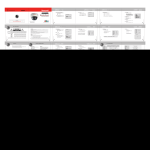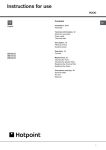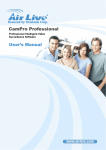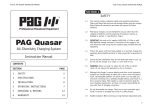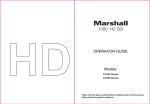Transcript
Main Menu - LENS Design and specifications are subject to change without notice. 5 6. CONNECTIONS 10 2. PRECAUTIONS 6 7. NAME AND FUNCTIONS 11 3. FEATURES 7 8. OPERATING CAMERA 12 Unplug this appliance from wall outlet before cleaning. Do not use liquid cleaners or aerosol cleaners. Use a damp cloth for cleaning. 4. COMPOSITION 8 9. SPECIFICATIONS 34 Water and Moisture. Cleaning Do not use this product near water or moisture. (For example. near a bathtub, wash bowl, kitchen sink, or laundry tub, in a wet basement, or near a swimming pool,etc) 36 4 2. PRECAUTIONS BLC AGC PRIVACY MIRROR GAMMA MOTION RETURN 2) BLC AREA P ress MENU button for more than 1 second to move to BLC AREA MODE. 20 When attaching or removing the lens, handle with care in order to that moisture and dust do not enter the camera. COLOR DOME CAMERA Day & Night (ICR) Avoid installing in a humid or dusty place. Avoid installing in places where there are strong magnetic fields and electric signals. Never expose the camera to rain and water. Do not point the camera at the sun. This could damage the camera whether it is operating or not. Do not install the camera where the temperature could exceed the allowable range. RETURN - R eturn to BLC AREA setup mode. 7 4. COMPOSITION 3-Axis High Performance Menus For Functions • Privacy Zone Selectable (4 Programmable Zone) • Motion Detection Selectable (64 Programmable Zone) • Sharpness Enhanced Adjustable • Flickerless Selectable • Gamma Enhanced Selectable • BLC Zone Selectable (64 Programmable Zone) Avoid installing in places where the camera would be subject to strong vibrations. Installation and storage ALL SET - Set all 64 BLC AREA 3 Draw out power / video wires to the Dome Base then insert anchors into the drilled holes. Guide Pattern connecting places. Operation Manual 4 Fixed the camera to a celling using four screws. L-Wrench 8 6. CONNECTION 3-Axis 9 COLOR DOME CAMERA 7 Fix the dome cover on the base by L-Wrench. COLOR DOME CAMERA COLOR DOME CAMERA Dome Cover 5 2 Terminal Color power source. Remark #1 Video Output Yellow 1.0 Vp-p #2 Power Input Red 12VDC (10V~15V), 360mA (Max) 10 11 8. OPERATING CAMERA 3-Axis CAMERA ID • ON • OFF LENS • MANUAL • VIDEO SHUTTER • AUTO • FLK • FIXED • MANUAL WHITE BAL. • ATW • AWB • FIXED • MANUAL FUNCTION • BLC • AGC • PRIVACY • MIRROR • GAMMA • MOTION • CONTRAST • SHARPNESS • CB_GAIN • CR_GAIN LANGUAGE • ENGLISH • KOREAN UP SW1 LEFT DOWN J102 04 RESET J613 J611 UP SW1 LEFT RIGHT EXIT Service Monitor Connecter: Use service monitor connector to set camera angle & focus when installing. 2) AREA OFF DC FIXED ATW 4. Select "Exit" and then press the MENU button COLOR DOME CAMERA to finish the SETUP (Save and Exit) ENGLISH ENGLISH 13 4) MOTION TRACE setup ON : Display motion detection AREA . ! F UN CTI ON BLC AGC PRIVACY MIRROR GAMMA MOTION RETURN In FUNCTION MODE, use UP, DOWN button to select GAMMA. OFF ON OFF OFF 0.45 OFF Use LEF T, RIGHT button to adjust GAMMA value. (USER 0.05 0.10 0.15 ~ 1.0) FUNCT IO N BLC AGC PRIVACY MIRROR GAMMA MOTION RETURN OFF ON OFF OFF 0.45 OFF Menu [FUNCTION] - MOTION AREA 1 1) MOTION AREA setup Character is changed each time UP , DOWN is pressed. (Can select up to 63 letters) CAMERA ID A _ F UN CTI ON BLC AGC PRIVACY MIRROR GAMMA MOTION RETURN Use UP , DOWN, LEFT, RIGHT button to move AREA setting position. OFF ON OFF OFF 0.45 OFF Use MENU button to set and release AREA . P ress MENU button for more than 1 second to move to MOTION AREA MODE 2) MOTION AREA MODE MOTI ON Y ou will return to MOTION AREA MODE after "Exit" from MOTION AREA MODE. AREA MO T IO N AREA ALL CLEAR MOTION TH. 037 MOTION TRACE OFF RETURN - R eturn to MOTION AREA Setup Mode. EXET RETURN Main Menu - ADJUST 1) ADJUST setup P ress MENU button in ADJUST. Move to screen on the right side. ! Each LEVEL value can be adjusted using LEFT, RIGHT button. EXIT - Save AREA and retur n to MOTION SETUP MODE. C 2) CONTRAST setup POSITION 31 RETURN Menu [FUNCTION] - MOTION AREA 2 ALL SET - Set all 64 MOTION AREA . 29 ALL SET 28 ALL CLEAR - R elease all set AREA I D SETUP P ress MENU button in 'C' to correct and erase the chosen entry. Setting value can be adjusted using LEFT or RIGHT button. 1) MOTION OSD description P ress MENU key in CAMERA ID. P ress MENU button in to exit from ID setup mode , press MENU button. (see p.29) Set motion sensitivity 0(MAX)~255(MIN) Adjust Y -gain value (0~255) AD JUST CONTRAST 083 SHARPNESS 12 CB_GAIN 190 CB_GAIN 205 RETURN 3) SHARPNESS setup RETURN Adjust aper ture value (0~31) 2) POSITION setup. Press POSITION Move the character using UP , DOWN, LEFT, RIGHT button. P ress Menu button to confirm selection of the character. 14 Menu [FUNCTION] - GAMMA 3) MOTION TH. Setup P ress Return to go to previous screen. ID is displayed by pressing EXIT on MAIN MENU. 15 COLOR DOME CAMERA 3. Set details using LEFT, RIGHT button. setup In AREA COLOR DOME CAMERA 2. Select OSD item using UP, DOWN button. OFF DC FIXED ATW , press MENU button. Display MOTION details. P ress MENU key in ON state. (Access ID setting MODE) SE T U P CAMERA ID LENS SHUTTER WHITE BAL. FUNCTION ADJUST LANGUAGE RESET EXIT 25 27 In ON 1) CAMERA ID setup (default setting OFF) • MAIN SETUP menu is displayed on the monitor. AREA 0 ON 017 058 020 055 001 ON - Push and hold MENU button 1 second to access the setup mode. Main Menu - CAMERA ID Main Menu - SETUP 1. Press MENU button, then SETUP mode is activated. AREA SEL AREA STATE LEFT RIGHT TOP BOTTOM COLOR RETURN 1) GAMMA setup (DEFAULT 0.45) DEF AULT value OFF DOWN 12 PRIVACY AREA ST ATE - 0~3 AREA ON/OFF COLOR - Change entire color of the AREA (16 COLOR) SETUP S E TU P CAMERA ID LENS SHUTTER WHITE BAL. FUNCTION ADJUST LANGUAGE RESET EXIT J601 J6 • CHINESE1 • CHINESE2 • JAPANESE Select AREA SEL - PRIV ACY 0~3. Menu [FUNCTION] - MOTION • Select the status using the joystick. (up, down, left, right) MENU(SET): SET BY JOY STICK RIGHT UTP1 COLOR DOME CAMERA ADJUST • DC ON ON ON OFF 0.45 OFF 2) PRIVACY details setup 1) MOTION DETECTION setup Push the Joy stick for one second, and the OSD appears on the screen. Move the Joy Stick up, down, left & right to control the OSD functions. SETUP MENU BLC AGC PRIVACY MIRROR GAMMA MOTION RETURN 26 Setting up the Menu ! P ress MENU button. Details of each area is dsplayed. 095 OFF Tilt rotation: Adjusting the vertical angle. Pan rotation: Adjusting the horizontal angle. Horizontal rotation: Adjusting the horizontal position of the screen. Focus handle: Focus (Far or Near) Zoom handle: Zoom (Tele or Wide) IR LED(3.8mm~9.5mm): 850nm/ 30(20EA), P ower Consumption(4.5W) Sensor 1 2 3 4 5 6 7 COLOR DOME CAMERA • Use 12V DC Af ter ON mode setup, 4 AREA groups are configured as displayed on the right-side picture. Camera Lay-out COLOR DOME CAMERA Function AGC GAIN 3 COLOR DOME CAMERA No. Use LEF T, RIGHT button to adjust AGC GAIN value (0~255) 0:MIN , 255:MAX Lef t and Right side is switched as shown on the picture. J603 COLOR DOME CAMERA • The wire is polarized. AGC CONT RO L 24 1 Power- 12VDC (Red) #2 P ress MENU button in ON to display the screen on the right side. BOTTOM - Change bottom portion of each AREA size. 7 GND FUNCT IO N Default setting OFF - Use LEF T,RIGHT button. Change setup to ON mode. 1) MIRROR setup COLOR DOME CAMERA #1 Menu [FUNCTION] - PRIVACY Menu [FUNCTION] - MIRROR 6 Video Output 23 1) PRIVACY setup MIRROR default setting OFF ON setting - Use LEFT, RIGHT button. 4) CB_GAIN setup Adjust COL OR CB_GAIN value (0~255) 5) CR_GAIN setup 30 0.3 Lux(30IRE, AGC ON), 0 Lux(IR LED) Applicable Lens DC Iris Lens DC Auto IRIS Vari-focal (f=3.8~9.5mm) Supply Voltage 12VDC (10V~15V) Power Consumption Manual 1/60~1/100,000 Operating Temperature 1/50~100,000 Storage Temperature ATW (1,800 K~10,500 K) / AWB / Fixed / Manual Camera ID ON / OFF Language English / Korean / Chinese 1 / Chinese 2 / Japanese 10. TROUBLESHOOTING COLOR DOME CAMERA Max. 4.5W / 360mA -10~+50(Recommendation: -5~+40) -20~+60 Dome Size (Ø) 100 mm Weight 3-Axis Approx. 844g 35 . Memo Solutions Nothing appears on the screen. • Check that the power cord and line connection between the camera and monitor are fixed properly. • Check that you have properly connected VIDEO cable to the camera VIDEO output jack. The image on the screen is dim. • Is lens stained with dirt? Clean your lens with soft, clean cloth. • Set the monitor to proper condition. • If the camera is exposed to too strong light, change the camera position. • Adjust the lens' focus properly. The image on the screen is dark. • Adjust the contrast feature of the monitor. • If you have an intermediate device, set the 75/ Hi-z properly . • Adjust DC Level, on the OSD menu. The camera is not working properly, and the surface of the camera is hot. • Check that you have properly connected the camera to an appropriate power source. The image on the screen flickers. • Is the camera facing to direct sunlight or fluoresent lighting? Change the camera position. 36 37 38 39 RETURN TOP - Change top por tion of each AREA size. 4 Video (Yellow) EXET RIGHT - Change right por tion of each AREA size. 7. NAME AND FUNCTIONS 3-Axis 0 ~ 31 (Level Adjustable) Min. Illumination (F1.2) 16 BLC RATIO LEF T - Change left portion of each AREA size. 6 Put the dome cover over the base. 0 ~ 255 (Level Adjustable) Sharpness BLC AREA P ress MENU button in RETURN to move to FUNCTION MODE. P ress MENU button to return to the previous screen. moving the 3-axis camera bracket by hand. Service Monitor Cable RETURN :RETURN Mounting Screw 5 Adjust desired focus and scene by turning and Mounting Screw ALL SET AGC default setting ON Guide Pattern L-Wrench ALL CLEAR 1) AGC setup 2 Drill four holes according to the guide pattern 530 TV Lines ON / OFF (64 Programmable Zone) Contrast BLC SET UP Use LEF T, RIGHT button to change BLC LEVEL value (0~63) 0:MIN , 63:MAX BLC AREA 22 Ceiling Motion Detection Use UP ,DOWN button to move to BLC RATIO. Menu [FUNCTION] - AGC 1 Stick the guide pattern on the wall or ceiling. 21 EXIT - Save AREA and retur n to BLC SETUP MODE. 5. INSTALLATION 3-Axis User / 0.5 ~ 1.0 Adjustable 1) BLC RATIO setup (BLC LEVEL value setup) ALL CLEAR - Clear all set AREA OSD (On Screen Display) ON / OFF (Horizontal) Gamma Menu [FUNCTION] - BLC 3 2) BLC OSD description COLOR DOME CAMERA Do not drop the camera or subject it to shocks and vibrations to avoid possible damage. 6 Min. Illumination (F1.2, 30 IRE) : 0.3 Lux (Color) 0.0 Lux (IR LED On) Be sure the ambient temperature is less than 40 in installation intended for long ter m continuous operation. RETURN Set or release BLC AREA using MENU button. Exit from BLC AREA MODE to move to BLC SETUP MODE screen. COLOR DOME CAMERA Do not disassemble the camera and never touch parts inside the camera. 16 setup Menu [FUNCTION] - BLC 2 Mirror Internal Sync Horizontal Resolution Problem BLC AREA Use UP , DOWN, LEFT, RIGHT button to move the AREA setup position. ON / OFF (4 Programmable Zone) If you have trouble operating your camera, refer to the following table. If the guidelines do not enable you to solve the problem, contact an authorized technician. BLC RATIO OFF ON OFF OFF 0.45 OFF Auto (ICR) Privacy 752(H) x 582(V) More than 50dB (AGC OFF) 3-Axis BLC SET UP P ress MENU button in BLC ON , to display the screen on the right side. 1) BLC AREA MODE Handling 768(H) x 494(V) ON / OFF (Level Adjustable) Day & Night 2:1 Interlace Transfer 1/3 Inch Super HAD CCD Luminance S/N Ratio White Balance 34 BLC, AGC Composite: 1.0Vp-p, 75, Unbalanced Electronic Shutter 1) BLC SETUP MODE 4) Click "Return" to go to MAIN SETUP High Sensitivity 1/3 Inch Sony Super HAD CCD PAL Focus COLOR DOME CAMERA COLOR DOME CAMERA 3) Set details using LEFT, RIGHT button. 3. FEATURES 3-Axis setup 2) Select item using UP, DOWN button. 5 255 Menu [FUNCTION] - BLC 1 Power source This product should be operated only from the type of power source indicated on the marking label. If you are not sure of the type of power supplied to your home, consult your dealer or local power company. BLUE 19 F UN CTI O N COLOR DOME CAMERA 1. SAFETY INSTRUCTIONS 113 18 P ress MENU button in FUNTION to show the OSD display on the right. COLOR DOME CAMERA Save this instructions for later use. HD73X NTSC COLOR DOME CAMERA Do not place this product on an unstable cart, stand, or table. The product may fall causing serious injury to a child or adult, and damage to the product. Use only with a cart or stand recommended by the manufacturer, or sold with the product. Mounting should follow the manufacturer's instructions, and should use a mounting accessory recommended by manufacturer. HD73 COLOR DOME CAMERA Read all of the safety and operating instructions before using the product. RED :RETURN 1) FUNCTION Installation Retain Instructions AWB MANUAL Main Menu - FUNCTION Read Instructions MODEL COLOR DOME CAMERA s Before using this camera, please read this operation manual carefully to obtain the best result and keep this manual for future reference. setup YES NO orean Chinese1 Chinese 2 Japanese Sync. System :RETURN P ress MENU button in RETURN to exit from setup mode. 1. SAFETY INSTRUCTIONS 3-Axis setup Can set from MODE 1 to MODE 4. LOA D DE FA ULT Signal System Effective Pixels AWB FIXED : MODE 1 COLOR DOME CAMERA akes adju 3 COLOR DOME CAMERA This installation should be made by a qualified service person and should abide to all local codes. 2 10. TROUBLESHOOTING 2) FIXED ENGLISH ENGLISH 9. SPECIFICATIONS Video Output :RETURN Select YES to reset your camera to default factory condition 33 Image Sensor As shown on the lower right picture, set Red and Blue color value temperature. THE GRAPHIC SYMBOLS WITH SUPPLEMENTAL MARKING ARE ON THE BOTTOM OF THE SYSTEM. . Contents SHUTTER M : 1/60 3) MANUAL CAUTION - To prevent electric shock and risk of fire hazards: Do NOT use power sources except for that specified. Do NOT expose this appliance to rain or moisture. "WARNING-TO PREVENT FIRE OR SHOCK HAZARD, DO NOT EXPOSE THE UNIT TO RAIN OR MOISTURE" AWB FIXED In WHITE BAL., press LEF T, RIGHT button to select the mode you wish to operate ATW A WB FIXED MANU AL . Select YES or NO . OFF DC FIXED ATW 32 1) WHITE BALANCE setup SHUT TER FIXED ENGLISH K OFF DC FIXED ATW S E TUP CAMERA ID LENS SHUTTER WHITE BAL. FUNCTION ADJUST LANGUAGE RESET EXIT COLOR DOME CAMERA P ress LEFT or RIGHT button in SHUTTER. Can be set in ([NTSC: 1/60 ~ 1/100,000] [PAL: 1/50 ~ 1/100,000]) range. ! 3-Axis Menu [WHITE BAL.] - WHITE BALANCE Mode Setup setup (MANUAL,DC,VIDEO LENS) P ress MENU button in FIXED to display the screen on the right side. COLOR DOME CAMERA 17 COLOR DOME CAMERA 16 The manufacturer could void the user's authority to operate the equipment. Thank you for purchasing this COLOR VIDEO CAMERA. COLOR DOME CAMERA P ress MENU button to return to the previous screen. 1) FIXED SET UP CAMERA ID LENS SHUTTER WHITE BAL. FUNCTION ADJUST LANGUAGE RESET EXIT :RETURN WARNING The exclamation point within an equilateral triangle is intended to alert the user to the presence of important operating and maintenance(servicing) instructions in the literature accompanying the appliance. 3-Axis :RETURN COLOR DOME CAMERA m The lightning flash with arrowhead symbol, within an equilateral triangle, is intended to alert the user to the presence of un-insulated "dangerous voltage" within the product's enclosure that may be of sufficient magnitude to constitute a risk of electric shock to persons. COLOR DOME CAMERA www.honeywellvideo.com to display the COLOR DOME CAMERA t Explanation of two Symbols 056 Use LEF T, RIGHT button to change BRIGHTNESS(IRIS LEVEL) value. This equipment has been tested and found to comply with limits for a Class A digital device, pursuant to part 15 of the FCC Rules. These limits are designed to provide reasonable protection against harmful interference when the equipment is operated in a commercial environment. This equipment generates, uses, and can radiate radio frequency energy and, if not installed and used in accordance with the instruction manual, may cause harmful interference to radio communications. Operation of this equipment in a residential area is likely to cause harmful interference in which case the user will be required to correct the interference at their own expense. CAUTION! TO REDUCE THE RISK OF ELECTRIC SHOCK, DO NOT REMOVE COVER (OR BACK). NO USER-SERVICEABLE PARTS INSIDE. REFER SERVICING TO QUALIFIED SERVICE PERSONNEL. 9 056 COLOR DOME CAMERA P ress MENU button in DC screen on the right side. INFORMATION RISK OF ELECTRIC SHOCK DO NOT OPEN BRIGHTNESS Choose the language mode you wish to operate in. Setting Mode : FIXED Menu [SHUTTER] - FIXED Mode Setup C AU T I O N Af ter selecting LANGUAGE, change setting using LEFT or RIGHT button. 2) DC LENS setup . User Information 5. INSTALLATION ! BRIGHTNESS Need Help? Call 1.800.796.CCTV for sales, service and customer support. READ AND KEEP THIS OPERATION MANUAL Setting Mode : DC SHUT T ER AUT O COLOR DOME CAMERA ke tm en is brac t e a s y. Ax Vandal-Resistant Dome Camera www.honeywellvideo.com LEN S DC ! Select RESET . Press MENU button. The screen on the bottom appears. COLOR DOME CAMERA Operation Manual ll COLOR DOME CAMERA o inst e t a 1) RESET DEF AULT value - ENGLISH COLOR DOME CAMERA pl P ress LEFT or RIGHT button in SHUTTER to select the mode to AUTO FLK FIXED MANU AL . P ress LEFT or RIGHT button in LENS on Main Menu to select the mode to MANUAL VIDEO DC . COLOR DOME CAMERA m 3- Si HD73 Series 3-Axis Main Menu - RESET 1) LANGUAGE setup 1) SHUTTER setup (for LENS MANUAL) 1) LENS setup 3-Axis Main Menu - LANGUAGE Menu [SHUTTER] - SHUTTER AUTO P/N:3810-0104C Rev 0 06/03 Adjust COL OR CR_GAIN value (0~255)