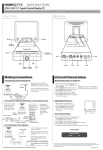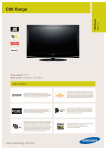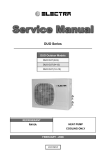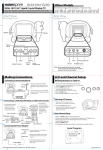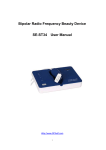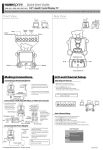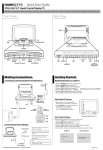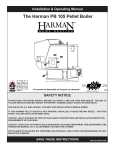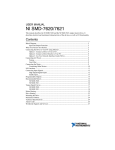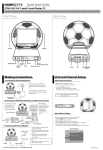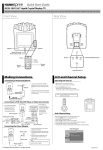Transcript
Quick Start Guide ST34-15U1 15" Liquid Crystal Display TV This Guide is designed as a reference to help you start using your LCD TV quickly. Please Refer to the User's Manual for more detailed installation and safety instructions. Front View Rear View SOURCE MENU MUTE Speakers Menu Channel select Mute AV1 SOURCE MENU MUTE AV2 Earphone jack Source Remote IR sensor Volume adjust Power indicator LED R LINE OUT AV2 Line out PC-IN L VIDEO DC-IN AV1 DC-IN ANT Power Making Connections A/V and Channel Setup Connecting to Antenna/Cable TV Watching Broadcast or Cable TV 1. Connect one end of the VHF/UHF (Antenna) or CATV cable to ANT Jack (VHF/UHF IN Jack) on the back of the TV. Antenna 2. Connect the other end of the VHF/UHF (Antenna) or CATV cable to the Antenna or CATV socket. AV1 AV2 R LINE OUT L VIDEO DC-IN ANT jack (VHF/UHF IN Jack) Antenna/CATV coaxial cable Connecting to a VCR, VCD, DVD Player, or Video Game Console 1. The illustration presented here shows you how to connect your TV to a VCR, VCD, DVD player or video game console. Video Game Console VCR VCD DVD 4-IN-1 A/V jack AV1 AV2 LINE OUT R L VIDEO DC-IN 2. The cables are color-coded (black, red, white, and yellow). Connect each colorcoded cable to the appropriate connector on your device. S-Video connector AV connectors 4-IN-1 A/V cable Connecting the Power Adapter Power outlet 1. Connect the power cord to the power adapter as illustrated. 2. Plug the power adapter connector into the DC-IN input jack on the rear panel of the TV. Power cord AV1 AV2 LINE OUT R L VIDEO DC-IN DC-IN Power adapter 3. Insert the three-pronged plug at the other end of the power cord into a power outlet. 1. After you have made the appropriate power and source connections, press the POWER button to turn SOURCE on your television. 2. Press the SOURCE button to select TV mode. 3. Press the MENU button to enter the OSD menu. 4. Use the CH button to select "TV". 5. Press the VOL + button to enter TV setting. 6. Press the CH button to select "TV/CATV". 7. Press the VOL + button to select "TV" (broadcast TV) or "CATV" (cable TV). MENU MUTE Selecting A/V Sources TV 1. Make sure your TV is turned on and a device such as a DVD player is connected. 2. Press the SOURCE button on the control panel to select different source signals. TV/CATV, "AV1", "AV2" or "PC" appears on the screen. AV1 AV2 PC SOURCE MENU MUTE Auto Channel Setup Please follow the instructions by using the control panel. 1. Press the MENU button to enter the OSD menu. 2. Use the CH button to select "TV". 3. Press the VOL + button to enter the TV setting. 4. Press the CH button until the "Auto Program" feature is selected. 5. Press the VOL + button to begin "Auto Program". 6. Your television will begin automatically memorizing the available channels. Auto Program Channel Search CATV 25 Note : For information on connecting your TV to a computer, refer to the user's manual. Copyright 2005, Hannspree California, Inc. All rights reserved. MAD-001129