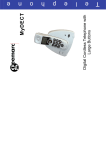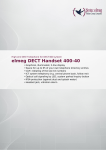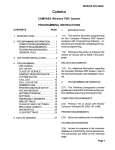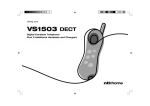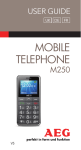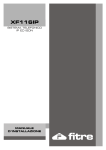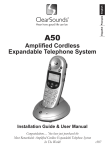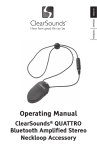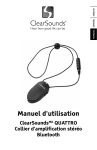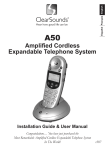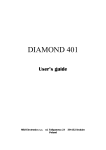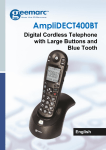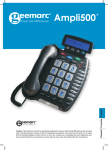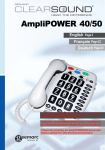Download Geemarc Clear Sound Dect 150 User's Manual
Transcript
CAUTION: THIS TELEPHONE PRODUCT IS SPECIFICALLY DESIGNED FOR PEOPLE WITH HEARING DIFFICULTIES AND IS PROVIDED WITH A HANDSET EARPIECE WITH VOLUME CONTROLFOR INDIVIDUAL REQUIREMENTS. DUE CARE MUST BE TAKEN BY ALL USERS THAT THE HANDSET EARPIECE VOLUME CONTROL IS SET TO THE LOWEST LEVEL ACCEPTABLE BY EACH RESPECTIVE USER. CARE SHOULD THEREFORE BE EXERCISE TO ENSURE THAT ANY NEW USERS ARE FAMILIAR WITH THIS REQUIREMENT. Ampli DECT 150 Ampli DECT 300 3 4 5 5 12 12 13 13 14 14 15 15 17 17 18 20 20 20 21 21 22 24 24 INTRODUCTION Unpacking the Telephone DESCRIPTION General Description INSTALLATION Location Setting Up Battery Use BASE SETTINGS Base Ringer Volume HANDSET SETTINGS Ringer Settings Shaker Settings Handset Registration Technical Settings USING THE TELEPHONE Making a Call Receiving a Call Recalling Recent Numbers Deleting Recent Numbers Receiving Volume and Tone Adjustment Paging the Handset Call Timer 1 1 CONTENTS CONTENTS 32 32 37 40 42 43 43 46 46 47 48 49 51 52 53 ANSWERING MACHINE (AMPLI DECT 300) Operating the Answering Machine from the Handset Answering Machine Settings Operating the Answering Machine Remotely Answer Only Mode ADDITIONAL HANDSETS & BASES Using Several Handsets Internal Calls Call Transfer Using Several Bases Other Optional Accessories TROUBLESHOOTING RESTORE FACTORY SETTINGS SAFETY INFORMATION GUARANTEE 2 29 29 30 30 31 25 26 27 27 28 CALLER DISPLAY View Caller Display Dial a Number from the Caller Display List Delete an Entry from the Caller Display List Store Names and Numbers into the Phone Book PHONE BOOK Create a Phone Book Entry Dialing using the Phone Book Modify a Phone Book Entry Delete a Phone Book Entry CONTENTS ✑ Mains power adaptor ✑ Telephone line cord 2 x AAA rechargeable batteries 1 Battery compartment cover • • • • • Its is important that you read the instructions below in order to use your Geemarc telephone to its full potential. Keep this user guide in a safe place for future reference. This guide explains how to use the following telephones: Ampli DECT150 Ampli DECT300 3 This guide applies to single and multiple handset systems. Information about the answering machine is only relevant to the Ampli DECT300. 1 Ampli DECT150/300 base • 4 For product support and help visit our website at www.geemarc.com Telephone 01707 384438 Or fax 01707 372529 ✑Belt clip 1 Ampli DECT150/300 handset When unpacking the telephone, you should find the following in the box: Unpacking the Telephone INTRODUCTION • Congratulations on purchasing your Geemarc Ampli DECT telephone. This telephone offers all the advantages of cordless technology (compliant with Digitally Enhanced Cordless Telecommunications-DECT standard) coupled with features which maximize clarity and minimize feedback throughout a telephone call and provide an overall increase in the usefulness of the telephone. These features include extra volume and tone, visual and vibrator ringer and a super loud ringer for the base INTRODUCTION Menu Key Phonebook keys Confirm/Scroll key LCD display Incoming Call /New Message Indicator Handset Description General Description 5 Microphone DESCRIPTION Amplifier key Keypad 1 and 3 used to scroll through the menu options Call List key Cancel key Receive and end call key Speaker Battery compartment cover Volume button adjustment 6 DESCRIPTION Belt clip Answering Machine key 7 Tone adjustment Amplifier key DESCRIPTION Shaker switch Charge contacts Base Description 8 Handset cradle DESCRIPTION Page key *Power adaptor socket 9 (*)Classified “hazardous voltage” according to EN60950 standard (**) Classified TNV-3 according to EN60950 standard **Line socket Base Ringer volume setting DESCRIPTION 6 Icon area 1 7 8 2 9 10 11 3 12 4 13 5 14 10 Main area The main area. This is found across the centre of the screen. It displays the following: • number being dialled • call display information • phonebook The icon area. This is found around the outside of the screen. This displays the various system icons which help you to use the telephone. The LCD screen is split into two distinct areas: LCD Screen Description DESCRIPTION Flashing= Handset not registered to the base, Fixed= Handset registered to the base (New) Answering Machine Message keys are used to scroll through the menu. : move backward through the menu : move forward through the menu and key is used to activate and deactivate the menu. The 11 key is used to cancel an action/entry. key is used to confirm an action or choice on a screen. This The key is also used to scroll through some submenus. The The 12 The telephone has a range of up to 300 metres. The range will be reduced when there is no clear line of sight between the base and handset. Place the base as high yet as practical as possible to ensure the best signal between the base and the handset. A warning signal (beep) will be heard when the handset is out of range, the call will be stopped if the handset is not brought nearer to the base. Phone Book 2 Handset Range Call Transfer We advise you to place the telephone on a table cloth or similar, as the rubber feet on the base can mark some surfaces Make sure the telephone is at least 1 metre away from other electrical products e.g.TV, radio and monitors so as to avoid interference. Also, avoid direct heat and sunlight. Ensure you situate the telephone close enough to the power socket so that the cable will reach safely without stretching. Also, the mains power needs to be easily accessible in case you need to disconnect the power. Location INSTALLATION Answering Machine activated Flashing= Incoming Call, Fixed=During a call Phone book 1 Caller Display Numbers (and Names) Battery Charge Level Earpiece Volume Adjustment Technical Settings Menu Handset Registration Menu Ringer Volume/Melody Menu Answering Machine Menu LCD Screen Navigation 1 2 3 4 5 6 7 8 9 10 11 12 13 14 DESCRIPTION 13 (*) Classified “hazardous voltage” according to EN60950 standard (**) Classified TNV-3 according to EN60950 standard. If the handset battery symbol is empty and flashing and you hear a warning beep you will need to recharge your handset before you can use it. If the phone does not have enough power or is not completely recharged, it will switch itself off automatically until it is returned to the base . Under ideal conditions, the handset battery should give about 8 hours talktime or 170 hours standby on a single charge. Battery Use Before the handset can be used, the handset battery must be charged for a minimum of 15 hours on ther Ampli DECT base. Place the handset on the base, a short beep will be heard. The Power/Charging indicator lights up (red). The battery symbol will be displayed on the handset. This will flash during the charging process. Once the handset is fully charged, the display will show a full battery symbol and will stop flashing. The phone has an automatic charging control to avoid excessive charging. Install the rechargeable batteries in the handset. The handset requires two Nickel Metal Hydride (NiMH) AAA batteries. These are supplied with your telephone. Check the battery polarity diagrams on the handset when inserting the batteries. Fit the battery cover (this can be found in the packaging with the batteries). Max Mid Min Off 14 A slider switch located on the rear of the telephone base allows the base ringer volume to be adjusted. The following settings are available: Plug the power cable into the power socket on the base. Plug the adaptor into the mains supply and switch the supply on. (*) The Power/Charging indicator lights up (green). Connect the line cord plug to the line socket on the base. Connect the other end of the line cord to the PTT socket. (**) Base Ringer Volume BASE SETTINGS Setting Up INSTALLATION and 15 There is a choice of seven handset ringer melodies for phone book 2. The selected melody will notify you that the incoming call is from a telephone number stored in phone book 2. This setting is only relevant if you have subscribed to a Caller Display service. Phone Book Two Ringer Settings There is a choice of seven handset ringer melodies for phone book 1. The selected melody will notify you that the incoming call is from a telephone number stored in phone book 1. This setting is only relevant if you have subscribed to a Caller Display service. Phone Book One Ringer Settings There is a choice of seven handset ringer melodies to notify you of incoming calls. Ringer Melody There is a choice of four handset ringer volume levels. .The selected icon will flash on the display. to exit the menu and return to the standby position Press 16 to confirm the settings and exit ringer volume/melody submenu Press Press to scroll through the ringer volume/melody menu until you reach the requiredlevel: 1/4 - the volume menu Use and to scroll through the 4 volume levels available to find the desired volume ++++ = maximum volume + = minimum volume 2/4 - the melody menu Use and to scroll through the 7 melodies available to find the desired melody 3/4 - the melody for phone book 1 menu. The icon will flash while in this menu Use and to scroll through the 7 melodies available to find the desired melody 4/4. - the melody for phone book 2 menu The icon will flash while in this menu Use and to scroll through the 7 melodies available to find the desired melody icon - to scroll through the menu to find the desired ringer Use Ringer Volume to activate the menu Press HANDSET SETTINGS Ringer Settings HANDSET SETTINGS 17 (factory setting). The icon will be fixed on the display. If this icon is flashing, the handset is not registered to the base and you will need to register it. (See Additional Handsets and Bases section). The handset that came with your base is already registered to the base Handset Registration Shaker Off 18 This setting enables you to insert a 3 second pause after the first digit dialed. The rest of the telephone number is dialed normally. This can be used when plugged in at a private telephone exchange ( in a hotel, an office etc). Dial Pause Settings Your telephone works with a flash time setting for United Kingdom (R=100ms). In France, flash time setting should be R=300ms. Flash Time Settings There is a choice of four telephone network settings. These settings are used to match the signal level when working on different telephone networks. A = Factory Setting – default value B = Normal C = Low D = Very Low Telephone Network Settings In the UK, all telephone exchanges now use Tone dialling. The Tone/Pulse setting is pre-set to Tone on your telephone. If your phone does not dial out, it is probably being used from an older private switchboard (PBX). In this case, the Tone/Pulse setting must be changed to Pulse. Dialling Mode (Tone/Pulse) Settings There is a choice of two Caller Display settings: 1 for UK 2 for France Caller Display Settings A switch located on the right side of the telephone handset allows the shaker to be activated when receiving an incoming call. Shaker On Technical Settings HANDSET SETTINGS Shaker Settings HANDSET SETTINGS icon - and .The selected icon will flash on the display to scroll through the menu to find the desired ringer to activate the menu to exit the menu and return to the standby position Press 19 to confirm the settings and exit technical settings submenu Press Press to scroll through the technical settings menu until you reach the required level: 1/5 – the Caller Display Settings menu Use and to scroll through the 2 options available until you find the required option: 2/5 – the TONE/PULSE settings menu Use and to scroll through the 2 options available until you find the required option 3/5 – the telephone network settings menu Use and to scroll through the 4 options available until you find the required option 4/5 – the flash time settings menu. Use and to scroll through the 2 options available until you find the required option 5/5 – the dial pause settings menu Use and to scroll through the 2 options available until you find the desired option. Use Press HANDSET SETTINGS Pick up handset. Press again or place the handset on the base To end the call simply press Pick up handset. Press 20 again or place the handset on the base to take the line and speak When an incoming call is received, proceed as follows: Receiving a Call again or place the handset on the base , the number is automatically dialled To end the call simply press Press Pick up handset. Dial the number on the keypad. You can press to cancel an incorrect entry Pre-Dialling To end the call simply press When you hear dialing tone, dial the number on the keypad. You can to cancel an incorrect entry press Making a Call USING THE TELEPHONE Press and Press Press Use to scroll through the list in order to find the number you wish to delete 21 to exit the menu and return to the standby position and the number will be deleted. A short beep will be heard as a means of confirmation and Press Deleting Recent Numbers . and the number will be dialled automatically to scroll through the list in order to find the number you wish to dial NOTE: To exit this menu at any time, press Use . The volume can be 22 The additional amplification and tone controls are automatically activated will be lit. If each time you use the telephone. The Amplify key is not lit, press it to activate the additional amplification and tone controls. Amplify Switch at ON Position The amplify switch on the right of the telephone handset allows the amplification facility to be switched ON or OFF as a default each time you use the telephone. Setting a Default for Amplification. Use the Tone slide switch on the left side of the telephone handset to adjust the bass/treble according to your hearing requirements. This function is not available when in loud speaker mode when using the answering machine. = ON = OFF The Amplify switch on the right side of the telephone handset provides additional amplification. < level according to your hearing requirements. adjusted in four stages using this button. You can alter the receiving volume and tone according to your hearing requirements. Use the Volume button at the rear of the telephone handset to adjust the You can call back any of the last 5 numbers dialled as follows: Press Receiving Volume and Tone Adjustment USING THE TELEPHONE Recalling Recent Numbers USING THE TELEPHONE 20db TONE 24db 28db Treble +10db max Bass +10db Max 4db 8db TONE 12db VOLUME 23 16db Treble +10db max during a call will turn off the tone controls. Pressing the Amplify key However, you can still adjust the handset receive volume with the Volume button at the rear of the handset. The additional amplification is deactivated each time you use the will be lit. The tone controls and telephone. The Amplify key is not lit, press it to activate the volume button are still activated. If tone controls. Amplify Switch at OFF Position Bass +10db Max 16db VOLUME Pressing the Amplify key during a call will turn off the additional amplification and tone controls. However, you can still adjust the handset receive volume with the Volume button at the rear of the handset. USING THE TELEPHONE 24 The call time counter will be displayed a few seconds after the phone number is connected and starts ringing. stops paging mode twice on the located handset to stop paging mode. Alternatively, pressing Call Timer Press , located on the front of the base All registered handsets will be paged and will ring Press If you wish to locate the handset simply follow the instructions below: Paging the Handset USING THE TELEPHONE Key 1 2 3 4 5 Key 6 7 8 9 0 25 Characters (space) - 1 ABC2 DEF3 GHI4 JKL5 Characters MNO6 PQRS7 TUV8 WXYZ9 0 IMPORTANT: Even if a caller is stored in a phone book, the normal ring tone may be triggered as the caller may have used the private number function. See Ringer Settings section to change the ringer melodies for either phone book. 3. Calls from names and phone numbers in the second phone book It is possible to have a different ring tone for each of the phone books. If you have subscribed to a Caller Display service, you will be able to differentiate between calls from the two phone books. 1. Normal phone calls – not stored in either phone book 2. Calls from names and phone numbers in the first phone book Phone Book Handset Melody Settings There are two phone books on this telephone. Each phone book can contain 10 entries. One phone book could be used for friends and family numbers, the other for business contacts. The entries in both phone books are sorted alphabetically. Each name can contain up to 10 characters and each phone number can contain up to 25 digits. If you have subscribed to a Caller Display service and if the caller name and number have been stored in the phonebook, the name and the number of the caller will be displayed during the incoming call. Names and phone numbers can be stored in the two phone books available on the telephone. PHONE BOOK 26 or . to store the entry. A beep will be heard to confirm storage to correct an incorrect character Note: To leave the phonebook press Press Use Select the desired letter by pressing on the corresponding key on the numerical keypad You can use the table above or the letters printed on the keypad to help you. or will confirm your key entry and allow you to enter the next character. e.g to enter BOB – press B O B. Alternatively, pause between each key entry. The pause allows you to enter the next character. Enter a name corresponding to the telephone number. The name can contain up to 10 characters Select one of the two phonebooks you wish to store the number in. or . A beep will be heard and the phone book icon selected will flash Enter the telephone number (and code) you wish to store – up to 25 digits You can store 20 entries into the two phone books with the name and phone numbers of your correspondent. Create a Phone Book Entry PHONE BOOK Press and and Press to scroll through the phonebook to find the number you wish to dial 27 Enter the new number and press to store The number will be displayed.Digits can be deleted pressing Use . Select the desired phonebook by pressing or Modify a Phone Book Entry or . The number will be dialled automatically to scroll through the phonebook to find the number you wish to dial Note: To leave the phonebook press Use Select the desired phonebook by pressing or Dialling Using the Phone Book PHONE BOOK and Press Press 28 to confirm. A beep will be heard by means of confirmation OK? to delete the entry to scroll through the phonebook to find the number you wish to dial The telephone number will be displayed. Press Use Select the desired phonebook by pressing or Delete a Phone Book Entry PHONE BOOK Press Press Press 29 to exit and to return to standby to display the date and time of the call to display the telephone number Use and to scroll through the call list. Name will be displayed if present in the phone book, otherwise number will be displayed. Two short beeps will be heard if you reach the end of the list Press the Call List key View Caller Display List symbol will be shown on the handset display if you Note: The receive a call in your absence Whether you take a call or not, the caller’s details are stored in the Call list. The call list stores the last 10 incoming calls. When the call list memory is full, a new call will take the place of the oldest call. You can display, scroll through, dial and copy numbers in the list. The display shows ****** for a witheld number. Caller Display means you can see who is calling on your handset display (provided the number is not withheld, unavailable or is an international call). If you have stored a name to go with the number in your handset phonebook, the corresponding name will be displayed with the correct phonebook ringer melody. The features described in this section are only available if you subscribe to a Caller Display service from your network provider. CALLER DISPLAY to exit and to return to standby . The number will be dialled automatically to scroll through the call list to find the number you wish to dial Press Press and Press Use to scroll through the call list to find the number you wish to delete Press 30 to exit and to return to standby to delete the entry. A short beep will be heard by means of confirmation and Press the Call List key Delete an Entry from the Caller Display List Use Press the Call List key Dial a Number from the Caller Display List CALLER DISPLAY and to scroll through the call list to find the number you wish to store Press Use 31 to store the entry. A beep will be heard to confirm storage to correct an incorrect character Select the desired letter by pressing on the corresponding key on the numerical keypad Enter a name corresponding to the telephone number.The name can contain up to 10 characters Select one of the two phonebooks you wish to store the number in or Use Press the Call List key Store Names and Numbers into the Phone Book CALLER DISPLAY the handset remotely from any external telephone. button located on the right side of your telephone Press to exit to deactivate, the icon is not displayed. A tone will be heard for confirmation 32 NOTE: The answering machine can only be activated/deactivated whilst there are no messages being read. Press O R Press to activate, the icon is displayed. A tone will be heard for confirmation. The anwsering machine can now record messges Press Activate and Deactivate the Answering Machine You can use any registered handset to switch your answering machine on and off, hear yourmessages and adjust the answering machine settings. Operating the Answering Machine from the Handset The default setting for the answering is On. • • Your Ampli Dect 300 answering machine can be operated from either: This chapter is only relevant for the Ampli DECT 300. ANSWERING MACHINE 33 This icon will be displayed, however, not flashing when you have messages that you have listend to but not deleted. This icon will flash when you have a new message. The new message indicator will also be lit. Listening to Messages ANSWERING MACHINE 1-10:53 Press 34 to exit Whilst listening to messges: = toggle between earpiece and speaker mode = Start the message again = Skip to the next message = Stop = Start at the beginning of all the messages If you have old messages. These this will be read out automatically in chronological order O R If you have new messages, these will be read out automatically in chronological order 05 button located on the right side of your telephone The number of messages, the day of the week and the time will be displayed. The telephone will state the number of messages received and play the recorded messages Press Listening to Messages ANSWERING MACHINE . A beep will be heard Record your outgoing message and then Press to exit to stop recording. A second tone will be heard Press button located on the right side of your telephone 35 NOTE: The outgoing message can only be recorded whilst there are no messages being read. Press Press The answering machine has a default outgoing message “ Please leave your message after the tone”. You may want to change it as follows: Record an Outgoing Message If you wish to delete all messages, press and hold the key after listening to all the messages. 00 will be displayed on the screen and a beep will be heard by means of confirmation. Deleting all Messages If you wish to delete a message, press whilst the message is playing. A beep will be heard by means of confirmation. Deleting a Message ANSWERING MACHINE Press to exit Outgoing message will be read Press button located on the right side of your telephone Press Press . A beep will be heard Record your outgoing message and then Press 36 to exit to stop recording. A second tone will be heard Press button located on the right side of your telephone With this function, you can leave a message for your family members just like any other incoming recorded message. This function acts as a memo pad. Record an Incoming Message NOTE: The outgoing message can only be read whilst there are no messages being read. Press Listen to an Outgoing Message ANSWERING MACHINE and 37 The telephone can record up to 4 min. 40 secs of top quality messages or 7 min. of standard quality messages. The default is top quality. Recording Quality A confidential ID code is required to activate/deactivate the answering machine or read your messages from a remote external telephone. The default code is 1111. This can be changed to a different code for confidentiality reasons Remote Control Code This setting allows you to choose how long to wait before the answering machine is activated during an incoming call e.g. after 2 rings, etc. There is also an option called toll saver, this allows the machine to answer the call after 3 rings if new messages have been received instead of 5 in the case of no new messages. The default delay is toll saver Delay The default time is 00:00 Time The default day is 1. Day Day and time of the message recording will be added automatically to each message. When using the handset, the day and time of the message is also displayed on the screen. If you subscribe to your network provider’s Caller Display service, the date and time are set automatically when your telephone receives its first call, however, if you do not subscribe you will need to change these settings. .The selected icon will flash on the display Press Press 38 to exit the menu and return to the standby position to confirm the settings and exit the answering machine settings submenu 1/5 – the system day menu Use and to scroll through the 7 days available in the system day menu to find the correct day: 1=Monday, 2=Tuesday, 3=Wednesday, 4=Thursday, 5=Friday, 6=Saturday, 7=Sunday 2/5 – the system time menu Use the keypad to type in the correct time (24hr clock) 3/5 – the delay menu and to scroll through the 6 options available in the delay menu Use to find the desired delay 2 rings, 3 rings, 4 rings, 5 rings, toll 4/5 – the remote control code menu Use the keypad to type in the new code. The range is 0000 – 9999 5/5 – the quality menu Use and to scroll through the 2 options available in the quality menu to find the desired quality ****A = Top quality, ****B = Standard quality Press to scroll through the answering machine settings menu until you reach the required level: icon - to scroll through the menu to find the desired ringer Use System Day and Time to activate the menu Press ANSWERING MACHINE Answering Machine Settings ANSWERING MACHINE icon - and to select the icon and enter the answering machine menu .The selected icon will flash on the display to scroll through the menu to find the desired ringer to activate the menu to exit the menu and return to the standby position Press 39 to confirm the settings and exit the volume menu 1/1 ++++ Press ++++ is maximum volume + is minimum volume Use and to scroll through the 4 volume options available in the volume menu to find the desired volume. Press Use Press The volume at which answering machine messages are listened to via the earpiece can be altered. Answering Machine Volume ANSWERING MACHINE key key 40 Press 9 on the telephone to deactivate the answering machine Enter the code (1111 or your secret code) During the outgoing message, press the Dial your telephone number from the remote telephone and let it ring If you forget to switch on your answering machine, you can also do it from another telephone. Likewise, you can switch off your answering machine. Remote Deactivate Answering Machine Press 7 on the telephone to activate the answering machine Enter the code (1111 or your secret code) After 9 rings a beep will be heard, press the Dial your telephone number from the remote telephone and let it ring If you forget to switch on your answering machine, you can also do it from another telephone. Likewise, you can switch off your answering machine. Remote Activate Answering Machine You can get remote access to your answering machine via a simple telephone call. You will need the 4 digit remote control code. The default setting is 1111, this can be changed as shown in the answering machine settings section. This is advisable due to confidentiality reasons. Operating the Answering Machine Remotely ANSWERING MACHINE * key 41 Hang up the telephone when all the messages have been read 2 = Start at the beginning of all the messages 6 = Delete the message 8 = Stop 1 = Start the message again 3 = Skip to the next message The answering machine will announce the number of messages received. The following keys can be used whilst listening to your messages: Enter the code (1111 or your secret code) During the outgoing message, press the Dial your telephone number from the remote telephone and let it ring Remote Access to Answering Machine ANSWERING MACHINE then to confirm and return to standby menu 1/1--- > to scroll through the two options to find ‘answer only’ 1/1--- >+< --- to activate the menu 42 Note: The default outgoing message is set up foethe ‘answer and record’ mode. You will need to change the outgoing message. See Reord an Outgoing Message section. Press Use and mode Press Press The answer machine is set to answer and record mode as default. This mode can be changed to answer only mode. Answer Only Mode ANSWERING MACHINE 43 If you buy new handsets to use with your Ampli DECT telephone, they will have to be registered to the base before you can use them. Using Several Handsets The additional handsets will not be equipped with the answering machine function. This function is only assigned to the main handset (Ampli DECT 300 only). You can also register up to 2 bases to each handset. This will increase the phone range, allowing you to move between the telephone coverage areas. Up to 4 handsets can be registered to one base. This means you can make internal calls between registered handsets, transfer an incoming call between handsets and answer a call anywhere in the office or home as all the handsets will call at the same time. ADDITIONAL HANDSETS & BASES icon - and to select the to confirm the PINand exit the PIN menu 44 will stop flashing A beep will be heard when the handset is registered to the base. The handset is now searching for the base to be registered Press 1/1 0000 icon and enter the registration menu .The selected icon will flash on the display to scroll through the menu to find the desired ringer to activate the menu icon will be flashing Use the keypad to type in the base PIN (default 1111) Press Use Press Replace the mains adaptor. The handset Unplug the mains adaptor from the base for a few seconds Handset Registration ADDITIONAL HANDSETS & BASES followed by to activate the menu 1/1 0000 followed by to activate the menu 1/1 0000 45 The current handset will be deregisterd from the base Use the keypad to type in the base PIN (default 1111) Press Press Handset Deregistration for Current Handsets All additional handsets will be deregisterd from the base Use the keypad to type in the base PIN (default 1111) Press Press Handset Deregistration for All Additional Handsets ADDITIONAL HANDSETS & BASES to answer the call Press to transfer the call to answer the call 46 to answer the call on the other handset All the other registered handsets will ring Press Press External calls can be transferred to another registered handset from the answering handset (both handsets must be registered to the same base). Call Transfer Note: If you receive an external call during an internal call, a tone will be heard. To answer the external call you must finish the internal call first by pressing to end. Press All the other registered handsets will ring Press When using several handsets registered to the same base, you can make internal calls between handsets. Internal Calls ADDITIONAL HANDSETS & BASES button on the new base, all 47 IMPORTANT: If you connect several bases together, the handsets registered to the additional bases will ring for a few seconds during an incoming call even if you take the line with one of the first base handsets. actually registered, simply press the handsets registered to this base will ring. To check if your handset or all handsets registered to this new base are Remark: The first registered handset has priority on the first base. It will be activated when the handset move sto the second base Register the handset as described in the Handset Registration section Connect the base to the mains power and telephone network as described in the Installation section Adding a Base 48 If you wish you can connect a headset ref: HEADCL_BLK ( CLA3) or a neck loop Ref : CLA7 to the socket located on the bottom of the handset. You can still use all phone functions as described before. To answer a call to take the line and press a second time to simply press release the line. A second base can be connected to the network in order to extend the range of the handsets. When another base is registered to a handset, the handset can automatically search for the next base if you go outside the range of the first base. The transfer between bases is handled automatically, although this cannot be done whilst a call is in progress. The bases coverage areas must overlap to ensure there are no gaps in the coverage. Other Optional Accessories ADDITIONAL HANDSETS & BASES Using Several Base ADDITIONAL HANDSETS & BASES 49 icon must be fixed. If it is flashing, you must register the handset (see Handset Registration section) A warning tone is heard during a call: • The batteries are empty. The handset needs to be replaced in the base in order to recharge. • You are over the base coverage area. • General Checks • Make sure that the telephone line cord and adaptor are correctly plugged in and they are not damaged. • Make sure the batteries are inserted correctly. • Make sure that the batteries are fully charged. • Connect another telephone to the telephone PTT socket or move your telephone to another socket to track if the failure is coming from your telephone or your PTT socket. Handset not registering • Check that the base is plugged into the mains power and switched on. Make sure the batteries are inserted correctly. • • Make sure that the batteries are fully charged. No display • Make sure the batteries are inserted correctly. • Make sure that the batteries are fully charged. No connection between handset and base • You may be out of range of the base. Move closer to the base Handset on the base does not charge • Make sure the handset is placed properly on the base. When charging, the battery symbol should be shown filling up. Handset does not ring • Make sure the batteries are inserted correctly. • Make sure that the batteries are fully charged. No tone when you press • Make sure the batteries are inserted correctly. • Make sure that the batteries are fully charged. TROUBLESHOOTING 50 No number is displayed when the telephone rings: • Please contact your telephone network provider to get the caller display service. • Even if you have subscribed to caller display, if the caller does not want to show their number (private number), the display will show ******. • It could be a call from a PBX. Caller display may not work properly if the telephone is connected to a PBX. The answering machine does not work or you do not receive messages • Check that the answering machine is activated • Check that you have an outgoing message recorded (see the recording an outgoing message section) You lost some messages : • Your voicemail box was full and the oldest messages have been cleaned automatically. This automatic deletion allows new messages to be recorded. Ensure you delete your messages after listening to them. You cannot hear your messages If the answering machine is not responding and you have lost the link with the base • Make sure the batteries are inserted correctly. • Make sure that the batteries are fully charged. Consistently short battery life • Clean the charge contacts • Replace the batteries TROUBLESHOOTING 51 Factory settings will have been restored Use the keypad to type the following code The display will clear Use the keypad to type the following code once pressed down) All the icons will be displayed on thescreen Release has stopped flashing Replace the battery (keeping Press Remove one of the batteries icon The factory settings can be restored to the telephone. This is very useful if you forget the secret PIN code you set up. The factory PIN code is 1111. RESTORE FACTORY SETTINGS 52 Unplug your phone from the telephone socket during thunderstorms because it could damage your telephone. Your guarantee does not cover thunderstorm damage. Do not expose your product to fire or other hazardous conditions. Do not place any part of your product in water and do not use it in damp or humid conditions e.g. bathrooms. Always ensure there is a free flow of air over the surfaces of the telephone. Do not expose to direct sunlight. Environmental Clean the telephone with a soft cloth. Keep the base and handset charging contacts clean. Never use polishes or cleaning agents - they could damage the finish or the electrics inside. Cleaning Never dispose of batteries in a fire. There is a serious risk of explosion and/ or the release of toxic chemicals. Do not open the handset (except to replace the handset batteries) or base. Contact the helpline for all repairs. Only use the approved rechargeable batteries supplied. Only use the power supply included with the product. General SAFETY INFORMATION 53 DECLARATION: Geemarc Telecom SA hereby declares that this product is in compliance with the essential requirements and other relevant provisions of the Radio and Telecommunications Terminal Equipment Directive 1999/5/EEC and in particular article 3 section 1a, 1b and section 3. The telephone does not operate if the line current is lower than 18 mA. Please note: The guarantee applies to the United Kingdom only IMPORTANT: YOUR RECEIPT IS PART OF YOUR GUARANTEE AND MUST BE RETAINED AND PRODUCED IN THE EVENT OF AWARRANTY CLAIM. From the moment your Geemarc product is purchased, Geemarc guarantee it for the period of one year. During this time, all repairs or replacements (at our discretion) are free of charge. Should you experience a problem then contact our help line or visit our website at www.geemarc.com. The guarantee does not cover accidents, negligence or breakages to any parts. The product must not be tampered with or taken apart by anyone who is not an authorised Geemarc representative. The Geemarc guarantee in no way limits your legal rights. GUARANTEE 54 For product support and help visit our website at www.geemarc.com Telephone 01707 384438 Or fax 01707 372529 Telephone connection: Voltages present on the telecommunication network are classified TNV-3 (Telecommunication Network Voltage) according to the EN60950 standard. Electrical connection: The apparatus is designed to operate from a 230V 50Hz supply only. (Classified as ‘hazardous voltage’ according to EN60950 standard). The apparatus does not incorporate an integral power on/off switch. To disconnect the power, either switch off supply at the mains power socket or unplug the AC adaptor. When installing the apparatus, ensure that the mains power socket is readily accessible. GUARANTEE