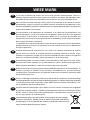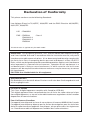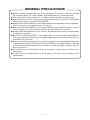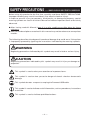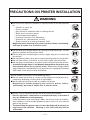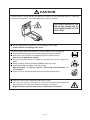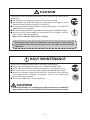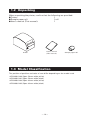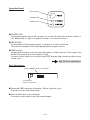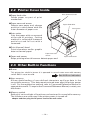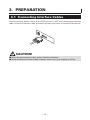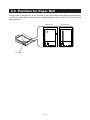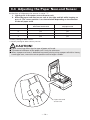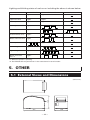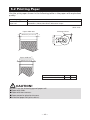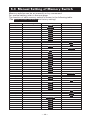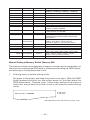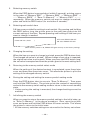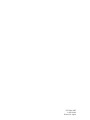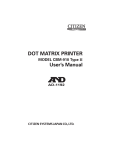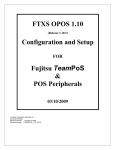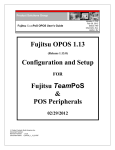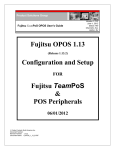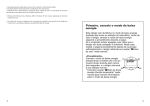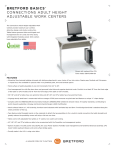Download Fujitsu KD96009-0648 User's Manual
Transcript
KD96009-0648
LINE THERMAL PRINTER
MODEL KD02906-12XX Series
User’s Manual
FUJITSU LIMITED
WEEE MARK
En
,I\RXZDQWWRGLVSRVHWKLVSURGXFWGRQRWPL[ZLWKJHQHUDOKRXVHKROGZDVWH7KHUHLVD
VHSDUDWHFROOHFWLRQV\VWHPVIRUXVHGHOHFWURQLFVSURGXFWVLQDFFRUGDQFHZLWKOHJLVODWLRQXQGHU
WKH:((('LUHFWLYH'LUHFWLYH(&DQGLVHIIHFWLYHRQO\ZLWKLQ(XURSHDQ8QLRQ
Ge
:HQQ6LHGLHVHV3URGXNWHQWVRUJHQZROOHQGDQQWXQ6LHGLHVELWWHQLFKW]XVDPPHQPLWGHP
+DXVKDOWVPOO(VJLEWLP5DKPHQGHU:((('LUHNWLYHLQQHUKDOEGHU(XURSlLVFKHQ8QLRQ
'LUHNWLYH(&JHVHW]OLFKH%HVWLPPXQJHQIUVHSDUDWH6DPPHOV\VWHPHIUJHEUDXFKWH
HOHNWURQLVFKH*HUlWHXQG3URGXNWH
Fr
6LYRXVVRXKDLWH]YRXVGpEDUUDVVHUGHFHWDSSDUHLOQHOHPHWWH]SDVjODSRXEHOOHDYHFYRV
RUGXUHVPpQDJqUHV,OH[LVWHXQV\VWqPHGHUpFXSpUDWLRQGLVWLQFWSRXUOHVYLHX[DSSDUHLOV
pOHFWURQLTXHV FRQIRUPpPHQW j OD OpJLVODWLRQ :((( VXU OH UHF\FODJH GHV GpFKHWV GHV
pTXLSHPHQWVpOHFWULTXHVHWpOHFWURQLTXHV'LUHFWLYH(&TXLHVWXQLTXHPHQWYDODEOH
GDQVOHVSD\VGHO¶8QLRQHXURSpHQQH
/HVDSSDUHLOVHWOHVPDFKLQHVpOHFWULTXHVHWpOHFWURQLTXHVFRQWLHQQHQWVRXYHQWGHVPDWLqUHV
GDQJHUHXVHVSRXUO¶KRPPHHWO¶HQYLURQQHPHQWVLYRXVOHVXWLOLVH]HWYRXVYRXVHQGpEDUUDVVH]
GHIDoRQLQDSSURSULpH
Sp
6LGHVHDGHVKDFHUVHGHHVWHSURGXFWRQRORPH]FOHFRQUHVLGXRVGRPpVWLFRVGHFDUiFWHU
JHQHUDO([LVWHXQVLVWHPDGHUHFRJLGDVHOHFWLYDGHDSDUDWRVHOHFWUyQLFRVXVDGRVVHJ~Q
HVWDEOHFHODOHJLVODFLyQSUHYLVWDSRUOD'LUHFWLYD&(VREUHUHVLGXRVGHDSDUDWRV
HOpFWULFRV\HOHFWUyQLFRV5$((YLJHQWH~QLFDPHQWHHQOD8QLyQ(XURSHD
It
6HGHVLGHUDWHJHWWDUHYLDTXHVWRSURGRWWRQRQPHVFRODWHORDLULILXWLJHQHULFLGLFDVD(VLVWH
XQVLVWHPDGLUDFFROWDVHSDUDWRSHULSURGRWWLHOHWWURQLFLXVDWLLQFRQIRUPLWjDOODOHJLVOD]LRQH
5$(('LUHWWLYD&(YDOLGDVRORDOO¶LQWHUQRGHOO¶8QLRQH(XURSHD
Du
'HSRQHHUGLWSURGXFWQLHWELMKHWJHZRQHKXLVKRXGHOLMNDIYDOZDQQHHUXKHWZLOWYHUZLMGHUHQ(U
EHVWDDW LQJHYROJH GH :(((ULFKWOLMQ 5LFKWOLMQ (* HHQ VSHFLDDO ZHWWHOLMN
YRRUJHVFKUHYHQYHU]DPHOV\VWHHPYRRUJHEUXLNWHHOHNWURQLVFKHSURGXFWHQZHONDOOHHQJHOGW
ELQQHQGH(XURSHVH8QLH
Da
+YLVGXYLOVNLOOHGLJDIPHGGHWWHSURGXNWPnGXLNNHVPLGHGHWXGVDPPHQPHGGLWDOPLQGHOLJH
KXVKROGQLQJVDIIDOG'HUILQGHVHWVHSDUDWLQGVDPOLQJVV\VWHPIRUXGWMHQWHHOHNWURQLVNHSURGXNWHU
LRYHUHQVVWHPPHOVHPHGORYJLYQLQJHQXQGHU:(((GLUHNWLYHWGLUHNWLY(&VRP
NXQHUJ OGHQGHLGHQ(XURS LVNH8QLRQ
Por 6HTXLVHUGHLWDUIRUDHVWHSURGXWRQmRRPLVWXUHFRPROL[RFRPXP'HDFRUGRFRPDOHJLVODomR
TXHGHFRUUHGD'LUHFWLYD5(((±5HVtGXRVGH(TXLSDPHQWRV(OpFWULFRVH(OHFWUyQLFRV
&(H[LVWHXPVLVWHPDGHUHFROKDVHSDUDGRSDUDRVHTXLSDPHQWRVHOHFWUyQLFRVIRUDGH
XVRHPYLJRUDSHQDVQD8QLmR(XURSHLD
Pol -HĪHOL]DPLHU]DV]SR]E\üVLĊWHJRSURGXNWXQLHZ\U]XFDMJRUD]HP]H]Z\Ná\PL
GRPRZ\PLRGSDGNDPL:HGáXJG\UHNW\Z\:((('\UHNW\ZD(&
RERZLą]XMąFHMZ8QLL(XURSHMVNLHMGODXĪ\ZDQ\FKSURGXNWyZHOHNWURQLF]Q\FK
QDOHĪ\VWRVRZDüRGG]LHOQHVSRVRE\XW\OL]DFML
Declaration of Conformity
This printer conforms to the following Standards:
Low Voltage Directive 73/23/EEC, 93/68/EEC and the EMC Directive 89/336/EEC,
92/31/EEC, 93/68/EEC.
LVD : EN60950-1
EMC : EN55022
EN61000-3-2
EN61000-3-3
EN55024
Class A
This declaration is applied only for 230V model.
IMPORTANT: This equipment generates, uses, and can radiate radio frequency energy
and if not installed and used in accordance with the instruction manual, may cause
interference to radio communications. It has been tested and found to comply with
the limits for a Class A computing device pursuant to Subpart J of Part 15 of FCC
Rules, which are designed to provide reasonable protection against such interference
when operated in a commercial environment. Operation of this equipment in a
residential area is likely to cause interference, in which case the user at his own
expense will be required to take whatever measures may be necessary to correct
the interference.
CAUTION: Use shielded cable for this equipment.
Sicherheitshinweis
Die Steckdose zum Anschluß dieses Druckers muß nahe dem Gerät angebracht und
leicht zugänglich sein.
For Uses in Canada
This Class A digital apparatus complies with Canadian ICES-003.
This digital apparatus does not exceed the class A limits for radio noise emissions
from digital apparatus, as set out in the radio interference regulations of the Canadian
department of communications.
Pour L’utilisateurs Canadiens
Cet appareil numérique de la classe A est conforme à la norme NMB-003 du Canada.
Cet appareil numérique ne dépasse pas les limites de carégorie a pour les émissions
de bruit radio émanant d’appareils numériques, tel que prévu dans les réglements
sur l’interférence radio du départment Canadien des communications.
GENERAL PRECAUTIONS
● Before using this product, be sure to read through this manual. After having read
this manual, keep it in a safe, readily accessible place for future reference.
● The information contained herein is subject to change without prior notice.
● Reproduction or transfer of part or all of this document in any means is prohibited
without permission from FUJITSU LIMITED.
● Note that FUJITSU LIMITED is not responsible for any operation results regardless
of missing, error, or misprinting in this manual.
● Note that FUJITSU LIMITED is not responsible for any trouble caused as a result
of using options or consumables that are not specified in this manual.
● Except explained elsewhere in this manual, do not attempt to service, disassemble,
or repair this product.
● Note that FUJITSU LIMITED is not responsible for any damage attributable to
incorrect operation/handling or improper operating environments that are not
specified in this manual.
● Data is basically for temporary use and not stored for an extended period of time
or permanently. Please note that FUJITSU LIMITED is not responsible for damage
or lost profit resulting from the loss of data caused by accidents, repairs, tests or
other occurrence.
● If you find loss of information, error, or uncertain matter, please contact your
distributor.
● If you find any disordered or missing page(s), contact your distributor for
replacement.
—1—
SAFETY PRECAUTIONS ... WHICH SHOULD BE STRICTLY OBSERVED
Before using this product for the first time, carefully read these SAFETY PRECAUTIONS.
Improper handling may result in accidents (fire, electric shock or injury).
In order to prevent injury to operators, third parties, or damage to property, special
warning symbols are used in the User’s Manual to indicate important items to be strictly
observed.
● After having read this Manual, keep it in a safe, readily accessible place for future
reference.
● Some of the descriptions contained in this manual may not be relevant to some printer
models.
The following describes the degree of hazard and damage that could occur if the printer
is improperly operated by ignoring the instructions indicated by the warning symbols.
WARNING
Neglecting precautions indicated by this symbol may result in fatal or serious injury.
CAUTION
Neglecting precautions indicated by this symbol may result in injury or damage to
properties.
This symbol is used to alert your attention to important items.
This symbol is used to alert you to the danger of electric shock or electrostatic
damage.
This symbol denotes a request to unplug the Powered USB cable.
This symbol is used to indicate useful information, such as procedures, instructions
or the like.
This symbol is used to indicate prohibited actions.
—2—
PRECAUTIONS ON PRINTER INSTALLATION
WARNING
■ Do not use or store this product in a place where it will be exposed
to:
* Flames or moist air.
* Direct sunlight.
* Hot airflow or radiation from a heating device.
* Salty air or corrosive gases.
* Ill-ventilated atmosphere.
* Chemical reactions in a laboratory.
* Airborne oil, steel particles, or dust.
* Static electricity or strong magnetic field.
• Neglecting these warnings may result in printer failure, overheating,
emission of smoke, fire, or electric shock.
■ Do not drop any foreign object nor spill liquid into the printer. Do not
place any object on the printer either.
■ Do not drop any metallic object such as paper clip, pin or screw into
the printer.
■ Do not place a flower vase, pot or cup containing water on the printer.
■ Do not spill coffee, soft drinks or any other liquid into the printer.
■ Do not spray insecticide or any other chemical liquid over the printer.
• A metallic foreign object, if accidentally dropped into the printer, may
cause printer failure, fire, or electric shock. Should any foreign object
enter the printer, immediately turn the printer off, unplug the Powered
USB cable, and call your local distributor.
Do not handle the printer in the following ways:
■ Do not allow the printer to sustain strong impacts or hard jolts (e.g.,
trampling, dropping, striking with a hard edge).
■ Never attempt to disassemble or modify the printer.
• Neglecting to handle properly may result in printer failure,
overheating, emission of smoke, fire, or electric shock.
■ Install, use, or store the printer out of the reach of children.
• Electric appliances could cause an unexpected injury or accident if
they are handled or used improperly.
• Keep the power cord and signal cables out of the reach of children.
Also children should not be allowed to gain access to any internal
part of the printer.
• The plastic bag the printer came in must be disposed of properly or
kept away from children. Wearing it over the head may lead to
suffocation.
—3—
CAUTION
Do not use the printer under the following conditions.
■ A state subject to vibration or unstable state.
■ A state with this product slanted.
• Otherwise dropping may cause injury.
• Poor print quality may occur.
■ A state where the printer ventilation holes are obstructed by a nearby
wall or other equipment.
■ A state where any object is placed on the printer
■ A state where the printer is covered or wrapped by a cloth or bed
clothing
• Be careful about internal heat buildup, which could cause fire and
deform the case.
■ Avoid using the printer interconnected with a cable or cord that has
no protection against noise. (For interconnections, use shielded or a
twisted pair of cables and ferrite cores, or other anti-noise devices.)
■ A state where this product is installed vertically or sidelong.
• Malfunction, failure, or electric shock may result.
—4—
PRECAUTIONS IN HANDLING THE PRINTER
WARNING
Please observe the following precautions for Powered USB cable.:
■ Do not plug or unplug the Powered USB cable with a wet hand.
■ Use the Powered USB cable only at the specified POS unit.
■ Do not use a deformed or damaged the Powered USB cable.
■ Do not move the printer while the printer power is on.
• Neglecting to handle properly may result in printer failure, emission
of smoke, fire, or electric shock.
• An overload may cause the power cord to overheat or fire or the circuit
breaker to trip.
■ Do not allow anything to rest on the power cord. Do not place the
printer where the power cord will be trampled on.
■ Do not use or carry the printer with its power cord bent, twisted, or
pulled.
■ Do not attempt to modify the power cord unnecessarily.
■ Do not lay the Powered USB cable in the neighbor of a heating device.
• Neglecting these cautions may cause wires or insulation to break,
which could result in leakage, electric shock, or printer failure. If the
Powered USB cable sustains damage, contact your distributor.
■ If the printer will not be used for a long time, pull out the Powered
USB cable.
■ Plug or unplug the power cord or signal cable after turning off the
printer and the appliance connected to the printer.
—5—
CAUTION
Caution label is attached on the position shown in the following figure. Carefully
read the precautions in handling before using the printer.
THIS LABEL INDICATES THE
RISK OF ANY INJURY DUE TO
“HIGH TEMPERATURE” OF THE
PRINT HEAD.
■ Do not transport this printer with the paper roll inside.
• Printer failure or breakage may occur.
To prevent possible malfunction or failure observe the following.
■ Avoid operating the printer without paper properly loaded.
■ Avoid the use of paper not complying with specifications.
• May result in poor print quality.
■ Avoid using torn pieces of paper or spliced with plastic adhesive
tapes.
■ Avoid forcibly pulling already loaded paper by hand.
■ Avoid wedging the paper into the printer.
• May jam paper. To release, refer to “Removing Jammed Paper” in
this manual.
■ Avoid using a sharp pointed device to operate panel keys.
■ Please connect the Powered USB cable surely.
■ Only use the printer with devices that have designated solenoid
specifications for the cash drawer interface connector.
• Neglecting this caution may result in malfunction or failure.
—6—
CAUTION
To prevent injury and printer failures from worsening, observe the
following:
■ Do not touch the printing surface of the thermal head.
■ Do not touch any of the moving parts (e.g., paper cutter, gears, active
electrical parts) while the printer is working.
■ In case of trouble do not attempt to repair the printer. Ask FUJITSU
LIMITEDservice for repair.
■ Be careful that the printer cover does not entrap your hands or fingers.
■ Be careful with sharp edges on the printer. Do not allow them to
injure you or damage property.
• May result in electric shock, burn, or injury.
If the printer emits smoke, an odd smell, or unusual noise while printing,
immediately abort the current print session and pull out the Powered
USB cable.
DAILY MAINTENANCE
Observe the following precautions for daily maintenance.
■ When cleaning the printer, pull out the Powered USB cable.
■ Use a soft, dry cloth for cleaning the surface of the printer case.
■ For severe stains, use a soft cloth slightly dampened with water.
■ Never use organic cleaning solvent such as alcohol, paint thinner,
trichloroethylene, benzene, or ketone. Never use a chemically
processed cleaning cloth.
■ To remove paper dust, use a soft brush.
CAUTION
• The thermal head is at a dangerously high temperature immediately
after printing. Allow it to cool off before launching maintenance work.
—7—
THE TABLE OF CONTENTS
1. GENERAL OUTLINE ................................................................... 9
1.1
1.2
1.3
1.4
Features ..........................................................................................9
Unpacking .....................................................................................10
Model Classification ..................................................................... 10
Basic Specifications ..................................................................... 11
2. EXPLANATION OF PRINTER PARTS........................................ 12
2.1 Printer Appearance ...................................................................... 12
2.2 Printer Cover Inside ..................................................................... 14
2.3 Other Built-in Functions ............................................................... 14
3. PREPARATION .......................................................................... 15
3.1
3.2
3.3
3.4
Connecting Interface Cables ....................................................... 15
Connecting the Cash Drawer ...................................................... 16
Partition for Paper Roll ................................................................ 17
Adjusting the Paper Near-end Sensor ........................................ 18
4. MAINTENANCE AND TROUBLESHOOTING .......................... 19
4.1
4.2
4.3
4.4
4.5
4.6
Setting/Replacing the Paper Roll ................................................ 19
Removing Jammed Paper ........................................................... 19
Cleaning the Print Head ............................................................... 20
Self-printing .................................................................................. 20
Hexadecimal Dump Printing ....................................................... 21
Error Indication .............................................................................21
5. OTHER ....................................................................................... 22
5.1 External Views and Dimensions ................................................. 22
5.2 Printing Paper ............................................................................... 23
5.3 Manual Setting of Memory Switch ............................................. 24
—8—
1. GENERAL OUTLINE
This product is a thermal line printer designed for use with a POS terminal.
With extensive features, they can be used in a wide range of applications.
1.1 Features
● Drop-in Paper Roll mechanism facilitating easy paper handling and head
cleaning.
● High speed (220 mm/s) printing.
● Versatile roll capacity with ability to use 80 mm and 58 mm wide paper rolls. (Dedicated
for each model)
● Can use paper roll with a maximum of 102 mm diameter.
● Equipped with Powered USB interface as standard
● Built-in cash drawer interface.
● Auto cutter mechanism provided as a standard.
● User customization such as memory switch setting are available.
● Page mode. Now you can arrange pages freely.
● Registration of user-defined characters and logos into flash memory.
● Barcode printing
● 2-color printing is supported (When specified paper is used).
—9—
1.2 Unpacking
When unpacking the printer, confirm that the following are provided:
● Printer:
1
● Sample paper roll:
1 roll
● User’s manual (This manual):
1
Printer
User’s manual
(This manual)
Sample paper roll
1.3 Model Classification
The position of partition and color of case differ depending on the model used.
• KD02906-1200 (Spec: 58mm wide, white)
• KD02906-1201 (Spec: 58mm wide, black)
• KD02906-1202 (Spec: 80mm wide, white)
• KD02906-1203 (Spec: 80mm wide, black)
— 10 —
1.4 Basic Specifications
Item
Specifications
KD02906-1200 , KD02906-1201, KD02906-1202, KD02906-1203
Model
Print method
Line thermal dot print method
Print width
72 mm/576 dots, 48 mm/384 dots
*1
Dot density
8 × 8 dots/mm (203 dpi)
Print speed
220 mm/s (Fastest, print density 130 %), 1760 dot lines/s
Number of print columns
Dot configuration
(columns)
(Dot)
Number of print
columns *2
Font
Character size
*3
Character type
Paper width
80mm
58mm
Font A
48
35
12 × 24
Font B
57
42
10 × 24
Font C
72
52
8 × 16
Font A: 1.50 × 3.00 mm
Font B: 1.25 × 3.00 mm
Font C: 1.00 × 2.00 mm
Alphanumeric, International, PC437 PC850/852/857/858/860/863/864/
865/866/WPC1252/Katakana/Thai code 18
User memory
384 KB (Capable of registering user-defined characters and logos)
Types of bar code
UPC-A/E, JAN (EAN) 13/8 columns, ITF, CODE 39, CODE 128,
CODABAR, CODE 93
Line spacing
3.75 mm
Paper roll
Thermal paper roll: /80−1 mm/58 −1 mm ×Maximum φ102 mm
Paper thickness: 65-85 µm
+0
Interfacing
Powered USB
Cash drawer interface
2 cash drawers are supported.
+0
Input buffer
4k bytes/45 bytes
Supply voltage
DC 24 V ±10%
Power consumption
Approx. 70W (in normal printing)
Weight
Approx. 1.7 kg
Outside dimensions
128 (W) × 207 (D) × 135 (H) mm
Operating temperature 0 to 40°C, 10 to 90% RH (No condensation)
and humidity
Storage temperature
and humidity
−40 to 70°C, 10 to 90% RH (No condensation)
Reliability
Print head life: 150 km, 2 × 108 pulses (At normal temperature/
humidity with recommended paper used)
Auto cutter life:2 million cuts (At normal temperature/
humidity with recommended paper used)
Safety standard
UL, C-UL, FCC Class A, TÜV-GS, CE Marking
Notes:
*1: When paper width is 80, 58 mm
*2: The number of digits is specific to each model. Do not change it.
*3: As each character size includes the space inside the character font, actual character looks
smaller.
— 11 —
2. EXPLANATION OF PRINTER PARTS
2.1 Printer Appearance
Printer cover
Cover open lever
Operation panel
(Front view)
Rear connector
(Rear view)
● Printer cover
Paper is loaded under this cover.
● Cover open lever
To refill or replace paper, open the printer cover by lifting the cover open
lever.
— 12 —
Operation Panel
FEED button
POWER LED
ERROR LED
● POWER LED
Illuminated when the printer power is on and off when the printer power is
off. May blink or light in a special mode or in case of failure.
● ERROR LED
Illuminated or blinks when paper is empty or in case of failure.
The interval length of blinking represents the type of error.
● FEED button
Pressing this button once causes the paper to feed one line. The longer the
button is pressed, the more paper is fed.
In case of auto cutter error, press the FEED button after removing the cause
of the error.
See 4.6 Error Indication
Rear Connectors
Powered USB Interface connector
Cash drawer
kick-out connector
● Powered USB interface connector (Serial, parallel, etc.)
Connects to the interface cable.
● Cash drawer kick-out connector
Connects to the cable from the cash drawer.
— 13 —
2.2 Printer Cover Inside
● Paper feed roller
Feeds paper as part of print
mechanism.
Print (thermal) head
● Paper-near-end sensor
Detects near paper end, change
position in accordance with the
outer diameter of paper core.
Paper feed roller
Auto cutter
● Auto cutter
Cuts the paper with a command
at the end of printing. Cutting
method is selectable between
partial cut and full cut with a
command.
● Print (thermal) head
Prints characters and/or graphic
data on thermal paper.
Paper-near-end
sensor
● Paper-end sensor
Stops printing when this sensor detects paper end.
Paper-end sensor
2.3 Other Built-in Functions
● Buzzer
This printer has a built-in buzzer. It is operated in case of cutter error with memory
switch SW5-1 set to be valid.
See 4.6 Error Indication
● User memory
Allows downloading of user-defined characters and logo data in the
nonvolatile memory. This data remains stored even after the printer power
is off. For the registration method, refer to Command Reference Manual in
separate document. To acquire the Command Reference Manual, contact your
distributer.
● Memory switch
Setting of various kinds of functions can be stored in nonvolatile memory.
The functions are valid even if the printer power is turned off.
adapter and then plug the AC power cord to the wall outlet.
— 14 —
3. PREPARATION
3.1 Connecting Interface Cables
Confirm that the power switch of the POS terminal is OFF and connect the interface
cable. Orient the interface cable connector correctly and insert it into the POS terminal.
CAUTION!
■ When disconnecting the cable, always hold the connector.
■ Avoid locating the interface cable in places which may cause tripping or falling.
— 15 —
3.2 Connecting the Cash Drawer
1. Confirm that the power switch of the POS
terminal is OFF.
2. Confirm the top and bottom of the cash
drawer cable connector and insert it into
the cash drawer kick-out connector at the
back of the printer.
Cash drawer
kick-out connector
Cash drawer cable connector
CAUTION!
DO NOT connect any other device than the specified cash drawer to the cash drawer
kick-out connector. (DO NOT connect a telephone line either.)
(1) Connector Pin Configuration
No.
1
Connector used:
TM5RJ3-66 (Hirose)
or equivalent
Applicable connector:
TM3P-66P (Hirose) or
equivalent
Signal
FG
Function
Frame Ground
2
DRAWER 1
Drawer 1 drive signal
3
DRSW
Drawer switch input
4
VDR
Drawer drive power supply
5
DRAWER 2
Drawer 2 drive signal
6
GND
Common ground on circuits
6
1
(2) Electrical characteristics
1) Driving voltage: 24 VDC
2) Driving current: Approx. 1A max. (shall not exceed 510 ms.)
3) DRSW signal: Signal levels: “L” = 0 to 0.5 V, “H” = 3 to 5 V
(3) DRSW signal
The signal status can be tested with
the DLE+EOT, GS+a, or GS+r command.
VDR
2
3
(4) Drive Circuit (printer side)
5V
1
VDR
4
5
6
CAUTION!
■ No output is produced while printing.
■ The cash drawers 1 and 2 cannot be driven simultaneously.
■ A solenoid used for the cash drawer should be of 24 Ω or more. The output current
should be kept at 1A or less; otherwise, breakdown or burning could occur.
— 16 —
3.3 Partition for Paper Roll
At the time of shipment, this partition is set to 80-mm wide (with one partition)
or 58-mm wide (with two partitions) depending on the model. Do not remove
the partition.
80mm type
Partition
— 17 —
58mm type
3.4 Adjusting the Paper Near-end Sensor
At the time of shipment, the sensor is set to “1”.
1. Lightly push in the paper near-end sensor unit.
2. Move the paper near-end sensor unit to the right and left while keeping to
press it. The sensor position is as shown below depending on the diameter
of the roll paper used.
Roll paper diameter at the
detection of near-end
Sensor Position
Outer core diameter of
roll paper used
**1
φ22
φ18
*2
φ25
φ22
3
φ29
φ25
4
φ34
φ32
* Factory setting for USA version
** Factory setting for other country version
CAUTION!
■ Paper remaining differs by the type of paper roll used.
■ The external diameter of the paper roll is only for reference.
■ When a paper end error is detected incorrectly during using a paper roll with a honeycomb type core, move the sensor position to the larger number.
1
2
4
3
— 18 —
Paper-near-end
sensor unit
4. MAINTENANCE AND TROUBLESHOOTING
4.1 Setting/Replacing the paper roll
1. Lift the cover open lever.
2. Open the printer cover.
3. Insert a paper roll with its print area facing down
as shown in the figure and pull out the paper
end straightforward by several cm out of the
printer.
4. Firmly close the printer cover until a click can
be heard. With the factory setting, the paper is
fed and cut automatically.
See 5.3 Manual Setting of Memory Switch
CAUTION!
■ Always use the specified types of paper roll.
■ Confirm that the paper roll is set correctly.
■ When the paper is skewed and not extended straightforward from under the printer
cover, open the printer cover and adjust the paper correctly.
■ When the cover is opened after paper setting, be sure to pull the paper straightforward
by several cm out of the printer, and then close the cover.
■ When closing the printer cover, press on the center part of the cover to close it firmly.
■ When setting paper, be careful not to have your finger injured by the paper edge.
WARNING
When opening the printer cover, DO NOT touch the print head or cutter blade. Otherwise,
burning or injury of hand may result.
4.2 Removing Jammed Paper
1. Turn the POS terminal power off.
2. Open the printer cover.
If the cutter blade remains protruded with paper jammed, do not open the
printer cover forcibly. Referring to section 4.4, restore the blade to the normal
position and then open the cover.
3. Remove the jammed paper including any paper chips remaining.
4. Turn on the POS terminal. The auto cutter mechanism is initialized and the
alarm is cleared.
CAUTION!
■ If the cutter blade remains protruded with paper jammed, DO NOT open the printer
cover forcibly. If the cutter blade cannot be restored, contact your Citizen Systems
dealer.
■ The print head is hot immediately after printing. DO NOT touch it with your hand. DO
NOT touch the heating element of the head with a bare hand or metal object either.
— 19 —
4.3 Cleaning the Print Head
1. Turn the POS terminal power off.
2. Open the printer cover.
3. Wait several minutes. Wipe off any debris on the heating element of the
head using a cotton swab soaked in ethyl alcohol.
Print (thermal) head
CAUTION!
The print head is hot immediately after printing. DO NOT touch it with your hand. DO
NOT touch the heating element of the head with a bare hand or metal object either.
4.4 Self-printing
Insert paper into the printer. With the FEED button pressed and held, turn the
printer power on, keep the FEED button held for about 1 second, and then
release the FEED button. The printer starts self-printing. The printer prints
model name, version, DIP switch setting, memory switch setting, and built-in
fonts.
Firmware version
Buffer size
Memory
switch
setting
— 20 —
4.5 Hexadecimal Dump Printing
This function is to print all received data in hexadecimal numbers. If problems
such as missing data, data duplication, etc. should occur, this function allows
checking whether or not the printer is receiving data correctly.
Set paper to the printer and keep the printer cover open. With the FEED button
pressed and held, turn the printer power on and then close the printer cover.
The printer prints “HEX dump print mode” followed by the received data printed
in hexadecimal numbers and some characters.
CAUTION!
■ The printer prints “.” if there is no characters corresponding to data.
■ During hexadecimal dump, functions except some command will be disabled.
■ If print data DOES NOT cover a line, press the FEED button to print the line.
When you press the FEED button three times consecutively, or you turn the
printer power off, or the printer receives a reset signal from the interface, the
hexadecimal dump printing is terminated.
Print example
HEX DUMP PRINT
1B 21 00 1B 20
45 46 47 48 49
4F 50 0D 0A 31
MODE
04 41 42 43 44 .!.. .ABCD
4A 4B 4C 4D 4E EFGHIJKLMN
32 33 0D 0A
OP..123..
4.6 Error Indication
● Paper end
Paper empty is detected in two steps: paper near-end and paper end. It causes the
ERROR LED to light. If paper end is detected, refill the paper. If the printer cover is
open, a paper-end is detected.
● Printer cover open
During printing, do not open the printer cover. If you open the printer cover
accidentally, the ERROR LED blinks. Check the paper, pull the paper straightforward
by several cm out of the printer, and then close the printer cover. Printing resumes
automatically. Sending a command to resume printing may be required depending
on the memory switch setting.
● Thermal head overheat
When you print dense characters or dark image, the head temperature rises. If the
head temperature exceeds a specified level, the printer stops printing operation
and waits till the head temperature is lowered. During waiting, the ERROR LED
blinks. When the head temperature is lowered, printing resumes automatically.
● Cutter lock
If the cutter blade stops operating due to paper jam or the like, the ERROR LED
blinks. Remove the cause of the trouble and press the FEED button. If the blade
still does not move and the cover cannot be opened, contact your dealer.
— 21 —
Lighting and blinking status of each error including the above is shown below.
Status
Paper-end
POWER LED
Lights
Lights
Paper near-end
Lights
Lights
Cover open
Lights
Lights
Cover open error *1
Lights
Cutter lock error
Lights
Head overheat error
Lights
Motor overheat error
Lights
Memory check error
ERROR LED
Buzzer
Lights
Low voltage error
Lights
High voltage error
Lights
Macro execution
wait *2
Lights
*1: When the printer is printing.
*2: The ERROR LED may blink even in the execution of macro function.
5. OTHER
5.1 External Views and Dimensions
135
(Unit: mm)
128
207
— 22 —
5.2 Printing Paper
Use the print paper shown in the following table or the paper with equivalent
quality.
Paper Type
Product Name
Recommended thermal PD160R, PD190R from Ohji Paper
paper roll
HP220AB-1, PB670, PB770 from Mitsubishi Paper
(Unit: mm)
+0
d
D
4
φ102 or less
4
Maximum print area 72
75
Printing surface
Paper width 80 −1
+0
Paper width 58 −1
5
Maximum print area 48
5
Core inner diameter d (mm)
φ12
φ25.4
Core outer diameter D (mm)
φ18
φ32
CAUTION!
DO NOT use the following type of paper roll.
■ Paper with folds.
■ Paper with bent corners.
■ Paper pasted or glued to the core.
■ In-wound paper roll (print side in).
— 23 —
5.3 Manual Setting of Memory Switch
Memory switches can be set manually or by a command.
For manual setting, refer to the next page.
The function of each memory switch is shown in the following table.
(The white-on-black characters are factory setting.)
Switch No.
Memory SW1-1
SW1-2
SW1-3
SW1-4
SW1-5
SW1-6
SW1-7
SW1-8
Setting
Power ON Info
Buffer Size
Busy Condition
Receive Error
CR mode
Reserved
DSR Signal
Init Signal
0 (OFF)
Valid
4k bytes
Full/Err
Print ?
Ignored
Fixed
Invalid
Invalid
1 (ON)
Not send
45 bytes
Full
No Print
LF
−
Valid
Valid
Memory SW2-1
SW2-2
SW2-3
SW2-4
SW2-5
SW2-6
SW2-7
SW2-8
Reserved
Auto Cutter
Spool Print
Full Col Print
Resume aft PE
Reserved
Reserved
PNE Sensor
−
Invalid
Invalid
LineFeed
Next
Fixed
Fixed
Valid
Fixed
Valid
Valid
WaitData
Top
−
−
Invalid
Memory SW3-1
SW3-2
SW3-3
SW3-4
SW3-5
SW3-6
SW3-7
SW3-8
Resum Cttr Err
Reserved
Parallel 31 Pin
Reserved
Reserved
Reserved
CBM1000 Mode
Resum Open Err
Valid
Fixed
Valid
Fixed
Fixed
Fixed
Invalid
Close
Invalid
−
Invalid
−
−
−
Valid
Command
Memory SW4-1
SW4-2
SW4-3
SW4-4
SW4-5
SW4-6
SW4-7
SW4-8
BM Measure
Reserved
Feed&Cut at TOF
Reserved
Reserved
Reserved
Reserved
Partial only
Invalid
Fixed
Invalid
Fixed
Fixed
Fixed
Fixed
Invalid
Valid
−
Valid
−
−
−
−
Valid
Memory SW5-1
SW5-2
SW5-3
SW5-4
SW5-5
SW5-6
SW5-7
SW5-8
Buzzer
Line Pitch
USB Mode
Reserved
No use
No use
No use
No use
Valid
360
Virtual COM
Fixed
Fixed
Fixed
Fixed
Fixed
Invalid
406
Printer Class
−
−
−
−
−
— 24 —
Switch No.
Memory SW7-1
Setting
Baud Rate
Default
9600 bps
Data Length
Stop Bit
Parity
Flow Control
DMA Control
VCom Protocol
8bits
1bit
NONE
XON/XOFF
Valid
PC Setting
Memory SW8-1
Print Width
576 dots
SW8-2
Paper Type
Memory SW9-1
Code Page
PC437
Memory SW9-2
International
Character Set
USA
SW7-2
SW7-3
SW7-4
SW7-5
SW7-6
SW7-7
Set Values
1200 bps, 2400 bps, 4800 bps, 9600 bps,
19200 bps, 38400 bps, 57600 bps, 115200 bps
7bits, 8bits
1bit, 2bits
NONE, EVEN, ODD
DTR/DSR, XON/XOFF
Valid, Invalid
PC Setting, DTR/DSR, XON/XOFF
360 dots, 384 dots, 420 dots, 432 dots, 436 dots,
512 dots, 576 dots, 640 dots
1 Color Normal 1 Color Normal, 1 Color BM, 1 Color Label,
2 Color Normal, 2 Color BM
Memory SW9-3*
Kanji
SW9-4* JIS/Shift JIS
OFF
JIS
Memory SW10-1 Print Density
130%
PC437/Katakana/PC850,858/PC860/PC863/
PC865/PC852/PC866/PC857/WPC1252/PC864/
Thai Code 18
USA, France, Germany, England, Denmark,
Sweden, Italy, Spain, Japan, Norway,
Denmark 2, Spain 2, Latin America, Korea
ON, OFF
JIS, Shift JIS
70%, 75%, 80%, 85%, 90%, 95%, 100%, 105%,
110%, 115%, 120%, 125%, 130%, 135%, 140%
SW10-2 Print Speed
Level 9
Level 1, Level 2, Level 3, Level 4, Level 5,
Level 6, Level 7, Level 8, Level 9
SW10-3 ACK Timing
Before Busy Before Busy, Same Period, After Busy
* In this printer, Memory Switches 9-3 and 9-4 are not usable.
Manual Setting of Memory Switch (Memory SW)
The memory switch can be selected, changed, or written by the combination of
three actions: pressing the FEED button, pressing and holding the FEED button,
and opening or closing the printer cover.
1.
Entering memory switch setting mode.
Set paper to the printer and keep the printer cover open. With the FEED
button pressed and held, turn the printer power on, and then press the
FEED button twice. Close the cover. If the current settings of the memory
switch etc. are printed, the printer is now in the memory switch setting
mode.
0: OFF state
1: ON state
Memory SW (1) 00000000
(No indication for 0/1 with memory switch 7-10)
— 25 —
2.
Selecting memory switch
When the FEED button is pressed short (within 2 seconds), printing occurs
in the order of “Memory SW1” → “Memory SW2” → “Memory SW3” →
......“Memory SW10” → “Save To Memory” → “Memory SW1” → ......
repeatedly. When the memory switch you want to change is reached,
press and hold the FEED button (for more than 2 seconds).
3.
Selecting each switch item
3-8 items are provided for setting in each switch. By pressing and holding
the FEED button long, the printer goes to the next item and prints the
current setting of the item. Repeat pressing and holding till the item you
want to change is reached.
Power ON Info (Valid
OFF state: ERROR LED OFF
ON state: ERROR LED ON
)
(With memory switch 7-10, ERROR LED goes on only at the factory setting.)
4.
Changing the setting
When the item you want to change is printed, press the FEED button short.
The changed set value is printed. (When change of set value is repeated,
the original set value is recovered). When you press the FEED button long,
the set value is accepted and then the printer goes to the next setting item.
5.
Returning to the memory switch select mode
When the setting of the desired content is completed, open the printer
cover and then close the printer cover. This allows the printer to print the
setting of the changed memory switch.
6.
Saving the setting and exiting the memory switch setting mode
Press the FEED button short to move to “Save To Memory”. Then press
and hold the FEED button. The printer prints the content of new setting
and exits the memory switch setting mode to return to the normal standby
state.
* Unless saving the setting is executed, the changed setting cannot be
enabled.
7.
Initializing the memory switch
When you want to return the memory switch setting to the initial state, go
to “Save To Memory” in the above procedure. Here, open the printer
cover and press and hold the FEED button till buzzer sounds. This allows
the printer to return to the initial state.
* All the memory switches settings are returned to the factory set values.
— 26 —
TA74906-00F
1.00E-0604
Printed in Japan