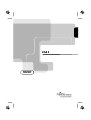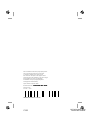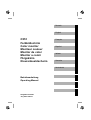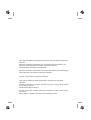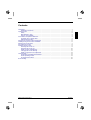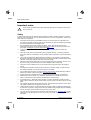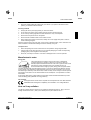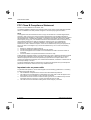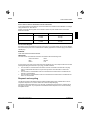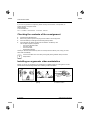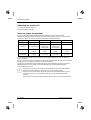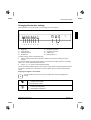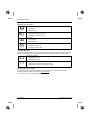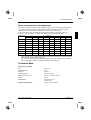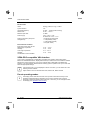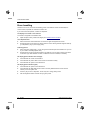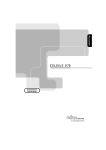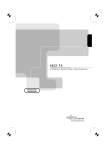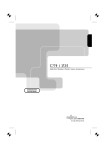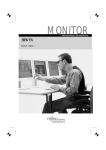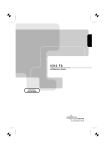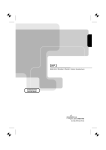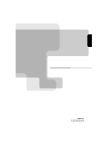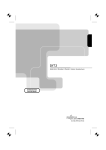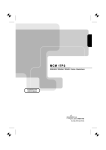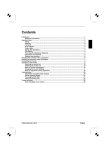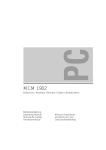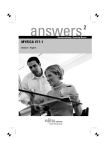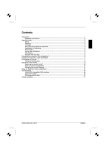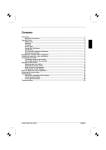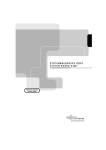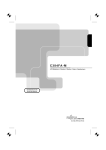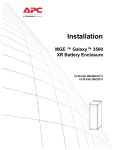Download Fujitsu Siemens Computers C551 User's Manual
Transcript
C551
Bildschirm / Moniteur / Monitor / Skärm / Beeldscherm
BETRIEBSANLEITUNG
OPERATING MANUAL
Sie haben ...
... technische Fragen oder Probleme?
Wenden Sie sich bitte an
unseren Help Desk (siehe Garantiekarte).
Aktuelle Informationen zu unseren Produkten, Tipps, Updates usw. finden Sie im Internet:
http://www.fujitsu-siemens.com
Is there ...
... any technical problem or other
question you need clarified?
Please contact
our Help Desk (see Guarantee Card).
The latest information on our products, tips, updates, etc., can be found on the Internet under:
http://www.fujitsu-siemens.com
Dieses Handbuch wurde auf Recycling-Papier gedruckt.
This manual has been printed on recycled paper.
Ce manuel est imprimé sur du papier recyclé.
Este manual ha sido impreso sobre papel reciclado.
Questo manuale è stato stampato su carta da riciclaggio.
Denna handbok är tryckt på recyclingpapper.
Dit handboek werd op recycling-papier gedrukt.
Herausgegeben von/Published by
Fujitsu Siemens Computers GmbH
Bestell-Nr./Order No.:
Printed in China
AG 0700 07/00
A26361-K610-Z100-1-5E19
A26361-K610-Z100-1-5E19
C551
BETRIEBSANLEITUNG
OPERATING MANUAL
Deutsch
English
C551
Farbbildschirm
Color monitor
Moniteur couleur
Monitor de color
Monitor a colori
Färgskärm
Kleurenbeeldscherm
Français
Español
Italiano
Svenska
Nederlands
Betriebsanleitung
Operating Manual
Ausgabe Juli 2000
July 2000 edition
VESA, DDC und DPMS sind eingetragene Warenzeichen der Video Electronics Standards
Association.
Alle Rechte vorbehalten, insbesondere (auch auszugsweise) die der Übersetzung, des
Nachdrucks, der Wiedergabe durch Kopieren oder ähnliche Verfahren.
Zuwiderhandlungen verpflichten zu Schadenersatz.
Alle Rechte vorbehalten, insbesondere für den Fall der Patenterteilung oder GM-Eintragung.
Liefermöglichkeiten und technische Änderungen vorbehalten.
Copyright ã Fujitsu Siemens Computers GmbH 2000
VESA, DDC and DPMS are registered trademarks of Video Electronics Standards
Association.
All rights, including rights of translation, reproduction by printing, copying or similar methods,
even of parts are reserved.
Offenders will be liable for damages.
All rights, including rights created by patent grant or registration of a utility model or design,
are reserved.
Delivery subject to availability. Right of technical modification reserved.
Contents
Introduction........................................................................................................................................1
Notational conventions ..............................................................................................................1
Important notes .................................................................................................................................2
Safety ........................................................................................................................................2
Manufacturer’s notes .................................................................................................................3
Note on X-ray radiation..............................................................................................................3
FCC Class B Compliance Statement .................................................................................................4
Important note on power cable ..................................................................................................4
Disposal and recycling...............................................................................................................5
Checking the contents of the consignment ........................................................................................6
Installing an ergonomic video workstation .........................................................................................6
Attaching the monitor base ................................................................................................................7
Connecting the monitor......................................................................................................................8
Operation of the monitor ....................................................................................................................9
Switching the monitor on ...........................................................................................................9
Switching the monitor off ......................................................................................................... 10
Notes on power management.................................................................................................. 10
Changing the monitor settings ................................................................................................. 11
Notes on ergonomic color adjustment...................................................................................... 13
Technical data ................................................................................................................................. 13
VESA-DDC-compatible VGA interface..................................................................................... 14
Preset operating modes........................................................................................................... 14
Pin assignment D-SUB ............................................................................................................ 15
Error handling.................................................................................................................................. 16
A26361-K610-Z100-3-5E19
English
Introduction
Your new C551 color monitor possesses a whole range of useful features and functions, e. g.:
•
•
15" (38 cm) high-resolution CRT (0.28 mm dot pitch)
automatic scanning of all horizontal frequencies from 30 to 54 kHz and all refresh rates (vertical
frequencies) from 50 to 120 Hz
digital screen controller with microprocessor for storing 26 different display modes
VESA-DDC compatibility
power management for reducing power consumption by up to 95% when the PC system is not
in use
compliance with the latest ergonomic standards (ISO 9241-3)
compliance with the recommendations in accordance with MPR II
•
•
•
•
•
This Operating Manual contains important information you require to start up and run your monitor.
The monitor interacts closely with the screen controller (graphics card) of your PC. It processes the
data supplied to it by the screen controller. The screen controller/the associated driver software is
responsible for setting the modes (resolution and refresh rate).
Target group
You don't need to be an "expert" to perform the operations described here. Do, however, read the
chapter "Important notes" in the Operating Manual of your PC and in this Operating Manual.
In the event of any problems occurring, please contact your sales outlet or our Help Desk.
Further information
Details of how you set the resolution and refresh rate are provided in the documentation on your
screen controller/the associated driver software.
Notational conventions
The meanings of the symbols and fonts used in this manual are as follows:
!
i
Ê
Pay particular attention to texts marked with this symbol. Failure to observe this warning
endangers your life, destroys the system, or may lead to loss of data.
Supplementary information, remarks and tips follow this symbol.
Texts which follow this symbol describe activities that must be performed in the order shown.
"Quotation marks" indicate names of chapters and terms that are being emphasized.
A26361-K610-Z100-3-5E19
English - 1
Color monitor C551
Important notes
!
In this chapter you will find information regarding safety which is essential to take note of
with your monitor.
Safety
This device complies with the relevant safety regulations for data processing equipment, including
electronic office machines for use in an office environment. If you have any questions, contact your
sales outlet or our Help Desk.
•
•
•
•
•
•
•
•
•
•
•
•
•
•
•
If the device is brought into the installation site from a cold environment, condensation can
form. Before operating the device, wait until it is absolutely dry and has reached approximately
the same temperature as the installation site.
During installation and before operating the device, please observe the instructions on
environmental conditions in the chapter entitled "Technical data" as well as the instructions in
the chapter "Installing an ergonomic video workstation".
To ensure adequate ventilation the monitor may only be operated with the monitor foot
installed.
The color monitor must not be exposed to strong magnetic fields (e. g. caused by magnetic
paper clip holders or loudspeakers). Strong magnetic fields could result in a permanent blotchy
image.
The monitor is automatically degaussed when switched on. This results in a magnetic field
around the metal edge of the picture tube, which may damage the data on data carriers nearby.
Therefore, never keep magnetic data carriers near the monitor.
The device automatically sets itself to the correct voltage within the range from 100 V to 120 V
and 200 V to 240 V. Ensure that the local mains voltage lies within these limits.
The device must be installed in such a way that the user has good access to the appliance
socket.
The ON/OFF switch does not disconnect the device from the line voltage. To disconnect the
line voltage completely, remove the power plug from the socket.
Lay all cables so that nobody can stand on them or trip over them. When attaching the device,
observe the relevant notes in the chapter "Connecting the monitor".
No data transmission cable should be connected or disconnected during a thunderstorm.
Please ensure that no objects (e. g. necklaces, paperclips etc.) or liquids can get into the
interior of the device (this may cause an electrical shock or short circuit).
In emergencies (e. g. damaged casing, elements or cables, penetration of liquids or foreign
matter), switch off the unit, disconnect the power plug and contact your sales outlet or our Help
Desk.
Only qualified technicians should repair the device. Unauthorized opening and incorrect repair
may greatly endanger the user (electric shock, fire risk).
Tampering with the device, in particular adjusting the high voltage or installing a different type
of CRT tube, may result in a large amount of X-ray radiation being emitted. Devices modified in
this way no longer comply with their license and may not be used.
You may set only those resolutions and refresh rates specified in the "Technical data" chapter.
Otherwise you may damage your monitor. If you are in any doubt, contact your sales outlet or
Help Desk.
2 - English
A26361-K610-Z100-3-5E19
Color monitor C551
•
Keep this Operating Manual together with your device. If you pass on the device to third
parties, you should include this manual.
Cleaning noteC551
•
•
•
•
•
•
Always pull out the power plug before you clean the monitor.
Do not clean any interior parts yourself, leave this job to a service technician.
Do not use any cleaning agents that contain abrasives or may corrode plastic.
Ensure that no liquid will run into the system.
Ensure that the ventilation areas of the monitor are free.
When cleaning the surface of the screen, always use a soft, slightly damp cloth in order to
avoid scratching the glass.
Wipe the monitor housing with a dry cloth. If the monitor is particularly dirty, use a cloth which has
been moistened in mild domestic detergent and then carefully wrung out.
Transport notes
•
•
•
When transporting the monitor ensure that it is not exposed to strong magnetic fields.
Transport the monitor with care and only in its original packaging or another corresponding
packaging fit to protect it against knocks and jolts.
Above all, never drop the monitor. If the CRT is damaged, there is a risk of implosion!
Manufacturer's notes
Energy Star
The Fujitsu Siemens Computers color monitor C551 is designed to
conserve electricity by dropping to less than 10 W when it goes into
standby/suspend mode and to less than 5 W when it goes into OFF mode.
With this new power management the C551 qualifies for the U.S.
Environmental Protection Agency's (EPA) Energy Star Computers award.
The EPA estimates that computer equipment uses 5 % percent of all business electricity and it is
growing rapidly. If all desktop PCs and peripherals enter a low-power mode when not in use, the
overall savings in electricity could amount to $ 2 billion annually. These savings could also prevent
the emission of 20 million tons of carbon dioxide into the atmosphere - the equivalent of 5 million
automobiles.
As an Energy Star Partner, Fujitsu Siemens Computers GmbH has determined that this product
meets the Energy Star guidelines for energy efficiency.
CE certificate
The shipped version of this device complies with the requirements of the EEC directives
89/336/EEC "Electromagnetic compatibility" and 73/23/EEC "Low voltage directive".
Note on X-ray radiation
This device complies with the German X-ray regulations (Röntgenverordnung - RöV). The local
dosage emitted is less than 1 µSv/h (micro-Sievert per hour) at a distance of 0.1m.
A26361-K610-Z100-3-5E19
English - 3
Color monitor C551
FCC Class B Compliance Statement
If there is an FCC statement on the device, then:
The following statement applies to the products covered in this manual, unless otherwise specified
herein. The statement for other products will appear in the accompanying documentation.
NOTE:
This equipment has been tested and found to comply with the limits for a "Class B" digital device,
pursuant to Part 15 of the FCC rules and meets all requirements of the Canadian InterferenceCausing Equipment Regulations. These limits are designed to provide reasonable protection against
harmful interference in a residential installation. This equipment generates, uses and can radiate
radio frequency energy and, if not installed and used in strict accordance with the instructions, may
cause harmful interference to radio communications. However, there is no guarantee that
interference will not occur in a particular installation. If this equipment does cause harmful
interference to radio or television reception, which can be determined by turning the equipment off
and on, the user is encouraged to try to correct the interference by one or more of the following
measures:
•
•
•
•
Reorient or relocate the receiving antenna.
Increase the separation between equipment and the receiver.
Connect the equipment into an outlet on a circuit different from that to which the receiver is
connected.
Consult the dealer or an experienced radio/TV technician for help.
Fujitsu Siemens Computers GmbH is not responsible for any radio or television interference caused
by unauthorized modifications of this equipment or the substitution or attachment of connecting
cables and equipment other than those specified by Fujitsu Siemens Computers GmbH. The
correction of interferences caused by such unauthorized modification, substitution or attachment will
be the responsibility of the user.
The use of shielded I/O cables is required when connecting this equipment to any and all optional
peripheral or host devices. Failure to do so may violate FCC rules.
Important note on power cable
To guarantee safe operation, use the cable supplied. Use the following guidelines if it is necessary
to replace the original cable set.
•
•
•
•
The female/male receptacles of the cord set must meet CEE-22 requirements.
The cable has to be HAR-certified or VDE-certified. The mark HAR or VDE will appear on the
outer sheath or on the insulation of one of the inner conductors.
For devices which are mounted on a desk or table, type SVT or SJT cable sets may be used.
For devices which sit on the floor, only SJT type cable sets may be used.
The cable set must be selected according to the current rating for your device.
4 - English
A26361-K610-Z100-3-5E19
Color monitor C551
Power cable for devices distributed in the US and Canada
In the United States and Canada the cord set must also be UL-listed and CSA-labelled. The voltage
rating should be min. 250 volts a.c.
Please consult the following table for the selection criteria for power cables used in the United
States and Canada.
Cable type
Size of conductors in cable
Maximum current rating of the device
SJT
18 AWG
16 AWG
14 AWG
10 Amps
12 Amps
12 Amps
SVT
18 AWG
17 AWG
10 Amps
12 Amps
For the United Kingdom
Should the plug on the flexible cord not be of the type for your socket outlets, do not use an adapter
but remove the plug from the cord and discard. Carefully prepare the end of the supply cord and fit a
suitable plug.
WARNING
THIS APPLIANCE MUST BE EARTHED
IMPORTANT
The wires in this mains lead are coloured in accordance with the following code:
Green and Yellow:
Earth
Blue:
Neutral
Brown:
Live
As the colours of the wires in the mains lead of this appliance may not correspond with the coloured
markings identifying the terminals in your plug, proceed as follows:
•
•
•
The wire which is coloured Green and Yellow must be connected to the terminal in the plug
which is marked with the letter E or by the earth symbol or coloured Green or Green and
Yellow.
The wire which is coloured Blue must be connected to the terminal which is marked with the
letter N or coloured Black.
The wire which is coloured Brown must be connected to the terminal which is marked with the
letter L or coloured Red.
Disposal and recycling
This device has been manufactured to the greatest possible degree from materials which can be
recycled or disposed of in a manner that is not environmentally damaging.
The device is taken back after use, to be recycled, provided that it is returned in a condition that is
the result of normal use. Any components not reclaimed will be disposed of in an environmentally
acceptable manner.
A26361-K610-Z100-3-5E19
English - 5
Color monitor C551
If you have any questions on disposal, please contact your local office, our Help Desk, or:
Fujitsu Siemens Computers GmbH
Recyclingcenter
D-33106 Paderborn
Tel.: ++ 49 5251 - 818 010/ Fax: ++ 49 5251 - 818 015
Checking the contents of the consignment
Ê
Ê
Ê
Ê
Unpack all the individual parts.
Remove any plastic caps from the plugs for the cables in the consignment.
Check the delivery for damage incurred during transportation.
Check whether the delivery agrees with the details in the delivery note.
The complete shipment comprises:
−
one monitor with data cable
−
one power cable
−
one monitor base
−
this Operating Manual
Should you discover that the delivery does not correspond to the delivery note, notify your local
sales outlet immediately.
i
It is recommended not to throw away the original packing material. Keep it for future
transportation.
Installing an ergonomic video workstation
Window
Before you set up your equipment you should select a suitable position for working at the monitor.
Please observe the following advices when installing a video workstation.
edge of desk
permissible
reaching sector
600 mm
Avoid direct and reflected glare.
6 - English
Avoid glare from electric
lighting.
permissible
reaching sector
600 mm
Position the keyboard where it
is easiest to reach.
A26361-K610-Z100-3-5E19
Color monitor C551
preferable viewing sector
0°
approx. 90°
65°
30°
60°
30°
permissible
65°
viewing sector
permissible viewing sector
Position the monitor for
optimum viewing. The viewing
distance to the monitor should
be approximately 50 cm.
approx. 90°
and
more
Keep ventilated areas clear.
Remember to maintain correct
posture.
Attaching the monitor base
Your monitor is shipped with a base which allows you to rotate and tilt the monitor to the best
position.
Attach the base as follows:
Ê
Turn the monitor upside down.
Ê
Ê
Ê
Fit the base so that its hooks slot into the recesses on the monitor.
Press down on the base in the direction of the arrow until it clicks into position.
Right the monitor onto its base.
A26361-K610-Z100-3-5E19
English - 7
Color monitor C551
15°
45°
45°
5°
Tilting and turning area: The specified tilting area refers to the zero position of the monitor foot
marked with an arrow.
Connecting the monitor
See your PC's operating manual for details of the ports on the system unit.
!
Please note the safety information provided in the chapter "Important notes" in the
Operating Manual of the PC.
Do not cover the ventilation openings of the monitor.
If you are assembling monitors beside each other, there must be a minimum distance of
25 cm between monitors of the same constructional type, to avoid image distortion. With
different monitors, the distance must be increased, if necessary.
1
2
1 = Power connector
Ê
2 = Data cable
Be sure that the monitor and the system unit are switched off.
8 - English
A26361-K610-Z100-3-5E19
Color monitor C551
!
The system unit's power plug must be pulled out!
The data cable (2) is permanently attached to the monitor. It has a 15-pin D-SUB connector for the
screen controller of the system unit.
See your PC's operating manual for details of the ports on the system unit.
Ê
Connect the 15-pin connector of the data cable to the (active) monitor port on the system unit
and secure the plug-in connection by tightening the safety screws.
i
Ê
Ê
Ê
If your system unit has two monitor ports ("onboard" screen controller and separate
graphics card), the monitor port for the separate graphics card is usually active.
Plug the power cable supplied into the power connector of the monitor.
Plug the power cable into the monitor connector at the rear of the system unit.
Plug the power connector of the system unit into a properly grounded power outlet.
i
When you start working with your monitor for the first time you should install the
appropriate graphics drivers for your application software. Details of how to do this are
provided in the documentation on your screen controller/the associated driver software.
Operation of the monitor
1
2
3
1 = Control panel with buttons for screen setting
2 = Power indicator
3 = ON/OFF switch
Switching the monitor on
Ê
Press the ON/OFF switch (3).
The power indicator (2) lights up green when the system unit is turned on.
i
If your PC has a power management function (energy-saving mode), you should read the
"Notes on power management" of the monitor in this chapter.
A26361-K610-Z100-3-5E19
English - 9
Color monitor C551
Switching the monitor off
Ê
Press the ON/OFF switch (3).
The power indicator (2) is dark.
Notes on power management
If your PC has a VESA DPMS (Video Electronics Standard Association, Display Power
Management Signaling) power management function (energy-saving mode), your monitor will fully
support this function. The monitor has a four-stage power management system.
Stage
ON
Standby mode
Suspend mode
OFF mode
Power indicator
glows green
glows amber
glows amber
glows amber
Function
indicators
are dark (except
in setting mode)
glow
consecutively
(running light)
glow
consecutively
(running light)
are dark
Function
Monitor operating
normally
Monitor
is dark
Monitor
is dark
Monitor
is dark
Power
consumption
Normal
< 65 W
Reduced
to < 10 W
Reduced
to < 10 W
Reduced
to < 5 W
If your PC detects inactivity (no input) it sends an appropriate signal to the monitor to reduce the
power consumption.
If there is still no input, power consumption is further reduced (OFF mode). Once an input is made at
the PC the screen contents are redrawn and full power is restored.
The length of the individual stages is determined by the power management system of the PC. For
detailed information on how energy-saving mode operates refer to the Operating Manual or
Technical Manual of your PC.
i
The service life of your monitor will be extended if the OFF mode is switched to after 30
minutes at the earliest (setting in screen saver or in your PC's BIOS setup).
When the monitor is switched to OFF mode by the power management system a power
consumption of up to 5 W is maintained to feed the circuit for redrawing the screen
contents.
To cut off power consumption totally, press the ON/OFF switch on the front of the monitor.
10 - English
A26361-K610-Z100-3-5E19
Color monitor C551
Changing the monitor settings
With the buttons on the control panel, you can change the monitor settings.
FUNC
1 2 3 4
1=
2=
3=
4=
5=
5 6 7
9
8
Contrast
Brightness
Horizontal size
Horizontal position
Vertical size
10
6 = Vertical position
7 = Pincushion correction
8 = Trapezium correction
9 = FUNC button
10 = Setting buttons $#
To make a setting, perform the following steps:
Ê
Use the FUNC (function selection) button to select the symbol for the setting you want to
change.
The function indicator above the symbol lights up. As long as the indicator remains on, the setting
buttons $# for the selected function are active.
Use the $ or # button to make the desired setting.
Ê
The function indicator flashes quickly when the upper or lower border of the setting area is reached.
If no button is pressed for a short period, the function indicator goes off and the current setting is
saved.
Adjusting the brightness and contrast
i
You will increase the life of your screen if you adjust the contrast and brightness to
medium.
Contrast between the foreground and background
# = Increasing the contrast
$ = Decreasing the contrast
Brightness of the background:
# = Increasing the brightness
$ = Decreasing the brightness
A26361-K610-Z100-3-5E19
English - 11
Color monitor C551
Adjusting size and position
Horizontal size:
# = Increase size
$ = Decrease size
Horizontal position:
# = Shifting the picture to the right
$ = Shifting the picture to the left
Vertical size:
# = Increase size
$ = Decrease size
Vertical position:
# = Shifting the picture up
$ = Shifting the picture down
Correcting distortion
Pincushion distortion is when the sides of the screen display are bent inward or outward. Trapezoid
distortion is when the length of the top and bottom of the screen display differ from each other.
Pincushion correction:
# = Bend edges inward
$ = Bend edges outward
Trapezium correction:
# = Make picture narrow at top, wider at bottom
$ = Make picture wider at top, narrower at bottom
Activating the factory settings
Factory settings are available for all settings including brightness and contrast in the preset
operating modes (see table in the chapter "Technical data".)
Ê
Press the # and $ buttons at the same time.
12 - English
A26361-K610-Z100-3-5E19
Color monitor C551
Notes on ergonomic color adjustment
If you select colors for the display in your application programs, take note of the information below.
The primary colors blue and red on a dark background do not produce the minimum required
contrast of 3:1 and are therefore not suitable for continuous text and data entry.
When using several colors for characters and background and giving the primary colors full
modulation, you can obtain very suitable color combinations (see the following table):
Background
Characters
black
black
+
-
white
purple
blue
cyan
green
yellow
red
+
+
-
+
+
+
-
+
+
-
-
-
+
-
-
-
-
-
-
+
-
-
-
-
-
-
white
+
purple
+
+
blue
-
+
-
cyan
+
-
-
+
+
green
+
-
-
+
-
yellow
+
-
+
+
-
-
red
-
+
-
-
-
-
+
+
Color combination very suitable; light background colors are only suitable for devices which are
operated with a refresh rate of at least 75 Hz.
Color combination not suitable because color locations are too close together, thin characters
are not identifiable or rigorous focusing is demanded of the human eye.
Technical data
Dimensions and weight
CRT:
38 cm (15“)
Visible diagonals:
35 cm
Dot pitch:
0.28 mm
Maximal resolution:
1280 x 1024 pixels
Dimensions (W x H x D):
360 mm x 364 mm x 385 mm
Weight:
12.0 kg
Accessories:
Power cable (1.5 m)
monitor base
Storable display modes:
26 (8 of which are preset)
A26361-K610-Z100-3-5E19
English - 13
Color monitor C551
Electrical data
Video:
analog, positive, 0.7 Vpp, 75 Ohm
Synchronization:
TTL
Horizontal frequency:
30 kHz .... 54 kHz (multi-scanning)
Refresh rate:
50 Hz .... 120 Hz
Maximum pixel rate:
70 MHz
Power supply:
100 V - 240 V ± 10%
60 Hz/50 Hz ± 3 Hz, < 1.5 A
Power consumption (see power
management):
< 65 W (ON, Normal mode)
< 15 W (Standby mode)
< 15 W (Suspend mode)
< 5 W (OFF mode)
Environmental conditions
Environment class 3K2, IEC 721
Rated range of operation:
Humidity:
Limit range of operation:
Humidity:
Condensation must be avoided.
15 °C .... 35 °C
10 % .... 80 %
0 °C .... 40 °C
10 % .... 80 %
VESA-DDC-compatible VGA interface
Your monitor is equipped with a VESA-DDC-compatible VGA interface. VESA-DDC (Video
Electronics Standard Association, Display Data Channel) is used as the communications interface
between the monitor and the PC. If your PC is equipped with a VESA-DDC-compatible VGA
interface, it can automatically read the data for ensuring optimum operation from your monitor and
select the appropriate settings.
i
If the monitor C551 is not yet displayed in the list of monitors, you can select one of the
following monitors instead:
Fujitsu Siemens 154V or Siemens MCM 153V, MCM 1404, MCM 1405 ND
Preset operating modes
i
The display position and size have been set to optimum values at the factory for the
operating modes listed above. Depending on the screen controller used, it may be
necessary to adjust the display position and size. In this case, you can change and save
the settings (see "Operation of the monitor").
14 - English
A26361-K610-Z100-3-5E19
Color monitor C551
Horizontal frequency
Refresh rate
Screen resolution
31.47 kHz ±1.0 kHz
31.47 kHz ±1.0 kHz
37.50 kHz ±1.0 kHz
37.82 kHz ±1.0 kHz
43.27 kHz ±1.0 kHz
46.87 kHz ±1.0 kHz
53.67 kHz ±1.0 kHz
48.36 kHz ±1.0 kHz
70.1 Hz ± 1 Hz
60.1 Hz ± 1 Hz
75.0 Hz ± 1 Hz
84.2 Hz ± 1 Hz
85.0 Hz ± 1 Hz
75.0 Hz ± 1 Hz
85.0 Hz ± 1 Hz
60.0 Hz ± 1 Hz
720 x 400
640 x 480
640 x 480
720 x 400
640 x 480
800 x 600
800 x 600
1024 x 768
For ergonomic reasons we recommend a refresh rate of at least 75 Hz and a maximum resolution of
800 x 600 pixels.
Pin assignment D-SUB
5
1
6
10
15
11
Pin
Meaning
Pin
Meaning
1
Video Red
9
not assigned
2
Video Green
10
Logic ground
3
Video Blue
11
Monitor ground
4
Monitor ground
12
DDC data (SDA)
5
DDC Return
13
H. sync
6
Red video ground
14
V. sync
7
Green video ground
15
DDC Clock
8
Blue video ground
A26361-K610-Z100-3-5E19
(SCL)
English - 15
Color monitor C551
Error handling
Should an error occur, first check the following points. If the distortion is still not eliminated, the
monitor should, if possible, be checked on another PC.
If you cannot solve the problem, contact our Help Desk.
The display is too small or not centered
The monitor recognizes an undefined mode.
Ê
Adjust the picture size, position and edges (see "Operation of the monitor").
Color displacements
Ê
Ê
Switch the monitor off and after about 10 minutes on again to degauss the monitor.
Ensure that there are no devices or objects near the monitor which generate magnetic fields (e.
g. loudspeakers, plug-in power supply units).
Flickering picture
Ê
Set an ergonomic refresh rate (≥ 75 Hz) using the PC software (see documentation for your PC
or your screen controller/graphics card).
Ê
Ensure that the monitor is kept at a distance of at least 25 cm from other monitors of the same
construction type. With different monitors, the distance must be increased, if necessary.
No display (power indicator does not light)
Ê
Ê
Ê
Check whether the monitor is switched on.
Check whether the power cable on the monitor is connected correctly.
Check whether the system unit is switched on.
No display (power indicator lights)
Ê
Ê
Check whether the system unit is switched on.
Ê
Ê
Press any key on the PC keyboard - the PC may be in energy saving mode.
Check whether the data cable for the monitor is correctly attached to the monitor and the
monitor port on the system unit.
Alter the brightness and/or contrast until you get a picture.
16 - English
A26361-K610-Z100-3-5E19