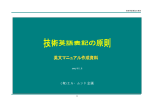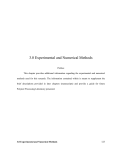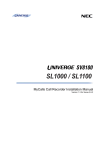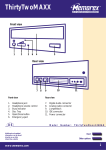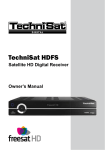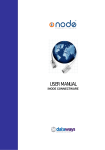Download Freecom Technologies II User's Manual
Transcript
www.freecom.com PORTABLE II CD / DVD / CD-RW COMBO CD-RW / DVD Rev. 112 FREECOM Portable II Series FREECOM Portable II GB Cable II Change Adapter (only Cable II IEEE 1394 and Cable II Parallel) PARALLEL PORT Cable II IEEE 1394 (FireWire/i.LINK) Cable II USB (USB port) Cable II PCMCIA Cable II CardBus Cable II Parallel (printer port) Port options for the FREECOM drive Cable II Parallel (printer port) 2 Cable II USB or Cable II IEEE 1394 Cable II PCMCIA (type II) Cable II CardBus (type II) Table of Contents USERS MANUAL GB System Requirements ......................................................................... Page 5 Precautionary Measures and General Notes ..................................... Page 9 CHAPTER 1: Initial operation .................................................................................. Page 10 CHAPTER 2: Installing the Writing Software ......................................................... Page 12 CHAPTER 3: Special instructions before writing a CD ........................................... Page - Preparing to write a CD ............................................................ Page - Procedure for writing CDs ......................................................... Page - Peculiarities when writing audio CDs ....................................... Page - Making Data or Audio CDs ....................................................... Page 12 13 13 14 15 CHAPTER 4: Troubleshooting ................................................................................. Page 16 FREECOM Internet Service & Support Hotline .................................. Page 18 CHAPTER 5: Glossary ............................................................................................... Page 19 © FREECOM Technologies Berlin 3 FREECOM Portable II Series Dear user! GB Welcome to the FREECOM Portable II installation. Before you install the device, we would like to ask you to carefully read the following items and take them into consideration, if applicable, when making changes to your system. With the purchase of this device you have aquired a drive that can be connected to any PC or Mac with the appropriate interface. FREECOM Technologies Berlin, Germany www.freecom.com Warning ! All rights reserved. The products named in this manual are only used for identification purposes and may be trademarks or registered trademarks of the respective companies. This device was designed for home or office use. Warning! This device is equipment complying with EN55022 class A. This equipment can cause radio disturbances in a residential area. If this is the case, the user has to take appropriate measures and assume all responsibility and costs for. It may not be used near or with any life-sustaing systems. FREECOM Technologies is not liable for any damages that may occur from the use of a FREECOM system. All rights reserved. We reserve the right to upgrade our products in keeping with technological advances. 4 System Requirements System Requirements GB The following hard- and software requirements must be fulfilled to ensure trouble-free operation. Hardware Requirements To use the FREECOM drive, you will need: FREECOM Cable II Parallel, PCMCIA, CardBus, USB or IEEE 1394 (FireWire) depending on the port (Cables not included unless otherwise indicated on the packaging) Depending on the connection type, a parallel printer port (standard, bidirectional, EPP) PCMCIA port (type II) CardBus (type II) USB port IEEE 1394 port (FireWire/i.LINK) A computer system with the following equipments - for the Portale II CD: PC from 486DX and higher at least 8 MB RAM at least one disk drive and a hard disk - for the Portale II DVD: PC from Pentium II and higher at least 32 MB RAM at least one disk drive and a hard disk alternatevily FREECOM Cabel II PCMCIA / or FREECOM Cable II IEEE 1394 To play back DVD Moviess, a DVD-Movie decoder is needed. This can be a hardware decoder or a software decoder. Hardware decoders are available as PCI or PCMCIA card and are available in the computer shop. A Software DVD-Movie playback application is included with the Traveller II DVD drives. We recommend to use this software only on a Pentium II 400 Mhz with 64 MB RAM or higher. This drive is RPC-2 (Regional Protection Coding II) enabled. Your Region will need to be set before DVD Movies can be played. (FREECOM Cable II USB and Parallel do not support movie playback) Note: Please note that the regional code may not be changed more than five times. 5 FREECOM Portable II Series - for the Portable II CD-RW: GB a computer system with the following equipment PC: Pentium Processor I or higher at least 16 MB RAM at least 40 MB of free hard disk space at least one disk drive and a hard disk (Recommended: Pentium Processor II, 32 MB RAM, 800 MB free hard disk space) Mac: iMac, iBook, Mac G3/G4 or Power Book G3 (only with FREECOM Cable II USB or Cable II IEEE 1394) - for the Portable II Combo CD-RW / DVD: 6 see FREECOM Portable II CD-RW and Portable II DVD Software Requirements Software Requirements GB The FREECOM Portable II / Portable II Premium has is to be used with the following operating systems: - for the Portable II CD: DOS, Windows 3.x Windows 95/98/ME Windows NT 4.0 Windows 2000 - for the Portable II DVD: Windows 95/98/ME Windows NT 4.0 (DVD version: data mode only, no DVD Video playback capability) Windows 2000 - for the Portable II CD-RW: PC: Windows 95/98/ME Windows NT 4.0 Windows 2000 Mac: MacOS 8.6.x or higher (depending on the writing software included. See compatibility table on the packing) - for the Portable II Combo CD-RW / DVD: see FREECOM Portable II CD-RW and Portable II DVD 7 FREECOM Portable II Series Media Formats GB - for the FREECOM Portable II CD / Portable II DVD: The FREECOM Portable II reads formats according to the model CDs and/or DVDs, which were written with the following standards: MS-DOS data CDs (High Sierra, Mode 1 & Mode 2 complying with ISO 9660) Data CDs (Joliet) CD ROM XA Mixed Mode CDs Kodak Photo CDs (single and multisession) UDF (Universal Disc Format) Audio CDs - additionaly only for the Portable II DVD: DVD ROM DVD Video (see hardware requirements) DVD-R, CDI, CD-Midi, CD-R, CD-RW DVD Media - for the Portable II CD-RW: The FREECOM Portable II reads and writes according to the following standards: MS-DOS data CDs (High Sierra, Mode 1 & Mode 2 complying with ISO 9660) Data CDs (Joliet) CD ROM XA Mixed Mode CDs Kodak Photo CDs (single and multisession) UDF (Universal Disc Format) Audio CDs Mac: Volume, Files & Folders, Mac/ISO Hybrid The drive can read CD-RW disks, write and rewrite them, additionaly to saving of data to CD-R media. The capacity of the CD-RW is 650/700 MB. CD-RW disks are only read-compatible with multiread-capable CD-ROMs, DVD-ROMs as well as CD-RW drives. - for the Portable II Combo CD-RW / DVD: 8 See FREECOM Portable II DVD and Portable II CD-RW Precautionary Measures and General Notes Precautionary Measures and General Notes After transport, particularly at low outside temperatures, condensation can form which can lead to malfunctioning. For that reason, you should not begin operation until the drive and CDs have reached room temperature. FREECOM systems must be connected to or disconnected from a computer only when power has been switched off. Operate the FREECOM drive only in a horizontal position, to prevent damage to the media or the mechanical parts. Operate the device only at temperatures ranging from 5 - 50 °C. Do not use the device in a dusty and humid environment. Protect the drive from shocks and other mechanical effects! The device should not be operated in the vicinity of strong electromagnetic radiation sources (loudspeakers, mobile telephones etc.). Due to the high data transfer rates, the cable length should not exceed 1 m. Error-free transmission cannot be guaranteed for longer cables. GB Cable II Parallel: Trouble-free operation cannot be ensured with dongles because the printer port signals often interfere with the dongle or the drive. Please do not use FREECOM systems in conjunction with manual switch boxes for the printer port. Many of these devices cause voltage spikes during switching which may damage the electronic components in the FREECOM system. 9 FREECOM Portable II Series CHAPTER 1: Initial Operation - Brief Description GB 1. Turn off your computer and all equipment attached to it. 2. Connect the power cable supplied to the designated power connector on the FREECOM drive. Do not yet plug the power supply into the power outlet. 1 3. Connect the drive plug of the FREECOM Cable II to the FREECOM device and connect the other end to your computer. 4. Plug the power supply of the FREECOM drive into the power outlet. 5. To complete the rest of the installation procedure, refer to the manual for the relevant Cable. Drive plug Cable II Parallel (printer port) Cable II PCMCIA (type II) Cable II CardBus (type II) Cable II IEEE 1394 (FireWire/i.LINK) 10 Cable II USB (USB port) B Initial Operation - Brief Description 1.1 Assigning the Drive Letter under Windows 95/98 GB After successfully installing the FREECOM drive, a new drive letter is automatically assigned (the first available letter after the internal hard drives). This can shift the drive letter of an internal CD-ROM drive (for example, 'D' to 'E'). If this leads to problems, it is possible to change the drive letter assignment as follows. 1 1. Click "Start" - "Settings" - "Control Panel". 2. Click "System". 3. Click "Device Manager" and then click "CD-ROM". 4. Click the FREECOM drive, and then "Properties" - "Settings". (The currently assigned drive letter as well as the reserved drive letters will then be displayed). 5. Under "Reserved drive letter" enter a drive letter, for example, 'F' for the FREECOM device as the "Start drive letter" and 'F' again as the "End drive letter". 6. Confirm your selection with"OK. When you restart your computer, the FREECOM drive will be assigned the letter F in "My Computer". 1.2 Operating the FREECOM drives The FREECOM drives are just as easy to use as an internal device. One big advantage of FREECOM devices is their portability. By connecting to the cable interface, it is very easy to use the drive with various computer systems. All you have to do is install the driver on each system as described in the users manual for the FREECOM Cable II. In order for the FREECOM drive to be correctly recognized, you must reboot the system. To insert and remove media (CDs, DVDs, CD-Rs, CD-RWs), press the eject button. It is only active when the drive is ready for operation. When inserting the medium, please make sure that the printed side is facing up. Do not touch the bottom side of the medium. Fingerprints can lead to read errors or even make your medium unusable. 11 FREECOM Portable II Series ONLY PORTABLE II CD-RW / COMBO CD-RW / DVD GB CHAPTER 2: Installing the Writing Software 2 After installing the Cable software, your FREECOM Portable CD-RW / Combo CDRW / DVD is now able to read CD-ROMs. To record a blank CD, you must first install the writing software (for the mastering or the packet writing procedure). We recommend using the software which has been provided with your drive. The installation guide for the software is supplied on the same CD as the software. After installing the recording software, the drive is fully operational. Note: If you wish to use other software, please find out from the supplier whether his products support the FREECOM Portable CD-RW / Combo CD-RW / DVD. CHAPTER 3: Special Instructions before Writing a CD You should realize that writing CDs is principally a compact data transmission procedure which can be disrupted by even the smallest mechanical disturbance. Never clean the CD-R/CD-RW drive with a commercially available CD or a CDROM cleaning set. This can damage the drive. Recordable CDs (blanks) are more sensitive than commercially available CDs. Use only a solvent-free, non-abrasive marker when writing on a CD. Do not stick any conventional labels on the CD-Rs, since the adhesive can attack the medium. Special labels for CD-R media are available in retail computer stores. Never remove a label from a CD-R media otherwise you will damage the protective layer and make the CD-R unusable. The drive recognizes the medium as soon as it is placed into the drive. CD-R media are compatible with the vast majority of CD-ROM drives and CD audio players and work in most DVD-ROM drives. Note: For optimal results, use high quality CD-Rs, like FREECOM CD-R 80 min / 700 MB only. 12 Special Instructions before Writing a CD 3.1 Preparing to write a CD GB Before creating a CD: 1. By clicking "Start" - "Programs" - "Accessories" - "System Tools" -"Scandisk" check your hard disk with the Scandisk program. 3 2. By clicking "Start" - "Programs" - "Accessories" - "System Tools" - "Disk Defragmenter" defragment your hard disk. Note: Under Windows NT 4.0 you will need an additional software tool for Defragmentation. other preparations: No sleep mode setting / no multitasking Closing all open windows and other running programs (Anti Virus) Deactivating automatic recognition of CDs (in the Device Manager under Windows 95/98/ME/2000) Deactivating the screen saver Log out of the network before starting the writing procedure (if applicable) Deactivate your modem Note (FREECOM Cable II Parallel): For 4x writing speeds a fast EPP mode is required. 3.2 Procedure for writing CDs There are two procedures for creating and writing your CDs. Mastering Packet Writing 3.2.1 The Mastering procedure is a procedure for creating data CDs according to industry standards. Data is compiled onto a "Master CD" in one (session) or several (multisession) writing procedures. During these procedures, the data is made compatible according to various industry norms, allowing, for example, audio CDs to be read by any CD player. The standards for new technology (for CD, video etc.) are prepared for data storage in special readable formats. Special programs such as "Easy Creator" are necessary to convert data into these specified formats. This type of program is necessary for writing data CDs in ISO 9660 and Joliet formats as well as for writing audio CDs, Mixed Mode CDs and Photo CDs. Note: Data CDs in Joliet format are only readable under Windows 95/98/ ME, Windows NT 4.0 and Windows 2000. 13 FREECOM Portable II Series 3.2.2 The Packet Writing procedure GB can be used to create CDs without starting a special mastering program beforehand. The Packet Writing procedure allows you to use blanks in combination with the Universal Disc Format (UDF) as an additional hard disk or floppy disk. Standard software for packet writing, e.g. Direct CD (Roxio). 3 You can write files directly from any Windows application (WinWord) to the CD using the same procedure as when writing to the hard disk. You can also copy files to the CD using Windows explorer. Note: We recommend using the software which has been provided with your drive. If you wish to use other software, please find out from the supplier whether his products support the FREECOM Portable CD-RW / Combo CD-RW / DVD. Afterwards, you can start the writing procedure by simply dragging the file to be written in the Explorer/File Manager (Drag&Drop Principle), assuming there is a UDF-formatted blank disk in your CD-RW drive. A medium can only be written once with the CD-R drive and previously written files can be deleted but not overwritten. The great advantage of the CD-RW drive in conjunction with a CD-RW medium is that it allows you to rewrite the medium. Note: Please note that the mastering procedure and the packet writing procedure can only be used seperately, therefore a mixing of these procedures on one CD-RW is not possible. 3.3 Peculiarities when writing audio CDs Please note that some older CD player models principally cannot read selfwritten CDs. Note: Audio files must have the proper format (stereo, 16 bit and 44.1 kHz sampling frequency) and must be supported by the writing software, for example, *.wav. Some programs offer conversion functions. Soundcards and the software that come with them can also be used. Please note that *.wav files cannot or have supported formats such as: mono, 8 bit. 14 Making Data or Audio CDs 3.4 Making Data or Audio CDs GB The easiest way to make an audio or data CD is using the "CD Guide". The "CD Guide" appears when you first start "Easy CD Creator" and guides you step-bystep to make a simple data or audio CD. 3 Note: Detailed information on working with Easy CD Creator is to be found in the enclosed brief descriptions and in the software's Help Topics on the CD-recording software CD. 15 FREECOM Portable II Series CHAPTER 4: Troubleshooting GB General problems (depending on the type of connection) If you still have problems getting your FREECOM drive to function properly despite having installed it correctly, then please check whether 4 the FREECOM Cable II is properly connected to your FREECOM drive the drive is being supplied with power the tray can be opened and closed your system meets the hardware requirements (see pages 5/6) If the computer crashes during the software installation or when trying to run the software from the disk do not use any memory manager such as QEMM disable the system's Power Management. check if all the requirements contained in the instructions on the disk have been fulfilled. check if the FREECOM device is properly connected to the Cable check if the drive is being supplied with power when you boot your system If audio playback does not work, please check if the loudspeaker is properly connected the cables are firmly connected the loudspeaker control on the amplifier or on the active loudspeakers is correctly set the audio software is correctly installed. If your FREECOM drive appears to have problems accessing a CD after a long period of time, please use a lens cleaning set which you can purchase at your local computer retailer. Note: Please note that CD-RW drives (FREECOM Portable CD-RW / Combo CD-RW / DVD) must never be cleaned with a lens cleaning set! 16 Troubleshooting In addition, for the parallel port Use a slower transmission mode (EPP) If possible, switch the parallel port to another mode or to another address. GB 4 If the printer is not working correctly, please check if the printer has been properly connected the FREECOM System was switched on the printer software is set to unidirectional communication Note: When installing a printer for the first time under Windows 95/98 and DOS/Windows 3.x, the printer should be directly connected to the PC. 17 FREECOM Portable II Series FREECOM Internet Service GB FREECOM Technologies makes the following service available in the Internet under www.freecom.com 4 Online information about technical problems current product information Drivers, driver updates and software information Support Hotline The following hotlines are available if you still are unable to get your FREECOM device to work properly after reading the manual and the suggestions for correcting errors: Hotline Email Deutschland & Österreich +49 (0) 203 768 0950 [email protected] France & Belgique (F) +33 (0) 1 34 04 72 05 [email protected] Nederland & België (N) +31 (0) 15 888 0110 [email protected] Schweiz (D) +41 (0) 848 88 99 10 [email protected] Suisse (F) +41 (0) 848 88 77 10 [email protected] United Kingdom & Ireland +44 (0) 1423 704 715 [email protected] All other countries: Please apply to your local FREECOM Reseller or email to: [email protected] If possible, try to call from a phone near your computer. Please have the following information on hand for your call: 18 the serial number on the rear side of your FREECOM drive and the serial no of the Cable II the revision no. of the Cable driver disk/CD information on the power supply the version number of your operating system and the software you are having problems with the precise error description or error message displayed the name and the model of your computer and, in case it is needed, the installed hardware Is the problem reproduced every time? Has this problem occurred before? If it is a new one, have you recently changed your system configuration? Glossary - List of key words CHAPTER 5: Glossary - List of key words GB Audio CD See CD-DA 5 Bridge Disk CDs which can be read by CD-ROM/XA drives and CD-I players, for example a Kodak Photo CD. Blue Book Specification for CD-Extra (formerly CD-Plus) Buffer underrun When the write memory of the drive is empty, the writing procedure will be terminated The flow of data from the system to the drive was insufficient. Either the transfer rate is too low for the writing speed or there was an interruption in the data flow. CD-DA CD-DA stands for "CD Digital Audio" and is the known audio CD standard described in the Red Book. It contains audio data that is to say music and can be played back in CD-ROM drives which support audio CDs as well as in normal CD players in stereo systems. The audio data is stored as so-called "frames" with a length of 1/75 of a second. 44,100 audio signal samples are stored per second. Each sample uses two bytes (16 bit), and two channels are stored (left and right). This results in a sector size of 44,1000 x 2x 2 /75 = 2352 bytes per frame which corresponds to the size of a physical block on a CD. CD-I CD-Interactive, special CD format defined in the Green Book The CD-I track is not entered into the TOC (CD directory). Thus, the audio tracks can be listened to on a normal CD player. To access a CD-I track, an appropriate drive is required. Some older CD players incorrectly recognize the CD-I track as an audio track and attempt to play it back accordingly. CD-R CompactDisc-Recordable, designation for recordable CDs CD-ROM (Single and Multisesssion) CD-ROM describes a CD which contains computer data much like a hard disk. CD-XA XA stands for "Extended Architecture" and is a standard for Multimedia CDs containing audio and computer data. 19 FREECOM Portable II Series Defragmenting A hard disk can be defragmented using the DOS command 'defrag' or a similar tool from other operating systems. Due to the fact that files are constantly deleted and new ones written to the hard disk, files are no longer grouped together in physically contiguous blocks but instead are scattered, i.e. fragmented, over the entire hard disk. Defragmentation rewrites the files so that they are put back together again. This does not affect the directory structure or the data contents. The advantage of defragmentation is that it allows files to be accessed quicker by simplifying the searching process. We strongly recommend defragmenting your hard disk before writing a CD. GB 5 Disc-at-Once Not all drives support the procedure of writing a CD in a single process. As soon as the disc/CD is complete, it can no longer be written to (single session CD). EPP EPP stands for Enhanced Parallel Port and refers to an extended standard of the parallel interface which allows higher data transfer rates and makes it possible to connect several devices. ECP stands for Extended Capability Port and is a more powerful version of the EPP. Finalizing/ End disc / Close disc Completely finishing a CD. Necessary (according to Red Book regulations) for audio CDs which cannot be read by normal reading devices (CD players) if they have not been finalized. Also, the definitive end of a data CD. It is not possible to write anything else on a finalized CD. Finalization consists of a lead-in and a lead-out (as with fixing) with a final table of contents. Because only one lead-in and one lead-out are permitted on an audio CD, any fixing here will automatically finish the CD. Fixing Writing a lead-in and lead-out area for a session. This concludes the session. All data from the session and from any previous sessions can be read by normal CDROMs. This process requires an enormous amount of space, using up approximately 15 MB. This space is definitively lost for other recordings. This means that less data can be written on multisession CDs than on single session CDs. 20 Glossary Green Book Specification for CD-I. GB High Sierra/High Sierra Format The Hotel in Nevada, USA where in 1985 the foundation was laid for determining the file systems for CDs. The efforts of the group which came to be known as the "High Sierra Group" led to the standard ISO 9660, the most common file system for CDs. A CD that conforms to this standard is at times still referred to as a "High Sierra" CD. The original High Sierra format has almost died out; as a rule, ISO 9660 is used instead. 5 Image File see physical image ISO 9660 ISO 9660 describes the requirements a CD file system has to fulfill. This allows a CD to be used universally. Only the capital letters from A to Z, the digits 0 to 9 and the underscore symbol are permitted for file and directory names. Diacritical marks (Ä, Ö, Ü), foreign characters and punctuation marks (ß, ?, ! etc.) as well as hyphens are not permitted. The filename can have a max. of 8 characters, the extension only up to 3. The filename must be at least one character in length, for example 'A'. A version number (1 to 32767) can be appended (for example 'A.B;1'). A maximum directory hierarchy of eight levels is permitted whereby the root is considered the first level. The ISO 9660 employs specifications of the High Sierra Group and is for that reason also called the High Sierra format. There are also other file systems ( for example, Joliet for Win95 or HFS for Apple Macintosh) which, however, can only be recognized on these types of systems. Joliet CD file system that supports long filenames and can be used under Windows 95. For full compatibility to DOS, an ISO 9660 file system must be created. This is a part of the complete Joliet system. Lead-In The lead-in is a data area at the beginning of a CD-R session. This area contains the directory (table of contents TOC) of a session. The lead-in is written together with the lead-out of a session. Every lead-in uses 4500 sectors (approx. 9 MB) on the CD. Lead-Out The lead-out marks the physical end of a session and does not contain any data. It is written together with the lead-in. The first lead-out of a CD uses 6750 sectors (approx. 13 MB), all following ones 2250 sectors (approx. 4 MB). 21 FREECOM Portable II Series Mixed Mode CDs A CD which contains both computer data and audio data is known as a Mixed Mode CD. The computer data is stored on the first track. All the other tracks contain audio data. Modern CD players do not reproduce the first track. Older models, however, will try to "play back" the computer data which, in some cases, can cause damage to the stereo system. GB 5 Multisession A data CD can be written in several sessions. This must be set accordingly while writing. Typical instances where multisession CDs are used are regular backups and Photo CDs which are gradually filled up. Multitasking Windows allows you to open several windows simultaneously. This is known as multitasking. When writing CDs, only the writing software window should be open (running), for full and exclusive use of the computer's resources. Screen savers, modems and network functions should be deactivated as they all use up computer resources which, in extreme cases, may disrupt the writing process. On-the-Fly Writing directly onto a CD-R without creating a physical image. If it is not possible to gain fast access to the source files, the writing process cannot be carried out successfully ("Buffer Underrun"). Only small amounts of data with simple data structure should be written On-the-Fly. The source files should be copied onto the hard disk. Orange Book The Orange Book contains the specifications for CD-R (recordable CDs). These CDs contain no information other than some special data (ATIP Codes), and they can be written according to any of the other color book standards. Manufacturers of blank CDs have to abide by the regulations in the Orange Book. Packet Writing A method of writing CDs which makes it possible to write data in smaller blocks (packets) than is the case with the usual Track-at-Once or Disc-at-Once procedures. This procedure allows data blocks to be written onto the CD-R without having to finish the particular track. A further advantage of Packet Writing is the simple updating of existing files. Data can be simply added without having to rewrite the file directory each time. 22 Glossary Physical Image Before writing a CD, an identical 1:1 copy of the new CD is created on the hard disk. The file will be the size of the record (i.e. up to 650 MB). Creating a physical image requires a certain amount of processing which is not necessary for writing. For the writing procedure, only the file to be written is transferred. The CPU load ( C entral P rocessing U nit) remains small and cannot cause disruption. When creating several identical CDs, the physical image is less time-consuming because the processing mentioned above only has to be carried out once. GB 5 "Raw" Files A "raw" file contains data which is already in CD format. It can be directly written without further modification. One "raw" file corresponds to one track. For example, a "raw" audio file can be used as the contents of one CD-DA track. Image files are "raw" files. Red Book Specification for audio CDs. Session A session is one sitting with the recorder. Audio CDs are always single sessions. Data CDs can be recorded over several sittings and the CDs can be used right from the start (multisession). However, the CDs can only be recognized by reading devices once they have been fully recorded and fixed. Single session The CD is recorded in one sitting (session). Audio CDs are always single session CDs. Thermal Calibration Procedure for adapting hard disks to the effects of thermal expansion. The hard disk cannot be accessed while it is calibrating. This can be a sufficient amount of time to empty the driver's buffer space. This leads to a 'buffer underrun' which will interrupt the writing procedure and will render the blank disc unusable. It is not possible to control the moment at which calibration takes place. If no calibration occurred beforehand but happens during writing, even a test-run of the drive can occur. This type of hard disk is unsuitable as a source drive (or for physical and virtual images). 23 FREECOM Portable II Series TOC Table of Contents, Directory of the CD. The table of contents documents not only the number of tracks but also their starting position and the total length of the data area of the disc. GB 5 Track a track is a section of the CD. Every audio title has its own track. In contrast, all the data of a data CD is contained within a single track. A Mixed-Mode CD has a data track (track 1) and audio tracks. The data track cannot be played back with an audio player. Older devices can produce a whistling sound which can damage your stereo system. The data track for CDs conforming to the Blue Book standard (CD-Extra, CD-Plus) is located at the end of the CD. Track-at-Once "Track-at-Once" is a method of writing by which all tracks are written individually. For data CDs there is no significant difference to "Disc-at-Once"; however, a gap of two seconds is appended to every track of an audio CD. Some CD recorders can only write according to this method. Virtual Image The data structure of a CD is different to those of other media. The writing program must first convert the data in to an appropriate form before it sends it to the recorder. The virtual image is constantly updated during the writing procedure. This requires a computer system with enough power to handle the complexity of the data. The virtual image requires approx. 30MB of free hard disk space. It is automatically deleted after the writing procedure. Writing with virtual images is also known as "On-the-Fly." If problems occur (insufficient data transfer rates), you should use physical images to separate the image creation and data transfer/writing processes. Yellow Book Specification for CD-ROM (data CDs) and CD-ROM XA. 24