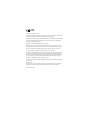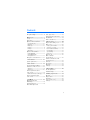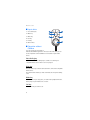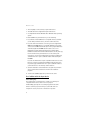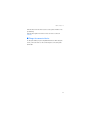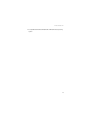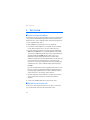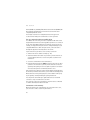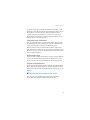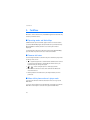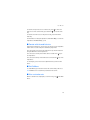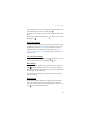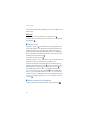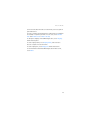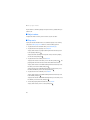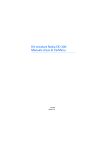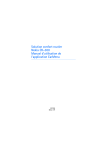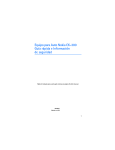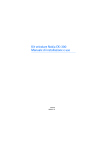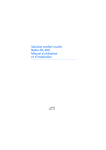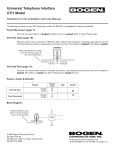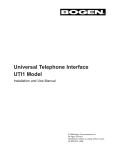Download Foundry Networks CK-300 User's Manual
Transcript
Nokia Car Kit CK-300 CarMenu User Guide 9207836 Issue 1 EN 0434 © 2008 Nokia. All rights reserved. Reproduction, transfer, distribution or storage of part or all of the contents of this document in any form without the prior written permission of Nokia is prohibited. Nokia, Nokia Connecting People, and Navi are trademarks or registered trademarks of Nokia Corporation. Other product and company names mentioned herein may be trademarks or tradenames of their respective owners. Bluetooth is a registered trademark of Bluetooth SIG, Inc. Nokia operates a policy of ongoing development. Nokia reserves the right to make changes and improvements to any of the products described in this document without prior notice. Under no circumstances shall Nokia be responsible for any loss of data or income or any special, incidental, consequential or indirect damages howsoever caused. The contents of this document are provided “as is”. Except as required by applicable law, no warranties of any kind, either express or implied, including, but not limited to, the implied warranties of merchantability and fitness for a particular purpose, are made in relation to the accuracy, reliability or contents of this document. Nokia reserves the right to revise this document or withdraw it at any time without prior notice. The availability of particular products may vary by region. Please check with the Nokia dealer nearest to you. Export Controls This device may contain commodities, technology or software subject to export laws and regulations from the US and other countries. Diversion contrary to law is prohibited. 9207836 / Issue 1 EN Contents For your safety......................... 4 Quick start................................ 5 Set up........................................................ 5 Input device ............................................ 6 Operation without CarMenu .............. 6 Voice dialing key ................................ 6 Mute key............................................... 6 Mode key .............................................. 6 Call key.................................................. 6 End key.................................................. 7 Navi wheel ........................................... 7 Operation with CarMenu .................... 7 Install CarMenu.................................. 7 Use CarMenu with the input device.................................. 8 Charge the connected device........... 11 1. Introduction ....................... 12 System requirements.......................... 12 2. Get started.......................... 14 Install and launch CarMenu ............. Switch the car kit on or off .............. Switch on ........................................... Switch off........................................... Connect your mobile device to the car kit ......................................... Bluetooth wireless technology..... Connect your music player to the car kit ......................................... 14 14 15 15 15 15 17 3. CarMenu ............................. 18 Operating modes and Nokia Maps ........................................... 18 Common indicators............................. 18 Move within phone and music player mode .............................. Control with the mobile device....... Exit CarMenu........................................ View a calendar note.......................... 18 19 19 19 4. Phone mode ........................ 20 Adjust volume during a call ............. Make a call............................................ Enter a phone number.................... Search for a contact ....................... Call a last dialed number............... Voice dialing...................................... Speed dialing..................................... End a call............................................ Answer a call ........................................ Mute or unmute the microphone.................................... Switch a call between car kit and mobile device ............................... Contacts ................................................. Call register........................................... Messages................................................ Settings .................................................. 20 20 20 21 21 21 21 22 22 22 23 23 23 24 24 5. Nokia Maps......................... 26 Use the input device with Nokia Maps ................................. 26 6. Music player mode ............. 27 Overview ................................................ Adjust volume....................................... Play music.............................................. Select a music source......................... Settings .................................................. 27 28 28 29 29 3 For your safety For your safety Read these simple guidelines. Not following them may be dangerous or illegal. Read the complete user and installation guide for further information. Your device and its enhancements may contain small parts. Keep them out of reach of small children. SWITCH ON SAFELY Do not switch the device on when wireless phone use is prohibited or when it may cause interference or danger. ROAD SAFETY COMES FIRST Obey all local laws. Always keep your hands free to operate the vehicle while driving. Your first consideration while driving should be road safety. INTERFERENCE All wireless devices may be susceptible to interference, which could affect performance. SWITCH OFF WHEN REFUELING Do not use the device at a refueling point. Do not use near fuel or chemicals. SWITCH OFF NEAR BLASTING Follow any restrictions. Do not use the device where blasting is in progress. QUALIFIED SERVICE Only qualified personnel may install or repair this product. ENHANCEMENTS Use only approved enhancements. Do not connect incompatible products. CONNECTING TO OTHER DEVICES When connecting to any other device, read its user guide for detailed safety instructions. Do not connect incompatible products. 4 Quick start Quick start Thank you for choosing the Nokia Car Kit CK-300. With the car kit, you can conveniently make and receive hands-free calls and listen to music stored on your mobile device through your car stereo system. The CarMenu application gives you instant access to all your contacts and music tracks saved on your compatible mobile device. You can also use it with the Nokia Maps application (if installed on your mobile device). This chapter describes the basic features of the car kit. Read carefully the complete user and installation guide on the CD-ROM that is supplied with the car kit. ■ Set up 1. Have the car kit installed by a qualified service technician using the original Nokia parts supplied in the sales package. For instructions, see the user and installation guide. 2. If you want to operate the car kit through a user interface optimized for car use, download the CarMenu application from the product page at www.nokia.com or your local Nokia website, and install the application on your compatible mobile device. 3. Connect your compatible mobile device to the car kit using Bluetooth wireless technology. For instructions, see the user and installation guide. 5 Quick start ■ Input device 1. Voice dialing key 2. Mute key 3. Mode key 4. Call key 5. End key 6. NaviTM wheel ■ Operation without CarMenu You can operate the car kit with or without the CarMenu application. This section describes how you can use the input device when CarMenu is not installed on your mobile device. Voice dialing key Press and hold the voice dialing key to activate voice dialing on a compatible mobile device when no call is in progress. Mute key Press the mute key to switch a call between the car kit and a compatible mobile device. Press and hold the mute key to mute or unmute the microphone during a call. Mode key Press the mode key to start, pause, or resume music playback when the music player of your mobile device is active. Call key Press the call key to answer a call. 6 Quick start Press the call key twice to redial the last dialled number. End key Press the end key to end the active call or reject an incoming call. Navi wheel Press and hold the wheel to do the following: • Switch the car kit on or off when the ignition sense wire is not connected • Connect the car kit to a paired device (press and hold the wheel for about 1 second) Turn the wheel to do the following: • Adjust the volume during a call • Skip to the next or previous track of a playlist, artist, or album when a track is playing or paused ■ Operation with CarMenu If you want to operate the car kit through a user interface optimized for car use, download the CarMenu application from the product page at www.nokia.com or your local Nokia website, and install the application on your compatible mobile device. You can use the Nokia Maps application with CarMenu if Nokia Maps is installed on your mobile device. Install CarMenu For the installation, you may need the administrator rights for your PC. You also need the following: • A compatible mobile device based on Series 60 version 3.0 (or higher). The device must support the Bluetooth specification and profiles described in the user and installation guide. • An Internet connection from your PC or mobile device. Contact your service provider for information about data transmission charges. 7 Quick start • Three megabytes of free memory in your mobile device • The USB cable that is supplied with your mobile device • A compatible PC with the Windows XP or Windows Vista operating system To install CarMenu to your mobile device, do the following: 1. If you want to install CarMenu on a compatible memory card that you use with your mobile device, insert the card in the device. 2. If you use a PC for the Internet connection, place the supplied CDROM in the CD-ROM drive (or a compatible DVD drive) on your PC, and select the CarMenu download option in the program that starts automatically (if the CD-ROM autorun feature is set to on in Windows). Follow the displayed instructions to download the CarMenu installation file from the Nokia website to the PC, and copy the file from the PC to your mobile device or the memory card inserted in it. You can also download the file from the product page at www.nokia.com or your local Nokia website without using the CD-ROM. If you use the web browser of your compatible mobile device for the Internet connection, download the CarMenu installation file from the product page at www.nokia.com or your local Nokia website to your mobile device or the memory card inserted in it. 3. Start the installation as described in the user guide of your mobile device, and follow the instructions shown in the installation program. 4. To launch the CarMenu application, switch on the car kit. Use CarMenu with the input device Voice dialing key Press and hold the voice dialing key to activate voice dialing on a compatible mobile device when no call is in progress. In Nokia Maps, pressing the voice dialing key performs the same function as when you press the 4 key on your mobile device. If navigation is active, the last voice instruction is repeated. 8 Quick start Mute key Press the mute key to do the following: • Switch a call between the car kit and a compatible mobile device • Set the car kit volume to silent when no call is in progress Press and hold the mute key to mute or unmute the microphone during a call. Mode key Press the mode key to do the following: • Switch between the phone and music player mode and Nokia Maps (if running) • Return to the main screen of the current mode Press and hold the mode key to return to the main screen of the phone mode from any mode. Call key In the phone mode, press the call key to do the following: • Answer a call • Switch between an active call and a call on hold • View the list of last dialled numbers in the main screen In the phone mode, press the call key twice to redial the last dialled number in the main screen. In the music player mode, press the call key to do the following: • Play the track displayed on your mobile device or pause or resume playing • Play all the tracks of the selected playlist, artist, or album starting from the first track In Nokia Maps, pressing the call key performs the same function as when you press the left selection key on your mobile device. End key Press the end key to do the following: • End the active call or reject a call 9 Quick start • Clear a calendar note from the screen • Return to the previous screen or menu level • Delete a single character when you write text or numbers • Stop playing the displayed track in the main screen of the music player mode • In Nokia Maps, pressing the end key performs the same function as when you press the right selection key on your mobile device Press and hold the end key to exit to the main screen of the current mode. Navi wheel Press the wheel to do the following: • Answer an incoming call • Perform the function shown at the bottom of the screen, to select an item (such as a menu function), or to clear a calendar note from the screen • In Nokia Maps, pressing the Navi wheel performs the same function as when you press the middle selection key or the middle of the scroll key on your mobile device Press and hold the wheel to do the following: • Switch the car kit on or off when the ignition sense wire is not connected • Connect the car kit to a paired device (press and hold the wheel for about 1 second) Turn the wheel to either direction to do the following: • Scroll to an item (such as a menu function) or through a list • Adjust the volume during a call • In the music player mode, skip to the next or previous track of a playlist, artist, or album when a track is playing or paused • In Nokia Maps, turning the wheel performs the same function as when you press the scroll key up or down on your mobile device 10 Quick start Turn the wheel left in the main screen to enter a phone number or use speed dialing. Turn the wheel right in the main screen to search for a contact in Contacts. ■ Charge the connected device To charge the battery in your compatible Nokia device while using the car kit, connect the device to the car kit using the connectivity cable CA-113CU. 11 Introduction 1. Introduction With the Nokia Car Kit CK-300, you can conveniently manage handsfree calls and listen to music stored on your compatible mobile device. You can control the car kit using the external input device. If you have a mobile device based on the Series 60 software platform version 3.0 (or higher), you can install the CarMenu application to your mobile device. This application allows instant access to your contacts, music tracks stored in your compatible mobile device and the Nokia Maps application (if installed on your mobile device). Read this guide carefully. Also read the user and installation guide for your Nokia Car Kit CK-300, the user guide for your mobile device, which provides important safety and maintenance information, and the user guide for Nokia Maps. If you use a separate music player with the car kit, read its user guide as well. Check www.nokia.com/support or your local Nokia website for the latest version of this guide, additional information, downloads, and services related to your Nokia product. Keep all enhancements out of the reach of small children. ■ System requirements To install and use the CarMenu application, you must have the following: • A compatible S60 3.0 (or higher) mobile device that supports the Bluetooth specification and profiles described in “Bluetooth wireless technology,” p. 15 • An Internet connection from your PC or mobile device. Contact your service provider for information about data transmission charges. • Three megabytes of free memory in your mobile device and the memory card inserted in the device (if available) • The USB cable that is supplied with your mobile device 12 Introduction • A compatible PC with the Windows XP or Windows Vista operating system 13 Get started 2. Get started ■ Install and launch CarMenu If you want to operate the car kit through a user interface optimized for car use, download the CarMenu application from the product page at www.nokia.com or your local Nokia website, and install the application on your compatible mobile device. To install CarMenu to your mobile device, do the following: 1. If you want to install CarMenu on a compatible memory card that you use with your mobile device, insert the card in the device. 2. If you use a PC for the Internet connection, place the supplied CDROM in the CD-ROM drive (or a compatible DVD drive) on your PC, and select the CarMenu download option in the program that starts automatically (if the CD-ROM autorun feature is set to on in Windows). Follow the displayed instructions to download the CarMenu installation file from the Nokia website to the PC, and copy the file from the PC to your mobile device or the memory card inserted in it. You can also download the file from the product page at www.nokia.com or your local Nokia website without using the CD-ROM. If you use the web browser of your compatible mobile device for the Internet connection, download the CarMenu installation file from the product page at www.nokia.com or your local Nokia website to your mobile device or the memory card inserted in it. 3. Start the installation as described in the user guide of your mobile device, and follow the instructions shown in the installation program. 4. To launch the CarMenu application, switch on the car kit. ■ Switch the car kit on or off If you are not certain whether the ignition sense wire is connected or not, consult with the technician who installed the car kit. 14 Get started Switch on If the ignition sense wire is connected, turn on the car ignition. When the car kit is switched on, the CarMenu application installed on your mobile device starts up, and the indicator light of the input device turns on. If the ignition sense wire is not connected, press and hold the Navi wheel. Switch off If the ignition sense wire is connected, turn off the car ignition. If you turn off the ignition during a call, the car kit switches off after you end the call or disconnect the mobile device from the car kit. If the ignition sense wire is not connected, press and hold the Navi wheel until the indicator light of the input device turns off. After you turn off the car ignition, do not leave the mobile device connected to the car kit to prevent accidental draining of the car battery. ■ Connect your mobile device to the car kit You can connect the car kit to a compatible mobile device using Bluetooth wireless technology. To use the car kit with the CarMenu application, install the application on your mobile device before you pair and connect the device to the car kit. Bluetooth wireless technology Bluetooth wireless technology allows you to connect compatible devices without cables. A Bluetooth connection does not require that the two devices be in line of sight, but the devices should be within 10 meters (30 feet) of each other. The connection is subject to interference from obstructions, such as walls, or other electronic devices. The car kit is compliant with Bluetooth Specification 1.2 supporting the following profiles: Handsfree Profile 1.5, Advanced Audio Distribution 15 Get started Profile (A2DP) 1.0, and Audio/Video Remote Control Profile (AVRCP) 1.0. Check with the manufacturers of other devices to determine their compatibility with this car kit. There may be restrictions on using Bluetooth technology in some locations. Check with your local authorities or service provider. Set up a connection with your mobile device For a Bluetooth connection, you need a compatible mobile device that supports Bluetooth wireless technology. When your device is connected to the car kit using Bluetooth wireless technology, you can keep it, for example, in a bag, while using the car kit. To charge the battery in your compatible Nokia device while using the car kit, connect the device through the supplied connectivity cable to the car kit. To pair and connect your device to the car kit, do as follows: 1. Switch on the device and the car kit (see p. 14). 2. Activate the Bluetooth feature on your device, and set the device to search for Bluetooth devices. See the user guide of your device for instructions. 3. Select the car kit from the list of found devices. 4. Enter the Bluetooth passcode 0000 to pair and connect the car kit to your device. In some devices you may need to make the connection separately after pairing. See the user guide of your device for details. You only need to pair the car kit with your device once. If the pairing is successful, the car kit sounds a high beep and appears in the menu of your mobile device where you can view the currently paired Bluetooth devices. If the pairing fails, the car kit sounds a low beep. Try to pair again by carefully following the pairing instructions. You can pair the car kit with up to eight mobile devices in total but connect it to only one mobile device at a time. The car kit can connect to a paired device only if the device is switched on and has the Bluetooth feature activated. Connect the car kit manually When you switch on the car kit but have not connected a device to it, you can set the car kit to search for paired devices. 16 Get started To start the search, press and hold the Navi wheel for about 1 second. During the search, the indicator light of the input device flashes. The car kit first tries to connect to the device that was used with it most recently. If this fails, the car kit tries to connect to one of the other Bluetooth devices that have been most recently paired with it. The car kit beeps when it connects to the device. Connect the car kit automatically You can set your paired device to allow an automatic connection with the car kit when the car kit is switched on. To do this in Nokia devices, change your paired device settings in the Bluetooth menu. When you switch on the car kit, within 45 seconds the car kit tries to make a Bluetooth connection to the last used device. If this fails, the car kit tries to connect to one of the other Bluetooth devices that have been most recently paired with it. Disconnect the car kit To disconnect the car kit from your device, close the connection with the car kit in the Bluetooth menu of your device or switch off the car kit. You do not need to delete the pairing with the car kit to disconnect it. Clear the list of paired devices The car kit saves the pairing information about the last eight Bluetooth devices that have been paired with it. To clear this information, switch off the car kit, and press and hold the Navi wheel for 10 seconds. The car kit beeps. ■ Connect your music player to the car kit You can connect a compatible music player to the car kit using the 3.5-mm audio plug of the supplied connectivity cable. 17 CarMenu 3. CarMenu When the car kit is switched on, the CarMenu application automatically starts in your mobile device. ■ Operating modes and Nokia Maps CarMenu has the phone and music player mode. It can also be used to operate the Nokia Maps application (if installed on your mobile device). When CarMenu is started, the main screen of the phone mode is displayed. To switch between the phone and music player mode and Nokia Maps, press the mode key in the main screen of the current mode. ■ Common indicators The following information is shown in the phone and music player mode at the top of the screen: • • — Signal strength of the cellular network available at the current location if this information is provided by the mobile device; the higher the bar, the stronger the signal. or — You are using the phone or music player mode. • Name of the mobile device that can be defined in the Bluetooth menu of the device. • Battery status of the mobile device; the higher the bar, the more power left. ■ Move within phone and music player mode To perform the function shown at the bottom of the screen, press the Navi wheel. To scroll to an item (such as a menu function) or through a list, turn the Navi wheel left or right. To select the item, press the Navi wheel. 18 CarMenu To return to the previous screen or menu level, press . To exit to the main screen of the current mode, press and hold , or press the mode key. To return to the main screen of the phone mode, press and hold the mode key. For information on using the input device with Nokia Maps, see “Use the input device with Nokia Maps,” p. 26. ■ Control with the mobile device Instead of the input device, you can also use the keys of your compatible mobile device to control the phone and music player mode. You can press the scroll key of the mobile device up or down instead of using the Navi wheel of the input device. You can use the send key of the mobile device instead of the the input device. key of You can use the end key of the mobile device instead of the input device. key of the To enter digits, you can also use the alphanumeric keys of the mobile device. ■ Exit CarMenu To exit CarMenu, open the main menu of the current mode, and select Exit. CarMenu is also closed when you switch off the car kit. ■ View a calendar note When a calendar note is displayed, to clear the note, press wheel. or the Navi 19 Phone mode 4. Phone mode When the CarMenu application is started, the main screen of the phone mode is displayed. When you use the phone mode, is shown at the top of the screen. The name or logo of the network operator or service provider is shown in the middle of the screen if this information is provided by the mobile device. When you are in a call, the green handset symbol is displayed. If you switch to Nokia Maps or the music player mode, the handset is shown inside a bubble. ■ Adjust volume during a call To adjust the volume during a call or when a call is alerting, turn the Navi wheel to left to decrease the volume or to right to increase it. When you change the volume, the blue horizontal bar at the top of the display moves accordingly. If you change the volume during a call, the selected volume level is saved. If you change the volume when a call is alerting, the volume level is not saved. To set the volume to silent, press in the phone mode when no call is in progress. When the volume is set to silent, is displayed. To restore the original volume, press . ■ Make a call To make a call, you can enter a phone number or search for a contact saved in your mobile device. Enter a phone number To enter a phone number, turn the Navi wheel to left in the main screen of the phone mode. Scroll to the first digit of the phone number, and 20 Phone mode press the Navi wheel. Select the other digits of the phone number in the same way. (To delete the most recent digit, press .) To enter the phone number, you can also use the keypad of your mobile device. Once the phone number is displayed, press attempt, press . to call it. To cancel the call Search for a contact To search for a contact from the contact list of your mobile device, turn the Navi wheel to right in the main screen of the phone mode; or press the Navi wheel, and select Contacts. You can search for a name by entering a single or several initial letters depending on the Phone menu > Settings > Contacts search setting. For more information, see “Contacts,” p. 23. Call a last dialed number To open the list of last dialed numbers, press in the main screen of the phone mode. To call the last dialed number, press twice. Voice dialing To activate the voice dialing feature of your mobile device, press and hold in any mode when you are not in a call, if your mobile device supports the use of this feature with the car kit. Proceed as instructed in the user guide of your mobile device. For voice dialing, you must save voice tags for the desired contacts in your mobile device. Speed dialing To call a phone number assigned to a speed dialing key in the mobile device, turn the Navi wheel to left in the main screen of the phone mode, and select the number of the speed dialing key. To make the call, press , or press and hold the Navi wheel. 21 Phone mode For more information about speed dialing, refer to the user guide of your mobile device. End a call To end an active call in the main screen of any mode, press . To end the active call when you are not in the main screen of any mode, press and hold . ■ Answer a call To answer a call, press or the Navi wheel in any operating mode. The caller’s name appears on the display if it is saved in your mobile device. If you do not answer a call, you can view the caller’s name or phone number after the call by pressing Navi wheel when View is displayed if this is allowed by the caller (network service). To remove the note from the display, press the mode key or . To reject an incoming call, press . If you have set the Auto answer function to On, the car kit automatically answers the call after a certain time. See “Settings,” p. 24. If you have activated the call waiting feature in your mobile device, to answer another call during a call, press . The first call is put on hold. To switch between the calls, press . To end the active call, press ; or press the Navi wheel when Call options is displayed, and select End active call. To end both calls, press and hold ; or press the Navi wheel when Call options is displayed, and select End all calls. To join the two calls into a conference call (network service), press the Navi wheel when Call options is displayed, and select Add to conf.; to end the conference call, press . ■ Mute or unmute the microphone To mute or unmute the microphone during a call, press and hold 22 . Phone mode ■ Switch a call between car kit and mobile device To switch a call between the car kit and your compatible mobile device, press . ■ Contacts To search for a contact from the contact list of your mobile device, turn the Navi wheel to right in the main screen of the phone mode; or press the Navi wheel, and select Contacts. To access the contacts during a call, press the Navi wheel, and select Contacts. You can search for a name by entering a single or several initial letters depending on the Phone menu > Settings > Contacts search setting. If you have selected Single character, select the first letter of the name, and press the Navi wheel to view the names that start with the letter. (To delete the letter, press ). Scroll to the desired name. If you have selected Multiple characters, select the first letter of the name. (For more available characters, select the right arrow.) You can select several initial letters in the same way. To delete the most recent letter, press . To select a name from the contact list, press (or press and hold the Navi wheel) and scroll to the desired name. To switch from the contact list back to the character list, press . To call the default phone number of the selected name, press . To call some other number of the selected name, press the Navi wheel, scroll to the desired phone number, and press or the Navi wheel. ■ Call register The car kit registers the phone numbers of recent missed, received, and dialed calls. The car kit registers missed and received calls only if the cellular network supports these functions, and the mobile device connected to the car kit is switched on and within the network service area. To view the recent calls, press the Navi wheel in the main screen of the phone mode, and select Call register and a call type. To view the phone 23 Phone mode number of the selected contact, press the Navi wheel. To make a call to the contact, press . Tip: To open the list of last dialed numbers in the main screen of the phone mode, press . ■ Messages To access the message menu, select Phone menu > Messages. To open a folder or message, press . When you receive a text message, a note and are displayed. To read the message immediately, press or the Navi wheel. If you want to read the message later, press the mode key or to clear the message note; to read the message, select Phone menu > Messages, the inbox folder, and the message. To browse through the message, turn the Navi wheel. To delete the message, press the Navi wheel, and select the desired option. ■ Settings To define the settings of the phone mode, select Phone menu > Settings. To save the changed setting, press the Navi wheel; to exit the setting without saving the change, press . To allow the search for contacts using a single initial character or several initial characters, select Contacts search and Single character or Multiple characters. To allow or prevent the display of calendar entries in the main screen of the phone mode, select Calendar on idle and the desired option. To set the display brightness, select Brightness, and scroll left to decrease or right to increase the brightness. To set the backlight to remain always on or to only turn on upon an event such as an incoming call, select Backlight and Always on or Eventdriven. To set automatic answer on or off, select Auto answer and the desired option. If you select On, the car kit automatically answers an incoming 24 Phone mode call. For the time after which the call is answered, see the user guide of your mobile device. To set the car radio to be muted when the car kit produces a sound (such as an alarm) or only when you make or receive a call, select Car radio mute and All audio events or Phone calls only. To change the language of the CarMenu application, select Language and the desired option. To set the ringing volume, select Ringing volume, and scroll left to decrease or right to increase the volume. To set the ringing tone, select Ringing tone and the desired tone. To view information about the CarMenu application and the car kit, select About. 25 Nokia Maps 5. Nokia Maps You can use the Nokia Maps application through CarMenu if Nokia Maps is installed on your mobile device. You can start Nokia Maps on your mobile device or in the phone or music player mode of CarMenu. To start Nokia Maps through the user interface of your mobile device, see the user guide for the device. To start Nokia Maps from the phone or music player mode, select Phone menu > Nokia Maps or Music player menu > Nokia Maps. For more information on using GPS and Nokia Maps, see the user guide for your mobile device and Nokia Maps. ■ Use the input device with Nokia Maps To use the input device of the car kit with Nokia Maps, do the following: • Press the Navi wheel to perform the same function as when you press the middle selection key or the middle of the scroll key on your mobile device. • Turn the Navi wheel to perform the same function as when you press the scroll key up or down on your mobile device. • Press to perform the same function as when you press the left selection key on your mobile device. • Press to perform the same function as when you press the right selection key on your mobile device. • Press to perform the same function as when you press the 4 key on your mobile device. If navigation is active, the last voice instruction is repeated. 26 Music player mode 6. Music player mode To access the music player mode from the main screen of the phone mode, press the mode key twice. The main screen of the music player mode is displayed. When you use the music player mode, is shown at the top of the screen. In the music player mode, you can play the music files saved in your compatible S60 mobile device (or its memory card) that supports the A2DP Bluetooth profile. You can also connect an external music player to the car kit with the supplied connectivity cable but then the music player mode is not available and you must use the music player to control the playback. The music player supports file formats such as AAC, eAAC+, MP3, and AMR. The player does not necessarily support all features of a file format or all the variations of file formats. Warning: Listen to music at a moderate level. Continuous exposure to high volume may damage your hearing. ■ Overview The following instructions apply if you use a compatible S60 3.0 (or higher) mobile device as the music source. If you use some other music player, the features are more limited. When you play a track, the icon indicates the playback progress in the main screen of the music player mode. To play the displayed track, press in the main screen of the music player mode. To pause or resume playing, press . To stop playing, press . To play the next or previous track of a playlist, artist, or album, turn the Navi wheel right or left when a track is playing or paused. To play the next or previous track within a playlist, artist, or album list when no track is playing, turn the Navi wheel right or left, and press . 27 Music player mode If you answer a call while playing a track, the music is paused until you end the call. ■ Adjust volume To adjust the music volume, set the volume on your car radio. ■ Play music To play the tracks available in the selected music player or its memory card, select Music player menu and one of the following options: • To play the tracks in a random order, select Random play. • To play the tracks of a playlist, select Playlists. To play all the tracks of a playlist starting from the first track, scroll to the playlist, and press . To play the tracks starting from a specific track, select the playlist, scroll to the track, and press . • To play the tracks of an artist, select Artists. To play all the tracks of an artist, scroll to the artist, and press . The playing starts from the first track in the first album of the artist. To play all the tracks of an album starting from the first track, select the artist, scroll to the album, and press . To play the tracks of an album starting from a specific track, select the artist and album, scroll to the track, and press . • To play the tracks of an album, select Albums. To play all the tracks of an album starting from the first track, scroll to the album, and press . To play all the tracks of an album starting from a specific track, select the album, scroll to the track, and press . • To start the playing from the track list, select Tracks. To play all the tracks, scroll to a track, and press 28 . Music player mode ■ Select a music source To select a music player for use when no track is playing or paused, turn the Navi wheel left or right in the main screen of the music player mode, or select Music player menu > Music sources. Scroll to the desired music player, and press or the Navi wheel. ■ Settings To adjust the general settings of the CarMenu application in the music player mode, select Music player menu > Settings, and the desired setting. The following settings are available: Brightness, Backlight, and Language. For details, see “Settings,” p. 24. 29