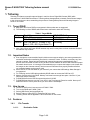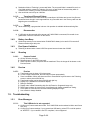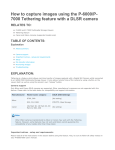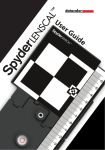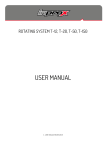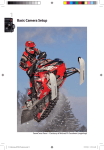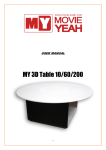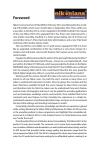Download Epson P-6000 Owner's Manual
Transcript
Epson P-6000/7000 Tethering feature manual 11/10/2009 Rev. B 1. Tethering Tethering is a feature to transfer captured image in real time from a Digital Still Camera (DSC) while connected to a P-6000/7000 PhotoViewer. Tethering allows photographers to instantly view and save images to the viewer as they are shot, streamlining the process of creating backup files and evaluating images in studio or on location. 1.1. Target DSLR a) Only Nikon and Canon DSLRs are supported. Others makes are not supported. b) The following is a list of DSLRs which have been confirmed to work with Tethering. Table 1. Target DSLRs Make NIKON CANON Model Name D700, D90, D3X, D3, D300, D300S EOS 1Ds Mark III, 1D Mark III, 5D Mark II, 50D, 40D, Digital Rebel T1i DSLR USB Settings No Setting MTP/PTP, Mass Storage No Setting c) Note: Other Nikon and Canon DSLR cameras may work, but they have not been evaluated. Some of the features may not work. 1.2. Important Notes a) Even thought the camera models listed in this document support tethering, we cannot guarantee the successful results when transferring files from the camera to viewer. Therefore, result may very from camera to camera. Epson has confirmed that all captured images were transferred while the 2 devices were connected via USB. As long as the 2 devices maintain an active USB connection proper file transfer should occur. It is strongly recommended that you compare the images on the viewer with the images on the Cameras memory card to ensure all files have been properly transferred before you erase the images on the memory card. b) Select “MTP/PTP” as USB Mode of your camera if your camera has USB settings. Mass Storage is not supported. c) For Tethering use the USB cable provided by DSLR maker to connect the DSLR to a PC. d) Memory Card must be in the DSLR. Memory card must have enough free space. Use Slot 1 if your DSLR has multiple card slots. e) P-6000/7000 must have HDD free space larger than 512 MB. f) P-6000/7000 may become very hot if you use it in the Travel pouch. Please be careful. Never put P6000/7000 into the Travel pouch when you use it with the AC Adapter. 1.3. How to use a) b) c) d) e) Connect a DSLR to the Host connector of P-6000 / 7000. Turn on the DSLR and P-6000 / 7000. Select [USB Device] and press Right key. Select [Tether to Camera (PTP)]. And press OK key to start. Tethering Screen will be appeared. Follow instructions on the screen. 1.4. Features 1.4.1. File Transfer 1.4.1.1. Destination Folder Page 1 of 4 a) Destination folder of Tethering is a new card folder. The new card folder is created if there is no Card folder which is created for Tethering. If there is a Card Folder of the same day which is created for the Tethering, use the Card folder as destination. b) One card folder can hold up to 1000 files. 1.4.1.2. Transferred Files and Folders a) All newly created file on the USB connection is transferred. All folders are ignored. Any files are transferred even though it is not supported files. Any files which are in the memory card from the beginning are not transferred. 1.4.1.3. Transfer a) While transferring, a progress bar is shown. No operation is available while transferring files. 1.4.1.4. Disconnection a) If USB cable is disconnected while camera and P-6000/7000 is connected, file transfer is not guaranteed. Follow the instruction on the screen. 1.4.2. Battery Low Beep a) Guide beep sounds per one second when P-6000/7000’s battery is low and LCD is turned off. Please end tethering at this point. 1.4.3. Free Space Limitation a) Tethering is aborted when viewer’s HDD free space becomes lower than 512MB. 1.4.4. Shooting 1.4.4.1. Capture Control a) OK key will take picture(s). b) Release button on the DSLR may work. c) When a picture is taken, the picture will be transferred. Then, the image will be shown on the Preview screen. 1.4.5. Preview 1.4.5.1. Preview a) Transferred image is shown in Preview screen. b) If a new image is transferred, the new image is shown automatically. c) Zoom is available. OK key will show zoom area. Press BACK key and return to the Tethering screen to take a picture with OK key. d) Transferred images can be shown with left and right key. e) Display key is available for information display. f) Rating is available. g) Display order is Date Descending with Sort by Extension. Supported image only. h) RAW image is shown by “screen-nail”. No processing for display regardless of setting. i) Color space of LOD has to be controlled following displayed image. j) Auto rotation is always disabled. 1.5. Troubleshooting 1.5.1. Error Messages 1.5.1.1. This USB device is not supported. a) Confirm your Camera make and model. The P-6000/7000 can be tethered to Nikon and Canon DSC only. b) Confirm your Camera settings. If your camera has USB setting, select PTP or similar options as “MTP/PTP”. If your camera is not PTP compliant, it is not supported. Page 2 of 4 1.5.1.2. “The last connection to Camera was terminated abnormally. Some files might not be transferred.” a) This message is shown at boot up if P-6000/7000 is turned off while Tethering is going on. Please confirm your images in your memory card and the transferred images. 1.5.1.3. “Camera has been disconnected. Please connect the Camera again to continue. Are you sure you want to quit?” a) This confirmation dialog is shown when USB cable is disconnected while no file is transferred. This message may be shown when your DSC is in sleep mode, too. Connect the camera again to continue. Select [Yes] to end Tethering. [No] will show this dialog again. Please connect the camera to proceed. 1.5.1.4. “Camera has been disconnected while transferring a file. Some files may be lost. Please connect the Camera again.” a) Please connect your camera again. This message is shown when USB cable is disconnected while transferring a file. In this case, some files may not be transferred. 1.5.1.5. “Some files may not be transferred because of the unexpected disconnection during this session.” a) This message is shown at the end of Tethering if there was USB disconnection. In this case, some files may not be transferred. b) If you disconnect USB connection, and end Tethering, this message is always shown. Therefore, please end Tethering before you remove the USB cable. c) If your camera was in Sleep mode and USB connection was disabled, this message was shown at the end of Tethering. In this case, the file transfer should have no problem; you can ignore this message. d) If you disconnect camera, shoot images, and connect again, then the images will not be transferred. This message informs you the possibility of this kind of problem. Therefore if you did not disconnect the camera and P-6000/7000, you can ignore this message. 1.5.1.6. “Connection to Camera is aborted because the remaining free space on HDD is not enough.” a) This message is shown if the viewer’s HDD free space becomes less than 512MB. Transfer files to a PC or Delete some files on the HDD to start Tethering again. 1.5.2. Connection 1.5.2.1. Cannot be connected a) Confirm your camera. The camera must be turned on. Some cameras cannot be connected while in sleep mode. Wake up your camera in this case to connect. b) Confirm your USB Cable. You have to use the USB cable which is supported by your DSC to connect the camera to a PC. 1.5.3. Cannot take a picture a) Confirm your camera settings. Shooting a picture may not work depending on the camera setting. For example, if the camera is on Focus Prioritizing mode (i.e. AI Focus mode or Focus Mode ), the camera will not take a picture when the image is not focused. b) Confirm your memory card. Insert a memory card. If there is not enough space in your memory card, shooting will not work. c) Confirm your Camera battery. If it is too low, camera will not work. d) OK key or Release button may not work with some DSC. SEC has confirmed that it works with DSC’s on the list at section 1.1. Others may not be supported. 1.5.4. Display Problem 1.5.4.1. Picture is not shown Page 3 of 4 a) Confirm your camera settings. TIFF is not displayed because P-6000/7000 does not support it. b) One Tethering Card Folder can keep up to 1000 files. P-6000/7000 will create a new Tethering Card Folder if you shoot more than 1000 files. In this case, the new Tethering Card Folder will be the target of Preview and first 1000 images cannot be viewed. 1.5.4.2. RAW image shown is smaller than original. a) Displayed RAW is always the screen thumbnail in the RAW file regardless of the Settings. Processed data is not available in Preview screen. This is spec. 1.5.4.3. I want to see JPEG only a) Shoot JPEG only. JPEG and RAW is always shown. Unsupported files like TIFF are always hidden. There is no way to change the displayed image. 1.5.4.4. Picture is changed automatically. a) Newly transferred image is shown automatically. This is spec. 1.5.4.5. No Auto Rotation a) Auto Rotation is always disabled regardless of the Setting. This is spec. 1.5.4.6. I want to change images keeping zoom ratio and position a) Use Rotary key. 1.5.4.7. I want to stop auto power off on Preview screen a) Connect the AC adapter. 1.5.5. Transferred files problem 1.5.5.1. No DCIM folders a) Folders are not copied at Tethering feature. This is spec. 1.5.5.2. Existing images are not transferred a) Tethering transfers files which are taken while the DSC and P-6000/7000 is connected. Existing images in your memory card is not transferred. This is spec. 1.5.5.3. Images are duplicated on Differential Backup a) Images transferred at Tethering are treated as different files from Backed-up files from the memory card. This is spec. 1.5.5.4. Transferred images are duplicated. a) In some case, transferred images may be duplicated. For example if you store the pictures to the multiple memory card on your camera, both images will be transferred. 1.5.6. Misc. 1.5.6.1. Continuous Beep Sound a) You will hear continuous beep when P-6000/7000 battery becomes LOW level. This is to notify you while P-6000/7000 is in your back pack. b) Turn the Guide Beep off to disable this sound. 1.5.6.2. Error is shown and Tethering is terminated. a) Please do not delete images on your DSC on Tethering. Or P-6000/7000 may display error message and end Tethering. Page 4 of 4