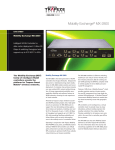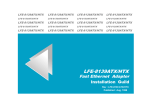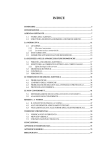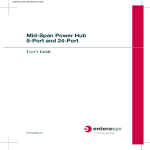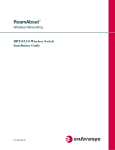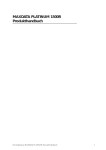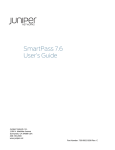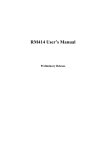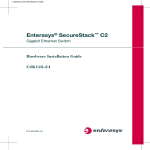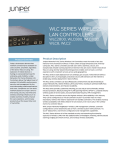Download Enterasys Networks RBT-8200 User's Manual
Transcript
RoamAbout ® Wireless Networking RBT-8200 Wireless Switch Installation Guide P/N 9034203 Electrical Hazard: Only qualified personnel should perform installation procedures. Riesgo Electrico: Solamente personal calificado debe realizar procedimientos de instalacion. Elektrischer Gefahrenhinweis: Installationen sollten nur durch ausgebildetes und qualifiziertes Personal vorgenommen werden. Notice Enterasys Networks reserves the right to make changes in specifications and other information contained in this document and its web site without prior notice. The reader should in all cases consult Enterasys Networks to determine whether any such changes have been made. The hardware, firmware, or software described in this document is subject to change without notice. IN NO EVENT SHALL ENTERASYS NETWORKS BE LIABLE FOR ANY INCIDENTAL, INDIRECT, SPECIAL, OR CONSEQUENTIAL DAMAGES WHATSOEVER (INCLUDING BUT NOT LIMITED TO LOST PROFITS) ARISING OUT OF OR RELATED TO THIS DOCUMENT, WEB SITE, OR THE INFORMATION CONTAINED IN THEM, EVEN IF ENTERASYS NETWORKS HAS BEEN ADVISED OF, KNEW OF, OR SHOULD HAVE KNOWN OF, THE POSSIBILITY OF SUCH DAMAGES. Enterasys Networks, Inc. 50 Minuteman Road Andover, MA 01810 © 2006 Enterasys Networks, Inc. All rights reserved. Part Number: 9034203 January 2006 ENTERASYS, ENTERASYS NETWORKS, ENTERASYS ROAMABOUT, ENTERASYS MATRIX, LANVIEW, MATRIX, NETSIGHT, WEBVIEW, and any logos associated therewith, are trademarks or registered trademarks of Enterasys Networks, Inc., in the United States and other countries. All other product names mentioned in this manual may be trademarks or registered trademarks of their respective companies. Documentation URL: http://www.enterasys.com/support/manuals Documentacion URL: http://www.enterasys.com/support/manuals Dokumentation URL: http://www.enterasys.com/support/manuals i Regulatory Compliance Information Federal Communications Commission (FCC) Notice This device complies with Part 15 of the FCC rules. Operation is subject to the following two conditions: (1) this device may not cause harmful interference, and (2) this device must accept any interference received, including interference that may cause undesired operation. NOTE: This equipment has been tested and found to comply with the limits for a class A digital device, pursuant to Part 15 of the FCC rules. These limits are designed to provide reasonable protection against harmful interference when the equipment is operated in a commercial environment. This equipment uses, generates, and can radiate radio frequency energy and if not installed in accordance with the operator’s manual, may cause harmful interference to radio communications. Operation of this equipment in a residential area is likely to cause interference in which case the user will be required to correct the interference at his own expense. WARNING: Changes or modifications made to this device which are not expressly approved by the party responsible for compliance could void the user’s authority to operate the equipment. Industry Canada Notice This digital apparatus does not exceed the class A limits for radio noise emissions from digital apparatus set out in the Radio Interference Regulations of the Canadian Department of Communications. Le présent appareil numérique n’émet pas de bruits radioélectriques dépassant les limites applicables aux appareils numériques de la class A prescrites dans le Règlement sur le brouillage radioélectrique édicté par le ministère des Communications du Canada. Class A ITE Notice WARNING: This is a Class A product. In a domestic environment this product may cause radio interference in which case the user may be required to take adequate measures. Clase A. Aviso de ITE ADVERTENCIA: Este es un producto de Clase A. En un ambiente doméstico este producto puede causar interferencia de radio en cuyo caso puede ser requerido tomar medidas adecuadas. Klasse A ITE Anmerkung WARNHINWEIS: Dieses Produkt zählt zur Klasse A ( Industriebereich ). In Wohnbereichen kann es hierdurch zu Funkstörungen kommen, daher sollten angemessene Vorkehrungen zum Schutz getroffen werden. Product Safety This product complies with the following: UL 1950, CSA 950, 73/23/EEC, EN 60950, IEC 60950, EMKO‐TSE (74‐SEC) 207/94 (Nordics), GOST R 50377‐92. Seguridad del Producto El producto de Enterasys cumple con lo siguiente: UL 1950, CSA 950, 73/23/EEC, EN 60950, IEC 60950, EMKO‐TSE (74‐SEC) 207/94 (Nordics), GOST R 50377‐92. Produktsicherheit Dieses Produkt entspricht den folgenden Richtlinien: UL 1950, CSA 950, 73/23/EEC, EN 60950, IEC 60950, EMKO‐TSE (74‐SEC) 207/94 (Nordics), GOST R 50377‐92. Electromagnetic Compatibility (EMC) This product complies with the following: 47 CFR Parts 2 and 15, ICES‐003 (Class A), 89/336/EEC, EN 55022, EN 61000‐3‐2, EN 61000‐3‐3, EN 55024, AS/NZS 3548 (Class A), VCCI V‐3. Compatibilidad Electromágnetica (EMC) Este producto de Enterasys cumple con lo siguiente: 47 CFR Partes 2 y 15, ICES‐003 (Class A), 89/336/EEC, EN 55022, EN 55024, EN 61000‐3‐2, EN 61000‐3‐3, AS/NZS 3548 (Class A), VCCI V‐3. Elektro- magnetische Kompatibilität ( EMC ) Dieses Produkt entspricht den folgenden Richtlinien: 47 CFR Parts 2 and 15, ICES‐003 (Class A), 89/336/EEC, EN 55022, EN 61000‐3‐2, EN 61000‐3‐3, EN 55024, AS/NZS 3548 (Class A), VCCI V‐3. ii European Waste Electrical and Electronic Equipment (WEEE) Notice In accordance with Directive 2002/96/EC of the European Parliament on waste electrical and electronic equipment (WEEE): 1. The symbol above indicates that separate collection of electrical and electronic equipment is required and that this product was placed on the European market after August 13, 2005, the date of enforcement for Directive 2002/96/EC. 2. When this product has reached the end of its serviceable life, it cannot be disposed of as unsorted municipal waste. It must be collected and treated separately. 3. It has been determined by the European Parliament that there are potential negative effects on the environment and human health as a result of the presence of hazardous substances in electrical and electronic equipment. 4. It is the users’ responsibility to utilize the available collection system to ensure WEEE is properly treated. For information about the available collection system, please go to http://www.enterasys.com/support/ or contact Enterasys Customer Support at 353 61 705586 (Ireland). iii Declaration of Conformity Application of Council Directive(s): Manufacturer’s Name: Manufacturer’s Address: European Representative Address: Conformance to Directive(s)/Product Standards: Equipment Type/Environment: 89/336/EEC 73/23/EEC Enterasys Networks, Inc. 50 Minuteman Road Andover, MA 01810 USA Enterasys Networks, Ltd. Nexus House, Newbury Business Park London Road, Newbury Berkshire RG14 2PZ, England EC Directive 89/336/EEC EN 55022 EN 61000‐3‐2 EN 61000‐3‐3 EN 55024 EC Directive 73/23/EEC EN 60950 Networking Equipment, for use in a Commercial or Light Industrial Environment. Enterasys Networks, Inc. declares that the equipment packaged with this notice conforms to the above directives. iv Enterasys Networks, Inc. Firmware License Agreement BEFORE OPENING OR UTILIZING THE ENCLOSED PRODUCT, CAREFULLY READ THIS LICENSE AGREEMENT. This document is an agreement (“Agreement”) between the end user (“You”) and Enterasys Networks, Inc. on behalf of itself and its Affiliates (as hereinafter defined) (“Enterasys”) that sets forth Your rights and obligations with respect to the Enterasys software program/firmware installed on the Enterasys product (including any accompanying documentation, hardware or media) (“Program”) in the package and prevails over any additional, conflicting or inconsistent terms and conditions appearing on any purchase order or other document submitted by You. “Affiliate” means any person, partnership, corporation, limited liability company, or other form of enterprise that directly or indirectly through one or more intermediaries, controls, or is controlled by, or is under common control with the party specified. This Agreement constitutes the entire understanding between the parties, and supersedes all prior discussions, representations, understandings or agreements, whether oral or in writing, between the parties with respect to the subject matter of this Agreement. The Program may be contained in firmware, chips or other media. BY INSTALLING OR OTHERWISE USING THE PROGRAM, YOU REPRESENT THAT YOU ARE AUTHORIZED TO ACCEPT THESE TERMS ON BEHALF OF THE END USER (IF THE END USER IS AN ENTITY ON WHOSE BEHALF YOU ARE AUTHORIZED TO ACT, “YOU” AND “YOUR” SHALL BE DEEMED TO REFER TO SUCH ENTITY) AND THAT YOU AGREE THAT YOU ARE BOUND BY THE TERMS OF THIS AGREEMENT, WHICH INCLUDES, AMONG OTHER PROVISIONS, THE LICENSE, THE DISCLAIMER OF WARRANTY AND THE LIMITATION OF LIABILITY. IF YOU DO NOT AGREE TO THE TERMS OF THIS AGREEMENT OR ARE NOT AUTHORIZED TO ENTER INTO THIS AGREEMENT, ENTERASYS IS UNWILLING TO LICENSE THE PROGRAM TO YOU AND YOU AGREE TO RETURN THE UNOPENED PRODUCT TO ENTERASYS OR YOUR DEALER, IF ANY, WITHIN TEN (10) DAYS FOLLOWING THE DATE OF RECEIPT FOR A FULL REFUND. IF YOU HAVE ANY QUESTIONS ABOUT THIS AGREEMENT, CONTACT ENTERASYS NETWORKS, LEGAL DEPARTMENT AT (978) 684‐1000. You and Enterasys agree as follows: 1. LICENSE. You have the non‐exclusive and non‐transferable right to use only the one (1) copy of the Program provided in this package subject to the terms and conditions of this Agreement. 2. RESTRICTIONS. Except as otherwise authorized in writing by Enterasys, You may not, nor may You permit any third party to: (i) Reverse engineer, decompile, disassemble or modify the Program, in whole or in part, including for reasons of error correction or interoperability, except to the extent expressly permitted by applicable law and to the extent the parties shall not be permitted by that applicable law, such rights are expressly excluded. Information necessary to achieve interoperability or correct errors is available from Enterasys upon request and upon payment of Enterasys’ applicable fee. (ii) Incorporate the Program, in whole or in part, in any other product or create derivative works based on the Program, in whole or in part. (iii) Publish, disclose, copy, reproduce or transmit the Program, in whole or in part. (iv) Assign, sell, license, sublicense, rent, lease, encumber by way of security interest, pledge or otherwise transfer the Program, in whole or in part. (v) Remove any copyright, trademark, proprietary rights, disclaimer or warning notice included on or embedded in any part of the Program. 3. APPLICABLE LAW. This Agreement shall be interpreted and governed under the laws and in the state and federal courts of the Commonwealth of Massachusetts without regard to its conflicts of laws provisions. You accept the personal jurisdiction and venue of the Commonwealth of Massachusetts courts. None of the 1980 United Nations Convention on Contracts for the International Sale of Goods, the United Nations Convention on the Limitation Period in the International Sale of Goods, and the Uniform Computer Information Transactions Act shall apply to this Agreement. v 4. EXPORT RESTRICTIONS. You understand that Enterasys and its Affiliates are subject to regulation by agencies of the U.S. Government, including the U.S. Department of Commerce, which prohibit export or diversion of certain technical products to certain countries, unless a license to export the Program is obtained from the U.S. Government or an exception from obtaining such license may be relied upon by the exporting party. If the Program is exported from the United States pursuant to the License Exception CIV under the U.S. Export Administration Regulations, You agree that You are a civil end user of the Program and agree that You will use the Program for civil end uses only and not for military purposes. If the Program is exported from the United States pursuant to the License Exception TSR under the U.S. Export Administration Regulations, in addition to the restriction on transfer set forth in Sections 1 or 2 of this Agreement, You agree not to (i) reexport or release the Program, the source code for the Program or technology to a national of a country in Country Groups D:1 or E:2 (Albania, Armenia, Azerbaijan, Belarus, Bulgaria, Cambodia, Cuba, Estonia, Georgia, Iraq, Kazakhstan, Kyrgyzstan, Laos, Latvia, Libya, Lithuania, Moldova, North Korea, the People’s Republic of China, Romania, Russia, Rwanda, Tajikistan, Turkmenistan, Ukraine, Uzbekistan, Vietnam, or such other countries as may be designated by the United States Government), (ii) export to Country Groups D:1 or E:2 (as defined herein) the direct product of the Program or the technology, if such foreign produced direct product is subject to national security controls as identified on the U.S. Commerce Control List, or (iii) if the direct product of the technology is a complete plant or any major component of a plant, export to Country Groups D:1 or E:2 the direct product of the plant or a major component thereof, if such foreign produced direct product is subject to national security controls as identified on the U.S. Commerce Control List or is subject to State Department controls under the U.S. Munitions List. 5. UNITED STATES GOVERNMENT RESTRICTED RIGHTS. The enclosed Program (i) was developed solely at private expense; (ii) contains “restricted computer software” submitted with restricted rights in accordance with section 52.227‐19 (a) through (d) of the Commercial Computer Software‐Restricted Rights Clause and its successors, and (iii) in all respects is proprietary data belonging to Enterasys and/or its suppliers. For Department of Defense units, the Program is considered commercial computer software in accordance with DFARS section 227.7202‐3 and its successors, and use, duplication, or disclosure by the Government is subject to restrictions set forth herein. 6. DISCLAIMER OF WARRANTY. EXCEPT FOR THOSE WARRANTIES EXPRESSLY PROVIDED TO YOU IN WRITING BY ENTERASYS, ENTERASYS DISCLAIMS ALL WARRANTIES, EITHER EXPRESS OR IMPLIED, INCLUDING BUT NOT LIMITED TO IMPLIED WARRANTIES OF MERCHANTABILITY, SATISFACTORY QUALITY, FITNESS FOR A PARTICULAR PURPOSE, TITLE AND NON‐ INFRINGEMENT WITH RESPECT TO THE PROGRAM. IF IMPLIED WARRANTIES MAY NOT BE DISCLAIMED BY APPLICABLE LAW, THEN ANY IMPLIED WARRANTIES ARE LIMITED IN DURATION TO THIRTY (30) DAYS AFTER DELIVERY OF THE PROGRAM TO YOU. 7. LIMITATION OF LIABILITY. IN NO EVENT SHALL ENTERASYS OR ITS SUPPLIERS BE LIABLE FOR ANY DAMAGES WHATSOEVER (INCLUDING, WITHOUT LIMITATION, DAMAGES FOR LOSS OF BUSINESS, PROFITS, BUSINESS INTERRUPTION, LOSS OF BUSINESS INFORMATION, SPECIAL, INCIDENTAL, CONSEQUENTIAL, OR RELIANCE DAMAGES, OR OTHER LOSS) ARISING OUT OF THE USE OR INABILITY TO USE THE PROGRAM, EVEN IF ENTERASYS HAS BEEN ADVISED OF THE POSSIBILITY OF SUCH DAMAGES. THIS FOREGOING LIMITATION SHALL APPLY REGARDLESS OF THE CAUSE OF ACTION UNDER WHICH DAMAGES ARE SOUGHT. THE CUMULATIVE LIABILITY OF ENTERASYS TO YOU FOR ALL CLAIMS RELATING TO THE PROGRAM, IN CONTRACT, TORT OR OTHERWISE, SHALL NOT EXCEED THE TOTAL AMOUNT OF FEES PAID TO ENTERASYS BY YOU FOR THE RIGHTS GRANTED HEREIN. 8. AUDIT RIGHTS. You hereby acknowledge that the intellectual property rights associated with the Program are of critical value to Enterasys and, accordingly, You hereby agree to maintain complete books, records and accounts showing (i) license fees due and paid, and (ii) the use, copying and deployment of the Program. You also grant to Enterasys and its authorized representatives, upon reasonable notice, the right to audit and examine during Your normal business hours, Your books, records, accounts and hardware devices upon which the Program may be deployed to verify compliance with this Agreement, including the verification of the license fees due and paid Enterasys and the use, copying and deployment of the Program. Enterasys’ right of examination shall be exercised reasonably, in good faith and in a manner calculated to not unreasonably interfere with Your business. In the event such audit discovers non‐compliance with this Agreement, including copies of the Program made, used or deployed in breach of this Agreement, You shall promptly pay to Enterasys the appropriate license fees. Enterasys reserves the right, to be exercised in its sole discretion and without prior notice, to terminate this license, effective immediately, for failure to comply with this Agreement. Upon any such termination, You shall immediately cease all use of the Program and shall return to Enterasys the Program and all copies of the Program. 9. OWNERSHIP. This is a license agreement and not an agreement for sale. You acknowledge and agree that the Program constitutes trade secrets and/or copyrighted material of Enterasys and/or its suppliers. You agree to implement reasonable security measures to protect such trade secrets and copyrighted material. All right, title and interest in and to the Program shall remain with Enterasys and/or its suppliers. All rights not specifically granted to You shall be reserved to Enterasys. vi 10. ENFORCEMENT. You acknowledge and agree that any breach of Sections 2, 4, or 9 of this Agreement by You may cause Enterasys irreparable damage for which recovery of money damages would be inadequate, and that Enterasys may be entitled to seek timely injunctive relief to protect Enterasys’ rights under this Agreement in addition to any and all remedies available at law. 11. ASSIGNMENT. You may not assign, transfer or sublicense this Agreement or any of Your rights or obligations under this Agreement, except that You may assign this Agreement to any person or entity which acquires substantially all of Your stock or assets. Enterasys may assign this Agreement in its sole discretion. This Agreement shall be binding upon and inure to the benefit of the parties, their legal representatives, permitted transferees, successors and assigns as permitted by this Agreement. Any attempted assignment, transfer or sublicense in violation of the terms of this Agreement shall be void and a breach of this Agreement. 12. WAIVER. A waiver by Enterasys of a breach of any of the terms and conditions of this Agreement must be in writing and will not be construed as a waiver of any subsequent breach of such term or condition. Enterasys’ failure to enforce a term upon Your breach of such term shall not be construed as a waiver of Your breach or prevent enforcement on any other occasion. 13. SEVERABILITY. In the event any provision of this Agreement is found to be invalid, illegal or unenforceable, the validity, legality and enforceability of any of the remaining provisions shall not in any way be affected or impaired thereby, and that provision shall be reformed, construed and enforced to the maximum extent permissible. Any such invalidity, illegality or unenforceability in any jurisdiction shall not invalidate or render illegal or unenforceable such provision in any other jurisdiction. 14. TERMINATION. Enterasys may terminate this Agreement immediately upon Your breach of any of the terms and conditions of this Agreement. Upon any such termination, You shall immediately cease all use of the Program and shall return to Enterasys the Program and all copies of the Program. vii viii Contents About This Guide Intended Audience .............................................................................................................................................xi Associated Documents ......................................................................................................................................xi Conventions Used in This Guide .......................................................................................................................xi Getting Help ...................................................................................................................................................... xii Chapter 1: RBT-8200 Wireless Switch Setup Kit Contents .................................................................................................................................................... 1-1 Front Panel Controls and Indicators ............................................................................................................... 1-2 Chassis Back I/O Ports and Features ............................................................................................................ 1-4 Power Supply ................................................................................................................................................. 1-4 250 Watt Power Supply ............................................................................................................................ 1-4 Physical Specifications ................................................................................................................................... 1-5 Environmental Requirements ......................................................................................................................... 1-5 Front Panel System Status LED Indicators .................................................................................................... 1-6 Power/Sleep LED ..................................................................................................................................... 1-7 System Status LED .................................................................................................................................. 1-7 Critical Condition ................................................................................................................................ 1-7 Non-Critical Condition......................................................................................................................... 1-8 Degraded Condition............................................................................................................................ 1-8 Activity LED ........................................................................................................................................ 1-8 Drive Activity/Fault LEDs .................................................................................................................... 1-8 Chapter 2: Configuration Pre-Configuration Tasks ................................................................................................................................. 2-1 Wireless Switch Configuration Tasks ............................................................................................................. 2-1 Using the CLI quickstart Command ......................................................................................................... 2-1 quickstart Command Procedure ......................................................................................................... 2-2 Configuring RoamAbout Wireless Switches Using RASM ....................................................................... 2-4 Preconfigure the Wireless Switch in RASM........................................................................................ 2-4 Stage the Wireless Switch .................................................................................................................. 2-4 Preparing the Network for Distributed Access Points ..................................................................................... 2-8 Appendix A: Wireless Switch Regulatory and Certification Information Product Regulatory Compliance .....................................................................................................................A-1 Product Safety Compliance ......................................................................................................................A-1 Product EMC Compliance ........................................................................................................................A-1 Product Regulatory Compliance Markings ...............................................................................................A-2 Electromagnetic Compatibility Notices ...........................................................................................................A-4 FCC Verification Statement (USA) ...........................................................................................................A-4 ICES-003 (Canada) ..................................................................................................................................A-5 Europe (CE Declaration of Conformity) ....................................................................................................A-5 VCCI (Japan) ...........................................................................................................................................A-5 Taiwan Declaration of Conformity ............................................................................................................A-5 Korean RRL Compliance .........................................................................................................................A-5 Australia/New Zealand .............................................................................................................................A-5 Related Specified Components ......................................................................................................................A-6 ix Appendix B: Wireless Switch Safety Warnings WARNING: English (US) ...............................................................................................................................B-2 AVERTISSEMENT: Français ........................................................................................................................B-4 WARNUNG: Deutsch ....................................................................................................................................B-6 AVVERTENZA: Italiano .................................................................................................................................B-8 ADVERTENCIAS: Español ..........................................................................................................................B-10 Index x About This Guide This installation guide provides the necessary information to install and configure a RoamAbout RBT‐8200 Wireless Switch within an enterprise network. Intended Audience This document is intended for experienced network administrators who are responsible for implementing and maintaining communications networks. Associated Documents • RoamAbout Mobility System Software Configuration Guide. Explains how to configure and manage an Enterasys Networks Mobility System Software™ wireless LAN (WLAN) using the Mobility System Software™ command line interface (CLI) commands that you enter on a RoamAbout Switch (RAS). • RoamAbout Mobility System Software Command Line Interface Reference. Explains the Mobility System Software (MSS) command line interface (CLI) commands that you enter on a RoamAbout Switch (RAS) to configure and manage the Mobility System wireless LAN (WLAN). • RoamAbout Switch Manager Users Guide. Explains how to plan, configure, deploy, and manage an Enterasys Networks Mobility System Wireless LAN (WLAN) using the RoamAbout Switch Manager (RASM) tool suite. • RoamAbout 8200 Regulatory Information document. To ensure that you have the latest regulatory information, go to www.enterasys.com/products/wireless. Conventions Used in This Guide The following typographical conventions are used in this manual. bold type Actual user input values or names of screens and commands. blue type Indicates a hypertext link. When reading this document online, click the text in blue to go to the referenced figure, table, or section. italic type User input value required. courier Used for command-level input or output. Electrical Hazard: Warns against an action that could result in personal injury or death. Riesgo Electrico: Advierte contra una acción que pudiera resultar en lesión corporal o la muerte debido a un riesgo eléctrico. Elektrischer Gefahrenhinweis: Warnung vor sämtlichen Handlungen, die zu Verletzung von Personen oder Todesfällen – hervorgerufen durch elektrische Spannung – führen können! RBT-8200 Wireless Switch Installation Guide xi Caution: Contains information essential to avoid damage to the equipment. Precaución: Contiene información esencial para prevenir dañar el equipo. Achtung: Verweißt auf wichtige Informationen zum Schutz gegen Beschädigungen. Note: Calls the reader’s attention to any item of information that may be of special importance. Getting Help For additional support related to the product or this document, contact Enterasys Networks using one of the following methods: World Wide Web http://www.enterasys.com/support Phone 1-800-872-8440 (toll-free in U.S. and Canada) For the Enterasys Networks Support toll-free number in your country: http://www.enterasys.com/support/gtac-all.html Internet mail [email protected] To expedite your message, please type [RoamAbout] in the subject line. To send comments concerning this document to the Technical Publications Department: [email protected] Please include the document Part Number in your email message. Before contacting Enterasys Networks for technical support, have the following information ready: xii • Your Enterasys Networks service contract number • A description of the failure • A description of any action(s) already taken to resolve the problem (for example, changing mode switches or rebooting the unit) • The serial and revision numbers of all involved Enterasys Networks products in the network • A description of your network environment (such as layout, cable type, other relevant environmental information) • Network load and frame size at the time of trouble (if known) • The device history (for example, if you have returned the device before, or if this a recurring problem) • Any previous Return Material Authorization (RMA) numbers About This Guide 1 RBT-8200 Wireless Switch Setup The RBT‐8200 Wireless Switch provides a custom Linux platform designed to support the RoamAbout Wireless System Software. This chapter describes the components shipped with the wireless switch, switch requirements, and physical specifications. Kit Contents The RBT‐8200 Wireless Switch kit includes the following components: • A Quick Start Guide • Switch chassis • Intel Mounting Guide • One power cord (U.S. version) • One null modem cable • Mounting screws (server and backplane boards) RBT-8200 Wireless Switch Installation Guide 1-1 Front Panel Controls and Indicators Front Panel Controls and Indicators Figure 1‐1 shows the chassis front panel. Table 1‐1 describes the control button functions and Table 1‐2 describes the LED status. Figure 1-1 Front Panel Controls and Indicators A/B. NIC 1, NIC 2 LED C. Power button D. Power LED E. Hard drive activity LED F. Fault LED G. System ID LED Table 1-1 1-2 H.System ID button I. Reset button J.USB port K.NMI (Non-maskable Interrupt) L. Console Port Connector Control Button Functions Button Function Power/Sleep The Power button toggles the system power on/off. The Sleep button is for ACPIcompatible systems. Reset button Performs a soft system re-boot. RBT-8200 Wireless Switch Setup Front Panel Controls and Indicators Table 1-2 LED Indicator Status LED Function NIC1 activity • A continuous green light indicates a link between the system and the network to which it is connected. • A blinking green light indicates network activity. NIC2 activity Power/Sleep • A continuous green light indicates that the system has power applied to it. • A blinking green light1 indicates that the system is sleeping. • No light indicates that the system does not have power applied to it (other than the 5 V standby power). Hard drive disk status • A random blinking green light indicates hard drive activity (SCSI or IDE). • A continuous amber light2 indicates a hard drive disk fault (SCSI or IDE). • No light3 indicates no hard drive activity or fault (SCSI or IDE). System Status • A continuous green light indicates that the system is operating normally. • A blinking green light indicates that the system is operating in a degraded condition. • A continuous amber light4 indicates that the system is in a critical or nonrecoverable condition. • A blinking amber light4 indicates that the system is in a noncritical condition. • No light indicates POST/system stop. Notes: • The power LED sleep indication is maintained on standby by the chipset. If the system is powered down without going through BIOS, the LED state in effect at the time of power off will be restored when the system is powered on until the BIOS clears it. If the system is not powered down normally, it is possible that the power LED will be blinking at the same time that the system LED is off due to a failure or configuration change that prevents the BIOS from running. • In order for a hard disk fault indication to occur, either an Intelligent Platform Manager Interface (IPMI)-based satellite management controller must send a Set Fault Indication command to the Baseboard Management Controller (BMC) or the system board must be used with the 1U SRT1300 hot-swappable backplane. • The LED is also off when the system is powered off or in a sleep state. • The amber status LED takes precedence over the green status LED. When the amber LED is on or blinking, the green LED is off. RBT-8200 Wireless Switch Installation Guide 1-3 Chassis Back I/O Ports and Features Chassis Back I/O Ports and Features Figure 1‐2 shows the back I/O Ports and features for the RBT‐8200 Wireless Switch. Figure 1-2 Back I/O Ports and Features A. Not supported B. Not supported C. RJ45 Serial B D. NIC 1, NIC 2 connector E. Not supported F. Not supported G.Not supported H.Not supported I. Not supported J. Not supported K. Not supported L.AC Power Connector M. Not supported Power Supply 250 Watt Power Supply The 250 watt power supply is rated for 250 watts of power at the following voltages and is rated as follows: • 100–127 volts at 50/60 Hz; 5 A maximum • 200–240 volts at 50/60 Hz; 2.5 A maximum Warning: Do not attempt to modify or use the supplied AC power cord if it is not the exact type required. The power supply cord is the main disconnect to AC power. The socket outlet must be installed near the equipment and readily accessible. If the power cord supplied with the system is not compatible with the AC wall outlet in your region, get one that meets the following criteria: • The cord must be rated for the available AC voltage and have a current rating that is at least 125 percent of the current rating of the server. • The plug on the power cord that plugs into the wall outlet must be a grounding-type male plug designed for use in your region. It must have certification marks showing certification by an agency acceptable in your region. • The connector that plugs into the AC receptacle on the power supply must be an IEC 320, sheet C13–type female connector. • In Europe, the cord must be less than 4.5 meters (14.76 feet) long, and it must be flexible <HAR> (harmonized) or VDE certified cordage to comply with the chassis’ safety certifications. 1-4 RBT-8200 Wireless Switch Setup Physical Specifications Physical Specifications The physical specifications for the RBT‐8200 Wireless Switch are listed in Table 1‐3. Table 1-3 Physical Specifications Parameter Approximate Specification Width 430 mm (16.93 in.) Height 87.5 mm (3.445 in.) Depth 672 mm (26.457 in.) Environmental Requirements Ensure that the environmental requirements are within the ranges described in Table 1‐4. Table 1-4 Environmental Specifications Parameter Description Operating Temperature 10°C to 35°C (50°F to 95°F) with the maximum rate of change not to exceed 10°C per hour Non-Operating Temperature 40°C to 70°C (104°F to 158°F) Altitude -60 meters (-197 feet) below sea level to 4000 meters (13,123 feet) above sea level Non-Operating humidity 90%, non-condensing @ 35°C (95°F) Acoustic noise Sound Pressure: 55 dBA (Rackmount) in an idle state at typical office ambient temperature. (23 +/- degrees C) Sound Power: 7.0 BA in an idle state at typical office ambient temperature. (23 +/- 2 degrees C) Operating Shock No errors with a half sine wave shock of 2G (with 11 millisecond duration). Package Shock Operational after a 24 -inch free fall, although cosmetic damage may be present (chassis weight 40-80 lbs) ESD +/-15kV per Intel Environmental test specification System Cooling 1826 BTU/hour Requirement in BTU/Hr RBT-8200 Wireless Switch Installation Guide 1-5 Front Panel System Status LED Indicators Front Panel System Status LED Indicators The front panel contains five LEDs, which are viewable with or without the front bezel to display the system’s operating state. The LEDs provide a status for the following system states: • Power/Sleep • System State • Disk Activity • NIC1 Activity • NIC2 Activity Table 1-5 Front Panel LED Functions LED Color State Description Power/Sleep Green ON Legacy Power On / ACPI S0 state Blink Sleep / ACPI S1 state Off OFF Power Off / ACPI S4 or S5 state Green ON Running. BIOS Initialization complete, boot started / normal operation Blink Degraded condition ON Critical or Non-Recoverable condition Blink Non-Critical condition Off OFF POST / System Stop Green Random blink Hard disk activity. This is an ‘OR’ of the activity for the onboard SCSI and IDE controllers. Amber ON Hard disk fault. Cleared when powered off Off OFF No hard disk activity nor fault Green On Link Green Blink Network Activity System Status on standby power Amber Fixed Disk Activity NIC1 / NIC2 Activity Identify Note: BIOS controls Power/Sleep LED. 1-6 RBT-8200 Wireless Switch Setup Front Panel System Status LED Indicators Power/Sleep LED The BIOS controls the front panel Power LED as described in the following table. Table 1-6 SSI Power LED Operation State Power Mode LED Description Power Off Non-ACPI OFF System power is off, and the BIOS has not initialized the chipset Power On Non-ACPI ON System power is on, but the BIOS has not yet initialized the chipset S5 ACPI OFF Mechanical Off, and the OS has not saved any context to the hard disk S4 ACPI OFF Mechanical Off. The OS has saved context to the hard disk S3-S1 ACPI Slow Blink 1 DC Power is still on. The OS has saved context and gone into some level of low-power state S0 ACPI Steady On System and the OS are up and running Note: Link rate is ~1 Hz at 50% duty cycle. System Status LED Critical Condition Any critical or non‐recoverable threshold crossing associated with the following events: • Temperature, voltage, or fan critical threshold crossing. • Power subsystem failure. The BMC asserts this failure whenever it detects a power control fault (for example, the BMC detects that the system power is remaining on even though the BMC has instructed the signal to turn off power to the system). A hot‐swap backplane would use the Set Fault Indication command to indicate when one or more of the drive fault status LEDs are asserted on the hot‐swap backplane. • The system is unable to power up due to incorrectly installed processor(s), or processor incompatibility. • Satellite controller sends a critical or non‐recoverable state, using the Set Fault Indication command to the BMC. • “Critical Event Logging” errors, including: System Memory Uncorrectable ECC error and Fatal/Uncorrectable Bus errors, such as PCI SERR and PERR. RBT-8200 Wireless Switch Installation Guide 1-7 Front Panel System Status LED Indicators Non-Critical Condition • Temperature, voltage, or fan non‐critical threshold crossing. • Chassis intrusion. • Satellite controller sends a non‐critical state, via the Set Fault Indication command, to the BMC. • Set Fault Indication command from system BIOS. The BIOS may use the Set Fault Indication command to indicate additional, non‐critical status such as system memory or CPU configuration changes. Degraded Condition • One or more processors are disabled by Fault Resilient Boot (FRB) or BIOS. • BIOS has disabled or mapped out some of the system memory. Activity LED The Drive Activity LED on the front panel is used to indicate drive activity for either the SCSI drives (SCSI configured system) or the ATA drives (ATA configured system). The server boards SE7500WV2 and SE7501WV2 also provide a header giving access to this LED for add‐in IDE or SCSI controllers. Drive Activity/Fault LEDs Next to each hard drive connector is an Activity/Fault LED. The LEDs are activated by the micro‐ controller and indicate either drive activity or a drive failure. The LEDs can be seen from the front of the chassis by means of a light pipe mounted inside each hard drive carrier. During initialization the micro‐controller flashes the LEDs for one second as part of POST. 1-8 RBT-8200 Wireless Switch Setup 2 Configuration Once a RoamAbout Wireless Switch has been physically installed into a rack, you need to power it on and go through the initial configuration process described in this chapter. For more information about configuration of the Mobility System Software on a wireless switch, refer to the RoamAbout Mobility System Software Configuration Guide and the RoamAbout Mobility System Software Command Line Interface Reference. Pre-Configuration Tasks The following information is needed prior to executing any of the steps in this chapter: • IP Addresses • Network Subnet Masks Wireless Switch Configuration Tasks Once the wireless switch is physically installed and powered on, you can set up its configuration. This section describes two ways to configure a newly‐installed wireless switch—using the quickstart CLI command at the switch’s serial console port, and remotely configuring the switch using RoamAbout Switch Manager. Using the CLI quickstart Command You can use the quickstart command to quickly configure a new, previously unconfigured wireless switch. The quickstart command runs a script that interactively helps you configure the following items: • System name • Country code (regulatory domain) • System IP address • Default route • Administrative users and passwords • Unencrypted (clear) SSID names • Usernames and passwords for guest access using WebAAA • Encrypted (crypto) SSID names and dynamic WEP encryption for encrypted SSIDs’ wireless traffic RBT-8200 Wireless Switch Installation Guide 2-1 Wireless Switch Configuration Tasks • Usernames and passwords for secure access using 802.1X authentication using PEAP‐MSCHAP‐V2 and secure wireless data encryption using dynamic Wired Equivalent Privacy (WEP) • Directly connected access points • Distributed access points The quickstart command displays a prompt for each of these items, and lists the default if applicable. You can advance to the next item, and accept the default if applicable, by pressing Enter. Depending on your input, the command also automatically generates the following key pairs and self‐signed certificates: • SSH key pair (always generated) • Admin key pair and self‐signed certificate (always generated) • EAP (802.1X) key pair and self‐signed certificate (generated if you type usernames and passwords for users of encrypted SSIDs) • WebAAA key pair and self‐signed certificate (generated if you type usernames and passwords for users of unencrypted SSIDs) Note: The quickstart command is for configuration of a new wireless switch only. After prompting you for verification, the command erases the switch’s configuration before continuing. If you run this command on a switch that already has a configuration, the configuration will be erased. In addition, error messages such as Critical AP Notice for directly connected APs can appear. One of the questions the script asks is the country code. For a list of valid country codes, refer to either the RoamAbout Mobility System Software Configuration Guide or the RoamAbout Mobility System Software Command Line Interface Reference. Another question the script asks is, “Do you wish to configure wireless?” If you answer y, the script goes on to ask you for SSID and user information, for unencrypted and encrypted SSIDs. If you answer n, the script generates key pairs for SSH and the administrative users you entered, generates a self‐signed administrative certificate, and then ends. quickstart Command Procedure To run the quickstart command: 1. Using the null modem cable shipped with the RBT‐8200, attach a PC to the RoamAbout wireless switch’s serial console port. Use these modem settings: – 9600 bps, 8 bits – 1 stop – No parity – Hardware flow control disabled Note: Do not attempt to connect a monitor, keyboard, or mouse to the switch. Use only a null modem cable connected to the serial console port. 2-2 Configuration Wireless Switch Configuration Tasks 2. Press Enter three times, to display a username prompt (Username:), a password prompt (Password:), and then a command prompt such as the following: RBT-8200-aabbcc> (Each switch has a unique system name that contains the model number and the last half of the switch’s MAC address.) 3. Access the enabled level (the configuration level) of the CLI: RBT-8200-aabbcc> enable 4. Press Enter at the Enter password prompt. 5. Type quickstart. The command asks you a series of questions. You can type ? for more help. To quit, press Ctrl+C. The following example code accepts the defaults for system name and country code, and does not configure SSIDs, user information, or distributed access points. Username: admin Password: RBT-8200-111400> enable Enter password: RBT-8200-111400# quickstart This will erase any existing config. Continue? [n]: y Answer the following questions. Enter '?' for help. ^C to break out System Name [RBT-8200]: Country Code [US]: System IP address []: 182.29.1.250 System IP address netmask []: 255.255.255.0 Default route []: 182.29.1.1 Admin username [admin]: Admin password []: admin Do you wish to set the time? [y]: y Enter the date (dd/mm/yy) []: 22/05/05 Enter the time (hh:mm:ss) []: 10:03:01 Enter the timezone []: EST Enter the offset from GMT for 'EST' in hh:mm [0:0]: -5:00 Do you wish to configure wireless? [y]: n success: created keypair for ssh success: created keypair for admin success: created self-signed certificate for admin success: remember to save this config RBT-8200# 6. Optionally, enable Telnet. RBT-8200# set ip telnet server enable 7. Verify the configuration changes. RBT-8200# show config 8. Save the configuration changes. RBT-8200# save config RBT-8200 Wireless Switch Installation Guide 2-3 Wireless Switch Configuration Tasks Configuring RoamAbout Wireless Switches Using RASM You can use RASM running in your corporate network to configure distributed RoamAbout wireless switches. You can stage any model of wireless switch by preconfiguring IP connectivity and enabling auto‐config, then sending the switch to the remote office. The switch contacts RASM in the corporate network to complete its configuration. This installation option requires someone to preconfigure the switch in a RASM network plan and someone to physically install and power on the switch. Preconfigure the Wireless Switch in RASM If you know the switch’s serial number, use the following procedure to set up the switch’s configuration in RASM. 1. Start RASM Services. 2. Start a RASM client and connect to RASM Services. 3. Select Tools > RASM Services Setup from the menu bar in the main RASM window. The RASM Services Setup wizard appears. 4. On the Service Settings tab of the wizard (displayed by default), select Allow remote access, in the Access Control options group. 5. Select the RoamAbout wireless switch Connection Settings tab. 6. Select Accept self‐signed certificates, in the Connection Security group of options. 7. Click Save, then click Close. 8. Select File > Open to open the network plan for the site, or select File > New to create a new network plan. 9. Select Config > Insert > Mobility Exchange to access the Create Mobility Exchange wizard. 10. Enter a name for the switch in the RoamAbout wireless switch Name box. 11. Select the switch model. 12. Enter the serial number in the Serial Number box. 13. Configure other parameters as required for the switch’s deployment. 14. Click Finish to save the switch configuration and close the wizard. Leave RASM Services running. When the switch is powered on at the remote site, the switch uses its DHCP client to obtain an IP address, then contacts RASM Services to request a configuration. Stage the Wireless Switch You can use this method of remote configuration for any RoamAbout wireless switch, and regardless of whether the local office (the switch installation site) has a DHCP server or DNS server. Preparing the Network If the network where the switch will be installed has a DNS server, add an entry that maps the IP address of RASM Services to the hostname wlan‐config‐srv. Include the corporate network’s domain name in the entry (for example, wlan‐config‐srv.example.com). Alternatively, you can configure an IP alias on the switch itself that maps the server IP address to this well‐known name. (See “Example 2: Deployment Site Has No DHCP and No DNS” on page 2‐6.) 2-4 Configuration Wireless Switch Configuration Tasks Preparing the Switch Preconfigure the RoamAbout wireless switch with the following information: • IP address • Gateway address • Domain name and DNS server address You can enable the switch to use the MSS DHCP client to obtain this information from a DHCP server in the local network where the switch will be deployed. Alternatively, you can statically configure the information. The IP address and DNS information are configured independently. You can configure the combination of settings that work with the network resources available at the deployment site. The following examples show some of the combinations you can configure. You must configure an administrative certificate, to enable the switch to communicate with the RASM server. You can configure a self‐signed certificate or install one from a certificate authority (CA). These examples use a self‐signed certificate. Example 1: Deployment Site Has DHCP and Local DNS The deployment site in this example has a DHCP server. The switch is configured to use the MSS DHCP client to obtain an IP address, default gateway address, DNS domain name, and DNS server IP addresses. 1. Configure a VLAN: RBT-8200# set vlan 1 port 1 2. Enable the DHCP client on VLAN 1: RBT-8200# set interface 1 ip dhcp-client enable 3. Enable the auto‐config option: RBT-8200# set auto-config enable 4. Create a self‐signed administrative certificate, to enable RASM or WebView to communicate with the RoamAbout wireless switch. RBT-8200# crypto generate key admin 1024 RBT-8200# crypto generate self-signed admin Country Name: State Name: Locality Name: Organizational Name: Organizational Unit: Common Name: [email protected] Email Address: Unstructured Name: Self-signed cert for admin is -----BEGIN CERTIFICATE----MIICUzCCAbygAwIBAgICA+cwDQYJKoZIhvcNAQEEBQAwNjELMAkGA1UEBhMCVVMx CzAJBgNVBAgTAkNBMRowGAYDVQQDFBF0ZWNocHVic0B0cnB6LmNvbTAeFw0wMzA0 ... Lm8wmVYLxP56MpCUAm9O8C2foYgOY40= -----END CERTIFICATE----- RBT-8200 Wireless Switch Installation Guide 2-5 Wireless Switch Configuration Tasks 5. Save the configuration changes: RBT-8200# save config 6. Power off or restart the switch. Example 2: Deployment Site Has No DHCP and No DNS The deployment site in this example does not have a DHCP server or a local DNS server. Therefore, IP and DNS information must be statically configured. Because no DNS server is available, an IP alias is configured to map the RASM server’s IP address to the well‐known hostname wlan‐config‐srv. 1. Configure a VLAN: RBT-8200# set vlan 1 port 1 2. Configure an IP interface on the VLAN. RBT-8200# set interface 1 ip 192.168.1.252 255.255.255.0 3. Configure a default route through the local gateway: RBT-8200# set ip route default 192.168.1.1 1 4. Configure the default DNS domain name: RBT-8200# set ip dns domain example.com 5. Configure an IP alias to map the RASM server IP address to the well‐known name wlan‐config‐srv: RBT-8200# set ip alias wlan-config-srv 172.16.22.84 6. Enable the auto‐config option: RBT-8200# set auto-config enable 7. Create a self‐signed administrative certificate, to enable RASM or WebView to communicate with the RoamAbout wireless switch. (See Step 4 in Example 1: Deployment Site Has DHCP and Local DNS on page 2‐5.) 8. Save the configuration changes: RBT-8200# save config 9. Power off or restart the switch. Example 3: Deployment Site Has DNS but No DHCP The deployment site in this example does not have a DHCP server but does have a local DNS server. The configuration is similar to Example 1, but includes DNS configuration information instead of an IP alias. 1. Configure a VLAN: RBT-8200# set vlan 1 port 1 2. Configure an IP interface on the VLAN. RBT-8200# set interface 1 ip 192.168.1.252 255.255.255.0 3. Configure a default route through the local gateway: RBT-8200# set ip route default 192.168.1.1 0 4. Configure the default DNS domain name: RBT-8200# set ip dns domain example.com 2-6 Configuration Wireless Switch Configuration Tasks 5. Configure DNS server information: RBT-8200# set ip dns server 192.168.11.2 6. Enable the MSS DNS client: RBT-8200# set ip dns server enable 7. Enable the auto‐config option: RBT-8200# set auto-config enable 8. Create a self‐signed administrative certificate, to enable RASM or WebView to communicate with the RoamAbout wireless switch. (See Step 4 in Example 1: Deployment Site Has DHCP and Local DNS on page 2‐5.) 9. Save the configuration changes: RBT-8200# save config 10. Power off or restart the switch. Example 4: Deployment Site Has DHCP but Local DNS Domain Differs from Corporate DNS Domain The deployment site in this example has a DHCP server, so the switch’s DHCP client is enabled. Static IP address and default gateway information are not required. The site also has a local DNS server. However, the local DNS domain name is different from the corporate DNS domain name where the RASM server is located. The static DNS configuration on the switch overrides the DNS configuration from the DHCP server. 1. Configure a VLAN: RBT-8200# set vlan 1 port 1 2. Enable the DHCP client on VLAN 1: RBT-8200# set interface 1 ip dhcp-client enable 3. Configure the default DNS domain name: RBT-8200# set ip dns domain customer.com 4. Configure DNS server information: RBT-8200# set ip dns server 192.168.11.2 5. Enable the MSS DNS client: RBT-8200# set ip dns server enable 6. Enable the auto‐config option: RBT-8200# set auto-config enable 7. Create a self‐signed administrative certificate, to enable RASM or WebView to communicate with the RoamAbout wireless switch. (See Step 4 in Example 1: Deployment Site Has DHCP and Local DNS on page 2‐5.) 8. Save the configuration changes: RBT-8200# save config 9. Power off or restart the switch. RBT-8200 Wireless Switch Installation Guide 2-7 Preparing the Network for Distributed Access Points Preparing the Network for Distributed Access Points An AP that is not directly connected to a RoamAbout wireless switch is considered a Distributed AP. Distributed APs require the following support in order to find a RoamAbout wireless switch to configure and manage the AP: • Power—Power over Ethernet (PoE) must be provided on one of the Ethernet connections to the AP. Use a PoE injection device that has been tested by Enterasys Networks. Providing PoE on both of the Ethernet connections allows for redundant PoE. • DHCP—A Distributed AP uses IP for communication, and relies on DHCP to obtain IP parameters. Therefore, DHCP services must be available on the subnet that the AP is connected to. DHCP must provide the following parameters to the AP: – IP address – Gateway address The DHCP server might also need to supply the following DNS parameters, unless the RoamAbout wireless switch is in the same subnet as the APs, or DHCP option 43 is used to supply a list of RoamAbout wireless switch IP addresses or hostnames in the DHCP message. • 2-8 Configuration – Domain name – DNS server address DNS—If the intermediate network between the RoamAbout wireless switch and Distributed AP includes one or more IP routers, do one of the following: – Configure DHCP option 43 on the DHCP server (see above). – Create a wlan‐switch.mynetwork.com entry on the DNS server. A Wireless Switch Regulatory and Certification Information Warning: You must adhere to the assembly instructions in this guide to ensure and maintain compliance with existing product certifications and approvals. Use only the described, regulated components specified in this guide. Use of other products/components will void the UL listing and other regulatory approvals of the product and will most likely result in noncompliance with product regulations in the region(s) in which the product is sold. Product Regulatory Compliance The RBT‐8200 Wireless Switch, when correctly installed per this guide, complies with the following safety and electromagnetic compatibility (EMC) regulations. Product Safety Compliance • UL 1950 ‐ CSA 950 (US/Canada) • EN60 950 (European Union) • IEC60 950 (International) • CE – Low Voltage Directive (73/23/EEC) (European Union) • EMKO‐TSE (74‐SEC) 207/94 (Nordics) • GOST R 50377‐92 (Russia) Product EMC Compliance • FCC /ICES‐003, Class A Emissions (USA/Canada) Verification • CISPR 22, 3rd Edition, Class A Emissions (International) • EN55022, Class A Emissions (CENELEC Europe) • EN55024: 1998, Immunity (CENELEC Europe) • EN61000‐3‐2, Harmonics (CENELEC Europe) • EN61000‐3‐3, Voltage Flicker (CENELEC Europe) • CE – EMC Directive 89/336/EEC (CENELEC Europe) • VCCI, Class A Emissions (Japan) • AS/NZS 3548 Class A Emissions (Australia / New Zealand) RBT-8200 Wireless Switch Installation Guide A-1 Product Regulatory Compliance • BSMI CNS13438 Class A Emissions (Taiwan) • GOST R 29216‐91, Class A Emissions (Russia) • GOST R 50628‐95, Immunity (Russia) • RRL, MIC Notice No. 1997‐41 (EMC) & 1997‐42 (EMI) (Korea) Product Regulatory Compliance Markings A-2 Regulatory Compliance Country cULus Listing Marks USA/Canada GS Mark Germany CE Mark Europe FCC Marketing (Class A) USA This device complies with Part 15 of the FCC Rules. Operation of this device is subject to the following two conditions: (1) This device may not cause harmful interference, and (2) This device must accept any interference received, including interference that may cause undesired operation. Manufactured by Intel Corporation. EMC Marketing (Class A) Canada CANADA ICES-003 CLASS A CANADA NMB-003 CLASSE A VCCI Marketing (Class A) Japan BSMI EMC Statement Taiwan Wireless Switch Regulatory and Certification Information Marking Product Regulatory Compliance Regulatory Compliance Country GOST R Marketing Russia RRL MIC Mark Korea China Compulsory Mark China Marking Applies to the RBT-8200 Wireless Switch only RBT-8200 Wireless Switch Installation Guide A-3 Electromagnetic Compatibility Notices Electromagnetic Compatibility Notices FCC Verification Statement (USA) Product Type: RBT‐8200 Wireless Switch This device complies with Part 15 of the FCC Rules. Operation is subject to the following two conditions: (1) This device may not cause harmful interference, and (2) this device must accept any interference received, including interference that may cause undesired operation. Intel Corporation 5200 N.E. Elam Young Parkway Hillsboro, OR 97124‐6497 Phone: 1‐800‐628‐8686 This equipment has been tested and found to comply with the limits for a Class A digital device, pursuant to Part 15 of the FCC Rules. These limits are designed to provide reasonable protection against harmful interference in a residential installation. This equipment generates, uses, and can radiate radio frequency energy and, if not installed and used in accordance with the instructions, may cause harmful interference to radio communications. However, there is no guarantee that interference will not occur in a particular installation. If this equipment does cause harmful interference to radio or television reception, which can be determined by turning the equipment off and on, the user is encouraged to try to correct the interference by one or more of the following measures: • Reorient or relocate the receiving antenna. • Increase the separation between the equipment and the receiver. • Connect the equipment into an outlet on a circuit different from that to which the receiver is connected. • Consult the dealer or an experienced radio/TV technician for help. Any changes or modifications not expressly approved by the grantee of this device could void the user’s authority to operate the equipment. The customer is responsible for ensuring compliance of the modified product. Only peripherals (computer input/output devices, terminals, printers, etc.) that comply with FCC Class A or B limits may be attached to this computer product. Operation with noncompliant peripherals is likely to result in interference to radio and TV reception. All cables used to connect to peripherals must be shielded and grounded. Operation with cables, connected to peripherals that are not shielded and grounded may result in interference to radio and TV reception. A-4 Wireless Switch Regulatory and Certification Information Electromagnetic Compatibility Notices ICES-003 (Canada) Cet appareil numérique respecte les limites bruits radioélectriques applicables aux appareils numériques de Classe Aprescrites dans la norme sur le matériel brouilleur: “Appareils Numériques”, NMB‐003 édictée par le Ministre Canadian des Communications. English translation of the notice above: This digital apparatus does not exceed the Class A limits for radio noise emissions from digital apparatus set out in the interference‐causing equipment standard entitled “Digital Apparatus,” ICES‐003 of the Canadian Department of Communications. Europe (CE Declaration of Conformity) This product has been tested in accordance too, and complies with the Low Voltage Directive (73/23/EEC) and EMC Directive (89/336/EEC). The product has been marked with the CE Mark to illustrate its compliance. VCCI (Japan) English translation of the notice above: This is a Class A product based on the standard of the Voluntary Control Council for Interference (VCCI) from Information Technology Equipment. If this is used near a radio or television receiver in a domestic environment, it may cause radio interference. Install and use the equipment according to the instruction manual. Taiwan Declaration of Conformity This product has been tested and complies with CNS13438. The product has been marked with the BSMI DOC mark to illustrate compliance. Korean RRL Compliance This product has been tested and complies with MIC Notices No. 1997‐41 and 1997‐42. The product has been marked with the MIC logo to illustrate compliance. Australia/New Zealand This product has been tested and complies with AS/NZS 3548. The product has been marked with the C‐Tick mark to illustrate compliance. RBT-8200 Wireless Switch Installation Guide A-5 Related Specified Components Related Specified Components To maintain the UL listing and compliance to other regulatory certifications and/or declarations, the following regulated components must be used and conditions adhered to. Interchanging or use of other component will void the UL listing and other product certifications and approvals. Updated product information for configurations can be found on the Intel Server Builder Web site at the following URL: http://channel.intel.com/go/serverbuilder If you do not have access to Intel’s Web address, please contact your local Intel representative. • Chassis (base chassis is provided with power supply and fans). UL listed. • Server board you must use an Intel server board—UL recognized. • Add‐in boards must have a printed wiring board flammability rating of minimum UL94V‐1. Add‐in boards containing external power connectors and/or lithium batteries must be UL recognized or UL listed. Any add‐in board containing modem telecommunication circuitry must be UL listed. In addition, the modem must have the appropriate telecommunications, safety, and EMC approvals for the region in which it is sold. • Peripheral storage devices must be UL recognized or UL listed accessory and TUV or VDE licensed. Maximum power rating of any one device is 19 watts. Total server configuration is not to exceed the maximum loading conditions of the power supply. – A-6 When using a UL‐recognized peripheral storage device, the plastic bezel must be made of a UL‐recognized plastic with flammability rating of UL94V‐1. Wireless Switch Regulatory and Certification Information B Wireless Switch Safety Warnings The safety warnings are listed in this appendix. They are provided in the following lanuages: • WARNING: English (US) • AVERTISSEMENT: Français • WARNUNG: Deutsch • AVVERTENZA: Italiano • ADVERTENCIAS: Español RBT-8200 Wireless Switch Installation Guide B-1 WARNING: English (US) WARNING: English (US) The power supply in this product contains no user‐serviceable parts. There may be more than one supply in this product. Refer servicing only to qualified personnel. Do not attempt to modify or use the supplied AC power cord if it is not the exact type required. A product with more than one power supply will have a separate AC power cord for each supply. The power button on the system does not turn off system AC power. To remove AC power from the system, you must unplug each AC power cord from the wall outlet or power supply. The power cord(s) is considered the disconnect device to the main (AC) power. The socket outlet that the system plugs into shall be installed near the equipment and shall be easily accessible. SAFETY STEPS: Whenever you remove the chassis covers to access the inside of the system, follow these steps: 1. Turn off all peripheral devices connected to the system. 2. Turn off the system by pressing the power button. 3. Unplug all AC power cords from the system or from wall outlets. 4. Label and disconnect all cables connected to I/O connectors or ports on the back of the system. 5. Provide some electrostatic discharge (ESD) protection by wearing an antistatic wrist strap attached to chassis ground of the system—any unpainted metal surface—when handling components. 6. Do not operate the system with the chassis covers removed. After you have completed the six SAFETY steps above, you can remove the system covers. To do this: B-2 1. Unlock and remove the padlock from the back of the system if a padlock has been installed. 2. Remove and save all screws from the covers. 3. Remove the covers. Wireless Switch Safety Warnings WARNING: English (US) WARNING: English (continued) For proper cooling and airflow, always reinstall the chassis covers before turning on the system. Operating the system without the covers in place can damage system parts. To install the covers: 1. Check first to make sure you have not left loose tools or parts inside the system. 2. Check that cables, add‐in boards, and other components are properly installed. 3. Attach the covers to the chassis with the screws removed earlier, and tighten them firmly. 4. Connect all external cables and the AC power cord(s) to the system. A microprocessor and heat sink may be hot if the system has been running. Also, there may be sharp pins and edges on some board and chassis parts. Contact should be made with care. Consider wearing protective gloves. Danger of explosion if the battery is incorrectly replaced. Replace only with the same or equivalent type recommended by the equipment manufacturer. Dispose of used batteries according to manufacturer’s instructions. The system is designed to operate in a typical office environment. Choose a site that is: • Clean and free of airborne particles (other than normal room dust). • Well ventilated and away from sources of heat including direct sunlight. • Away from sources of vibration or physical shock. • Isolated from strong electromagnetic fields produced by electrical devices. • In regions that are susceptible to electrical storms, we recommend you plug your system into a surge suppresser and disconnect telecommunication lines to your modem during an electrical storm. • Provided with a properly grounded wall outlet. • Provided with sufficient space to access the power supply cord(s), because they serve as the product’s main power disconnect. RBT-8200 Wireless Switch Installation Guide B-3 AVERTISSEMENT: Français AVERTISSEMENT: Français Le bloc d’alimentation de ce produit ne contient aucune pièce pouvant être réparée par lʹutilisateur. Ce produit peut contenir plus dʹun bloc dʹalimentation. Veuillez contacter un technicien qualifié en cas de problème. Ne pas essayer d’utiliser ni modifier le câble dʹalimentation CA fourni, sʹil ne correspond pas exactement au type requis. Le nombre de câbles dʹalimentation CA fournis correspond au nombre de blocs dʹalimentation du produit. Notez que le commutateur CC de mise sous tension /hors tension du panneau avant nʹéteint pas l’alimentation CA du système. Pour mettre le système hors tension, vous devez débrancher chaque câble dʹalimentation de sa prise. CONSIGNES DE SÉCURITÉ ‐Lorsque vous ouvrez le boîtier pour accéder à l’intérieur du système, suivez les consignes suivantes: 1. Mettez hors tension tous les périphériques connectés au système. 2. Mettez le système hors tension en mettant l’interrupteur général en position OFF (bouton‐poussoir). 3. Débranchez tous les cordons d’alimentation c.a. du système et des prises murales. 4. Identifiez et débranchez tous les câbles reliés aux connecteurs d’E‐S ou aux accès derrière le système. 5. Pour prévenir les décharges électrostatiques lorsque vous touchez aux composants, portez une bande antistatique pour poignet et reliez‐la à la masse du système (toute surface métallique non peinte du boîtier). 6. Ne faites pas fonctionner le système tandis que le boîtier est ouvert. Une fois TOUTES les étapes précédentes accomplies, vous pouvez retirer les panneaux du système. Procédez comme suit: B-4 1. Retirez toutes les vis des panneaux et mettez‐les dans un endroit sûr. 2. Retirez les panneaux. Wireless Switch Safety Warnings AVERTISSEMENT: Français AVERTISSEMENT: Français (suite) Afin de permettre le refroidissement et l’aération du système, réinstallez toujours les panneaux du boîtier avant de mettre le système sous tension. Le fonctionnement du système en l’absence des panneaux risque d’endommager ses pièces. Pour installer les panneaux, procédez comme suit: 1. Assurez‐vous de ne pas avoir oublié d’outils ou de pièces démontées dans le système. 2. Assurez‐vous que les câbles, les cartes d’extension et les autres composants sont bien installés. 3. Revissez solidement les panneaux du boîtier avec les vis retirées plus tôt. 4. Rebranchez tous les cordons d’alimentation c. a. et câbles externes au système. Le microprocesseur et le dissipateur de chaleur peuvent être chauds si le système a été sous tension. Faites également attention aux broches aiguës des cartes et aux bords tranchants du capot. Nous vous recommandons lʹusage de gants de protection. Danger d’explosion si la batterie n’est pas remontée correctement. Remplacer uniquement avec une batterie du même type ou d’un type équivalent recommandé par le fabricant. Disposez des piles usées selon les instructions du fabricant. Le système a été conçu pour fonctionner dans un cadre de travail normal. Lʹemplacement choisi doit être: • Propre et dépourvu de poussière en suspension (sauf la poussière normale). • Bien aéré et loin des sources de chaleur, y compris du soleil direct. • A lʹabri des chocs et des sources de vibrations. • Isolé de forts champs électromagnétiques géenérés par des appareils électriques. • Dans les régions sujettes aux orages magnétiques il est recomandé de brancher votre système à un supresseur de surtension, et de débrancher toutes les lignes de télécommunications de votre modem durant un orage. • Muni dʹune prise murale correctement mise à la terre. • Suffisamment spacieux pour vous permettre dʹaccéder aux câbles dʹalimentation (ceux‐ci étant le seul moyen de mettre le système hors tension). RBT-8200 Wireless Switch Installation Guide B-5 WARNUNG: Deutsch WARNUNG: Deutsch Benutzer können am Netzgerät dieses Produkts keine Reparaturen vornehmen. Das Produkt enthält möglicherweise mehrere Netzgeräte. Wartungsarbeiten müssen von qualifizierten Technikern ausgeführt werden. Versuchen Sie nicht, das mitgelieferte Netzkabel zu ändern oder zu verwenden, wenn es sich nicht genau um den erforderlichen Typ handelt. Ein Produkt mit mehreren Netzgeräten hat für jedes Netzgerät ein eigenes Netzkabel. Der Wechselstrom des Systems wird durch den Ein‐/Aus‐Schalter für Gleichstrom nicht ausgeschaltet. Ziehen Sie jedes Wechselstrom‐Netzkabel aus der Steckdose bzw. dem Netzgerät, um den Stromanschluß des Systems zu unterbrechen. SICHERHEISMASSNAHMEN: Immer wenn Sie die Gehäuseabdeckung abnehmen um an das Systeminnere zu gelangen, sollten Sie folgende Schritte beachten: 1. Schalten Sie alle an Ihr System angeschlossenen Peripheriegeräte aus. 2. Schalten Sie das System mit dem Hauptschalter aus. 3. Ziehen Sie den Stromanschlußstecker Ihres Systems aus der Steckdose. 4. Auf der Rückseite des Systems beschriften und ziehen Sie alle Anschlußkabel von den I/O Anschlüssen oder Ports ab. 5. Tragen Sie ein geerdetes Antistatik Gelenkband, um elektrostatische Ladungen (ESD) über blanke Metallstellen bei der Handhabung der Komponenten zu vermeiden. 6. Schalten Sie das System niemals ohne ordnungsgemäß montiertes Gehäuse ein. Nachdem Sie die oben erwähnten ersten sechs SICHERHEITSSCHRITTE durchgeführt haben, können Sie die Abdeckung abnehmen, indem Sie: B-6 1. Entfernen Sie alle Schrauben der Gehäuseabdeckung. 2. Nehmen Sie die Abdeckung ab. Wireless Switch Safety Warnings WARNUNG: Deutsch WARNUNG: Deutsch (Fortsetzung) Zur ordnungsgemäßen Kühlung und Lüftung muß die Gehäuseabdeckung immer wieder vor dem Einschalten installiert werden. Ein Betrieb des Systems ohne angebrachte Abdeckung kann Ihrem System oder Teile darin beschädigen. Um die Abdeckung wieder anzubringen: 1. Vergewissern Sie sich, daß Sie keine Werkzeuge oder Teile im Innern des Systems zurückgelassen haben. 2. Überprüfen Sie alle Kabel, Zusatzkarten und andere Komponenten auf ordnungsgemäßen Sitz und Installation. 3. Bringen Sie die Abdeckungen wieder am Gehäuse an, indem Sie die zuvor gelösten Schrauben wieder anbringen. Ziehen Sie diese gut an. 4. Bringen Sie die Verschlußeinrichtung (Padlock) wieder an und schließen Sie diese, um ein unerlaubtes Öffnen des Systems zu verhindern. 5. Schließen Sie alle externen Kabel und den AC Stromanschlußstecker Ihres Systems wieder an. Der Mikroprozessor und der Kühler sind möglicherweise erhitzt, wenn das System in Betrieb ist. Außerdem können einige Platinen und Gehäuseteile scharfe Spitzen und Kanten aufweisen. Arbeiten an Platinen und Gehäuse sollten vorsichtig ausgeführt werden. Sie sollten Schutzhandschuhe tragen. Bei falschem Einsetzen einer neuen Batterie besteht Explosionsgefahr. Die Batterie darf nur durch denselben oder einen entsprechenden, vom Hersteller empfohlenen Batterietyp ersetzt werden. Entsorgen Sie verbrauchte Batterien den Anweisungen des Herstellers entsprechend. Das System wurde für den Betrieb in einer normalen Büroumgebung entwickelt. Der Standort sollte: • sauber und staubfrei sein (Hausstaub ausgenommen); • gut gelüftet und keinen Heizquellen ausgesetzt sein (einschließlich direkter Sonneneinstrahlung); • keinen Erschütterungen ausgesetzt sein; • keine starken, von elektrischen Geräten erzeugten elektromagnetischen Felder aufweisen; • in Regionen, in denen elektrische Stürme auftreten, mit einem Überspannungsschutzgerät verbunden sein; während eines elektrischen Sturms sollte keine Verbindung der Telekommunikationsleitungen mit dem Modem bestehen; • mit einer geerdeten Wechselstromsteckdose ausgerüstet sein; • über ausreichend Platz verfügen, um Zugang zu den Netzkabeln zu gewährleisten, da der Stromanschluß des Produkts hauptsächlich über die Kabel unterbrochen wird. RBT-8200 Wireless Switch Installation Guide B-7 AVVERTENZA: Italiano AVVERTENZA: Italiano Rivolgersi ad un tecnico specializzato per la riparazione dei componenti dellʹalimentazione di questo prodotto. È possibile che il prodotto disponga di più fonti di alimentazione. Non modificare o utilizzare il cavo di alimentazione in c.a. fornito dal produttore, se non corrisponde esattamente al tipo richiesto. Ad ogni fonte di alimentazione corrisponde un cavo di alimentazione in c.a. separato. L’interruttore attivato/disattivato nel pannello anteriore non interrompe l’alimentazione in c.a. del sistema. Per interromperla, è necessario scollegare tutti i cavi di alimentazione in c.a. dalle prese a muro o dall’alimentazione di corrente. PASSI DI SICUREZZA: Qualora si rimuovano le coperture del telaio per accedere all’interno del sistema, seguire i seguenti passi: 1. Spegnere tutti i dispositivi periferici collegati al sistema. 2. Spegnere il sistema, usando il pulsante spento/acceso dell’interruttore del sistema. 3. Togliere tutte le spine dei cavi del sistema dalle prese elettriche. 4. Identificare e sconnettere tutti i cavi attaccati ai collegamenti I/O od alle prese installate sul retro del sistema. 5. Qualora si tocchino i componenti, proteggersi dallo scarico elettrostatico (SES), portando un cinghia anti‐statica da polso che è attaccata alla presa a terra del telaio del sistema – qualsiasi superficie non dipinta – . 6. Non far operare il sistema quando il telaio è senza le coperture. Dopo aver seguito i sei passi di SICUREZZA sopracitati, togliere le coperture del telaio del sistema come seque: B-8 1. Aprire e rimuovere il lucchetto dal retro del sistema qualora ve ne fosse uno installato. 2. Togliere e mettere in un posto sicuro tutte le viti delle coperture. 3. Togliere le coperture. Wireless Switch Safety Warnings AVVERTENZA: Italiano AVVERTENZA: Italiano (continua) Per il giusto flusso dell’aria e raffreddamento del sistema, rimettere sempre le coperture del telaio prima di riaccendere il sistema. Operare il sistema senza le coperture al loro proprio posto potrebbe danneggiare i componenti del sistema. Per rimettere le coperture del telaio: 1. Controllare prima che non si siano lasciati degli attrezzi o dei componenti dentro il sistema. 2. Controllare che i cavi, dei supporti aggiuntivi ed altri componenti siano stati installati appropriatamente. 3. Attaccare le coperture al telaio con le viti tolte in precedenza e avvitarle strettamente. 4. Inserire e chiudere a chiave il lucchetto sul retro del sistema per impedire l’accesso non autorizzato al sistema. 5. Ricollegare tutti i cavi esterni e le prolunghe AC del sistema. Se il sistema è stato a lungo in funzione, il microprocessore e il dissipatore di calore potrebbero essere surriscaldati. Fare attenzione alla presenza di piedini appuntiti e parti taglienti sulle schede e sul telaio. È consigliabile lʹuso di guanti di protezione. Esiste il pericolo di un esplosione se la pila non viene sostituita in modo corretto. Utilizzare solo pile uguali o di tipo equivalente a quelle consigliate dal produttore. Per disfarsi delle pile usate, seguire le istruzioni del produttore. Il sistema è progettato per funzionare in un ambiente di lavoro tipo. Scegliere una postazione che sia: • Pulita e libera da particelle in sospensione (a parte la normale polvere presente nellʹambiente). • Ben ventilata e lontana da fonti di calore, compresa la luce solare diretta. • Al riparo da urti e lontana da fonti di vibrazione. • Isolata dai forti campi magnetici prodotti da dispositivi elettrici. • In aree soggette a temporali, è consigliabile collegare il sistema ad un limitatore di corrente. In caso di temporali, scollegare le linee di comunicazione dal modem. • Dotata di una presa a muro correttamente installata. • Dotata di spazio sufficiente ad accedere ai cavi di alimentazione, i quali rappresentano il mezzo principale di scollegamento del sistema. RBT-8200 Wireless Switch Installation Guide B-9 ADVERTENCIAS: Español ADVERTENCIAS: Español El usuario debe abstenerse de manipular los componentes de la fuente de alimentación de este producto, cuya reparación debe dejarse exclusivamente en manos de personal técnico especializado. Puede que este producto disponga de más de una fuente de alimentación. No intente modificar ni usar el cable de alimentación de corriente alterna, si no corresponde exactamente con el tipo requerido. El número de cables suministrados se corresponden con el número de fuentes de alimentación de corriente alterna que tenga el producto. Nótese que el interruptor activado/desactivado en el panel frontal no desconecta la corriente alterna del sistema. Para desconectarla, deberá desenchufar todos los cables de corriente alterna de la pared o desconectar la fuente de alimentación. INSTRUCCIONES DE SEGURIDAD: Cuando extraiga la tapa del chasis para acceder al interior del sistema, siga las siguientes instrucciones: 1. Apague todos los dispositivos periféricos conectados al sistema. 2. Apague el sistema presionando el interruptor encendido/apagado. 3. Desconecte todos los cables de alimentación CA del sistema o de las tomas de corriente alterna. 4. Identifique y desconecte todos los cables enchufados a los conectores E/S o a los puertos situados en la parte posterior del sistema. 5. Cuando manipule los componentes, es importante protegerse contra la descarga electrostática (ESD). Puede hacerlo si utiliza una muñequera antiestática sujetada a la toma de tierra del chasis — o a cualquier tipo de superficie de metal sin pintar. 6. No ponga en marcha el sistema si se han extraído las tapas del chasis. Después de completar las seis instrucciones de SEGURIDAD mencionadas, ya puede extraer las tapas del sistema. Para ello: B-10 1. Desbloquee y extraiga el bloqueo de seguridad de la parte posterior del sistema, si se ha instalado uno. 2. Extraiga y guarde todos los tornillos de las tapas. 3. Extraiga las tapas. Wireless Switch Safety Warnings ADVERTENCIAS: Español ADVERTENCIAS: Español (continúa) Para obtener un enfriamiento y un flujo de aire adecuados, reinstale siempre las tapas del chasis antes de poner en marcha el sistema. Si pone en funcionamiento el sistema sin las tapas bien colocadas puede dañar los componentes del sistema. Para instalar las tapas: 1. Asegúrese primero de no haber dejado herramientas o componentes sueltos dentro del sistema. 2. Compruebe que los cables, las placas adicionales y otros componentes se hayan instalado correctamente. 3. Incorpore las tapas al chasis mediante los tornillos extraídos anteriormente, tensándolos firmemente. 4. Inserte el bloqueo de seguridad en el sistema y bloquéelo para impedir que pueda accederse al mismo sin autorización. 5. Conecte todos los cables externos y los cables de alimentación CA al sistema. Si el sistema ha estado en funcionamiento, el microprocesador y el disipador de calor pueden estar aún calientes. También conviene tener en cuenta que en el chasis o en el tablero puede haber piezas cortantes o punzantes. Por ello, se recomienda precaución y el uso de guantes protectores. Existe peligro de explosión si la pila no se cambia de forma adecuada. Utilice solamente pilas iguales o del mismo tipo que las recomendadas por el fabricante del equipo. Para deshacerse de las pilas usadas, siga igualmente las instrucciones del fabricante. El sistema está diseñado para funcionar en un entorno de trabajo normal. Escoja un lugar: • Limpio y libre de partículas en suspensión (salvo el polvo normal). • Bien ventilado y alejado de fuentes de calor, incluida la luz solar directa. • Alejado de fuentes de vibración. • Aislado de campos electromagnéticos fuertes producidos por dispositivos eléctricos. • En regiones con frecuentes tormentas eléctricas, se recomienda conectar su sistema a un eliminador de sobrevoltage y desconectar el módem de las líneas de telecomunicación durante las tormentas. • Provisto de una toma de tierra correctamente instalada. • Provisto de espacio suficiente como para acceder a los cables de alimentación, ya que éstos hacen de medio principal de desconexión del sistema. RBT-8200 Wireless Switch Installation Guide B-11 ADVERTENCIAS: Español B-12 Wireless Switch Safety Warnings Index A access points, distributed 2-8 C configuring RBT-8200 2-1 configuring RAS 2-1 critical conditions 1-7 D degraded conditions 1-8 disk activity LED 1-6, 1-8 distributed access points, preparing for 2-8 drive activity LED 1-8 E Electromagnetic compatibility notices A-4 EMC compliance A-1 Europe (CE Declaration of Conformity) A-5 Regulatory compliance markings A-2 Related components A-6 remote configuration 2-4 example with DHCP and DNS 2-5 example with DHCP, local DNS 2-7 example with DNS, no DHCP 2-6 example with no DHCP or DNS 2-6 requirements RBT-8200 1-5 S Safety compliance A-1 specifications environmental 1-5 physical 1-5 system state LED 1-6, 1-7 V VCCI (Japan) A-5 F FCC verification statement (USA) A-4 front panel LEDs 1-6 I ICES-003 (Canada) A-5 L LED 1-6 N non-critical conditions 1-8 P power / sleep LED 1-6, 1-7 power supply 1-4 pre-configuration 2-1 Q quickstart command, using 2-1 R RASM, remote configuration 2-4 RBT-8200 front panel 1-2 indicators 1-2 kit contents 1-1 LEDs 1-6 ports 1-4 power supply 1-4 requirements environmental 1-5 physical 1-5 Regulatory and Certification Information A-1 Index-1 Index-2