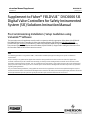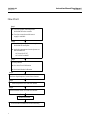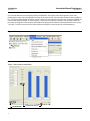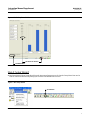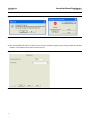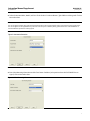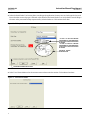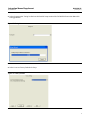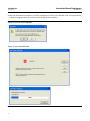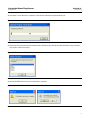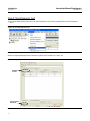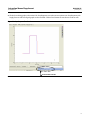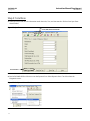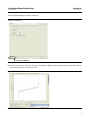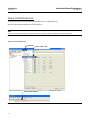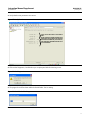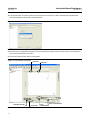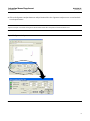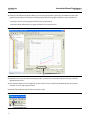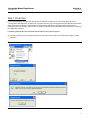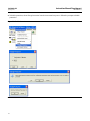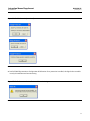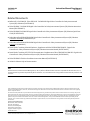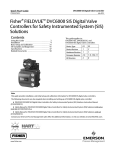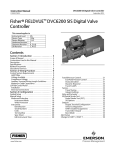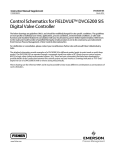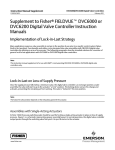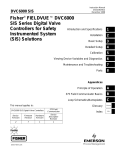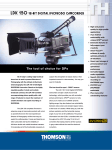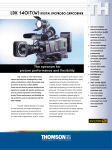Download Emerson FIELDVUEDVC6200 Instruction Manual
Transcript
Instruction Manual Supplement D103285X012 DVC6000 SIS January 2011 Supplement to FisherR FIELDVUEt DVC6000 SIS Digital Valve Controllers for Safety Instrumented System (SIS) Solutions Instruction Manual Pre‐Commissioning Installation / Setup Guidelines using ValveLink™ Software This instruction manual supplement must be used in conjunction with the appropriate Safety Manual for FIELDVUE DVC6000 SIS Digital Valve Controllers for Safety Instrumented System (SIS) Solutions (0‐20 mA or 0‐24 VDC [D103035X012] or 4‐20 mA [D103294X012]) and the FIELDVUE DVC6000 SIS Digital Valve Controllers for Safety Instrumented System (SIS) Solutions Instruction Manual (D103230X012). Page number and figure references are to the December 2008 version of the instruction manual. Note The following procedures are guidelines ONLY, and should be modified/changed according to site specific conditions or requirements. Steps 1 through 7 are guidelines for digital valve controllers being installed in the field. In the case where the digital valve controller is ordered as part of a control valve assembly, the factory mounts the digital valve controller on the actuator, makes pneumatic connections to the actuator, sets up, and calibrates the instrument; it may only be necessary to run the Setup Wizard (step 3) to confirm that all setting are correct. Contact your Emerson Process Management sales office if you have any questions regarding these guidelines. The pre‐commissioning installation / setup guidelines covered in this supplement can also be accomplished using the 475/375 Field Communicator. Refer to the DVC6000 SIS Digital Valve Controllers for Safety Instrumented System (SIS) Solutions instruction manual (D103230X012) or the quick start guide (D103307X012) for the Field Communicator menu trees. www.Fisher.com Instruction Manual Supplement DVC6000 SIS January 2011 D103285X012 Flow Chart Step 1 Check for proper mounting of the DVC6000 SIS to the actuator Check to ensure that sufficient air supply is available Step 2 Check for Input Signal, referencing the DVC6000 SIS nameplate Apply the appropriate electrical power to the DVC6000 SIS • 4‐20 mA for PT‐PT • 0‐24 VDC for MULTI Step 3 Run Setup Wizard Run Auto Travel Calibration Run Partial Stroke Calibration Step 4 Perform Step Response Test and save dataset Step 5 Perform Dynamic Scan and save dataset Step 6 Perform Partial Stroke Test and save dataset Step 7 Enable Protection Proceed with installation and commissioning 2 Instruction Manual Supplement D103285X012 DVC6000 SIS January 2011 Step 1: Visual Inspection WARNING These guidelines assume that the DVC6000 SIS is properly mounted on the actuator. Improper mounting and installation could result in personal injury or property damage. Refer to the Installation section of the DVC6000 SIS Instruction Manual for additional information. Ensure that the DVC6000 SIS is mounted properly on the actuator with proper tubing to the appropriate ports and that the air set is properly adjusted and supply pressure is set to the correct values based on the actuator nameplate. Look for visible indications of broken linkages, brackets, etc. Step 2: Electrical and Pneumatic Connections Before connecting electrical power check the DVC6000 SIS nameplate (figure 1) to see if the Input Signal is 4‐20 mA (Point‐to‐Point) or 0‐24 VDC (Multi‐drop). Provide the appropriate electrical power according to the nameplate. Figure 1. Typical FIELDVUE DVC6000 SIS Nameplate E0768 INFORMATION IN THIS AREA INDICATES THE OPERATIONAL MODE SET AT THE FACTORY. PT‐PT INDICATES POINT‐TO‐POINT LOOP, MULTI INDICATES MULTI‐DROP LOOP If the input signal is 4‐20 mA or 0‐20 mA an LC340 line conditioner is NOT required. If the input signal is 0‐24 VDC then an LC340 Line Conditioner is required for HART communications. Alternatively, a HART pass through multiplexer such as MTL or Pepperl+Fuchs Elcon, may be used, eliminating the need for a line conditioner. Refer to the DVC6000 SIS Instruction Manual (page 2‐28 through 2‐31: Installation in a 2‐wire system). Connect pneumatic air supply and ensure sufficient air is supplied to the DVC6000 SIS. 3 Instruction Manual Supplement DVC6000 SIS January 2011 D103285X012 Use ValveLink software to communicate with the DVC6000 SIS. Select Status from the Diagnostics menu. Start monitoring the status of the DVC6000 SIS and check for its control mode. If the operational mode on the nameplate is PT-PT the control mode should be Analog, as shown in figure 3. If the operational mode on the nameplate is MULTI the control mode should be Digital, as shown in figure 4. If the control mode does not match the nameplate, follow the procedure to change the switch position on the PWB according to the DVC6000 SIS Instruction Manual. Refer to page 7-6, table 7‐2 of the instruction manual. When finished checking the control mode click on End Monitoring. Figure 2. Select Status Figure 3. Point to Point Control Mode END MONITORING 4 DIP SWITCH SET TO PT‐PT Instruction Manual Supplement DVC6000 SIS D103285X012 January 2011 Figure 4. Multi‐Drop Control Mode DIP SWITCH SET TO MULTI END MONITORING Step 3: Setup Wizard Run Setup Wizard. Select Setup Wizard from the Instrument Setup menu or click on the Setup Wizard icon on the tool bar. ValveLink software will prompt you to set the DVC6000 SIS out of service. Figure 5. Run Setup Wizard SETUP WIZARD 5 DVC6000 SIS January 2011 Instruction Manual Supplement D103285X012 Figure 6. Set the Instrument Out of Service After the DVC6000 SIS has been set out of service enter the maximum supply pressure when prompted by ValveLink software. Click on Next once the value has been entered. Figure 7. Enter Maximum Supply Pressure 6 Instruction Manual Supplement D103285X012 DVC6000 SIS January 2011 Select the Actuator Make, Model, and Size. Check the box if a Volume Booster / Quick Release is being used. Click on Next when done. Note The use of a Quick Exhaust Valve (QEV) with the DVC6000 SIS is not recommended for safety instrumented system applications. The use of a QEV in an SIS application may cause the valve to cycle or instability during partial stroke test. A Volume Booster is recommended to improve the stroking speed. Figure 8. Actuator Information Enter Valve Mounting Information and the Zero Power Condition (valve position when the DVC6000 SIS has no signal). Click on Next when done. Figure 9. Valve Mounting Information 7 DVC6000 SIS Instruction Manual Supplement January 2011 D103285X012 Select the Partial Stroke Test Starting Point according to the application. Remove cover to check type of relay used. Ensure that the correct relay type is selected as this will affect the Partial Stroke Test. Verify that the actual tubing is the same as the pneumatic hookup represented by ValveLink software. Click on Next when done. Figure 10. SIS Setup Information S IF PORT A IS USED FOR PRESSURE MEASUREMENT OF SOLENOID DURING TESTING, RELAY B SPECIAL APP SHOULD BE CHOSEN. S IF PORT B IS USED FOR PRESSURE MEASUREMENT OF SOLENOID DURING TESTING, RELAY C SPECIAL APP SHOULD BE CHOSEN. PNEUMATIC HOOKUP REPRESENTATION CHECK HERE IF CONNECTED TO LCP100 Select Travel Sensor Motion or let the actuator move to determine the motion. Click on Next when done. Figure 11. Travel Sensor Motion 8 Instruction Manual Supplement D103285X012 DVC6000 SIS January 2011 Select the appropriate Tuning Set. Refer to the Detailed Setup section of the DVC6000 SIS Instruction Manual for tuning guidelines. Figure 12. Tuning Set Select Yes to use Factory Defaults for Setup. Figure 13. Factory Defaults 9 DVC6000 SIS January 2011 Instruction Manual Supplement D103285X012 When the Setup Wizard is complete, you will be prompted to run Auto Travel Calibration. Click Yes to proceed with calibration (suggested if this is the initial setup of the digital valve controller). Figure 14. Run Auto Travel Calibration Figure 15. Auto Travel Calibration 10 Instruction Manual Supplement D103285X012 DVC6000 SIS January 2011 Once Auto Travel Calibration is complete, Partial Stroke Calibration will automatically run. Figure 16. Partial Stroke Calibration Choose the desired stroke speed for Partial Stroke Calibration, then click OK to finish calibration. Larger actuators may require a slower test speed. Figure 17. Choose Desired Test Speed Put the DVC6000 SIS In Service once calibration is complete. Figure 18. Put the FIELDVUE DVC6000 SIS In Service When Calibration is Complete 11 DVC6000 SIS Instruction Manual Supplement January 2011 D103285X012 Step 4: Step Response Test Put the DVC6000 SIS Out of Service to run the Step Response Test. Select Step Response from the Diagnostics menu. Figure 19. Run Step Response Test Run a 3 step Step Response test to check the response of the actuator; 0% - 100% - 0%. Figure 20. Step Response Test NUMBER OF STEPS CLICK TO RUN THE DIAGNOSTIC 12 Instruction Manual Supplement DVC6000 SIS D103285X012 January 2011 Check the resulting graph to determine if the Step Response test results meets requirements. Step Response with Supply Pressure and Drive Signal graphs are also available. Click on Save Dataset to save the test results to a file. Figure 21. Step Response Test Results GRAPH OPTIONS AVAILABLE 13 DVC6000 SIS Instruction Manual Supplement January 2011 D103285X012 Step 5: Total Scan Select Spec Sheet and fill in the information under the Valve, Trim, and Actuator tabs. Click on Save Spec Sheet when finished. Figure 22. Spec Sheet FILL IN THE INFORMATION UNDER THE VALVE, TRIM, AND ACTUATOR TABS SAVE SPEC SHEET Put the DVC6000 SIS Out of Service to run the Dynamic Scan. Select Dynamic Scan > Total Scan from the Diagnostics menu. Figure 23. Run Dynamic Scan > Total Scan 14 Instruction Manual Supplement D103285X012 DVC6000 SIS January 2011 Click on Run Diagnostic to start the Total Scan. Figure 24. Total Scan CLICK TO RUN DIAGNOSTIC Check the graphs to see if the Valve Signature, Dynamic Error Band, and Drive Signal results are acceptable. Click on Save Dataset to save the test results to a file. Figure 25. Total Scan Test Results 15 Instruction Manual Supplement DVC6000 SIS January 2011 D103285X012 Step 6: Partial Stroke Test Select Partial Stroke > Ramp under the Diagnostics menu, as shown below, or Click on the Partial Stroke Ramp icon on the tool bar. Note If there is previous test data present in the microprocessor memory it will be automatically retrieved at this point. Figure 26. Partial Stroke Test DIAGNOSTICS PARTIAL STROKE > RAMP PARTIAL STROKE RAMP ICON 16 Instruction Manual Supplement DVC6000 SIS D103285X012 January 2011 Verify that the test parameters are correct. Figure 27. Verify Test Parameters THESE VALUES ARE USED AS AN EXAMPLE ONLY. REFER TO PARTIAL STROKE VARIABLE IN THE DETAILED SETUP SECTION OF THE DVC6000 SIS INSTRUCTION MANUAL (D103230X012) FOR ADDITIONAL INFORMATION ON VALVE TEST PARAMETERS Click on Run Diagnostic, then OK when you are prompted with the Warning screen. Figure 28. Run Diagnostic The progress bar will be shown while the Partial Stroke Test is running. Figure 29. Partial Stroke Test Progress 17 Instruction Manual Supplement DVC6000 SIS January 2011 D103285X012 If any Partial Stroke Test data is present in the microprocessor memory, it will be automatically uploaded when Partial Stroke Ramp is selected in ValveLink software. Figure 30. Partial Stroke Upload Progress Once the test is run/uploaded completely, click on the Notes tab to type in the test name. Click on Save Dataset to the save the Partial Stroke Test results. Click on the Graph tab and select Valve Signature. Figure 31. Partial Stroke Test Results GRAPH TAB SIGNATURE ANALYZER 18 SAVE DATASET NOTES TAB SELECT VALVE SIGNATURE CLICK TO ADD OVERLAY Instruction Manual Supplement D103285X012 DVC6000 SIS January 2011 Click on the Signature Analyzer button to analyze friction of the valve. Signature Analyzer serves as a tool to check on valve performance. Note Signature Analyzer is available clicking on the Save Dataset button after completion of the Partial Stroke Test. Figure 32. Signature Analyzer 19 Instruction Manual Supplement DVC6000 SIS January 2011 D103285X012 Clicking on the Add Overlay button allows you to overlay a graph from a previously saved dataset on top of the graph currently displayed. Overlay the resulting graph with previous graphs and look for any inconsistencies. Overlay the most recent test graph and look for any inconsistencies. Overlay the initial (oldest date) test graph and look for any inconsistencies. Figure 33. Add / Remove Overlay ADD/REMOVE OVERLAY Should alarms or alerts be detected during operation, maintenance, or periodic inspection and test, notify the appropriate personnel. After the Partial Stroke Test is completed, go to the Status screen and select Start Monitoring to verify that all variables are in‐line with expected values. Click the Dataset Report icon and save the report to a file. Figure 34. Dataset Report DATASET REPORT ICON 20 Instruction Manual Supplement D103285X012 DVC6000 SIS January 2011 Step 7: Protection If this is the final set up / configuration before the DVC6000 SIS is put into service Protection should be set for “Configuration and Calibration” to protect for any inadvertent acts as per the appropriate DVC6000 SIS Safety Manual. When protection is enabled for “Calibration and Configuration” calibration is prohibited and protected setup parameters cannot be changed. Refer to table 4‐3 of the DVC6000 SIS Instruction Manual for conditions for modifying DVC6000 SIS parameters. If company guidelines do not permit protection through use of a jumper skip step 7. To enable protection, select Change Protection from the Instrument Setup menu. Follow the prompts to enable protection. Figure 35. Enable Protection 21 DVC6000 SIS January 2011 Instruction Manual Supplement D103285X012 To disable protection, select Change Protection from the Instrument Setup menu. Follow the prompts to disable protection. Figure 36. Disable Protection 22 Instruction Manual Supplement D103285X012 DVC6000 SIS January 2011 Figure 36. Disable Protection (continued) Set DVC6000 SIS protection to Configuration & Calibration. Once protection is enabled, the digital valve controller is ready for installation and commissioning. Figure 37. Enable Protection for Installation and Commissioning 23 DVC6000 SIS Instruction Manual Supplement January 2011 D103285X012 Related Documents Bulletin 62.1:DVC6000 SIS - Fisher FIELDVUE DVC6000 SIS Digital Valve Controllers for Safety Instrumented System (SIS) Solutions (D102784X012) Fisher FIELDVUE DVC6000 SIS Digital Valve Controllers for Safety Instrumented System (SIS) Solutions Instruction Manual (D103230X012) Fisher FIELDVUE DVC6000 SIS Digital Valve Controllers for Safety Instrumented System (SIS) Solutions Quick Start Guide (D103307X012) Safety Manual for FIELDVUE DVC6000 Digital Valve Controllers for Safety Instrumented System (SIS) Solutions 0‐20 mA or 0‐24 VDC (D103035X012) or Safety Manual for FIELDVUE DVC6000 Digital Valve Controllers for Safety Instrumented System (SIS) Solutions 4‐20 mA (D103294X012) Partial Stroke Test Using ValveLink Software—Supplement to Fisher FIELDVUE DVC6000 SIS Digital Valve Controllers for Safety Instrumented System (SIS) Solutions Instruction Manual (D103274X012) Partial Stroke Test Using 475/375 Field Communicator—Supplement to Fisher FIELDVUE DVC6000 SIS Digital Valve Controllers for Safety Instrumented System (SIS) Solutions Instruction Manual (D103320X012) Fisher FIELDVUE LC340 Line Conditioner Instruction Manual (D102797X012) ValveLink Software Help or Documentation Note Neither Emerson, Emerson Process Management, nor any of their affiliated entities assumes responsible for the selection, use, or maintenance of any product. Responsibility for the selection, use, and maintenance of any product remains with the purchaser and end‐user. Fisher, FIELDVUE, and ValveLink are marks owned by one of the companies in the Emerson Process Management business division of Emerson Electric Co. Emerson Process Management, Emerson, and the Emerson logo are trademarks and service marks of Emerson Electric Co. All other marks are the property of their respective owners. The contents of this publication are presented for informational purposes only, and while every effort has been made to ensure their accuracy, they are not to be construed as warranties or guarantees, express or implied, regarding the products or services described herein or their use or applicability. All sales are governed by our terms and conditions, which are available upon request. We reserve the right to modify or improve the designs or specifications of such products at any time without notice. Neither Emerson, Emerson Process Management, nor any of their affiliated entities assumes responsibility for the selection, use or maintenance of any product. Responsibility for proper selection, use, and maintenance of any product remains solely with the purchaser and end user. Emerson Process Management Marshalltown, Iowa 50158 USA Sorocaba, 18087 Brazil Chatham, Kent ME4 4QZ UK Dubai, United Arab Emirates Singapore 128461 Singapore www.Fisher.com 24 Fisher Controls International LLC 2007, 2011; All Rights Reserved