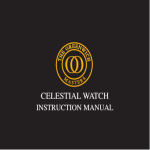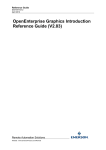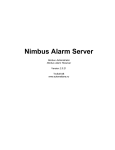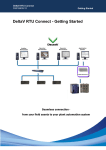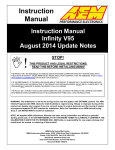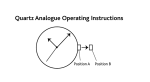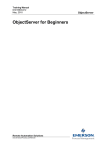Download Emerson Process Management D5092 User's Manual
Transcript
Reference Guide D5092 11-Dec-2007 Alarm Printer View Bristol OpenEnterprise Reference Guide Alarm Printer View Remote Automation Solutions Website: www.EmersonProcess.com/Remote Reference Guide D5092 11-Dec-2007 - Page 2 Alarm Printer View Contents 1 Alarm Printer View................................................................................................................... 5 1.1 Alarm Printer Overview ....................................................................................................... 5 1.2 Configuration....................................................................................................................... 5 1.2.1 Accessing the Property Pages ..................................................................................... 5 1.2.1.1.1 The context menu ............................................................................................. 5 1.2.1.1.2 The Desktop Mode menu ................................................................................. 5 1.2.1.1.3 [Ctrl] + [M] ......................................................................................................... 6 1.2.2 Accessing the Property Pages ..................................................................................... 6 1.2.2.1.1 The context menu ............................................................................................. 6 1.2.2.1.2 The Desktop Mode menu ................................................................................. 6 1.2.2.1.3 [Ctrl] + [M] ......................................................................................................... 7 1.2.3 Using the Alarm Printer View as an Event Log ............................................................ 7 1.2.4 Enabling Printer Filtering .............................................................................................. 7 1.2.4.1 Associating Signals with a Printer.......................................................................... 7 1.2.4.2 Configuring the Active Alarm Printer...................................................................... 8 1.2.4.3 Enabling Printer Filtering........................................................................................ 8 1.2.5 Setting up Printer Hardware ......................................................................................... 8 1.2.5.1 Page/Line printers .................................................................................................. 9 1.2.5.2 Printer Spooling...................................................................................................... 9 1.2.5.3 Windows NT Spooling............................................................................................ 9 1.2.6 Configuring Printed Colors ......................................................................................... 10 1.2.7 Color Support.............................................................................................................. 10 1.3 Property Pages ................................................................................................................. 11 1.3.1 General Page.............................................................................................................. 11 1.3.1.1 Features ............................................................................................................... 12 1.3.1.1.1 Background Color ........................................................................................... 12 1.3.1.1.2 Dont Cache All Alarms.................................................................................... 12 1.3.1.1.3 Number of Alarms to Cache ........................................................................... 13 1.3.1.1.4 Log to File ....................................................................................................... 13 1.3.1.1.5 Disable Properties at Runtime........................................................................ 13 1.3.1.1.6 Auto Print ........................................................................................................ 13 1.3.2 Databases Page ......................................................................................................... 13 1.3.2.1 Features ............................................................................................................... 14 1.3.2.1.1 Selected Databases List ................................................................................. 14 1.3.2.1.2 Add Database Dialog...................................................................................... 14 1.3.2.1.3 Remove Button ............................................................................................... 15 1.3.3 Printers Page .............................................................................................................. 15 1.3.3.1 Features ............................................................................................................... 15 1.3.3.1.1 Selected Printers List...................................................................................... 15 1.3.3.1.2 Add Printers Dialog......................................................................................... 15 1.3.3.1.3 Remove Printer Button ................................................................................... 16 1.3.3.1.4 Active Printer .................................................................................................. 16 1.3.3.1.5 Fit to Page ...................................................................................................... 16 Remote Automation Solutions Website: www.EmersonProcess.com/Remote Reference Guide D5092 11-Dec-2007 - Page 3 Alarm Printer View 1.3.3.1.6 Monochrome Box............................................................................................ 16 1.3.4 Attributes Page ........................................................................................................... 16 1.3.4.1 Features ............................................................................................................... 17 1.3.4.1.1 Available Attributes List .................................................................................. 17 1.3.4.1.2 Add Button ...................................................................................................... 17 1.3.4.1.3 Add All Button ................................................................................................. 17 1.3.4.1.4 Remove Attributes Button............................................................................... 17 1.3.4.1.5 Remove All Button .......................................................................................... 17 1.3.4.1.6 Selected Attributes List ................................................................................... 17 1.3.5 Filter Page .................................................................................................................. 17 1.3.5.1 Use Filter Check Box ........................................................................................... 18 1.3.5.2 General Sub Page................................................................................................ 18 1.3.5.2.1 Features.......................................................................................................... 19 1.3.5.2.1.1 Name........................................................................................................ 19 1.3.5.2.1.2 Description ............................................................................................... 19 1.3.5.2.1.3 Event Type ............................................................................................... 19 1.3.5.2.1.4 Device Name............................................................................................ 19 1.3.5.2.1.5 Using Wildcards ....................................................................................... 19 1.3.5.3 Priority Sub Page ................................................................................................. 20 1.3.5.3.1 Features.......................................................................................................... 20 1.3.5.3.1.1 All Priorities .............................................................................................. 20 1.3.5.3.1.2 Selection................................................................................................... 20 1.3.5.3.1.3 Select Priorities Dialog ............................................................................. 20 1.3.5.3.1.4 Range of Priorities.................................................................................... 21 1.3.5.4 Conditions Sub Page ........................................................................................... 21 1.3.5.4.1 Filter Conditions List ....................................................................................... 21 1.3.5.5 State Sub Page .................................................................................................... 21 1.3.5.5.1 Features.......................................................................................................... 22 1.3.5.5.1.1 Acknowledged Filter ................................................................................. 22 1.3.5.5.1.2 Cleared Filter............................................................................................ 22 1.3.5.5.1.3 Suppressed Filter ..................................................................................... 22 1.3.5.5.1.4 Unacknowledged Filter............................................................................. 22 1.3.5.5.1.5 Uncleared Filter ........................................................................................ 23 1.3.5.5.1.6 Unsuppressed Filter ................................................................................. 23 1.3.5.6 Site Sub Page ...................................................................................................... 23 1.3.5.6.1 Features.......................................................................................................... 23 1.3.5.6.1.1 Access Area ............................................................................................. 23 1.3.5.6.1.2 Plant Area................................................................................................. 23 1.3.5.6.1.3 Callout Area.............................................................................................. 23 1.3.5.7 Other Sub Page ................................................................................................... 23 1.3.5.7.1 Features.......................................................................................................... 24 1.3.5.7.1.1 Current Workstation Only......................................................................... 24 1.3.5.7.1.2 Workstation .............................................................................................. 24 1.3.5.7.1.3 Alarm Text ................................................................................................ 24 1.3.5.7.1.4 Using Wildcards ....................................................................................... 24 1.3.6 Time Zone Page ......................................................................................................... 25 Remote Automation Solutions Website: www.EmersonProcess.com/Remote Reference Guide D5092 11-Dec-2007 - Page 4 Alarm Printer View 1.3.6.1 Features ............................................................................................................... 25 1.3.6.1.1 Adjust Time Zone............................................................................................ 25 1.3.6.1.2 Time Zone List ................................................................................................ 25 1.4 Runtime Mode................................................................................................................... 25 1.4.1 Features...................................................................................................................... 26 1.4.1.1 Alarm Display ....................................................................................................... 26 1.4.1.2 Start Printing ........................................................................................................ 26 1.4.1.3 Stop Printing......................................................................................................... 26 1.4.1.4 Properties ............................................................................................................. 26 1.4.1.5 Sorting Alarms...................................................................................................... 26 2 Index ....................................................................................................................................... 27 Remote Automation Solutions Website: www.EmersonProcess.com/Remote Reference Guide D5092 11-Dec-2007 - Page 5 Alarm Printer View 1 Alarm Printer View 1.1 Alarm Printer Overview The Alarm Printer View is one of the few View components that are available to configure and run on both OpenEnterprise Servers and Workstations. The Alarm Printer View enables the user to: • Print alarms and events to a printer as they occur ; • Display alarms and events on screen as they occur ; • Start and Stop printing of alarms; 1.2 Configuration 1.2.1 Accessing the Property Pages There are three ways of accessing the Property Pages for the Alarm Printer View component: 1.2.1.1.1 The context menu Right click on the Alarm Printer View window and select the 'Properties' option, as shown here:- 1.2.1.1.2 The Desktop Mode menu If the 'Properties' option is not available on the context menu shown above, with the Alarm Printer window in focus, select File>Mode>Configure from the OEDesktop Menu bar as shown here:- Remote Automation Solutions Website: www.EmersonProcess.com/Remote Reference Guide D5092 11-Dec-2007 - Page 6 Alarm Printer View Then right click on the Alarm Printer window and select the 'Properties' option:- 1.2.1.1.3 [Ctrl] + [M] With the Alarm Printer View window in focus press the [Ctrl] and [M] keys on the computer keyboard simultaneously. 1.2.2 Accessing the Property Pages There are three ways of accessing the Property Pages for the Alarm Printer View component: 1.2.2.1.1 The context menu Right click on the Alarm Printer View window and select the 'Properties' option, as shown here:- 1.2.2.1.2 The Desktop Mode menu If the 'Properties' option is not available on the context menu shown above, with the Alarm Printer window in focus, select File>Mode>Configure from the OEDesktop Menu bar as shown here:- Remote Automation Solutions Website: www.EmersonProcess.com/Remote Reference Guide D5092 11-Dec-2007 - Page 7 Alarm Printer View Then right click on the Alarm Printer window and select the 'Properties' option:- 1.2.2.1.3 [Ctrl] + [M] With the Alarm Printer View window in focus press the [Ctrl] and [M] keys on the computer keyboard simultaneously. 1.2.3 Using the Alarm Printer View as an Event Log Although the Alarm Printer View's purpose is to print alarms, it actually prints the contents of the event log table from the OpenEnterprise database. In order to view all events, the Alarm Priority Filter of the Alarm Printer Viewer should be set to display all priorities. Then it will display both alarms and events from the event log. 1.2.4 Enabling Printer Filtering It is possible to filter alarms which appear within each instance of the Alarm Printer View according to its designated Active Printer and alarms which have been associated with this printer in the database. There are 3 steps required in order to enable printer filtering of alarms: 1. Associate signals with a printer 2. Make this printer the Alarm Printer View's Active Printer 3. Enable Printer Filtering in the registry 1.2.4.1 Associating Signals with a Printer Every signal has a printer attribute. Printer Filtering requires that signals should be associated with a particular printer, which is done by setting the signal's printer attribute to be the name of a printer that will be used as the Active Printer within a particular instance of the Alarm Printer View. Remote Automation Solutions Website: www.EmersonProcess.com/Remote Reference Guide D5092 11-Dec-2007 - Page 8 1.2.4.2 Alarm Printer View Configuring the Active Alarm Printer In order to configure the Active Alarm Printer for an Alarm Printer View instance, you need to open the Alarm Printer Properties pages, and select the Printers tab. See the Printers Page topic for further information on setting the Active Printer from here. The name that is in the signal's printer attribute must exactly match the name of the Active Printer . 1.2.4.3 Enabling Printer Filtering Printer Filtering must now be enabled in the OpenEnterprise settings file to make sure that only alarms/events for signals associated with a particular alarm printer are displayed and printed by the Alarm Printer Viewer. To enable this feature open the Settings Editor and find the following key:Key: OpenEnterprise\Tasks\AlarmPrinter Then look for the following value on this key and set its data to 1:Value: Print Filter If the value does not exist, create it. Setting the data of the 'Print Filter' value to 1 will perform two tasks. The first is that it will disable the filter property pages in the Alarm Printer View and the second is the Alarm Printer Viewer will only show alarms/events that match the Active Printer selected in the Alarm Printer Viewer. An example is shown below. 1.2.5 Setting up Printer Hardware Colours for printing alarms are configured in OpenEnterprise by using the Alarm Priority Editor (see the 'Configuring Printout Colours' topic). However, the hardware device (printer) used for printing by the Alarm Printer View will need to be configured properly also. If the printer has colour capability, configuring it properly will produce alarms in the nearest colour chosen for that priority. The method of configuration varies depending upon the type of printer you have. Printer configuration is typically performed using one of the following three methods. Remote Automation Solutions Website: www.EmersonProcess.com/Remote Reference Guide D5092 11-Dec-2007 - Page 9 Alarm Printer View 1) Setting dip switches as stated in the printer's manual. 2) Selecting appropriate buttons or menus on the front display panel of the printer. 3) Using software (printer driver). You must configure your printer to emulate an EPSON printer. This will enable the Alarm Printer View to send colour codes to the printer correctly, thus enabling the printer to interpret the codes and print the alarm(s) in colour. Refer to the printer's technical manual for information on setting up the Epson emulation 1.2.5.1 Page/Line printers The Alarm Printer View has the ability to print to a page or a line printer. When printing to a page printer (eg a laser printer), all alarms are put into a buffer until one page is complete; then the entire page of alarms is printed. When printing to a line printer (eg a dot matrix printer), alarms are printed as they occur. The "Fit to Page" option in the Printers Property page must be checked or unchecked accordingly. When printing to a Page Printer the "Fit to Page" option should be checked and when printing to a line printer this option should be unchecked. 1.2.5.2 Printer Spooling For the Alarm Printer View to be able to work efficiently, printing should be done in the background, by setting up the Print Spooling option. This option exists in the standard Windows Printer Properties for the active printer. 1.2.5.3 Windows NT Spooling If the "Fit to Page" flag is set then the Windows Printer Properties page must be set up as shown below. Remote Automation Solutions Website: www.EmersonProcess.com/Remote Reference Guide D5092 11-Dec-2007 - Page 10 Alarm Printer View The option "Spool print documents so program finishes printing faster" will need to be selected, this will spool the document onto the hard disk. Once this is done SPOOLS.EXE will send the document to the printer in the background. 1.2.6 Configuring Printed Colors Configuration of printed colours for each of the priorities is done through the Alarm Priority configuration tool. The Alarm Priority Tool is invoked from the Toolbox. An Alarm Priority from the list on the left is selected and then the "Display/Print" tab is selected. From this tab the user can invoke a colour selection dialog by double clicking on the small square to the right of the 'Print Color' label. The selected colour will become the new printed colour for that alarm priority. Once print colours have been set for the priorities, select [Apply] or [Close] to save the data into the database. The Alarm Printer View will retrieve the data from the database and use this data to set the colour of the alarm before it is printed. 1.2.7 Color Support Line Printers Remote Automation Solutions Website: www.EmersonProcess.com/Remote Reference Guide D5092 11-Dec-2007 - Page 11 Alarm Printer View The Alarm Printer View will support seven colours on a line printer (eg a dot matrix printer). If a colour that is defined but is not supported is selected, the Alarm Printer View will choose the nearest colour. The seven colours that are supported are black, red, blue, violet, yellow, orange and green. Page Printers When a colour page printer (eg a laser printer) is selected, approximately 60,000 colours are supported (this depends on the technology of the colour page printer). If the "Fit to Page" option is checked from the Alarm Printer View's property page and a colour line printer is the active printer, the print speed will be considerably slower. This is due to the fact that the line printer is having to print in true colour. When printing to a black on white line printer and colours have been chosen for the priorities, the printer will ignore the codes sent by the Alarm Printer View. 1.3 Property Pages The General Page enables the user to configure general options for the Alarm Printer View. 1.3.1 General Page The General Page enables the user to configure general options for the Alarm Printer View. Remote Automation Solutions Website: www.EmersonProcess.com/Remote Reference Guide D5092 11-Dec-2007 - Page 12 1.3.1.1 1.3.1.1.1 Alarm Printer View Features Background Color Selecting the browse button to the right of the white Background colour indication square displays a colour selection dialog box. Click here to view this. By default the Background colour square displays the current display scheme. A new background colour can be selected by clicking on the desired colour square. When the [OK] button on the colour dialog box is selected the selected colour is set to replace the Alarm Printer's current background colour. The new colour is reflected in the Background colour square. 1.3.1.1.2 Dont Cache All Alarms If checked, limits the number of alarms to be cached. Otherwise all alarms will be cached up to the memory limitations of the Server or Workstation running the Alarm Printer View. Remote Automation Solutions Website: www.EmersonProcess.com/Remote Reference Guide D5092 11-Dec-2007 - Page 13 1.3.1.1.3 Alarm Printer View Number of Alarms to Cache The Alarm Printer View connects to a single printer and obtains records from the Alarm Printer Server. If the [Don't cache all alarms] button is checked, and no number is specified in the 'Number of alarms to cache' field, the Alarm Printer Server by default will cache 100 records. If it is possible that the printers on which the alarms are being printed may be offline at any time then it is important to cache the alarms so that they will stay in the computers memory until they can be printed. If insufficient alarms are cached during periods of increased alarm activity, the alarms may be lost. 1.3.1.1.4 Log to File When 'Log to File' is checked all alarms will be saved into a log file specified in the "File Name" box. The Alarm Printer View will save the file by default with either a .LOG or a .TXT extension, depending on user selection. The file will be viewable as text in Notepad, or any other text editor. Even if alarms are not being printed to a printer they will still be logged to file if this option is selected. This means that the Alarm Printer View can also be used to provide a filtered list of alarms/events in situations where printed output is not required. 1.3.1.1.5 Disable Properties at Runtime When checked, the user will not be able to access these property pages whilst in Runtime mode. Default allows access to the Property pages in Runtime mode. 1.3.1.1.6 Auto Print When selected, forces the Alarm Printer View to start printing to the active printer as soon as the Alarm Printer View goes into 'Runtime' mode. The "Auto Print" switch overrides the "Start Printing" and "Stop Printing" items on the context menu. If the Auto Print switch is set, and the user subsequently double clicks on an .APC file through Windows Explorer, the Alarm Printer View will start printing the alarms to the Active printer. The advantage of using the Auto Print is that all the printing is activated automatically and does not rely on the user to start printing. 1.3.2 Databases Page The Databases Page enables the user to configure one or more databases for which the Alarm Printer View will display alarms and events. Remote Automation Solutions Website: www.EmersonProcess.com/Remote Reference Guide D5092 11-Dec-2007 - Page 14 1.3.2.1 1.3.2.1.1 Alarm Printer View Features Selected Databases List Displays the databases from which the Alarm Printer will source alarms. 1.3.2.1.2 Add Database Dialog Enables the user to add an OpenEnterprise Database to the 'Selected Databases' List. A remote database is defined by the Server's DNS name(s) followed by a colon, followed by 'rtrdb1' (eg OEServer:rtrdb1). There is a comma in between each server if the Database is running in Redundant mode- (eg Master1:rtrdb,Master2:rtrdb1). OpenEnterprise Databases may also be defined by IP addresses (eg 102.10.0.90:rtrdb1,102:10.0.91:rtrdb1). The Server DNS names may be aliased using the Hosts file found in the 'C:\Winnt\System32\Drivers\etc' directory. This allows Databases to be named independently of specific IP addresses or DNS names. A sample Hosts entry is shown below: 101.100.0.183 oeserv1 oedwat1 #pserv1 101.100.0.184 oeserv2 oedwat2 #pserv1 The IP addresses of the Servers are given on the left, then after a space or tab each alias name is specified. In the example above there are two alias names defined for each Server. The hash indicates that what follows is a comment. After the hash above the real DNS names of the Servers is given as a reminder. With the above Hosts file, 'pinging' oeserv1 would result in a reply from the machine with the IP address 101.100.0.183, even though its real DNS name is pserv1. Remote Automation Solutions Website: www.EmersonProcess.com/Remote Reference Guide D5092 11-Dec-2007 - Page 15 Alarm Printer View The 'rtrdb1' part of the database name is an alias for a sevice defined in the Services file, found in the same directory as the Hosts file. In applications where there are more than one database defined, these aliases may be given more descriptive names such as 'nw3000', 'dynamiclogic' or 'corporate'. Each alias must have a unique service number, and the numbers must be applied consistently across the application. 1.3.2.1.3 Remove Button Deletes the database selected from the 'Selected Databases' list box. 1.3.3 Printers Page The Printers Page enables the user to configure one or more printers to which the Alarm Printer View will print alarms and events. 1.3.3.1 1.3.3.1.1 Features Selected Printers List This is the list of printers that have been configured to print alarms by the Alarm Printer View. One of the Printers must be marked as the Active Printer by selecting it and clicking the [Active Printer] button. Each instance of the Alarm Printer View can be configured to only print alarms that are associated with its Active Printer. This is known as Printer Filtering. To find out how Printer Filtering is configured for an Alarm Printer View, see the Enabling Printer Filtering page. 1.3.3.1.2 Add Printers Dialog This dialog appears, showing a list of printers available to the Workstation or Server. The user can select a local or network printer to be the designated Alarm Printer. Remote Automation Solutions Website: www.EmersonProcess.com/Remote Reference Guide D5092 11-Dec-2007 - Page 16 1.3.3.1.3 Alarm Printer View Remove Printer Button Deletes the printer selected from the list box. 1.3.3.1.4 Active Printer Sets the Active printer from a printer selected from the 'Selected Printers' List. If more than one printer is in this list, the active one is used to print alarms. 1.3.3.1.5 Fit to Page When checked, a page full of alarms is printed; normally used when printing to page printers (see Setup of Printer Hardware topic). 1.3.3.1.6 Monochrome Box When checked, alarms are printed in black text, no matter what colour settings have been configured in the Alarm Priorities Editor. See Configure Printout Colours topic. 1.3.4 Attributes Page The Attributes Page enables the user to select the attributes that will be displayed and/or printed by the Alarm Printer View. Remote Automation Solutions Website: www.EmersonProcess.com/Remote Reference Guide D5092 11-Dec-2007 - Page 17 1.3.4.1 1.3.4.1.1 Alarm Printer View Features Available Attributes List The attributes available for inclusion in the Alarm Printer View window. Sourced from the Event Log table of the database. 1.3.4.1.2 Add Button Adds the selected attribute(s) to the 'Selected Attributes' list box. 1.3.4.1.3 Add All Button Adds all of the attributes in the 'Available Attributes' list to the 'Selected Attributes' list box. 1.3.4.1.4 Remove Attributes Button Removes the selected attribute(s) from the 'Selected Attributes' list box. 1.3.4.1.5 Remove All Button Removes all the attributes from the 'Selected Attributes' list box. 1.3.4.1.6 Selected Attributes List The list of attributes selected from the 'Available Attributes' list to be displayed and printed by the Alarm Printer View. 1.3.5 Filter Page The Filter Page contains one check box that enables the filtering of alarms and events. When checked, filtering is enabled, and the actual filter pages are displayed on the same dialog. Remote Automation Solutions Website: www.EmersonProcess.com/Remote Reference Guide D5092 11-Dec-2007 - Page 18 1.3.5.1 Alarm Printer View Use Filter Check Box When checked, the Filter Sub Pages are made visible. If Printer Filtering is enabled, this box will be disabled. 1.3.5.2 General Sub Page The Filter General Sub Page enables the user to create alarm and event filters based on the name, description, event type or device name of the alarm object. The Filter General Sub Page enables the user to create alarm and event filters based on the name, description, event type or device name of the alarm object. Remote Automation Solutions Website: www.EmersonProcess.com/Remote Reference Guide D5092 11-Dec-2007 - Page 19 1.3.5.2.1 Alarm Printer View Features 1.3.5.2.1.1 Name The name attribute of the signal or object in alarm. Wildcard rules can be viewed from the Using Wildcards topic. 1.3.5.2.1.2 Description This is the description attribute of the signal or object in alarm. Wildcard rules can be viewed from the Using Wildcards topic. 1.3.5.2.1.3 Event Type This is the EventType attribute of the signal or object in alarm. Event types may be any text string which has been used to define event types. The actual text used will vary according to the application. Wildcard rules can be viewed from the Using Wildcards topic. 1.3.5.2.1.4 Device Name This is the Device Name associated with the signal or object in alarm. Wildcard characters are accepted in any field. Wildcard rules can be viewed from the Using Wildcards topic. 1.3.5.2.1.5 Using Wildcards When using the Filter Property pages several filter settings allow wildcard characters to be specified. The wildcard characters are the * (asterisk) and ? (question mark) characters. The '*' signifies a match with zero or more characters. Note: any characters specified after an asterisk are ignored. The '?' signifies a match with exactly one character. A few examples: Explanation Wilcard Use Digital* Matches with Digital Alarm, Digital Alarm9, Digital, etc. Remote Automation Solutions Website: www.EmersonProcess.com/Remote Reference Guide D5092 11-Dec-2007 - Page 20 Alarm Printer View Real? Matches with Real1, RealX, but does not match Real. Analog*15 Matches with Analog Alarm386, Analog15 etc. (remember that the 15 after the asterisk will be ignored). 1.3.5.3 Priority Sub Page The Filter Priority Sub Page enables the user to filter alarms and events according to their priority. 1.3.5.3.1 Features 1.3.5.3.1.1 All Priorities No filter will be applied to alarm priorities. 1.3.5.3.1.2 Selection The user can select any combination of Alarm Priorities as a filter. The browse button to the right becomes enabled. Selection of the browse button presents the user with the Select Priorities Dialog. 1.3.5.3.1.3 Select Priorities Dialog Any priorities selected from the list become highlighted until they are clicked a second time. All highlighted priorities will be used as a filter when the [OK] button is selected. Remote Automation Solutions Website: www.EmersonProcess.com/Remote Reference Guide D5092 11-Dec-2007 - Page 21 Alarm Printer View 1.3.5.3.1.4 Range of Priorities The user is able to define a range of Alarm Priorities as a filter for the Alarm Banner. The 'from and to' range numbers may be changed by using the spin arrows or by typing the number directly into the range field. 1.3.5.4 Conditions Sub Page The Filter Conditions Sub Page enables the user to filter alarms according to alarm condition. 1.3.5.4.1 Filter Conditions List The complete list of alarm conditions available is displayed here. A single or multiple selection can be made. Holding down the [Shift] or [Ctrl] keys while selecting conditions enables multiple condition selections. 1.3.5.5 State Sub Page The Filter State Sub Page enables the user to filter alarms according to their state. Remote Automation Solutions Website: www.EmersonProcess.com/Remote Reference Guide D5092 11-Dec-2007 - Page 22 Alarm Printer View The Filter State Sub Page enables the user to filter alarms according to their state. 1.3.5.5.1 Features 1.3.5.5.1.1 Acknowledged Filter Displays and prints all acknowledged alarms. 1.3.5.5.1.2 Cleared Filter Displays and prints all cleared alarms. 1.3.5.5.1.3 Suppressed Filter Displays and prints all suppressed alarms.. 1.3.5.5.1.4 Unacknowledged Filter Remote Automation Solutions Website: www.EmersonProcess.com/Remote Reference Guide D5092 11-Dec-2007 - Page 23 Alarm Printer View Displays and prints all unacknowledged alarms. 1.3.5.5.1.5 Uncleared Filter Displays and prints all uncleared alarms.. 1.3.5.5.1.6 Unsuppressed Filter Displays and prints all unsuppressed alarms.. 1.3.5.6 Site Sub Page The Filter Site Sub Page enables the user to filter alarms and events according to site information. 1.3.5.6.1 Features 1.3.5.6.1.1 Access Area This attribute is used to provide security for signals, objects and users. Every Plant Area is given a unique Access Area. Wildcard rules can be viewed from the Using Wildcards topic. 1.3.5.6.1.2 Plant Area This is the Plant Area name. The term Plant Area is interchangeable with 'Site'. It signifies any specific location which has plant machinery configured for processing. Wildcard rules can be viewed from the Using Wildcards topic. 1.3.5.6.1.3 Callout Area This attribute is used where Sites are spread across large physical areas, and Sites need to be assigned to Callout areas for efficiency of maintenance. Wildcard rules can be viewed from the Using Wildcards topic. 1.3.5.7 Other Sub Page The Filter Other Sub Page enables the user to filter alarms and events on the basis of whether they were initiated from the current Workstation, a remote Workstation, or on any element of the Alarm Text created by the alarm or event. Remote Automation Solutions Website: www.EmersonProcess.com/Remote Reference Guide D5092 11-Dec-2007 - Page 24 1.3.5.7.1 Alarm Printer View Features 1.3.5.7.1.1 Current Workstation Only If checked, alarms and events will be filtered on whether they originated from the current Workstation. 1.3.5.7.1.2 Workstation If a remote Workstation is named here, alarms and events will be filtered on whether they originated from that remote Workstation. This field can accept wild-cards, and therefore if Workstations have been named generically (ie OpRoom1, OpRoom2 etc.), the filter could apply to more than one remote Workstation. 1.3.5.7.1.3 Alarm Text Any text type here will be used as a filter on the Alarm Text of any alarm or event. The field can be used with wild-cards. 1.3.5.7.1.4 Using Wildcards When using the Filter Property pages several filter settings allow wildcard characters to be specified. The wildcard characters are the * (asterisk) and ? (question mark) characters. The '*' signifies a match with zero or more characters. Note: any characters specified after an asterisk are ignored. The '?' signifies a match with exactly one character. A few examples: Explanation Wilcard Use Digital* Matches with Digital Alarm, Digital Alarm9, Digital, etc. Real? Matches with Real1, RealX, but does not match Real. Analog*15 Matches with Analog Alarm386, Analog15 etc. (remember that the 15 after the asterisk will be ignored). Remote Automation Solutions Website: www.EmersonProcess.com/Remote Reference Guide D5092 11-Dec-2007 - Page 25 1.3.6 Alarm Printer View Time Zone Page This page allows the user to configure Time zone settings for the Alarm View. 1.3.6.1 1.3.6.1.1 Features Adjust Time Zone To change the Time Zone for the Alarm Printer View the [Adjust Time Zone] box must be checked. When this box is checked, the Time Zone drop-down list is enabled, and a new Time Zone may be selected. The default setting is the physical time zone of the Server or Workstation. 1.3.6.1.2 Time Zone List This list is enabled once the 'Adjust Time Zone' box is checked. It enables the user to select a time zone other than the default for the Printer View. This will cause all alarm times to be shown according to the time zone selected from this list. 1.4 Runtime Mode Below is an example of the Alarm Printer View running in a window within OEDesktop. Remote Automation Solutions Website: www.EmersonProcess.com/Remote Reference Guide D5092 11-Dec-2007 - Page 26 1.4.1 1.4.1.1 Alarm Printer View Features Alarm Display The alarms are displayed in this area according to the configuration set up on the Property pages. 1.4.1.2 Start Printing Right clicking on the Alarm Display brings up this context menu. If this option is available, alarms will begin to be printed when it is selected, and the 'Stop Printing' option becomes available. If the Alarm Printer View window has just opened and this option is available, then printing of alarms has not yet started, probably because the 'Auto Print' alarms option was not selected on the General property page. 1.4.1.3 Stop Printing Right clicking on the Alarm Display brings up this context menu. If this option is available and is selected, then printing of alarms will stop. When the 'Auto Print' option is selected from the General Property page, both the Start Printing and Stop Printing options are disabled. 1.4.1.4 Properties Right clicking on the Alarm Display brings up this context menu. Selection of this option will open the Property pages for configuration of the Alarm Printer View. 1.4.1.5 Sorting Alarms The default sort ordering of alarms can be changed by clicking on the relevant column heading. A second click on the same column heading will reverse the sort order. Note: alarms are automatically sorted into descending time-stamp (attribute name: occurencetime) order by default. It should be noted that when alarms are printed this is always in the order in which they are received irrespective of the sort order on the screen. Remote Automation Solutions Website: www.EmersonProcess.com/Remote Reference Guide D5092 11-Dec-2007 - Page 27 Alarm Printer View 2 Index Description.................................................16 A Disable Properties .....................................10 Access Area .............................................. 21 Dont Cache All Alarms ................................9 Accessing Property Pages.................................... 1, 2 E Device Name .............................................17 Accessing ................................................ 1, 2 Enabling Printer Filtering.........................................4 Acknowledged Filter.................................. 20 Enabling.......................................................4 Active Printer ............................................. 13 Event Log.....................................................3 Add All Button ........................................... 14 Event Type.................................................17 Add Button................................................. 14 F Add Database Dialog ................................ 11 Add Printers Dialog ................................... 13 File Log .........................................................10 Adjust Time Zone ...................................... 24 Filter Conditions Sub Page........................19 Alarm Display ............................................ 25 Filter General Sub Page ......................15, 16 Alarm Printer Overview ............................... 1 Filter Page .................................................15 Alarm Printer View Using........................................................ 3 Filter Priority Sub Page..............................17 Alarm Printer View ...................................... 3 Filter State Sub Page ..........................19, 20 Alarms Number .................................................... 9 Sorting ................................................... 25 Alarms ................................................... 9, 25 Filter Site Sub Page...................................21 Fit Page.......................................................13 Fit ...............................................................13 All Priorities ............................................... 18 G Attributes Page.......................................... 14 General Page...............................................8 Auto Print................................................... 10 L Available Attributes List............................. 14 Log File .........................................................10 B Background Color ....................................... 8 C Cache .......................................................... 9 Log .............................................................10 M Monochrome Box.......................................13 Callout Area .............................................. 22 N Cleared Filter............................................. 20 Name .........................................................16 Color Support .............................................. 7 Number Alarms ......................................................9 Conditions List........................................... 19 Configuring Printed Colors.......................................... 7 Configuring .................................................. 7 D Databases Page........................................ 10 Remote Automation Solutions Website: www.EmersonProcess.com/Remote Number ........................................................9 P Page Fit ...........................................................13 Page ..........................................................13 Plant Area ..................................................22 Reference Guide D5092 11-Dec-2007 - Page 28 Alarm Printer View Printed Colors Configuring .............................................. 7 Unacknowledged Filter ..............................21 Printed Colors ............................................. 7 Unsuppressed Filter ..................................21 Printer Filtering Enabling................................................... 4 Use Filter Check Box .................................15 Uncleared Filter .........................................21 Printer Filtering ............................................ 4 Using Alarm Printer View ...................................3 Printer Hardware ......................................... 5 Using............................................................3 Printers Page ............................................ 12 Using Wildcards...................................17, 23 Priorities Range .................................................... 19 Priorities .................................................... 19 Properties .................................................. 25 Property Pages Accessing ............................................ 1, 2 Property Pages ....................................... 1, 2 R Range Priorities................................................. 19 Range........................................................ 19 Remove All Button .................................... 14 Remove Attributes Button ......................... 14 Remove Button ......................................... 12 Remove Printer Button.............................. 13 Runtime ..................................................... 10 Runtime Mode ........................................... 24 S Select Priorities Dialog .............................. 18 Selected Attributes List ............................. 14 Selected Databases List ........................... 11 Selected Printers List ................................ 12 Selection.................................................... 18 Sorting Alarms.................................................... 25 Sorting ....................................................... 25 Start Printing ............................................. 25 Stop Printing.............................................. 25 Suppressed Filter ...................................... 21 T Time Zone List .......................................... 24 Time Zone Page........................................ 23 U Remote Automation Solutions Website: www.EmersonProcess.com/Remote Reference Guide D5092 11-Dec-2007 Alarm Printer View NOTICE Remote Automation Solutions (“RAS”), division of Emerson Process Management shall not be liable for technical or editorial errors in this manual or omissions from this manual. RAS MAKES NO WARRANTIES, EXPRESSED OR IMPLIED, INCLUDING THE IMPLIED WARRANTIES OF MERCHANTABILITY AND FITNESS FOR A PARTICULAR PURPOSE WITH RESPECT TO THIS MANUAL AND, IN NO EVENT SHALL RAS BE LIABLE FOR ANY INCIDENTAL, PUNITIVE, SPECIAL OR CONSEQUENTIAL DAMAGES INCLUDING, BUT NOT LIMITED TO, LOSS OF PRODUCTION, LOSS OF PROFITS, LOSS OF REVENUE OR USE AND COSTS INCURRED INLCUDING WITHOUT LIMITATION FOR CAPITAL, FUEL AND POWER, AND CLAIMS OF THIRD PARTIES. Bristol, Inc., Bristol Babcock Ltd, Bristol Canada, BBI SA de CV and the Flow Computer Division are wholly owned subsidiaries of Emerson Electric Co. doing business as Remote Automation Solutions (“RAS”), a division of Emerson Process Management. ROC, FloBoss, ROCLINK, Bristol, Bristol Babcock, ControlWave, TeleFlow and Helicoid are trademarks of RAS. AMS, PlantWeb and the PlantWeb logo are marks of Emerson Electric Co. The Emerson logo is a trademark and service mark of the Emerson Electric Co. All other trademarks are property of their respective owners. The contents of this publication are presented for informational purposes only. While every effort has been made to ensure informational accuracy, they are not to be construed as warranties or guarantees, express or implied, regarding the products or services described herein or their use or applicability. RAS reserves the right to modify or improve the designs or specifications of such products at any time without notice. All sales are governed by RAS’ terms and conditions which are available upon request. RAS does not assume responsibility for the selection, use or maintenance of any product. Responsibility for proper selection, use and maintenance of any RAS product remains solely with the purchaser and end-user. Engineered and supported by: Remote Automation Solutions, Bristol Babcock Ltd. Blackpole Road, Worcester, WR3 8YB, UK Reg office: 2nd Floor, Accurist House, 44 Baker Street, London, W1U 7AL Registered in England and Wales, Reg No. 2580226 VAT Reg No. GB 880 9839 67 Emerson Process Management Remote Automation Solutions 1100 Buckingham St Watertown, CT 06795 T 1 (860) 945 2200 F 1 (860) 945 2278 www.EmersonProcess.com/Remote [email protected] Emerson Process Management Remote Automation Solutions Blackpole Road Worcester, WR3 8YB T 44 (0) 1905 856848 F 44 (0) 1905 856930 www.EmersonProcess.com/Remote [email protected] © 2007 Remote Automation Solutions, division of Emerson Process Management. All rights reserved.