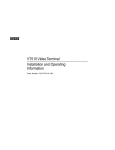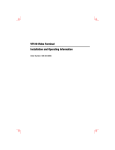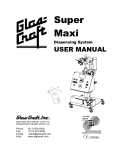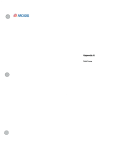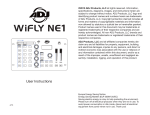Download Digital Networks North America PCXBV-Ux User's Manual
Transcript
TM PCXBV-Ux Multi-Scanning Color Monitor Installation Guide Order Number: ER−XBVUX−IM. A01 Digital Equipment Corporation Maynard, Massachusetts February 1996 The information in this document is subject to change without notice and should not be construed as a commitment by Digital Equipment Corporation. Restricted Rights: Use, duplication, or disclosure by the U.S. Government is subject to restrictions as set forth in subparagraph (c) (1) (ii) of the Rights in Technical Data and Computer Software clause at DFARS 252.227-7013. Note: This equipment has been tested and found to comply with the limits for a Class B digital device, pursuant to Part 15 of the FCC rules. These limits are designed to provide reasonable protection against harmful interference in a residential installation. Any changes or modification made to this equipment may void the user’s authority to operate this equipment. This equipment generates, uses, and can radiate radio frequency energy and, if not installed and used in accordance with the instructions, may cause harmful interference to radio and television reception; however, there is no guarantee that interference will not occur in a particular installation. If this equipment does cause harmful interference to radio or television reception, which can be determined by turning the equipment off and on, the user is encouraged to try to correct the interference by one of the following measures: • Re-orient or relocate the receiving antenna. • Increase the separation between the equipment and the receiver. • Connect the equipment to an outlet on a circuit different from that to which the receiver is connected. • Consult the dealer or an experienced radio/TV technician for help. DO NOT attempt to modify this equipment. If modified, the FCC may void your authority to operate this equipment. Canadian Department of Communications Statement This Class B digital apparatus meets all requirements of the Canadian Interference Causing Equipment Regulations. DEC and the DIGITAL logo are trademarks of Digital Equipment Corporation. IBM is a registered trademark of International Business Machines Corporation. VESA is a registered trademark of the Video Electronics Standards Association. All other trademarks and registered trademarks are the property of their respective holders. As an ENERGY STAR™ partner, Digital Equipment Corporation has determined that this product meets the ENERGY STAR™ guidelines for energy efficiency. 1996 Digital Equipment Corporation. All Rights Reserved. Contents Introduction Overview .................................................................................... 1 DDC (Display Data Channel) ................................................ 2 Installation Installation/Operation Guidelines................................................ 2 Monitor Installation ..................................................................... 3 Servicing Cleaning the Monitor .................................................................. 7 Maintenance and Troubleshooting ............................................. 7 Tilt/Swivel Stand Removal.......................................................... 9 Specifications Scanning Modes......................................................................... 10 Monitor Specifications ................................................................ 11 Power Management System ...................................................... 12 Environment ............................................................................... 12 iii Tables Table 1 User Controls and Functions ........................................ 5 Table 2 User Controls Used With Arrow Buttons ....................... 6 Table 3 Identifying and Correcting Problems.............................. 8 Table 4 Display Modes and Addressability ................................ 10 Table 5 Monitor Specifications................................................... 11 Table 6 Power Saving States .................................................... 12 Figures Figure 1 Figure 2 Figure 3 Figure 4 Figure 5 PCXBV-Ux Color Monitor ........................................... 1 PCXBV-Ux Monitor (Rear View) ................................. 3 Monitor Control Panel.................................................. 4 Monitor Controls .......................................................... 5 Tilt/Swivel Stand Removal ........................................... 9 Audience This guide is intended for user’s who wish to install the monitor. Conventions The following conventions are used in this document: Convention Meaning iv Note Provides general information. Caution Provides information to prevent damage to equipment. Warning Provides information to prevent injury. Introduction Overview The PCXBV-Ux Monitor is a 17-inch, 15.7 viewable, multi-scanning color monitor with high resolution, compatible with VGA, SVGA, 1024 x 768, and 1280 x 1024 modes. The PCXBV-Ux offers the following features: • 1280 x 1024 non-interlaced mode. • Power Management system that exceeds EPA ENERGY STAR™ requirements for saving energy. • VESA Data Display Channel - DDC1/2b • Complies with Swedish MPR2 standards for low emissions* • Complies with Swedish TCO ’92 standards even lower emissions** • Anti-glare screen with anti-static coating DEC00800 Figure 1. PCXBV-Ux Color Monitor *Models PCXBV-UA/UB/UC/UW/UX/UY. **Models PCXBV-UD/UZ. 1 DDC (Display Data Channel) DDC is a communication channel over which the monitor automatically informs the host system about its capabilities. DDC uses a formerly unconnected signal pin in the 15-pin VGA connector. The system will perform the “Plug ‘n Play” feature if both the monitor and the host implement DDC protocol. Installation Installation/Operating Guidelines Observe the following basic rules for installation and use. Do . . . • • Use the power cord supplied with the monitor, which is UL-, CSA-, and VDE-approved. Turn the monitor off when not being used for an extended period of time, or use Power Management if applicable. Do Not . . . • • • • • • • • 2 Overload the ac outlet. Move the monitor on a stand over carpet or thresholds. Push objects into the monitor’s openings. Add accessories that are not designed for this monitor. Operate the monitor near water or in a damp environment, which could cause and electrical hazard. Operate the monitor near magnets, motor devices, transformers, high power lines, or large steel pillars, which can cause distortion in the picture. Obstruct the ventilation openings in the monitor’s cabinet, such as placing the monitor on a rug or within an enclosure. Place the monitor near a radiator or heat source. Monitor Installation To connect your monitor: 1. Make sure the power to the monitor and the computer is off. 2. Connect the signal cable to the monitor then to the 15-pin interface connector on the High Resolution Graphic Video Adapter on the back of the computer. 3. Plug the ac power cord to the monitor, then to a properly-grounded ac electrical outlet. D E C 0 0 80 1 Figure 2. PCXBV-Ux Monitor (Rear View) 3 Turn On Power to Monitor Push the power switch button (3) to turn on the monitor. The power indicator LED (2) should light green. For screen alignment, use the monitor controls (1). 1 2 3 D E C 0 0 80 2 Figure 3. Monitor Control Panel 4 Monitor Adjustments Figure 4 shows the monitor adjustment controls. Some of the controls (1) have two functions. Press the button once or Function 1; press the button again for Function 2. Tables 1 and 2 define these functions. The monitor saves your settings four seconds after your last adjustment. 1st/2nd COLOR TEMP DEC00803 Figure 4. Monitor Controls Table 1. User Controls and Functions Icon ▼ ▲ Name Function Brightness Adjusts black level for comfortable viewing. Contrast Adjusts white level for comfortable viewing. Decrease Decreases value for the selected control. Increase Increases value for the selected control. Recall Recalls factory default settings. See Caution. Degauss Clears picture impurity caused by moving the monitor to a new location. See Caution. CAUTION: Pressing the Recall button, or pressing the Degauss button for longer than 5 seconds, resets all of the data in the user memory area so you must remake your user adjustments. 5 Table 2. User Controls Used With Arrow Buttons Icon Name With Position (H/V) Position (H/V) ▼▲ Size (H/V) Size (H/V) 6 Function 2 Adjusts horizontal position. Selects user or preset modes. Adjusts vertical position. Pages through list of modes. Adjusts horizontal size. Displays information on the specifications. ▼▲ Geometric distortion COLOR TEMP. Function 1 Adjusts vertical size. Pages through list of specifications. Pincushion: Adjusts the sides from bowing in or out. Parallel: Adjusts the top and bottom to be parallel. Tilt: Adjusts the tilt of the display. Geometric distortion ▼▲ Trapezoid: Adjusts the top and bottom to be the same. Color temperature ▼▲ Adjusts temperature between 9300° and 6500°K color. – Servicing Cleaning the Monitor To clean the monitor: 1. Unplug the monitor. 2. Clean the monitor with a soft, slightly damp cloth. Do not use an aerosol cleaner directly on the screen. _____________________ CAUTION __________________________ Do not use benzene, thinner, or any volatile substance to clean the monitor, as these products may discolor the monitor’s cabinet. Likewise, do not place rubber or vinyl on the monitor. Maintenance and Troubleshooting Identifying and Correcting Problems The following can be sources of problems: • Communications cables • Host system • Nearby power or electrical sources 7 Troubleshooting Table Use Table 3 to identify and correct any problem area. Table 3. Identifying and Correcting Problems Symptom Possible Cause Suggested Solution Brightness or contrast control is set too low. Increase the brightness and contrast control setting to suit you. Power Management feature is active in the off state. Press any key and allow 20 seconds for monitor to warm up. There is no power. Check the power cord. Use another ac outlet. Color impurity Magnetic fields can build up on the CRT. Press the degauss switch to demagnetize the CRT. See Caution below. Video display has moving dots and distorted lines. The display rolls or flickers. There is electromagnetic interference. Move any electromagnetic device, such as a fan or motor, away from the monitor or move the monitor. Display does not appear. Adjustments may be out of alignment. Hold the Recall button until the LED changes from green to orange then back to green. See Caution below. CAUTION: Pressing the Recall button, or pressing the Degauss button for longer than 5 seconds, resets all of the data in the user memory area so you must remake your user adjustments. 8 Tilt/Swivel Stand Removal To remove the stand, remove the screw that secures the bottom of the stand and slide it back. DEC00799 Figure 5. Tilt/Swivel Stand Removal 9 Specifications Scanning Modes Table 4 Display Modes and Addressability Mode Display Mode Addressability Horizontal Frequency (KHz) Vertical Frequency (Hz) H Sync V Sync 1 VGA 60 640 x 480 31.47 59.95 – – 2 DOS 70 720 x 400 31.47 70.08 – + 3 VGA/350 70 640 x 350 31.47 70.08 + – 4 VGA VESA 75 640 x 480 37.50 75.00 – – 5 ErgoVGA 72 640 x 480 37.86 72.81 – – 6 SVGA/60 800 x 600 37.88 60.32 + + 7 SVGA VESA 75 800 x 600 46.88 75.00 + + 8 1024 x 768 1024 x 768 48.36 60.00 – – 9 VESA 70 1024 x 768 56.48 70.07 – – 10 1024 x 768 VESA 75 1024 x 768 60.02 75.03 + + 11 1280 x 1024 1280 x 1024 64.98 60.10 – – 10 Monitor Specifications Table 5 Monitor Specifications Monitor Active Area 43 cm (17-inch, 15.7 maximum viewable) non-glare, non-static, multilayer optical coating 32.0 x 24.0 cm (12.6 x 9.4 in) Height 42.6 cm (16.8 in), includes tilt/swivel base Width 43.4 cm (17.1 in) Depth 44.4 cm (17.5 in) Swivel ±45° Tilt Weight Video Signal Horizontal Scan Rate Vertical Scan Rate Connector Power input -5° to +13° 18 Kg (39.6 lb) 0.7V p-p R, G, B color; separate Sync (positive or negative); 75 TTL 30 - 65 kHz 50 - 120 Hz, non-interlaced 15-pin D-sub 100 - 240 Vac, 1.0 A. maximum, 50 - 60 Hz. Environment Operating Temperature Humidity 0° - 40°C 10 - 90% relative humidity (noncondensing) 11 Power Management System The monitor has three power-saving states indicated by the LED on the front panel. A personal computer can control these states to reduce the monitor’s output power levels while not in use, thus saving energy. For proper operation of this Power Management System, make sure that the monitor signal cable is connected to the host system and that the host is On. Table 6 Power Saving States Power Consumption (Watts)* Recovery Time 110 (max) n/a Standby < 75 3s Alternating Amber/Green Suspend < 15 3s Alternating Amber/Off Off <5 15 s LED State Green (Normal) On Amber *These power-saving states exceed the Environmental Protection Agency (EPA) Energy Star requirements using the Video Electronics Standards Association (VESA) methodology for Display Power Management Signals. Environment This monitor has been designed and manufactured to minimize the impact to the environment. Acoustic Levels Preliminary declared values per ISO 9296 and ISO 7779: Sound Power Level1 PCXBV-Ux 1 2 12 1 B = 10 dBA Operator position L Wad B Idle Operate N/A 3.2 Sound Pressure Level2 Idle N/A L pAm dBA Operate 25 Asbestos This monitor does not use asbestos in any form. Flame Retardants The enclosures do not contain polybrominated diphenylether (PBDE) as a flame retardant additive; therefore, they do not emit toxic dibenzofuran and dibenzodioxin gases. Ozone Depleting Substances (ODS) These monitors are in full compliance with the labeling requirements in the U.S. Clean Air Act Amendments of 1990. It does not contain, nor is it manufactured with, a Class 1 ODS, as defined in Title VI section 611 of this act. PVC The plastic enclosures are not made of rigid PVC. The material has a nonhalogenated, flame-retardant system and is cadmium free. Recyclable Material The packaging material can be recycled, or you can save it to return the monitor to a service center for repair or disposal. Monitor Disposal ____________________ WARNING __________________________ If you need to dispose of a monitor, ask a qualified service representative for the proper procedure. Improper disposal could result in personal injury from implosion. VCCI Class 2 13