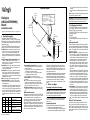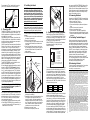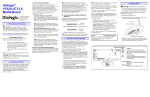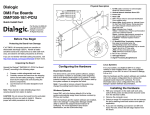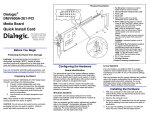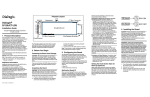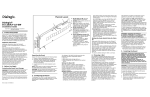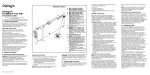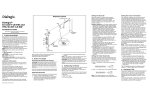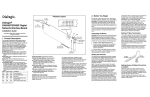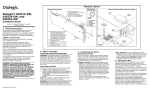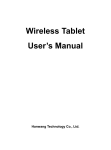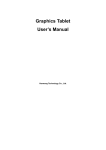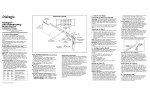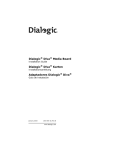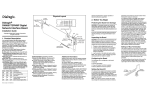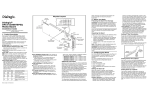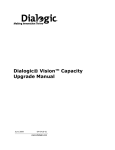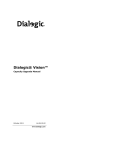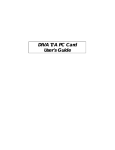Download Dialogic DNI2410TEPEHMPQ User's Manual
Transcript
by the edges and avoid touching the board's components. 3. Lay the board on the static-dissipative work surface. Note: Place board in static-shielding bag when carrying board from station to station. Physical Layout CT Bus Connector Dialogic® DNI2410TEPEHMPQ Board Installation Guide L1 L2 L3 L4 G4 P5 (on reverse side of board) R3 Y3 G3 R4 Y4 G8 R7 Y7 G7 R8 Y8 G6 R5 Y5 G5 R6 Y6 Yellow Red Indicated Condition ON OFF OFF Normal operation OFF OFF ON Loss of Signal (LOS) ON OFF ON Red Alarm ON ON OFF Yellow Alarm/Remote Alarm Indicator (RAI) ON ON ON Alarm Indicator Signal (AIS) Part number: 64-0278-01 Key: G=Green L=Loopback (Red) R=Red Y=Yellow 1-8=Trunk No. CAUTION: Do not remove the board from the antistatic packaging until you are ready to install it. Observe proper anti-static precautions at all times. 3. Configuring the Board Pin 32 s 1 SW1 Power LED 1. Product Description Green L5 L6 L7 L8 G2 Alarm/Status LEDs Copyright © 2007 Dialogic Corporation. All rights reserved. The Dialogic® DNI2410TEPEHMPQ board (“DNI2410TEPEHMPQ” or “board”) is a high-density, high-performance, network interface board with eight T1/E1 digital network interfaces in a full-length PCI Express form factor. The DNI2410TEPEHMPQ includes the following components, shown in the Physical Layout illustration: RJ-48C jacks: Four connectors, each of which connects to two T1 or E1 trunks via a splitter cable. Refer to the Physical Layout illustration for the trunks supported by each connector. The splitter cable set (four splitter cables) is provided with the board. General Network Interface Alarm LED: When lit (yellow), indicates that an alarm condition is present on one or more of the trunks. When unlit, alarm conditions are cleared. Reset LED: When lit (red), indicates that the board is in the reset state. When unlit, the board is no longer in the reset state. Power LED: When lit (green), indicates that board power is good. When unlit, either power has not been applied to the board, or the board has detected that one or more of the on-board-generated voltages are not correct. SW1: Rotary switch used when setting board ID. Alarm/status LEDs: A set of four LEDs for each trunk. Refer to the Physical Layout illustration for LED arrangement. During power-up, the LEDs indicate Power-On Self Test (POST) status. After the board is started, the green, yellow, and red LEDs indicate normal operation or Carrier Failure Alarms (CFAs) for each trunk, as shown in the following table. The Loopback LED indicates when the respective trunk is in loopback mode. R1 Y1 G1 R2 Y2 Reset LED General Network Alarm LED P10 (on component side of board) Trunks 1&5 Trunks 2&6 Trunks 3&7 PCI Express Connector Power Budgeting Jumper P10: 3-pin jumper to set how the board responds to the system power budgeting function. ■ P10 jumper in pins 2-3: Board adheres to power budgeting values set by system. ■ P10 jumper in pins 1-2: Board ignores power budgeting values set by system. Factory default is P10 jumper in pins 2-3. CT Bus Connector: H.100 computer telephony bus connector. P5: CT Bus termination jumper block. Only the boards in the end positions of a CT Bus cable should be terminated. Factory default is unterminated (clip installed over one pin only). PCI Express connector: Host bus connector. Compatible with x1 or larger PCI Express Link connectors. Additional Information Additional information about the DNI2410TEPEHMPQ is available from a number of sources, such as via its product data sheet, which is accessible at http:// www.dialogic.com/products/list.asp. The product data sheet provides a functional description of the DNI2410TEPEHMPQ, as well as information about its applications, configurations, features, and technical specifications. Please note that Dialogic may make changes to specifications, product descriptions, and plans at any time, without notice. RJ-48C Jacks Trunks 4&8 Refer to the Release Guide and the online Release Update for your Dialogic software release to verify that the DNI2410TEPEHMPQ is supported in the release, and for information on any new features or issues that may relate to it. The Regulatory Notices document that is packed with each DNI2410TEPEHMPQ contains safety warnings and national requirements for proper operation of telecommunications equipment. Please read the document carefully before any handling, installation, connection or other usage or implementation of the board. 2. Before You Begin Protecting the Board from Damage CAUTION: All computer boards are sensitive to electrostatic discharge. Handle all static-sensitive boards and components at a static-safe work area, and observe anti-static precautions at all times. If you are not familiar with ESD safety precautions, visit http://www.dialogic.com/support/hwinstall to learn more. Unpacking the Board Unpack the board according to the following steps: 1. Prepare a static-safeguarded work area. 2. Carefully remove the board from the shipping carton and anti-static packaging. Handle the board The DNI2410TEPEHMPQ uses Plug and Play technology to simplify installation. No user configuration is required for IRQ or memory address. The DNI2410TEPEHMPQ has the following manually configurable options: ■ Board ID ■ CT Bus termination ■ Power budgeting (see Choosing a Slot section below) Setting the Board ID When the system is started, each Dialogic® board is assigned a board instance ID number that programs can use to identify individual boards in a multi-board system. The setting of SW1 controls the generation of the instance numbers. Windows* Systems: In a Windows system, leave SW1 set to the “0” position (the factory default setting) on all Dialogic boards. This setting causes the system software to assign instance numbers geographically, based on the bus and slot numbers. Note that there is no way to know what the instance numbers will be until the system is started and configured, and the instance number for any given board is likely to change when there is any change in the number or arrangement of boards in the system. After the hardware and the Dialogic® software are installed, refer to the configuration manager (DCM) to retrieve the assigned board instance ID number(s). DCM is a utility that enables you to add new boards to your system, to start and stop system service, and to work with board configuration data. This utility can be accessed from the Start menu in the Dialogic software program folder. For more information about board identification, see the DCM online help. Linux Systems: In a Linux system, you must explicitly specify the board ID numbers by setting SW1 on each board to a different position (0-9 or A-F). After the hardware and the Dialogic software are installed, refer to the proper configuration files to retrieve the assigned board instance ID number(s). For more information about Linux configuration files, see the Dialogic software release documentation. Setting CT Bus Termination If you are connecting multiple boards via a CT Bus cable, the bus signal should be terminated on the boards that are located at the ends of the CT Bus cable. All other boards should be left in their factory default configuration with the CT Bus termination pins not linked. CT Bus Connector CT Bus Termination Pins 4. Choosing a Slot The DNI2410TEPEHMPQ is a full length x1 form factor PCI Express board that requires 18W of power. The following explanation and guidelines are provided for configuration of the product. Power Budgeting is a new feature, introduced in the PCI Express Specification, that provides a mechanism to enable a system to negotiate power consumption requirements for add-in devices. Per PCI Express Card Electromechanical Specification Revision 1.0a or higher, a x1 add-in card can draw no more than 10W in a x1 slot unless the board’s required power is successfully negotiated and allocated by the system (power budgeting). However, implementation of power budgeting by a vendor's system is not a compliance requirement per the PCI Express Card Electromechanical Specification Revision 1.0a or higher. Therefore, some chassis may not support this feature. Power Budgeting jumper P10 is designed to ensure proper configuration of the product. The DNI2410TEPEHMPQ must be installed in a slot that can be allocated 18W of power. If Power Budgeting is not implemented by a vendor's system, the DNI2410TEPEHMPQ must be plugged into a x4 or higher slot with the P10 jumper in position 1-2 (power budgeting ignored). This is allowed per PCI Express Card Electromechanical Specification Revision 1.0a or higher because a x4 or greater slot must be able to support a minimum of 25W of power. If Power Budgeting is implemented by a vendor's system, the DNI2410TEPEHMPQ can be plugged into a x1 slot but the P10 jumper must be in position pins 23 (power budgeting adhered to). WARNING! Installing the DNI2410TEPEHMPQ in a x1 slot with the P10 jumper in position 1-2 will void the warranty of the DNI2410TEPEHMPQ. If the DNI2410TEPEHMPQ will be connected to one or more other boards via a CT Bus cable, you should install the boards to minimize unused connectors on the CT Bus cable (in addition to ensuring that the power requirements are met): ■ Install boards in adjacent slots whenever possible. ■ If the DNI2410TEPEHMPQ will be connected to one or more PCI boards, use the PCI Express slot(s) located closest to the PCI slots. 5. Installing the Board WARNING! Unplug the equipment before performing the procedures described in this section. Failure to disconnect the power before you open the chassis can result in personal injury. Ensure that the system is disconnected from its power source and from all telecommunications links, networks, or modem lines whenever the chassis cover is removed. Do not operate the system with the cover removed. 8. Removing the Board CAUTION: To avoid possible damage to the board, remove power from the computer before beginning installation. Observe proper anti-static precautions at all times while handling and installing the board. To install the DNI2410TEPEHMPQ, perform the following steps: 1. Turn off all power to the system and disconnect the system’s power cords. 2. Remove the computer’s cover. 3. Choose an empty PCI Express expansion slot and remove that slot’s retaining screw and access cover plate. 4. Insert the board’s edge connector into the bus slot, and apply firm pressure to the top edge of the board until the board is fully seated in the edge connector. 5. Reinstall the retaining screw. Remove Cover Plate PCI Express Slots Removal of the DNI2410TEPEHMPQ is essentially the reverse of the installation procedure, as summarized in Step 1 through Step 7 below: 1. Observe anti-static precautions. 2. Disconnect the telephony cables and splitter cables. 3. Remove the computer’s power cord. 4. Remove the computer’s cover. 5. Disconnect the CT Bus cable (if applicable). 6. Remove and set aside the board’s retaining screw. 7. Remove the board and place it in static-protective packaging. Note: Your CT Bus cable may have a different number of connectors (drops). 6. Connecting to External Equipment Each RJ-48C jack on the DNI2410TEPEHMPQ supports two T1 or E1 digital network interfaces. A splitter cable set consisting of four splitter cables is provided with the board. Connect a splitter cable to each RJ-48C jack on the rear bracket of the DNI2410TEPEHMPQ. The following figure illustrates the pinouts of the four RJ-48C jacks on the DNI2410TEPEHMPQ. 9. Contacting Technical Support Dialogic provides technical support for its products through a network of value added distributors who are trained to answer technical questions on installing and configuring Dialogic products. If you are unsure how to contact your support channel, please call Dialogic in the United States at 973-967-6600 (9am 5pm EST) and we will assist in obtaining the appropriate support channel. Outside the United States please refer to http://www.dialogic.com/support/ contact to obtain local contact information. Dialogic also provides direct support via Dialogic® Pro™ Services agreements. For more details of direct support from Dialogic please refer to http:// www.dialogic.com/support/DialogicPro. Pinout for RJ–48C Jacks (4) on DNI2410TEPEHMPQ Bracket 1 2 3 4 5 6 7 8 1 2 3 4 5 6 7 8 RCV_RING A RCV_TIP A RCV_RING B XMIT_RING A XMIT_TIP A RCV_TIP B XMIT_RING B XMIT_TIP B 10.Returning a Product Note: "A"= lower trunk number and "B"= higher trunk number for each connector. For example, trunks 1&5, 2&6, 3&7, 4&8. PCI Express Board Computer Chassis does support the DNI2410TEPEHMPQ before configuring the system for the newly installed board(s). Please refer to the Release Update document for your Dialogic software version for up-to-date information about support for the DNI2410TEPEHMPQ and any known issues relating to its use. CT Bus Cable Colored Stripe (Pin 1) To return a board for warranty repair or for any other returns, please refer to the following: http:// For connections to CSUs or other network termination equipment, the splitter cable breaks out the two T1/ E1 trunk interfaces on a single RJ-48C connector to the standard wire pairs of two separate RJ-48C modular connectors. On the Y-adapter end of the splitter cable, the connector labeled “A” is for the lower trunk number and the connector labeled “B” is for the higher trunk number supported by each cable, for example, trunks 1&5, 2&6, 3&7, and 4&8. Each connector has the following pinouts: www.dialogic.com/support/hwfaults PCI Slots 6. Repeat Step 3 through Step 5 for any additional boards you are installing. 7. If applicable, connect the boards together with a CT Bus cable of the appropriate size (not included). If possible, use a cable assembly that matches the total number of boards in your system. If the cable has more than one unused connector, install the cable so that all the unused connectors are at one end of the cable. 8. Replace the computer’s cover. 9. Reconnect the computer’s power cord. 1 RCV_RING 4 XMIT_RING 7 Not used 2 RCV_TIP 5 XMIT_TIP 8 Not used 3 Not used 6 Not used 7. After Installing the Board The DNI2410TEPEHMPQ requires the use of a Dialogic software release that specifically supports it. If this is the first Dialogic board you have installed in your system, you will need to install an appropriate version of the Dialogic software and to configure the software for the specific board(s) you are using. For instructions, refer to the installation and configuration documentation that accompanies the release. If you are installing the DNI2410TEPEHMPQ in a system that already has Dialogic software installed, you should verify that your installed software version supports the board. If it does not support the board, you will need to obtain and install a Service Update that Doc. ID: 05-2592-001 To terminate the CT Bus, install a link clip over the pair of P5 pins indicated in the following figure. All contents of this document are furnished for informational use only and are subject to change without notice and do not represent a commitment on the part of Dialogic Corporation or its subsidiaries (“Dialogic”). Reasonable effort is made to ensure the accuracy of the information contained in the document. However, Dialogic does not warrant the accuracy of this information and cannot accept responsibility for errors, inaccuracies or omissions that may be contained in this document. INFORMATION IN THIS DOCUMENT IS PROVIDED IN CONNECTION WITH DIALOGIC® PRODUCTS. NO LICENSE, EXPRESS OR IMPLIED, BY ESTOPPEL OR OTHERWISE, TO ANY INTELLECTUAL PROPERTY RIGHTS IS GRANTED BY THIS DOCUMENT. EXCEPT AS PROVIDED IN A SIGNED AGREEMENT BETWEEN YOU AND DIALOGIC, DIALOGIC ASSUMES NO LIABILITY WHATSOEVER, AND DIALOGIC DISCLAIMS ANY EXPRESS OR IMPLIED WARRANTY, RELATING TO SALE AND/OR USE OF DIALOGIC PRODUCTS INCLUDING LIABILITY OR WARRANTIES RELATING TO FITNESS FOR A PARTICULAR PURPOSE, MERCHANTABILITY, OR INFRINGEMENT OF ANY INTELLECTUAL PROPERTY RIGHT OF A THIRD PARTY. Dialogic products are not intended for use in medical, life saving, life sustaining, critical control or safety systems, or in nuclear facility applications. It is possible that the use or implementation of any one of the concepts, applications, or ideas described in this document, in marketing collateral produced by or on web pages maintained by Dialogic may infringe one or more patents or other intellectual property rights owned by third parties. Dialogic does not provide any intellectual property licenses with the sale of Dialogic products other than a license to use such product in accordance with intellectual property owned or validly licensed by Dialogic and no such licenses are provided except pursuant to a signed agreement with Dialogic. More detailed information about such intellectual property is available from Dialogic’s legal department at 9800 Cavendish Blvd., Montreal, Quebec, Canada H4M 2V9. Dialogic encourages all users of its products to procure all necessary intellectual property licenses required to implement any concepts or applications and does not condone or encourage any intellectual property infringement and disclaims any responsibility related thereto. These intellectual property licenses may differ from country to country and it is the responsibility of those who develop the concepts or applications to be aware of and comply with different national license requirements. Dialogic, Diva, Eicon, Eicon Networks, Eiconcard and SIPcontrol, among others, are either registered trademarks or trademarks of Dialogic. Dialogic's trademarks may be used publicly only with permission from Dialogic. Such permission may only be granted by Dialogic’s legal department at 9800 Cavendish Blvd., 5th Floor, Montreal, Quebec, Canada H4M 2V9. Any authorized use of Dialogic's trademarks will be subject to full respect of the trademark guidelines published by Dialogic from time to time and any use of Dialogic’s trademarks requires proper acknowledgement. The names of actual companies and products mentioned herein are the trademarks of their respective owners.