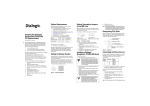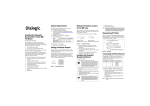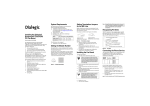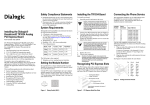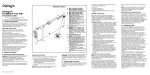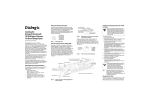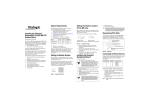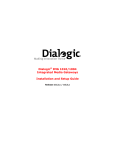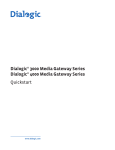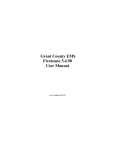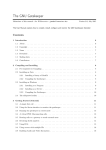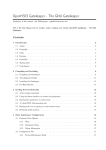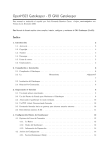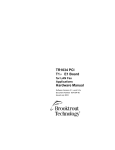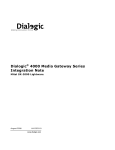Download Dialogic INTEGRATED MEDIA GATEWAYS 1010 User's Manual
Transcript
Dialogic® IMG 1010/1004
Integrated Media Gateways
Radius
Release 10.3.x / 10.5.x
September 2008
www.dialogic.com
Copyright and Legal Notice
Copyright © 2005-2008 Dialogic Corporation. All Rights Reserved. You may not reproduce this document in whole or in
part without permission in writing from Dialogic Corporation at the address provided below.
All contents of this document are furnished for informational use only and are subject to change without notice and do
not represent a commitment on the part of Dialogic Corporation or its subsidiaries (“Dialogic”). Reasonable effort is made
to ensure the accuracy of the information contained in the document. However, Dialogic does not warrant the accuracy of
this information and cannot accept responsibility for errors, inaccuracies or omissions that may be contained in this
document.
®
INFORMATION IN THIS DOCUMENT IS PROVIDED IN CONNECTION WITH DIALOGIC PRODUCTS. NO LICENSE, EXPRESS
OR IMPLIED, BY ESTOPPEL OR OTHERWISE, TO ANY INTELLECTUAL PROPERTY RIGHTS IS GRANTED BY THIS
DOCUMENT. EXCEPT AS PROVIDED IN A SIGNED AGREEMENT BETWEEN YOU AND DIALOGIC, DIALOGIC ASSUMES NO
LIABILITY WHATSOEVER, AND DIALOGIC DISCLAIMS ANY EXPRESS OR IMPLIED WARRANTY, RELATING TO SALE
AND/OR USE OF DIALOGIC PRODUCTS INCLUDING LIABILITY OR WARRANTIES RELATING TO FITNESS FOR A
PARTICULAR PURPOSE, MERCHANTABILITY, OR INFRINGEMENT OF ANY INTELLECTUAL PROPERTY RIGHT OF A THIRD
PARTY.
Dialogic products are not intended for use in medical, life saving, life sustaining, critical control or safety systems, or in
nuclear facility applications.
Due to differing national regulations and approval requirements, certain Dialogic
products may be suitable for use only in specific countries, and thus may not function properly in other countries. You are
responsible for ensuring that your use of such products occurs only in the countries where such use is suitable. For
information on specific products, contact Dialogic Corporation at the address indicated below or on the web at
http://www.dialogic.com/.
It is possible that the use or implementation of any one of the concepts, applications, or ideas described in this
document, in marketing collateral produced by or on web pages maintained by Dialogic may infringe one or more patents
or other intellectual property rights owned by third parties. Dialogic does not provide any intellectual property licenses
with the sale of Dialogic products other than a license to use such product in accordance with intellectual property owned
or validly licensed by Dialogic and no such licenses are provided except pursuant to a signed agreement with Dialogic.
More detailed information about such intellectual property is available from Dialogic’s legal department at 9800 Cavendish
Blvd., 5th Floor, Montreal, Quebec, Canada H4M 2V9.
Dialogic encourages all users of its products to procure all necessary intellectual property licenses required
to implement any concepts or applications and does not condone or encourage any intellectual property
infringement and disclaims any responsibility related thereto. These intellectual property licenses may differ
from country to country and it is the responsibility of those who develop the concepts or applications to be
aware of and comply with different national license requirements.
Any use case(s) shown and/or described herein represent one or more examples of the various ways, scenarios or
®
environments in which Dialogic products can be used. Such use case(s) are non-limiting and do not represent
recommendations of Dialogic as to whether or how to use Dialogic products.
Dialogic, Dialogic Pro, Brooktrout, Cantata, SnowShore, Eicon, Eicon Networks, Eiconcard, Diva, SIPcontrol, Diva ISDN,
TruFax, Realblocs, Realcomm 100, NetAccess, Instant ISDN, TRXStream, Exnet, Exnet Connect, EXS, ExchangePlus VSE,
Switchkit, N20, Powering The Service-Ready Network, Vantage, Making Innovation Thrive, Connecting People to
Information, Connecting to Growth and Shiva, among others as well as related logos, are either registered trademarks or
trademarks of Dialogic. Dialogic's trademarks may be used publicly only with permission from Dialogic. Such permission
may only be granted by Dialogic’s legal department at 9800 Cavendish Blvd., 5th Floor, Montreal, Quebec, Canada H4M
2V9. Any authorized use of Dialogic's trademarks will be subject to full respect of the trademark guidelines published by
Dialogic from time to time and any use of Dialogic’s trademarks requires proper acknowledgement.
Windows is a registered trademark of Microsoft Corporation in the United States and/or other countries. Other names of
actual companies and products mentioned herein are the trademarks of their respective owners.
This document discusses one or more open source products, systems and/or releases. Dialogic is not responsible for your
decision to use open source in connection with Dialogic products (including without limitation those referred to herein),
nor is Dialogic responsible for any present or future effects such usage might have, including without limitation effects on
your products, your business, or your intellectual property rights.
Hardware Limited Warranty
Warranty for Hardware Products: Dialogic Corporation or its subsidiary that originally sold the hardware product
("Dialogic") warrants to the original purchaser of this hardware product, that at the time of delivery the hardware product
supplied hereunder will be free from defects in material and workmanship. This warranty is for the standard period set
out on Dialogic's website at http://www.dialogic.com/warranties and is subject to all of the terms and limitations set out
on the Dialogic website at
http://www.dialogic.com/warranties.
Additional Exclusions: Dialogic will have no obligation to make repairs or replacements necessitated by your fault or
negligence, improper or unauthorized use of the product, repairs or modifications made without Dialogic's prior written
approval or by causes beyond the control of Dialogic, including, but not limited to, power or air conditioning failure, acts
of God, improper interface with other units, or malfunction of any equipment or software used with the Dialogic
product(s). If Dialogic is requested and agrees to make repairs or replacements necessitated by any such causes, you will
pay for such service or replacement at Dialogic's then prevailing rates.
No Other Warranties: DIALOGIC DISCLAIMS AND YOU WAIVE ALL OTHER WARRANTIES, EITHER EXPRESS OR
IMPLIED, INCLUDING BUT NOT LIMITED TO IMPLIED WARRANTIES OF MERCHANTABILITY, NON-INFRINGEMENT AND
FITNESS FOR A PARTICULAR PURPOSE AND ANY WARRANTY AGAINST LATENT DEFECTS, WITH RESPECT TO ANY
DIALOGIC PRODUCT.
No Liability for Damages: IN NO EVENT SHALL DIALOGIC OR ITS SUPPLIERS BE LIABLE FOR ANY DAMAGES
WHATSOEVER (INCLUDING, WITHOUT LIMITATION, DAMAGES FOR LOSS OF PROFITS, INTERRUPTION OF ACTIVITIES,
LOSS OF INFORMATION OR OTHER PECUNIARY LOSS AND DIRECT OR INDIRECT, CONSEQUENTIAL, INCIDENTAL,
ECONOMIC OR PUNITIVE DAMAGES) ARISING OUT OF THE USE OF OR INABILITY TO USE ANY DIALOGIC PRODUCT.
Limitation of Liability: DIALOGIC'S MAXIMUM CUMULATIVE LIABILITY SHALL BE LIMITED TO THE AMOUNTS ACTUALLY
PAID BY YOU TO DIALOGIC FOR THE SPECIFIC PRODUCT BEING THE OBJECT OF THE CLAIM. YOU RELEASE DIALOGIC
FROM ALL AMOUNTS IN EXCESS OF THE LIMITATION. YOU ACKNOWLEDGE THAT THIS CONDITION IS ESSENTIAL AND
THAT DIALOGIC WOULD NOT SUPPLY TO YOU IF IT WERE NOT INCLUDED.
IMPORTANT NOTE:
Please be aware that the following terminology and abbreviations are used throughout this document. Please also be
sure to consult the legal notice for other important details.
When used herein, the term “IMG 1010” refers to the “Dialogic
When used herein, the term “IMG 1004” refers to the “Dialogic
®
®
IMG 1010 Integrated Media Gateway” product.
IMG 1004 Integrated Media Gateway” product.
®
When used herein, the general term “IMG” refers collectively or alternatively to the Dialogic
®
Dialogic
IMG 1004 Integrated Media Gateway products
®
When used herein, the term “GCEMS” refers to the “Dialogic
Technical Support
Technical Support Number: 781-433-9600
Technical Support Fax: 781-449-9520
http://www.dialogic.com/
IMG 1010 and the
Gate Control Element Management System”
Table Of Contents
An Overview of RADIUS on the IMG....................................................................1
RADIUS Scenarios ............................................................................................5
Generic RADIUS Attributes ................................................................................7
RADIUS Call Flow: SS7 to SIP.......................................................................... 11
RADIUS Call Flow: SS7 to H.323 - Release from SS7 .......................................... 13
Incomplete Call Behavior ................................................................................ 15
Configuring RADIUS ....................................................................................... 17
Configuring Free RADIUS using GCEMS as a RADIUS Server ................................ 21
Radius Client ................................................................................................. 25
Radius Server ................................................................................................ 29
Radius Servers............................................................................................... 31
v
An Overview of RADIUS on the IMG
Topic Location: Product Description > RADIUS
Overview
The IMG uses Remote Authentication Dial In User Service (RADIUS) for streaming
the Call Detail Records (CDR). The implementation is compliant with RFC 2865 and
RFC 2866. The RADIUS messages are sent to external RADIUS servers. The IMG
RADIUS interface generates an ACCESS, a START & a STOP Request for the inbound
leg and a START & STOP Request for the outbound leg of the call, as well as data
associated with the INVITE, the 200 OK, the BYE and the CANCEL methods for those
legs utilizing a SIP protocol.
Specifications
The IMG implementation of RADIUS is based on the following RADIUS RFCs:
RFC 2865 - Remote Authentication Dial-In User Service (RADIUS)
RFC 2866 - RADIUS Accounting
Formats
The IMG supports the Dialogic RADIUS formats, which Includes some attributes
defined by RFC 2865 and RFC 2866, as well as Dialogic Vendor Specific Attributes
(VSA).
Scenarios
The IMG supports RADIUS Authentication and Accounting. Users have the option of
using one of the following scenarios:
Authentication and Accounting
In this case an Authentication Server and an Accounting Server are both assigned to
the RADIUS client on the IMG.
Accounting only
In this case only an Accounting Server is assigned to the RADIUS client on the IMG.
Authentication only
In this case only an Authentication Server is assigned to the RADIUS client on the
IMG.
See RADIUS Scenarios for more details.
As per RFC 2865 and RFC 2866, the IMG by default uses port 1812 for
Authentication and port 1813 for Accounting. However, these ports are also
configurable through the ClientView GUI. When implementing Authentication and
Accounting, both processes can be either on the same or separate servers.
The RADIUS attributes and VSA’s included in the messages will vary based on the
following:
Protocol Used
What leg of the call the protocol is used
Whether it is a TDM protocol (SS7 or ISDN) or IP protocol (SIP or H.323).
The User name and Password values configured for the Authentication Server used
will be included in the user name and password attributes in the Access Request
message sent from the IMG.
1
RADIUS
RADIUS Server Redundancy
The IMG supports an Active/Standby redundancy scheme. Redundancy logic is
independent for Authentication and Accounting Servers. When configuring RADIUS
servers they may get created with an initial priority preference. The IMG will begin
using the Active Server(s) and switchover to a Standby server after detecting a
communication failure to the currently Active server. Once the switchover occurs all
future Radius messages will flow to the new Active server until a failure occurs on
this server. If an error is detected in trying to send a Radius message to this new
Active server, the IMG will attempt to switch back to the initial Active server. This
behaviour is repeated, until a working server is detected. If the IMG fails to connect
to a RADIUS Server an alarm will be sent. You can monitor alarms using EventView.
Typically when a RADIUS message needs to be sent to a server it is assembled and
passed to the OS for transport to the active server. These servers are configured to
send the message wait 2 seconds and then retry sending the message an additional
3 times. Therefor a RADIUS message will be sent a total of 4 times at 2 second
intervals. Once the message has been sent 4 times with no success a switchover to
the next server will occur. The switchover behaviour is coupled to the message type.
Therefore an Accounting Server switchover is independent of an Authentication
Server switchover.
Under typical call load it will take a while for the switchover to complete since the
IMG may have many RADIUS messages queued up to the failed server. Each of these
messages must fail and be retried on the newly active server following notification of
the send failure.
NOTE: A negative response does not constitute a server failure.
Supported Packet Types
Access-Request
Sent to a RADIUS server - conveys information used to determine whether a user is
allowed access to a specific NAS, and any special services requested for that user.
Access-Accept
Sent by the RADIUS server - provides specific configuration information necessary to
begin delivery of service to the user.
Access-Reject
Sent by the RADIUS Server if any value of the received Attributes is not acceptable
Accounting-start
Describes the type of service being delivered and the user to whom it is being
delivered at the start of service delivery
Accounting-stop
Describes the type of service that was delivered and some optional statistics, such as
elapsed time, input and output octets, and input and output packets.
RADIUS Server Debug Mode
You can configure your RADIUS Client in Debug Mode so that calls will be completed
whether the RADIUS server is active or not. The IMG will not require authentication
for the RADIUS server to complete a call and no billing information will be logged.
You enable RADIUS Debug Mode using the RADIUS Client screen.
2
Overview of RADIUS
RADIUS Server Failure Alarm
The IMG provides automatic alarming notification to IMG users when a Radius Server
has changed states and can no longer be accessed. The alarm, reported in
EventView, will include the RADIUS Server Type (Access, Accounting), the Server ID,
the mode of the Radius Server (normal, debug), the state of the Radius Server and
the IP address.
Related Topics
Basic RADIUS Call Flow
Generic RADIUS Attributes
Cantata RADIUS VSAs
RADIUS Call Flow: SS7 to H.323
RADIUS CDR Example: SIP-to-ISDN
Configuring Billing and Authentication
3
RADIUS Scenarios
Topic Location: Product Description > RADIUS
The IMG supports RADIUS Authentication and Accounting. IMG customer has the
option of using one of the following scenarios:
Authentication and Accounting
In this case an Authentication Server and an Accounting Server are both assigned
to the RADIUS client on the IMG.
Accounting only
In this case only an Accounting Server is assigned to the RADIUS client on the
IMG.
5
RADIUS
Authentication only
In this case only an Authentication Server is assigned to the RADIUS client on the
IMG.
6
Generic RADIUS Attributes
Topic Location: Product Description > RADIUS
RADIUS Attributes carry the specific authentication, authorization, information and
configuration details for the request and reply. Some Attributes may be included
more than once.
IETF
Attribute #
Attribute
Name
Values
Example
User-Name
String
50886230002
2
User-Password
String
dialogic
1
4
5
NAS-IPAddress
NAS-Port
String
192.168.0.100
Numeric (4
octets)
1812
6
ServiceType
Numeric (4
octets)
Login-User
14
Login-IP-Host
192.168.0.100
29
TerminationAction
30
CalledStation-Id
31
CallingStation-Id
32
NAS-Identifier
Numeric
Values
Numeric (4
octets
Values
String
The String
field is one
or more
octets,
containing
the phone
number
that the
user's call
came in
on.
String
The String
field is one
or more
octets,
containing
the phone
number
that the
user placed
the call
from.
String
The String
field is one
or more
octets, and
should be
unique to
the NAS
within the
scope of
the
Description
Account number or calling party
number
16 octets user password
IP Address of the requesting IMG
The Physical Port Number of the
NAS (Network Access Server)
that is authenticating the user.
The Type of Service the user has
requested, or the type of service
to be provided
RADIUSRequest
0 Default 1 RADIUS-Request
50886230002
This Attribute allows the NAS to
send in the Access-Request
packet the phone number that
the user called, using Dialed
Number Identification (DNIS) or
similar technology.
Note that this may be different
from the phone number the call
comes in on. It is only used in
Access-Request packets.
50886230002
This Attribute allows the NAS to
send in the Access-Request
packet the phone number that
the call came from, using
Automatic Number Identification
(ANI) or similar technology. It is
only used in Access-Request
packets.
This Attribute contains a string
identifying the NAS originating
the Access-Request. It is only
used in Access-Request packets.
7
RADIUS
40
Acct-StatusType
41
Acct-DelayTime
42
RADIUS
server. For
example, a
fully
qualified
domain
name
would be
suitable as
a NASIdentifier.
Numeric (4
octets)
Values
Start
Indicates whether this
Accounting-Request marks the
beginning of the user service
(Start) or the end (Stop).
Numeric (4
octets)
0
Acct-InputOctets
Numeric (4
octets)
1
43
Acct-OutputOctets
Numeric (4
octets)
1
44
Acct-SessionID
00201c0405b90
09000
3500001000129
e48b99e
46
Acct-OutputOctets
String
The String
field
SHOULD be
a string of
UTF-8
encoded
10646 [7]
characters.
Numeric (4
octets)
This attribute indicates how
many seconds the client has
been trying to send this record
for, and can be subtracted from
the time of arrival on the server
to find the approximate time of
the event generating this
Accounting-Request. (Network
transit time is ignored.)
Indicates how many octets have
been received from
the port
over the course of this service
being provided, and can only be
present in Accounting-Request
records where the Acct-StatusType is set to Stop.
indicates how many octets have
been sent to the port in the
course of delivering this service,
and can only be present in
Accounting-Request records
where the Acct-Status-Type is
set to Stop.
This attribute is a unique
Accounting ID to make it easy to
match start and stop records in a
log file.
47
Acct-InputPackets
Numeric (4
octets)
1
8
10
This attribute indicates how
many seconds the user has
received service for, and can
only be present in AccountingRequest records where the AcctStatus-Type is set to Stop.
This attribute indicates how
many packets have been
received from the port over the
course of this service being
provided to a Framed User, and
can only be present in
Accounting-Request records
where the Acct-Status-Type is
set to Stop.
Generic RADIUS Attributes
48
Acct-OutputPackets
Numeric (4
octets)
0
49
AcctTerminateCause
Values
NAS-Request
60
ChapChallenge
61
NAS-Port-Type
String
The String
field
contains
the CHAP
Challenge.
Values
Ethernet
This attribute indicates how
many packets have been sent to
the port in the course of
delivering this service to a
Framed User, and can only be
present in Accounting-Request
records where the
AcctStatus-Type is set to Stop.
This attribute indicates how the
session was terminated, and can
only be present in AccountingRequest records where the AcctStatus-Type is set to Stop.
This Attribute contains the CHAP
Challenge sent by the NAS to a
PPP Challenge-Handshake
Authentication Protocol (CHAP)
user. It is only used in AccessRequest packets.
This Attribute indicates the type
of the physical port of the NAS
which is authenticating the user.
9
RADIUS Call Flow: SS7 to SIP
Topic Location: Product Description > RADIUS
11
RADIUS Call Flow: SS7 to H.323 - Release from SS7
Topic Location: Product Description > RADIUS
13
Incomplete Call Behavior
Topic Location: Product Description > RADIUS
This section outlines the behavior of the IMG gateway in case of the most common
incomplete calls.
User Busy
No Answer from User
No Circuit/Channel Available
Unallocated Number
H.323 Release Reason
H.323 non-Fast-Start
15
Configuring RADIUS
Topic Location: Configuration > RADIUS
You can configure a total of 256 RADIUS servers.
Before You Begin
Make sure you have moved the RADIUS dictionary files (dictionary and
dictionary.cantata) to your RADIUS installation folder. The files are located in the
following directory: /opt/cantata (dialogic)/common/Radius
Task Summary
1. Configuring a RADIUS Authentication Server
2. Configuring a RADIUS Accounting Server
3. Configuring a RADIUS Client
Configuring a RADIUS Authentication Server (Optional)
The IMG only verifies if authentication is accepted or rejected by the RADIUS Server;
it does not act on any other information returned by the server.
1. Right-click External Network Elements and select New Radius Servers.
2. Right-click Radius Servers and select New Radius Server.
The Radius Server pane appears.
3. The following fields are automatically populated:
Radius ID - the next number in sequence
Radius Server Type - Authentication
Radius Server Port - field is automatically populated with 1812.
4. Enter the IP address of the Radius Server in the Radius Server IP Address
field.
5. Enter the User Name and Password as configured on the Radius Server in the
Radius Server UserName and Radius Server Password fields.
6. Select the desired Authentication Type in the Radius Server Authentication
Type field.
7. Enter the Radius Server Secret configured on the Radius Server in the Radius
Server Server Secret field.
See the Radius Server pane reference for field details.
17
RADIUS
Configuring a RADIUS Accounting Server
1. Right-click External Network Elements and select New Radius Servers.
2. Right-click Radius Servers and select New Radius Server.
The Radius Server pane appears.
The following fields are automatically populated:
Radius Server ID - the next number in sequence
3. Select Accounting in the Radius Server Type field.
4. In the Radius Server IP Address field, enter the IP address of the Radius
Server.
The Radius Server Port field is automatically populated with 1813.
The following fields do not apply for an Accounting Server:
Radius Server UserName
Radius Server Password
Radius Server Authentication Type
Radius Server Server Secret
See the Radius Server pane reference for field details.
18
Configuring RADIUS
Configuring a RADIUS Client
1. Right-click the desired Physical IMG and select New Radius Client.
The Radius Client pane appears.
2. The following fields are automatically populated. Change any default values, if
required.
Radius Client Network Interface - IP Address of the Physical IMG.
Authentication Port - 1812
Accounting Port - 1813
Primary Authentication Server - First Authentication Server Configured
Primary Accounting Server - First Accounting Server Configured
3. Select a Secondary Authentication Server from the Secondary Authentication
Server field, if required.
4. Select a Secondary Accounting Server from the Secondary Accounting Server
field, if required.
5. To enable RADIUS Client Debug Mode, select On in the RADIUS Client Debug
Mode field. When Debug Mode is On, calls will be completed whether the RADIUS
server is active or not. The IMG will not require authentication from the RADIUS
server to complete a call and no billing information will be logged.
See the Radius Client pane reference for field details.
19
Configuring Free RADIUS using GCEMS as a RADIUS Server
Topic Location: Configuration > RADIUS
The IMG runs a RADIUS client that is configured to send CDR start & stop events to
the RADIUS server, which can be the GCEMS Linux server or another RADIUS server.
Requirements
GCEMS server running Linux Redhat ES 3.0, 4.0 or 5.0 with freeradius installed,
or another server running Radius.
For RADIUS authentication, the username and password specified in ClientView
for the Radius server authentication either needs to be in the /etc/raddb/users
configuration or if using the Linux server for authentication should be added as a
Linux user.
Steps
To add a RADIUS user using the users file start with step 1.
If using a Linux username for authentication skip to step 2.
If not using RADIUS authentication (accounting only) skip to step 3.
1. In the freeRADIUS users file (/etc/raddb/users), replace <your_username> and
<your_password> with the RADIUS username and password.
<your_username> Auth-Type:=Local, UserPassword==<"your_password">
Fall-Through = No
2. Verify the DEFAULT Authorization Type is REJECT. Edit the freeRadius users file
(/etc/raddb/users)
Add the following line at the end of the file, if missing
# IF NOTHING ELSE MATCHES, REJECT USER DEFAULT Auth-Type:=
Reject
3. Modify the Detail File Rollover Interval (/etc/raddb/radiusd.conf). This is required
for users doing load testing with high call rates. The detail files will could reach
the max file size in less than 24 hours depending on the call rate and then calls
will stop being processed.
a. Look for the following line around line 1030:
# Write a detailed log of all accounting records received
b. Look for the following line around line 1056:
detailfile =”,
c. at the end of this line add the %H to have the log files roll over every hour.
21
RADIUS
4. Add access for each IMG
Edit the freeRadius clients.conf file (/etc/raddb/clients.conf)
If you have multiple IMG’s, the Username should be different for each IMG.
Shortname = Your username configured in the RADIUS users file and
ClientView A unique username is recommended for each IMG.username
Secret = a password that you choose for each IMG that is used in the
ClientView RadiusServer Authentication & Accounting configuration.Key used to
encrypt sensitive account information transmitted between the IMG and the
RADIUS server.
Password = Your RADIUS password configured in the RADIUS users file and
ClientView
client 10.129.44.240 { # IMG IP
secret = server_secret
shortname = your_username
password = your_password
}
5. Copy the Cantata VSA Dictionary file.
.a. Copy the dictionary.cantata file from /opt/cantata/common/radius to
/usr/share/freeradius.
a.b. In the /usr/share/freeradius/ folder, edit the dictionary file and add the following
include line.
$INCLUDE dictionary.cantata
6. Start the Radius service:
service radiusd restart
7. Set the Radius service to restart when the system restarts:
chkconfig radiusd on
8. In ClientView, Configure a Radius Client and Servers on the IMG.
See Configuring Billing and Authentication.
9. Verify CDR’s are being generated
By default the files will roll over once a day. Follow the instructions in step 3 to roll
the log files over once an hour.
CDR's stored at: /var/log/radius/radacct/<IMG_IP>/
file names are: detail-YYYYMMDDHH
detail-2005081801
22
Configuring Free RADIUS using GCEMS as RADIUS Server
10. Archive & delete CDR detail files.
A copy of the following files can be found at /opt/cantata/IMG/radius .
a. In the /var/log/radius/radacct folder create a script to archive files. Name the file
“CDR”
#!/bin/sh
# CDR
#
Sample script to archive CDR's.
#
Files are archived if more than 1 days old
#
Files are deleted if more than 31 days old
find /var/log/radius/radacct/*/detail* -mtime +1 -exec gzip {} \;
find /var/log/radius/radacct/*/detail* -mtime +31 -exec rm -f {} \;
b. Create a cron task to run this script. This cron task can be run hourly or daily. The
example below will run it hourly. After creating this script restart the cron service or
restart the server.
In the /etc/cron.hourly folder create a file to run the script created in the previous
step.
#!/bin/bash
crontab<<EOF
# cron.dat-cdr - cron file for CDR's
#
# This script restarts the CDR log files each hour.
0 * * * * /var/log/radius/radacct/CDR
#
EOF
To e-mail this topic, click here
Copyright © 2007 Dialogic Corporation All rights reserved.
23
Radius Client
Topic Location: ClientView Pane Reference
Overview
Description
This pane configures a Radius Client for a single Physical IMG. Before configuring a
client, at least one Radius Server must be configured.
Related Topics
An Overview of RADIUS
Configuring a RADIUS Client
Accessing this Pane
IMG EMS-> Logical IMG-> Physical IMG-> Radius Client
Maximum Objects: 1 per Physical IMG
Technical Notes
Pane
25
RADIUS
Field Descriptions
Radius Client Network Interface
This drop-down list is populated with all of the Network Interfaces configured on this
particular IMG. It is the responsibility of the user to make sure the interface may
reach the particular server. If you are
Authentication Port
The port on the physical IMG that will be used to talk to the Authentication server.
Accounting Port
The port on the physical IMG that will be used to talk to the Accounting server.
RADIUS Server Debug Mode
Off (Default)
If Radius is configured and the RADIUS server becomes unavailable, the IMG
will not process incoming calls. This is most typically found when the IMG is
used to create CDRs. Since the absence of a RADIUS server results in unbillable calls, the IMG has been designed to not process calls when RADIUS is
enabled. If this occurs the IMG will reject calls to the network with the
following cause values:
ISDN - Cause 41 - Temporary failure
SS7 - Cause 41 - Temporary failure
H.323 - Cause 41 - Temporary failure
SIP - 503 - Service Unavailable
On
When Debug Mode is On, calls will be completed whether the RADIUS server is
active or not. The IMG will not require authentication from the RADIUS server
to complete a call and no billing information will be logged.
This is most typically used when using RADIUS for debugging purposes
(tracking call failures, cause codes, etc). You can also choose this mode if you
wish the IMG to continue to process calls in an un-billed fashion if you prefer to
provide free service rather than no service.
Prepaid Support
Enable
The IMG will act on data received in RADIUS Authentication Response
messages that the Radius Server may send pertaining to prepaid application.
This will allow the IMG1010 to be used in a prepaid application environment.
Disable (default)
NOTE: Radius Prepaid Support Mode will be disabled if Radius Debug Mode is
enabled. The two modes cannot be enabled at the same time.
26
RADIUS Client
RADIUS Time Format
This setting determines the format that will be used in CDR in attributes that include
time.
Legacy Format
This is the format used before the availability of the Time Zone feature (10.3.2
ER6). Use this for backward compatibility if you are not using local time.
Example: Cantata-setup-time = "TUE FEB 20 22:24:45:270 2007"
Legacy Format with timezone
Use this format to represent local time in CDRs.
Example: Cantata-setup-time = "WED FEB 14 12:05:54:740 2007 -0500"
RFC-2822 with optional day of week
Use this format to represent local time with optional day of week in CDRs.
Example: Cantata-setup-time = "Tue, 20 Feb 2007 23:31:36.553 +0000"
Primary Authentication Radius Server
The Server ID that is used as the primary Authentication Server. Drop-down list
populated with all Radius Authentication Servers that have been configured.
Automatically populated with the first Authentication Server configured.
Secondary Authentication Radius Server
The Server ID that is used as the secondary Authentication Server. Drop-down list
populated with all Radius Authentication Servers that have been configured.
Primary Accounting Radius Server
The Server ID that is used as the primary Accounting Server. Drop-down list
populated with all Radius Accounting Servers that have been configured.
Automatically populated with the first Accounting Server configured.
Secondary Accounting Radius Server
The Server ID that is used as the secondary Authentication Server. Drop-down list
populated with all Radius Accounting Servers that have been configured.
27
Radius Server
Topic Location: ClientView Pane Reference
Overview
Description
Use this pane to configure information about the Radius Servers that are in the
network. There are two types of Radius Servers, accounting and authorization; each
type may have a primary and secondary server. The same server may also do both
accounting and authorization. The Servers are configured at the network level.
Radius Client must be configured for every Physical IMG.
Related Topics
An Overview of RADIUS
Configuring a RADIUS Accounting Server
Configuring a RADIUS Authentication Server
RADIUS Client
Accessing this Pane
IMG EMS->External Network Elements->Radius Servers->Radius Server
Maximum Objects: 256 per EMS
Technical Notes
Pane
Field Descriptions
Radius Server Id
Allows a unique reference to address this particular server.
1-255
Radius Server Type
This describes the type of server, whether it is used for authentication or for
accounting.
Authentication
This server is used to give permission for the call to continue.
Accounting
This server is used for tracking billing information for the call.
29
RADIUS
Radius Server Data Format
Cantata Format
Radius Server IP Address
The IP Address of the Radius Server.
Radius Server Port
The port on the server which will accept the Radius connection.
Radius Server UserName
A Username to access this server.
Radius Server Password
The password to access this server.
Radius Server Authentication Type
This is the type of authentication the client server will use.
PAP: Password Authentication Protocol
CHAP: Challenge Handshake Authentication Protocol
Radius Server Secret
This must match the shared secret configured on the RADIUS server, otherwise
authentication will fail.
Display Table
The table will show all the Radius Clients that have been configured.
30
Radius Servers
Topic Location: ClientView Pane Reference
Overview
Description
To create a Radius Server, right-click Radius Server and select New Radius Servers.
Related Topics
An Overview of RADIUS
Configuring a RADIUS Accounting Server
Configuring a RADIUS Authentication Server
Accessing this Pane
IMG EMS -> New External Network Elements -> New Radius Servers
Maximum Objects: 1
Pane
This pane shows the number of each type of Radius Server that have been
configured.
31