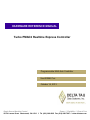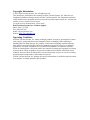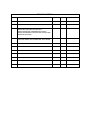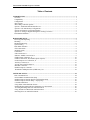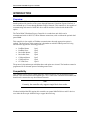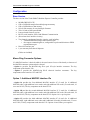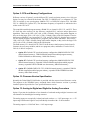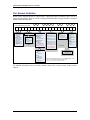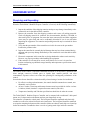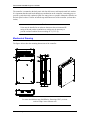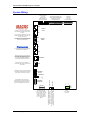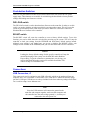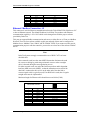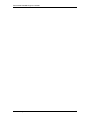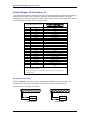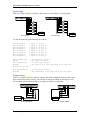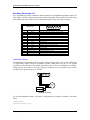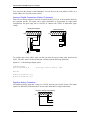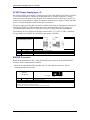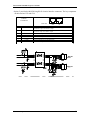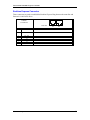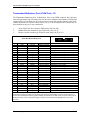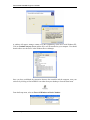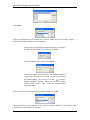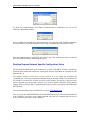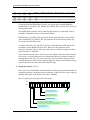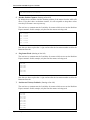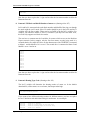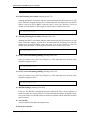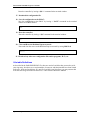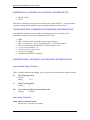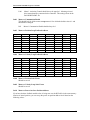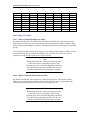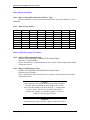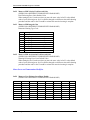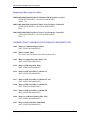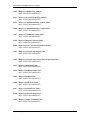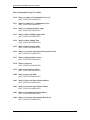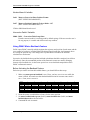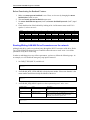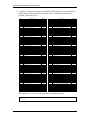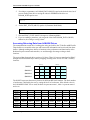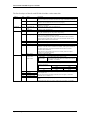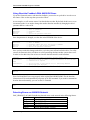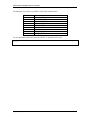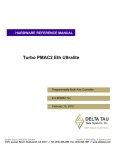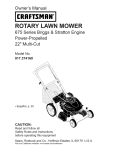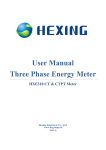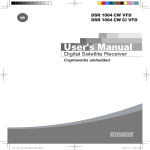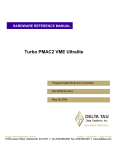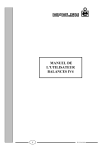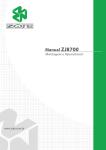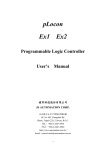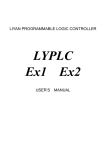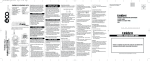Download Delta Tau PMAC2 User's Manual
Transcript
^1 HARDWARE REFERENCE MANUAL ^2 Turbo PMAC2 Realtime Express Controller ^3 Programmable Multi-Axis Controller ^4 9xx-603862-1xx ^5 October 14, 2013 Single Source Machine Control Power // Flexibility // Ease of Use 21314 Lassen Street Chatsworth, CA 91311 // Tel. (818) 998-2095 Fax. (818) 998-7807 // www.deltatau.com Copyright Information © 2013 Delta Tau Data Systems, Inc. All rights reserved. This document is furnished for the customers of Delta Tau Data Systems, Inc. Other uses are unauthorized without written permission of Delta Tau Data Systems, Inc. Information contained in this manual may be updated from time-to-time due to product improvements, etc., and may not conform in every respect to former issues. To report errors or inconsistencies, call or email: Delta Tau Data Systems, Inc. Technical Support Phone: (818) 717-5656 Fax: (818) 998-7807 Email: [email protected] Website: http://www.deltatau.com Operating Conditions All Delta Tau Data Systems, Inc. motion controller products, accessories, and amplifiers contain static sensitive components that can be damaged by incorrect handling. When installing or handling Delta Tau Data Systems, Inc. products, avoid contact with highly insulated materials. Only qualified personnel should be allowed to handle this equipment. In the case of industrial applications, we expect our products to be protected from hazardous or conductive materials and/or environments that could cause harm to the controller by damaging components or causing electrical shorts. When our products are used in an industrial environment, install them into an industrial electrical cabinet or industrial PC to protect them from excessive or corrosive moisture, abnormal ambient temperatures, and conductive materials. If Delta Tau Data Systems, Inc. products are exposed to hazardous or conductive materials and/or environments, we cannot guarantee their operation. REVISION HISTORY REV. DESCRIPTION DATE CHG APPVD 04/03/07 CP S. SATTARI 1 NEW MANUAL CREATION 2 CLEARED FOR RELEASE 12/07/07 CP S.SATTARI 3 REVISED GENERAL PURPOSE IO CONNECTOR ADDED MULTIPLEXED IO PORT INFO ADDED PANASONIC PROGRAM SETUP INFO ADDED PARAMETER PASSING INFO ON REALTIME EXPRESS NETWORK 01/29/09 CP S.SATTARI 4 CORRECTION IN J5 PIN-OUT TABLE UPDATED WIRING FOR HANDWHEEL PORT IMAGE 5 ADDED SUPPORT FOR A5N NETWORK DRIVES 02/15/10 10/14/13 CP SS S.SATTARI S.SATTARI Turbo PMAC2 Realtime Express Controller Table of Contents INTRODUCTION .................................................................................................................................. 1 Overview .............................................................................................................................................. 1 Compatibility ........................................................................................................................................ 1 Configuration........................................................................................................................................ 2 Base Version ........................................................................................................................................ 2 Macro Ring Connector Options ............................................................................................................ 2 Option 1: Additional MACRO Interface ICs ......................................................................................... 2 Option 5: CPU and Memory Configurations ......................................................................................... 3 Option 10: Firmware Version Specification .......................................................................................... 3 Option 12: Analog-to-Digital and Digital-to-Analog Converters ............................................................ 3 Part Number Definition ......................................................................................................................... 4 HARDWARE SETUP ............................................................................................................................ 5 Receiving and Unpacking...................................................................................................................... 5 Mounting .............................................................................................................................................. 5 Mechanical Drawing ............................................................................................................................. 6 System Wiring ...................................................................................................................................... 7 Push-button Switches ............................................................................................................................ 8 FW LOAD switch ................................................................................................................................ 8 RE-INIT switch .................................................................................................................................... 8 Connections .......................................................................................................................................... 8 USB Connection, J1 ............................................................................................................................. 8 Ethernet / Modbus Connection, J2 ........................................................................................................ 9 Fieldbus Setup Connector, J3.............................................................................................................. 10 Fieldbus Connection, J4 (Fieldbus option required) ............................................................................. 10 General Purpose I/O Connection, J5 ................................................................................................... 13 Auxiliary Connector, J8 ...................................................................................................................... 16 24 VDC Power Supply Input, J9 ......................................................................................................... 19 MACRO Connector ............................................................................................................................ 19 Realtime Express Connector ............................................................................................................... 21 Thumbwheel Multiplexer Port (JTHW Port), J10 ................................................................................ 22 SOFTWARE SETUP............................................................................................................................ 24 Host Communications ......................................................................................................................... 24 Pewin32PRO2 Communication Setup ................................................................................................. 24 Realtime Express Network Specific Configuration Setup .................................................................... 27 Realtime Express Network Setup – Step by Step ................................................................................. 28 I-Variable Definitions......................................................................................................................... 33 Using PMAC Motor Backlash Feature ................................................................................................ 42 Reading/Writing A4N/A5N Drive Parameters over the network .......................................................... 43 Accessing Returning Data from A4N/A5N Drives .............................................................................. 45 Using Absolute Feedback With A4N/A5N Drives ............................................................................... 47 Detecting Errors on A4N/A5N Network ............................................................................................. 47 Table of Contents i Turbo PMAC2 Realtime Express Controller INTRODUCTION Overview The Turbo PMAC2 Realtime Express Controller is a member of the Turbo PMAC family of boards optimized for interface to the system through Panasonic’s Realtime Express Network. It can command up to 32 axes through Realtime Express Network. This controller is also capable of communicating and control of MACRO drives and IO modules if ordered with the MACRO option. The Turbo PMAC2 Realtime Express Controller is a stand-alone unit which can be communicated with via RS-232, USB or Ethernet connections, with or without the optional dualported RAM. This controller is also capable of Fieldbus communications when the appropriate option is ordered. The form factor of this connection is dependent on which Fieldbus protocol is being utilized and it supports the following protocols: ProfiBus Master ProfiBus Slave DeviceNet Master DeviceNet Slave CANopen Master CANopen Slave CC-Link Slave Opt-1 Opt-2 Opt-3 Opt-4 Opt-5 Opt-6 Opt-11 The protocol is dependent upon which hardware and option are selected. The hardware cannot be programmed for an alternate protocol including master/slave. Compatibility This controller can be used to control Panasonic A4N/A5N Drives over the Realtime Express network. This network utilizes the Ethernet type CAT-5 cable as the communication medium, but should not be connected to any other Ethernet network. Note Currently, the controller only supports single block slave nodes. If ordered with the MACRO option, this controller can control MACRO drives and I/O devices over either the fiber optic MACRO ring or copper MACRO ring. Introduction 1 Turbo PMAC2 Realtime Express Controller Configuration Base Version The base version of the Turbo PMAC2 Realtime Express Controller provides: 80 MHz DSP56303 CPU 128k x 24 SRAM compiled/assembled program memory 128k x 24 SRAM user data memory 1M x 8 flash memory for user backup & firmware 32k x 16 bank of dual-ported RAM Latest released firmware version RS-232 serial interface, USB 2.0 & Ethernet Communication (No on-board axis interface circuitry) Two channels supplemental interface circuitry, each including: o 2-channel differential/single-ended encoder input o One output command signal set, configurable as pulse-and-direction or PWM top-and-bottom pair Direct I/O interface port 1-year warranty from date of shipment (Cables not included) Macro Ring Connector Options If a MACRO interface is desired (which is the usual reason for use of the board), at least one of the MACRO connector options must be selected. • Option A provides the MACRO-ring fiber optic SC-style interface connector. The key component on the board is U49. • Option C provides the MACRO-ring RJ-45 electrical interface connectors. The key components on the board are CN3 and CN4. Option 1: Additional MACRO Interface ICs • Option 1A provides the first additional MACRO interface IC (2 total) for 16 additional MACRO nodes, eight additional servo nodes and eight additional I/O nodes (32 nodes total, 16 servo and 16 I/O). The key component on the board is U41. • Option 1B provides the second additional MACRO interface IC (3 total) for 16 additional MACRO nodes, eight additional servo nodes and eight additional I/O nodes (48 nodes total, 24 servo and 24 I/O). The key component on the board is U42. Option 1A is a pre-requisite. • Option 1C provides the third additional MACRO interface IC (4 total) for 16 additional MACRO nodes, eight additional servo nodes and 8 additional I/O nodes (64 nodes total, 32 servo and 32 I/O). The key component on the board is U43. Options 1A and 1B are pre-requisites. Introduction 2 Turbo PMAC2 Realtime Express Controller Option 5: CPU and Memory Configurations Different versions of Option 5 provide different CPU speeds and main memory sizes. Only one Option 5xx may be selected for the board. The CPU is a DSP563xx IC as component U1. The CPU is available in two speed options: 80MHz CPU is a DSP56303 (Option 5C0), 240 MHz CPU is a DSP56321 (Option 5F3). The Maximum frequency of operation is indicated with a sticker on the CPU in U1. The compiled/assembled-program memory SRAM ICs are located in U30, U31, and U32. These ICs form the active memory for the firmware, compiled PLCs, and user-written phase/servo algorithms. These can be 128k x 8 ICs (for a 128k x 24 bank), fitting in the smaller footprint, or they can be the larger 512k x 8 ICs (for a 512k x 24 bank), fitting in the full footprint. The userdata memory SRAM ICs are located in U27, U28, and U29. These ICs form the active memory for user motion programs, uncompiled PLC programs, and user tables and buffers. These can be 128k x 8 ICs (for a 128k x 24 bank), fitting in the smaller footprint, or they can be the larger 512k x 8 ICs (for a 512k x 24 bank), fitting in the full footprint. The flash memory IC is located in U26. This IC forms the non-volatile memory for the board’s firmware, the user setup variables, and for user programs, tables, and buffers. It can be 1M x 8, 2M x 8, or 4M x 8 in capacity. Option 5C0: Default CPU speed and memory configuration: 80MHz DSP56303 CPU (8Kx24 internal memory), 128Kx24 SRAM compiled/assembled program memory, 128Kx24 SRAM user data memory, 1Mx8 flash memory. Option 5C3: Default CPU speed and memory configuration: 80MHz DSP56303 CPU (8Kx24 internal memory), expanded 512Kx24 SRAM compiled/assembled program memory, expanded 512Kx24 SRAM user data memory, 4Mx8 flash memory. Option 5F3: 240MHz DSP56321 CPU (192Kx24 internal memory), expanded 512Kx24 SRAM compiled/assembled program memory, expanded 512Kx24 SRAM user data memory, 4Mx8 flash memory. Option 10: Firmware Version Specification Normally the Turbo PMAC2 Eth Ultralite is provided with the newest released firmware version. The response to the VERSION query command shows which firmware revision is presently installed. Option 10 provides for a user-specified firmware version. Option 12: Analog-to-Digital and Digital-to-Analog Converters Option 12 permits the installation of two channels of on-board analog-to-digital converters and one channel of on-board digital-to-analog converter. The analog inputs are not optically isolated, and each can have a +/- 10V input range, or a +/-5V input range if differential signal is used, individually selectable with a 12-bit resolution. The analog output is a 12-bit DAC have +/-10V output range. Introduction 3 Turbo PMAC2 Realtime Express Controller Part Number Definition Based on the different options of Turbo PMAC 2 Realtime Express Controller, there will be a single line part number which is used for ordering and identification. The part number is assigned based on the following chart: A B C D E F G H J K L Turbo PMAC2 Realtime Express 9 A B C0 - Opt. 5C0 80MHz DSP563xx CPU 256Kx24 SRAM 1Mx8 flash* (Standard) C3 - Opt. 5C3 80MHz DSP563xx CPU 1024Kx24 SRAM 4Mx8 flash* F3 - Opt. 5F3 240MHz DSP563xx CPU 1024Kx24 SRAM 4Mx8 flash* 3 8 6 2 C 2 - PMAC2 (Standard)* D 0 - No Option 3 - Opt. 18A Electronic board Identification CPU / Memory / Firmware Options - 2 E G 4 - Realtime Express Only (Standard) 0 - Realtime Express Only No MACRO (Standard) 5 - Realtime Express With Opt. A MACRO-ring fiber optic interface 2 - Opt. 1A 8 servo, 6 I/O and 2 communic. Nodes 6 - Realtime Express With Opt. C MACRO-ring RJ-45 electrical interf. If 5 & 6 then Must Select Opt-1A, 1B, 1C or 1D For G 0 J H 0 - No Options 0 - No Options 1 - Opt. 12 2-channels 12-bit A/D converter & 1 12-bit D/A converter 3 - Opt. 1B 16 servo, 12 I/O and 4 communic. Nodes 4 - Opt. 1C 24 servo, 18 I/O and 6 communic. Nodes 5 - Opt. 1D 32 servo, 24 I/O and 8 communic. nodes 1 - Opt. G1 Profibus Master 2 - Opt. G2 Profibus Slave 3 - Opt. G3 DeviceNet Master 4 - Opt. G4 DeviceNet Slave 5 - Opt. G5 CanOpen Master 6 - Opt. G6 CanOpen Slave 7 - Opt. GB CC-Link Slave Other Options If 2 - 5 then Must Select Opt-A or Opt-C For E F 4 - No Option (Standard) 5 - Opt. 2B Dual Port. RAM Axis / MACRO Node Options K L 00 - No Additional* Options xx - FactoryHassigned digits for Additional* Options Factory Assigned Options 6 - Opt. 15F ModBus Comm. 7 - Opt. 2B & Opt. 15F Dual Port. RAM & ModBus Comm. * If Opt. 10xx (specific firmware version) or any other Additional Option is required, contact factory for digits K and L (Factory Assigned digits). If Opt. 10xx is not ordered the latest firmware is used. Communication Options For detailed information on any of these options, please refer to the previous section of this manual. Introduction 4 Turbo PMAC2 Realtime Express Controller HARDWARE SETUP Receiving and Unpacking Delta Tau products are thoroughly tested at the factory and carefully packaged for shipment. When the Turbo PMAC2 Realtime Express Controller is received, do the following immediately. 1. Inspect the condition of the shipping container and report any damage immediately to the commercial carrier that delivered the controller. 2. Remove the controller from the shipping container and remove all packing materials. Check all shipping material for connector kits, documentation, diskettes, CD ROM, or other small pieces of equipment. Be aware that some connector kits and other equipment pieces may be quite small and can be accidentally discarded if care is not used when unpacking the equipment. The container and packing materials may be retained for future shipment. 3. Verify that the part number of the controller received is the same as the part number listed on the purchase order. 4. Inspect the controller for external physical damage that may have been sustained during shipment and report any damage immediately to the commercial carrier that delivered the controller. 5. Electronic components in this controller are design-hardened to reduce static sensitivity. However, use proper procedures when handling the equipment. 6. If the controller is to be stored for several weeks before use, be sure it is stored in a location conforming to published storage humidity and temperature specifications stated in this manual. Mounting The location of the control is important. Installation should be in an area that is protected from direct sunlight, corrosives, harmful gases or liquids, dust, metallic particles, and other contaminants. Exposure to these can reduce the operating life and degrade performance of the control. Several other factors should be evaluated carefully when selecting a location for installation: For effective cooling and maintenance, the control should be mounted on a smooth, nonflammable vertical surface. At least 3 inches (76mm) top and bottom clearance must be provided for airflow. At least 0.4 inches (10mm) clearance is required between controls (each side). Temperature, humidity and Vibration specifications should also be taken in account. The Turbo PMAC2 Realtime Express Controller can be mounted with a traditional 2-hole panel mount, one U-shape/notch on the bottom and one pear-shaped hole on top. The controller is mounted to a back panel. The back panel should be unpainted and electrically conductive to allow for reduced electrical noise interference. The back panel should be machined to accept the mounting bolt pattern of the controller. Make sure that all metal chips are cleaned up before the controller is mounted so there is no risk of getting metal chips inside the controller. Hardware Setup 5 Turbo PMAC2 Realtime Express Controller The controller is mounted to the back panel with four M4 screws and internal-tooth lock washers. It is important that the teeth break through any anodization on the controller’s mounting gears to provide a good electrically conductive path in as many places as possible. Mount the controller on the back panel so there is airflow at both the top and bottom areas of the controller (at least three inches). Caution: Units must be installed in an enclosure that meets the environmental IP rating of the end product (ventilation or cooling may be necessary to prevent enclosure ambient from exceeding 45° C [113° F]). Mechanical Drawing The figures below show the mounting dimensions of the controller. Note: For more detailed drawings (SolidWorks, eDrawings, DXF), visit our website at http://www.deltatau.com. Hardware Setup 6 Turbo PMAC2 Realtime Express Controller System Wiring 8 Inputs / 8 Outputs TTL Level (typically used to create multiplexed I/O with accessory boards) 8 Sinking/Sourcing Digital Inputs 4 Sourcing/Sinking Digital Outputs Watchdog relay contacts 1 Sinking/Sourcing Input 25 23 21 19 17 15 13 11 9 7 5 3 1 26 24 22 20 18 16 14 12 10 8 6 4 2 13 12 25 J10 JTHW 11 24 10 23 9 22 8 21 7 20 6 19 5 18 4 17 3 16 2 15 Handwheel DAC output ADC Input Pulse and Direction 1 14 8 7 15 6 14 J5 General I/O 5 13 4 12 3 11 2 10 1 9 J8 AUX OUT MACRO RJ45 The Macro Connector will be used to form a ring between all the MACRO components of the system. IN For RJ-45 connector, standard CAT-5 or CAT6 cables with standard RJ-45 connection can be used to form the ring. OUT For FIBER option, fiber cable with SC-style connectors is used as communication medium between the MACRO stations MACRO FIBER IN TX The TX and RX connectors get connected to A4N/A5N Drives from Panasonic. RX Ethernet connection can be used either for communication between the unit and a PC as user interface or with MODBUS option it can be configured as MODBUS MASTER or SLAVE for expanding the control solution. ETHERNET USB connection can be used either for communication between the unit and a PC as user interface. 10 9 8 7 6 5 4 3 2 1 FIELDBUS connector gets connected directly to the Hilscher module inside the unit and the SyCon software for setting up the module USB FIELDBUS SETUP FIELDBUS ERR STA/MOD RDY RUN 5 9 1 6 Serial Connection (RS232) can be used to talk to the CPU directly. Since the parser on this port can be turned off, it can also be used for communicating to the 3rd party devices over RS-232 Hardware Setup +24VDC 1 2 7 24VDC INPUT 6 3 8 GND 2 FW LOAD 7 4 9 By holding RE-INIT micro-switch while powerup, the card will load the factory default settings instead of saved settings on FLASH 3 RS-232 5 By holding FW LOAD micro-switch while power-up, you can place the card in Bootstrap mode for loading firmware 8 FIELDBUS INTERFACE RE-INIT 4 The FIELDBUS connector is the main connector between the Hilscher module and the optional FieldBus network. Please check the pin out configuration section carefully. 24VDC 0.75 A continues 1.8 A start up 7 Turbo PMAC2 Realtime Express Controller Push-button Switches There are two push-button switches located at the bottom of the unit next to the 24V power supply input. These buttons are accessible for reinitializing the board back to factory default settings and loading new firmware revisions. FW LOAD switch The FW LOAD switch is used to download new firmware to the controller. In order to use this switch, you need to hold the switch pressed while powering up the system. This will cause the system to go to bootstrap mode, after which you can use Delta Tau’s Executive software to download the new firmware to the controller. RE-INIT switch The RE-INIT switch will cause the controller to reset to factory default settings. To use this function, you need to hold down the switch while powering up the system. This will stop the controller to load your settings from the EEPROM and load factory default settings instead. Although your settings is not loaded once you power up holding the RE-INIT switch, your settings are still available in the EEPROM, until you overwrite them with a SAVE command. Caution: Loading the factory default settings for this specific controller will stop the normal functioning of the system over the MACRO and/or Realtime Express Ring. To get the controller to communicate over the ring, you need to download the backup settings file available from Delta Tau’s website at http://www.deltatau.com. Connections USB Connection, J1 This connector is used in conjunction with USB A-B cable, which can be purchased from any computer store. The A connector is connected to a PC or hub device and the B connector plugs into the J1-USB port. USB drivers are always included in the latest software packages from Delta Tau’s website at http://www.deltatau.com. Note: Since the USB connector will connect the ground on the controller and computer together, make sure that computer and the controller have the same voltage ground, i.e., that they are connected to the same power line. Hardware Setup 8 Turbo PMAC2 Realtime Express Controller Pin # 1 2 3 4 5 6 Symbol VCC DD+ GND SHELL SHELL Function N.C. DATADATA+ Ground Shield Shield Ethernet / Modbus Connection, J2 This connector is used for Ethernet communications from the Turbo PMAC2 Eth Ultralite to a PC or into an Ethernet network. The default IP address for all Delta Tau products with Ethernet communication capability is 192.6.94.5 which can be changed later with the proper software provided by Delta Tau. This port can support Modbus communication and can act as either Server or Client on a Modbus Network. There are four sockets available on this port and each of them can be configured as Modbus Server/ Modbus Client / PMAC ASCII or PMAC INTR. If you want to use this port for communication purposes with the controller, you need to set at least one of the sockets to PMAC ASCII. Note: Delta Tau Systems strongly recommends the use of RJ45 CAT5e or better shielded cable. Newer network cards have the Auto-MDIX feature that eliminates the need for crossover cabling by performing an internal crossover when a straight cable is detected during the auto-negotiation process. For older network cards, one end of the link must perform media dependent interface (MDI) crossover (MDIX), so that the transmitter on one end of the data link is connected to the receiver on the other end of the data link (a crossover/patch cable is typically used). If an RJ45 hub is used, then a regular straight cable must be implemented. Maximum length for Ethernet cable should not exceed 100m (330ft). J2 RJ-45 Female Connector 1 Pin # 1 2 3 4 5 6 7 8 Amber LED Green LED Hardware Setup Symbol TX+ TXUnused Unused Unused Unused RX + RX Activity Link Function Transmit line Transmit line Receive line Receive line Blinking indicates transmit/receive activity Solid Green indicates a valid connection 9 Turbo PMAC2 Realtime Express Controller Fieldbus Setup Connector, J3 This connector is a 10-pin female flat cable connector that is directly connected to the Fieldbus communication device installed in the system based on order options. Use SyCon program to set up the communication module. SyCon is a universal Fieldbus configuration tool developed by Hilscher Corporation used to configure the PMAC Gateway. Delta Tau has licensed SyConas part of the PMAC Gateway product. The Hilscher license agreement, which will be presented during the installation process, still applies. Besides being able to configure Fieldbus systems like ProfiBus, DeviceNet, CANopen, and ControlNET, SyCon can also configure Interbus, SDS, etc. The usefulness is that SyCon becomes a common tool providing consistent user interface for all protocols for both masters and slaves. SyCon checks the dependencies between the devices, checks for configuration conflicts and warns of possible errors. Some protocols support standardized files containing information about all features and limitations of the slave device. SyCon uses these files for the configuration. After the configuration, switch SyCon into a diagnostic mode. In diagnostic mode, you can monitor status information of all devices connected to the network. For example, the node list or slave diagnostic information can be monitored. If a slave is not operating correctly, it will be displayed in a different color, normally red. The base address for master modules is located at memory location $6D000 and for slave modules at $6D700. J3 10- pin Male Flat ribbon header connector (IDC) Pin # Symbol 1 N.A. 2 HilDTR 3 HilTxD4 HilCTS 5 HilRxD6 HilRTS 7 HilDSR 8 N.A. 9 GND 10 +5V 9 7 5 3 1 10 8 6 4 2 Function N.C. Data terminal ready (DTR) Transmit Data (TXD) Clear to Send (CTS) Receive Data (RXD) Request to Send (RTS) Data Set Ready (DSR) N.C. Signal Ground +5 VDC output Fieldbus Connection, J4 (Fieldbus option required) This Female DB-9 connector is connected to the Fieldbus module inside the board and the communication to the network will be conducted through this port. This will have different pin out descriptions based on the module installed in the controller. Profibus J4 DB9 Female Pin # Symbol 1 N.C. 2 +5VDC 3 RXD/TXD-P RS 485 4 CNTR-P 5 DGND* 6 +5VDC 7 N.C. 8 RXD/TXD-N RS 485 9 N.C. * E8 jumper should be in 1-2 position Hardware Setup 5 4 9 3 8 2 7 1 6 Function Positive Power Supply Receive / Send Data –P Control Counter TTL Reference Ground * Positive Power Supply Receive / Send Data -N 10 Turbo PMAC2 Realtime Express Controller Hardware Setup 11 Turbo PMAC2 Realtime Express Controller CANopen Pin # 1 2 3 4 5 6 7 8 9 J4 DB9 Female Symbol N.C. CAN_L CAN_GND N.C. N.C. N.C. CAN_H N.C. N.C 5 4 9 3 8 2 7 1 6 Function CAN_L Bus line ISO 11898 CAN Ground CAN_H Bus line ISO 11898 DeviceNet J4 DB9 Female Pin # Symbol 1 V+ 2 CAN_H 3 V4 N.C. 5 SHELL 6 CAN_H 7 N.C. 8 N.C. 9 CAN_L * E8 jumper should be in 2-3 position 5 4 9 3 8 2 7 1 6 Function DeviceNet +24V Power Supply CAN High Signal DeviceNet V- Reference Potential Shield* CAN High Signal CAN Low Signal CC-Link J4 DB9 Female Symbol SLD FG DATA A Pin # 1 2 3 4 5 DG 6 FG 7 8 9 DATA B * E8 jumper should be in 2-3 position Hardware Setup 5 4 9 3 8 2 7 1 6 Function CC-Link Shield CC-Link Function Ground CC-Link Data A CC-Link Data Ground* CC-Link Function Ground CC-Link Data B 12 Turbo PMAC2 Realtime Express Controller General Purpose I/O Connection, J5 The 25 pin D-Sub connector located on top of the controller provides 8 optically isolated inputs, 4 optically isolated outputs, and a controller watchdog output with both normally closed and normally open contacts. The connector also has an extra input which can be used as either sinking or sourcing input regardless of the other inputs setup. J5 General Purpose I/O 25-pin Female D-Sub connector Pin # 1 2 3 4 5 6 7 8 9 10 11 12 13 14 15 16 17 18 19 20 21 22 23 24 25 Symbol IN1 IN3 IN5 IN7 IN RET OUT1 COL OUT2 COL OUT3 COL OUT4 COL COM EMT WDO COM WDO NO ESTOPIN2 IN4 IN6 IN8 COM COL OUT1 EMT OUT2 EMT OUT3 EMT OUT4 EMT N.C. WDO NC ESTOP+ 13 12 25 11 24 10 23 9 22 8 21 7 6 20 19 5 18 4 17 3 16 2 15 1 14 Description Input 1 Input 3 Input 5 Input 7 Input return line Sinking output 1 Sinking output 2 Sinking output 3 Sinking output 4 GND Connection for sinking outputs 2 Watchdog Common Normally Open Contact E-Stop return line Input 2 Input 4 Input 6 Input 8 12-24 V input for sourcing outputs 1 Sourcing output 1 Sourcing output 2 Sourcing output 3 Sourcing output 4 Normally Closed Contact +24 V input from Normally Closed E-Stop Button to use sourcing outputs connect the +12 to +24V to pin 18 and use pins 19,20,21 & 22 as your sourcing outputs 1 2 to use sinking outputs connect the GND to pin 10 and use pins 6,7,8 & 9as your sinking outputs. Emergency Stop Input This input must be powered in order for the Panasonic Realtime Express to function. Any disconnection of the power on this input will kill the servo on all A4N/A5N drives. This input can be reached at Y:$70801,4. 13 12 25 11 24 10 23 9 22 N.C. 8 21 7 20 6 19 5 18 4 17 3 16 1 14 13 12 25 11 24 10 23 Sourcing Input 9 22 +12 ~ +24VDC GND Hardware Setup 2 15 8 21 7 20 6 19 5 18 4 17 3 16 2 15 1 14 +12 ~ +24VDC N.C. GND Sinking Input 13 Turbo PMAC2 Realtime Express Controller Inputs wiring There are 8 inputs on the I/O connector, which can be used as sinking or sourcing inputs. 13 12 25 11 24 10 23 9 22 8 21 7 20 6 19 5 18 4 17 3 16 2 15 13 1 12 25 14 11 24 10 23 9 22 8 21 7 20 6 19 5 18 4 17 3 16 2 15 1 14 IN 1 IN 1 IN 2 IN 2 IN 3 IN 3 IN 4 IN 4 IN 5 IN 5 IN 6 IN 6 IN 7 IN 7 IN 8 IN 8 +12 ~ +24VDC +12 ~ +24VDC GND GND Sinking Inputs Sourcing Input To read the inputs assign the following M variables, M0->Y:$78401,0 M1->Y:$78401,1 M2->Y:$78401,2 M3->Y:$78401,3 M4->Y:$78401,4 M5->Y:$78401,5 M6->Y:$78401,6 M7->Y:$78401,7 ; ; ; ; ; ; ; ; Input Input Input Input Input Input Input Input I/O Set I/O Set 1, 5, 2, 6, 3, 7, 4, 8, J5 J5 J5 J5 J5 J5 J5 J5 Pin Pin Pin Pin Pin Pin Pin Pin 1 14 2 15 3 16 4 17 M8->X:$78401,0,8 M8=$0 M9->Y:$78405,0,8 M9=$FF always set to one) ; ; ; ; Direction Control them as inputs Data Type Control them as I/O (Not necessary since they are M10->X:$78405,0,8 M10=$FF ; I/O Inversion Control ; $FF represents 1 for high and 0 for low input Outputs wiring There are 4 outputs on the I/O connector, which can be used in sinking or sourcing mode. Since these outputs share some circuitary, you can only use one type (sinking or sourcing) at a time. The maximum current that these outputs can supply is 900mA on each output. 13 12 25 11 24 10 23 9 22 8 21 7 20 6 19 5 18 4 17 3 16 2 15 1 13 14 12 25 +12 ~ +24VDC 11 24 10 23 9 22 8 21 7 20 6 19 5 18 4 17 3 16 2 15 1 14 +12 ~ +24VDC GND GND Sourcing Outputs Hardware Setup Sinking Outputs 14 Turbo PMAC2 Realtime Express Controller To write to the outputs you need to define these M variables: M52->Y:$078402,2 M53->Y:$078402,3 M54->Y:$078402,4 M55->Y:$078402,5 ; ; ; ; M60->X:$078402,0,8 M61->Y:$078406,0,8 M62->X:$078406,0,8 ; Direction control for DAT0 to DAT7 ; Data type control DAT0 to DAT7 ; Data inversion control M60=$FF M61=$FF M62=$0 DAT2 DAT3 DAT4 DAT5 Line; Line; Line; Line; J2 J2 J2 J2 Pin Pin Pin Pin 6 7 8 9 or or or or 19 20 21 22 ;Setting the Direction control to 1, meaning outputs ;Setting data type to DATA on DAT0 to DAT7 ;Data inversion control for DAT0 to DAT7 Watchdog Relay wiring In addition to the I/O points and the E-stop on General Purpose I/O connector, the user can monitor the status of the controller by accessing the watchdog relay. As long as the controller is powered up and the watchdog has not been tripped (indicating a functional controller), the relay is energized. As soon as the watchdog trips, the relay will be de-energized. Both normally closed and normally open contacts are available on pins 24 and 12 consequently with common contact on pin 11. Hardware Setup 15 Turbo PMAC2 Realtime Express Controller Auxiliary Connector, J8 The 15-pin DB style female connector contains connections for handwheel quadrature input, two ADC inputs, one DAC output and one pulse and direction output. Please check the software setup and connector pin out sections for more information on how to use each of these features. J8 AUX DB15 Female 8 7 15 6 14 5 13 4 12 3 11 2 10 1 9 Pin # Symbol Function 1 ADC1Analog-to-Digital input, negative signal or DGND1 2 ADC2Analog-to-Digital input, negative signal or DGND1 3 DAC1±10VDC output, inverted 4 DIR1Direction output, inverted 5 PUL1Pulse output, inverted 6 HW1_CHA1Handwheel Quadrature input A/ 7 HW1_CHB1Handwheel Quadrature input B/ 8 DGND Digital Ground 9 ADC1+ Analog-to-Digital input, positive signal 10 ADC2+ Analog-to-Digital input, positive signal 11 DAC1+ ±10VDC output 12 DIR1+ Direction output 13 PUL1+ Pulse output 14 HW1_CHA1+ Handwheel Quadrature input A 15 HW1_CHB+ Handwheel Quadrature input B 1 to use the ADCs with single ended signal, connect the ADC1- and ADC2- to pin 8 DGND Handwheel Wiring The handwheel wiring should be done as shown in the following figure. You can use differential or single-ended signals from any quadrature encoder. Make sure that you tie the ground connection of the encoder to the ground connection of the J8 if you’re planning to use singleended encoder. Since there is no power output pin available on J8, you need to power up the encoder from a separate source (a.e. JTHW). 8 7 15 6 14 5 13 4 12 3 11 2 10 1 9 A/ A B/ B Quadratue Encoder +5VDC GND Handwheel Wiring To read the handwheel counts, you need to implement these settings in Encoder Conversion Table: I8000=$78410 M1010->X:$3501,0,24,s Hardware Setup 16 Turbo PMAC2 Realtime Express Controller You can access the position of the handwheel. You can also use the same address ($3501) as a master address for any of the motors (Ixx05) Analog-to-Digital Connections (Option 12 required) There are two analog-to-digital circuits on J8 which can have 12-bit or 16-bit resolution based on the requested options. The signal can be either differential or single-ended. In single-ended configuration, the input range can be ±10VDC in contrast with ±5VDC in differential signal setting. Single-Ended Signal 8 J8 7 15 6 14 5 13 4 12 3 11 2 Differential Signal 8 1 10 J8 9 7 15 6 14 5 13 4 12 3 11 2 10 1 9 Differential Signal 2 Differential Signal 1 -10VDC +10VDC GND on the analog signal side To read the value of the ADCs, make sure that you have the correct strobe word written to the ADCs. The ADC values can be read using M-variables with the following definitions: Option 12 : 12 bit Analog to Digital option I6806=$1FFFFF M63->Y:$078406,8,8 ; Data type control SEL0 to SEL7 M63=$0; M1001->Y:$78415,8,12,S M1002->Y:$78416,8,12,S Digital-to-Analog Connection The digital-to-analog output has a range of ±10VDC and can source 20mA current. The output signal is in differential mode and can be used as either differential or single-ended mode. Digital to Analog Output Wiring 8 J8 7 15 6 14 5 13 4 12 3 11 2 10 1 9 DAC- DAC+ GND Hardware Setup 17 Turbo PMAC2 Realtime Express Controller To write into the DAC output: I6816=0 M1005->Y:$78414,8,16,S ;set the channel output type to PWM output By changing the value of M1005 in a range of ±I6800, you can have ±10VDC output on your DAC output. Note: Please note that the DAC output is a filtered PWM signal and is limited by the max phase settings which cannot be changed because of Realtime Express network requirements. Pulse and Direction Output This output can be connected to any stepper motor amplifier or can be used to generate pulses for any other application. Since the phase and servo clock cycle times is preset at Realtime Express network’s update rate, the maximum output frequency with default settings is 327kHz which can be increased to 1.31 MHz by changing the PFM clock divider (I6803) 8 7 15 6 14 5 13 4 12 3 11 2 10 1 9 DIRDIR+ Pulse Pulse + GND Pulse & Direction Wiring To output Pulse and Direction on the handwheel port : I6826=3 M1006->Y:$7841C,0,24,s ;set the channel output to PFM mode By changing the value of m1006 you can select the direction and the frequency of the pulses. Hardware Setup 18 Turbo PMAC2 Realtime Express Controller 24 VDC Power Supply Input, J9 An external 24VDC power supply is required to power the Turbo PMAC2 Eth Ultralite. The 24V is wired into connector J9. The polarity of this connection is extremely important. Carefully follow the instructions in the wiring diagram. This connection can be made using 16 AWG wire directly from a protected power supply. In situations where the power supply is shared with other devices, it may be desirable to insert a filter in this connection. The power supply providing this 24V must be capable of providing an instantaneous current of at least 900 mA. In the case where multiple devices are driven from the same 24V supply, it is recommended that each device be wired back to the power supply terminals independently The connector for J9 is a Phoenix PCB Edge connector ZEC 1,5/ 3-ST-5,0 C2 R1,3 with Delta Tau part number 014-188305-001 and Phoenix part number 18883051. J9 24V DC Input Phoenix PCB Edge Connector Pin # 1 2 3 Symbol GND N.C. +24V Function Ground Connection from power supply +24VDC input from power supply MACRO Connector Based on the option that you have, either the MACRO fiber connector or the MACRO RJ45 connector will be installed on the controller. • Option A provides the MACRO-ring fiber optic SC-style interface connector. The key component on the board is U49. MACRO SC-Style Fiber Connector CN3 and CN4 Front View OUT IN Pin # Symbol Function 1 IN MACRO Ring Receiver 2 OUT MACRO Ring Transmitter 1. The fiber optic version of MACRO uses 62.5/125 multi-mode glass fiber optic cable terminated in an SC-style connector. The optical wavelength is 1,300nm. 2. It is possible to "adapt" wire to fiber operation when using OPT B. Hardware Setup 19 Turbo PMAC2 Realtime Express Controller • Option C provides the MACRO-ring RJ-45 electrical interface connectors. The key components on the board are CN3 and CN4. MACRO RJ45 Connector CN3 and CN4 Front View Pin # 1 Symbol DATA+ 2 DATA- 3 4 5 6 7 8 Unused Unused Unused Unused Unused Unused Hardware Setup OUT Function Differential MACRO Signal. CN4: DATA+ input. CN3: DATA+ output. Differential MACRO Signal. CN4: DATA- input. CN3: DATA- output. Unused terminated pin. See schematic below. Unused terminated pin. See schematic below. Unused terminated pin. See schematic below. Unused terminated pin. See schematic below. Unused terminated pin. See schematic below. Unused terminated pin. See schematic below. IN 20 Turbo PMAC2 Realtime Express Controller Realtime Express Connector These connectors are used to establish the Realtime Express Ring between the controller and Panasonic’s A4N/A5N drives. Realtime Express RJ45 Connector CN1 and CN2 Front View TX Pin # 1 Symbol CT 2 CT 3 4 5 6 7 8 TX- / RXCT CT TX+ /RX+ CT CT Hardware Setup RX Function 21 Turbo PMAC2 Realtime Express Controller Thumbwheel Multiplexer Port (JTHW Port), J10 The Thumbwheel Multiplexer Port, or Multiplexer Port, on the JTHW connector has eight input lines and eight output lines. The output lines can be used to multiplex large numbers of inputs and outputs on the port, and Delta Tau provides accessory boards and software structures (special Mvariable definitions) to capitalize on this feature. Up to 32 of the multiplexed I/O boards may be daisy-chained on the port, in any combination. 1. 2. 3. 26-pin female flat cable connector T&B Ansley P/N 609-2641 Standard flat cable stranded 26-wire T&B Ansley P/N 171.26 Phoenix varioface module type FLKM 26 (male pins) P/N 22 81 05 0 J10 Thumbwheel Port 26 Pin IDC Header Reciprocal 25 23 21 19 17 15 13 11 9 7 5 3 1 26 24 22 20 18 16 14 12 10 8 6 4 2 Pin # 1 2 3 4 5 6 7 8 9 10 11 12 13 14 15 16 17 18 19 20 21 22 23 24 25 26 Symbol Function Description Notes GND Common PMAC Common GND Common PMAC Common DAT0 Input Data-0 Input Data input from multiplexed accessory SEL0 Output Select-0 Output Multiplexer select output DAT1 Input Data-1 Input Data input from multiplexed accessory SEL1 Output Select-1 Output Multiplexer select output DAT2 Input Data-2 Input Data input from multiplexed accessory SEL2 Output Select-2 Output Multiplexer select output DAT3 Input Data-3 Input Data input from multiplexed accessory SEL3 Output Select-3 Output Multiplexer select output DAT4 Input Data-4 Input Data input from multiplexed accessory SEL4 Output Select-4 Output Multiplexer select output DAT5 Input Data-5 Input Data input from multiplexed accessory SEL5 Output Select-5 Output Multiplexer select output DAT6 Input Data-6 Input Data input from multiplexed accessory SEL6 Output Select-6 Output Multiplexer select output DAT7 Input Data-7 Input Data input from multiplexed accessory SEL7 Output Select-7 Output Multiplexer select output N.C. N.C. No Connection GND Common PMAC Common N.C. N.C. No Connection GND Common PMAC Common N.C. N.C. No Connection GND Common PMAC Common +5V Output +5VDC Supply Power Supply output INITInput PMAC Reset Low is Reset The JTHW multiplexer port provides 8 inputs and 8 outputs at TTL levels. While these I/O can be used in unmultiplexed form for 16 discrete I/O points, most users will utilize PMAC software and accessories to use this port in multiplexed form to greatly multiply the number of I/O that can be accessed on this port. In multiplexed form, some of the SELn outputs are used to select which of the multiplexed I/O are to be accessed. Hardware Setup 22 Turbo PMAC2 Realtime Express Controller How to use THW Port with Acc-34: 1. 2. 3. 4. Set i29=$78400 save $$$ Follow the setup for Acc-34 How to use THW Port as general purpose IO (8 Input and 8 Output): 1. WX:$78400, $FF00 ;IO Direction Control 2. WY:$78404, $FFFF ;IO Data Type Control 3. WX:$78404, 0 ;IO Inversion Control M1000->Y:$78400,0,8 M1001->Y:$78400,8,8 Hardware Setup ;8 Inputs ;8 Outputs 23 Turbo PMAC2 Realtime Express Controller SOFTWARE SETUP Host Communications To communicate with Turbo PMAC2 Realtime Express Controller from your host computer, you can use any of the provided communication ports. The choice only affects the speed at which you will be talking to the controller. You can communicate with the controller over the Serial communication or Ethernet ports without any special software. A standard communications program such as HyperTerminal can be used on these ports, but the PMAC Executive PRO 2 Suite is still recommended for development. For Serial RS-232 communications, please check the J7 pin outs for proper serial communication. For Ethernet communication, the default IP address is 192.6.94.5. You can use any terminal program to talk to the controller over these ports. In order to get the most out of the controller, we recommend using Delta Tau’s PMAC Executive Pro2 Suite for communication. The PMAC Executive Pro2 Suite is designed to communicate with all Delta Tau products. Although the suite includes setup software programs for different types of controllers, you will not be using all of them. The PEWIN32PRO2 is the main program used to set up your system and is needed for your application development and troubleshooting. You can also use the PMAC Plot Pro2 to use the powerful functionality of gathering information on the controller. Pewin32PRO2 Communication Setup First, connect the controller to your PC. You don’t need any driver to get connected to the controller using the Serial or Ethernet port. Once you plug in the USB port, the Windows Plug and Play system will detect the controller and install the appropriate driver for communication. If you install the PMAC Executive Pro2 Suite before connecting the USB connection, Windows will detect the communication driver automatically. Select the automatic installation of the drivers and click Next. Software Setup 24 Turbo PMAC2 Realtime Express Controller A window will appear, stating it cannot verify the compatibility of the driver with Windows XP. Click on Continue Anyway button and the driver will be installed on your computer. You should then be able to see the device in the Windows Device Manager. Once you have established the connection between the controller and the computer, start your software by clicking on Pewin32PRO2 icon either from your desktop or from the Start menu. From the Setup menu, select on Force All Windows to Device Number. Software Setup 25 Turbo PMAC2 Realtime Express Controller Click Insert. Select the communication port from the list. All the available Serial ports (COM1, COM2, …) and Delta Tau USB products are present on this list. When trying to communicate through an Ethernet port and the IP address for the PMAC is not in the list, click New: Select the Ethernet (Eth) option and click OK. Enter the IP address of the controller. The Default IP address for all Delta Tau Products is 192.6.94.5 . If you need to change this default address, you can do so by using Configure Ethernet 100BaseT software, which can be accessed from PMAC Executive PRO 2 Suite / Delta Tau Common folder under Start Menu. After selecting the communication port with the controller, click OK. The selected device is now added to the list, and it is referred as PMAC ##. You can have up to 32 PMAC devices defined on the software. Software Setup 26 Turbo PMAC2 Realtime Express Controller To check the communications, click Test. If communication is established, you will see the following confirmation window: In case of Ethernet Communication, the Pcommserver will report the result of PING command to the network driver chip on the controller before trying to communicate to the controller CPU. Once the communication is established, you can use any of the windows and tools provided by the Pewin32PRO2 software and accompanied tools. Realtime Express Network Specific Configuration Setup The Turbo PMAC2 Realtime Express Controller is a part of Turbo PMAC 2 family of controllers which has been loaded with custom user-written phase and servo algorithms to communicate with Panasonic drives. The software consists of two parts. All you need to do is to change the download file “panadwld.pmc” based on your particular Realtime Express network settings. The download file will include a few other files in which you don’t need to change. This process is only necessary the first time that you want to setup a network or if you have reset the card back to factory default settings either by issuing a $$$*** command and saving it or after powering up while holding the SW2 (Re-Init). You can download these files from Delta Tau’s website www.deltatau.com Once you open the PANADWLD.PMC file with PEWIN32Pro or Pro2 software and download it to the controller, you need to issue a Save command. After the save command has been issued, issue a command cycle power on the controller. Software Setup 27 Turbo PMAC2 Realtime Express Controller Realtime Express Network Setup – Step by Step Although the software package needed for Realtime Express setup includes several files, you only need to modify one file in order to set up the controller. The file to modify based upon the settings of your network is called “PANADLWD.PMC” First, establish communication with the controller through the PEWIN32PRO2 software. From the File menu, then select Open File and open “PANADLWD.PMC”. Make sure that you have unpacked all the files included in the package under the same folder and that you have read/write access to that folder. There is sufficient explanation included in the file in order for you to edit the file easily. Here are the main changes needed for system setup. 1. Number of Panasonic Motors: (Line 45) Define the number of Panasonic A4N/A5N drives on the Realtime Express network (the number of Panasonic motors you have on the ring). #define PanasonicMtrs 4 In this example we have 4 motors on the Realtime Express network. 2. MACRO option: (Line 50) Define whether or not you have the MACRO ring option. #define MACRO If you do not have the MACRO option, comment out this whole line. // #define MACRO 3. Clock Settings: (Line 54) It’s possible to have different clock settings on the Turbo PMAC2 Realtime Express controller. However, here are the suggested values: #define MAXPHASE #define MAXPHASE_TO_PHASE_DIV #define PHASE_TO_SERVO_DIV CLK_DIV_SAVE_M = 7368 3 0 0 If you only have the Panasonic Realtime Express network, these settings will always work for you and no changes are required. If you have the MACRO option in addition to Realtime Express, and you want to have higher PWM/Phase/Servo clock frequencies than the Panasonic Realtime Express default, you can choose a setting from the following table: Software Setup 28 Turbo PMAC2 Realtime Express Controller Update Period (ms) Com. Period (ms) Servo Freq. (kHz) Phase Freq. (kHz) MAXPHASE MAXPHASE_TO_PHASE_DIV PHASE_TO_SERVO_DIV CLK_DIV_SAVE_M 1.000 1.000 0.500 0.167 0.167 1.000 0.500 0.500 0.167 0.083 1.000 1.000 2.000 6.000 6.000 1.000 2.000 2.000 6.000 12.000 58982 29491 29491 9830 4915 0 0 0 0 0 1 2 1 1 2 0 0 0 0 0 Choose the best fitted PWM/Phase clock for your system and set the MAXPHASE, MAXPHASE_TO_PHASE_DIV, PHASE_TO_SERVO_DIV and CLK_DIV_SAVE_M based upon the table. The MAXPHASE parameter will be controlling the frequency of Max Phase clock of the PMAC which other clocks are divider from (I6800). MAXPHASE_TO_PHASE_DIV specifies the divider from Max Phase clock to Phase clock, and PHASE_TO_SERVO_DIV will determine the divider which generates the Servo clock from the Phase clock. As shown in the table, the CLK_DIV_SAVE_M variable defines an additional divider from Phase clock to Realtime Express clock. Because of the architecture of the Panasonic’s Realtime Express, this clock needs to be set at 2 kHz, the update rate of the data from PMAC to Panasonic. Please note that since the Servo clock in some cases might be faster than what Panasonic drives accept, we should adjust the Servo calculation frequency of Panasonic motors by changing their Ixx60 value. The proper value for Ixx60 is provided in the table. Please note that changing of Ixx60 is only needed for Panasonic motors on the Realtime Express network and not on any other motor on the MACRO ring. 4. Flag Mode Control: (Line 97) Please refer to the Turbo PMAC Software Reference Manual for detailed information on setting this parameter. Remember that the Panasonic’s A4N/A5N drives have high true amplifier fault signal, so the default value will be: $800000 Here is a quick guide on setting Ixx24 of the motors: Hex 8 0 0 0 0 0 Bin 1 0 0 0 0 0 0 0 0 0 0 0 0 0 0 0 0 0 0 0 0 0 0 0 0: Use amplifier enable function 1: Don’t use amplifier enable function Gate Type: 0: PMAC1 1: PMAC2 0: Enable hardware position limits 1: Disable hardware position limits 0: Enable amplifier fault input 1: Disable amplifier fault input 00: Kill all PMAC motors on fault or following error 01: Kill only motors in the same coordinate system of this motor on it’s fault or following error 10 or 11: Kill this motor only on this motor on it’s fault or following error 0: Low true amplifier fault input 1: High true amplifier fault input Software Setup 29 Turbo PMAC2 Realtime Express Controller I124,PanasonicMtrs,100=$800000 5. Absolute Position Capture: (Starting at line 102) By default, these variables read the absolute position of the motor from the A4N/A5N drives. If you don’t have an absolute encoder, it’s still acceptable to keep these values since they will return a zero on power up. The user has to comment out the I-variables for motors which are not on the Realtime Express network. In this example, only the first four motors are being used. I110 I210 I310 I410 /* I510 I610 = = = = $1C05 $1C0D $1C15 $1C1D = $1C25 = $1C2D Note that you have to place the /* sign one line after the last motor number used for the Panasonic network. 6. Flag Status Word: (Starting at line 148) The user has to comment out the I-variables for motors which are not on the Realtime Express network. In this example, only the first four motors are being used. I125=$A4 I225=$124 I325=$1A4 I425=$224 /* I525=$2A4 I625=$324 Note that you have to place the /* sign one line after the last motor number used for the Panasonic network. 7. Position and Velocity Feedback: (Starting at line 186) The user has to comment out the I-variables for motors which are not on the Realtime Express network. In this example, only the first four motors are being used. I103=$A6 I104=$A6 I203=$126 I204=$126 I303=$1A6 I304=$1A6 I403=$226 I404=$226 /* I503=$2A6 I504=$2A6 Software Setup 30 Turbo PMAC2 Realtime Express Controller I603=$326 I604=$326 Note that you have to place the /* sign one line after the last motor number used for the Panasonic network. 8. Panasonic TX Block and MacID Number of motor xx: (Starting at line 267) Ixx30 and Ixx31 must match the order block number and MacID of the ring even though the node might be an I/O node. Slave I/O nodes should be put in the Ixx30 and Ixx31 variables after the Servo nodes. There can be no GAPS in the Ixx30/31 variables. For example, you cannot use Motor 5's I530/531 variables if you only have four nodes. Also, this code only supports one block slave nodes. The user has to comment out the I-variables for motors which are not on the Realtime Express network. In this example, only the first four motors are only being used. It is assumed that the first A4N/A5N drive on the downstream of the TP2RTEX is connected to Motor 1 and the MacID of it is set to 0. The second drive is connected to Motor 2 and MacID is set to 1 and so on. I130=0 I131=0 I230=1 I231=1 I330=2 I331=2 I430=3 I431=3 /* I530=4 I531=4 I630=5 I631=5 Note that you have to place the /* sign one line after the last motor number used for the Panasonic network. 9. Panasonic Homing Type Code: (Starting at line 365) The Ixx33 variable will determine the homing routine of motor xx. In the default download file, all the motors are set to home, based upon index high. I133,PanasonicMtrs,100=$11 If you want to have different homing routines for different motors, you have to replace the Ixx33 definition with individual setting for each motor. As an example: I133=$11 I233=$12 I333=$13 I433=$11 Software Setup ;home ;home ;home ;home on on on of C channel rising edge of the home flag falling edge of the home flag C channel 31 Turbo PMAC2 Realtime Express Controller 10. Fatal Following Error Limit: (Starting at line 378) Although the PMAC can monitor and take action based upon the following error of each motor, Panasonic suggests that the drive will determine the fatal following error and this feature is not to be used in PMAC, hence the value is set to zero. However, if the user decides to use the PMAC’s following error monitor, this I-variable can be used. I111,PanasonicMtrs,100=0 11. Warning Following Error Limit: (Starting at line 379) Although the PMAC can monitor and take action based upon the following error of each motor, Panasonic suggests that the drive will determine the following error and this feature not to be used in PMAC, hence the value is set to zero. However, if the user decides to use the PMAC’s following error monitor, this I-variable can be used. I112,PanasonicMtrs,100=0 12. Ixx11's saved value during Homing: (Starting at line 386) If the user chooses to use Ixx11 by setting it to a value other than zero, the same value should be assigned to Ixx32. I132,PanasonicMtrs,100=0 13. Ixx12's saved value during Homing: (Starting at line 391) If the user chooses to use Ixx12 by setting it to a value other than zero, the same value should be assigned to Ixx35. I135,PanasonicMtrs,100=0 14. MACRO Settings: (Starting at line 402) If the user has MACRO communication option enabled, the most common settings are pointed out after this section of the file. For more detailed information on MACRO setup, refer to the Delta Tau MACRO Software Reference Manual and the MACRO hardware specific manual. 15. Save the file: Save the modified file under the original name. 16. Reset the controller: Software Setup 32 Turbo PMAC2 Realtime Express Controller Reset the controller by issuing a $$$*** command in the terminal window. 17. Download the configuration file. 18. Save the configuration to the PMAC: Save the configuration to the PMAC by issuing a “SAVE” command in the terminal window of PEWIN32PRO2. SAVE 19. Reset the controller: Reset the controller by issuing a “$$$” command in the terminal window. $$$ 20. Clear and Reset the Realtime Express network: Reset and clear the errors on the Realtime Express network by setting M8123=8. M8123=8 21. Download any other user configuration files and/or programs, PLCs, etc. I-Variable Definitions As described in the PANADWLD.PMC file, there are certain I-variables that you need to set for your ring setup. Also there are a certain number of resources and functions that have been limited to the user, which are listed below. If a specific I-variable is not listed here, you may assume that it has the same usage described in Delta Tau’s Turbo Software Reference Manual. Software Setup 33 Turbo PMAC2 Realtime Express Controller RESERVED M & P VARIABLE FOR PANASONIC IMPLEMENTATION M8100 - M8191 P8191 Since these variables have been used in user-written servo, phase and PLCC1, writing into these variables or changing their definition can cause unexpected behavior in the system. UNAVAILABLE PMAC COMMANDS FOR PANASONIC IMPLEMENTATION Certain PMAC commands are not available on the Realtime Express Controller. These commands can stop the controller by stopping the network from: HMZ HM1..32 (home search command from any motion program) $$$ (To reset power cycle, or command M8123 = 8 in terminal window) $$$*** but then must reload Panasonic, SAVE and power cycle $ (To recover set M8123 = 5) Ctrl-D (To recover, power cycle) Any move until trigger Programming DISPLAY commands RESERVED PMAC I-VARIABLES FOR PANASONIC IMPLEMENTATION General Global Setup I-Variables These I-variables should not be changed. They are specifically set for Realtime Express Network. I5 PLC Program Control Default: 3 Range: 1 or 3 I7 Phase Cycle Extension Default: 0 I10 Servo Interrupt Time (Set for Panasonic rate) Default: 8388607 Motor Setup I-Variables Ixx00 Motor Activation Control Must be set to 1 for each active motor. Software Setup 34 Turbo PMAC2 Realtime Express Controller I100 Motor 1 Activation Control should always be equal to 1. Meaning at least 1 drive/motor should be connected to the controller. This setting is done in the PANADWLD.PMC file. Ixx01 Motor xx Commutation Enable This should be 0 for all the motors except motor #1 for which the default value is 1 and should not be changed. I101 Motor 1 Commutation Enable should always be 1 Ixx03 Motor xx Position Loop Feedback Address I Variable Value I Variable Value I Variable Value I Variable Value I103 I203 I303 I403 I503 I603 I703 I803 $A6 $126 $1A6 $226 $2A6 $326 $3A6 $426 I903 I1003 I1103 I1203 I1303 I1403 I1503 I1603 $4A6 $526 $5A6 $626 $6A6 $726 $7A6 $826 I1703 I1803 I1903 I2003 I2103 I2203 I2303 I2403 $8A6 $926 $9A6 $A26 $AA6 $B26 $BA6 $C26 I2503 I2603 I2703 I2803 I2903 I3003 I3103 I3203 $CA6 $D26 $DA6 $E26 $EA6 $F26 $FA6 $1026 Ixx04 Motor xx Velocity Loop Feedback Address I Variable Value I Variable Value I Variable Value I Variable Value I104 I204 I304 I404 I504 I604 I704 I804 $A6 $126 $1A6 $226 $2A6 $326 $3A6 $426 I904 I1004 I1104 I1204 I1304 I1404 I1504 I1604 $4A6 $526 $5A6 $626 $6A6 $726 $7A6 $826 I1704 I1804 I1904 I2004 I2104 I2204 I2304 I2404 $8A6 $926 $9A6 $A26 $AA6 $B26 $BA6 $C26 I2504 I2604 I2704 I2804 I2904 I3004 I3104 I3204 $CA6 $D26 $DA6 $E26 $EA6 $F26 $FA6 $1026 Ixx08 Motor xx Position Scale Factor Should be set to 8 Ixx09 Motor xx Velocity-Loop Scale Factor Should be set to 8 Ixx10 Motor xx Power-On Servo Position Address If you have absolute feedback and the value is being sent over the RX buffer in the same memory location of Actual position, you can set up the power-on position address Ixx10 based on the following values: Software Setup 35 Turbo PMAC2 Realtime Express Controller I Variable Value I Variable Value I Variable Value I Variable Value I110 I210 I310 I410 I510 I610 I710 I810 $1D05 $1D0D $1D15 $1D1D $1D25 $1D2D $1D35 $1D3D I910 I1010 I1110 I1210 I1310 I1410 I1510 I1610 $1D45 $1D4D $1D55 $1D5D $1D65 $1D6D $1D75 $1D7D I1710 I1810 I1910 I2010 I2110 I2210 I2310 I2410 $1D85 $1D8D $1D95 $1D9D $1DA5 $1DAD $1DB5 $1DBD I2510 I2610 I2710 I2810 I2910 I3010 I3110 I3210 $1DC5 $1DCD $1DD5 $1DDD $1DE5 $1DED $1DF5 $1DFD Motor Safety I-Variables Ixx11 Motor xx Fatal Following Error Limit By default, the controller will not check for following error and the drive will monitor for any following errors. The reason is that the following error reported back to PMAC includes a delay because of the network update rate, which can translate into unrealistic following errors at higher speeds. You can always turn this feature on by setting it to any number greater than zero. Make sure that the fatal following error is less than the following error set on the drive, or the over current protection will stop the drive with error 16 (Over-Current). Note When setting the Ixx11, make sure that you store the same value in Ixx32 as the default value of your following error. Ixx11 would be changed to a different value while homing procedure and the value in Ixx32 would be written back once the homing is complete. Ixx12 Motor xx Warning Following Error Limit By default, the controller will not check for warning following error. The reason is that the following error reported back to PMAC includes a delay because of the network update rate, which can translate into unrealistic following errors at higher speeds. Note When setting the Ixx12, make sure that you store the same value in Ixx35 as the default value of your following error. Ixx12 would be changed to a different value while homing procedure and the value in Ixx35 would be written back once the homing is complete. Software Setup 36 Turbo PMAC2 Realtime Express Controller Motor Motion I-Variables Ixx24 Motor xx Flag Mode Control (Is a PMAC 1 Type) Since the amp-fault is a low true on the Panasonic drives, you need to have bit 23 set to 1. ($800000) Ixx25 Motor xx Flag Address I-Variable Value I-Variable Value I-Variable Value I-Variable Value I125 I225 I352 I425 I525 I625 I725 I825 $A4 $124 $1A4 $224 $2A4 $324 $3A4 $424 I925 I1025 I1125 I1225 I1325 I1425 I1525 I1625 $4A4 $524 $5A4 $624 $6A4 $724 $7A4 $824 I1725 I1825 I1925 I2025 I2125 I2225 I2325 I2425 $8A4 $924 $9A4 $A24 $AA4 $B24 $BA4 $C24 I2525 I2625 I2725 I2825 I2925 I3025 I3125 I3225 $CA4 $D24 $DA4 $E24 $EA4 $F24 $FA4 $1024 Motor xx PID Servo Setup I-Variables Ixx30 Motor xx PID Proportional Gain (USED FOR A DIFFERENT PURPOSE WITH PANASONIC) Panasonic TX Block Number Ixx30 is the Panasonic TX Block number for the xx Motor. Needs completion for number of Panasonic motors. Ixx31 Motor xx PID Derivative Gain (USED FOR A DIFFERENT PURPOSE WITH PANASONIC) Panasonic Mac ID Number Ixx31 is the Panasonic Mac ID number for the xx Motor. Needs completion for number of Panasonic motors. NOTE Ixx30 and Ixx31 must match the order block number and Mac ID of the Ring even though the node might be an I/O node. Slave I/O nodes should be put in the Ixx30 & 31 variables after the Servo nodes. There can be no GAPS in the Ixx30/31 variables. For example, you cannot use Motor 5's I530/531 variables if you only have 4 Nodes. Important: Current Panasonic setup code only supports 1 block slave nodes. Software Setup 37 Turbo PMAC2 Realtime Express Controller Ixx32 Motor xx PID Velocity Feed forward Gain (USED FOR A DIFFERENT PURPOSE WITH PANASONIC) Fatal Following Error Limit Default Value When setting the Ixx11, make sure that you store the same value in Ixx32 as the default value of your following error. Ixx11 would be changed to a different value while homing procedure and the value in Ixx32 would be written back once the homing is complete Ixx33 Motor xx PID Integral Gain (USED FOR A DIFFERENT PURPOSE WITH PANASONIC) Panasonic Homing Type Code Value $11 $12 $13 $14 $15 $16 $17 $21 $31 Homing Mode C Channel Rising edge of drive Home input Falling edge of drive Home input Rising edge of drive CCWL input Falling edge of drive CCWL input Rising edge of drive CWL input Falling edge of drive CWL input Actual Position Set Multi-turn date clear in absolute encoder Ixx35 Motor xx PID Acceleration Feed forward Gain (USED FOR A DIFFERENT PURPOSE WITH PANASONIC) Warning Following Error Limit Default Value When setting the Ixx12, make sure that you store the same value in Ixx35 as the default value of your following error. Ixx12 would be changed to a different value while homing procedure and the value in Ixx35 would be written back once the homing is complete Motor Servo and Commutation Modifiers Ixx59 Motor xx User-Written Servo/Phase Enable (USED FOR A DIFFERENT PURPOSE WITH PANASONIC) I-Variable Value I-Variable Value I-Variable Value I-Variable Value I159 I259 I352 I459 I559 I659 I759 I859 3 1 1 1 1 1 1 1 I959 I1059 I1159 I1259 I1359 I1459 I1559 I1659 1 1 1 1 1 1 1 1 I1759 I1859 I1959 I2059 I2159 I2259 I2359 I2459 1 1 1 1 1 1 1 1 I2559 I2659 I2759 I2859 I2959 I3059 I3159 I3259 1 1 1 1 1 1 1 1 Software Setup 38 Turbo PMAC2 Realtime Express Controller Supplemental Motor Setup I-Variables I6800/I6850/I6900/I6950 MACRO IC MaxPhase/PWM Frequency Control (USED WITH SPECIFIC VALUE FOR PANASONIC) I6800= 7371 I6801/I6851/I6901/I6951 MACRO IC Phase Clock Frequency Control230 (USED WITH SPECIFIC VALUE FOR PANASONIC) I6801 = 3 I6802/I6852/I6902/I6952 MACRO IC Servo Clock Frequency Control230 (USED WITH SPECIFIC VALUE FOR PANASONIC) I6802 = 1 UNUSABLE PMAC I-VARIABLES FOR PANASONIC IMPLEMENTATION Ixx02 Motor xx Command Output Address (NOT USED FOR PANASONIC) Ixx26 Motor xx Home Offset This value is not used and does not affect the home offset. Ixx29 Motor xx Output/First Phase Offset..153 (NOT USED FOR PANASONIC) Ixx34 Motor xx PID Integration Mode (NOT USED FOR PANASONIC) Ixx36 Motor xx PID Notch Filter Coefficient N1 (NOT USED FOR PANASONIC) Ixx37 Motor xx PID Notch Filter Coefficient N2 .156 (NOT USED FOR PANASONIC) Ixx38 Motor xx PID Notch Filter Coefficient D1 (NOT USED FOR PANASONIC) Ixx39 Motor xx PID Notch Filter Coefficient D2 (NOT USED FOR PANASONIC) Ixx40 Motor xx Net Desired Position Filter Gain (NOT USED FOR PANASONIC) Ixx41 Motor xx Desired Position Limit Band (NOT USED FOR PANASONIC) Software Setup 39 Turbo PMAC2 Realtime Express Controller Ixx42 Motor xx Amplifier Flag Address (NOT USED FOR PANASONIC) Ixx43 Motor xx Overtravel-Limit Flag Address (NOT USED FOR PANASONIC) Ixx55 Motor xx Commutation Table Address Offset (NOT USED FOR PANASONIC) Ixx56 Motor xx Commutation Delay Compensation (NOT USED FOR PANASONIC) Ixx57 Motor xx Continuous Current Limit (NOT USED FOR PANASONIC) Ixx58 Motor xx Integrated Current Limit (NOT USED FOR PANASONIC) Ixx60 Motor xx Servo Cycle Period Extension Period (NOT USED FOR PANASONIC) Ixx61 Motor xx Current-Loop Integral Gain (NOT USED FOR PANASONIC) Ixx62 Motor xx Current-Loop Forward-Path Proportional Gain (NOT USED FOR PANASONIC) Ixx63 Motor xx Integration Limit (NOT USED FOR PANASONIC) Ixx64 Motor xx Deadband Gain Factor (NOT USED FOR PANASONIC) Ixx65 Motor xx Deadband Size (NOT USED FOR PANASONIC) Ixx66 Motor xx PWM Scale Factor (NOT USED FOR PANASONIC) Ixx67 Motor xx Position Error Limit (NOT USED FOR PANASONIC) Ixx68 Motor xx Friction Feed forward (NOT USED FOR PANASONIC) Ixx69 Motor xx Output Command Limit (NOT USED FOR PANASONIC) Software Setup 40 Turbo PMAC2 Realtime Express Controller Motor Commutation Setup I-Variables Ixx70 Motor xx Number of Commutation Cycles (N) (NOT USED FOR PANASONIC) Ixx71 Motor xx Counts per N Commutation Cycles (NOT USED FOR PANASONIC) Ixx72 Motor xx Commutation Phase Angle (NOT USED FOR PANASONIC) Ixx73 Motor xx Phase Finding Output Value (NOT USED FOR PANASONIC) Ixx74 Motor xx Phase Finding Time (NOT USED FOR PANASONIC) Ixx75 Motor xx Phase Position Offset (NOT USED FOR PANASONIC) Ixx76 Motor xx Current-Loop Back-Path Proportional Gain (NOT USED FOR PANASONIC) Ixx77 Motor xx Magnetization Current (NOT USED FOR PANASONIC) Ixx78 Motor xx Slip Gain (NOT USED FOR PANASONIC) Ixx79 Motor xx Second Phase Offset (NOT USED FOR PANASONIC) Ixx80 Motor xx Power-Up Mode (NOT USED FOR PANASONIC) Ixx81 Motor xx Power-On Phase Position Address (NOT USED FOR PANASONIC) Ixx82 Motor xx Current-Loop Feedback Address (NOT USED FOR PANASONIC) Ixx83 Motor xx Commutation Position Address (NOT USED FOR PANASONIC) Ixx84 Motor xx Current-Loop Feedback Mask Word (NOT USED FOR PANASONIC) Software Setup 41 Turbo PMAC2 Realtime Express Controller Further Motor I-Variables Ixx91 Motor xx Power-On Phase Position Format (NOT USED FOR PANASONIC) Ixx97 Motor xx Position Capture & Trigger Mode....197 (NOT USED FOR PANASONIC) I3300 to I4899 should not be used. Conversion Table I-Variables I8000 - I8191 Conversion Table Setup Lines Encoder conversion table is not being used by default settings. If the user needs to use it for any purpose, it is usable and will not cause any conflicts. Using PMAC Motor Backlash Feature Unlike a pure PMAC controller which calculates the trajectory and position of each motor and the servo control of each axis, in Turbo PMAC2 Realtime Express controller, the Panasonic drives are closing the position loop. This changes the way that PMAC introduces the backlash calculations to each motor. In practice, the backlash take up and the backlash calculations should be completely invisible to the end user. Since the commanded position of the Panasonic motors are actually changing because of the backlash size, it takes some special care to use backlash compensation of the PMAC on Panasonic motors. Before Activating the Backlash Feature Each time you want to activate the backlash feature, you should follow these steps: 1. Make sure motor present backlash is zero. If not, you have to set it to zero while the motor is killed. Also make sure that the backlash direction bit in motor status word is zero – if not, write a zero to it. Motor# Address Motor# Address Motor# Address Motor# Address 1 Y:$0000E1 9 Y:$0004E1 17 Y:$0008E1 25 Y:$000CE1 2 Y:$000161 10 Y:$000561 18 Y:$000961 26 Y:$000D61 3 Y:$0001E1 11 Y:$0005E1 19 Y:$0009E1 27 Y:$000DE1 4 Y:$000261 12 Y:$000661 20 Y:$000A61 28 Y:$000E61 5 Y:$0002E1 13 Y:$0006E1 21 Y:$000AE1 29 Y:$000EE1 6 Y:$000361 14 Y:$000761 22 Y:$000B61 30 Y:$000F61 7 Y:$0003E1 15 Y:$0007E1 23 Y:$000BE1 31 Y:$000FE1 8 Y:$000461 16 Y:$000861 24 Y:$000C61 32 Y:$001061 2. Home the motor or establish the reference for the motor position. 3. Set motor backlash take-up rate (Ixx85), motor backlash size (Ixx86) and motor backlash hysteresis to desired values. 4. Command the axis as normal. Software Setup 42 Turbo PMAC2 Realtime Express Controller Before Deactivating the Backlash Feature: 1. Make sure motor present backlash is zero. If not, set it to zero by changing the motor backlash size (Ixx86) to zero. 2. Wait until motor present backlash becomes zero. 3. Set motor backlash take-up rate (Ixx85) and motor backlash hysteresis (Ixx87) equal to zero. 4. Check the direction of the backlash by looking at bit 4 of the motor status word. If it is equal to 1, write a zero to it. Motor# Address Motor# Address Motor# Address Motor# Address 1 Y:$C0,4 9 Y:$4C0,4 17 Y:$8C0,4 25 Y:$CC0,4 2 Y:$140,4 10 Y:$540,4 18 Y:$940,4 26 Y:$D40,4 3 Y:$1C0,4 11 Y:$5C0,4 19 Y:$9C0,4 27 Y:$DC0,4 4 Y:$240,4 12 Y:$640,4 20 Y:$A40,4 28 Y:$E40,4 5 Y:$2C0,4 13 Y:$6C0,4 21 Y:$AC0,4 29 Y:$EC0,4 6 Y:$340,4 14 Y:$740,4 22 Y:$B40,4 30 Y:$F40,4 7 Y:$3C0,4 15 Y:$7C0,4 23 Y:$BC0,4 31 Y:$FC0,4 8 Y:$440,4 16 Y:$840,4 24 Y:$C40,4 32 Y:$1040,4 Reading/Writing A4N/A5N Drive Parameters over the network Although each drive can be accessed and setup through the RS-232 connector of the drive, Delta Tau’s Turbo PMAC2 Realtime Express Controller allows the user to read / write / save all the parameters to any drive on the ring. In order to read/change/save any of these parameters, you have to follow the following steps. As an example, we will disable the emergency stop input of motor #1. 1. Set CMD_TYPE (M8179) variable to 0. M8179=0 2. Set PARAM_MTR_NUM (M8180) to desired motor number. Please note that this is the motor number and not necessarily the MacID of the drive. M8180=1 3. Set PARAM_REQ (M8181) equal to a value representing read / write / save. PARAM_REQ $000 Name Parameter reading $001 $101 Parameter writing EEPROM writing Description Use this to read out the parameter value from the servo drive. Use this to write the parameter value to the servo drive. Save the parameter value to EEPROM in the servo drive. Make sure to set the PARAM_NUM (M8182) and PARAM_DATA (M8183) equal to zero. M8181=$001 Software Setup 43 Turbo PMAC2 Realtime Express Controller 4. If reading or writing to a parameter, set PARAM_NUM (M8182) equal to the parameter number based on following table. If saving the values to EEPROM of the drive, set PARAM_NUM equal to zero. No. $0 $1 $2 $3 $4 $5 $6 $7 $8 $9 $0A $0B $0C $0D $0E $0F $10 $11 $12 $13 $14 $15 $16 $17 $18 $19 $1A $1B $1C $1D $1E $1F $20 $21 $22 $23 $24 $25 $26 $27 $28 $29 $2A $2B $2C $2D $2E $2F $30 $31 $32 $33 $34 $35 $36 $37 $38 $39 $3A $3B $3C $3D $3E $3F Parameter Name For manufacturer use LED display Control mode Torque limit selection Over travel input inhibit For manufacturer use Address indicated time at power up Speed monitor (SP) selection Torque monitor (IM) selection Unit of velocity Inhibit parameter change via network Absolute encoder set up Baud rate of RS232 Warning setup of cumulative COM error Warning setup of continuous COM error Update counter warning setup 1st position loop gain 1st velocity loop gain 1st velocity loop integration time constant 1st speed detection filter 1st torque filter time constant Velocity feed forward Feed forward filter time constant For manufacturer use 2nd position loop gain 2nd velocity loop gain 2nd velocity loop integration time constant 2nd speed detection filter 2nd torque filter time constant 1st notch frequency 1st notch width selection For manufacturer use Inertia ratio Real time auto tuning set up Machine stiffness at auto tuning Adaptive filter mode Vibration suppression filter selection Normal auto tuning motion setup Software limit set up Velocity observer 2nd notch frequency 2nd notch width selection 2nd notch depth selection 1st vibration suppression frequency 1st vibration suppression filter 2nd vibration suppression frequency 2nd vibration suppression filter Adaptive filter frequency 2nd gain action setup Gain switching mode Gain switching delay time Gain switching level Gain switching hysteresis Position loop gain switching time For manufacturer use For manufacturer use For manufacturer use For manufacturer use For manufacturer use For manufacturer use For manufacturer use JOG speed For manufacturer use For manufacturer use Default 1 0 0 1 1 0 0 3 0 0 0 1 2 0 0 0 (63/32) (35/18) (16/31) 0 (65/126) -300 -50 0 (73/38) (35/18) -1000 0 (65/126) 1500 2 0 -250 1 1-Apr 1 0 0 10 0 150 2 0 0 0 0 0 0 -1 -10 -30 -50 -33 -20 0 0 0 0 0 0 0 300 0 0 No. $40 $41 $42 $43 $44 $45 $46 $47 $48 $49 $4A $4B $4C $4D $4E $4F $50 $51 $52 $53 $54 $55 $56 $57 $58 $59 $5A $5B $5C $5D $5E $5F $60 $61 $62 $63 $64 $65 $66 $67 $68 $69 $6A $6B $6C $6D $6E $6F $70 $71 $72 $73 $74 $75 $76 $77 $78 $79 $7A $7B $7C $7D $7E $7F Parameter Name External Servo-ON enable Emergency stop enable Home input logic Direction of motion Numerator of output pulse ratio Denominator of output pulse ratio Pulse output logic inversion Z-phase of external scale setup For manufacturer use For manufacturer use For manufacturer use For manufacturer use Smoothing filter FIR filter setup For manufacturer use For manufacturer use For manufacturer use For manufacturer use For manufacturer use For manufacturer use For manufacturer use For manufacturer use For manufacturer use For manufacturer use For manufacturer use For manufacturer use For manufacturer use For manufacturer use For manufacturer use For manufacturer use 1st torque limit 2nd torque limit In-position range Zero speed For manufacturer use In-position output setup CT-offset re-calibration at servo-on Undervoltage error response at main power-off Error response at over travel limit Error response at main power-off Error response action Sequence at Servo-OFF Mechanical brake delay at motor standstill Mechanical brake delay at motor in motion External regenerative resistor setup (*2) Main power-off detection time Emergency stop torque setup For manufacturer use Position deviation error level For manufacturer use Overload level Over speed level Command update period For manufacturer use For manufacturer use For manufacturer use Numerator of external scale ratio Multiplier of numerator of external scale ratio Denominator of external scale ratio Hybrid deviation error level External scale direction Absolute external scale setup For manufacturer use For manufacturer use Default 0 1 1 1 2500 0 0 0 10000 0 0 10000 1 0 0 0 500 1 0 0 0 0 0 0 0 0 0 0 30 0 500 500 131 50 0 0 0 1 0 0 0 0 0 0 Mar-00 35 0 0 25000 0 0 0 2 0 0 0 0 0 10000 100 0 0 0 0 In this example, we will write to the emergency stop enable parameter: M8182=$41 Software Setup 44 Turbo PMAC2 Realtime Express Controller 5. If writing to a parameter, set PARAM_DATA (M8183) equal to the desired value, but if you are reading from drive or saving the values to EEPROM of the drive set PARAM_NUM equal to zero. M8183=$0 6. Set the PMC_STATE (M8123) equal to 6 (Parameter Read Mode). M8123=6 7. Wait until PMC_STATE (M8123) changes to 4 (Running Mode). 8. If you are reading a parameter, you can get the value from PARAM_DATA (M8183). Otherwise, the writing or saving is done. Accessing Returning Data from A4N/A5N Drives The communication to each drive is taking place using two buffers, the TX buffer and RX buffer. These buffers are accessible to the user and some useful information can be retrieved from these buffers. Although reading these buffers is harmless to the performance and functionality of the Realtime Express network and controller, we would strongly discourage writing to these locations. The received data from each drive consists of 16 bytes. These 16 bytes are transferred to PMAC through Dual-Ported RAM style memory mapping, meaning lower 16 bits of X and Y memory locations. X-Memory Y-Memory $680XX Byte 3 Byte 2 Byte 1 0 Byte Byte 0 $680XX+1 Byte 7 Byte 6 Byte 5 0 Byte Byte 4 $680XX+2 Byte 11 Byte 10 Byte 9 0 Byte Byte 8 $680XX+3 Byte 15 Byte 14 Byte 13 0 Byte Byte 12 The $680XX represents the memory location for different RX block numbers. The block number of each motor is defined by the user by setting the Ixx30 of each motor. If the default values in the PANADWLD.PMC file are used, the block 0 represents motor 1, block 1 represent motor 2 and so on. Block No. Memory Address Block No. Memory Address Block No. Memory Address Block No. Memory Address 0 1 2 3 4 5 6 7 $68080 $68084 $68088 $6808C $68090 $68094 $68098 $6809C 8 9 10 11 12 13 14 15 $680A0 $680A4 $680A8 $680AC $680B0 $680B4 $680B8 $680BC 16 17 18 19 20 21 22 23 $680C0 $680C4 $680C8 $680CC $680D0 $680D4 $680D8 $680DC 24 25 26 27 28 29 30 31 $680E0 $680E4 $680E8 $680EC $680F0 $680F4 $680F8 $680FC Software Setup 45 Turbo PMAC2 Realtime Express Controller The first four bytes of data for each RX block includes various status bits: Address Y:$680XX Bits 0~4 Name Actual MAC-ID 5~6 Update Counter 7 C/R Y:$680XX 8~14 X:$680XX 15 0 Command Code Echo CMD Error In Position 2 Homing Complete 3 4 5 6 Torque Limited Warning Alarm Servo Ready 7 8,9,10 Servo Active Home, CCWL/CWL, CWL/CCWL 11 12 13 14 15 EX-IN1 EX-IN2 EX-IN3 EX-IN4/EX-SON EMG-STP X:$680XX Software Setup Description Returns the node address of the servo drive. This is not echo-back, but actual value that is the setup of the RSW at power-up. Returns the echo-back value of Update Counter. Use this to check whether the drive has received properly. C/R bit distinguish Command and Response. Returns 1 as a response. Returns the echo-back value of Command Code. Returns 1 at the command error. Returns 1 at Positioning operation completed (In-position status) Set up the condition by Pr.63 “In-position output set up”. Returns 1 at Homing operation completed and holds 1 after that. Clears to 0 at reception of Homing command. Returns 1 from the power-up when you use the absolute encoder in absolute mode at Position control mode or when you use the absolute external scale in absolute mode at Full-closed control mode. Returns 1 at torque limited. Returns 1 at warning occurrence. Returns 1 at alarm occurrence. Returns 1 at Servo-Ready (Transition-able to Servo-ON) state. Becomes 1 when all of the 3 conditions are satisfied, “Main power established”, “No alarm occurrence” and “Synchronization between the servo and the communication established” (Note) The servo drive might not become Servo-Ready state if the Update Counter is not counted up properly. Returns 1 at Servo-ON state. Returns 1 when the sensor signal is active. CCWL/CWL, Active when Input photo-coupler is OFF CWL/CCWL (Note) Returns the signal status even if Pr.04 “Over-travel input inhibit” is 1 (inhibit). HOME Depends on Pr.42 “Home input logic”. The bit1/bit0 allocation for CCWL and CWL depend on the value of Pr.43 “Direction of motion”. Pr.43 Byte3 at Response Bit1 Bit 0 0, 1 CCWL CWL 2, 3 CWL CCWL Returns 1 (at bit corresponding to each input) when External input is ON (Input photo-coupler ON). You can use EX-IN4 as EX-SON (External Servo-ON input) when Pr.40 “External servo-on enable” is 1. Returns 1 when Emergency-Stop input (EMG-STP) is ON (Input photo-coupler OFF). Returns the signal status even if Pr.41 "Emergency stop enable” is 0 (disable). 46 Turbo PMAC2 Realtime Express Controller Using Absolute Feedback With A4N/A5N Drives If you have Panasonic motors with absolute feedback, you need to set up the drive in order to use this feature. Here are the steps that you need to follow: As an example, we will assume motor 1 has the absolute encoder. By default, the drives are set to incremental mode. So we need to change the mode to absolute encoders by changing the drive’s parameter $0B to a value of $0. M8180=1 M8181=$1 M8182=$0B M8183=$0 M8123=6 // // // // // motor #1 write to parameter parameter number value execute the parameter read/write Once the parameter is changed, save the data in the EEPROM of the device: M8180=1 M8181=$101 M8182=$0 M8183=$0 M8123=6 // // // // // motor #1 write to EEPROM parameter number must be 0 for writing to EEPROM value must be 0 for writing to EEPROM execute the parameter read/write Once you have made this change on the drive, cycle the power off and on for the drive. For safety reasons, the Panasonic drive will show error 40 representing absolute encoder system down error. In order to clear this fault, first we have to clear the absolute encoder’s multi-turn data. I133=$31 I124=$120000 #1hm I124=$820000 // Multi-turn data clear in absolute encoder (homing mode) // set bit 20 to high in order to ignore the error 40 or else the next // command will be ignored // set bit 20 back to zero and bit 23 to 1 indicating A4N/A5N // drives high true amp-fault Now that the multi-turn data is cleared, we can clear the fault from the drive. M8123=5 Since Ixx10 and Ixx95 are set up properly in the original PANADWLD.PMC file, the absolute information will be read automatically on power-up or $$$ command. If you want to command an absolute data read manually, you can use the $* command. #1$* Detecting Errors on A4N/A5N Network PMC_ERROR_FLAG (M8130) holds the detected errors on the network in the following format: Bits Partial Element [3:0] STATE_RING_CONFIG [7:4] STATE_READY [11:8] STATE_START [15:12] STATE_RUNNING [20:16] Source Motor Number for Error Software Setup 47 Turbo PMAC2 Realtime Express Controller The following error codes are possible in each of the elements above Error Code 0 1 2 4 8 9 A B C Error Description No Error ERR_TIMEOUT ERR_NODE_SUM ERR_NODE_BLK ERR_MACID ERR_FLAG2 ERR_I59 ERR_CRC_PER ERR_E_STOP To clear the fault from the drive/network, M8123=5 command can be used. M8123=5 Software Setup 48