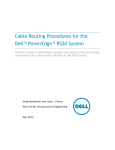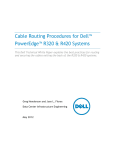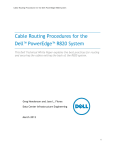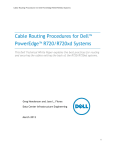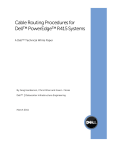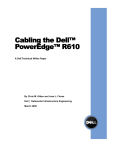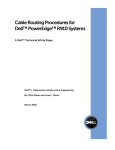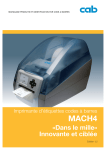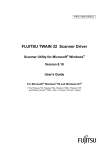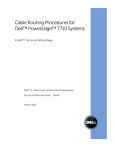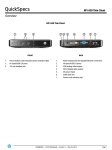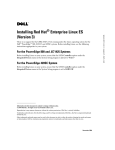Download Dell T320/T420 White Paper
Transcript
Cable Routing Procedures for Dell™ PowerEdge™ T320 & T420 Systems This Dell Technical White Paper explains the best practices for routing and securing the cables exiting the back of the T320 & T420 systems. Greg Henderson and Jose L. Flores Data Center Infrastructure Engineering May 2012 Cable Routing Procedures for the Dell PowerEdge T320 & T420 Systems This document is for informational purposes only and may contain typographical errors and technical inaccuracies. The content is provided as is, without express or implied warranties of any kind. © 2012 Dell Inc. All rights reserved. Dell and its affiliates cannot be responsible for errors or omissions in typography or photography. Dell, the Dell logo, and PowerEdge are trademarks of Dell Inc. Other trademarks and trade names may be used in this document to refer to either the entities claiming the marks and names or their products. Dell disclaims proprietary interest in the marks and names of others. May 2012| Rev 1.0 2 Cable Routing Procedures for the Dell PowerEdge T320 & T420 Systems Contents Introduction ............................................................................................................. 4 Section 1: Cabling a PowerEdge T320 & T420 system with a CMA ............................................. 4 1.1. Connecting the cables to the system ................................................................... 4 1.2. Routing the power cables through the strain reliefs ................................................. 5 1.3. Installing the CMA .......................................................................................... 6 Section 2: Replacing a hot swap power supply on a PowerEdge T320 & T420 system with a CMA ...... 8 2.1. Replacing a hot swap power supply with a left-side mounted CMA ............................... 8 2.2. Replacing a hot swap power supply with a right-side mounted CMA ............................. 8 Section 3: Cabling a PowerEdge T320 & T420 system without a CMA ........................................ 9 Figures Figure 1. System with cables installed ............................................................................. 5 Figure 2. Routing power cables through the strain reliefs on hot swap power supplies .................. 5 Figure 3. Routing the power cable through the strain relief on a fixed power supply .................... 5 Figure 4. Left-side mounted CMA installation (preferred) ...................................................... 6 Figure 5. Right-side mounted CMA installation (CMA shown in service position) ........................... 7 Figure 6. Replacing a hot swap power supply ..................................................................... 8 Figure 7. Cable routing without a CMA ............................................................................. 9 3 Cable Routing Procedures for the Dell PowerEdge T320 & T420 Systems Introduction This white paper covers recommended cable routing procedures for the Dell™ PowerEdge™ T320 & T420 systems in the following racks: • • • PowerEdge 2410, 4210 PowerEdge 2420, 4220, 4820 (including wide and deep versions) PowerEdge Energy Smart 4020S, 4620S If you are using the optional cable management arm (CMA), following these procedures will allow you to extend the system from the rack for service without powering down or disconnecting the cables. If you are not using the CMA, following these procedures will ensure secure attachment and strain relief of the cables behind the system. For guidelines on how to route cables within the rack, refer to the Dell Best Practices Guide for Rack Enclosure white paper. For additional details regarding potential interferences between the CMA and rear-mount power distribution units (PDUs) in Dell racks as well as general information about third party rack compatibility, refer to the Dell Enterprise Systems Rail Sizing and Rack Compatibility Matrix located at http://content.dell.com/us/en/enterprise/d/business~solutions~engineeringdocs~en/Documents~rail-rack-matrix.pdf.aspx. Section 1: Cabling a PowerEdge T320 & T420 system with a CMA This section details how to cable the PowerEdge T320 & T420 systems using a CMA. If you are cabling the system without the optional CMA, refer to Section 3. Follow the instructions contained in the Rack Installation Instructions in the rail kit to install the server into the rack. Once installed, use these instructions to install the cables. All illustrations in the following sections were created using a PowerEdge T320 system. NOTE: The PowerEdge T320 & T420 systems are compatible with both the PowerEdge T610 rails and CMA and the PowerEdge T620 rails and CMA. 1.1. Connecting the cables to the system Attach the CMA tray to the back of the rails as described in the CMA Installation Instructions provided in the CMA kit. Connect all applicable cables to the rear of the system and verify that all connections are secure. See Figure 1. 4 Cable Routing Procedures for the Dell PowerEdge T320 & T420 Systems Figure 1. System with cables installed 1.2. Routing the power cables through the strain reliefs After you have installed the tray and cables, route the power cable(s) through the strain relief(s) located on the power supply handle(s) as shown in Figures 2 & 3. Figure 2. Figure 3. Routing power cables through the strain reliefs on hot swap power supplies Routing the power cable through the strain relief on a fixed power supply 5 Cable Routing Procedures for the Dell PowerEdge T320 & T420 Systems 1.3. Installing the CMA The CMA can be installed on either the rear right or rear left side of the rails as described in the CMA Installation Instructions. Mounting the CMA on the side that is opposite of the power supplies (left-side mount) is recommended; otherwise, the CMA must be partially disconnected in order to remove the outer power supply. Refer to Section 2 for details on power supply replacement. NOTE: If you are installing fiber-optic cables in the CMA, a cable bend radius of at least 1 inch must be maintained throughout the length of the cable. It is recommended that fiber-optic cables be routed on the exterior of the cable bundle to increase the bend radius of the fiber-optic cables through the CMA. Additionally, a large amount of slack at the entrance and exit of the CMA is recommended. 1.3.1. Left-side mounting instructions 1. Install the CMA on the rear left side of the rails by attaching both CMA housings to the attachment brackets on the rails as described in the CMA Installation Instructions. 2. Route the cables through the CMA while avoiding twisting the cables. Use the hook-and-loop straps on the CMA to secure the cables. 3. If the cable bundle includes a keyboard, video, and mouse system interface pod (KVM SIP), it can be placed inside the CMA basket. 4. Once you have routed all of the cables through the CMA, dress the cable slack between the back of the system and the entrance of the CMA using the tie wraps provided in the CMA kit. 5. Clip off the excess length of material from the tie wraps. Make sure that the heads of the tie wraps are positioned so as to avoid interference with adjacent systems. Return the CMA to the closed (retracted) position. 6. Extend the system out of the rack to verify that there is sufficient slack in the cables on both ends of the CMA. See Figure 4 for an example of a completed left-side mounted CMA installation. Figure 4. Left-side mounted CMA installation (preferred) NOTE: Do not store excess cable slack inside the CMA. The cables may protrude through the CMA, thus causing binding and potentially damaging the cables. Cables entering the CMA should have a small amount of slack to avoid cable strain when the CMA is extended. KVM SIP can be placed inside the CMA basket. 6 Cable Routing Procedures for the Dell PowerEdge T320 & T420 Systems 1.3.2. Right-side mounting instructions 1. Install the CMA on the rear right side of the rails by attaching both CMA housings to the attachment brackets on the rails as described in the CMA Installation Instructions. 2. Route the cables through the CMA while avoiding twisting the cables. Use the hook-and-loop straps on the CMA to secure the cables. 3. If the cable bundle includes a KVM SIP, its length may be too short for it to be placed inside the CMA basket. Route the remainder of the cable that is beyond the SIP module through the CMA. DO NOT secure the SIP to the outside of the CMA as this may restrict the ability of the CMA to support full extension of the rails without causing damage to the SIP. 4. Once you have routed all of the cables through the CMA, dress the cable slack between the back of the system and the entrance of the CMA using the tie wraps provided in the CMA kit. 5. Clip off the excess length of material from the tie wraps. Make sure that the heads of the tie wraps are positioned so as to avoid interference with adjacent systems. Return the CMA to the closed (retracted) position. 6. Extend the system out of the rack to verify that there is sufficient slack in the cables on both ends of the CMA. See Figure 5 for an example of a completed right-side mounted CMA installation. Figure 5. Right-side mounted CMA installation (CMA shown in service position) KVM SIP placed outside the basket for right-side mounting. 7 Cable Routing Procedures for the Dell PowerEdge T320 & T420 Systems Section 2: Replacing a hot swap power supply on a PowerEdge T320 & T420 system with a CMA 2.1. Replacing a hot swap power supply with a left-side mounted CMA 1. Swing the CMA to its service position as described in the CMA Installation Instructions provided with the CMA kit. 2. Disengage the strain relief and disconnect the power cord from the power supply. 3. Remove and replace the power supply. 4. Plug in the power cord, re-engage the strain relief, and return the CMA to the closed (retracted) position. 2.2. Replacing a hot swap power supply with a right-side mounted CMA 1. Swing the CMA to its service position as described in the CMA Installation Instructions provided with the CMA kit. 2. Disengage the strain relief and disconnect the power cord from the power supply. 3. Disconnect both CMA attachment housings from the brackets on the rails. 4. While supporting the CMA with one hand, remove and replace the power supply with the other hand as shown in Figure 6. 5. Reattach the CMA to the attachment brackets on the rails. 6. Plug in the power cord, re-engage the strain relief, and return the CMA to the closed (retracted) position. Figure 6. Replacing a hot swap power supply 8 Cable Routing Procedures for the Dell PowerEdge T320 & T420 Systems Section 3: Cabling a PowerEdge T320 & T420 system without a CMA NOTE: The CMA for Dell PowerEdge T320 & T420 is optional. Without the CMA installed, the system must be powered down and all cables disconnected before it can be extended out of the rack. 1. Connect all applicable cables to the rear of the system and verify that all connections are secure. 2. Using the hook-and-loop straps supplied with the rail kit, bundle the cables and secure them to either the left or right CMA attachment bracket as described in the Rack Installation Instructions. See Figure 7 for an example of data cables secured to the left CMA bracket and power cables secured to the right CMA bracket (as viewed from the rear of the system). 3. It is recommended that the cables be secured to the outer brackets, but cables may be secured to the inner brackets if desired. Figure 7. Cable routing without a CMA 9