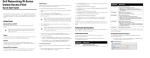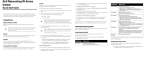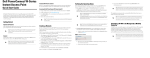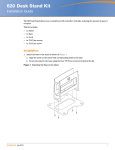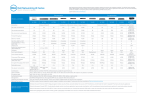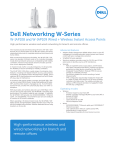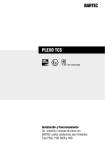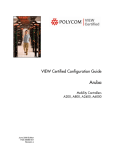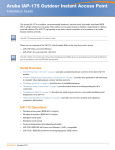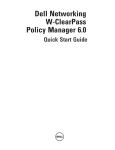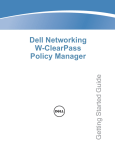Download Dell PowerConnect W-IAP104/105 Quick Start Manual
Transcript
Dell Networking W-Series Instant Access Point Quick Start Guide Dell W-Series Instant UI Dell Networking W-Series Instant Access Point user interface is a standard webbased interface that allows you to configure and monitor a W-IAP network. To start using the Dell W-Series Instant UI, perform the following steps: 1. Using a wireless client, scan the wireless networks and connect to the instant SSID. This Quick Start Guide assists you to connect and configure Dell Networking WSeries Instant Access Point. To learn more about Dell W-Instant and for detailed configuration information, see Dell Networking W-Series Instant Access Point User Guide. Getting Started Unpack and Power on W-IAP After unpacking the Dell W-Instant Access Point (W-IAP), check the power requirements and connect the W-IAP. Note: Based on the W-IAP model, you can power on the W-IAP by using an AC adapter or Power over Ethernet (PoE). Use the option that suits your W-IAP deployment environment. Connect To connect the W-IAP to your network, plug in a LAN cable to Enet0 (on the back side of the device) port. The E0 LED turns green. Provision W-IAPs can be provisioned automatically, through Dell Networking W-AirWave, or by manually connecting to a provisioning network. Use the following methods based on your IAP provisioning requirements. Functional W-IAP in the Network If a W-IAP is already configured and is in operational state, connect the W-IAP into the same VLAN or subnet, to automatically configure the new W-IAP. 2. Using a web browser, go to instant.dell-pcw.com. 3. Log in to the Dell W-Series Instant UI with admin and admin as username and password respectively. Note: It is recommended that you change the administrator credentials after the initial configuration. For more information, see the Management Authentication Settings section in Dell Networking W-Series Instant Access Point User Guide. 4. After a successful login, if the Country Code window is displayed, select a country from the list. Note: The Country Code window is displayed only when the W-IAP ROW (Rest of World) variants are installed. The country code setting is not applicable to the W-IAPs designed for US or Japan. 5. If the Dell W-Series Instant UI is used for managing W-IAPs, proceed to Creating a Wireless Network. If W-AirWave is deployed for managing the netwok, perform the following steps. a. Click Set Up Now at the bottom of the Dell W-Series Instant UI to configure W-AirWave. The System window is displayed. b. Click the Admin tab. In the AirWave section, enter the Shared Key and AirWave IP details. Contact your local network administrator to obtain these details. Creating a Wireless Network To create a wireless network using the Dell W-Series Instant UI, perform the following steps: 1. From the Dell W-Series Instant UI main window, click New under the Networks section. The New WLAN window is displayed. 2. In the WLAN Settings tab, enter a name (SSID) for the network. This name is used for identifying the Network. Note: The E2 port on W-IAP3WNP supports Power Sourcing Equipment (PSE) to supply power to any compliant 802.3af powered (class 0-4) device. The W-IAP155P supports PSE for 802.3at powered device (class 0-4) on one port (E1 or E2), or 802.3af powered DC IN (Power Socket) on two ports (E1 and E2). 3. Click Next. The VLAN tab details are displayed. 4. In the VLAN tab, select the required Client IP assignment and Client VLAN assignment options. 5. Click Next. The Security tab details are displayed. 6. In the Security tab, enter a unique passphrase and retype it to confirm. You can use the default values or customize the security settings. 7. Click Next. The Access tab details are displayed. 8. In the Access tab, ensure that the Unrestricted access control is specified. Verifying Status Using the Dell W-Series Instant UI To verify that the wireless network is available and the SSID is broadcasted, perform the following steps: 1. Verify that the newly created network is displayed in the Networks window: for example, employee_network as shown in Figure 1. Figure 1 Networks Window 9. Click Finish. The new network is added and displayed in the Networks tab. For more information on configuring different types of wireless network such as Employee, Guest, or Voice, see Dell Networking W-Series Instant Access Point User Guide. Verifying the Operating Status After setting up a W-IAP and creating a wireless networks, use the Dell W-Series Instant UI or the LEDs to verify the operating status. Verifying Status Using LEDs You can use the LEDs to verify that both radios are active after configuration. For information on the LED status indicators, see the Install Guide provided with the W-IAP package. Note: The E0 port on W-AP134/135, W-IAP3WN/3WNP, W-IAP108/109, and W-IAP155/155P supports uplink connection. The E1 port on W-AP134/135 and W-IAP108/109, E1 and E2 ports on W-IAP3WN/ 3WNP, and E1, E2, E3, and E4 ports on W-IAP155/155P support wired downlink connection. 2. Disconnect the client from instant, the default provisioning network to which your client system is connected. 3. Connect your client to the newly created network. 4. Log in to the Dell W-Series Instant UI with the administrator credentials. The instant provisioning network is automatically deleted and will no longer be available. Converting a W-IAP A W-IAP can be converted to operate as a Campus AP or Remote AP managed by a Dell Networking W-Series Mobility Controller. To convert a W-IAP through the Dell W-Series Instant UI, perform the following steps: 1. Log in to the Dell W-Series Instant UI with the administrator credentials. Contacting Support 2. Click the Maintenance link at the top right corner of the Dell W-Series Instant UI main window. Web Support 3. Click the Convert tab. Main Website dell.com 4. Based on your requirement, select an appropriate option from the Convert one or more Access Points to drop-down menu. Support Website dell.com/support Documentation Website dell.com/support/manuals 5. Enter the IP address of the Mobility Controller. Dell Networking W-Series Instant Access Point 6. Click Convert Now. The W-IAP reboots and begins operating in the mode that you configured. Quick Start Guide To convert a W-IAP from a controller-managed mode to Instant mode, manually reset the W-IAP. Note: To reset a W-IAP, press and hold the reset button using a small and narrow object such as a paperclip. Power on the IAP without releasing the reset button. The power LED flashes within five seconds indicating that the reset is completed. For more information on the W-IAP conversion process, see the Dell Networking W-Series Instant Access Point 6.2.1.0-3.4 User Guide. Copyright © 2013 Aruba Networks, Inc. Aruba Networks trademarks include , Aruba Networks®, Aruba Wireless Networks®, the registered Aruba the Mobile Edge Company logo, and Aruba Mobility Management System®. Dell™, the DELL™ logo, and PowerConnect™ are trademarks of Dell Inc. All rights reserved. Specifications in this manual are subject to change without notice. Originated in the USA. All other trademarks are the property of their respective owners. Open Source Code Certain Aruba products include Open Source software code developed by third parties, including software code subject to the GNU General Public License (GPL), GNU Lesser General Public License (LGPL), or other Open Source Licenses. Includes software from Litech Systems Design. The IF-MAP client library copyright 2011 Infoblox, Inc. All rights reserved. This product includes software developed by Lars Fenneberg, et al. The Open Source code used can be found at this site: http://www.arubanetworks.com/open_source Legal Notice The use of Aruba Networks, Inc. switching platforms and software, by all individuals or corporations, to terminate other vendors’ VPN client devices constitutes complete acceptance of liability by that individual or corporation for this action and indemnifies, in full, Aruba Networks, Inc. from any and all legal actions that might be taken against it with respect to infringement of copyright on behalf of those vendors. www.dell.com Dell Networking W-Series Instant Access Point | Quick Start Guide Part Number 0511441-01 | July 2013